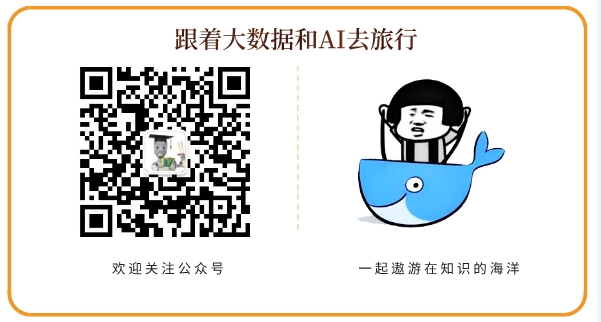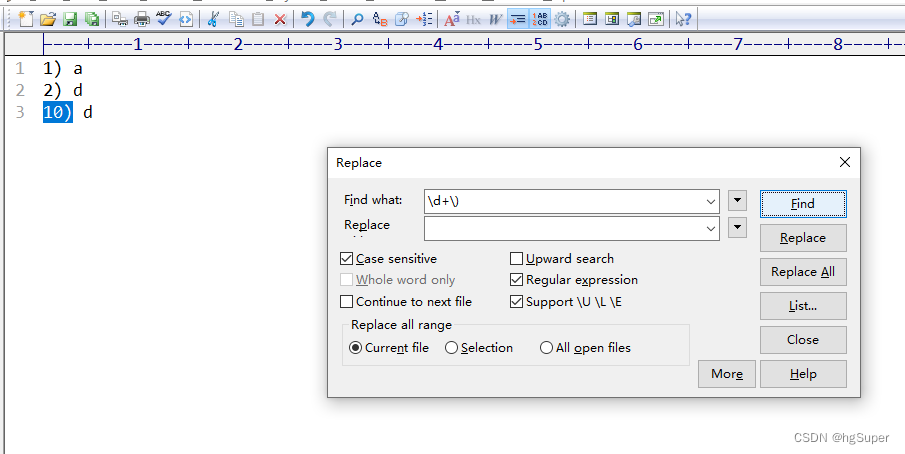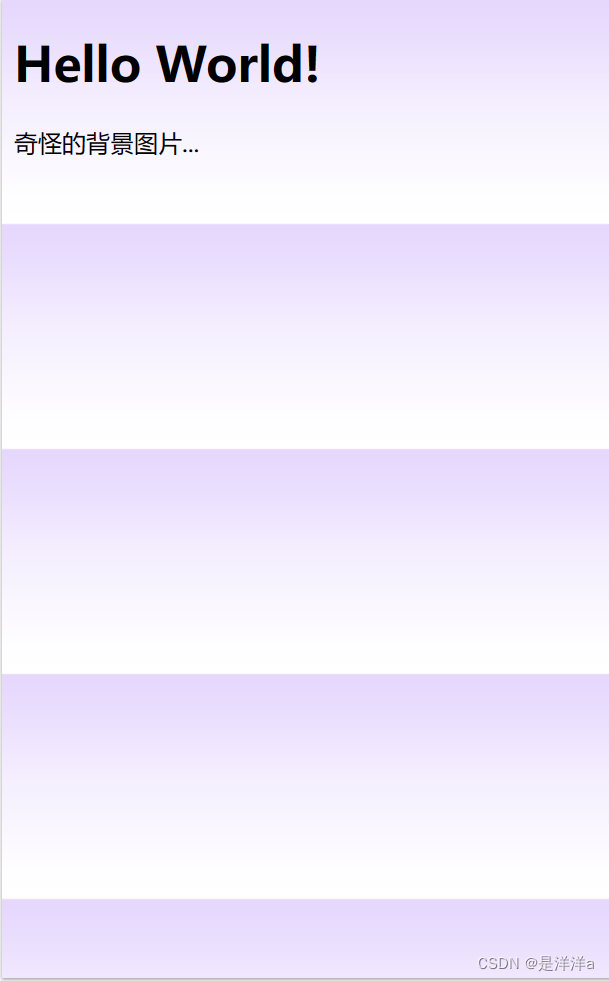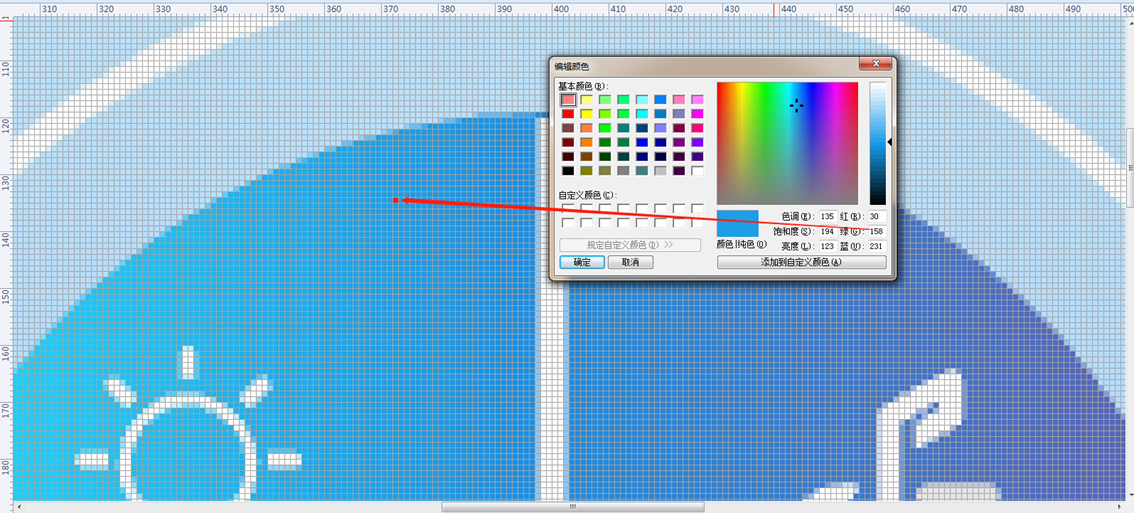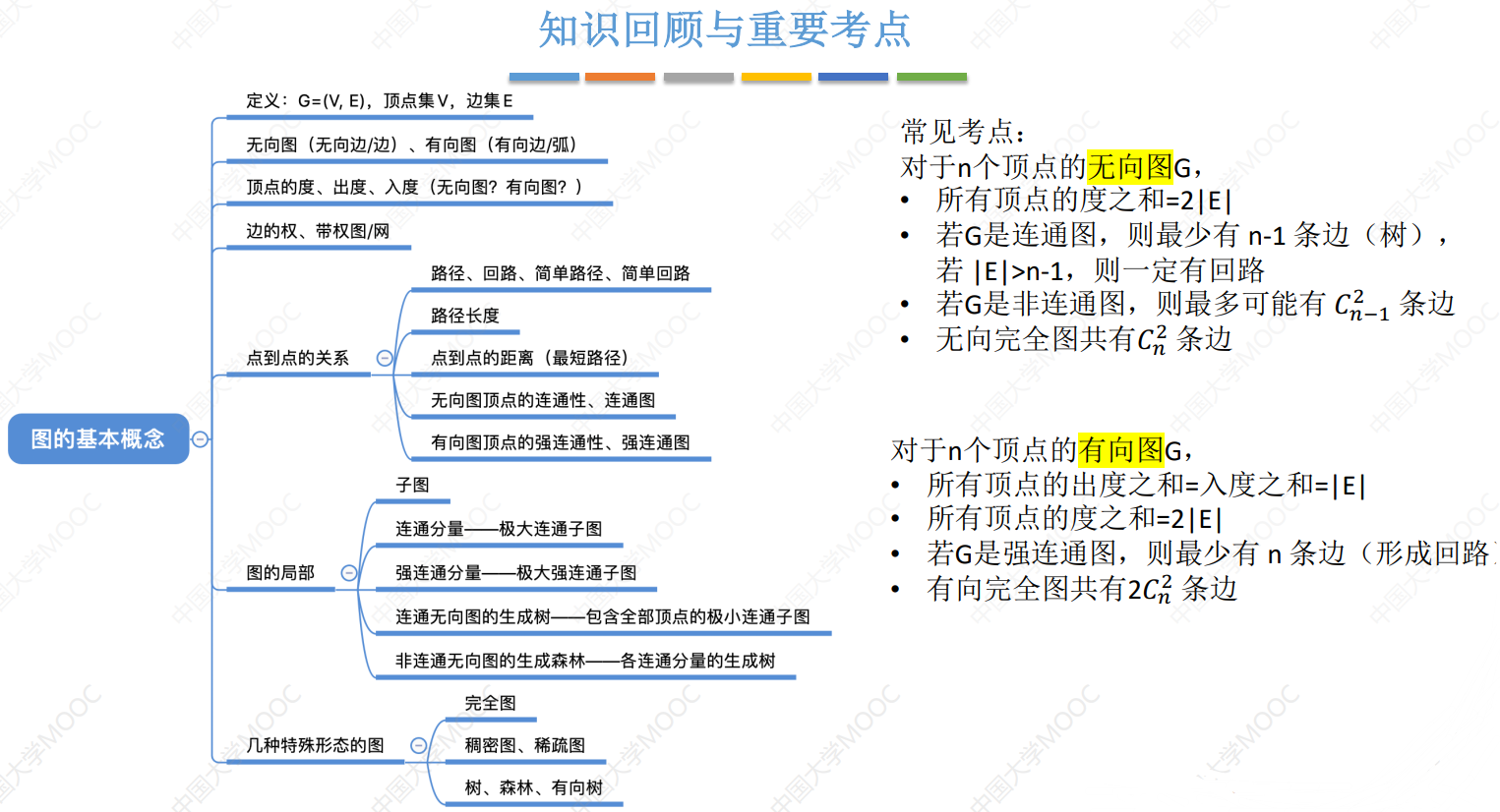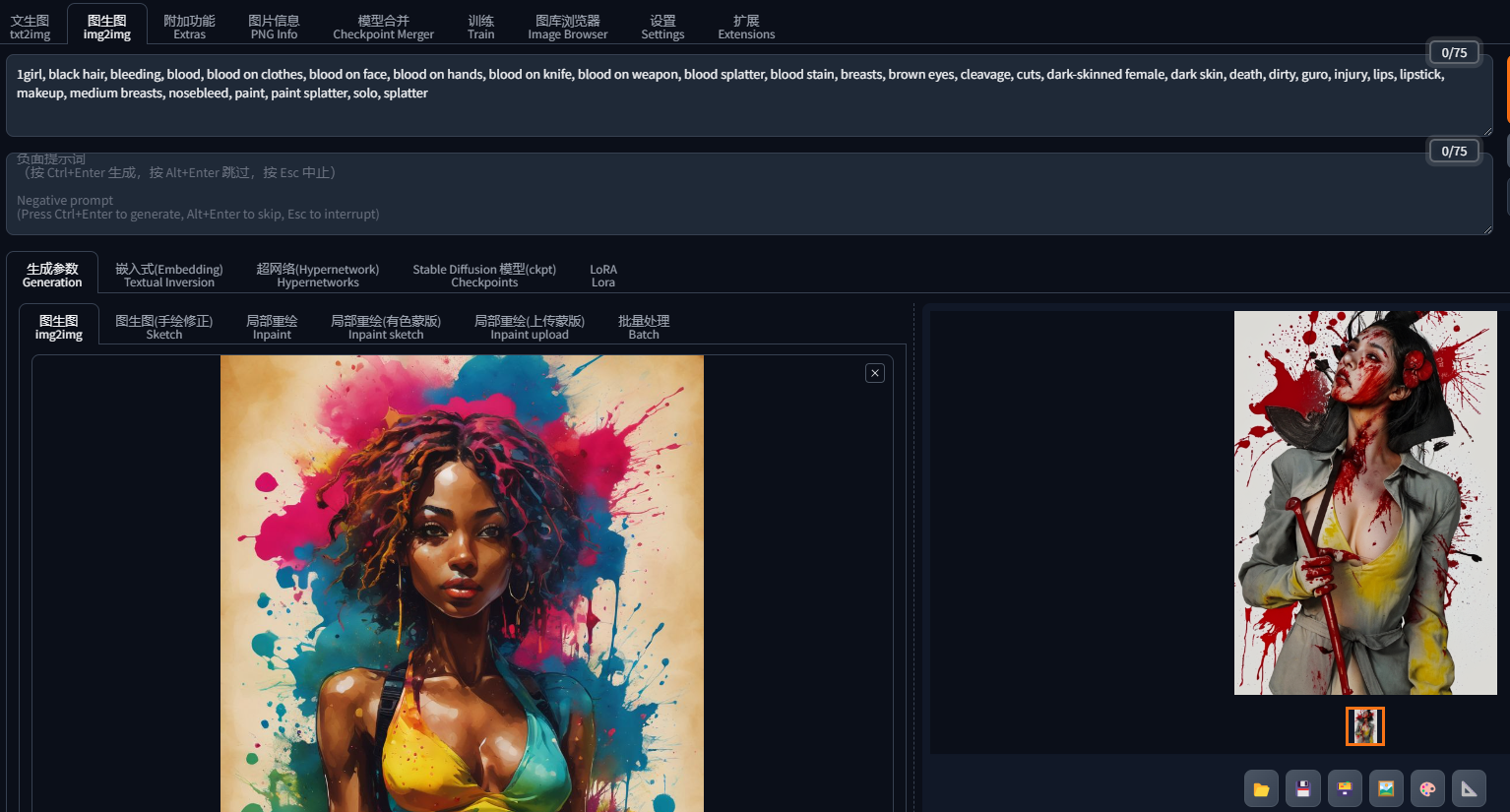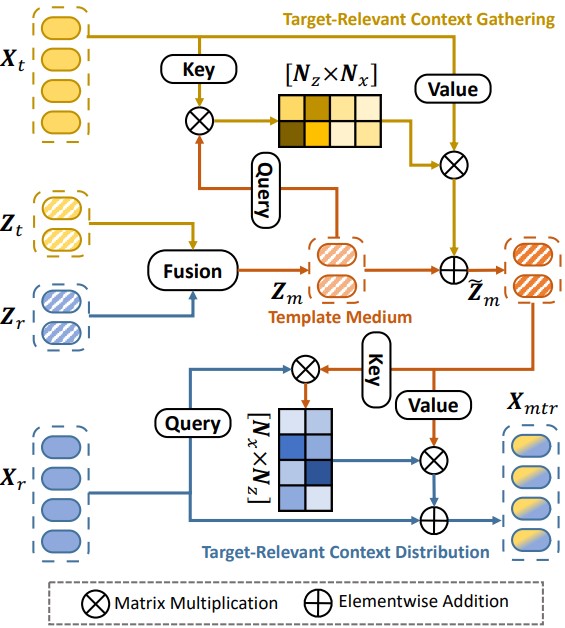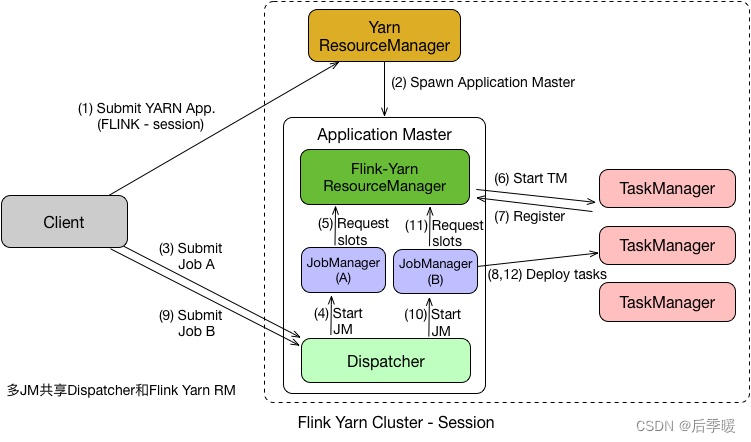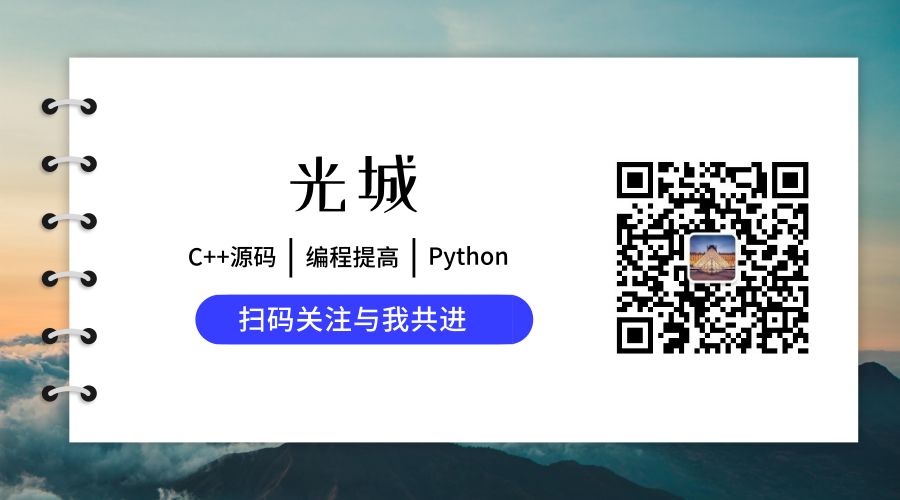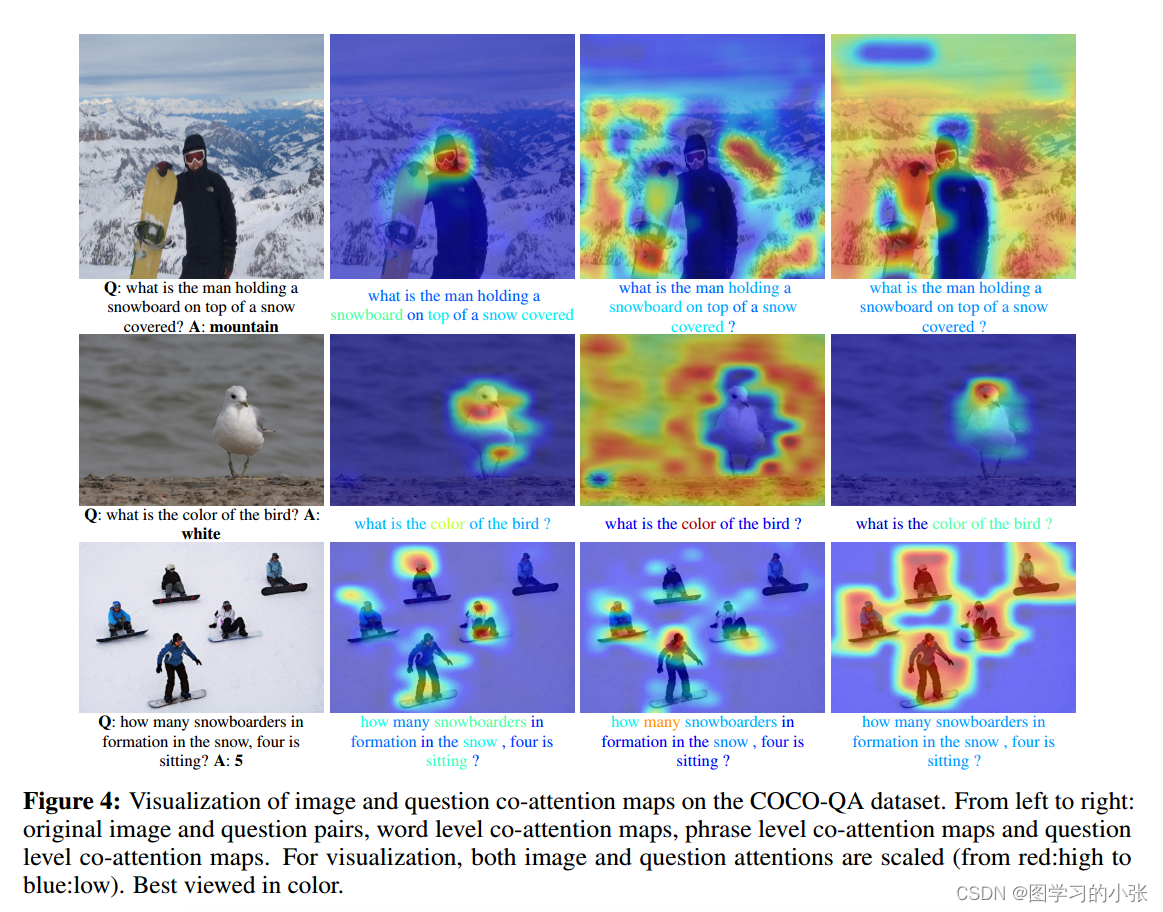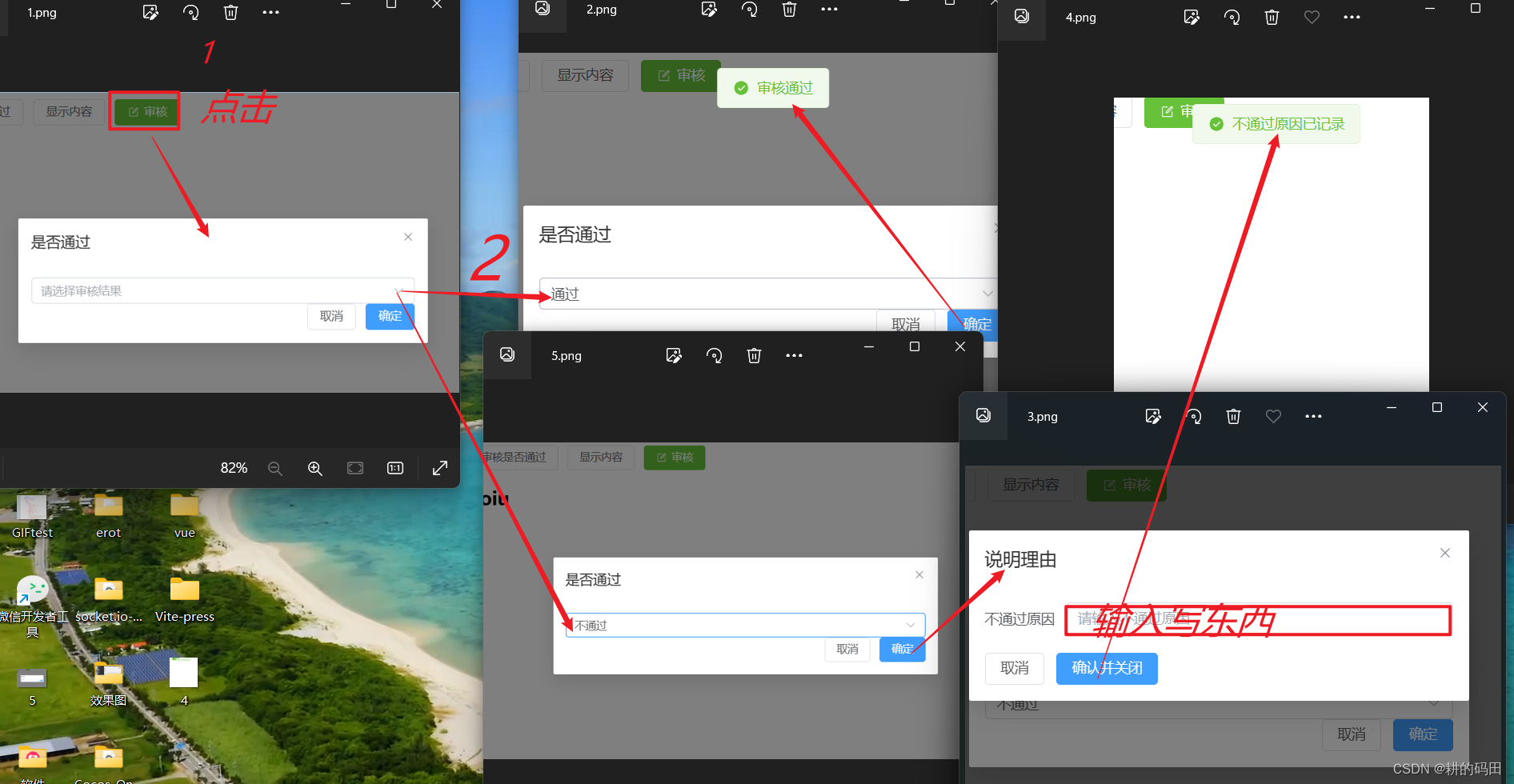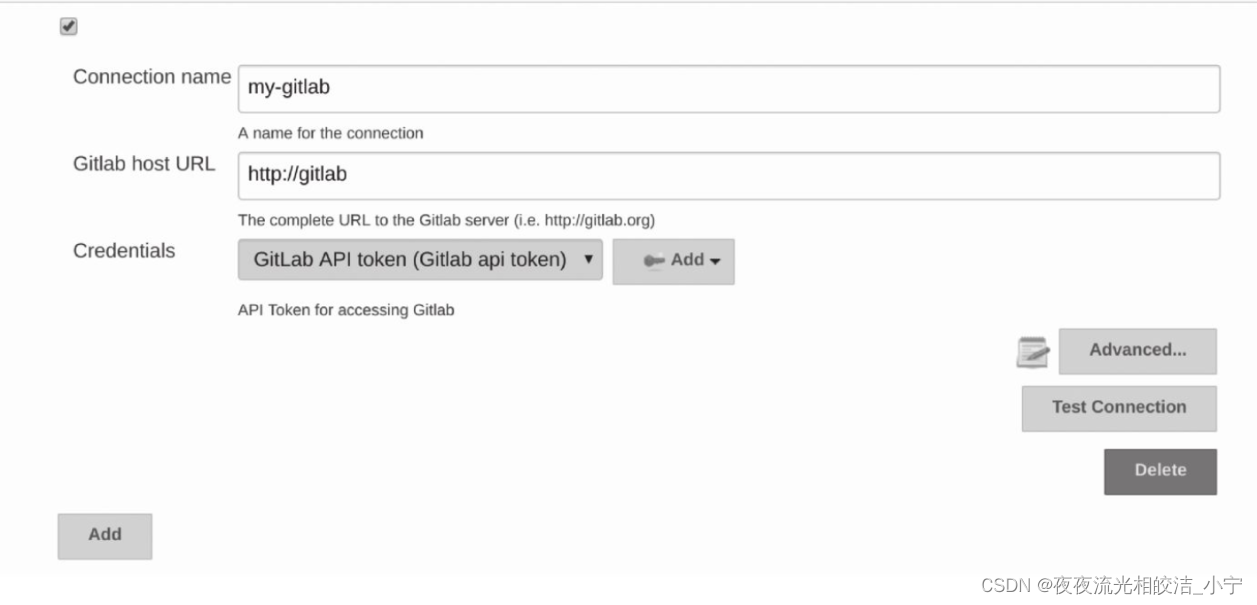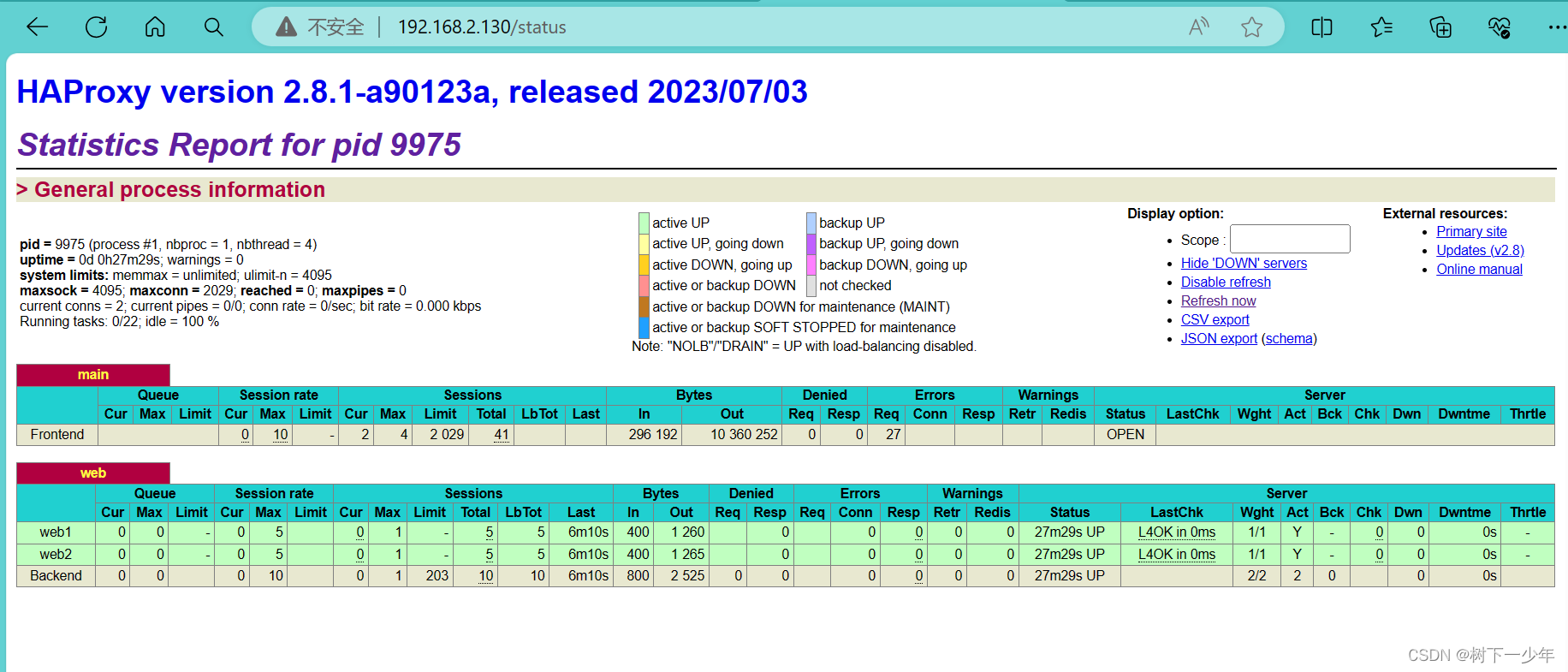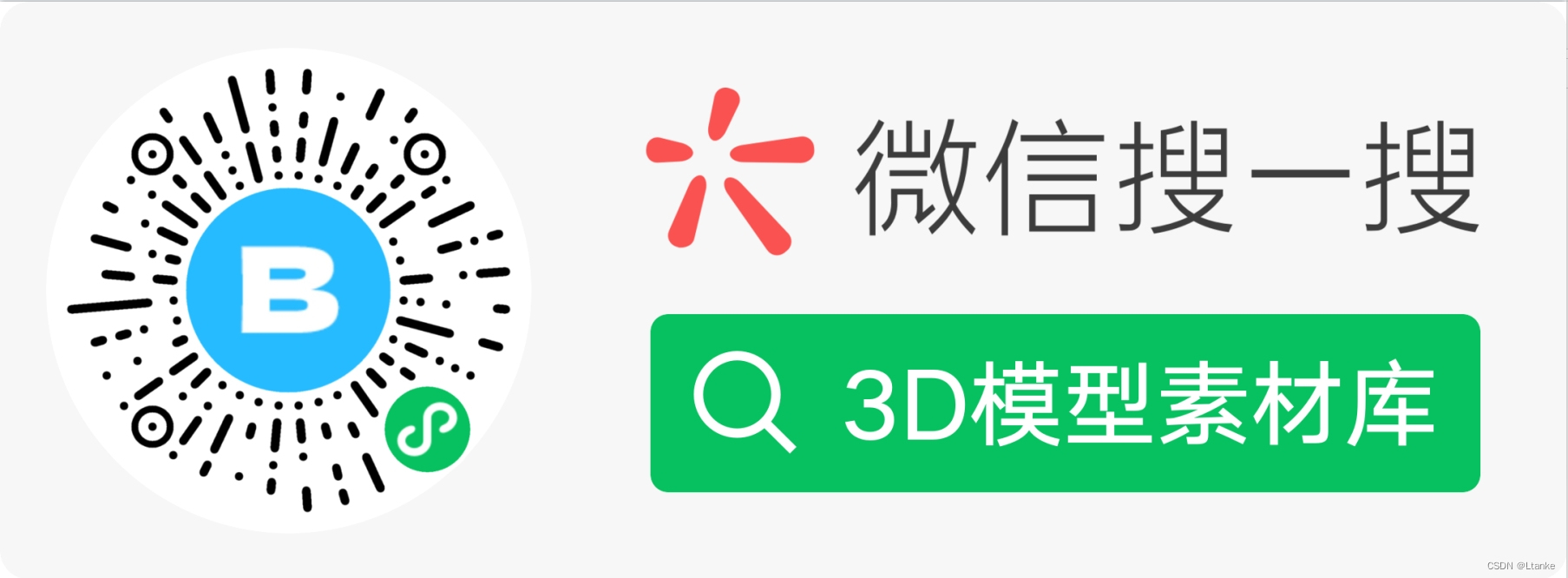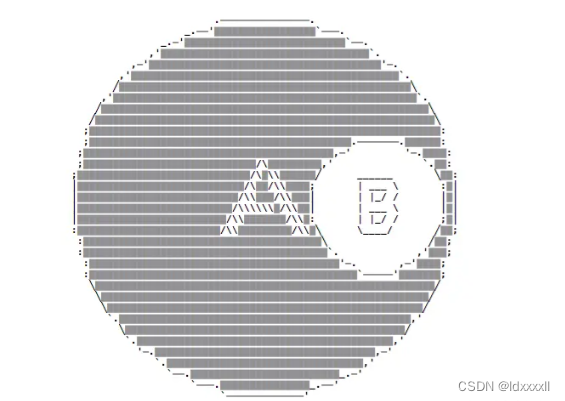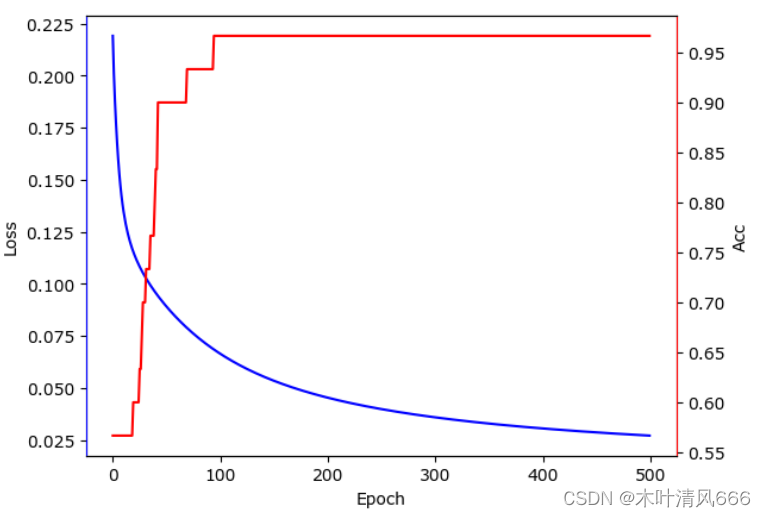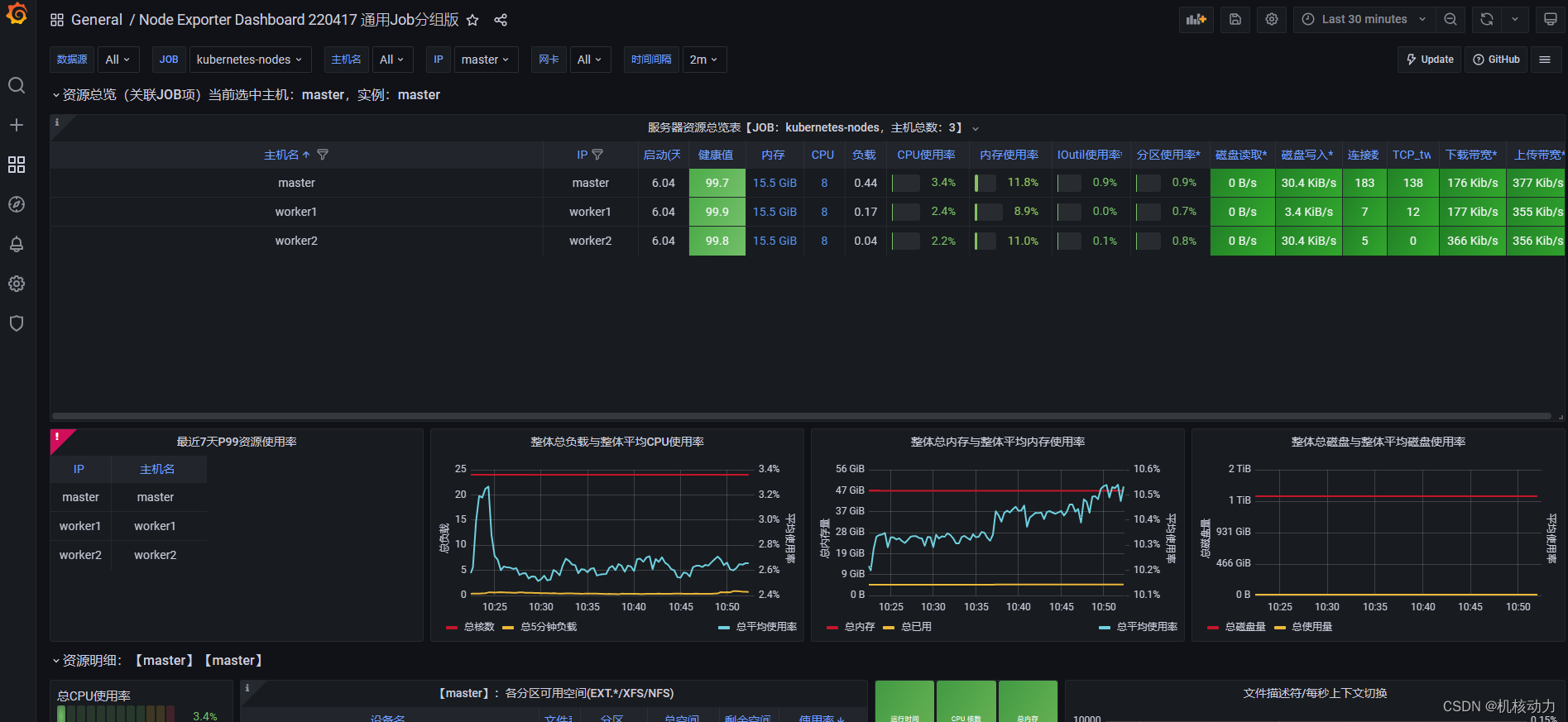Jupyter Notebook 在本地进行访问时比较简单,直接在cmd命令行下输入 jupyter notebook 即可,然而notebook的作用不止于此,还可以用于远程连接服务器,这样如果你有一台服务器内存很大,但是呢你又不喜欢在linux上进行操作、编辑代码时你就可以在本地windows上使用notebook远程到服务器上,在本地写代码,使用服务器上的资源。
一 安装 Jypute
最开始的时候Jupyter指的就是Jupyter Notebook,后来Jupyter公司出了Jupyter Lab。
pip install notebook jupyterlab
二 设置密码
2.1 自动设置
$ jupyter server password
Enter password: ****
Verify password: ****
[JupyterPasswordApp] Wrote hashed password to /Users/you/.jupyter/jupyter_server_config.json
自动设置不需要再配置文件中配置密码
参考链接:automatic-password-setup
2.2 手动设置
打开python,输入以下语句:
from jupyter_server.auth import passwd
passwd()
Enter password:
Verify password:
'sha1:67c9e60bb8b6:9ffede0825894254b2e042ea597d771089e11aed'
手动设置需要在配置文件中配置密码
如果设置了自动密码,手动密码就不生效了。
参考链接:preparing-a-hashed-password
三 生成配置文件
[root@localhost ~]# jupyter server --generate-config
Writing default config to: /root/.jupyter/jupyter_server_config.py
四 修改配置文件
打开 jupyter_notebook_config.py, 修改里面的:
c.ServerApp.allow_remote_access = True
c.ServerApp.allow_root = True
# 开启远程访问ip
c.ServerApp.ip = '*'
c.ServerApp.open_browser = False
c.ServerApp.password_required = True
# 使用自动设置密码,则此处不需要配置手动密码
c.ServerApp.password = ''
# 设置端口号
c.ServerApp.port = 9999
# notebook存储目录
c.ServerApp.notebook_dir = '/root/app/jupyter'
五 启动Jupyter
在命令行输入 jupyter notebook就可以开启服务了。但我们一般希望Jupyter Notebook在后台运行,所以可以输入以下命令
# nohup jupyter notebook --allow-root >/dev/null 2>&1 &
启动juypterlab:
# nohup jupyter lab --allow-root >/dev/null 2>&1 &
因为 jupyterlab中包含jupyter notebook, 所以启动jupyterlab,则同时也启动了jupyter notebook.