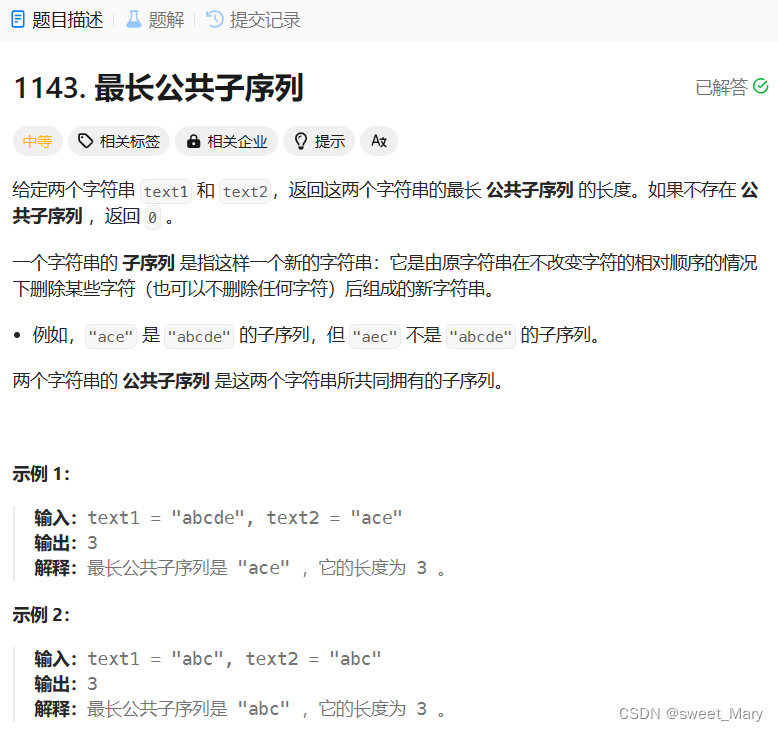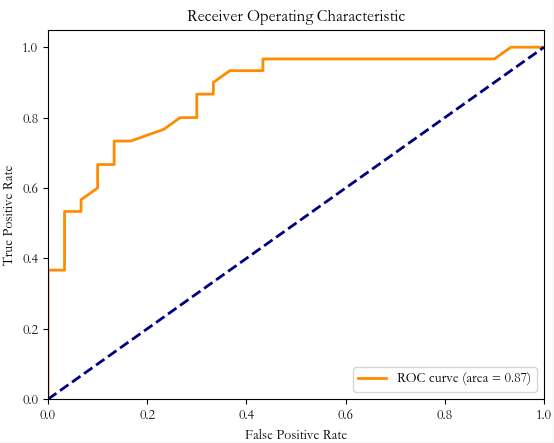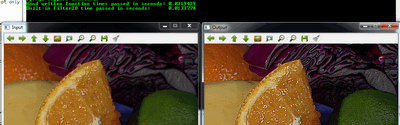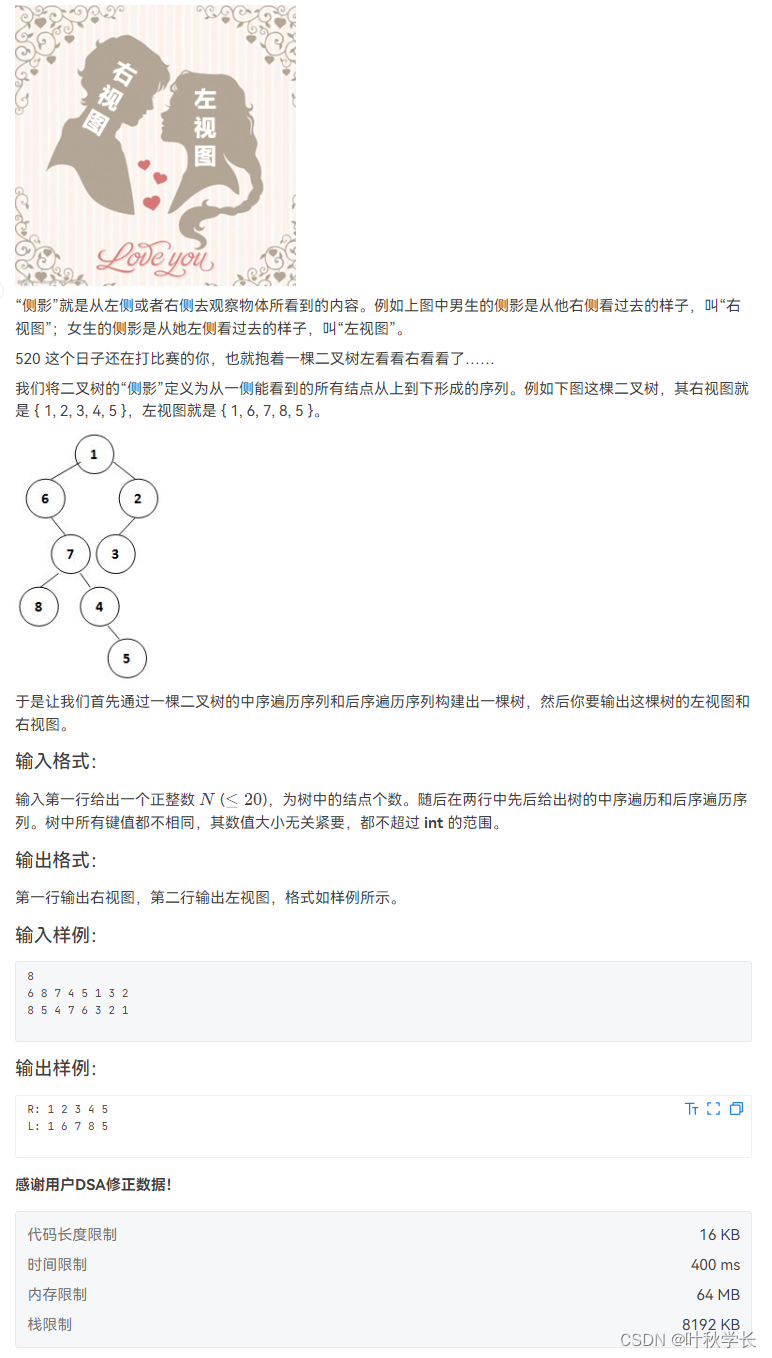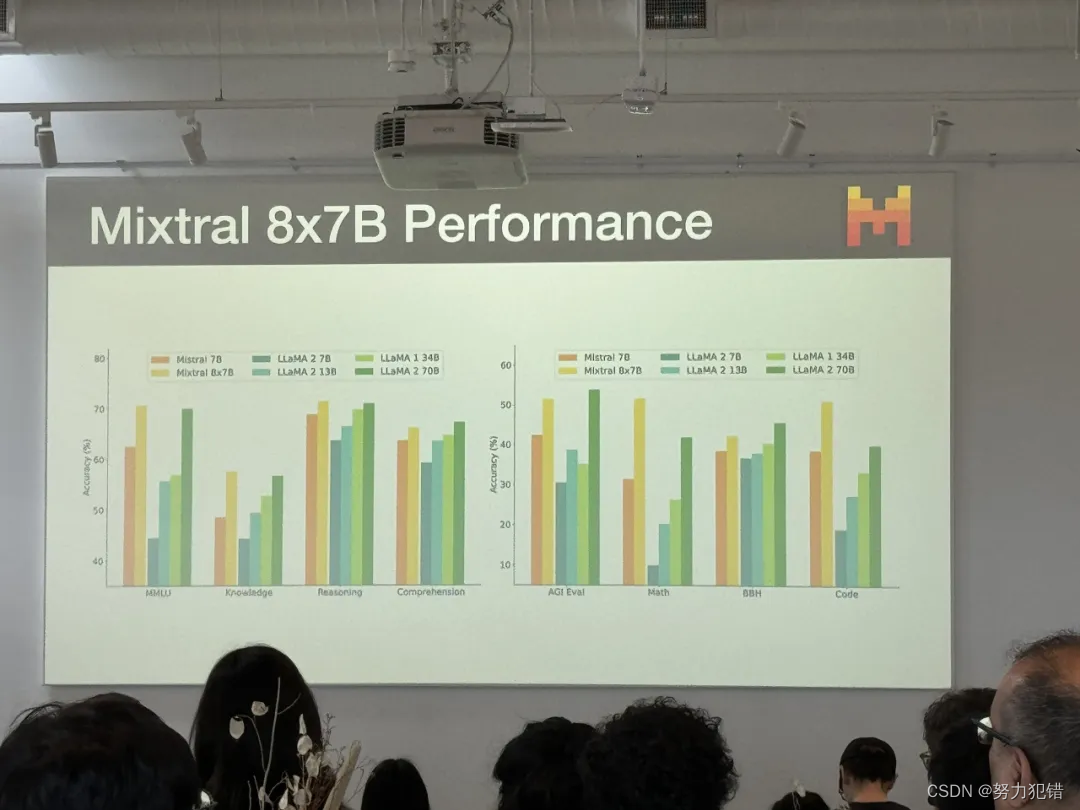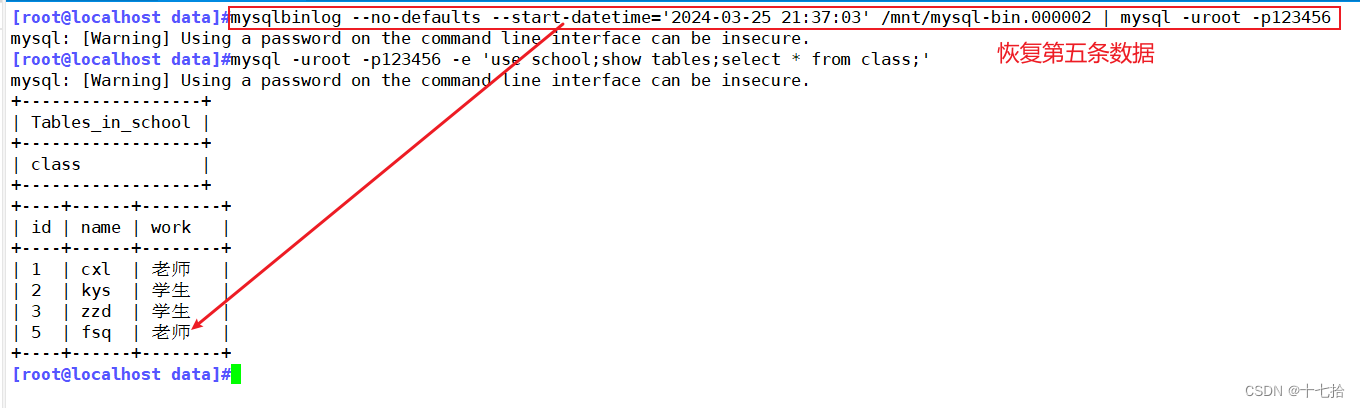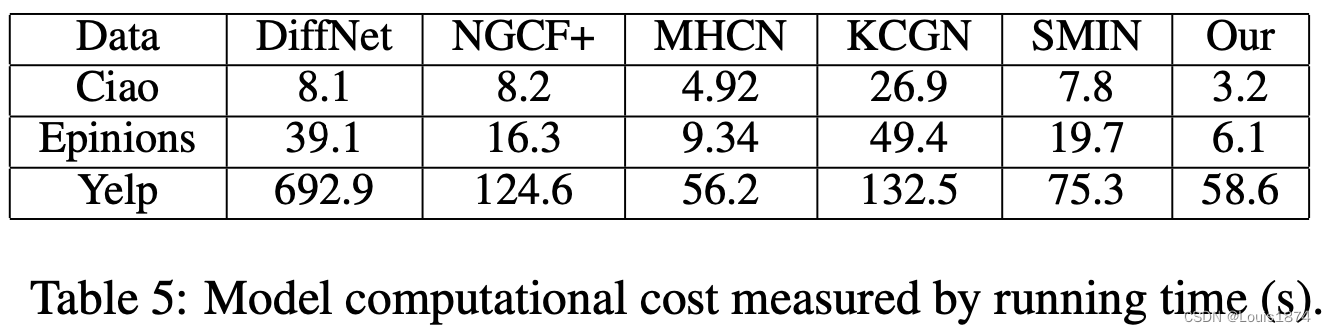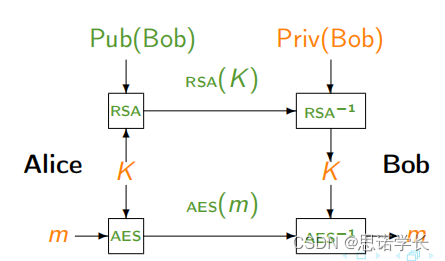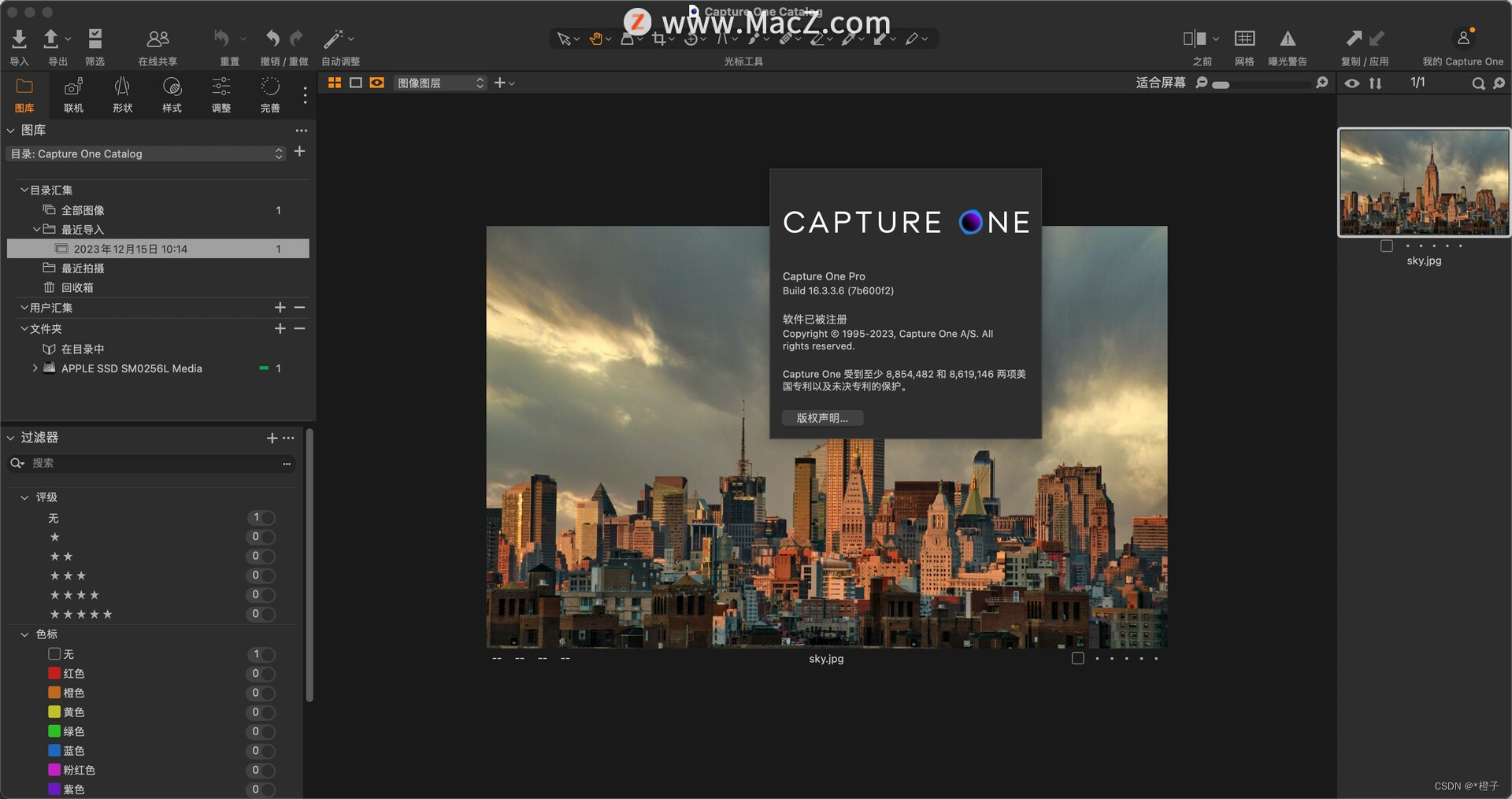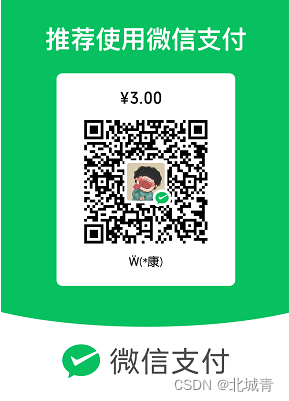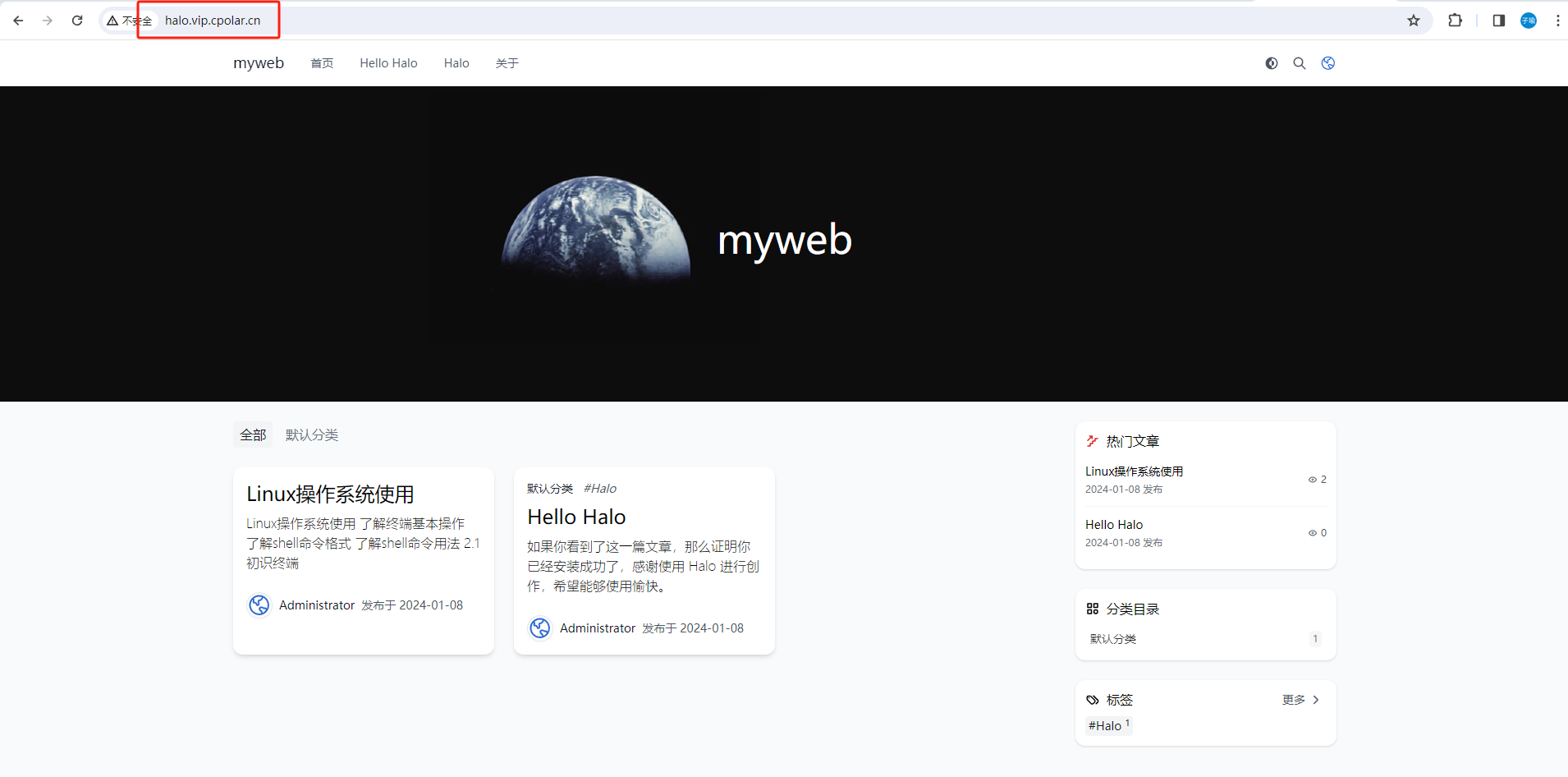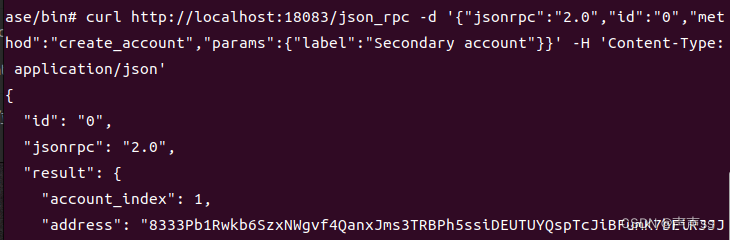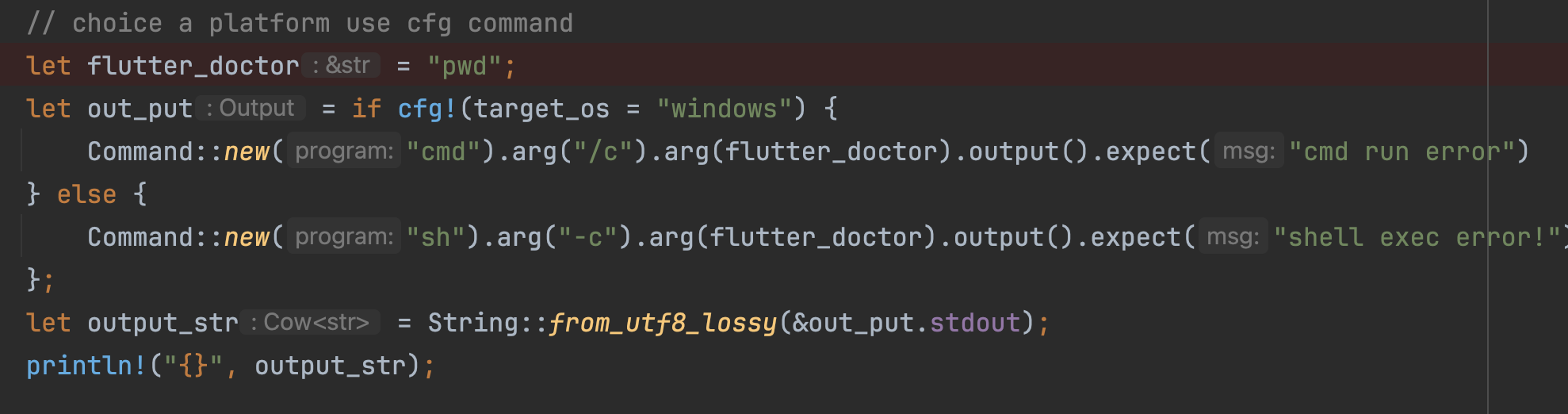
想要在不同的平台上运行flutter doctor命令,就需要知道对应的平台是windows还是linux,如果是windows就需要调用cmd命令,如果是linux平台,就需要调用sh命令,所以可以通过cfg!实现不同平台的判断,然后调用不同的脚本。
use std::process::Command;
pub fn run_cmd() {
// choice a platform use cfg command
let flutter_doctor = "pwd";
let out_put = if cfg!(target_os = "windows") {
Command::new("cmd").arg("/c").arg(flutter_doctor).output().expect("cmd run error")
} else {
Command::new("sh").arg("-c").arg(flutter_doctor).output().expect("shell exec error!")
};
let output_str = String::from_utf8_lossy(&out_put.stdout);
println!("{}", output_str);
}此时运行上述代码,会打印出当前运行命令所在的文件夹:
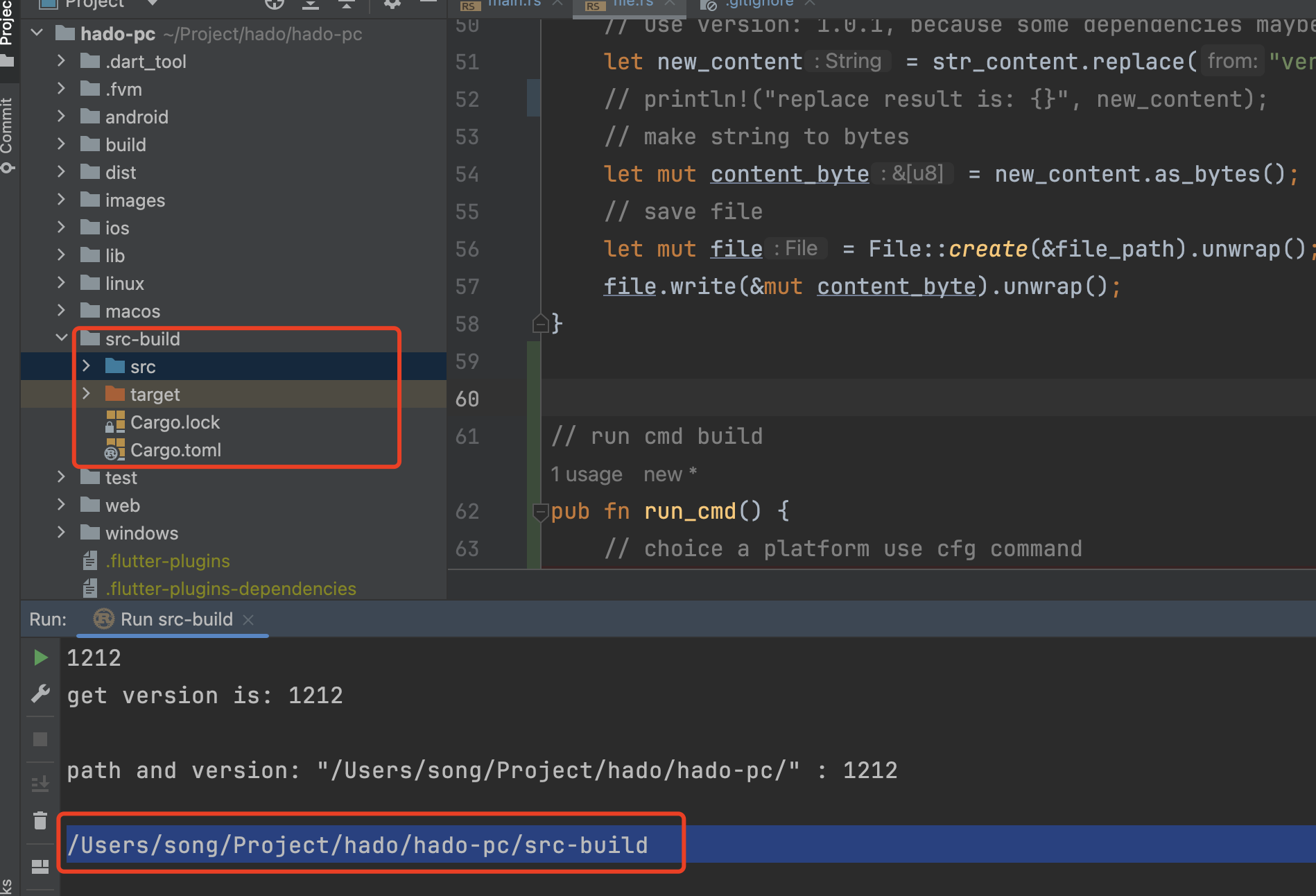
可以看到运行的文件夹跑到src-build里面了,这个时候运行flutter doctor肯定是不生效的,当然运行在这个文件夹也是合情合理的,但是我们需要让他跳到外面一层,然后再运行flutter doctor才有效果,所以需要在运行flutter doctor之前,切换文件夹:
use std::process::Command;
use std::io::{self, Write};
fn main() {
// 指定要运行命令的目录
let flutter_project_dir = "path/to/flutter/project";
let output = if cfg!(target_os = "windows") {
// Windows 平台
Command::new("cmd")
.args(&["/C", "cd", &flutter_project_dir, "&&", "flutter", "doctor"])
.output()
.expect("Failed to execute command")
} else {
// macOS 平台
Command::new("sh")
.args(&["-c", &format!("cd {} && flutter doctor", &flutter_project_dir)])
.output()
.expect("Failed to execute command")
};
// 打印命令输出
io::stdout().write_all(&output.stdout).unwrap();
io::stderr().write_all(&output.stderr).unwrap();
}
在这个示例中,我们首先指定了要运行命令的目录 flutter_project_dir。然后,我们使用 Command::new("cmd") 来启动 Windows 的命令行解释器,并通过参数 /c 来告诉它执行完后退出。接着,我们使用 cd 命令切换到指定目录,然后执行 flutter doctor 命令。
最后,我们通过 output() 方法获取命令的输出,并将其打印出来。请确保将 path/to/flutter/project 替换为实际的 Flutter 项目目录路径。
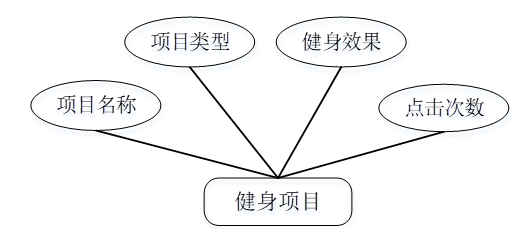
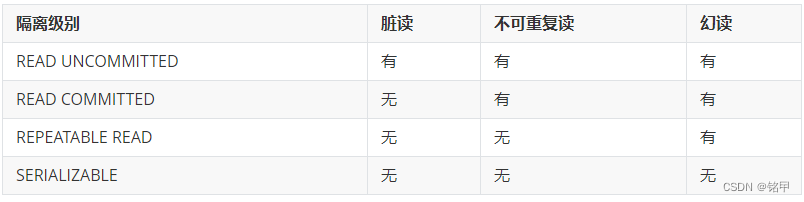
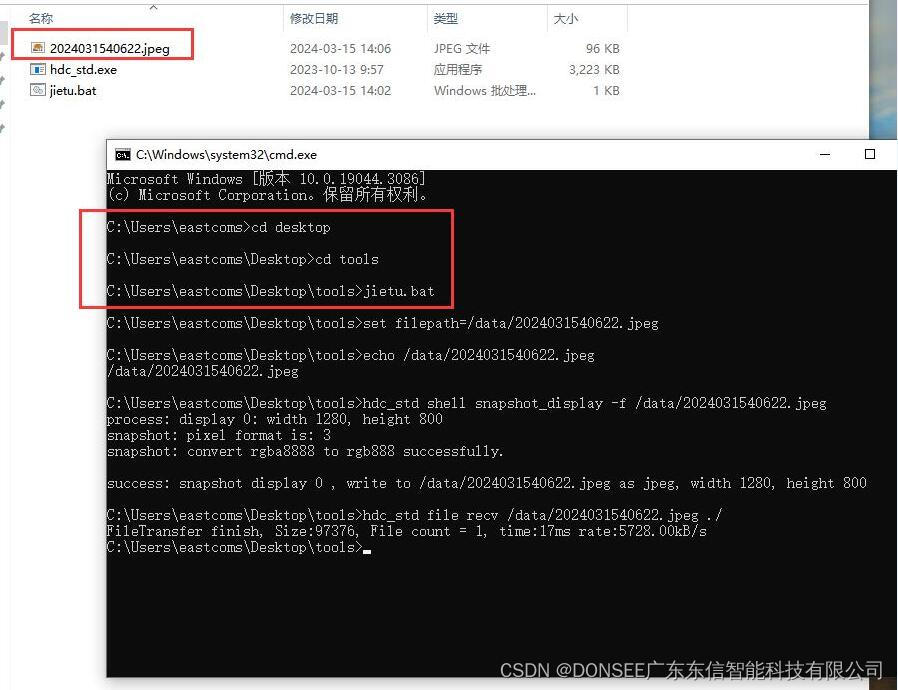
![[Linux]知识整理(持续更新)](https://img-blog.csdnimg.cn/direct/fc5a359788374055b92ef8ddfe7dc782.png)