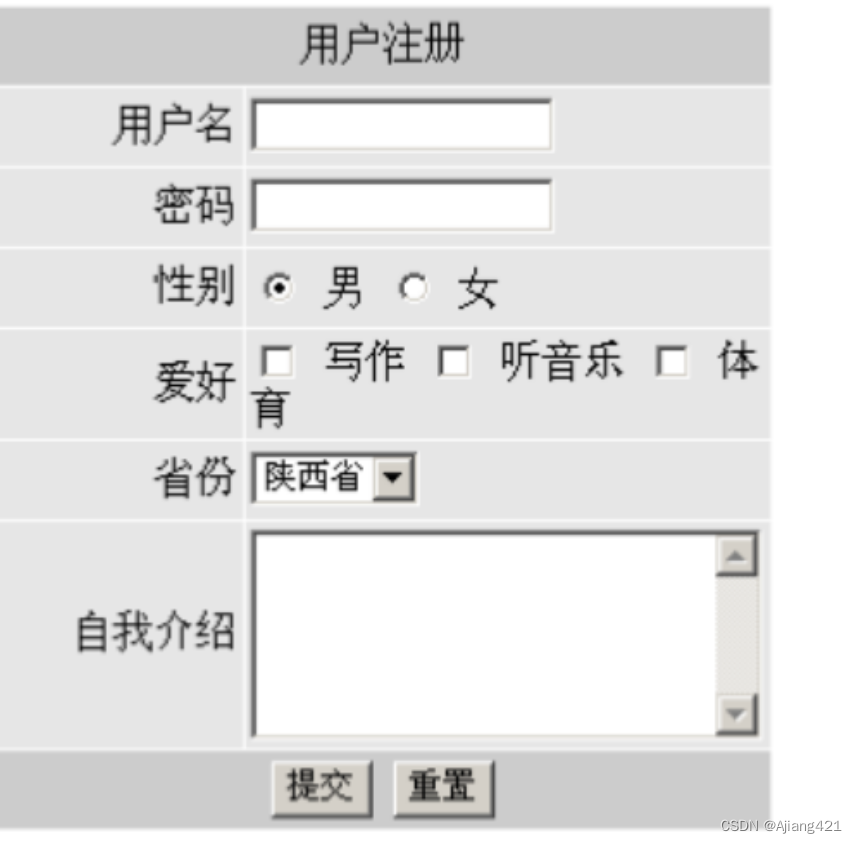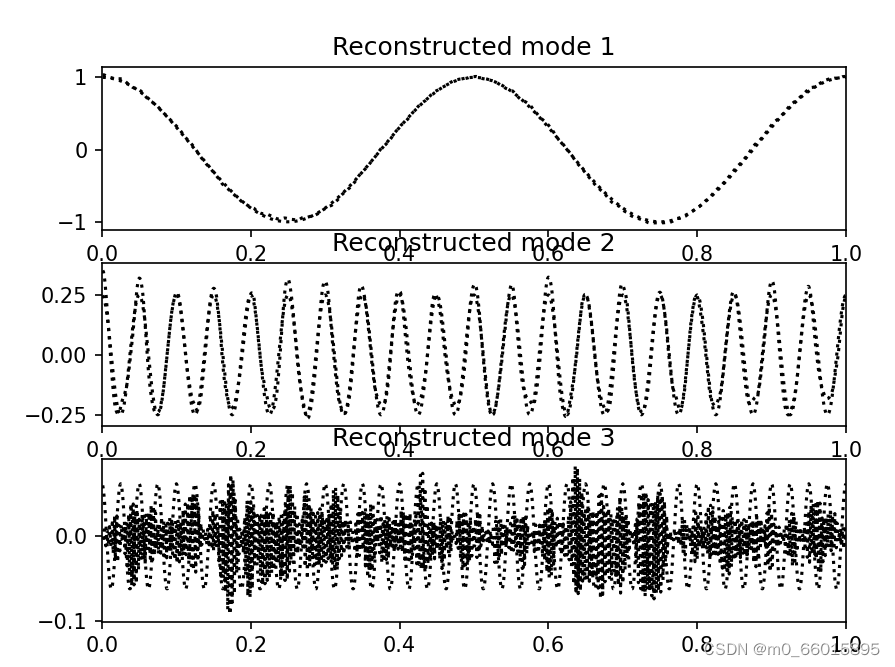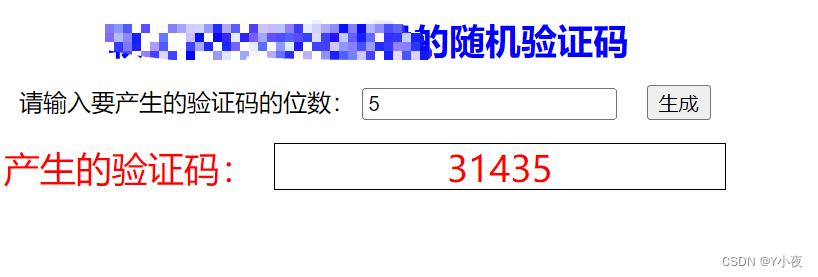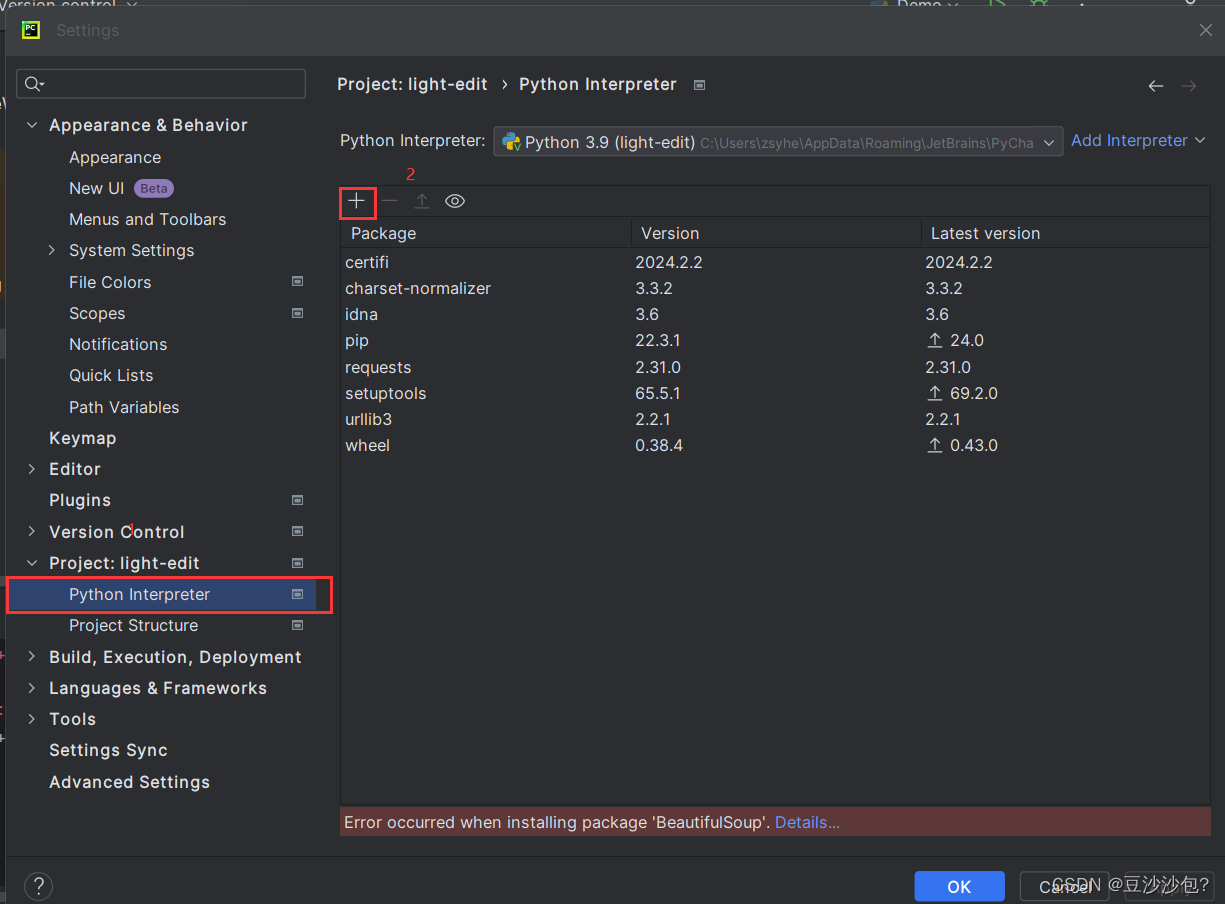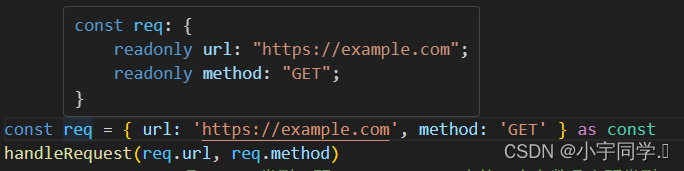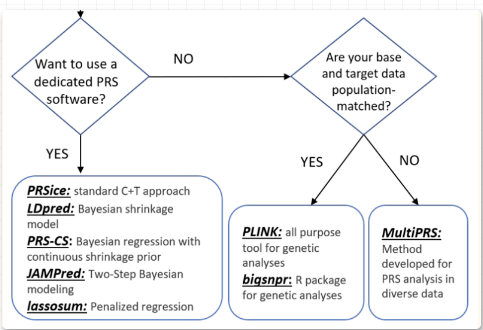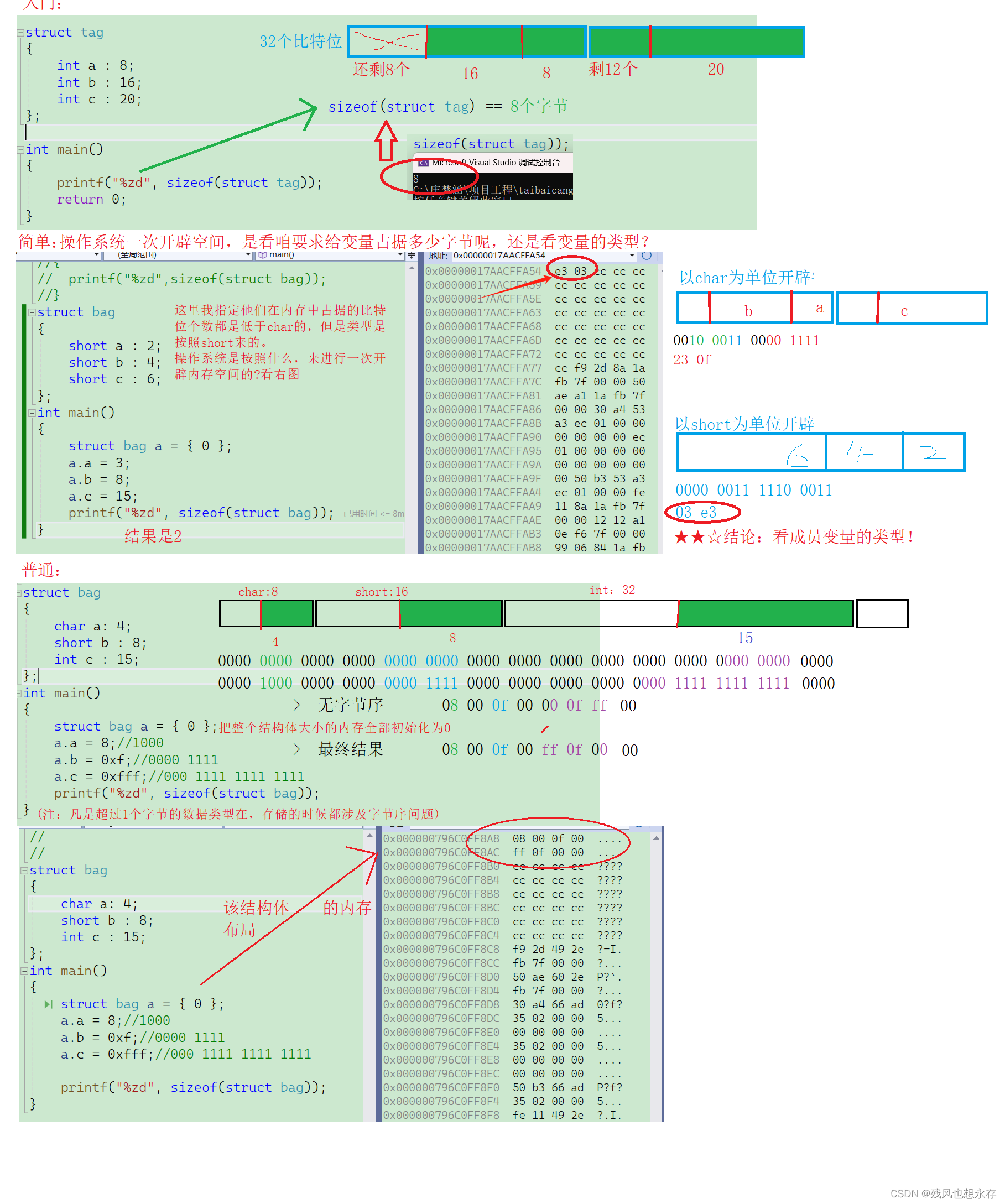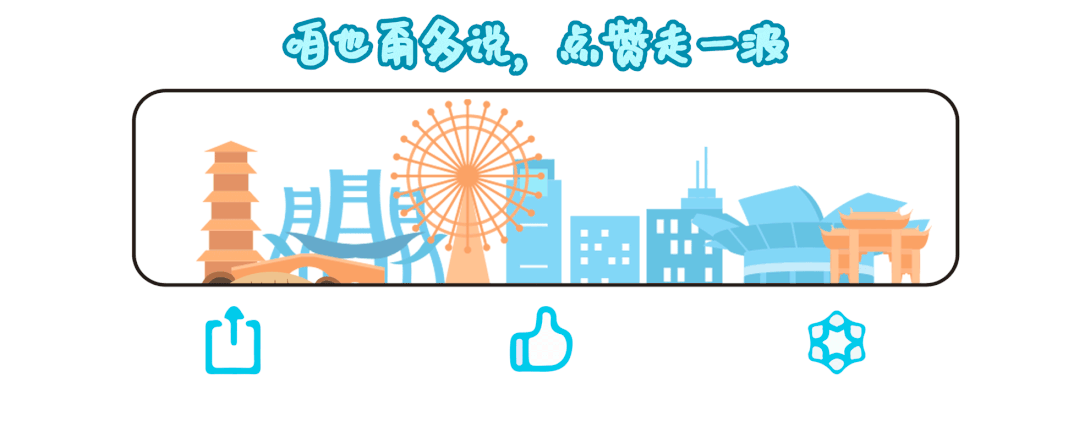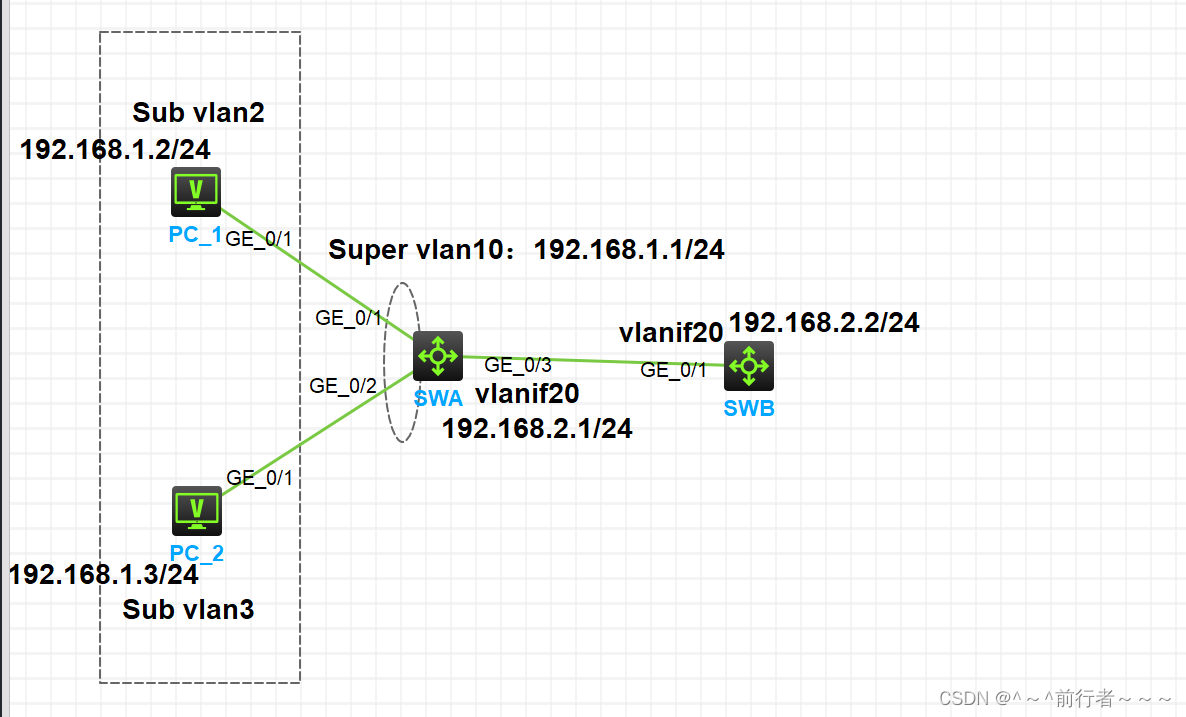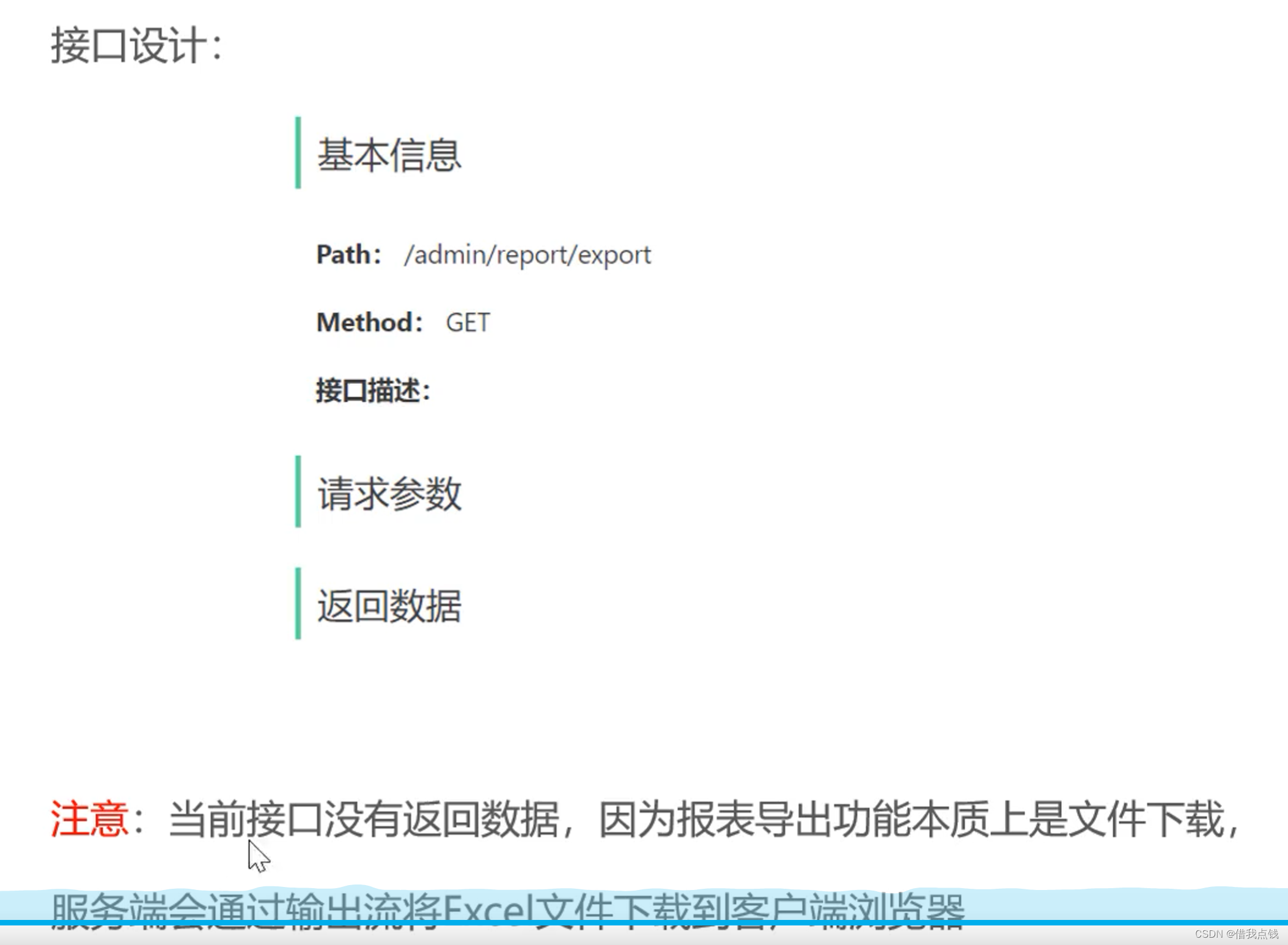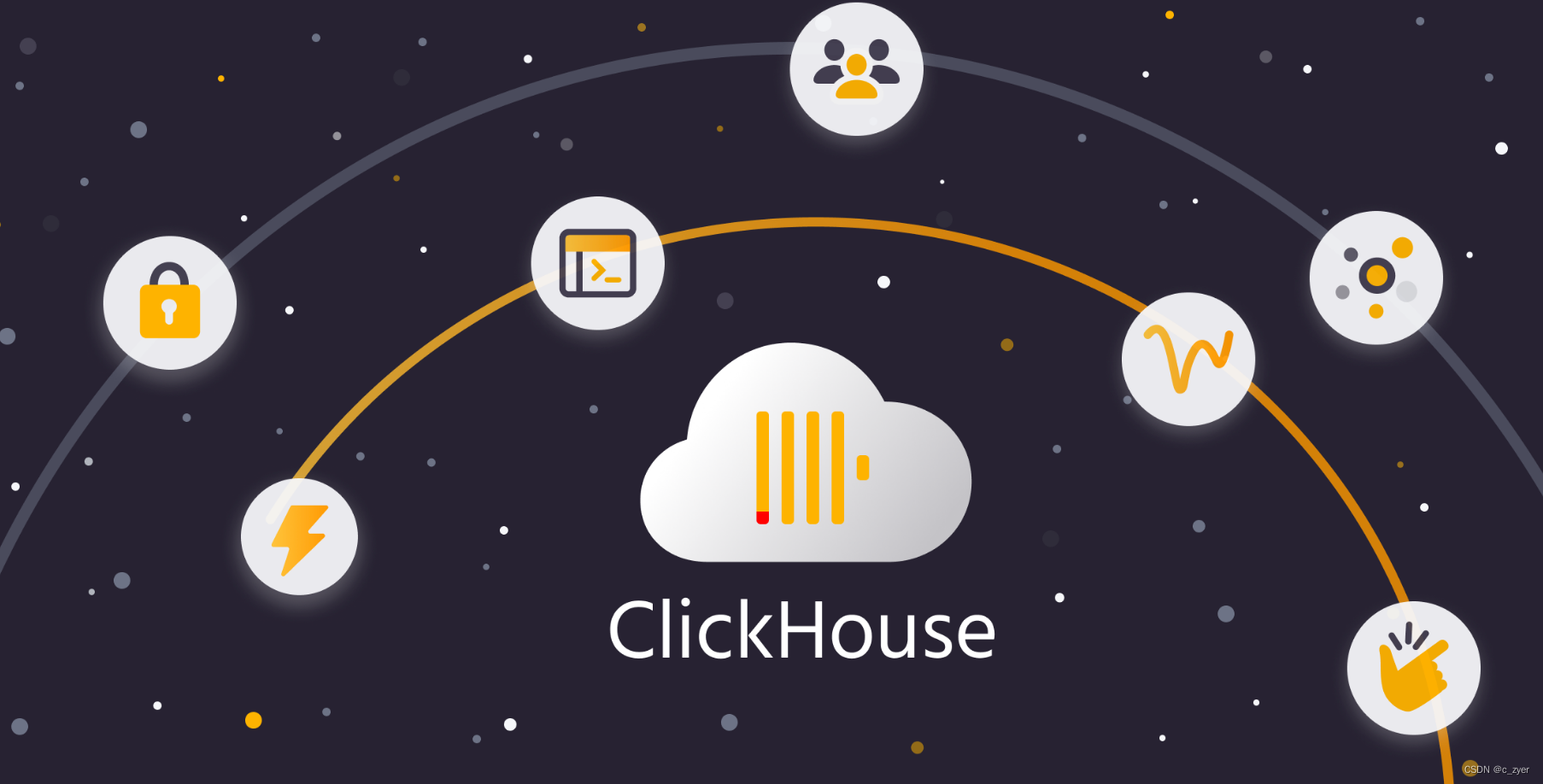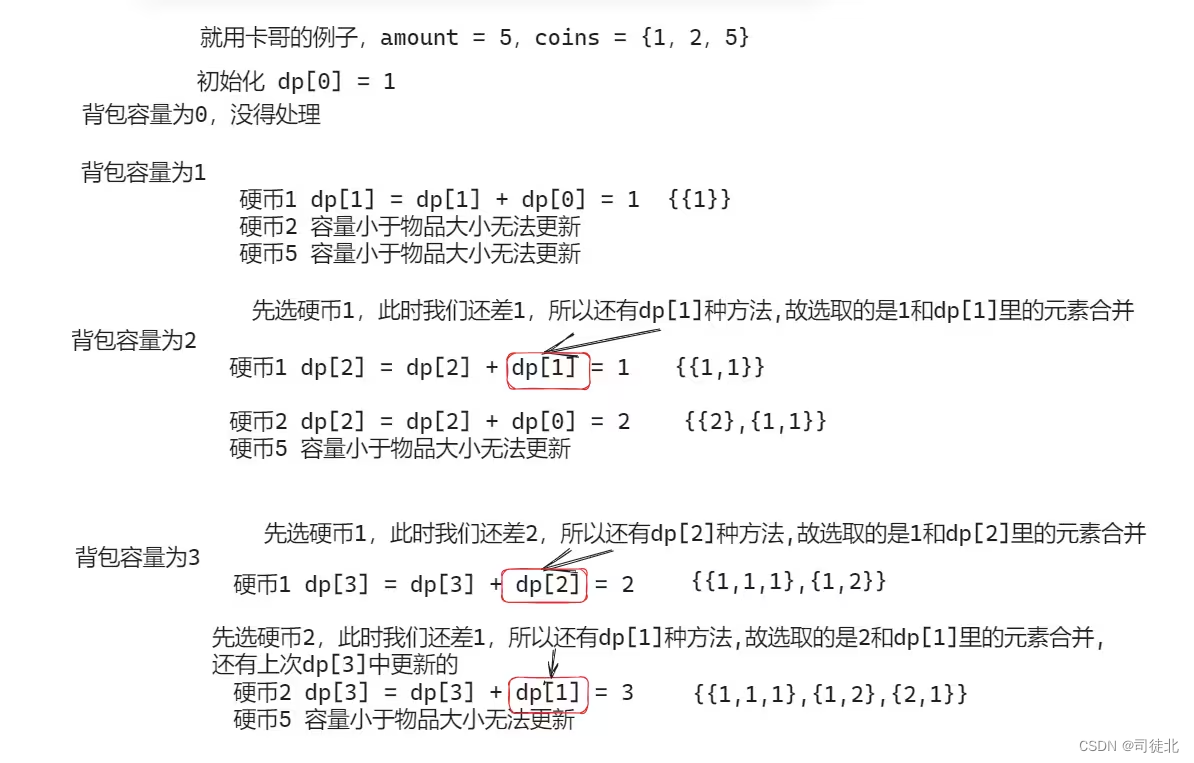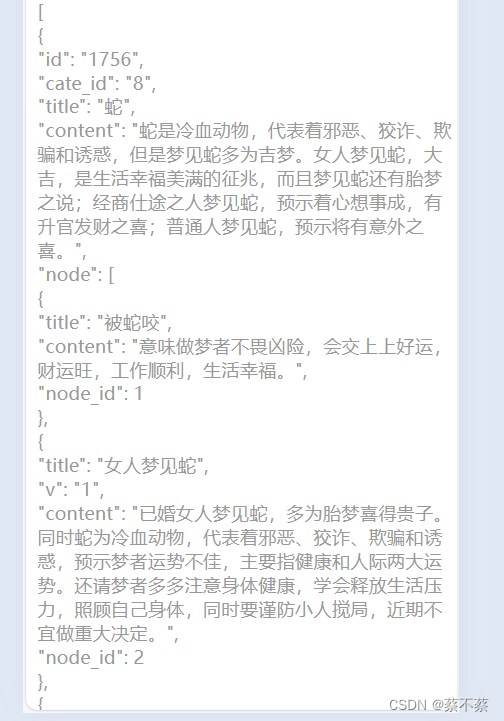Zotero的安装
zotero 官网: Zotero | Your personal research assistant
官方文档 :start [Zotero Documentation]
推荐常用的插件
1、 茉莉花:https://github.com/l0o0/jasminum
2、 Doi管理:https://github.com/bwiernik/zotero-shortdoi
3、 SCI下载:https://github.com/ethanwillis/zotero-scihub/releases
4、 Zotfile:https://github.com/jlegewie/zotfile/tags
5、 ZoteroQuickLook:https://github.com/404neko/ZoteroQuickLookReload/releases
6、 pdf-translate:https://github.com/windingwind/zotero-pdf-translate/releases
7、 pdf-preview:https://github.com/windingwind/zotero-pdf-preview/releases/tag/0.3.7
8、 zotero-tag:https://github.com/windingwind/zotero-tag
9、 translators_CN: Zotero translator中文网页抓取插件:https://github.com/l0o0/translators_CN
10、 zotero-updateifs(获取论文的中科院分区等级和相应的影响因子):https://github.com/redleafnew/zotero-updateifs/releases
11、 zotero-scholar-citations(获取论文被引用率):https://github.com/beloglazov/zotero-scholar-citations
12、 zotero-citationcounts(获取论文被引用率):https://github.com/eschnett/zotero-citationcounts
插件汇总在蓝奏云盘中:如果进不去github,就从蓝奏云链接https://wwpf.lanzoum.com/iiDsZ0p3tejg里下载
Windonws下的安装可以参考以下配置视频:zotero最全小白教学_哔哩哔哩_bilibili
Linux的安装
下载Linux版本的zotero
选择适合自己系统的版本即可 *.tar.bz2。
cd 安装包的目录
tar jxvf 安装包的名字.tar.bz2
sudo cp -r 解压后安装包文件夹/ /opt/
进入/opt/解压后的安装包文件夹/,给 zotero、zotero-bin、set_launcher_icon 添加执行权限。
sudo chmod +x zotero
sudo chmod +x zotero-bin
sudo chmod +x set_launcher_icon
“/opt/解压后的安装包文件夹/”目录下执行
sudo ./set_launcher_icon 然后就可以打开软件 zotero 了。
./zotero
添加快捷方式
将“/opt/解压后的安装包文件夹/”目录下的 zotero.desktop 复制到/usr/share/applications/目录下。
sudo cp -r zotero.desktop /usr/share/applications/
以管理员权限编辑该文件:
cd /usr/share/applications/
sudo vim zotero.desktop编辑之后长这样:
[Desktop Entry]
Name=Zotero
Exec=bash /opt/解压后的安装包文件夹/zotero //需要修改的地方
Icon=/opt/zotero/chrome/icons/default/default256.png
Type=Application
Terminal=false
Categories=Office;
MimeType=text/plain如果打不开,就重启。
Zotero的配置
这一部分的配置与windows没有太大的区别,唯一不同的是茉莉花插件的配置有一点区别。
Windows下我们安装的pdfserve,在linux系统中需要安装pdftk,在终端中输入以下命令即可安装
sudo apt-get install pdftk安装后查找pdftk安装的位置
whereis pdftk我的是这样的

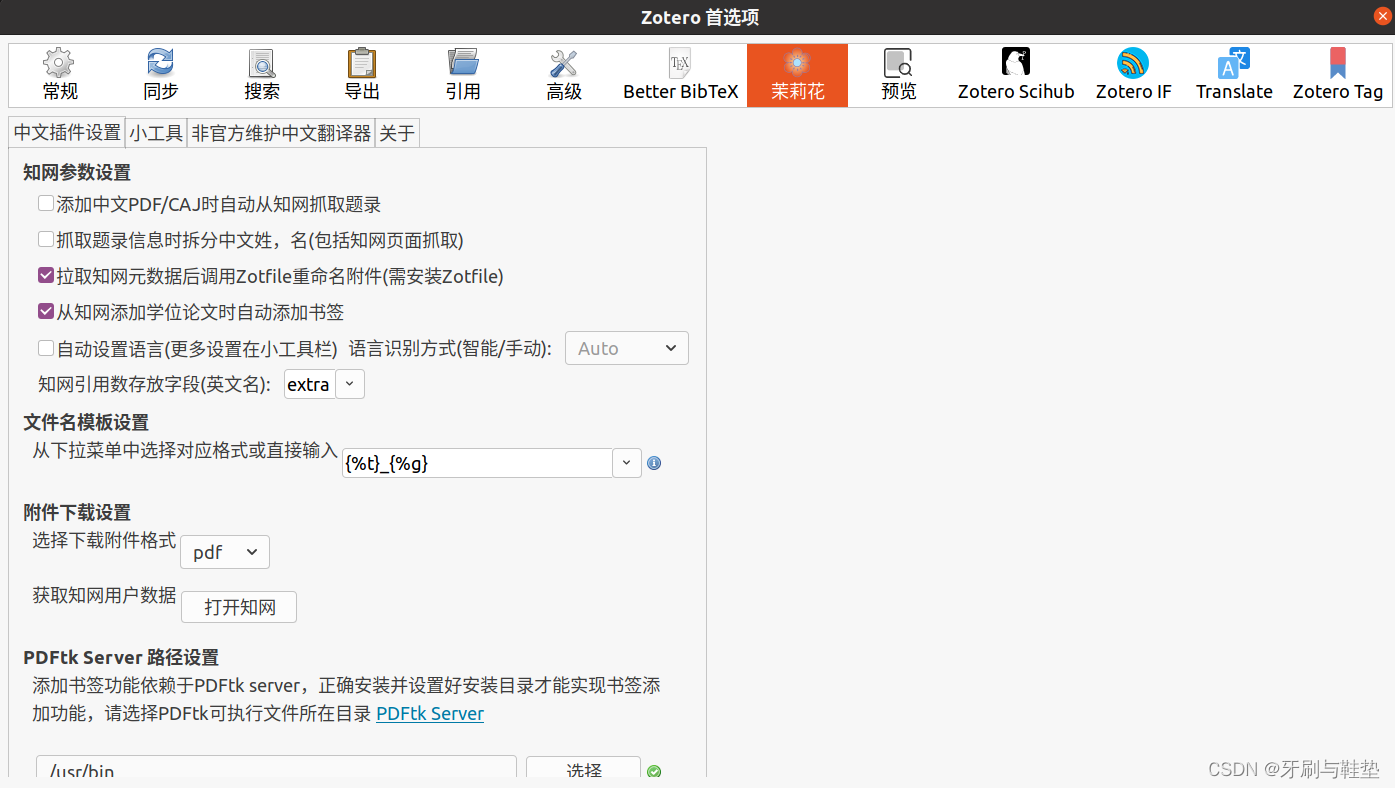
最下面输入pdftk所在的安装目录,一定要是对号才能成功。 到此,Zotero的配置就结束了,值得一提的是linux和Windows下的插件是通用的!!!!!!