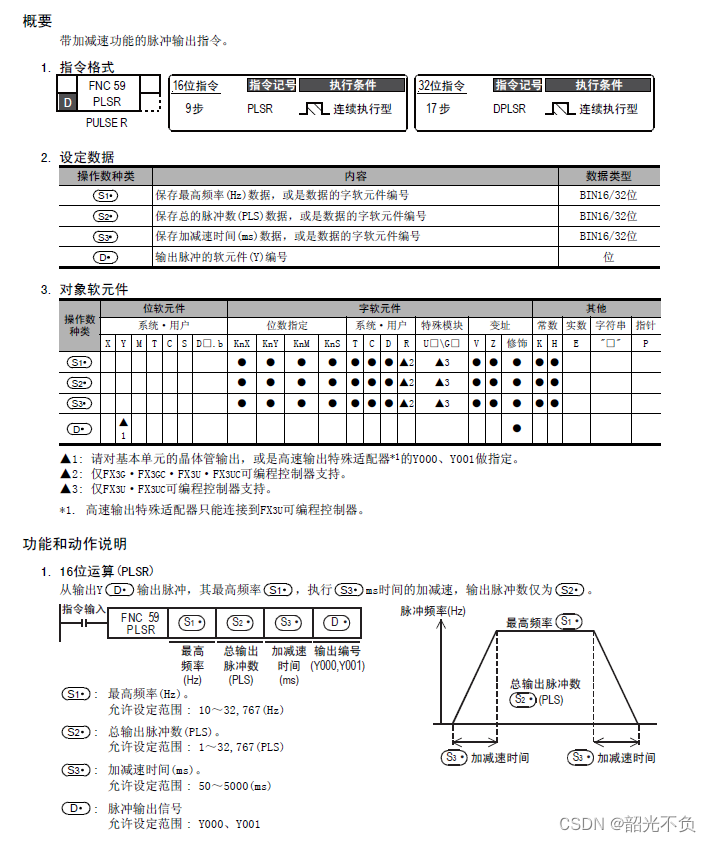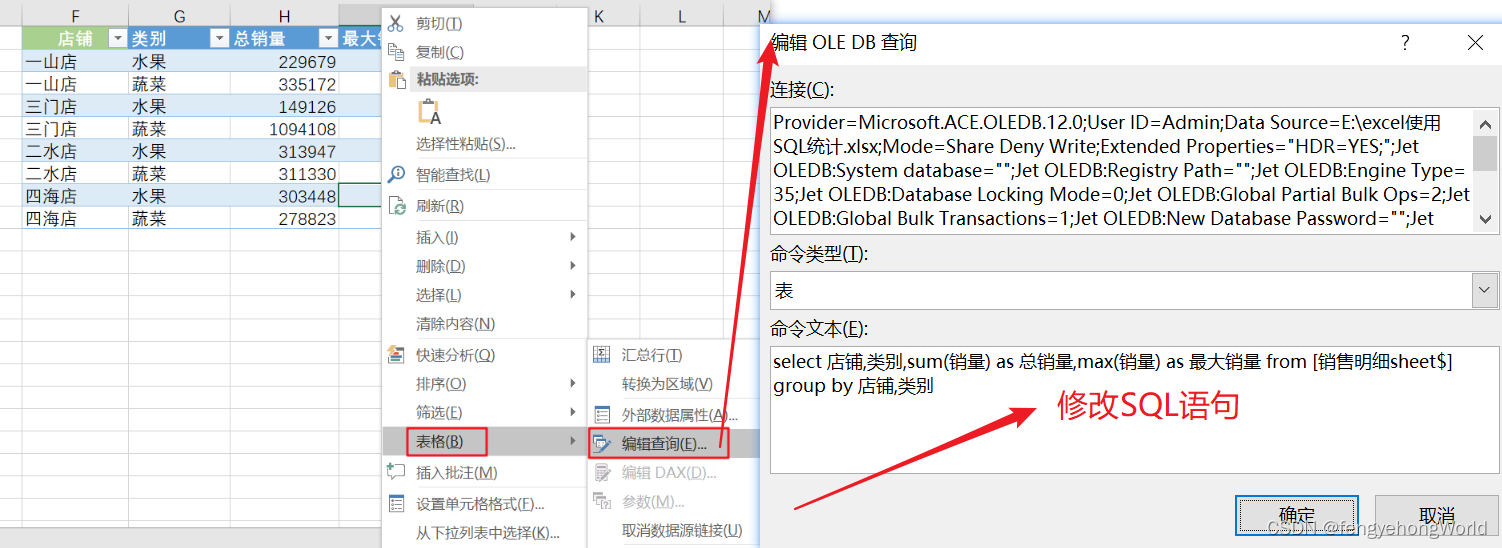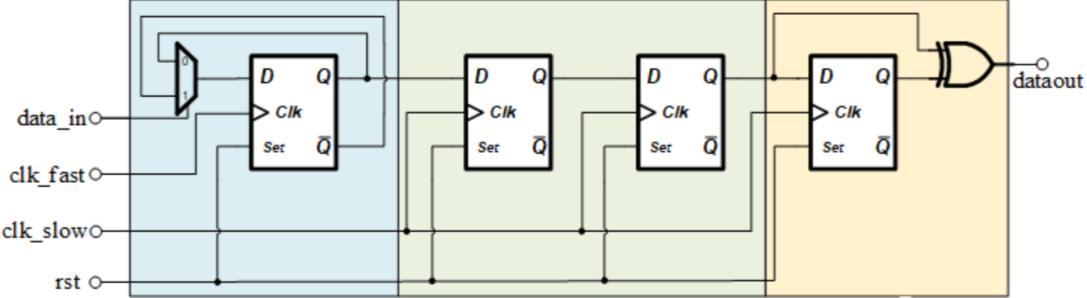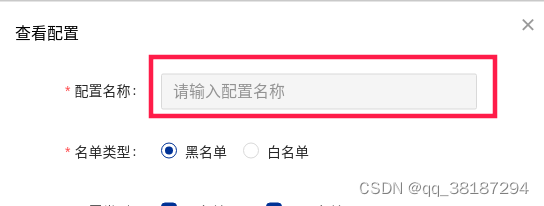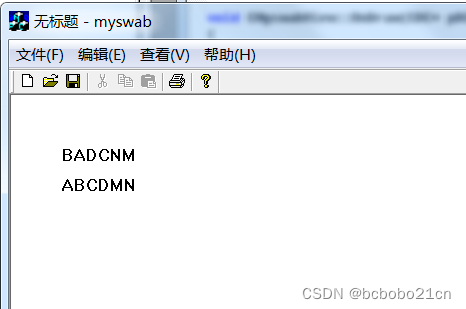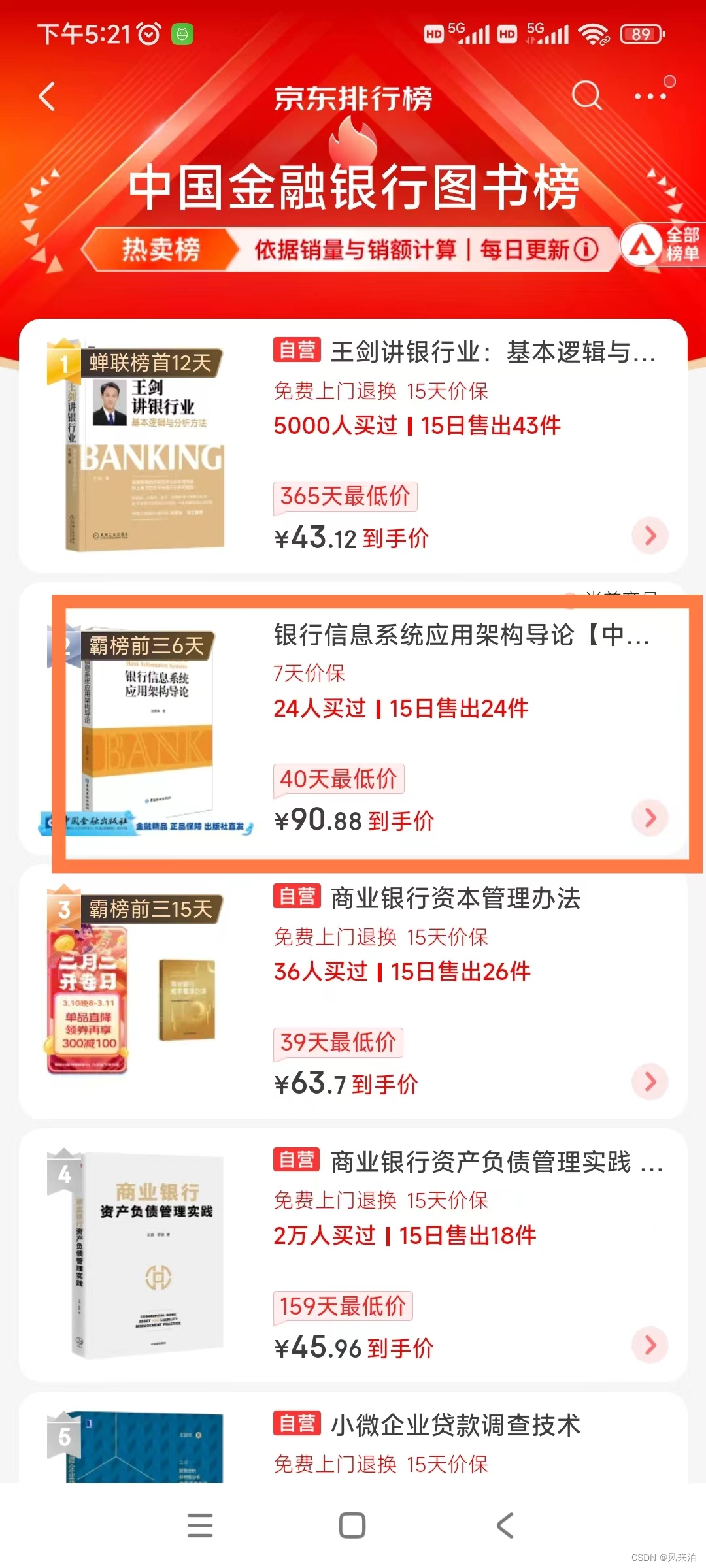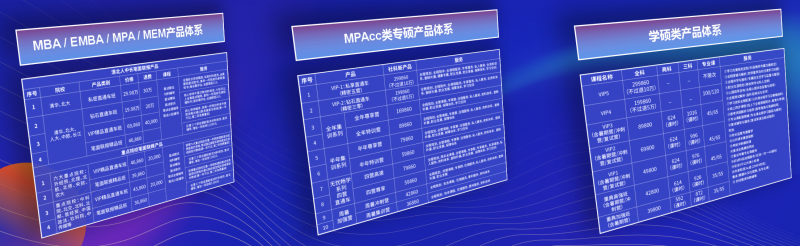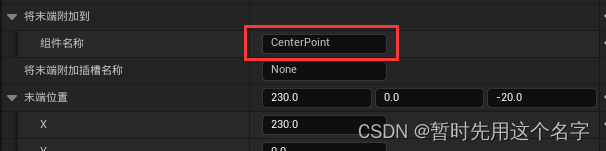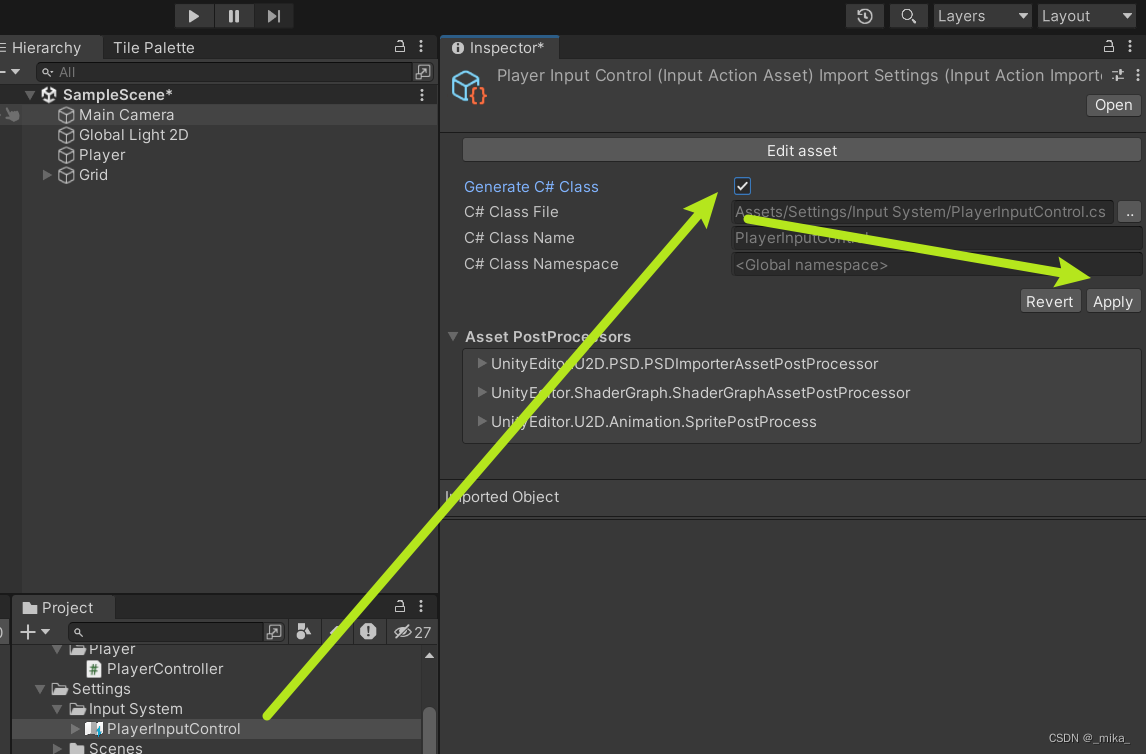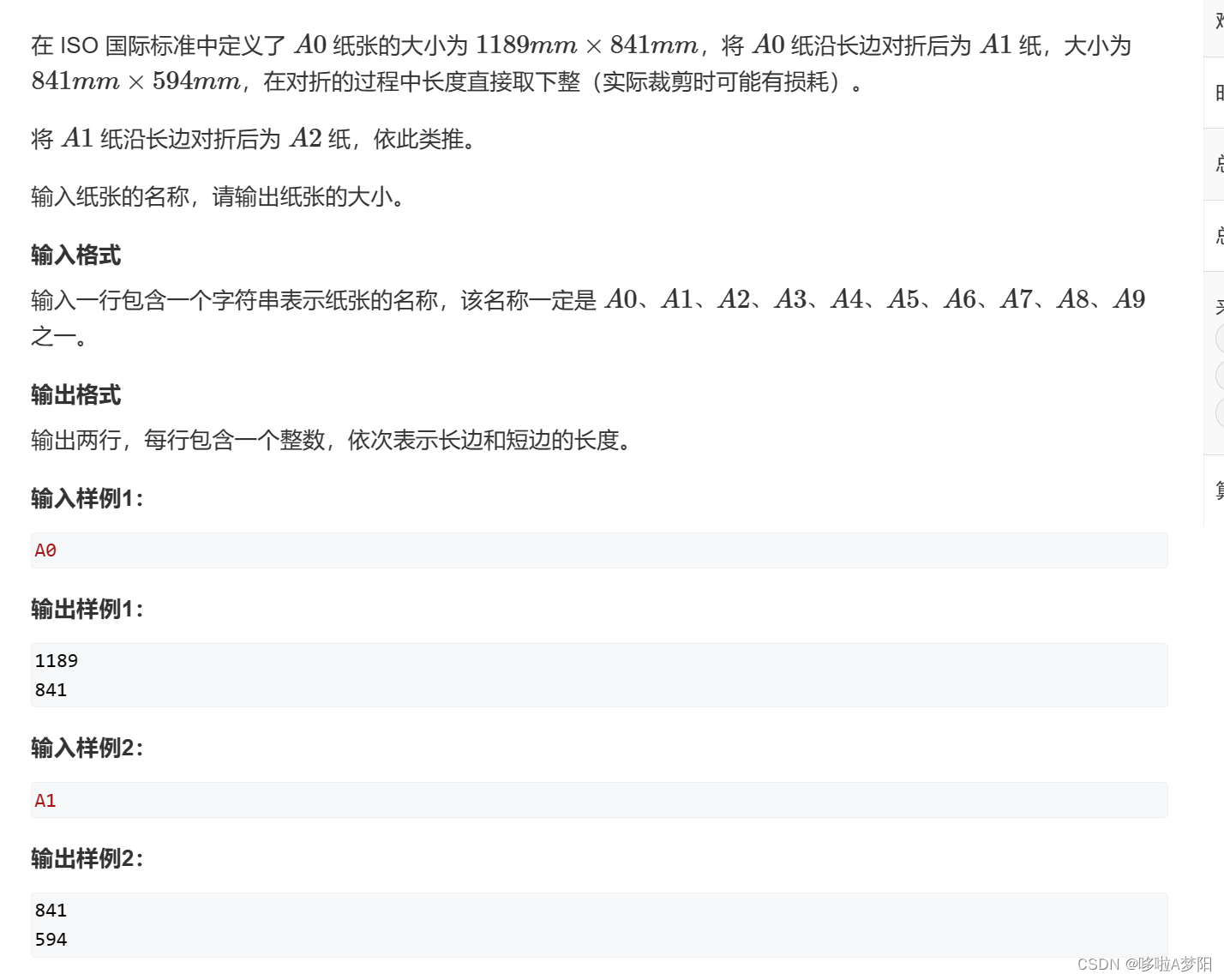一、前言描述
需要插入文件夹中的图片到excel中,并和对应单元格的名称进行匹配。
二、方法步骤
使用宏来插入图片,并适配单元格
1. 开启宏
点击 文件->选项->信任中心->信任中心设置->宏设置->启用VBA宏

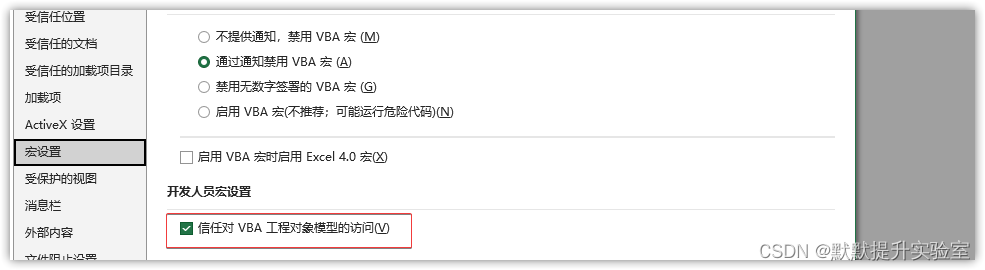
2. 新建一个宏
直接alt+f8,或者点击在【视图】下的宏:
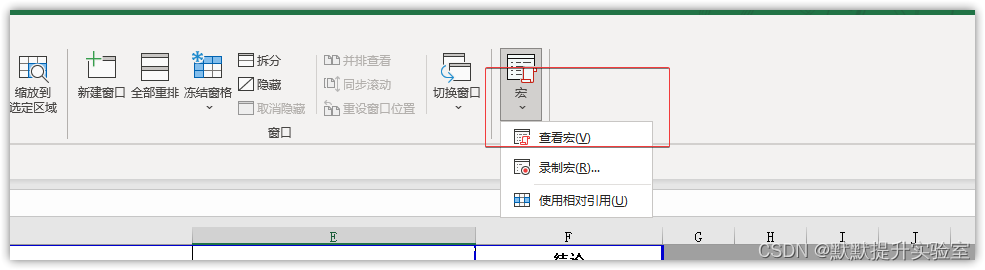
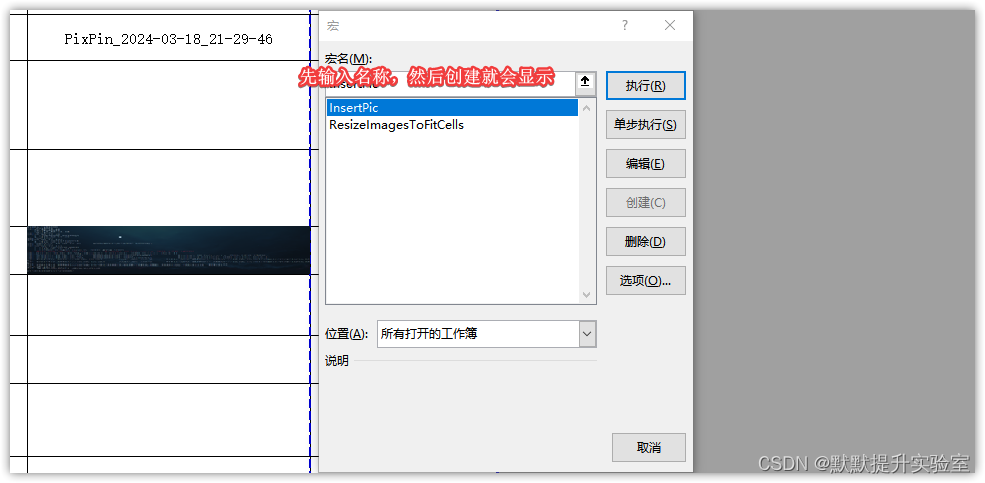
3. 粘贴宏代码
输入一个宏的名称【InsertPic】,然后点击创建,再使用快捷键ctrl+r打开工程资源管理器,在模块下新建一个:
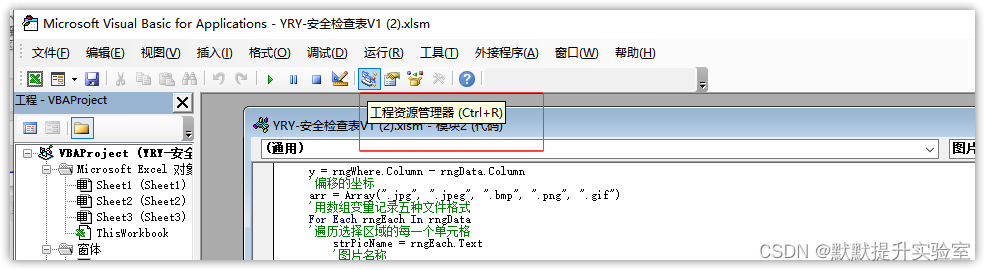
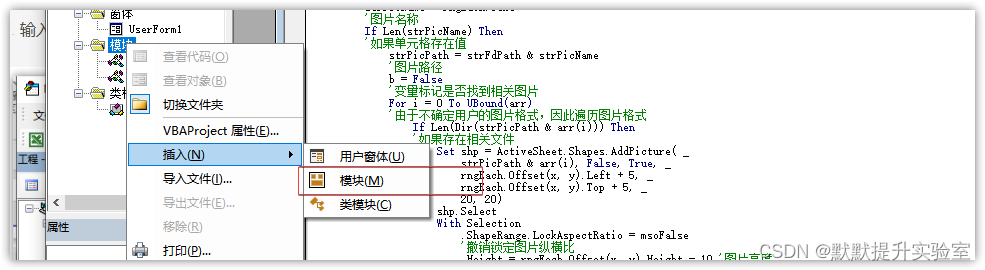
代码如下,然后保存:
Sub InsertPic()
Dim arr, i&, k&, n&, b As Boolean
Dim strPicName$, strPicPath$, strFdPath$, shp As Shape
Dim rngData As Range, rngEach As Range, rngWhere As Range, strWhere As String
'On Error Resume Next
'用户选择图片所在的文件夹
With Application.FileDialog(msoFileDialogFolderPicker)
If .Show Then strFdPath = .SelectedItems(1) Else: Exit Sub
End With
If Right(strFdPath, 1) <> "\" Then strFdPath = strFdPath & "\"
Set rngData = Application.InputBox("请选择图片名称所在的单元格区域", Type:=8)
'用户选择需要插入图片的名称所在单元格范围
Set rngData = Intersect(rngData.Parent.UsedRange, rngData)
'intersect语句避免用户选择整列单元格,造成无谓运算的情况
If rngData Is Nothing Then MsgBox "选择的单元格范围不存在数据!": Exit Sub
strWhere = InputBox("请输入图片偏移的位置,例如上1、下1、左1、右1", , "右1")
'用户输入图片相对单元格的偏移位置。
If Len(strWhere) = 0 Then Exit Sub
x = Left(strWhere, 1)
'偏移的方向
If InStr("上下左右", x) = 0 Then MsgBox "你未输入偏移方位。": Exit Sub
y = Val(Mid(strWhere, 2))
'偏移的值
Select Case x
Case "上"
Set rngWhere = rngData.Offset(-y, 0)
Case "下"
Set rngWhere = rngData.Offset(y, 0)
Case "左"
Set rngWhere = rngData.Offset(0, -y)
Case "右"
Set rngWhere = rngData.Offset(0, y)
End Select
Application.ScreenUpdating = False
rngData.Parent.Parent.Activate '用户选定的激活工作簿
rngData.Parent.Select
For Each shp In ActiveSheet.Shapes
'如果旧图片存放在目标图片存放范围则删除
If Not Intersect(rngWhere, shp.TopLeftCell) Is Nothing Then shp.Delete
Next
x = rngWhere.Row - rngData.Row
y = rngWhere.Column - rngData.Column
'偏移的坐标
arr = Array(".jpg", ".jpeg", ".bmp", ".png", ".gif")
'用数组变量记录五种文件格式
For Each rngEach In rngData
'遍历选择区域的每一个单元格
strPicName = rngEach.Text
'图片名称
If Len(strPicName) Then
'如果单元格存在值
strPicPath = strFdPath & strPicName
'图片路径
b = False
'变量标记是否找到相关图片
For i = 0 To UBound(arr)
'由于不确定用户的图片格式,因此遍历图片格式
If Len(Dir(strPicPath & arr(i))) Then
'如果存在相关文件
Set shp = ActiveSheet.Shapes.AddPicture( _
strPicPath & arr(i), False, True, _
rngEach.Offset(x, y).Left + 5, _
rngEach.Offset(x, y).Top + 5, _
20, 20)
shp.Select
With Selection
.ShapeRange.LockAspectRatio = msoFalse
'撤销锁定图片纵横比
.Height = rngEach.Offset(x, y).Height - 10 '图片高度
.Width = rngEach.Offset(x, y).Width - 10 '图片宽度
End With
b = True '标记找到结果
n = n + 1 '累加找到结果的个数
Range("a1").Select: Exit For '找到结果后就可以退出文件格式循环
End If
Next
If b = False Then k = k + 1 '如果没找到图片累加个数
End If
Next
Application.ScreenUpdating = True
MsgBox "共处理成功" & n & "个图片,另有" & k & "个非空单元格未找到对应的图片。"
End Sub
Sub 图片适配单元格()
End Sub
4. 另保存为后缀名为xlsm文件
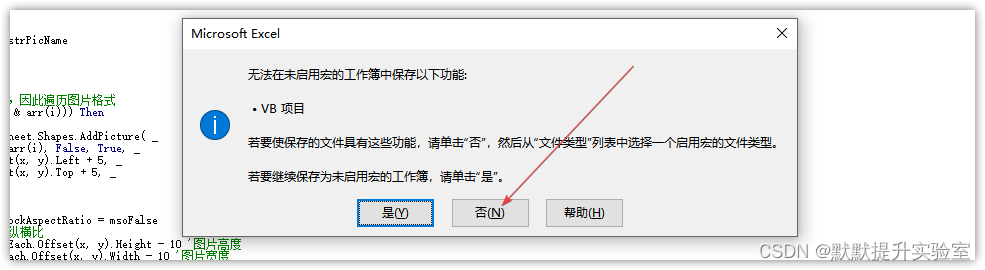
在保存类型中种选择【excel启用宏的工作簿】:
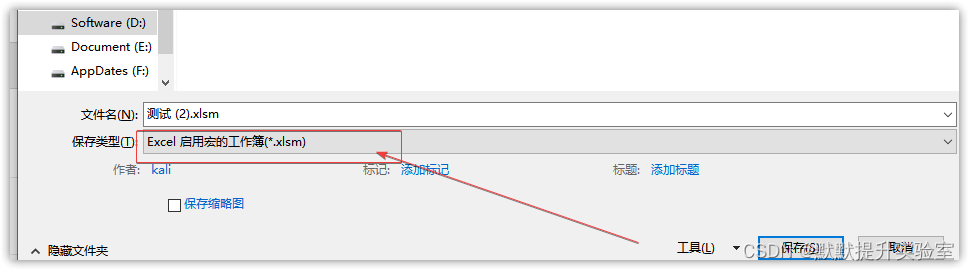
5. 设置快捷键
把宏命令添加到快捷访问上
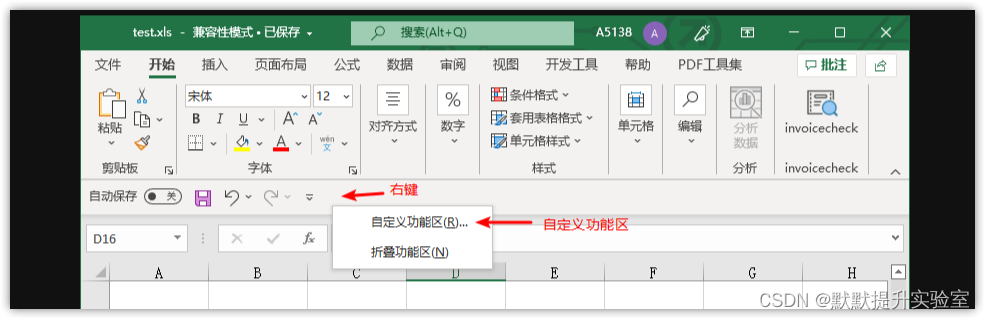

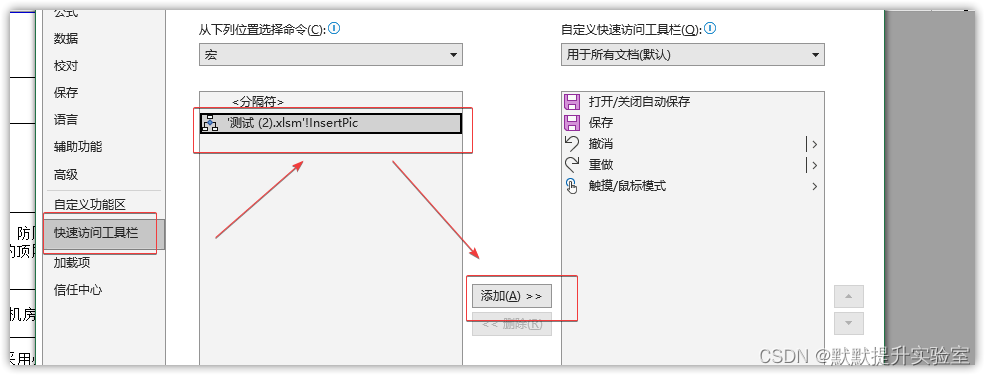
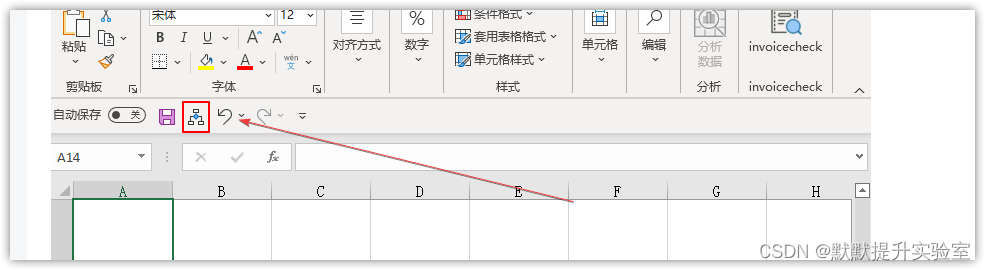
6. 使用方式
点击我们的宏快捷图标,在弹出的窗口中选择需要插入图片的区域,然后,选择对应的文件夹
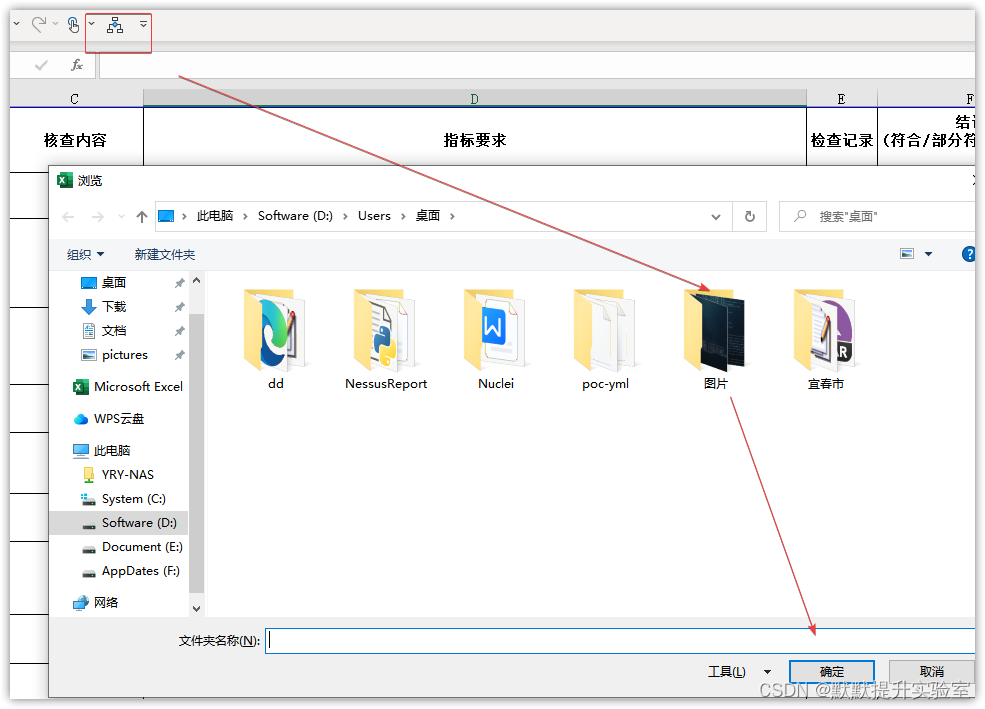
选择图片文件夹中图片名称对应的单元格,点击确定:
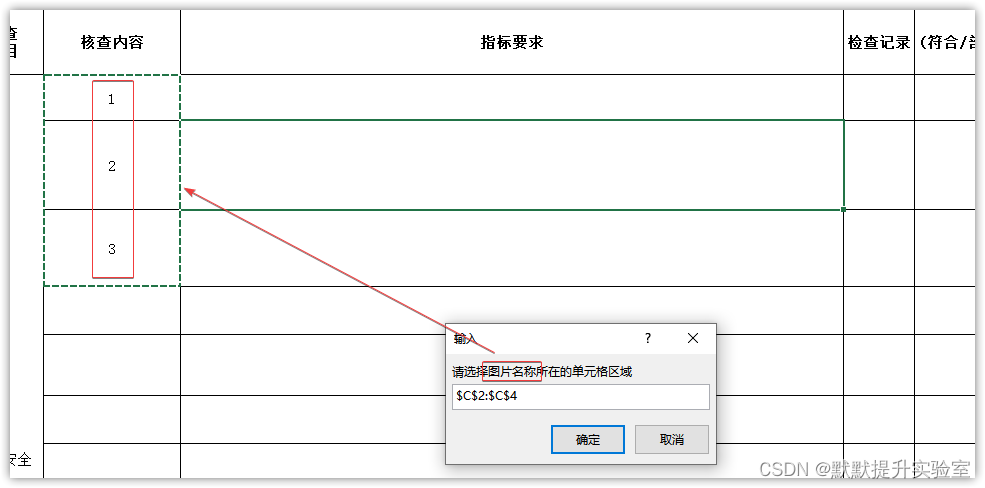
然后弹出图片需要放置的位置:比如图片名称在B列,图片放在C列,那就是向右偏移1列,即右1。上下左右代表了方向,数字代表偏移的量。
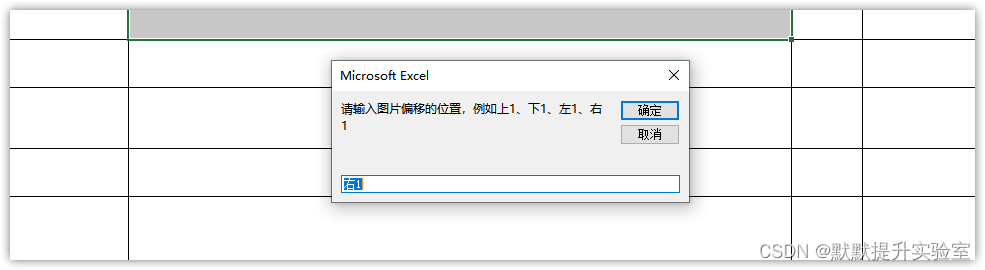
然后就ok啦,代码运行结束后会告之用户一共成功插入了多少张图片,以及失败了多少张。
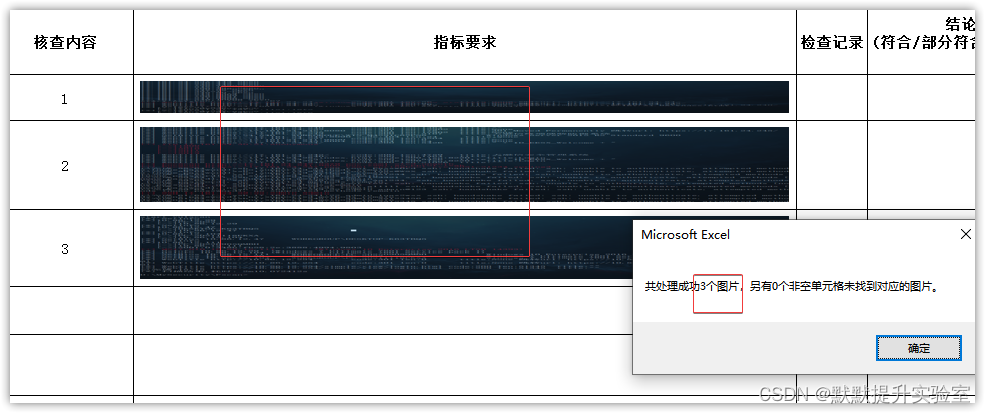
三、注意事项
- 图片的纵横比是未锁定的,如需锁定,可以注释掉下句代码:
.ShapeRange.LockAspectRatio = msoFalse
- 该段小代码支持一下图片格式:
".jpg", ".jpeg", ".bmp", ".png", ".gif"
四、参考链接
- Excel:Excel插入批量图片
- Excel使用VBA自动调整插入图片大小到单元格
- EXCEL批量插入图片到指定单元格
- 4 种快速方法:自动调整图片大小以适合 Excel 中的单元格