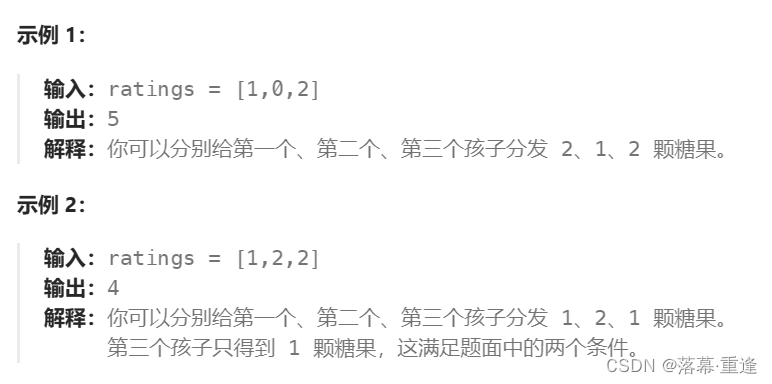1、 为了使网页能够与winform交互 将com的可访问性设置为真
[System.Security.Permissions.PermissionSet(System.Security.Permissions.SecurityAction.Demand, Name = "FullTrust")]
[System.Runtime.InteropServices.ComVisibleAttribute(true)]2、在webBrowser控件中设置可被html页面调用的类即:webBrowser1.ObjectForScripting = this;前端即可通过window.external访问this对象
3、html页面调用后台方法:window.external.方法名(); 此处的window.external相当于webBrowser1.ObjectForScripting
设计:
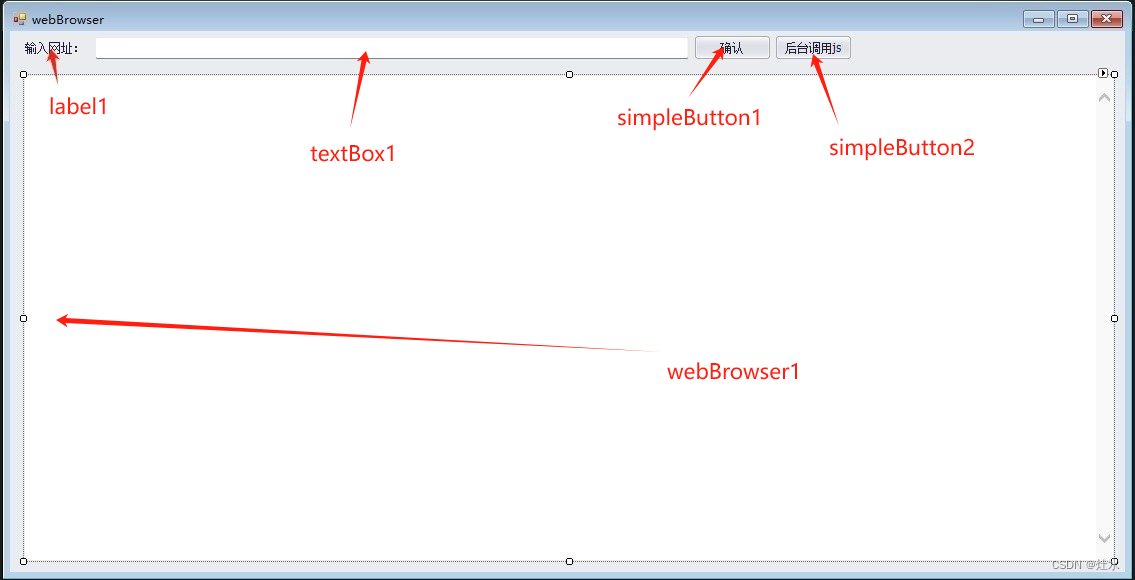
后台代码:
注意:视频地址需要修改
using System;
using System.Collections.Generic;
using System.ComponentModel;
using System.Data;
using System.Drawing;
using System.Text;
using System.Linq;
using System.Threading.Tasks;
using System.Windows.Forms;
using DevExpress.XtraEditors;
using WebKit;
using System.IO;
using DXApplication1.Helper;
namespace DXApplication1
{
//为了使网页能够与winform交互 将com的可访问性设置为真
[System.Security.Permissions.PermissionSet(System.Security.Permissions.SecurityAction.Demand, Name = "FullTrust")]
[System.Runtime.InteropServices.ComVisibleAttribute(true)]
public partial class webBrowser : DevExpress.XtraEditors.XtraForm
{
public webBrowser()
{
InitializeComponent();
}
private void webBrowser_Load(object sender, EventArgs e)
{
webBrowser1.ScriptErrorsSuppressed = true;//消除脚本错误
webBrowser1.Navigate(@"C:\source\repos\DXApplication1\DXApplication1\Html\HTMLPage2.html");
webBrowser1.ObjectForScripting = this;
}
public string FileLode(string url)
{
//返回路径
string result = url;
if (!string.IsNullOrEmpty(url))
{
//保存文件名称
string saveName = Guid.NewGuid().ToString() + ".mp4";
string basePath = "UploadFile";
string saveDir = DateTime.Now.ToString("yyyy-MM-dd");
//获取应用程序的当前工作目录
string MapPath = Directory.GetCurrentDirectory();
// 文件上传后的保存路径
string serverDir = Path.Combine(MapPath, basePath, saveDir);
//保存文件完整路径
string fileNme = Path.Combine(serverDir, saveName);
//项目中是否存在文件夹,不存在创建
if (!Directory.Exists(serverDir))
{
Directory.CreateDirectory(serverDir);
}
//进行视频转换
FFmpegHelper.VideoToTs( url, fileNme);
result = fileNme;
}
return result;
}
/// <summary>
/// 前台调用后台返回数据
/// 注意:前台调用的方法不能:static
/// </summary>
/// <param name="a"></param>
/// <returns></returns>
public string videoLine(int a)
{
var result = string.Empty;
switch (a)
{
case 1:
result = "http:/UploadFile/2024-03-12/17577f56-d999-4bbe-b67a-2156e241170d.mp4";
break;
case 2:
result = "http:/UploadFile/2024-03-12/af67f8d3-ac79-4bd1-aa41-0743015ef9a4.m4v";
break;
default:
result= "C:\\source\\repos\\DXApplication1\\DXApplication1\\video\\231127.m4v";
break;
}
return result;
}
private void simpleButton1_Click(object sender, EventArgs e)
{
var url=textBox1.Text;
if (!string.IsNullOrEmpty(url))
{
webBrowser1.ScriptErrorsSuppressed = true;
webBrowser1.Navigate(url);
webBrowser1.ObjectForScripting = this;
}
}
private void simpleButton2_Click(object sender, EventArgs e)
{
//调用前台js方法
webBrowser1.Document.InvokeScript("handinitLine", new object[] { "后台调用js方法1" });
}
}
}Html代码:
<!DOCTYPE html>
<head>
<meta charset="utf-8" />
<!--最高级模式渲染文档-->
<meta http-equiv="X-UA-Compatible" content="IE=edge,chrome=1">
<title></title>
<link href="layui-v2.9.7/css/layui.css" rel="stylesheet" />
</head>
<body>
<!--<div id="player">-->
<!--播放本地视频-->
<!--<video controls width="500" height="300" src="../video/1699408632422.m4v"></video>-->
<!--播放网络视频-->
<!--<video controls width="500" height="300" src="http:/UploadFile/2024-03-12/b7962018-26b3-43c1-83ad-aa2c14149f58.m4v"></video>-->
<!--</div>-->
<div>
<input type="file" class="layui-btn layui-btn-primary" id="videoUpload" accept="video/*">
</div>
<div class="layui-form-item">
<div class="layui-input-group">
<div class="layui-input-split layui-input-prefix">
</div>
<input type="text" placeholder="" class="layui-input" id="textvideo">
<div class="layui-input-suffix">
<button class="layui-btn layui-btn-primary" id="videoLine" value="前台调用后台方法" onclick="vide()">前台调用后台方法</button>
</div>
</div>
</div>
<script src="layui-v2.9.7/layui.js"></script>
<script>
document.getElementById('videoUpload').addEventListener('change', handleVideoUpload, false);
function handleVideoUpload(event) {
var url = document.getElementById('videoUpload').value;//获取file选择文件物理路径方法
url = window.external.FileLode(url)
//var file = event.target.files[0]; // 获取用户选择的文件
//var videoURL = URL.createObjectURL(file); // 创建一个指向视频文件的 URL
document.getElementById('videoUpload').value = url;
//判断是否存在video标签
if (document.getElementById('videofile')) {
var element = document.getElementById("videofile");
element.parentNode.removeChild(element);
}
// 创建一个 video 元素,用于播放视频
var video = document.createElement('video');
video.src = url;//videoURL; // 设置 video 元素的 src 属性为视频文件的 URL
video.controls = true; // 显示视频控制器,如播放/暂停按钮等
video.width = "500";
video.height = "300";
video.id = "videofile";
video.play(); // 自动播放视频
// 将 video 元素添加到页面中
document.body.appendChild(video);
}
function handinitLine(text) {
alert(text);
}
function vide() {
var a = document.getElementById('textvideo').value;
var url = window.external.videoLine(a);
//判断是否存在video标签
if (document.getElementById('videofile')) {
var element = document.getElementById("videofile");
element.parentNode.removeChild(element);
}
// 创建一个 video 元素,用于播放视频
var video = document.createElement('video');
video.src = url; // 设置 video 元素的 src 属性为视频文件的 URL
video.controls = true; // 显示视频控制器,如播放/暂停按钮等
video.width = "500";
video.height = "300";
video.id = "videofile";
video.play(); // 自动播放视频
// 将 video 元素添加到页面中
document.body.appendChild(video);
}
function strbol(str) {
if (str.indexOf('http') == 0) {
//开头包含http
return false;
}
return true;
}
</script>
</body>
FFmpegHelper类:视频转码类
using System;
using System.Collections.Generic;
using System.Diagnostics;
using System.Linq;
using System.Text;
using System.Threading.Tasks;
namespace DXApplication1.Helper
{
class FFmpegHelper
{
//安装的ffmpeg的路径 写在配置文件的 你也可以直接写你的路径 D:\ffmpeg\bin\ffmpeg.exe
//static string FFmpegPath = System.Configuration.ConfigurationManager.AppSettings["ffmepg"];
/// <summary>
/// 视频转码为mp4文件
/// </summary>
/// <param name="videoUrl"></param>
/// <param name="targetUrl"></param>
public static void VideoToTs(string videoUrl, string targetUrl)
{
//视频转码指令
string cmd = string.Format("ffmpeg -i \"{0}\" -y -ab 32 -ar 22050 -b 800000 -s 480*360 \"{1}\"", videoUrl, targetUrl);
RunMyProcess(cmd);
}
/// <summary>
/// 将ts文件转换为mu3u8文件
/// </summary>
/// <param name="tsUrl"></param>
/// <param name="m3u8Url">这个路径不要带扩展名</param>
/// <param name="videoLength">视频切片时长,默认5秒</param>
public static void TsToM3u8(string tsUrl, string m3u8Url, int videoLength = 5)
{
//这里是关键点,一般平时切视频都是用FFmpeg -i 地址 -c这样,但是在服务器时,这样调用可能找不到ffmpeg的路径 所以这里直接用ffmpeg.exe来执行命令
//string cmd = $@"{FFmpegPath} -i {tsUrl} -c copy -map 0 -f segment -segment_list {m3u8Url}.m3u8 -segment_time 5 {m3u8Url}%03d.ts";
string cmd = string.Format("ffmpeg -i \"{0}\" -c copy -map 0 -f segment -segment_list \"{1}.mp4\" -segment_time {2} \"{1}%03d.ts\"", tsUrl, m3u8Url, videoLength);
RunMyProcess(cmd);
}
/// <summary>
/// 生成MP4频的缩略图
/// </summary>
/// <param name="videoUrl">视频文件地址</param>
/// <param name="imgUrl">视频缩略图地址</param>
/// <param name="imgSize">宽和高参数,如:240*180</param>
/// <param name="Second">ss后跟的时间单位为秒</param>
/// <returns></returns>
public static string CatchImg(string videoUrl, string imgUrl, int Second = 8, string imgSize = "1280x720")
{
try
{
//转换文件格式的同时抓缩微图:
//ffmpeg - i "test.avi" - y - f image2 - ss 8 - t 0.001 - s 350x240 'test.jpg'
//- ss后跟的时间单位为秒
string cmd = string.Format("ffmpeg -i \"{0}\" -y -f image2 -ss {1} -t 0.001 -s {2} \"{3}\"", videoUrl, Second, imgSize, imgUrl);
RunMyProcess(cmd);
//注意:图片截取成功后,数据由内存缓存写到磁盘需要时间较长,大概在3,4秒甚至更长;
//System.Threading.Thread.Sleep(500);
if (System.IO.File.Exists(imgUrl))
{
return imgUrl;
}
return "";
}
catch
{
return "";
}
}
/// <summary>
/// 执行cmd指令
/// </summary>
/// <param name="Parameters"></param>
public static void RunMyProcess(string Parameters)
{
using (Process p = new Process())
{
try
{
p.StartInfo.FileName = "cmd.exe";
p.StartInfo.UseShellExecute = false;//是否使用操作系统shell启动
p.StartInfo.RedirectStandardInput = true;//接受来自调用程序的输入信息
p.StartInfo.RedirectStandardOutput = true;//由调用程序获取输出信息
p.StartInfo.RedirectStandardError = true;//重定向标准错误输出
p.StartInfo.CreateNoWindow = false;//不创建进程窗口
p.Start();//启动线程
p.StandardInput.WriteLine(Parameters + "&&exit"); //向cmd窗口发送输入信息
p.StandardInput.AutoFlush = true;
p.StandardInput.Close();
//获取cmd窗口的输出信息
string output = p.StandardError.ReadToEnd(); //可以输出output查看具体报错原因
p.WaitForExit();//等待完成
p.Close();//关闭进程
p.Dispose();//释放资源
}
catch (Exception ex)
{
throw ex;
}
}
}
}
}


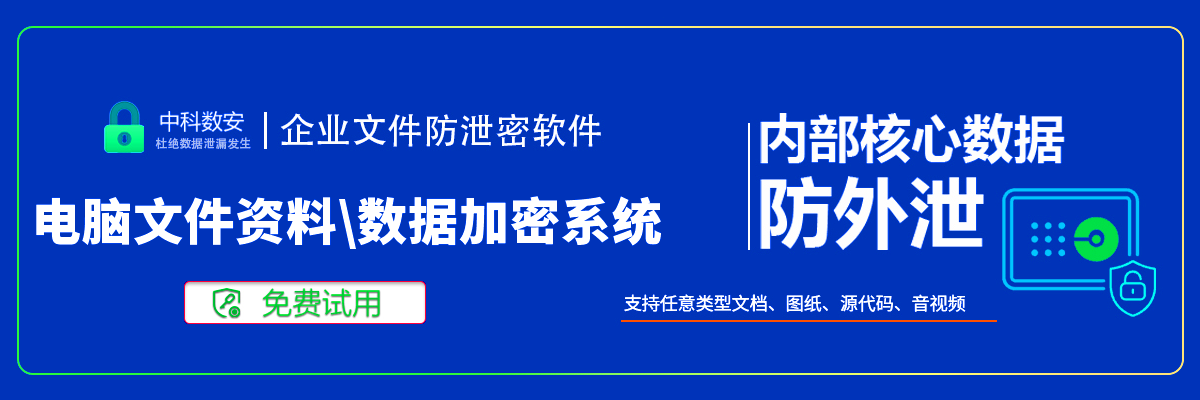
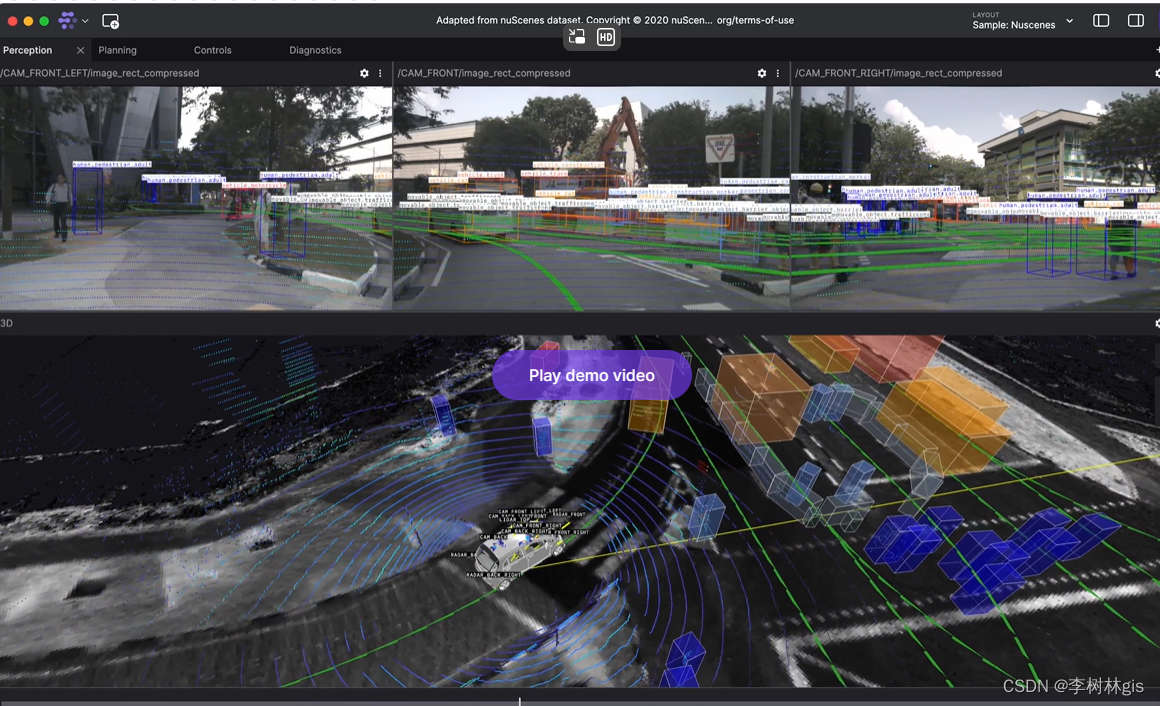
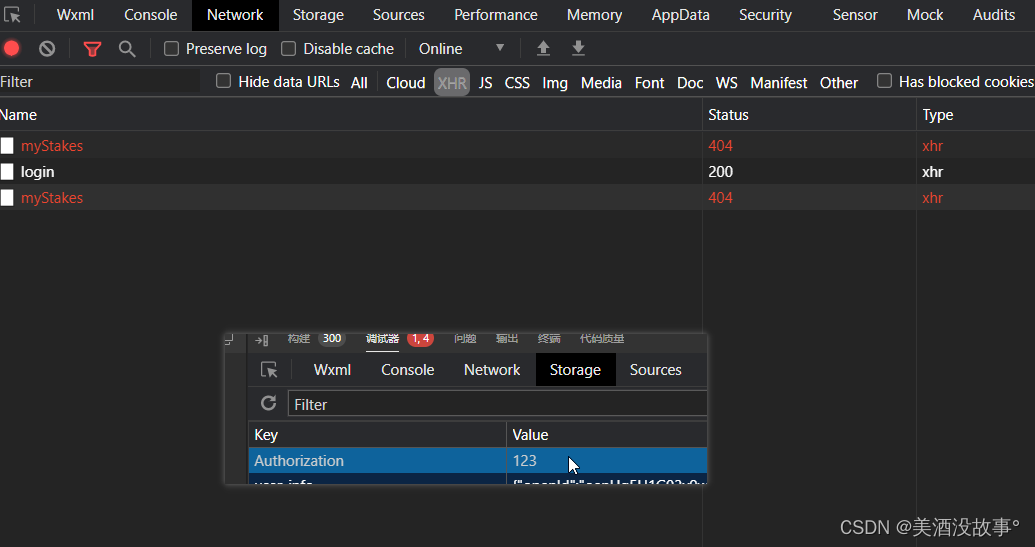
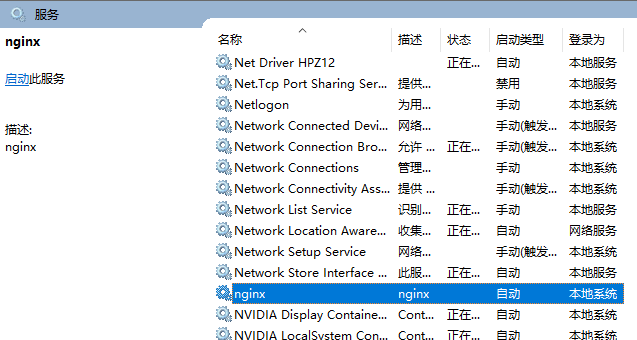
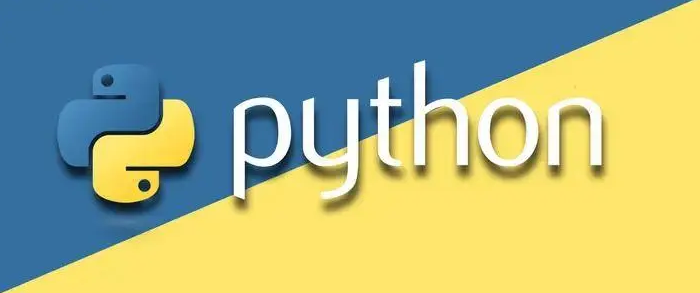

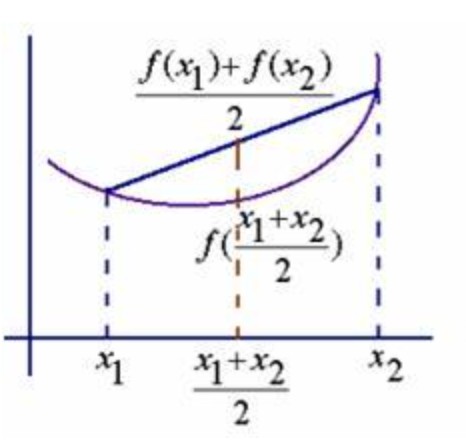

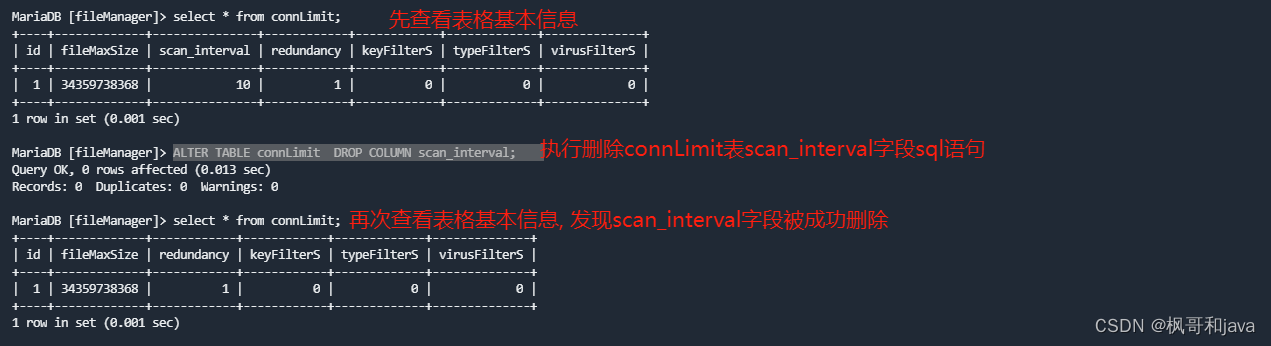
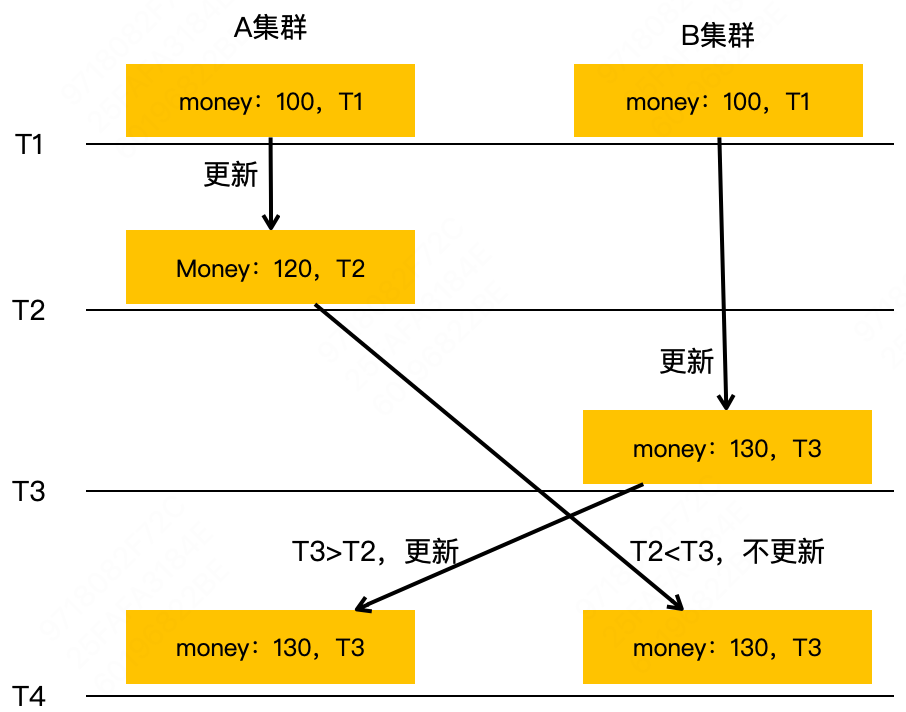


![[S-Clustr]利用环形网络高匿名性控制骇客设备](https://img-blog.csdnimg.cn/direct/073b0b7725e74d68992efb3818e269e5.png)