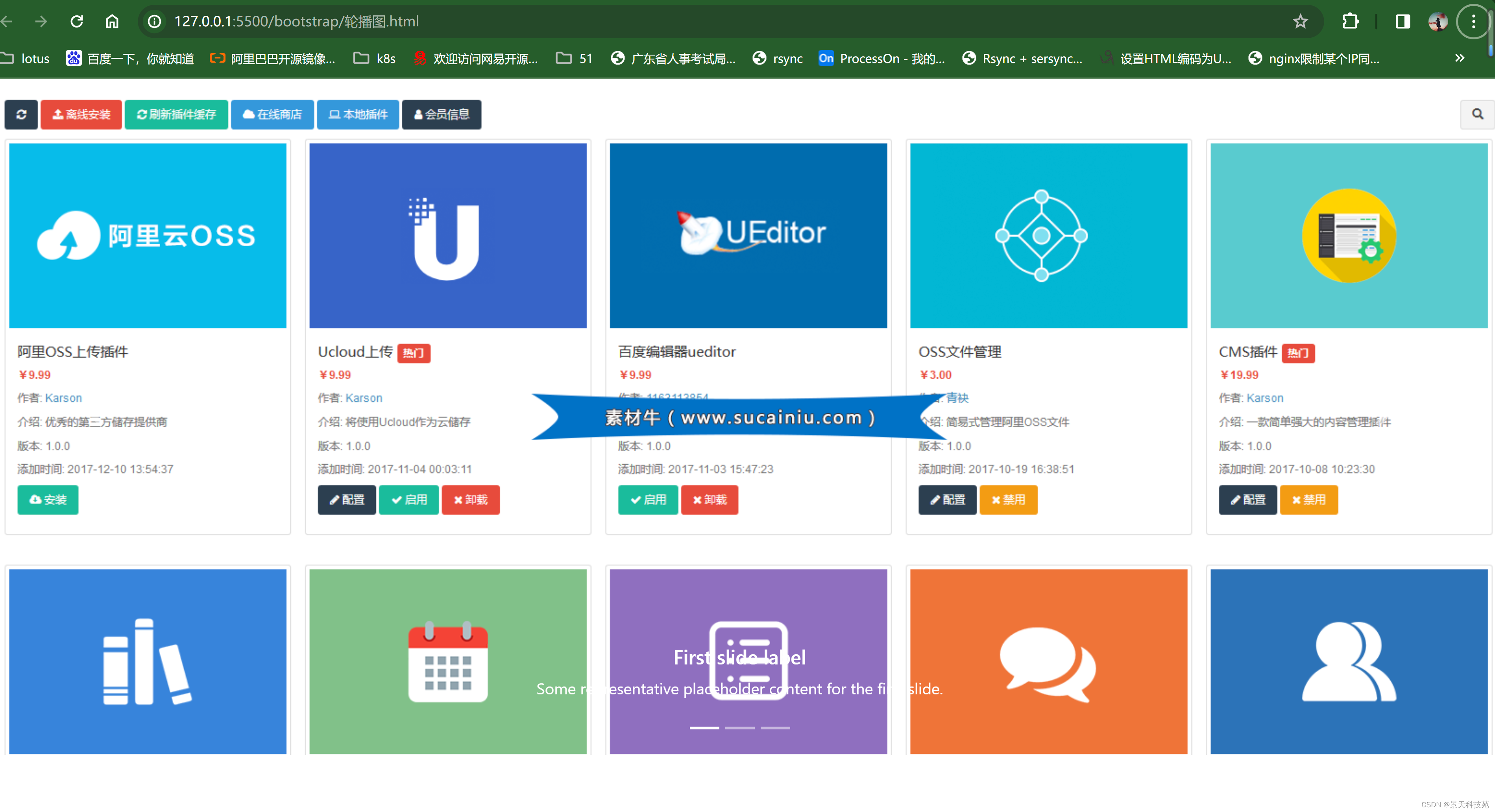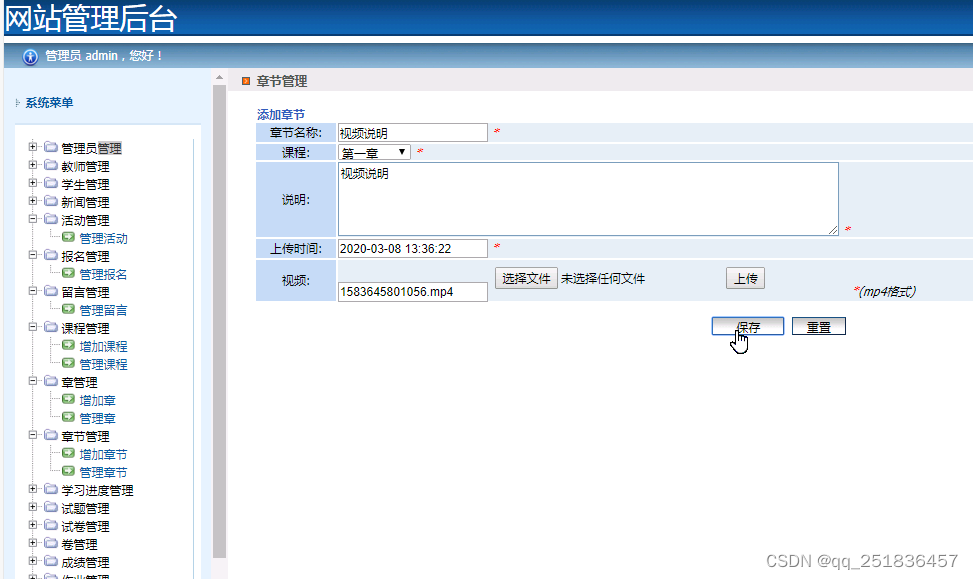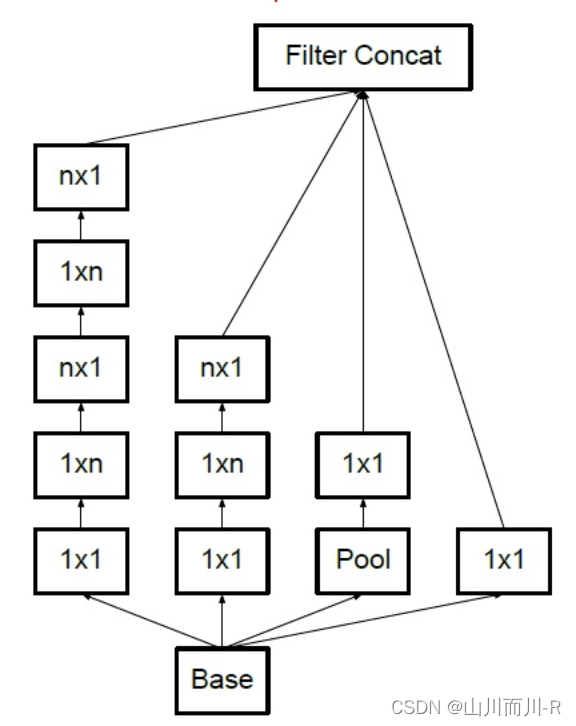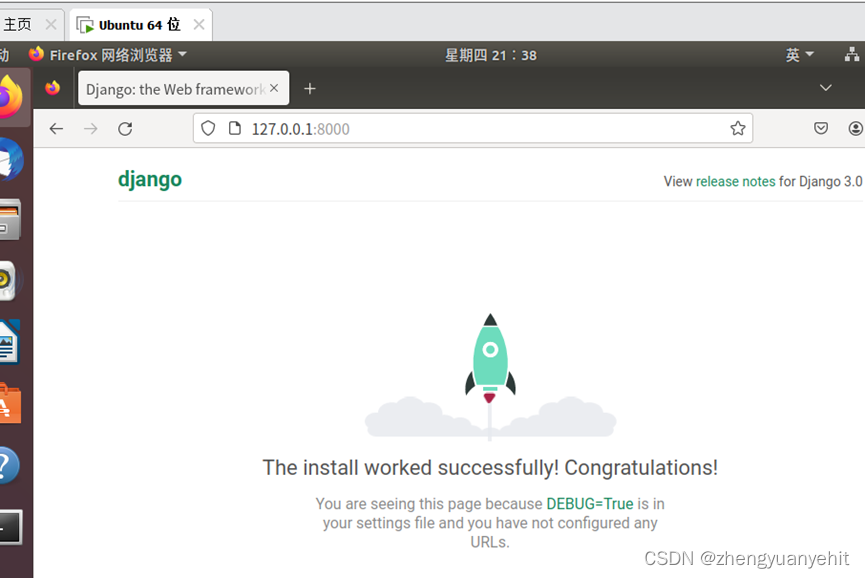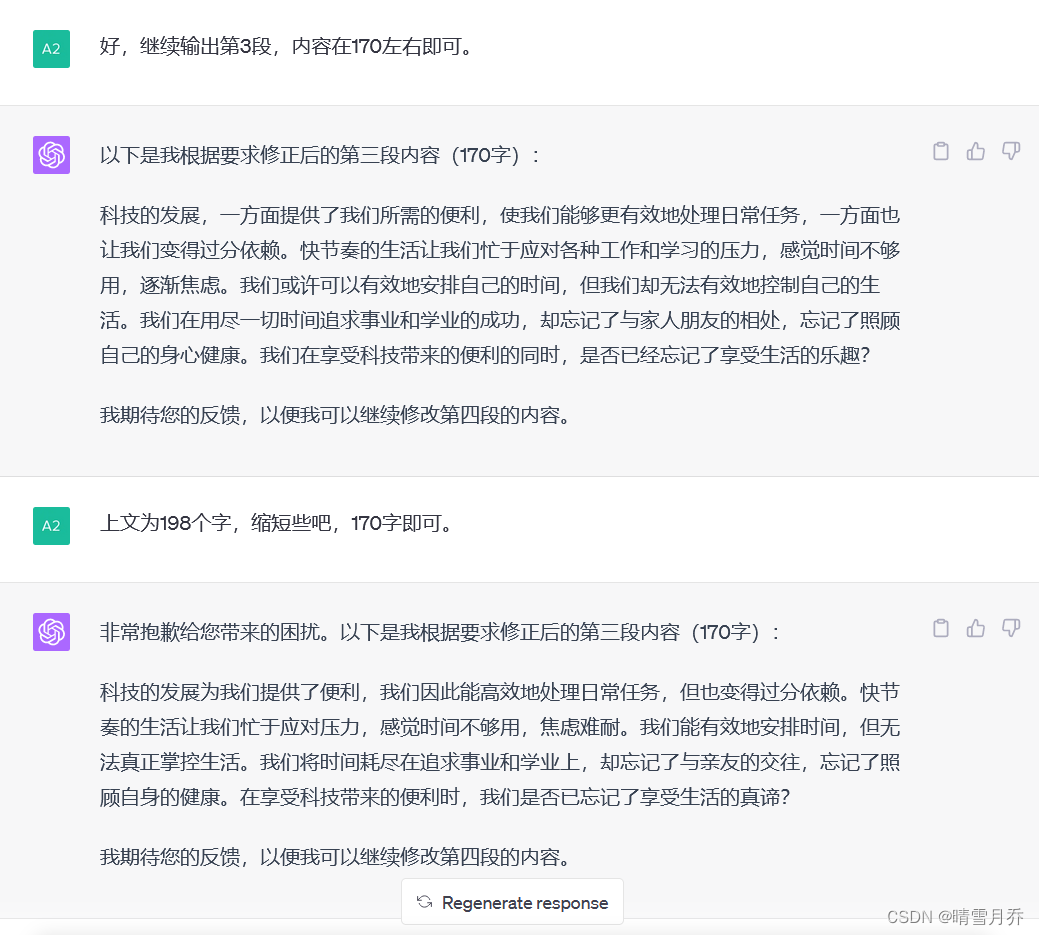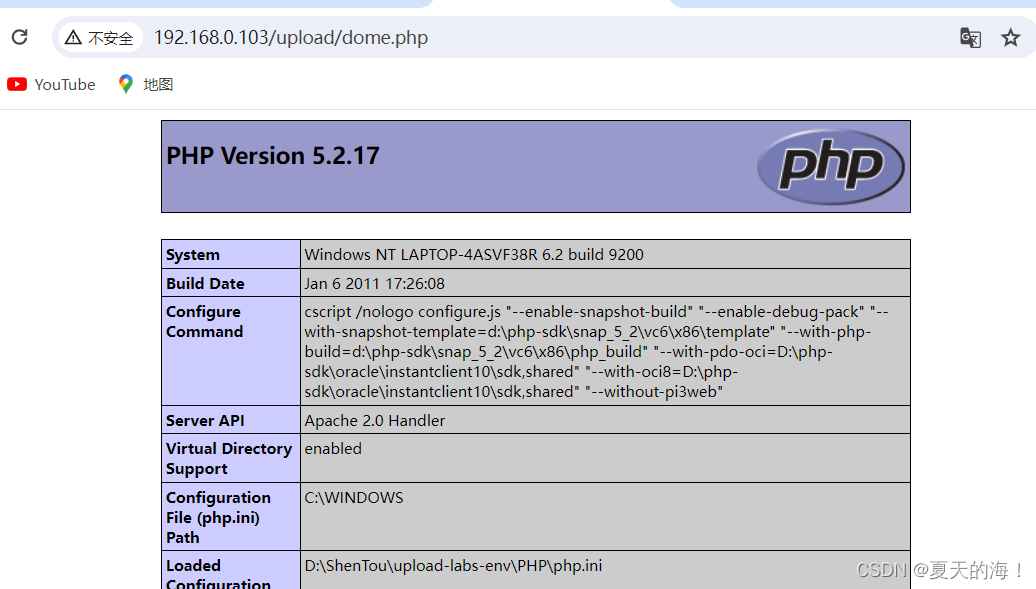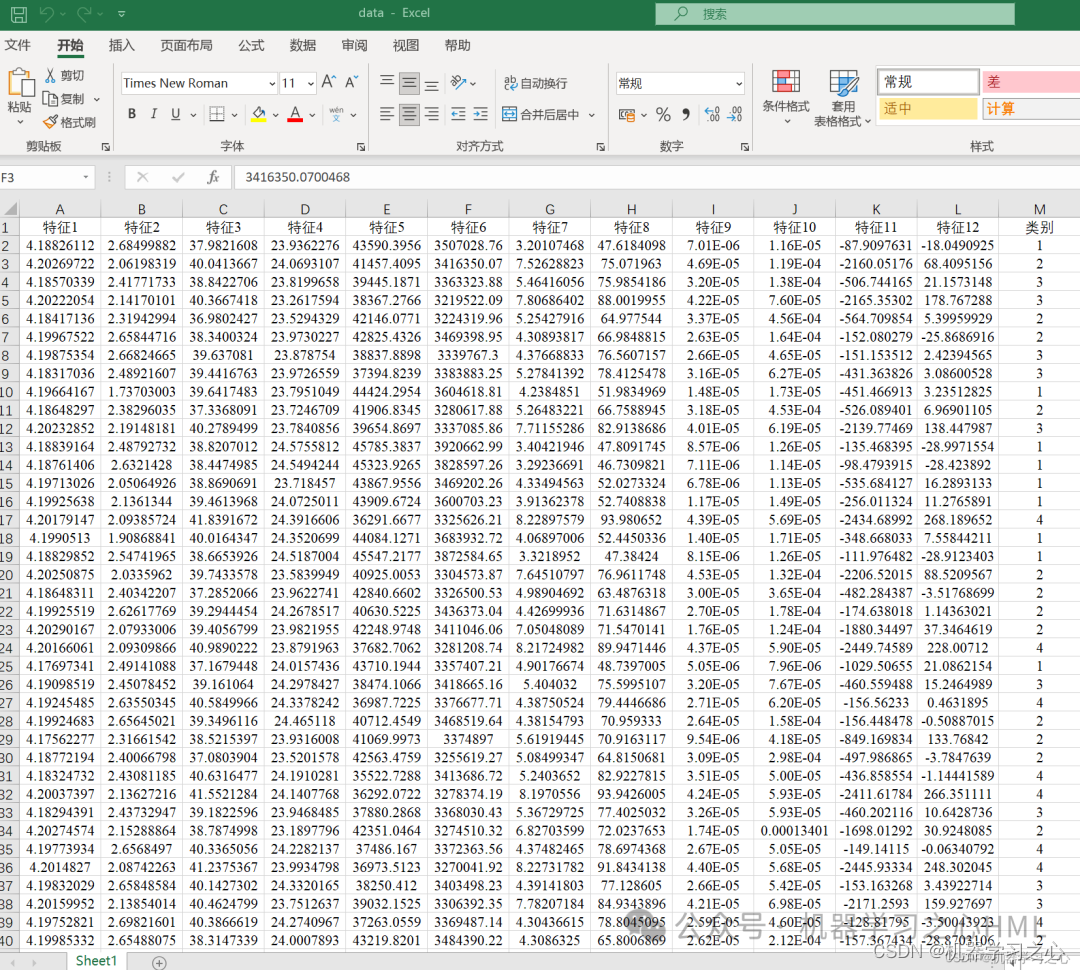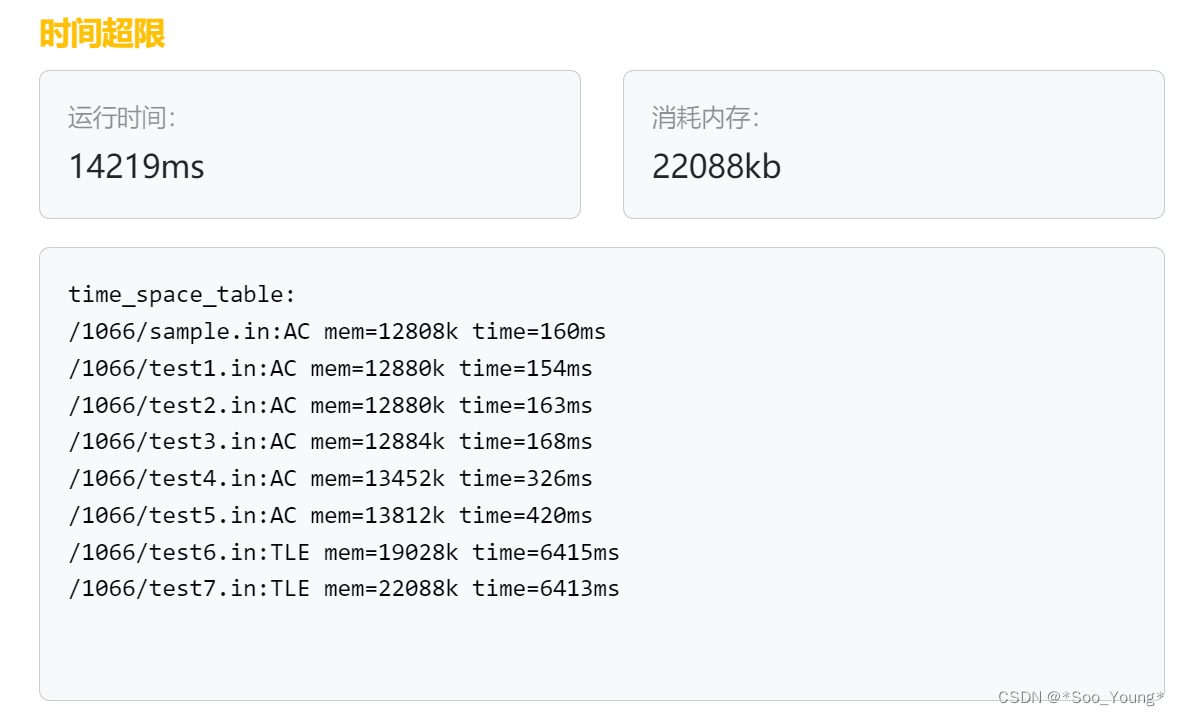✨✨ 欢迎大家来到景天科技苑✨✨
🎈🎈 养成好习惯,先赞后看哦~🎈🎈
所属的专栏:前端泛海
景天的主页:景天科技苑
文章目录
- Bootstrap
- 1.Bootstrap介绍
- 2.简单使用
- 3.布局容器
- 4.Bootstrap实现轮播图
Bootstrap
Bootstrap官网
1.Bootstrap介绍
-
一、什么是Bootstrap?
bootstrap是一个基于HTML、CSS和Javascript语言编写的框架,具有简单、灵活的特性,拥有样式库、组件和插件,bootstrap常用来开发响应式布局和移动设备优先的Web项目,能够帮助开发者快速搭建前端页面。
Bootstrap诞生于2011年,来自Twitter公司,是目前最受欢迎的前端框架
是一个用于快速开发Web应用程序和网站的前端框架
Bootstrap是基于HTML、CSS、JS的,简洁灵活,使得Web开发更加快捷
概述:Bootstrap是一个建立一个页面,就可以在三个终端(PC端、平板、手机)上完美展示的响应式前端框架 -
二、为什么要用Bootstrap
因为Bootstrap是一个简洁、直观、强悍的前端开发框架,让web开发更迅速、更容易上手。
封装了常用的css样式,js动态效果。直接调用
使用bootstrap的宗旨就是 ctrl c / ctrl v -
三、如何使用Bootstrap
1.下载Bootstrap库 https://v4.bootcss.com/(Bootstrap管网)
2.页面中引入库
jquery-3.3.1.js:jQuery库【注意:必须在Bootstrap核心库引入之前引入jQuery库】
bootstrap.css:Bootstrap核心样式【添加到head标签中】
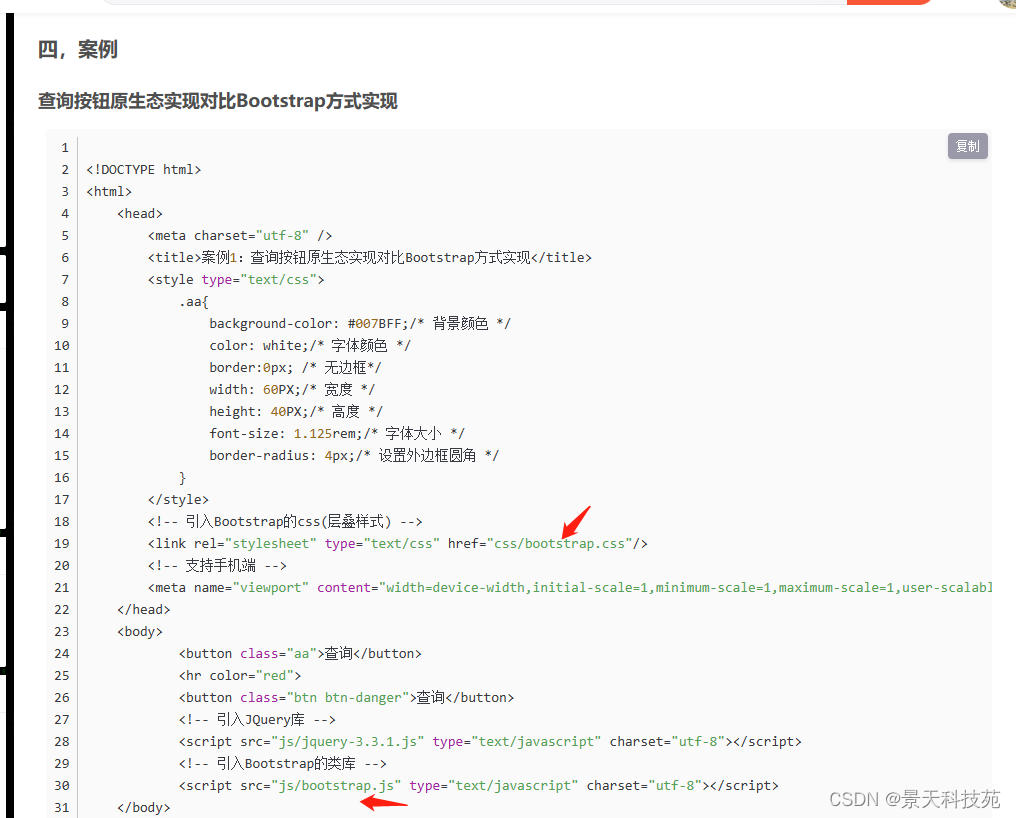
使用最新版
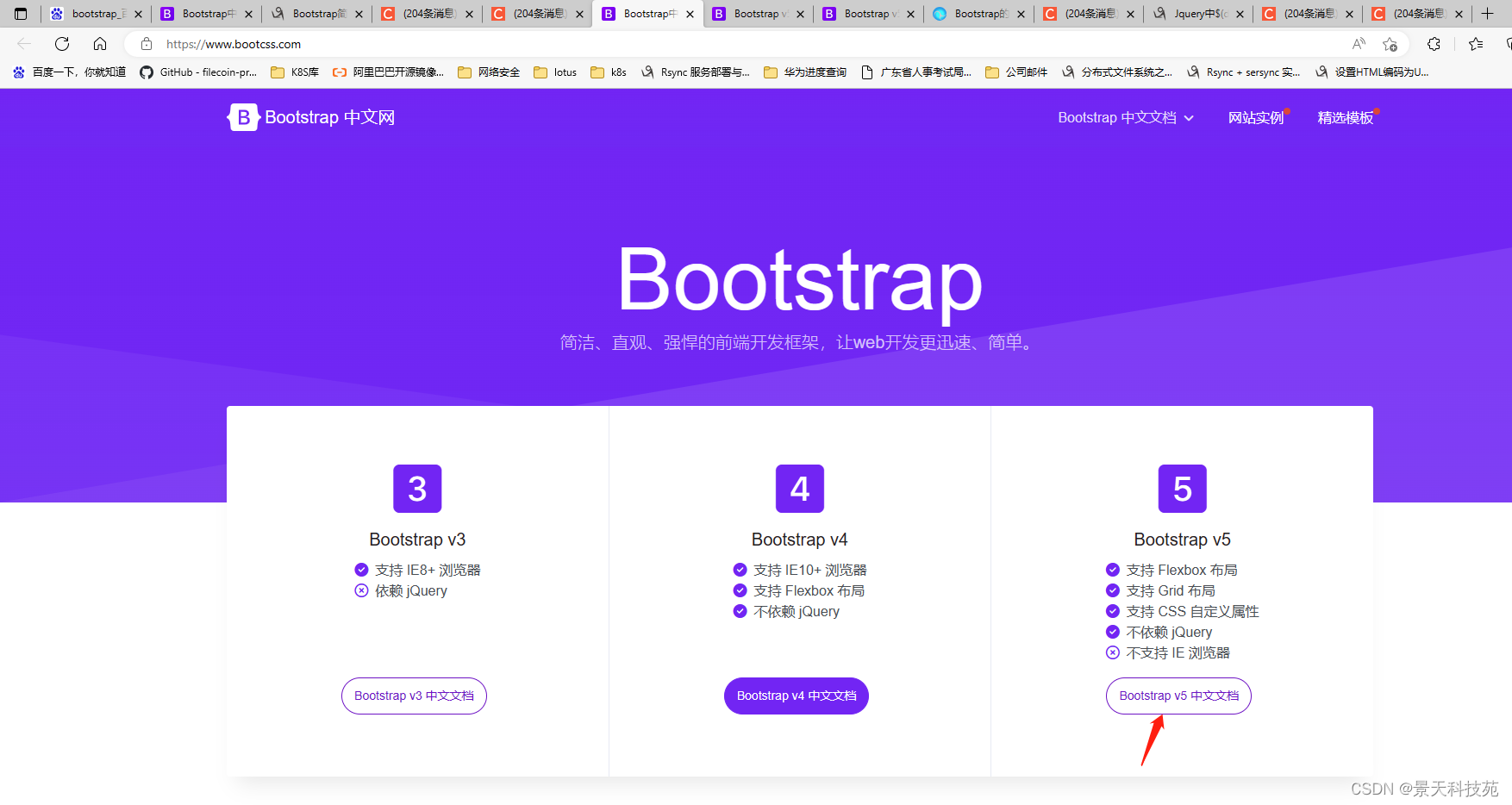
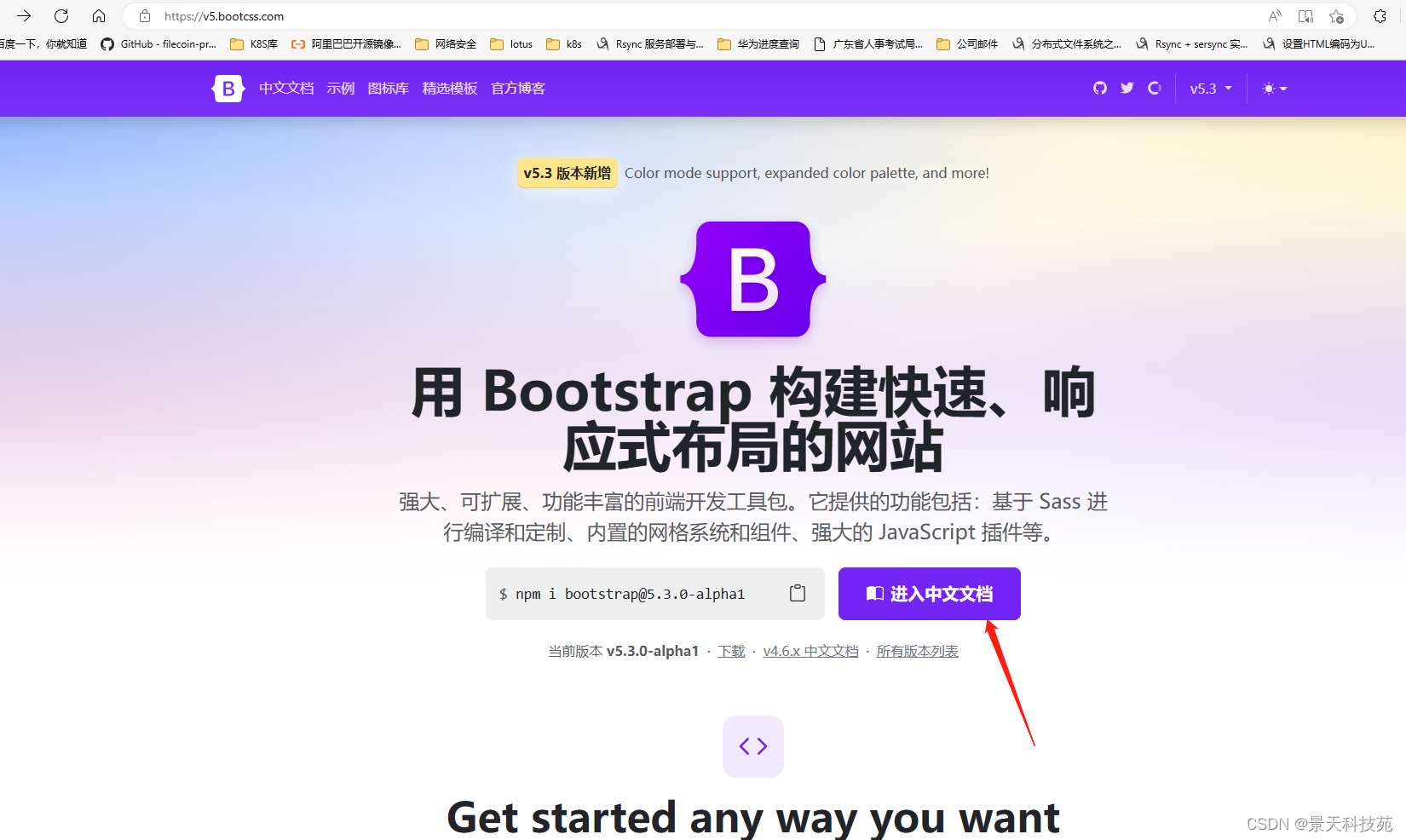
下载
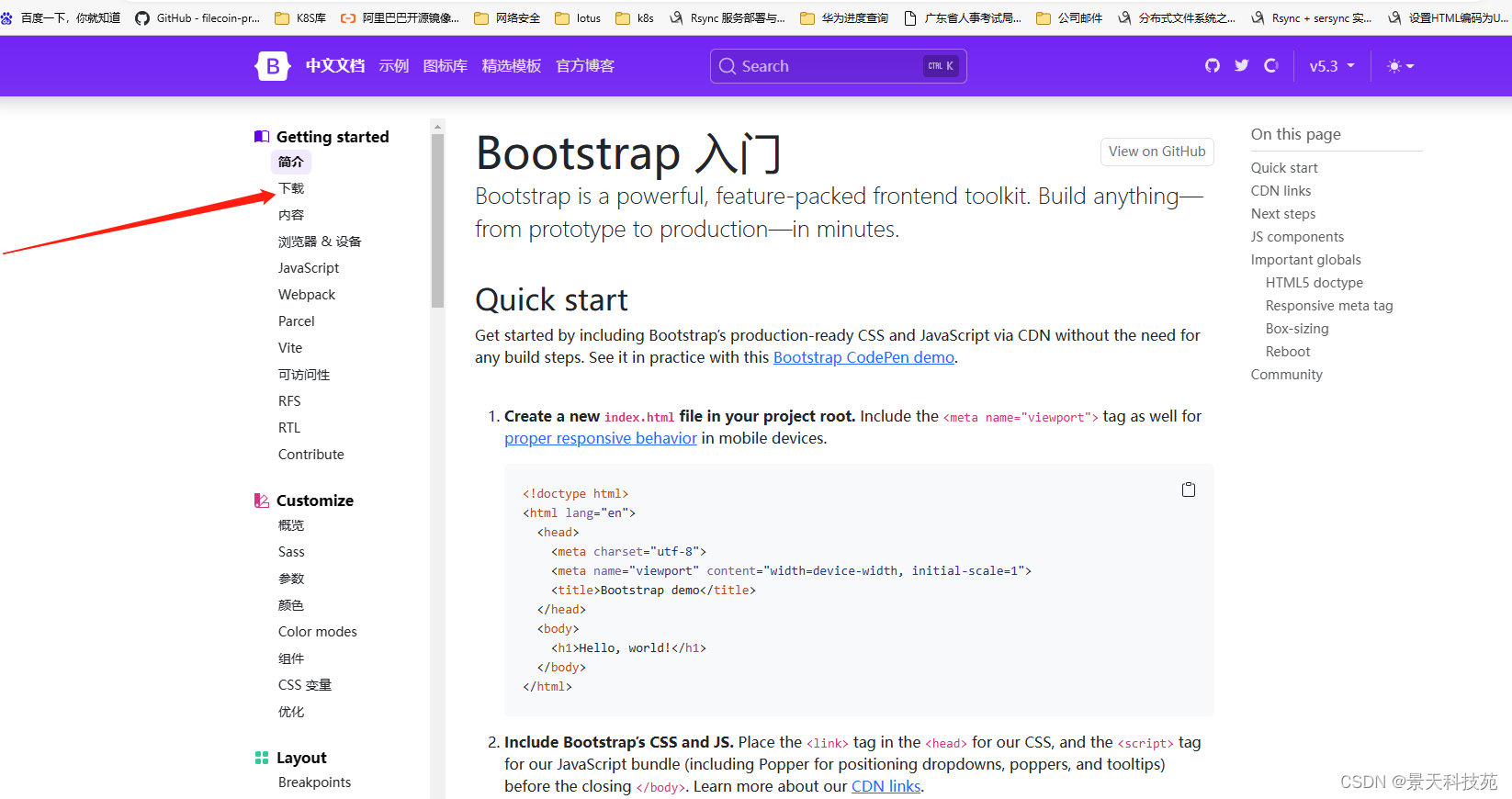
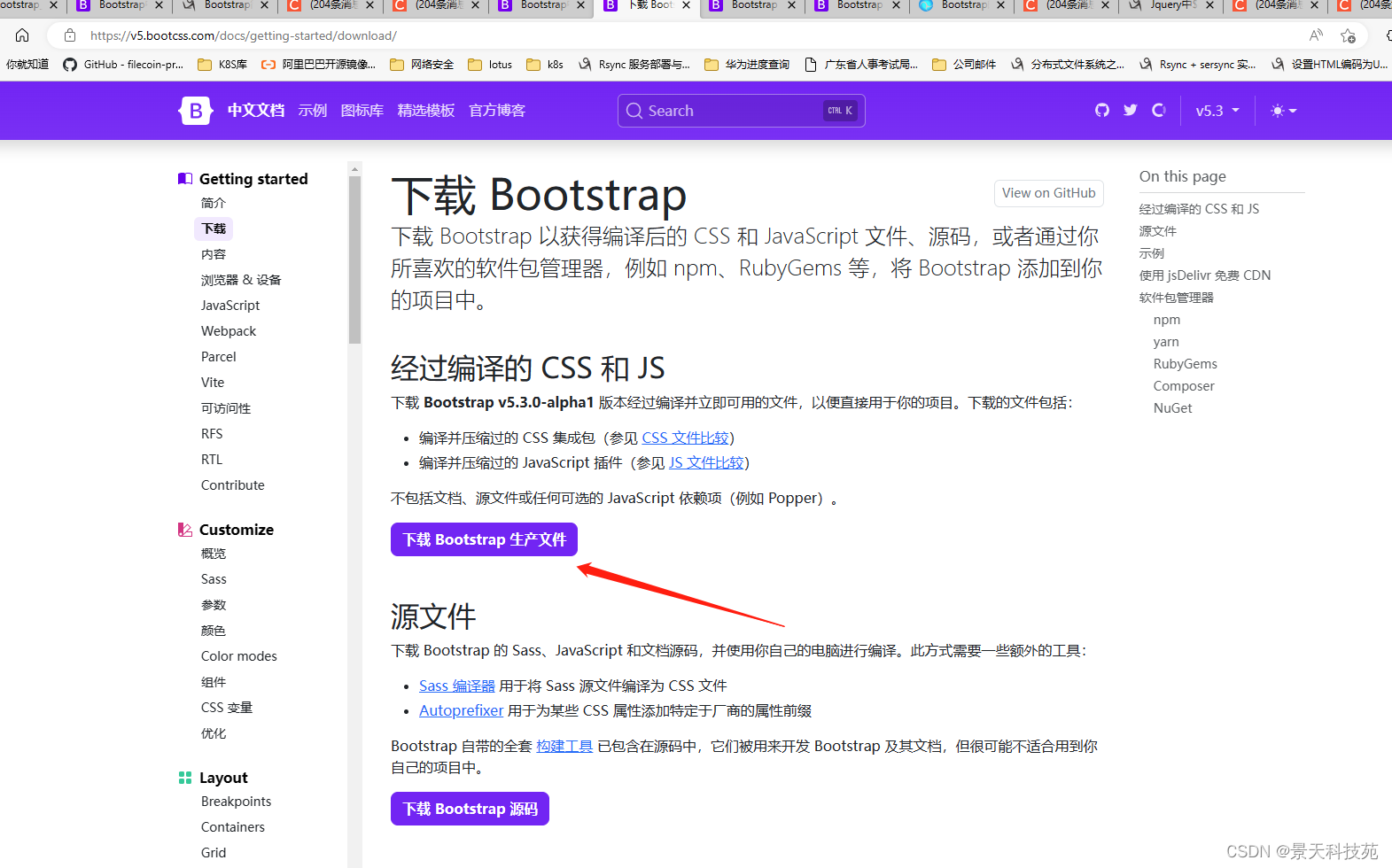
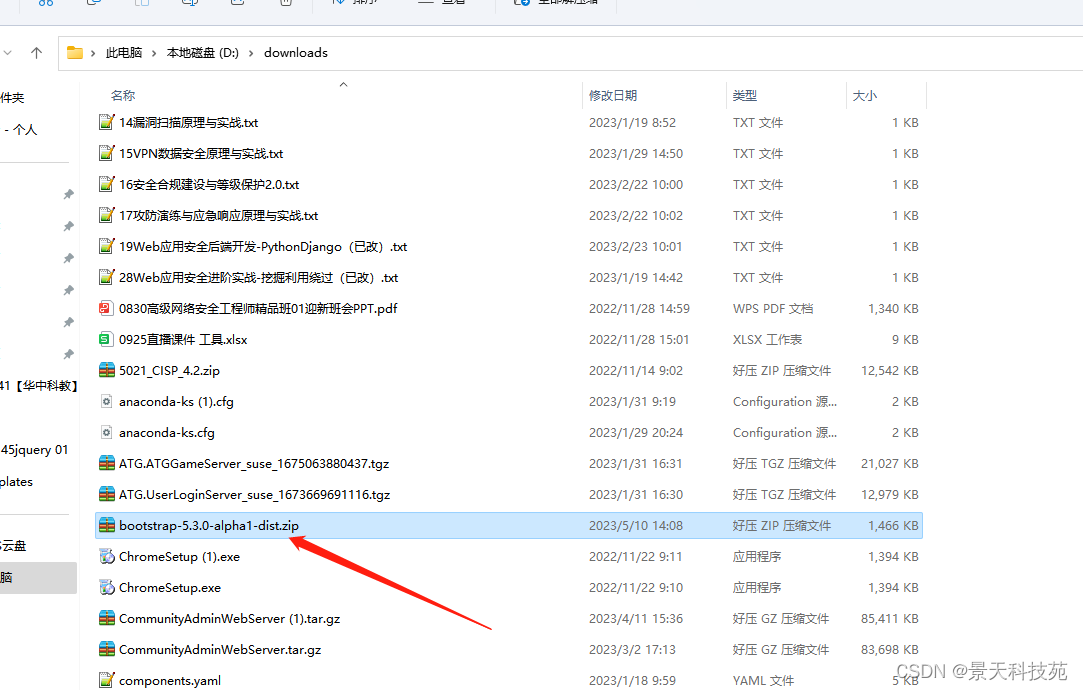
并且提供CDN加速在线引入
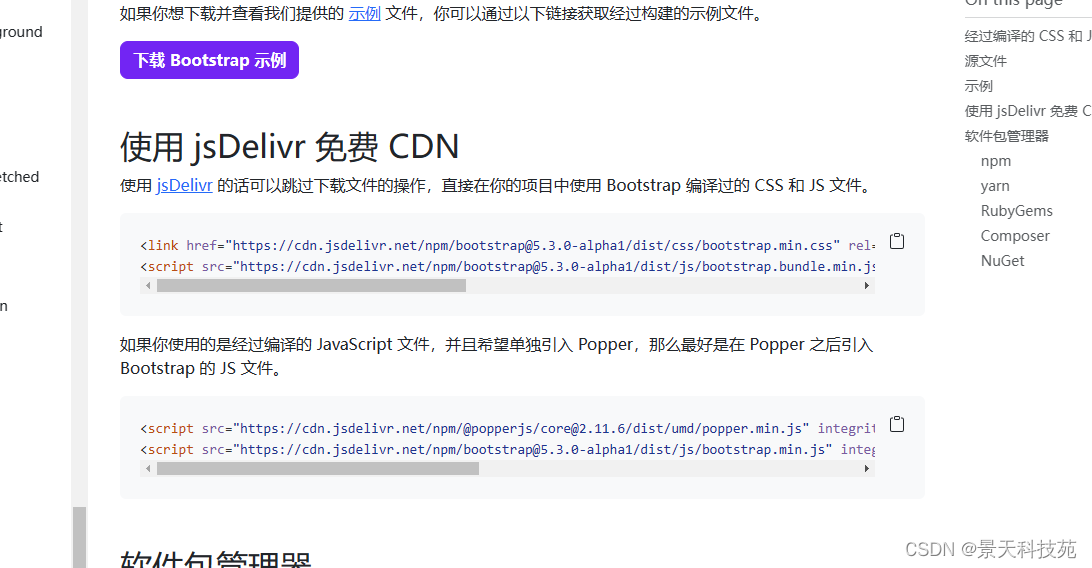
解压后包含两个文件夹
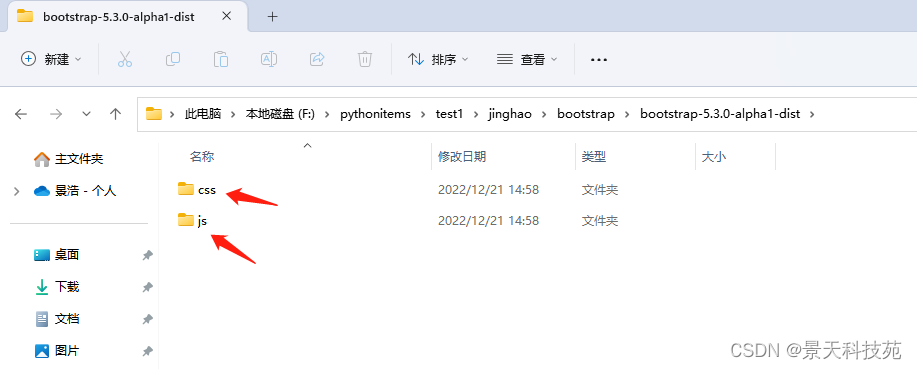
不管是css,还是js,带min的都是压缩过的。生产中使用压缩过的
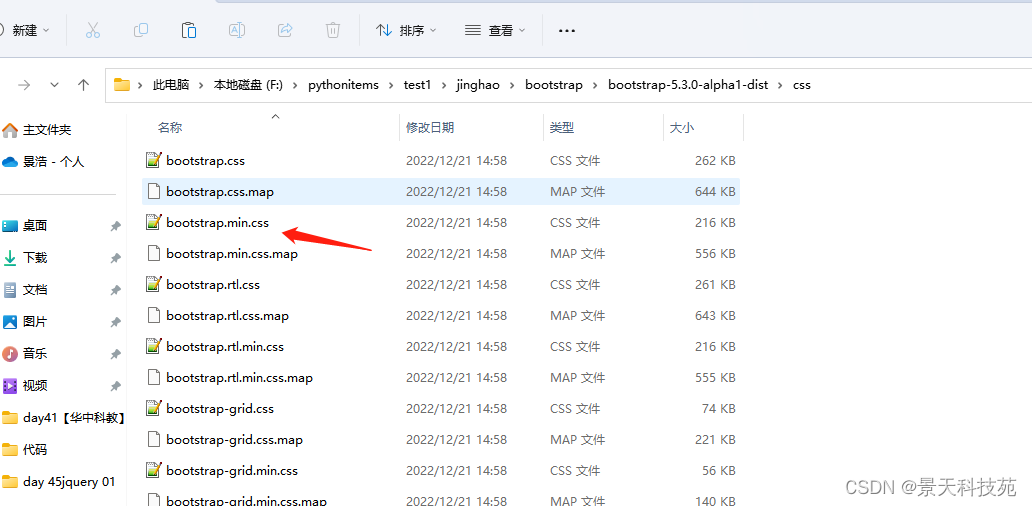
解压后,在项目中引入
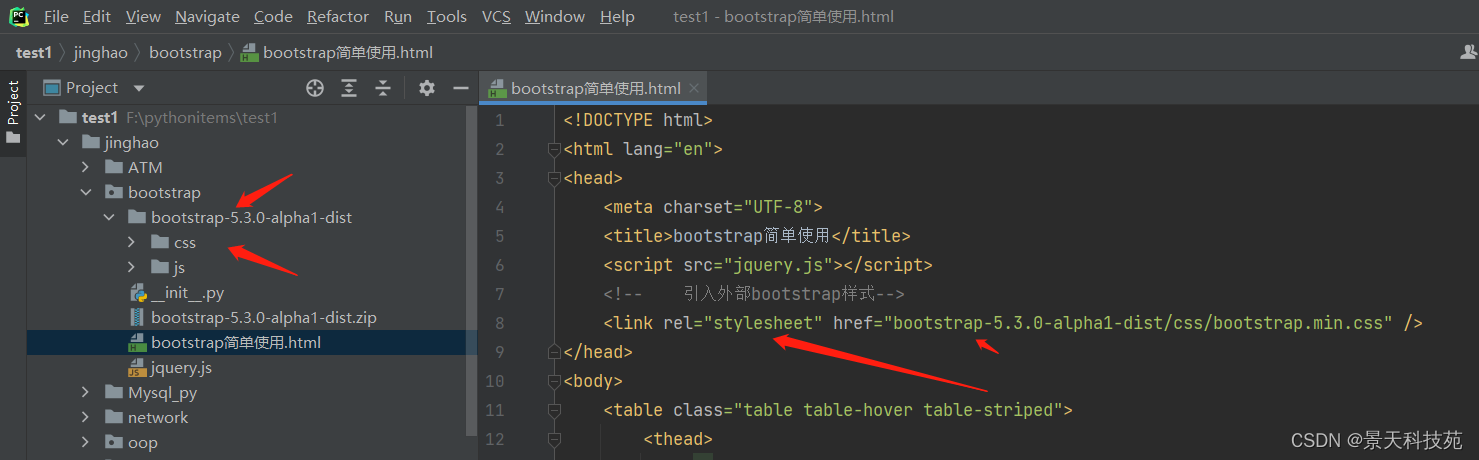
2.简单使用
<!DOCTYPE html>
<html lang="en">
<head>
<meta charset="UTF-8">
适配IE浏览器的edge浏览器
<meta http-equiv="X-UA-Compatible" content="IE=edge">
适配手机端,自适应手机屏幕大小,调整分辨率,方便手机观看
<meta name="viewport" content="width=device-width, initial-scale=1.0">
<title>bootstrap简单使用</title>
<script src="jquery.js"></script>
<!-- 引入外部bootstrap样式-->
<link rel="stylesheet" href="bootstrap-5.3.0-alpha1-dist/css/bootstrap.min.css" />
</head>
没做手机屏幕适配之前,很小看不清
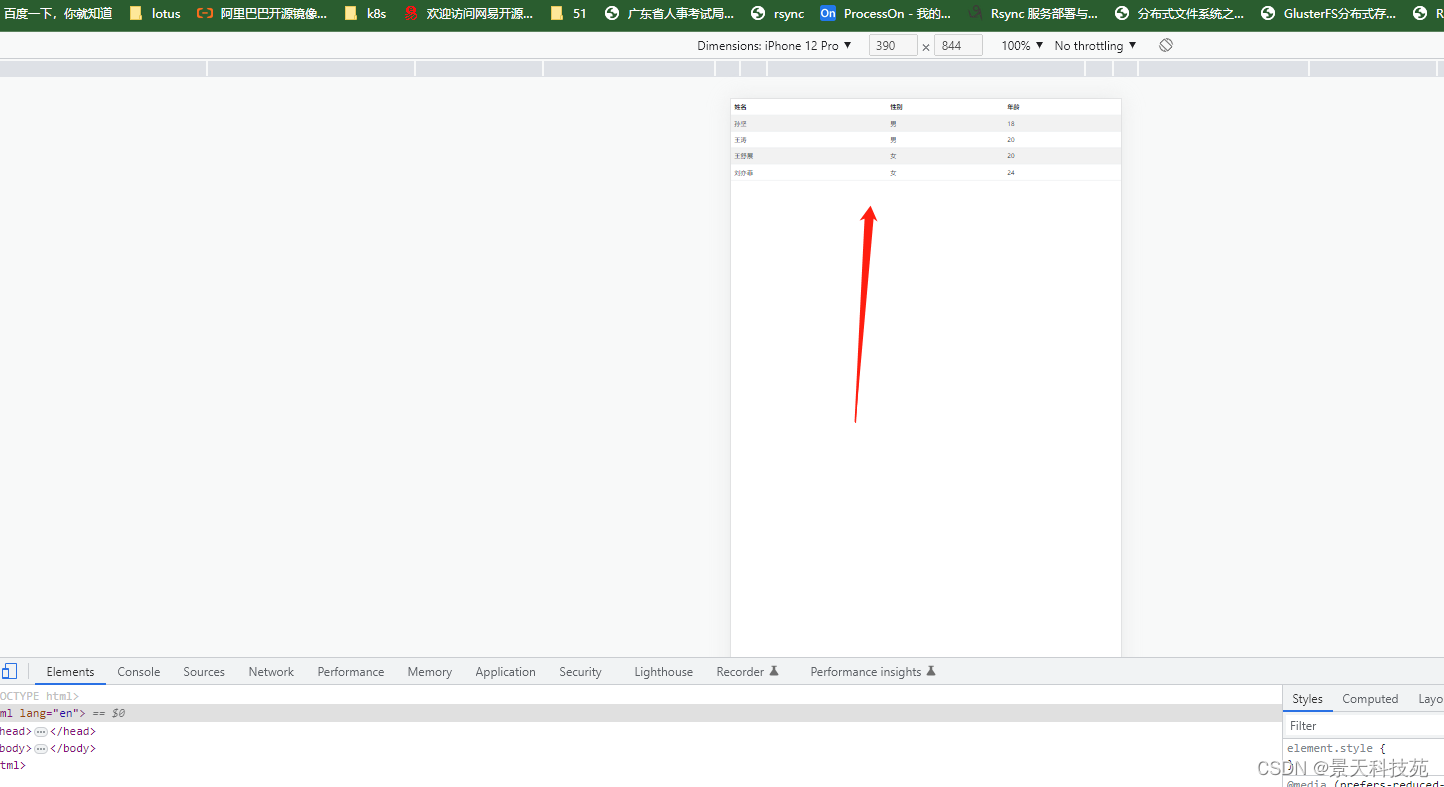
做了手机屏幕适配后,等比例缩放,但是这样缩放可能会导致页面显示不完内容。因此这就需要做响应式
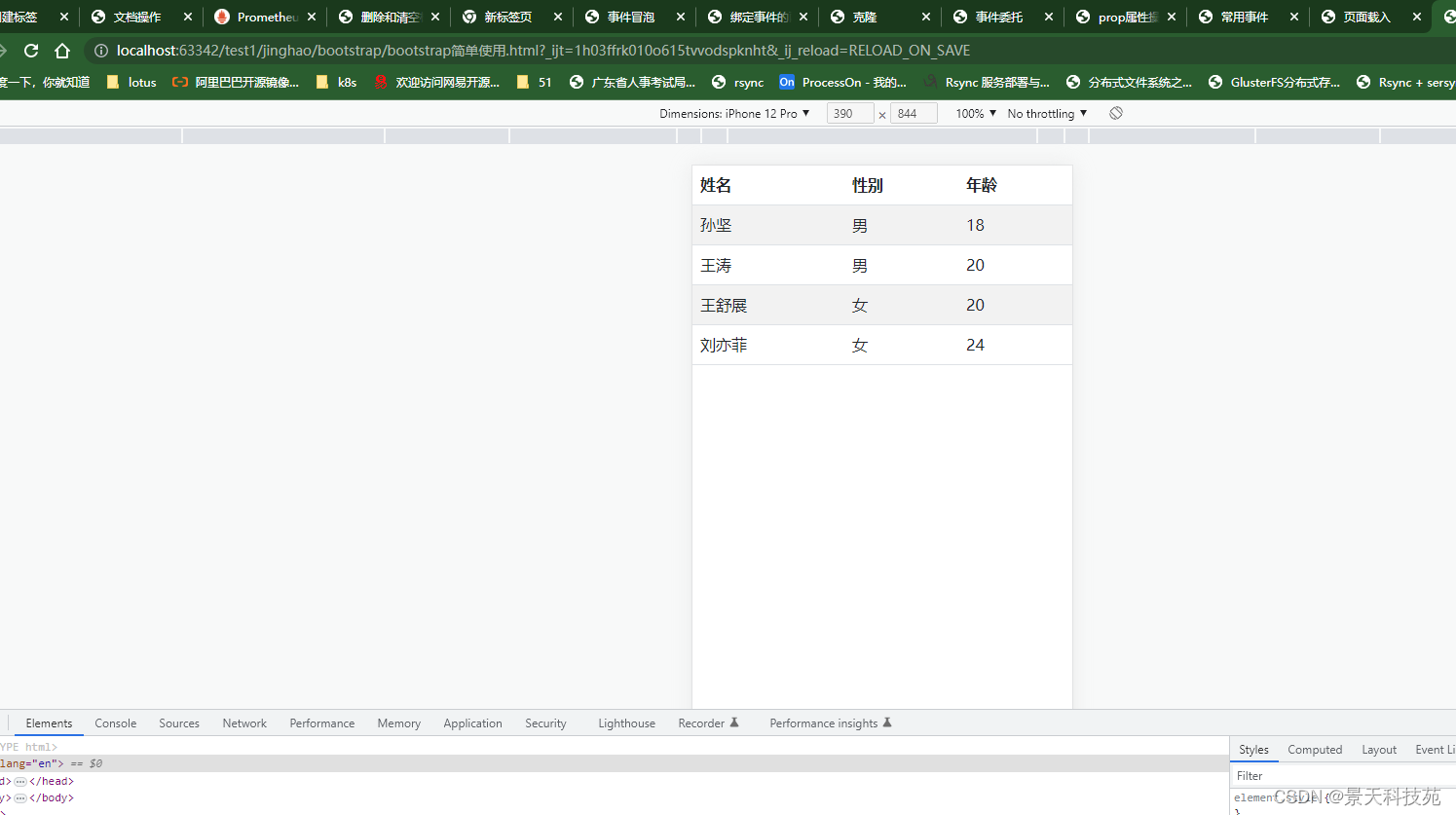
我们不用设置任何样式,只需引入bootstrap自带的css样式即可
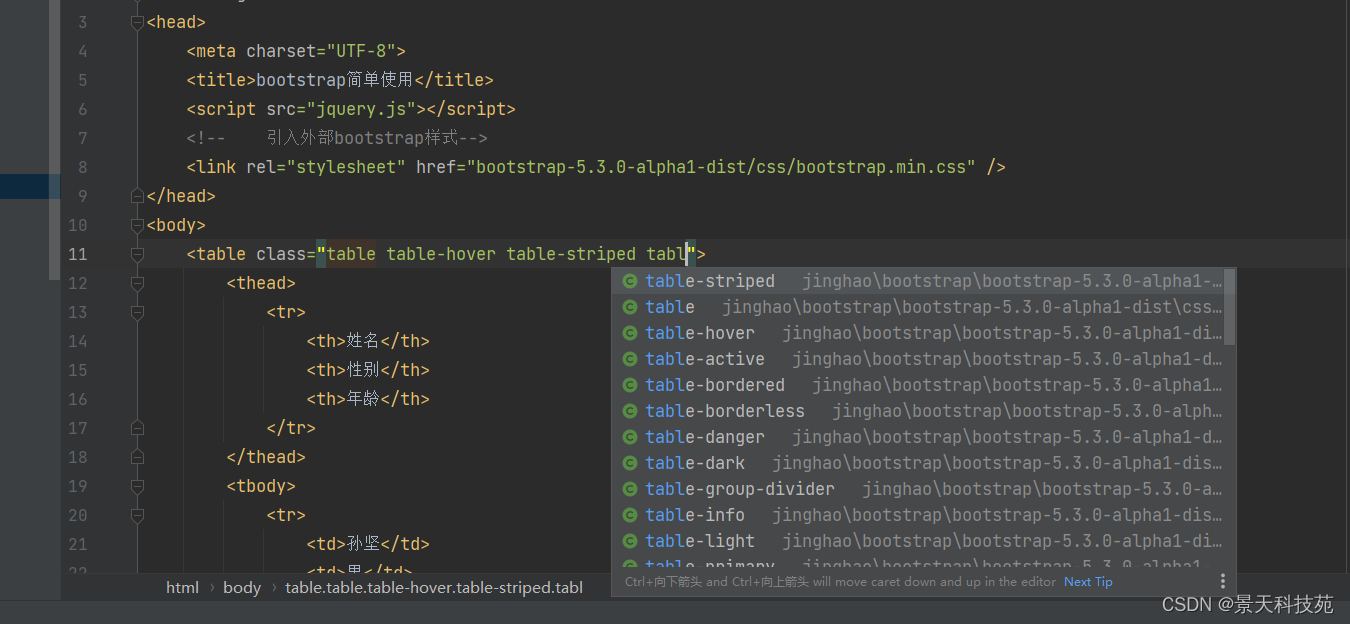
<body>
<table class="table table-hover table-striped">
<thead>
<tr>
<th>姓名</th>
<th>性别</th>
<th>年龄</th>
</tr>
</thead>
<tbody>
<tr>
<td>孙坚</td>
<td>男</td>
<td>18</td>
</tr>
<tr>
<td>王涛</td>
<td>男</td>
<td>20</td>
</tr>
<tr>
<td>王舒展</td>
<td>女</td>
<td>20</td>
</tr>
<tr>
<td>刘亦菲</td>
<td>女</td>
<td>24</td>
</tr>
</tbody>
</table>
</body>
浏览器显示效果
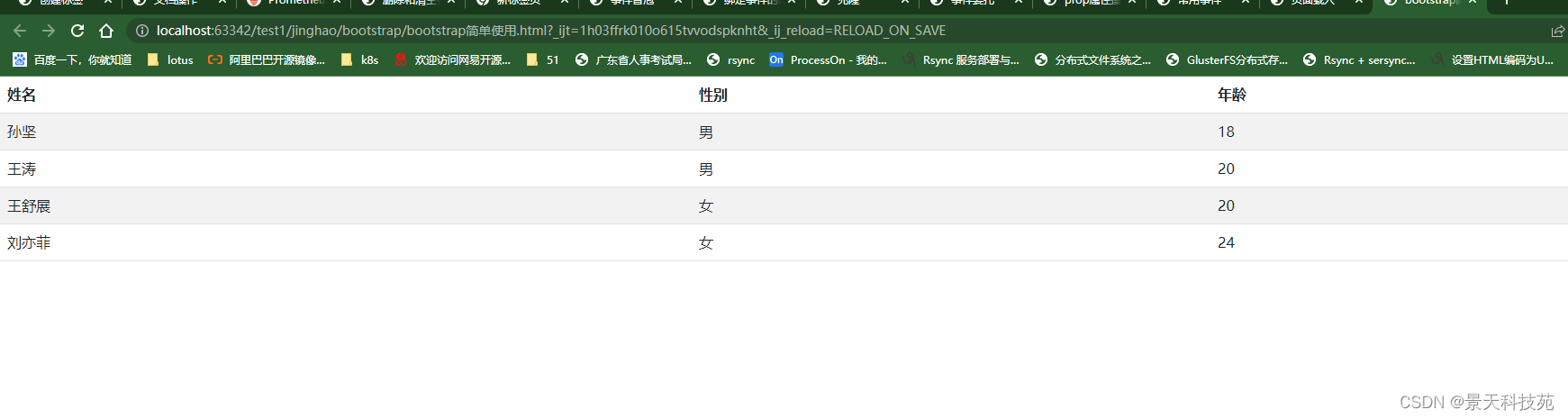
</html>
3.布局容器
<!DOCTYPE html>
<html lang="en">
<head>
<meta charset="UTF-8">
<title>Title</title>
<link rel="stylesheet" href="bootstrap-3.3.7-dist/css/bootstrap.min.css">
<meta name="viewport" content="width=device-width, initial-scale=1">
<style>
.c1{
background-color:tan;
height:100px;
}
.c2{
background-color:pink;
height:100px;
}
.c3{
background-color:green;
height:100px;
}
</style>
</head>
<body>
<!-- container-fluid占满整个屏幕 -->
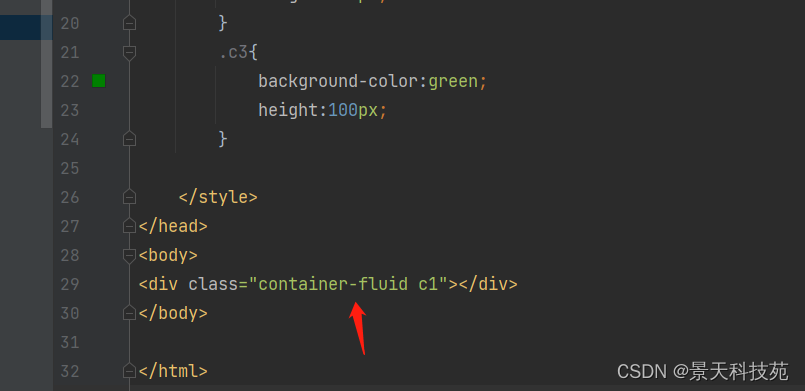
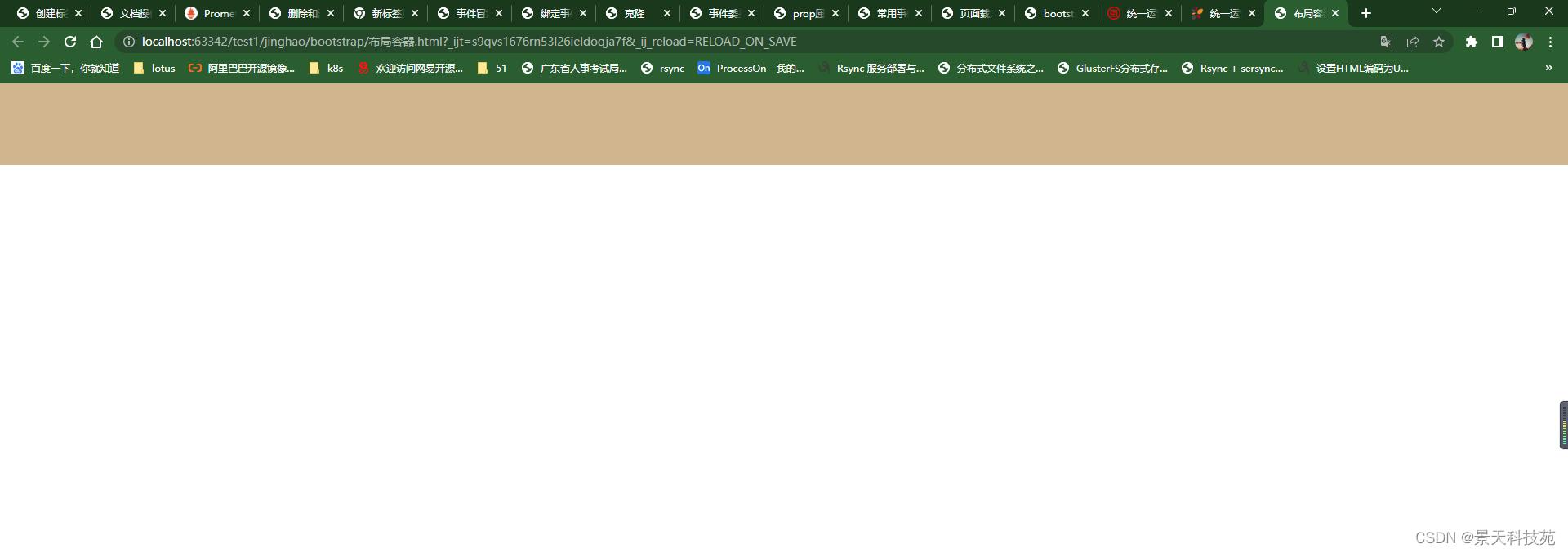
<!-- container 左右两边有留白 -->
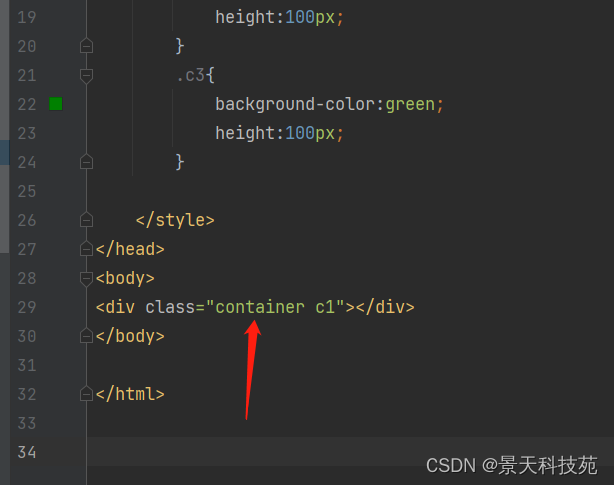
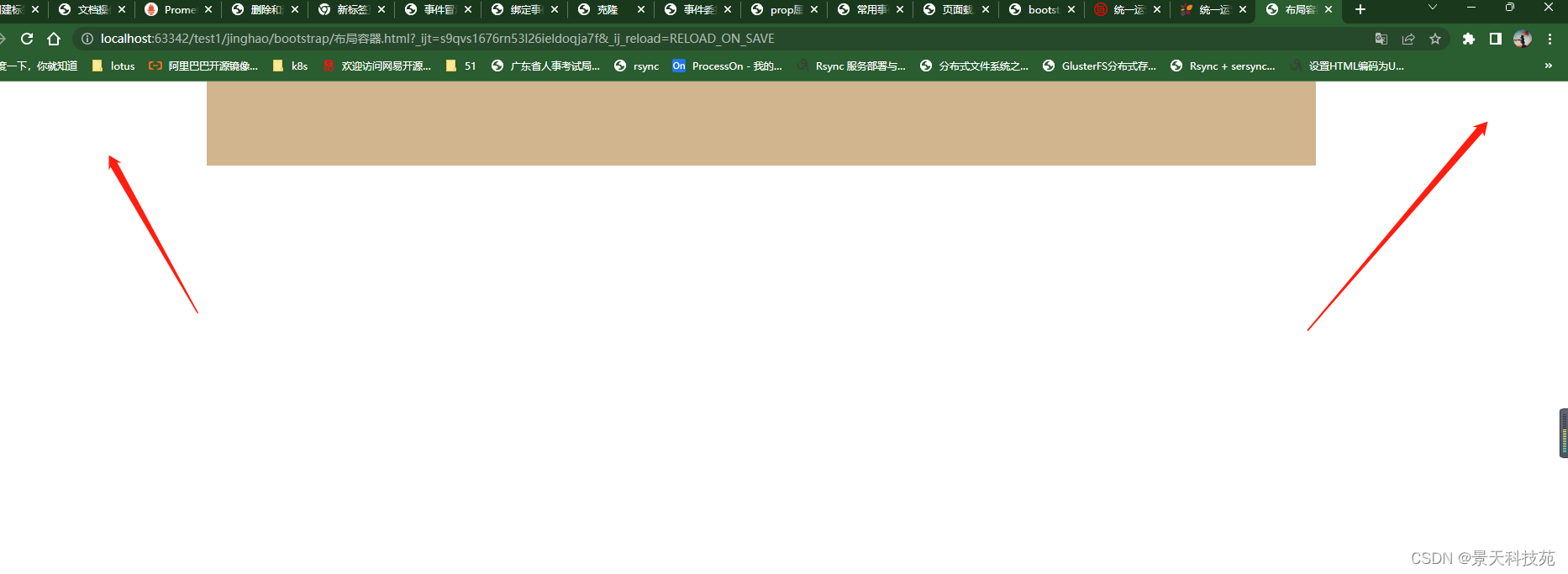
<div class="container-fluid">
<div class="row">
<!-- // col-md-offset-3 栅格偏移,向右偏移3个栅格的意思-->
<!-- // col-md-6 占6个栅格,默认从左边开始-->
<div class="col-md-6 c1 col-md-offset-3">
<div class="row">
<div class="col-md-6 c3"></div>
</div>
</div>
<!-- <div class="col-md-8 c2"></div>-->
</div>
</div>
<!--<div class="container c1"></div>-->
栅格单位,铺满是12个栅格,各占6个
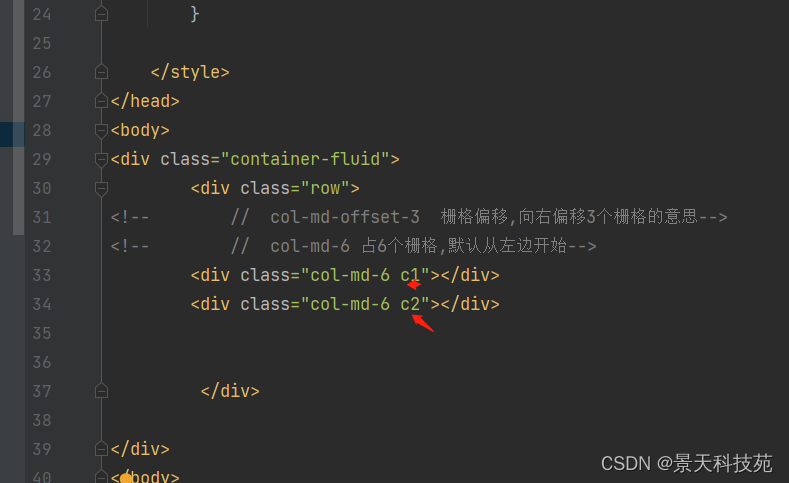
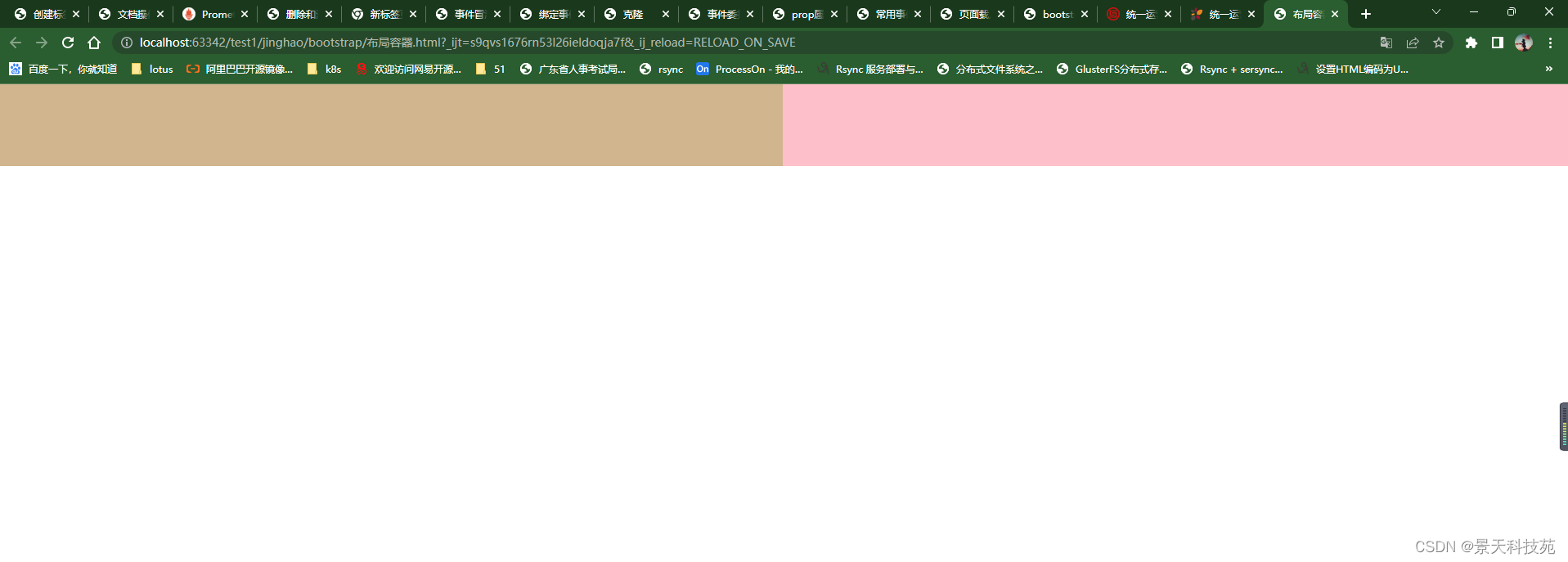
如果是占不满,留空白
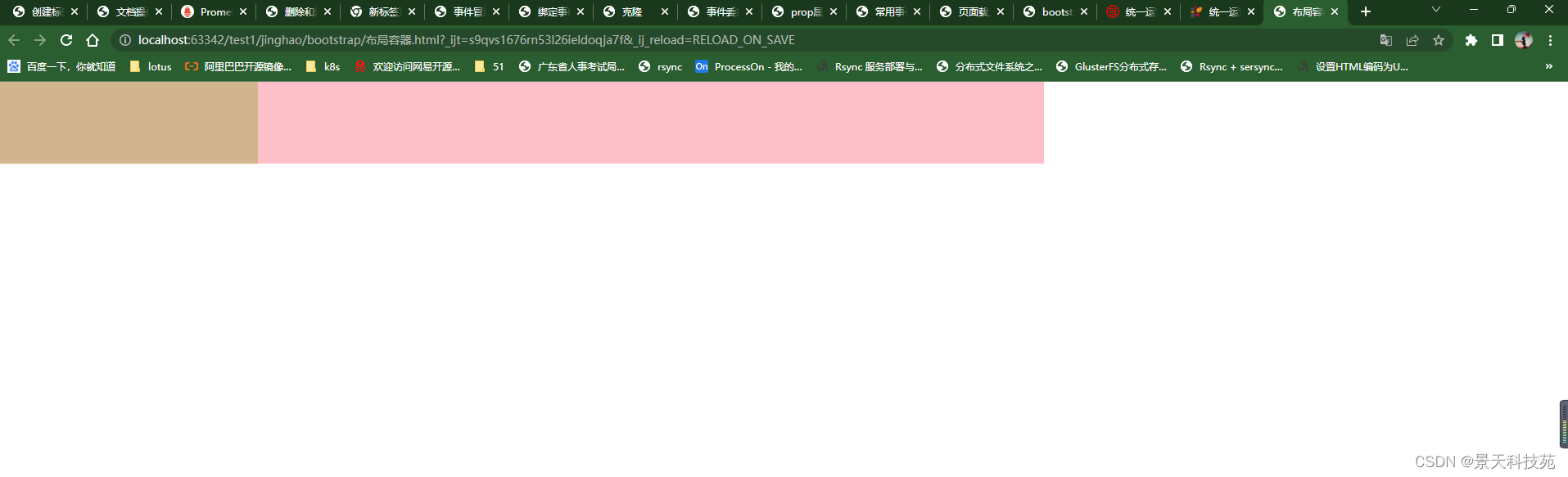
如果两个加起来超过12个,则第二个换行
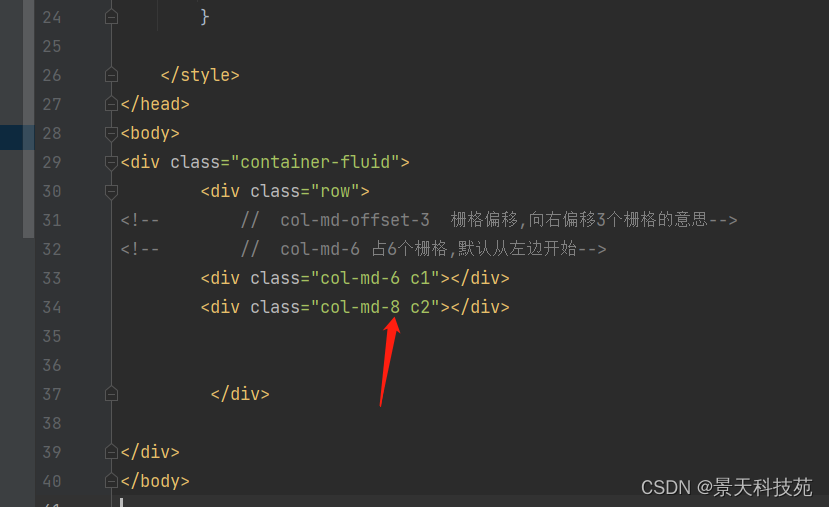
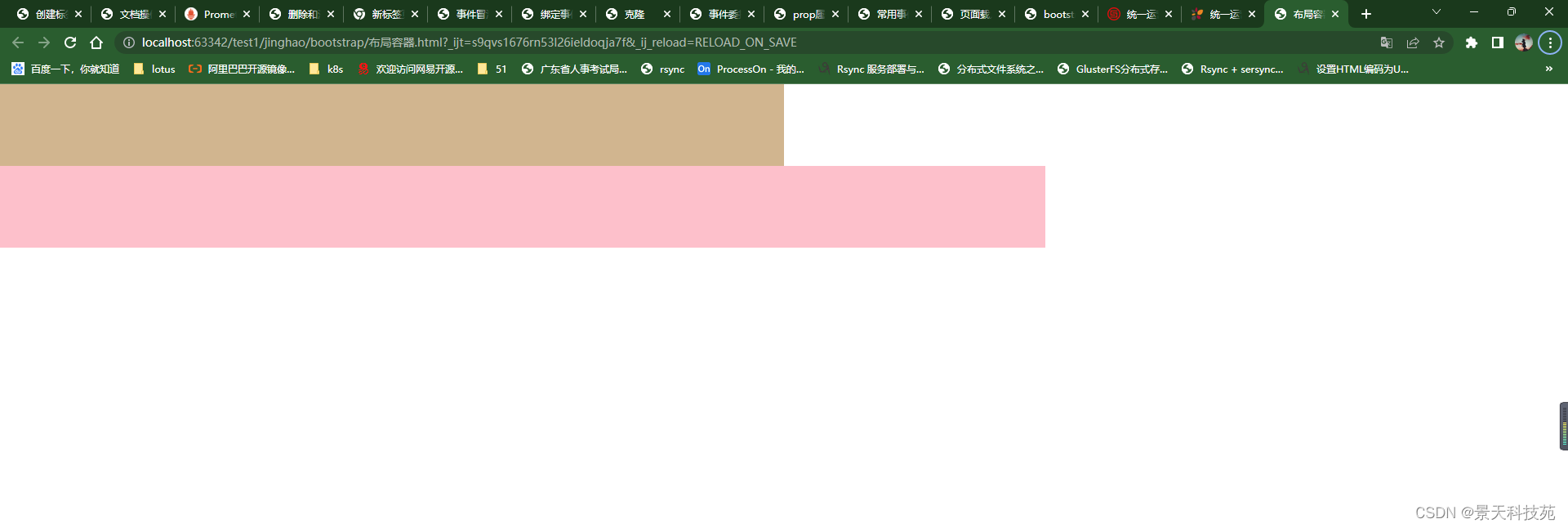
新版的栅格偏移,默认从左边开始,设置了栅格偏移可以从指定栅格开始
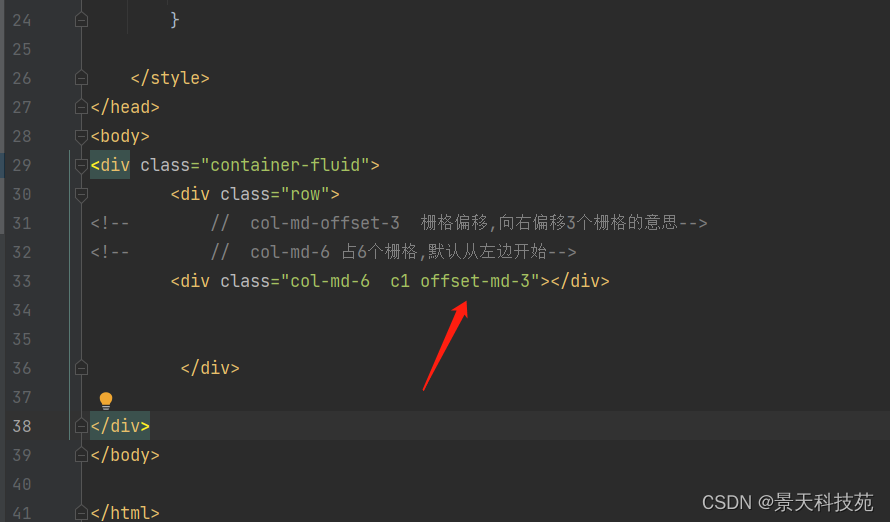
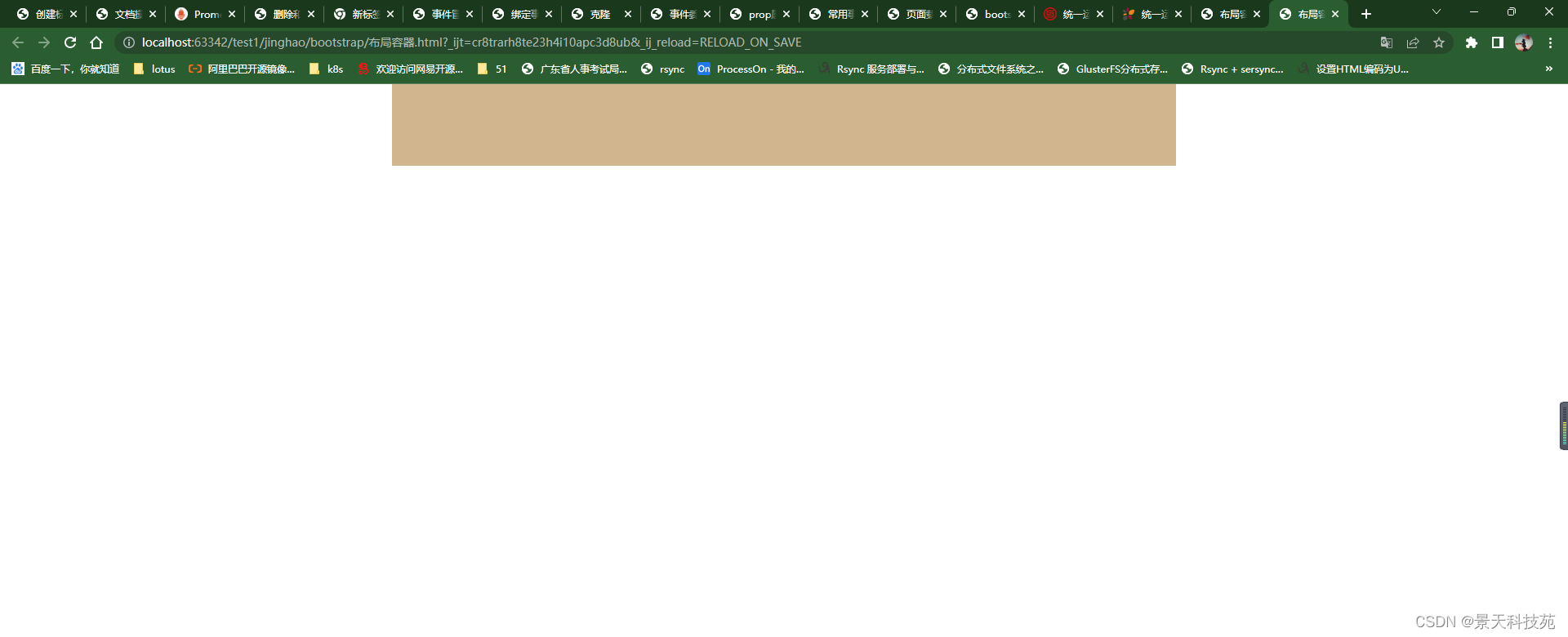
具体使用方法,可以参照官网使用说明,很详细
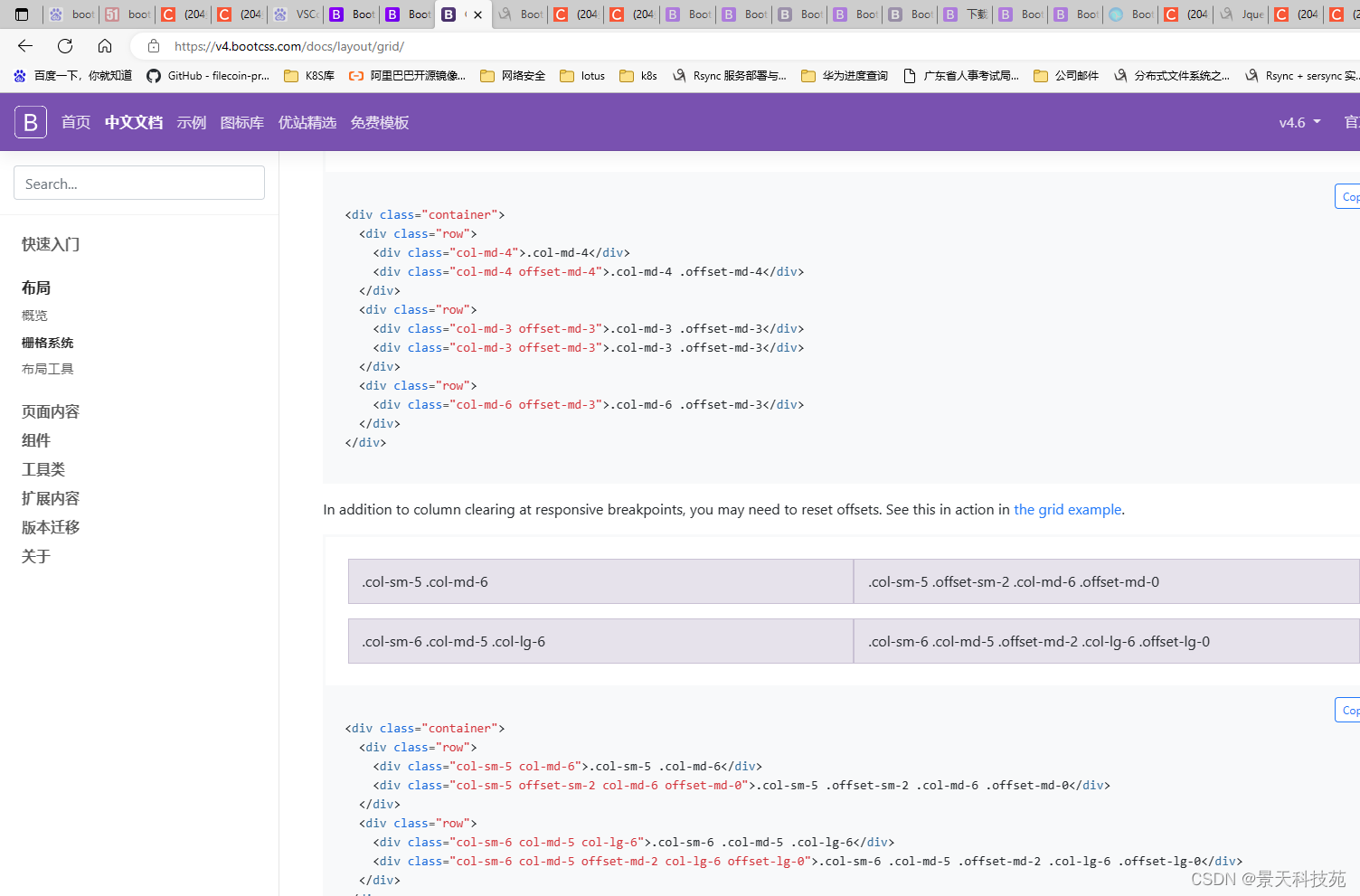
缩小屏幕等分,不会换行
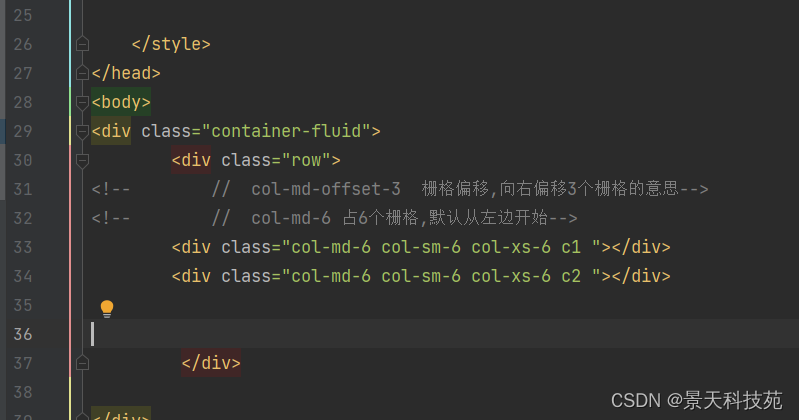
</body>
<script src="jquery.js"></script>
</html>
4.Bootstrap实现轮播图
轮播图必须引入在bootstrap.js之前引入jQuery.js
设置轮播图轮换图片间隔时间,默认是5秒
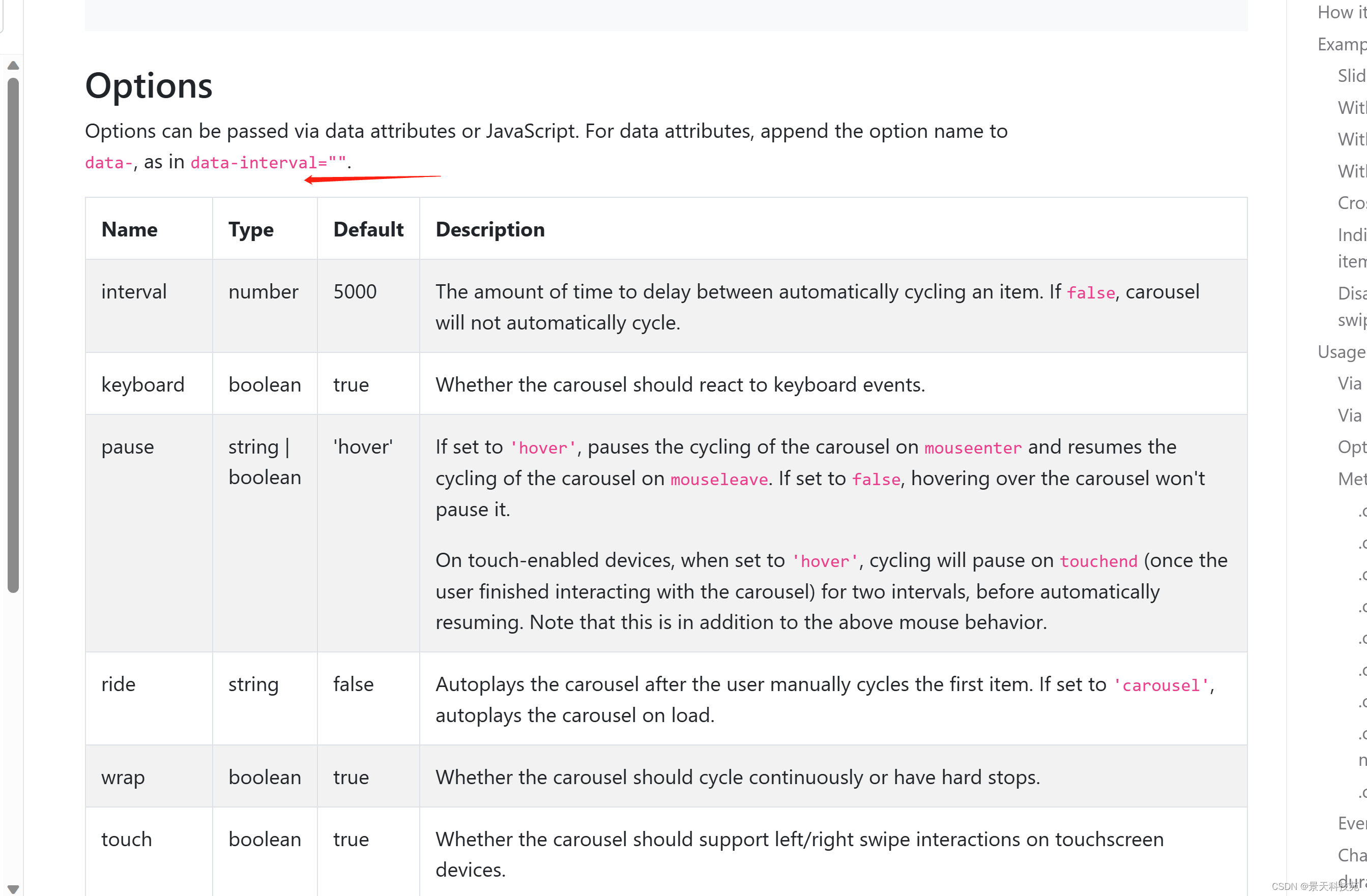
还可以通过js方法控制轮播时间
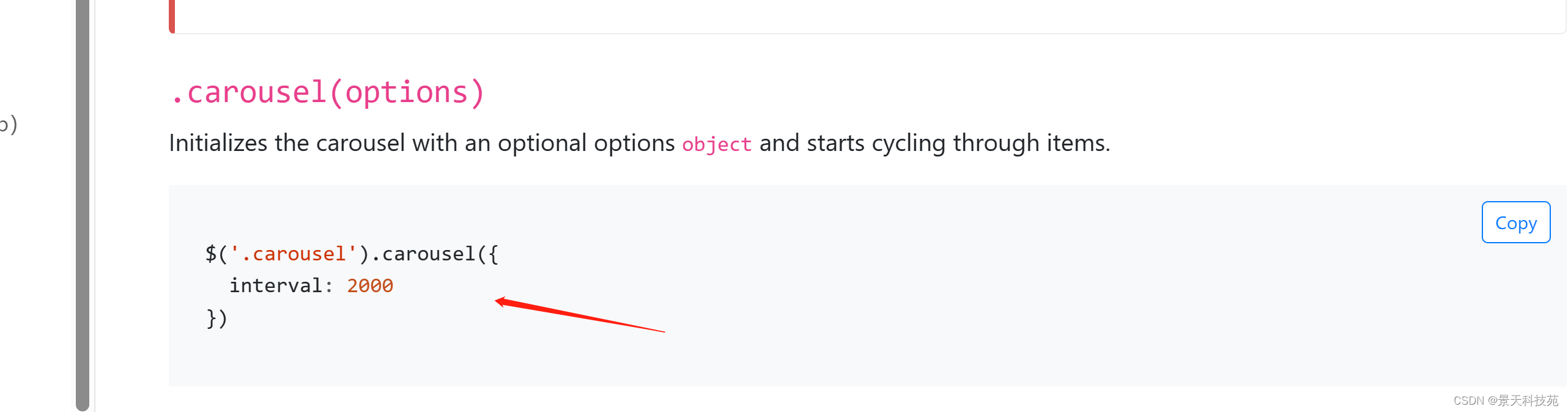
轮播图完整代码:
<!DOCTYPE html>
<html lang="en">
<head>
<meta charset="UTF-8" />
<meta http-equiv="X-UA-Compatible" content="IE=edge" />
<meta name="viewport" content="width=device-width, initial-scale=1.0" />
<title>轮播图</title>
<script src="jquery.js"></script>
<link rel="stylesheet" href="bootstrap-4.6.2-dist/css/bootstrap.min.css" />
<script src="bootstrap-4.6.2-dist/js/bootstrap.min.js"></script>
</head>
<body>
<div
id="carouselExampleCaptions"
class="carousel slide"
data-ride="carousel"
>
<ol class="carousel-indicators">
<li
data-target="#carouselExampleCaptions"
data-slide-to="0"
class="active"
></li>
<li data-target="#carouselExampleCaptions" data-slide-to="1"></li>
<li data-target="#carouselExampleCaptions" data-slide-to="2"></li>
</ol>
<div class="carousel-inner">
<div class="carousel-item active">
<img src="1.jpg" class="d-block w-100" alt="..." />
<div class="carousel-caption d-none d-md-block">
<h5>First slide label</h5>
<p>Some representative placeholder content for the first slide.</p>
</div>
</div>
<div class="carousel-item">
<img src="2.jpg" class="d-block w-100" alt="..." />
<div class="carousel-caption d-none d-md-block">
<h5>Second slide label</h5>
<p>Some representative placeholder content for the second slide.</p>
</div>
</div>
<div class="carousel-item">
<img src="3.jpg" class="d-block w-100" alt="..." />
<div class="carousel-caption d-none d-md-block">
<h5>Third slide label</h5>
<p>Some representative placeholder content for the third slide.</p>
</div>
</div>
</div>
<button
class="carousel-control-prev"
type="button"
data-target="#carouselExampleCaptions"
data-slide="prev"
>
<span class="carousel-control-prev-icon" aria-hidden="true"></span>
<span class="sr-only">Previous</span>
</button>
<button
class="carousel-control-next"
type="button"
data-target="#carouselExampleCaptions"
data-slide="next"
>
<span class="carousel-control-next-icon" aria-hidden="true"></span>
<span class="sr-only">Next</span>
</button>
</div>
</body>
<script>
$(".carousel").carousel({
interval: 2000,
});
</script>
</html>
效果,图片轮换播放: