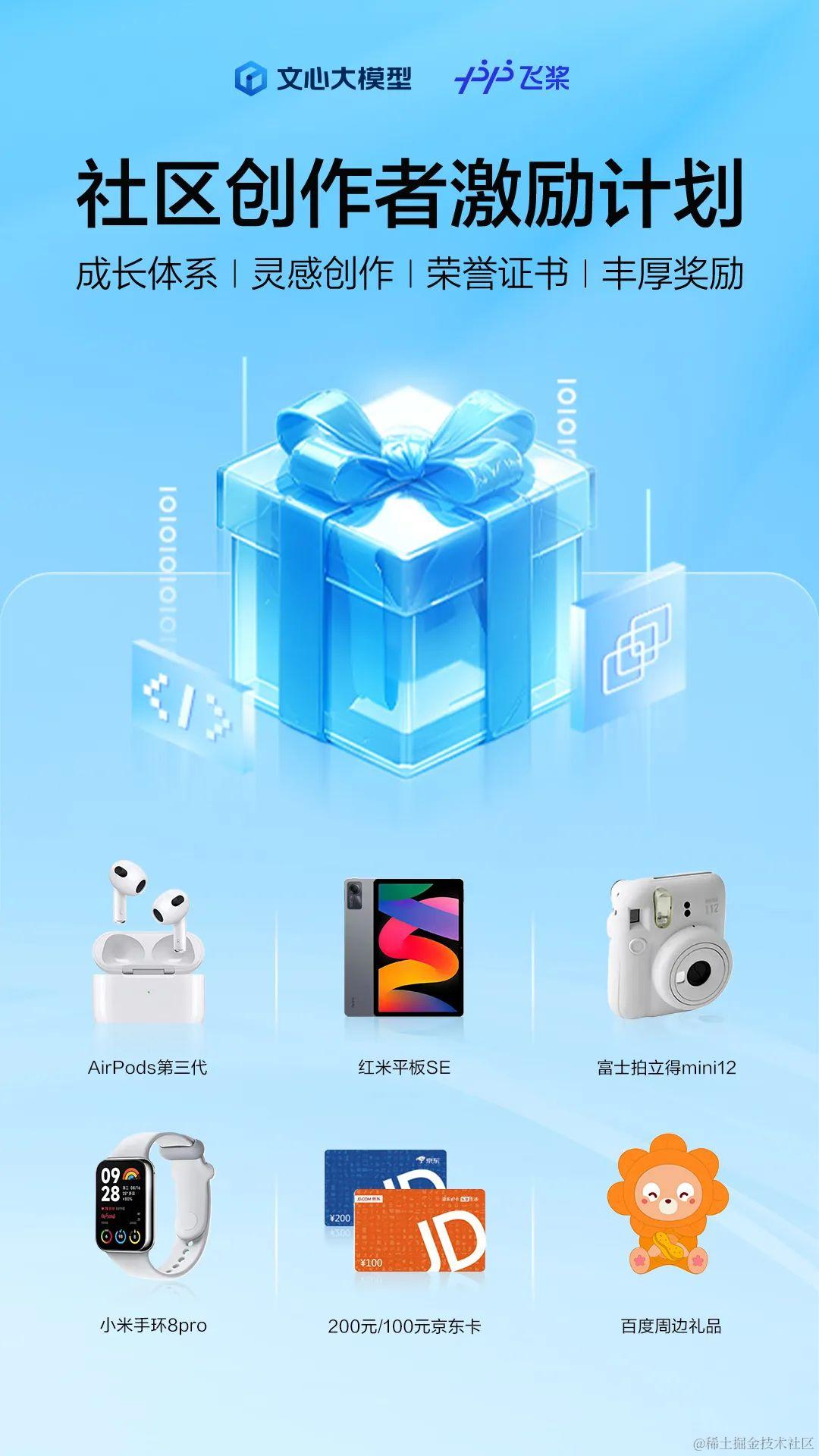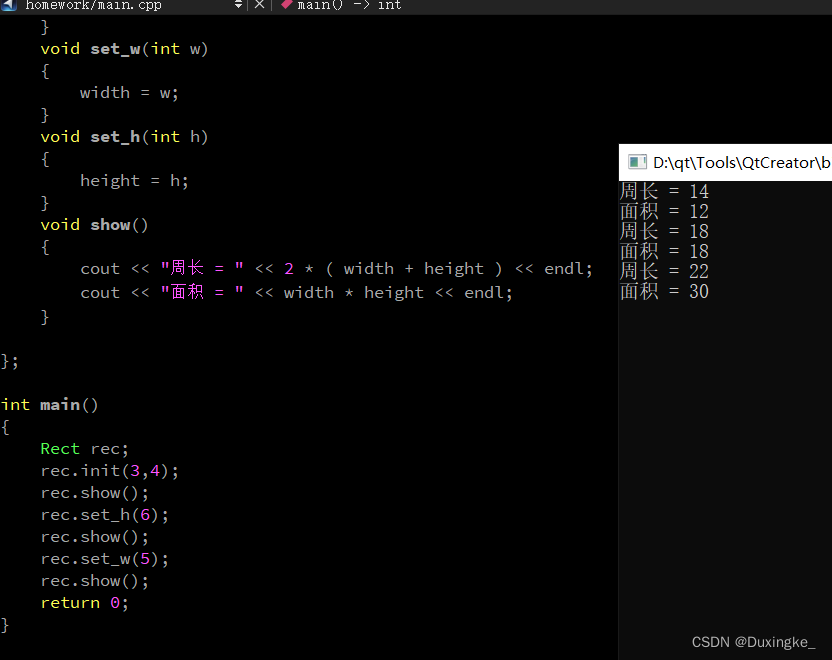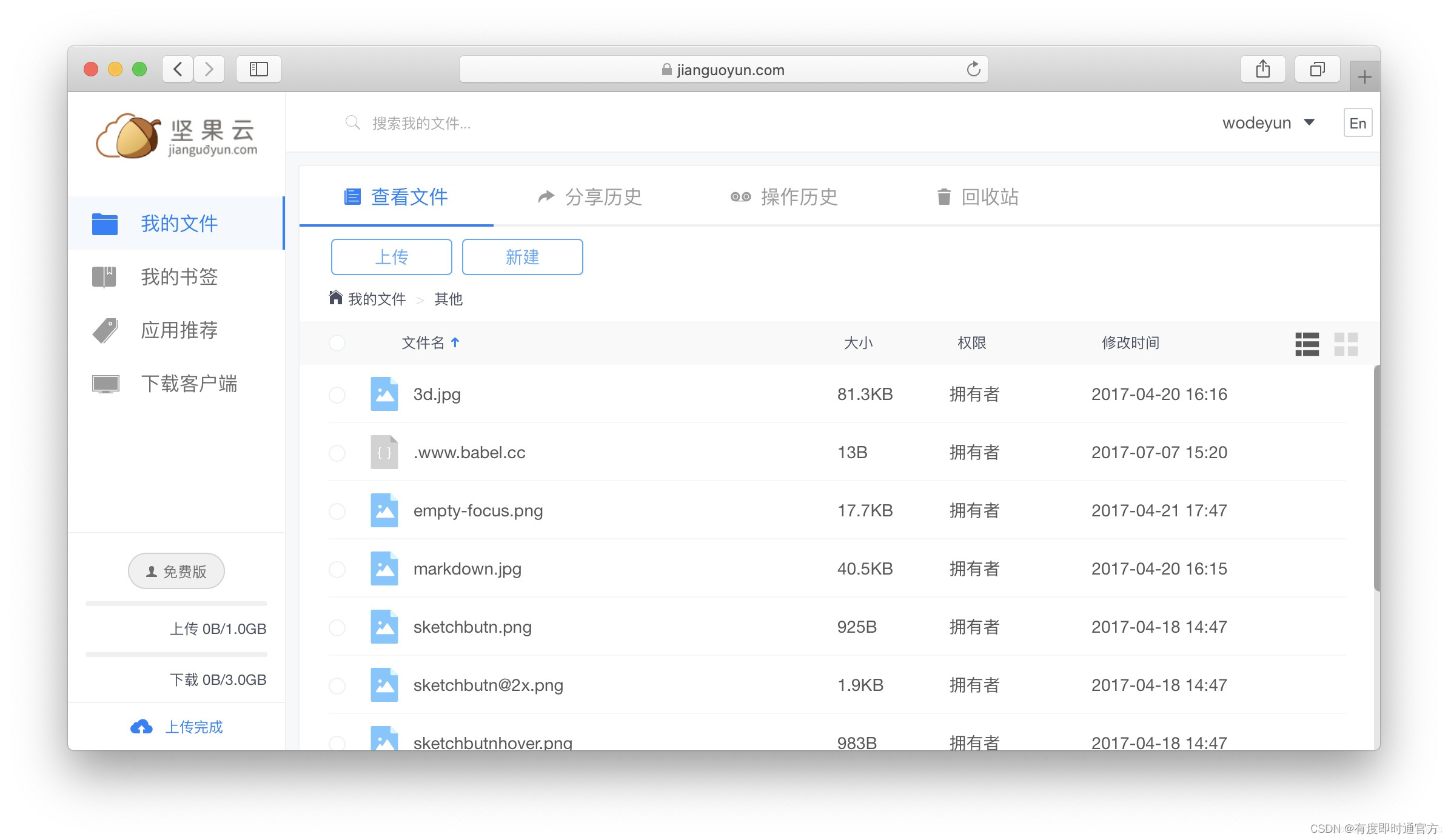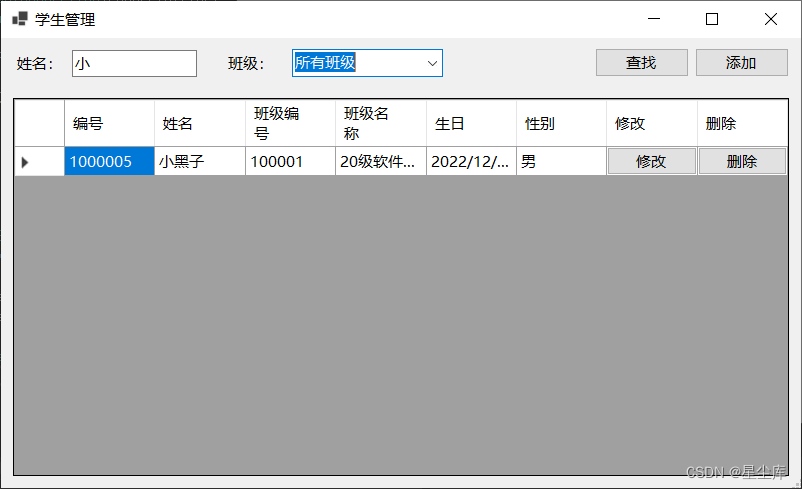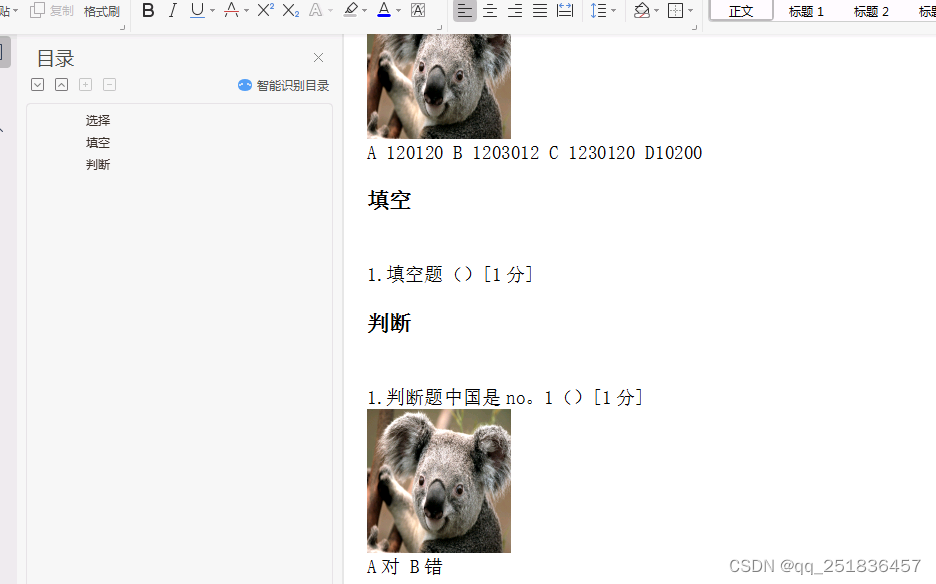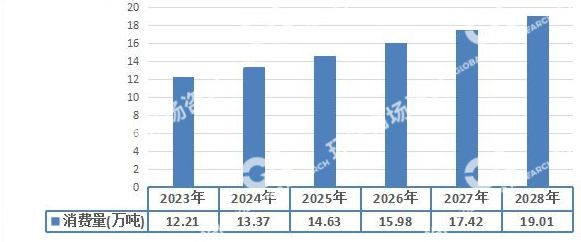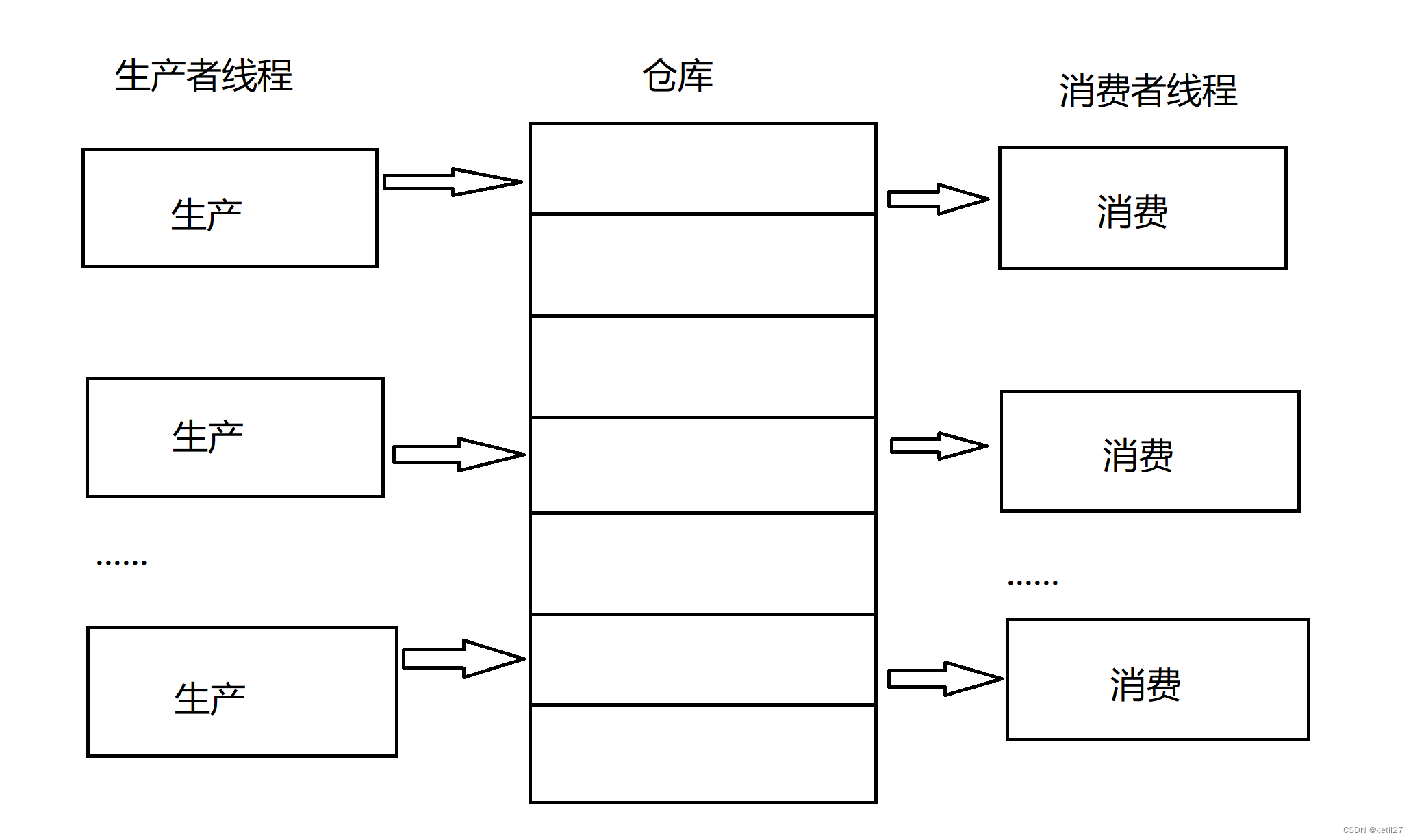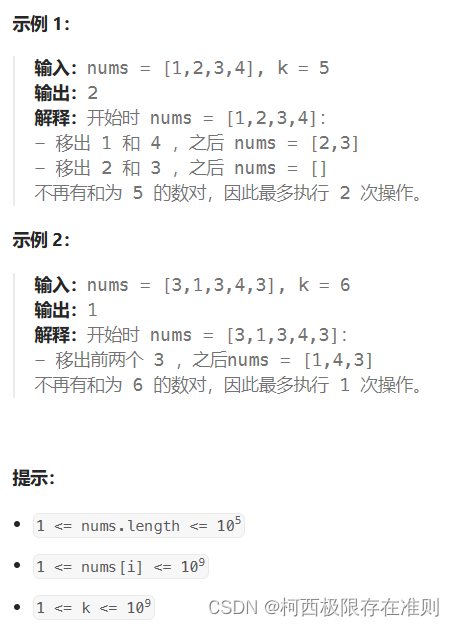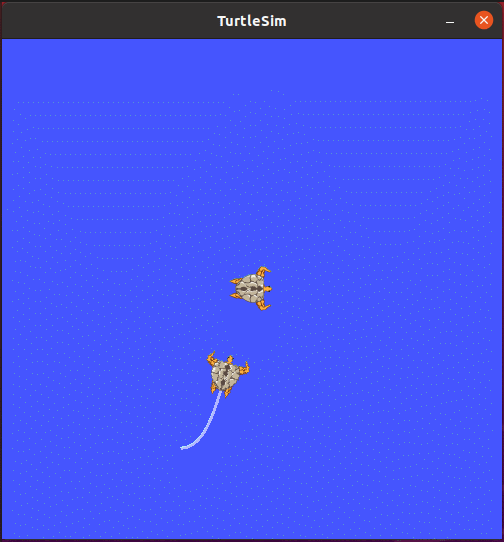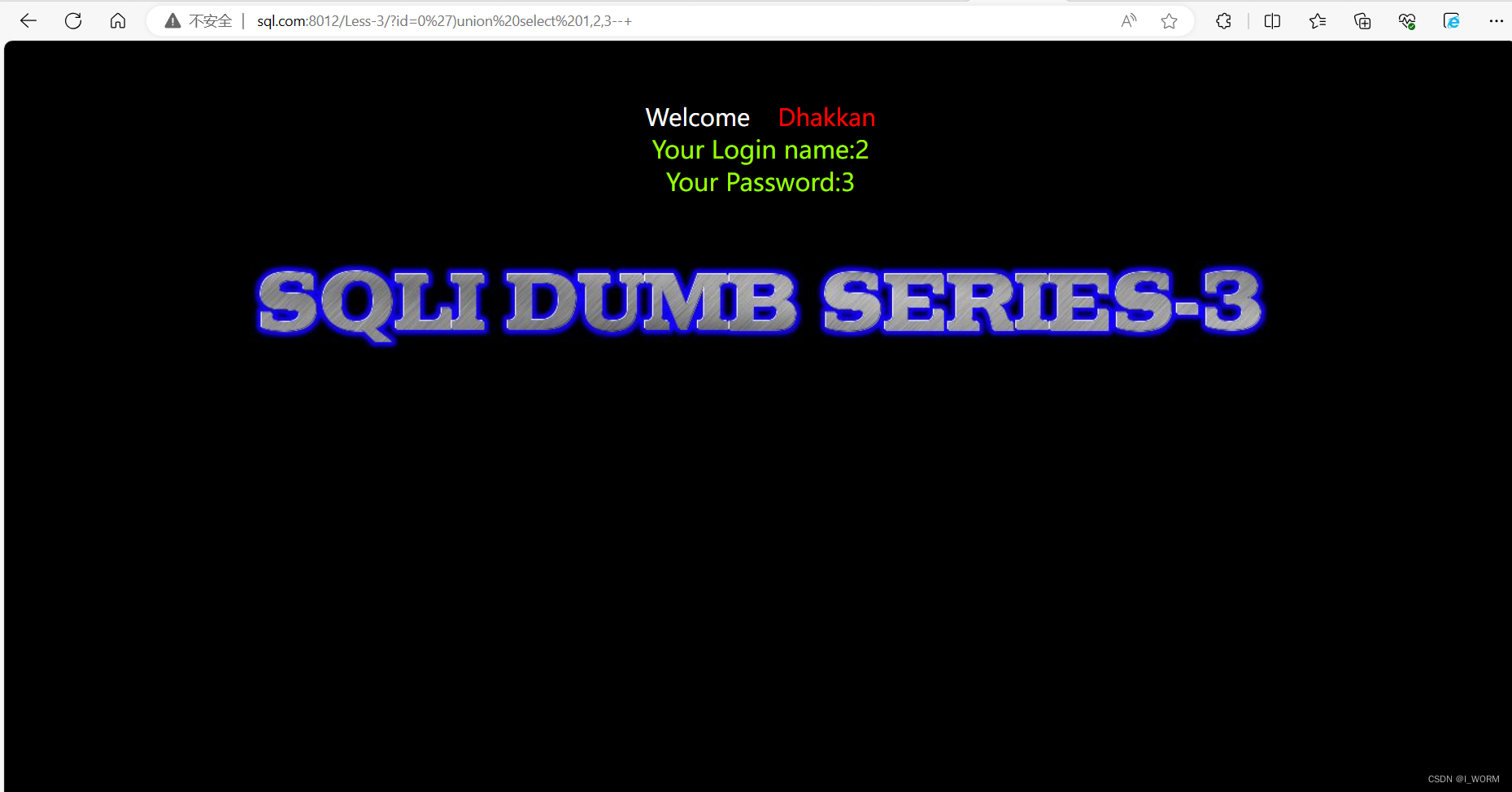官方教程地址:Get Started with C++ on Linux in Visual Studio Code(Get Started with C++ on Linux in Visual Studio Code)
1、下载安装vscode
Visual Studio Code - Code Editing. Redefined(Visual Studio Code - Code Editing. Redefined)。
2、安装C++扩展
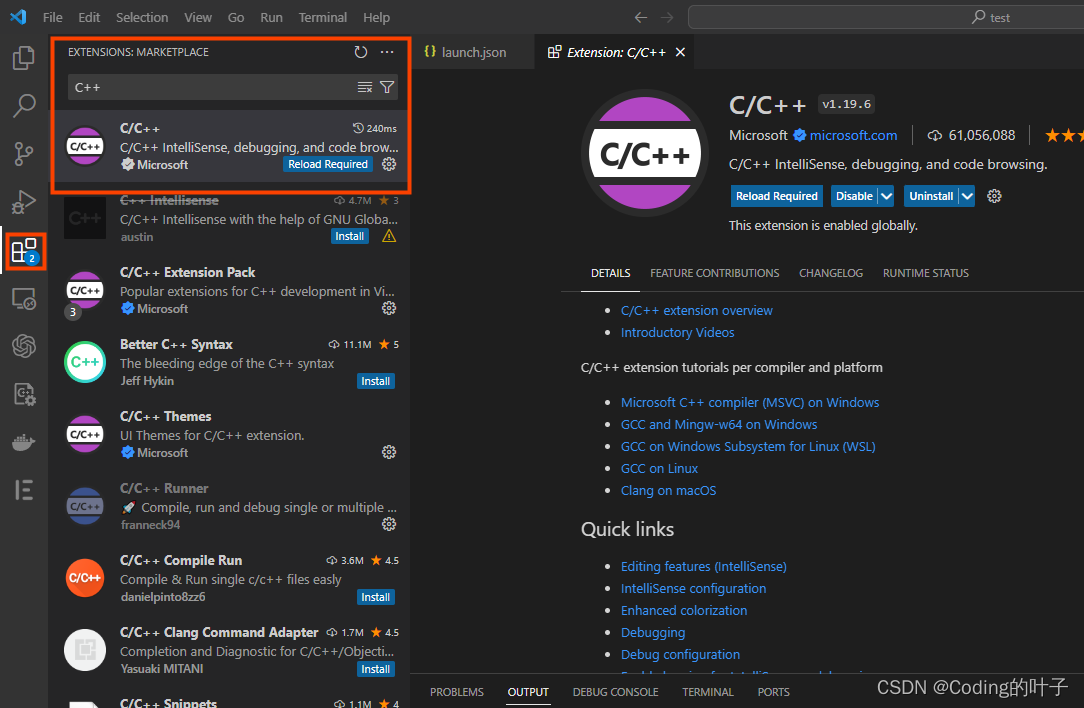
3、安装gdb
apt-get install gdb如果不安装gdb运行可能会报错“unable to start debugging. the value of miDebuggerPath is invalid.md”。
4、示例程序
helloworld示例程序如下,保存为test.cpp。
#include <iostream>
using namespace std;
int main()
{
cout << "Hello World!" << endl;
return 0;
}5、运行程序
5.1 task模式
按下F5或点击左侧Run&Debug,点击create a launch.json File,弹窗中选择第一个即可运行程序,输出结果同时,工程文件夹下多出一个.vscode文件夹,包含launch.json, tasks.json, c_cpp_properties.json。
(1)launch.json
launch.json文件主要用来设置如何调试。
直接点击左侧边栏的Run and Debug图标(Ctrl+Shirft+D),点击create a launch.json file,选择C++(GDB/LLDB),选择Default Configuration,就能自动生成launch.json文件。
一般地只需要改"program":部分内容改为项目路径下生成的执行文件即可。
如果需要调试前重新编译一遍,可以新增一条"preLaunchTask",里面的内容改为tasks.json中的'label'名称。
{
// Use IntelliSense to learn about possible attributes.
// Hover to view descriptions of existing attributes.
// For more information, visit: https://go.microsoft.com/fwlink/?linkid=830387
"version": "0.2.0",
"configurations": [
{
"name": "(gdb) Launch",
"type": "cppdbg",
"request": "launch",
"program": "${workspaceFolder}/bin/hello_world", //只改这里
"args": [],
"stopAtEntry": false,
"cwd": "${workspaceFolder}",
"environment": [],
"externalConsole": false,
"MIMode": "gdb",
"setupCommands": [
{
"description": "Enable pretty-printing for gdb",
"text": "-enable-pretty-printing",
"ignoreFailures": true
}
],
"preLaunchTask": "task1" //可以新增一条
}
]
}(2)tasks.json
tasks.json文件相当于vscode的.sh或.bat文件,用来记录一系列操作的宏,可以用来设置如何编译文件,如何运行文件,几乎.sh能干的都可以干。
下面增加了一个build.sh脚本来删除和创建build文件夹,build.sh内容如下所示:
#!/bin/bash
if [ ! -d "bin" ]; then
mkdir bin
fi
g++ main.cc -g -o ./bin/hello_world #默认为release模式,-g表示debud模式,如果编译c程序,g++改成gcc按ctrl + shift + p打开vscode控制台,输入Tasks: Configure Task,再选择Create tasks.json file from templates,选择Others模板,就自动生成了一个tasks.json文件,这样你就可以在该文件中编写参数来调整设置。
{
// See https://go.microsoft.com/fwlink/?LinkId=733558
// for the documentation about the tasks.json format
"version": "2.0.0",
"tasks": [
{
"label": "task1", //你的设置文件名,可随便起
"type": "shell", //运行task的平台,一般是shell
"command": "bash ./build.sh", //普通的shell命令
"args": [],
"group": {
"kind": "build", //设置为build组,这样当你在vscode中执行build命令时,
//就能自动执行"command"中的命令了
"isDefault": true
}
}
]
}(3)c_cpp_properties.json
{
"configurations": [
{
"name": "Linux",
"includePath": [
"${workspaceFolder}/**"
],
"defines": [],
"compilerPath": "/usr/bin/gcc",
"cStandard": "c11",
"cppStandard": "gnu++14",
"intelliSenseMode": "linux-gcc-x64"
}
],
"version": 4
} 整个过程描述:
按F5 => 运行launch.json => 由于设置"preLaunchTask": "task1",先去运行tasks.json中的task1中的command => 运行build.sh => 调用g++将main.cc编译成可执行文件hello_world => 开始调试launch.json中program所指的可执行文件hello_world
5.2 cmake模式
(1)cmake安装
(1)安装编译所需的依赖包:
sudo apt update
sudo apt install build-essential libssl-dev
(2)下载CMake的源代码。访问[CMake官网](https://cmake.org/files/)下载指定版本的源码压缩包。
wget https://cmake.org/files/v3.20/cmake-3.20.0.tar.gz
(3)解压源代码包,并进入解压后的目录
tar -zxvf cmake-3.20.0.tar.gz
cd cmake-3.20.0
(4)编译和安装:
./configure
make
sudo make install
(5)验证安装
cmake --version(2)build.sh和CMakeLists.txt
工程目录下新建build.sh和CMakeLists.txt。
build.sh内容如下。
cmake_minimum_required(VERSION 3.20)
project(hello_world)
set(CMAKE_BUILD_TYPE "Debug") # 默认是Release模式,设置为Debug才能调试
set(EXECUTABLE_OUTPUT_PATH ${PROJECT_SOURCE_DIR}/bin) # 设置可执行文件的输出目录
add_executable(hello_world test.cpp)CMakeLists.txt内容如下。
#!/bin/bash
if [ ! -d "build" ]; then
mkdir build
else
rm -rf build/*
fi
cd build
Local_Dir=$(cd "$(dirname "$0")"; pwd)
echo "Now work at Dir:$Local_Dir"
cmake ..
make 整个过程描述:
按F5 => 运行launch.json => 由于设置"preLaunchTask": "task1",先去运行tasks.json中的task1中的command => 运行build.sh => 调用cmake并根据CMakeLists.txt文件编译出可执行文件hello_world => 开始调试launch.json中program所指的可执行文件hello_world。
5.3 CMake Tools
安装插件CMake Tools。

安装完成之后,直接点击下方build和运行按钮即可。安装完成之后可能需要重启vscode。
![]()
6、参考资料
[1] https://blog.csdn.net/weixin_43180456/article/details/129847004
[2] https://www.zhihu.com/question/30315894
[3] https://blog.csdn.net/A_L_A_N/article/details/104548022
【版权声明】
本文为博主原创文章,未经博主允许严禁转载,我们会定期进行侵权检索。
更多python与C++技巧、三维算法、深度学习算法总结、大模型请关注我的博客,欢迎讨论与交流:https://blog.csdn.net/suiyingy,或”乐乐感知学堂“公众号。Python三维领域专业书籍推荐:《人工智能点云处理及深度学习算法》。
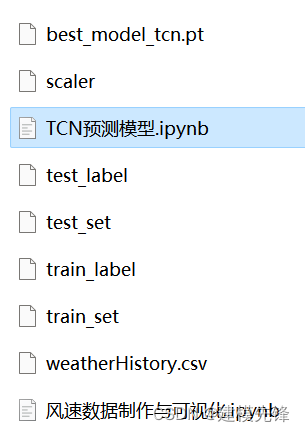
![[Java、Android面试]_01_多线程: 重要参数、状态、优雅停止线程等](https://img-blog.csdnimg.cn/direct/0fdb6b6755854f9faea737c8cb81b87c.png)