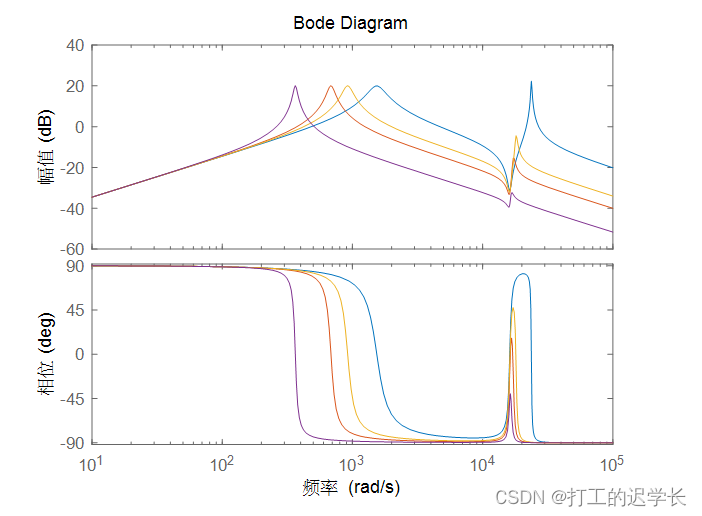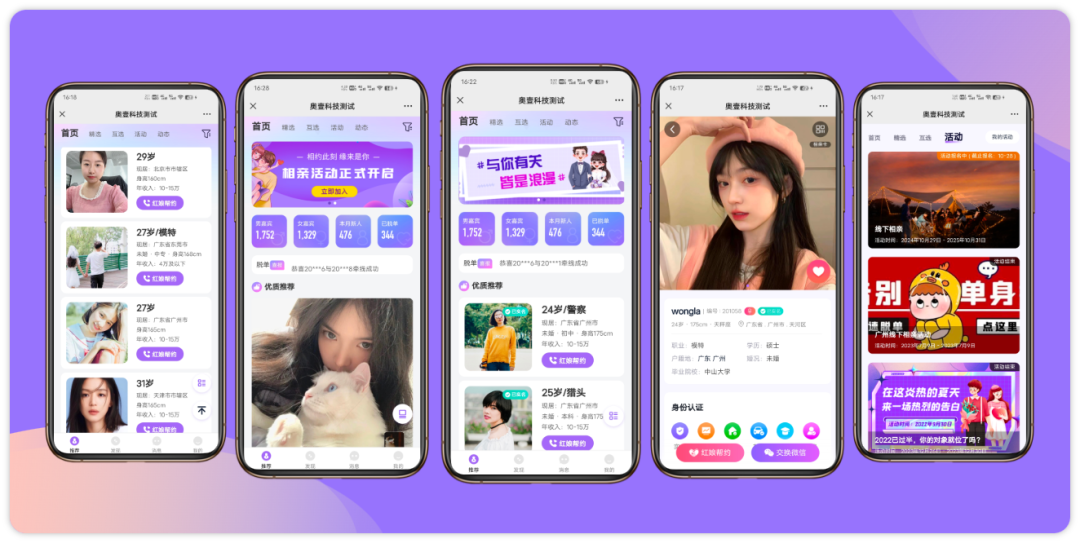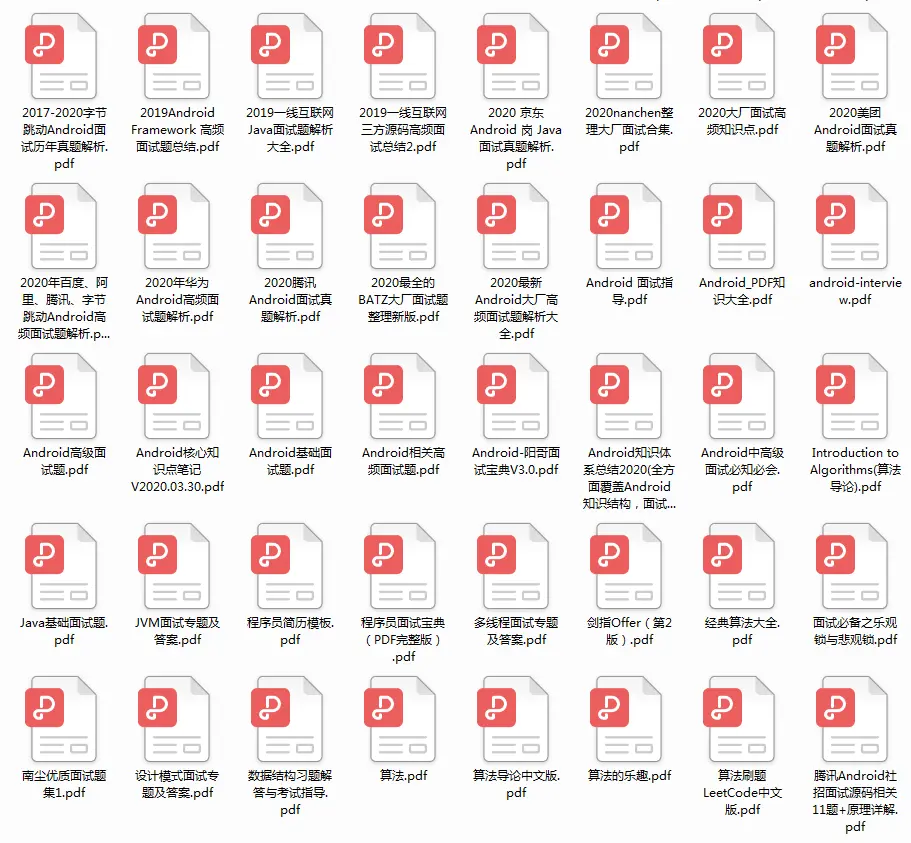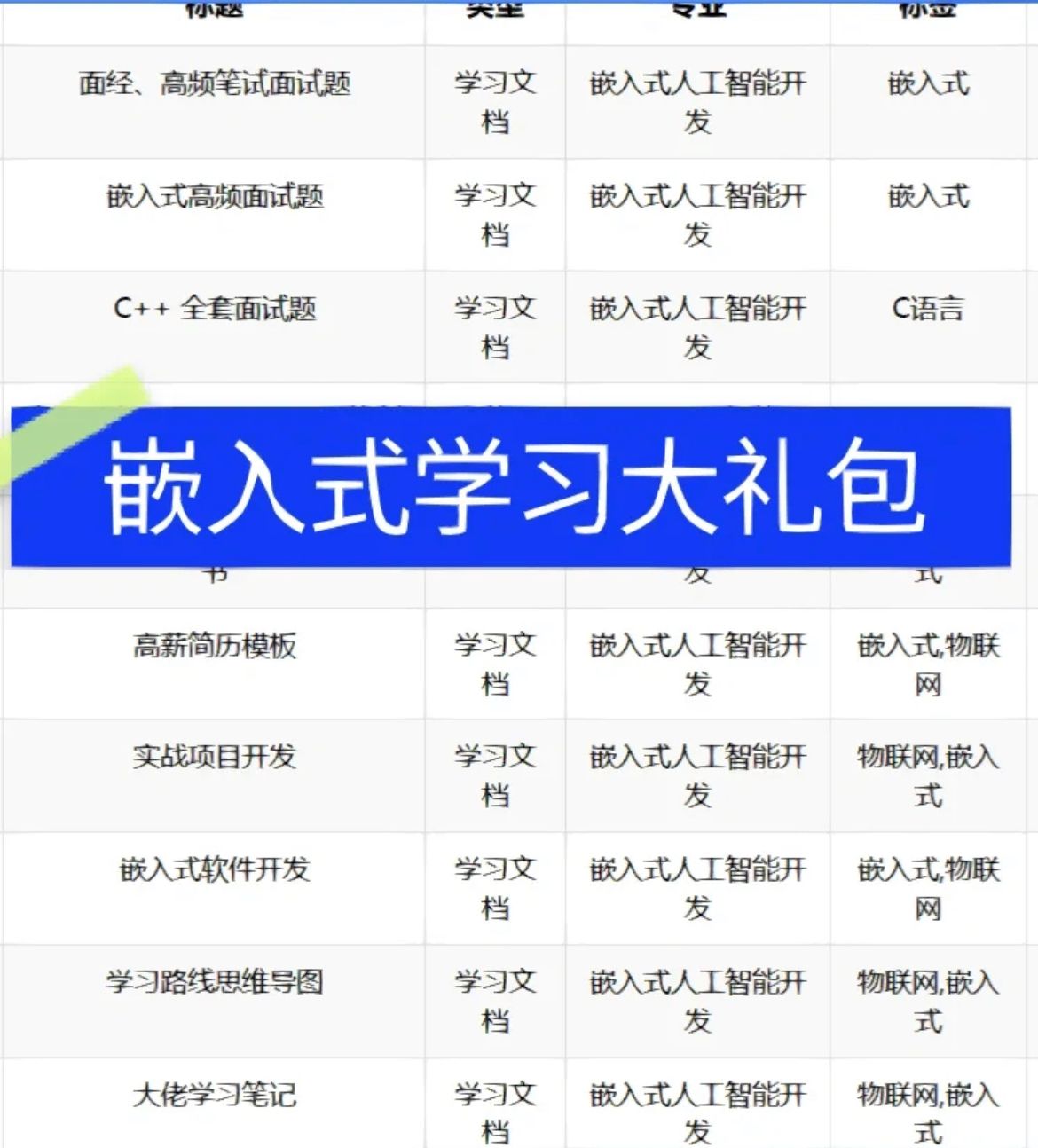目录
1. 划分页面结构
2. 轮播图区域绘制
3. 轮播图图片添加
1. 划分页面结构
最终我们想达到如下效果:

其页面分为四层结构,因此我们需要配置四块view,代码如下:
<!-- view 小程序提供的容器组件,可以当成div使用-->
<!-- 轮播图区域 -->
<view class="swiper"></view>
<!-- 公司信息 -->
<view class="info"></view>
<!-- 商品导航 -->
<view class="good-nav"></view>
<!-- 推荐商品 -->
<view class="good-hot"></view>将改代码导入index.waml文件中:
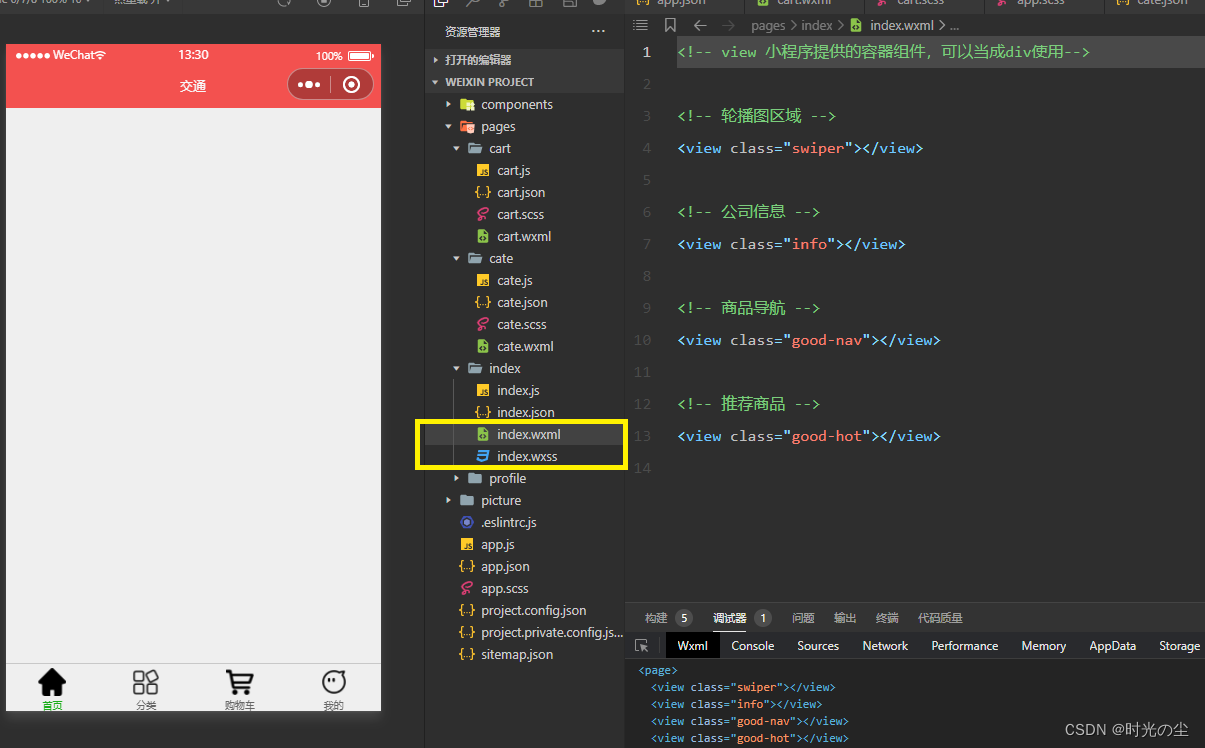
并将index.wxss文件内的内容删除,导入一下代码:
page{
height: 100vh;
background-color: #efefef !important;
}
这样我们就做出了页面的框架。
2. 轮播图区域绘制
在进行网页开发的时候,实现轮播图的时候,我们通常先使用 HTML、CSS 实现轮播图的结构样式,然后使用JS控制轮播图的效果,或者直接使用插件实现轮播图的功能,而在小程序中实现小程序功能则相对简单很多。
在小程序中,提供了 swiper 和 swiper-item 组件实现轮播图:
swiper:滑块视图容器,其中只能放置 swiper-item 组件。
swiper-item: 只可放置在 swiper 组件中,宽高自动设置为100%,代表swiper 中的每一项。
index.waml代码示例:
<!-- view 小程序提供的容器组件,可以当成div使用-->
<!-- 轮播图区域 -->
<view class="swiper">
<!-- swiper:滑块视图容器,其中只能放置 swiper-item 组件 -->
<!-- autoplay实现轮播图的自动切换 -->
<!-- interval切换时间 -->
<!-- indicator-dots下方小圆点 -->
<!-- circular循环 -->
<!-- indicator-color小圆点颜色 -->
<!-- indicator-active-color激活小圆点颜色 -->
<swiper
autoplay
interval="2000"
indicator-dots
circular
indicator-color="#fff"
indicator-active-color="#f3514f"
>
<!-- swiper-item: 只可放置在 swiper 组件中,宽高自动设置为100%,代表swiper 中的每一项 -->
<swiper-item>
1
</swiper-item>
<swiper-item>
2
</swiper-item>
<swiper-item>
3
</swiper-item>
</swiper>
</view>
<!-- 公司信息 -->
<view class="info"></view>
<!-- 商品导航 -->
<view class="good-nav"></view>
<!-- 推荐商品 -->
<view class="good-hot"></view>
index.scss代码示例:
page{
height: 100vh;
background-color: #efefef !important;
}
//轮播图区域的样式
.swiper{
swiper{
height: 360rpx;
background-color: skyblue;
swiper-item{
//&在Sass中代表的是父选择器,引用的意思
//swiper-item:first-child
&:first-child{
background-color: lightsalmon;
}
&:first-child{
background-color: lightseagreen;
}
}
}
}最终效果:
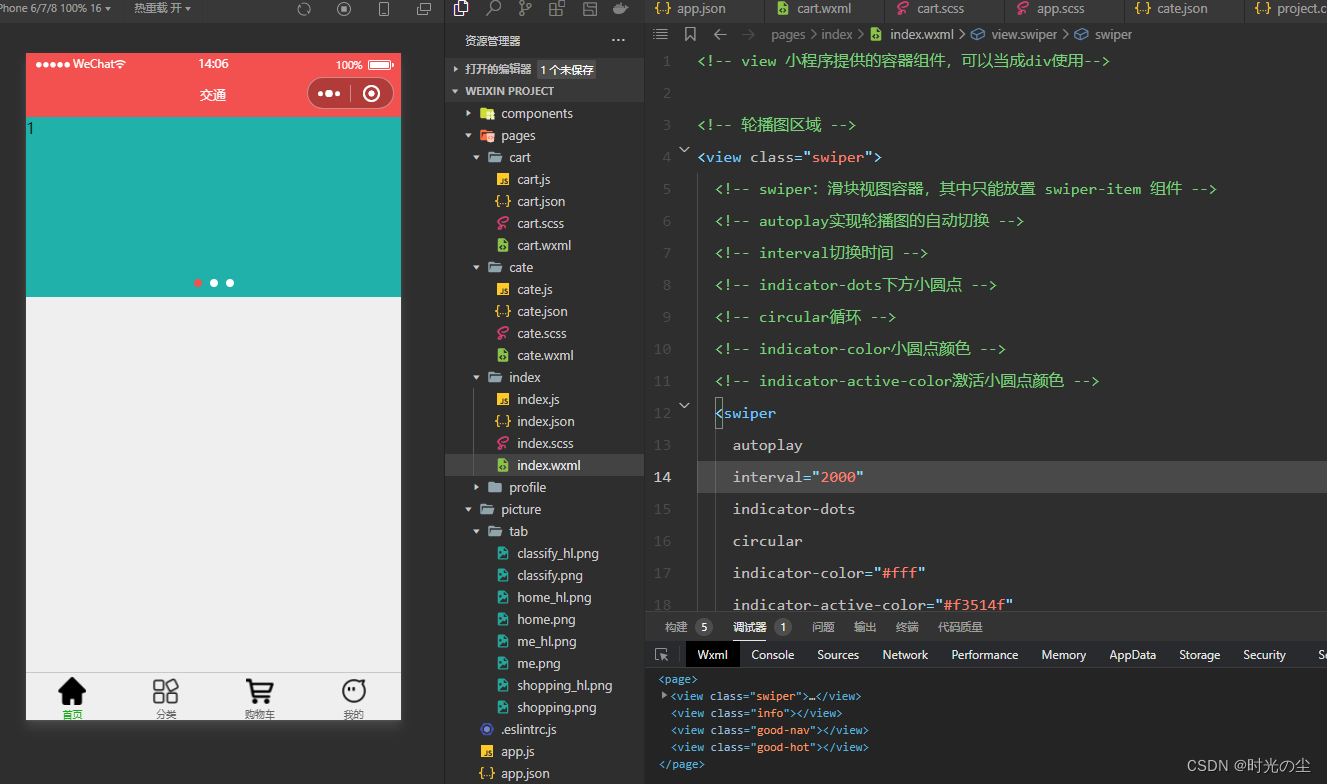
3. 轮播图图片添加
在小程序中,如果需要渲染图片,需要使用 image 组件,常用的属性有 4 个:
① src 属性:图片资源地址
② mode:图片裁剪、缩放的模式
③ show-menu-by-longpress: 长按图片显示菜单
④ lazy-load: 图片懒加载,在滑动到一定距离开始展示图片(上下三屏)
注意事项:
1.image 默认具有宽度和高度,宽是 320px 高度是 240px
2.image 组件不给 src 属性设置图片地址,也占据宽和高
在index.waml最下方导入如下代码:
<!-- src:图片的资源地址-->
<!-- mode:图片的裁剪和缩放模式-->
<!-- show-menu-by-longpress:长安展示菜单-->
<image
src="../../picture/traffic/1.png"
mode="aspectFit"
show-menu-by-longpress
lazy-load
/>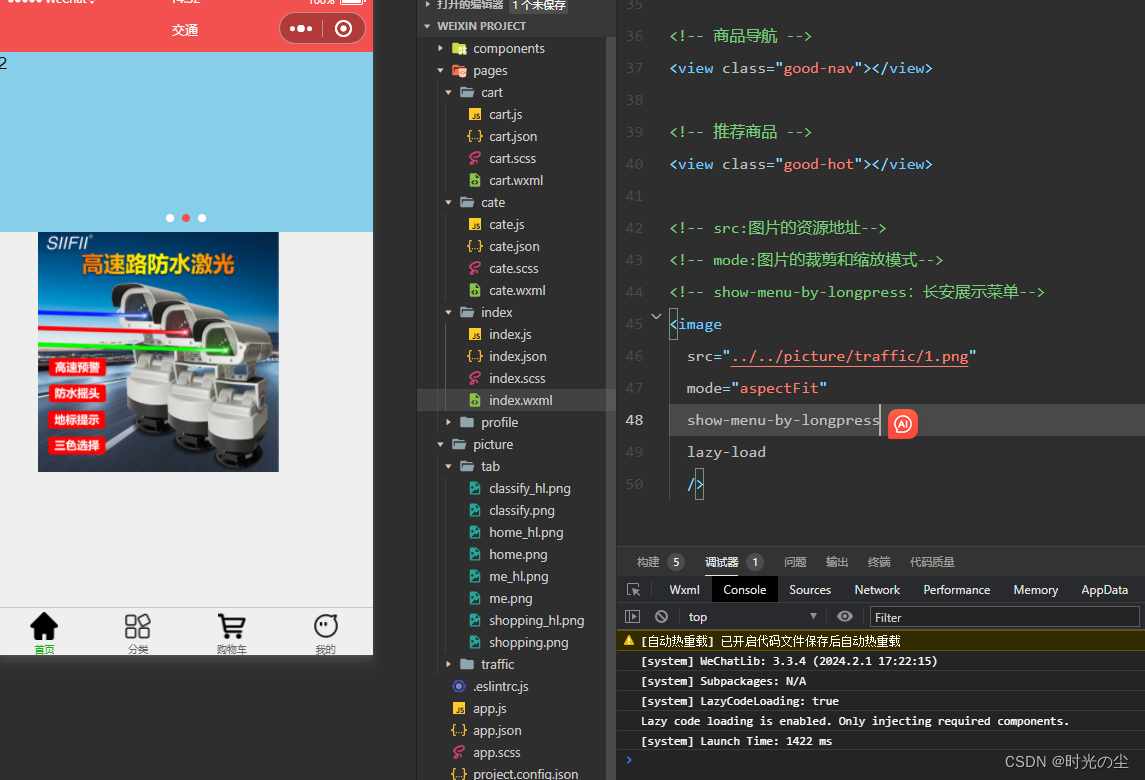
对于show-menu-by-longpress需要我们长按图片,会弹出:
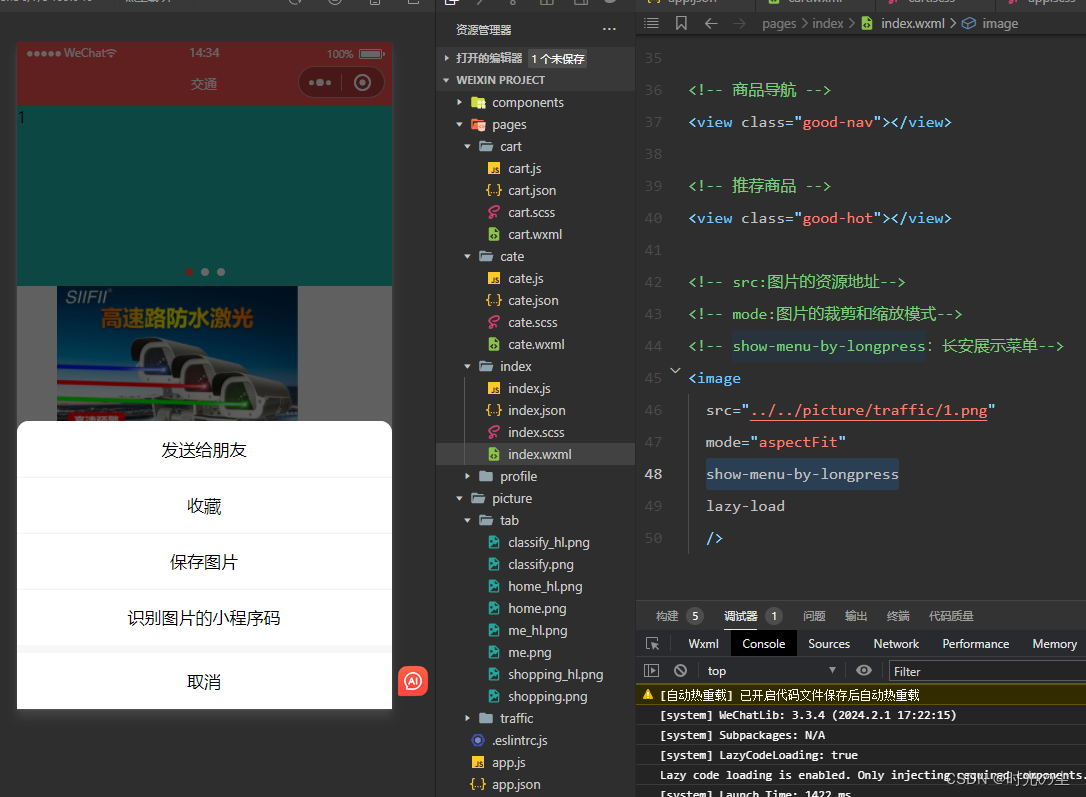
对于lazy-load,首先我们找到index.scss文件,再文件最下方加入代码:
.good-hot{
height: 5000px;
}可以看到图片在最开始没有加载出来:
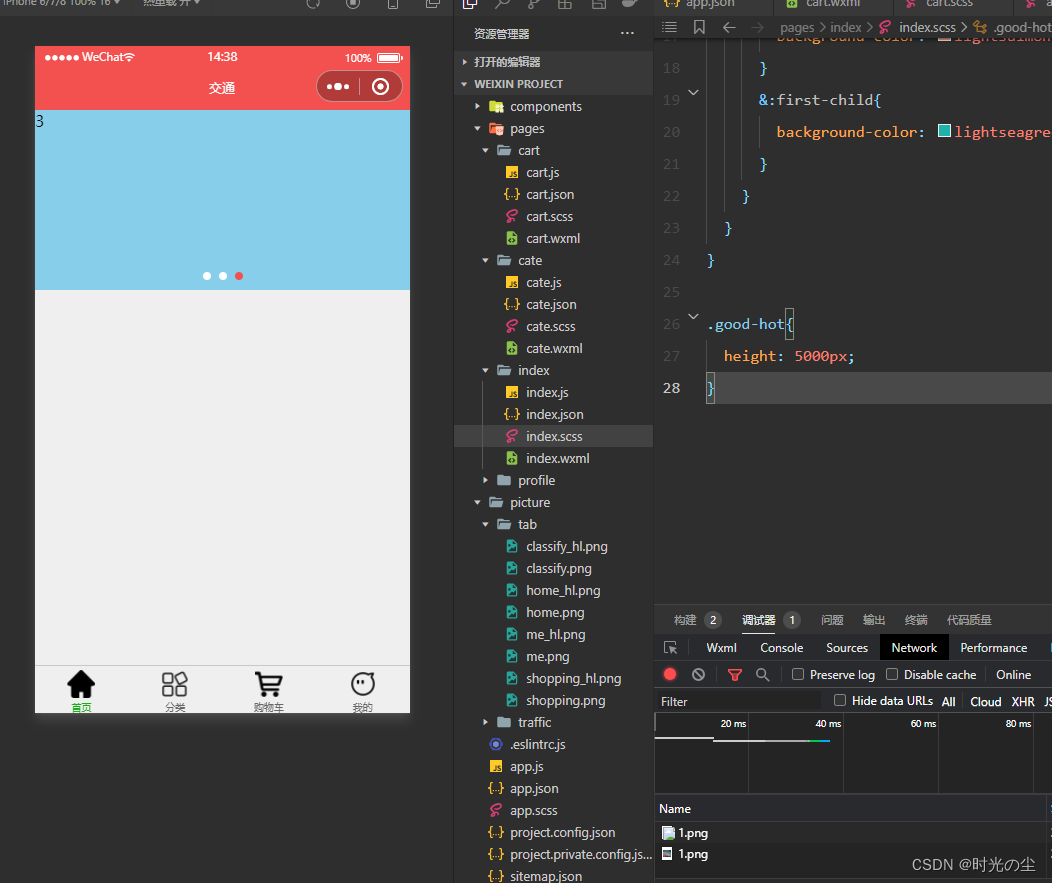
通过不断往下滑,图片加载出来了:
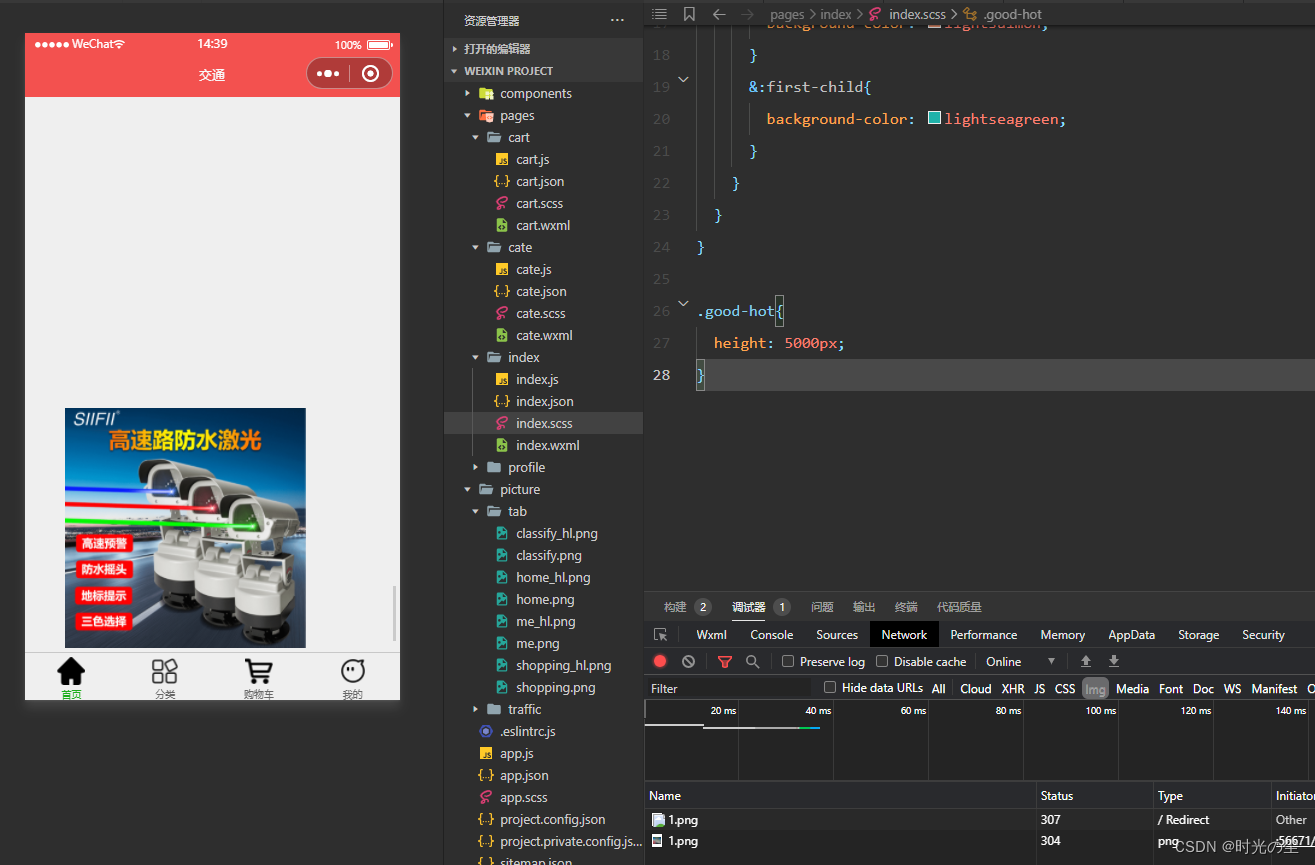
以上是功能演示,下载将刚才的代码注释掉,在view中进行添加转轮图片。
此时index.waml代码:
<!-- view 小程序提供的容器组件,可以当成div使用-->
<!-- 轮播图区域 -->
<view class="swiper">
<!-- swiper:滑块视图容器,其中只能放置 swiper-item 组件 -->
<!-- autoplay实现轮播图的自动切换 -->
<!-- interval切换时间 -->
<!-- indicator-dots下方小圆点 -->
<!-- circular循环 -->
<!-- indicator-color小圆点颜色 -->
<!-- indicator-active-color激活小圆点颜色 -->
<swiper
autoplay
interval="2000"
indicator-dots
circular
indicator-color="#fff"
indicator-active-color="#f3514f"
>
<!-- swiper-item: 只可放置在 swiper 组件中,宽高自动设置为100%,代表swiper 中的每一项 -->
<swiper-item>
<image
src="../../picture/traffic/1.png"
mode=""
/>
</swiper-item>
<swiper-item>
<image
src="../../picture/traffic/2.png"
mode=""
/>
</swiper-item>
<swiper-item>
<image
src="../../picture/traffic/3.png"
mode=""
/>
</swiper-item>
</swiper>
</view>
<!-- 公司信息 -->
<view class="info"></view>
<!-- 商品导航 -->
<view class="good-nav"></view>
<!-- 推荐商品 -->
<view class="good-hot"></view>
<!-- src:图片的资源地址-->
<!-- mode:图片的裁剪和缩放模式-->
<!-- show-menu-by-longpress:长安展示菜单-->
<!-- <image
src="../../picture/traffic/1.png"
mode="aspectFit"
show-menu-by-longpress
lazy-load
/> -->index.scss代码:
page{
height: 100vh;
background-color: #efefef !important;
}
//轮播图区域的样式
.swiper{
swiper{
height: 360rpx;
// background-color: skyblue;
swiper-item{
width: 100%;
height: 100%;
//&在Sass中代表的是父选择器,引用的意思
//swiper-item:first-child
// &:first-child{
// background-color: lightsalmon;
// }
// &:first-child{
// background-color: lightseagreen;
// }
}
}
}

微信小程序开发_时光の尘的博客-CSDN博客


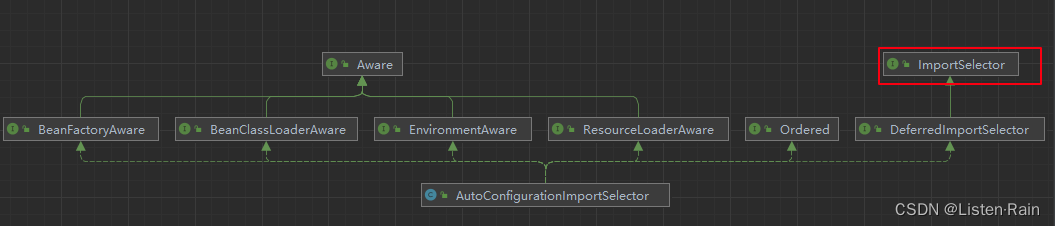



![[Echart]图谱中的富文本标签](https://img-blog.csdnimg.cn/direct/ac83df5e884d4578a202f8631fba0966.png)