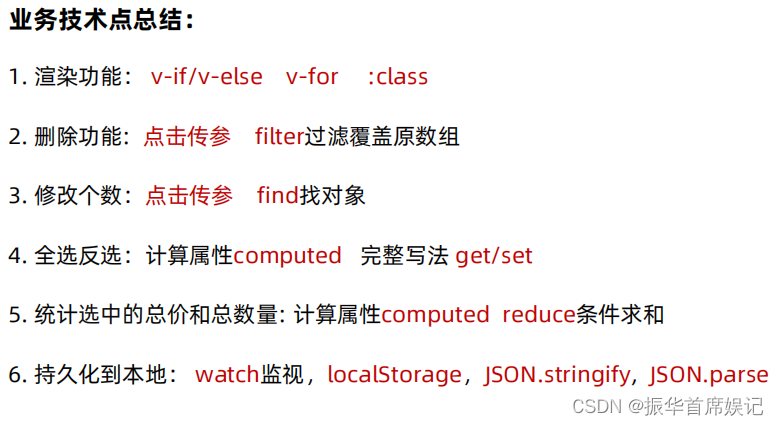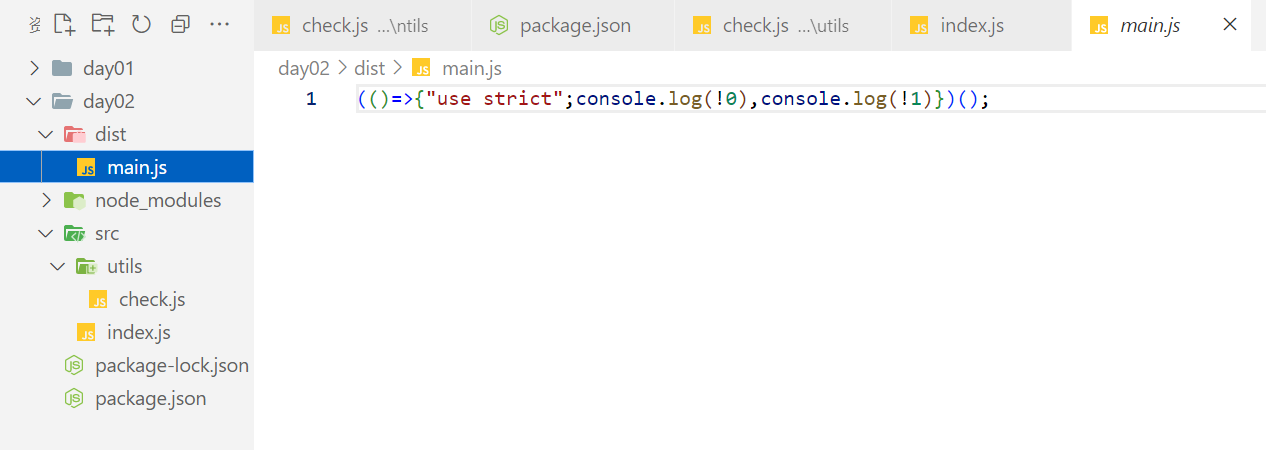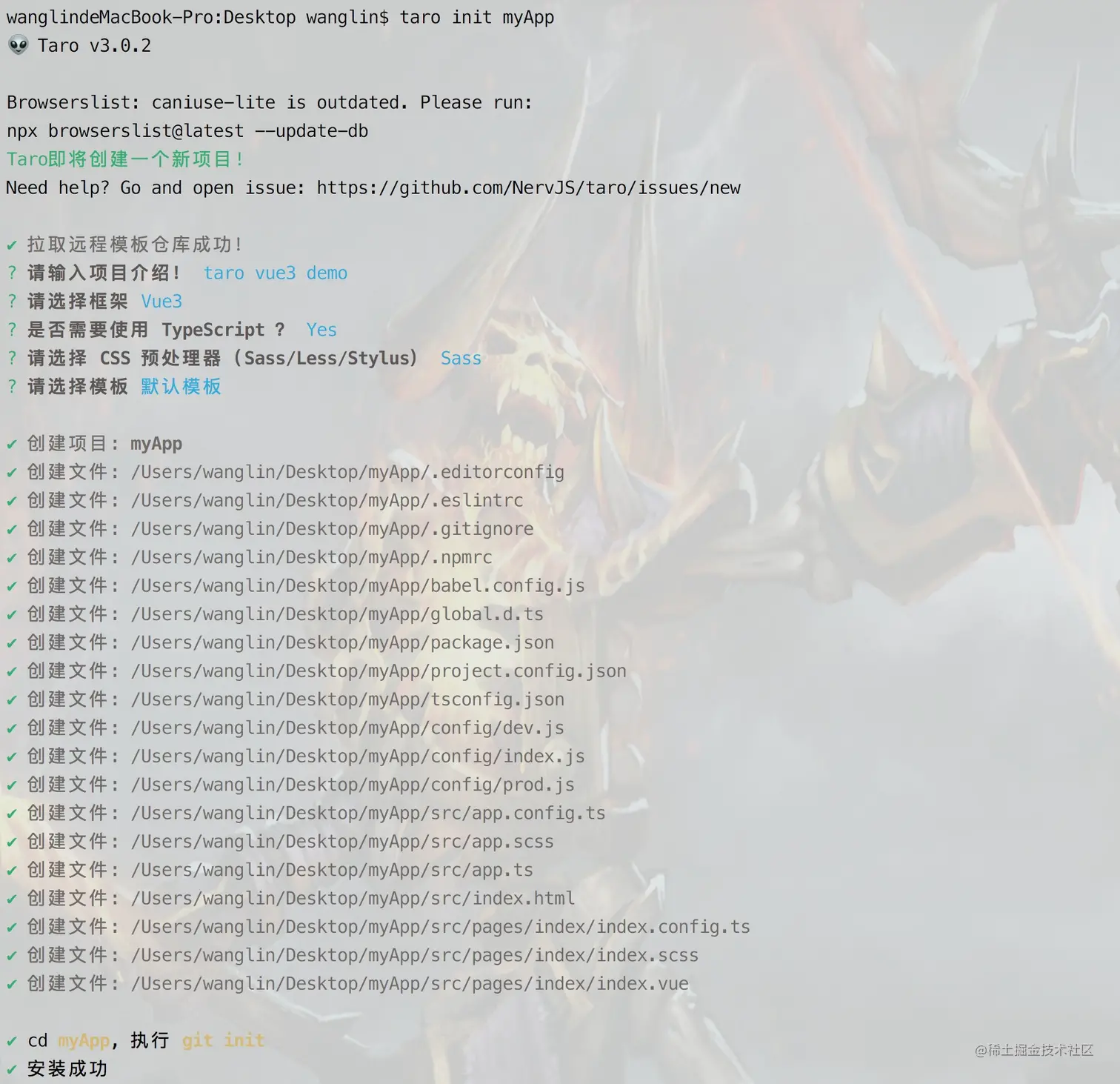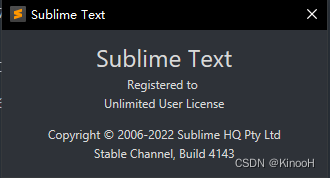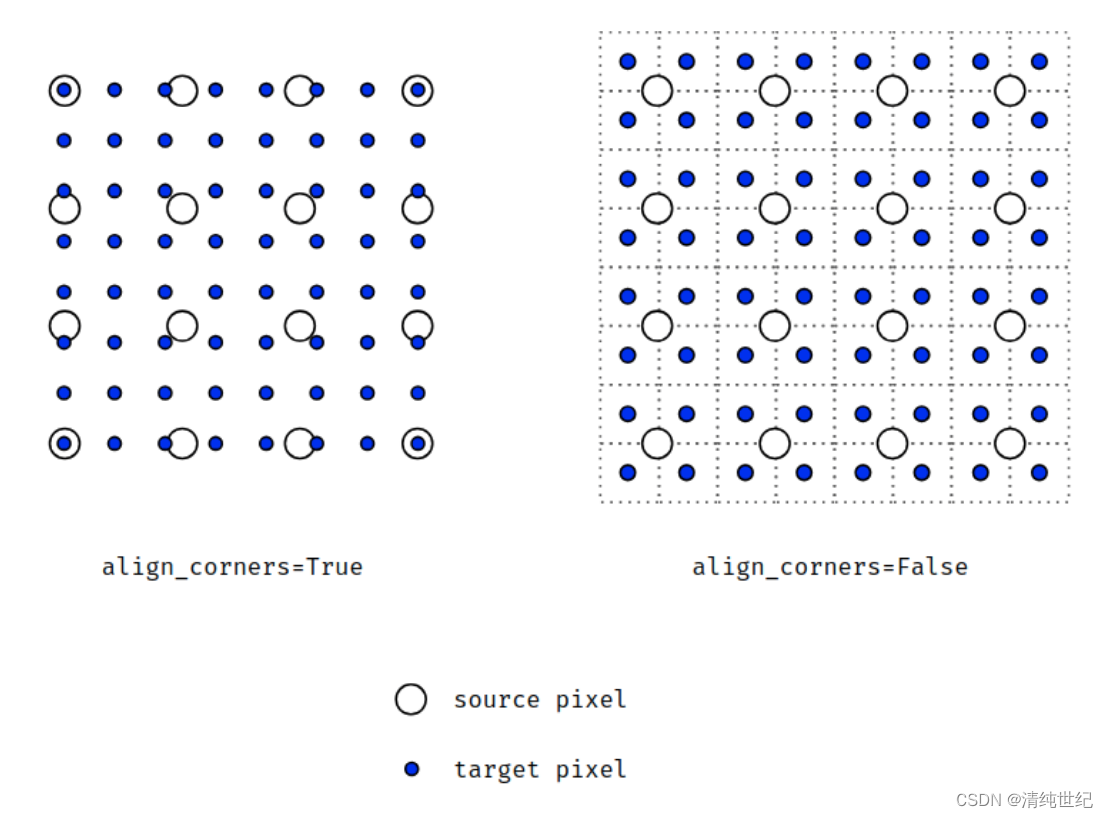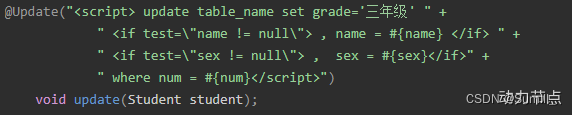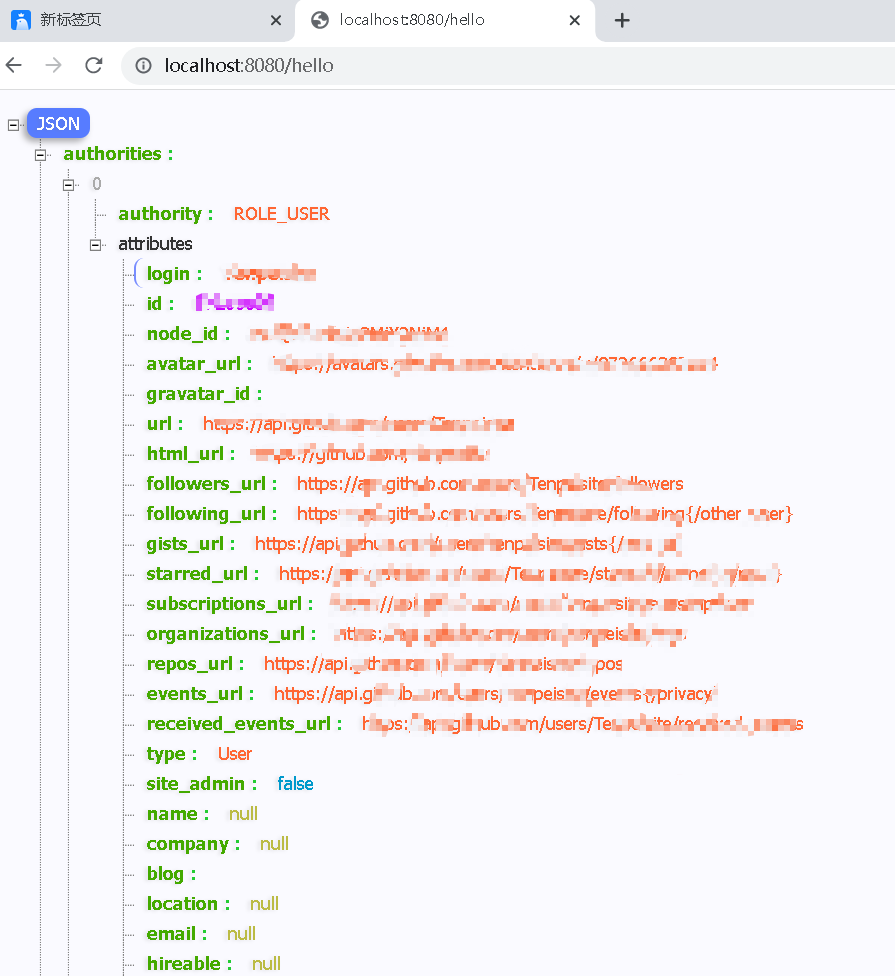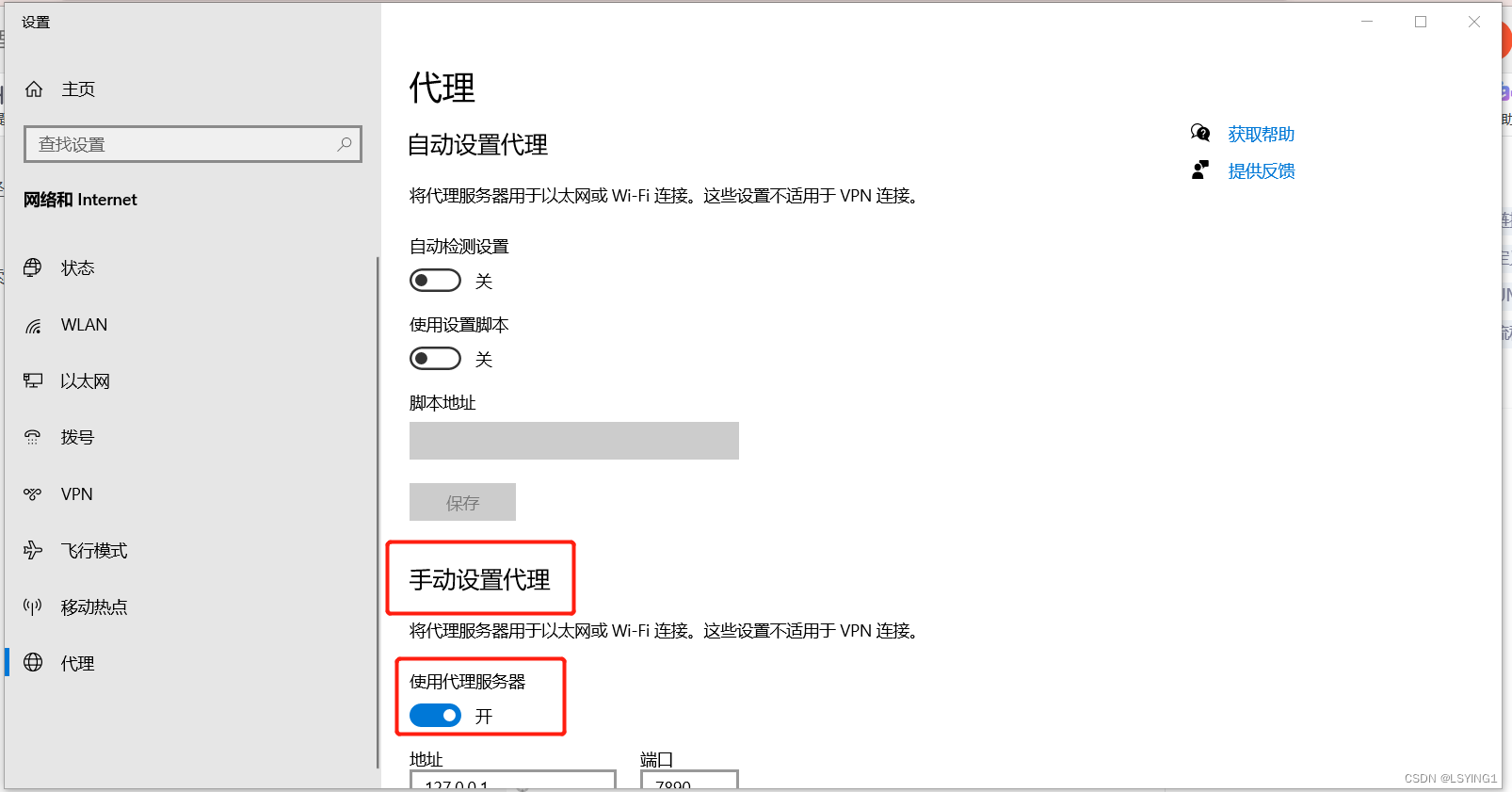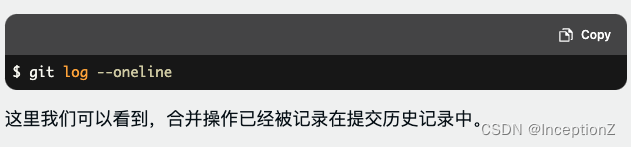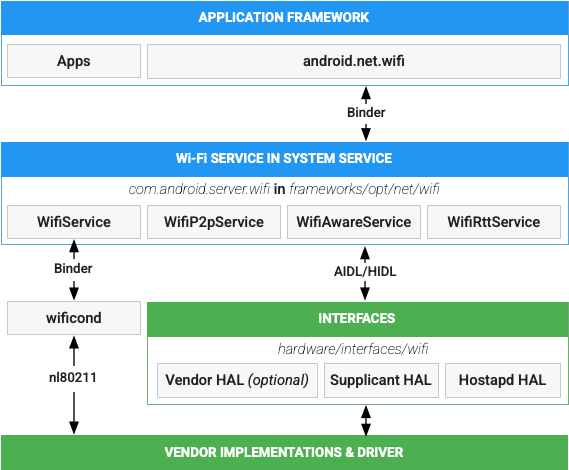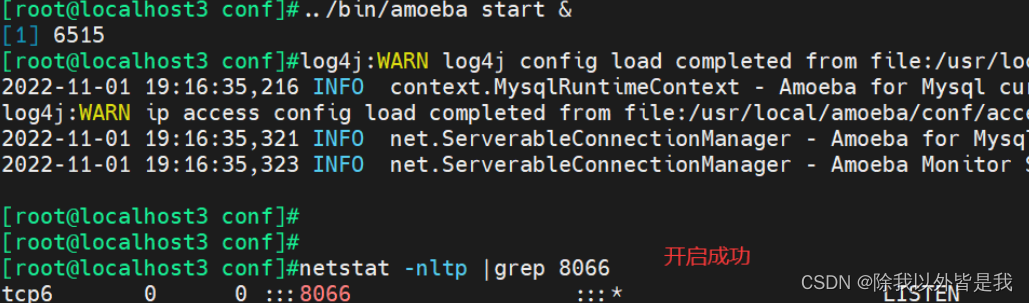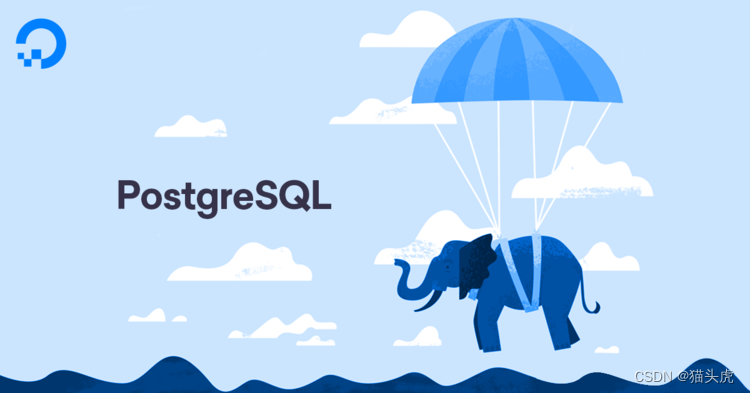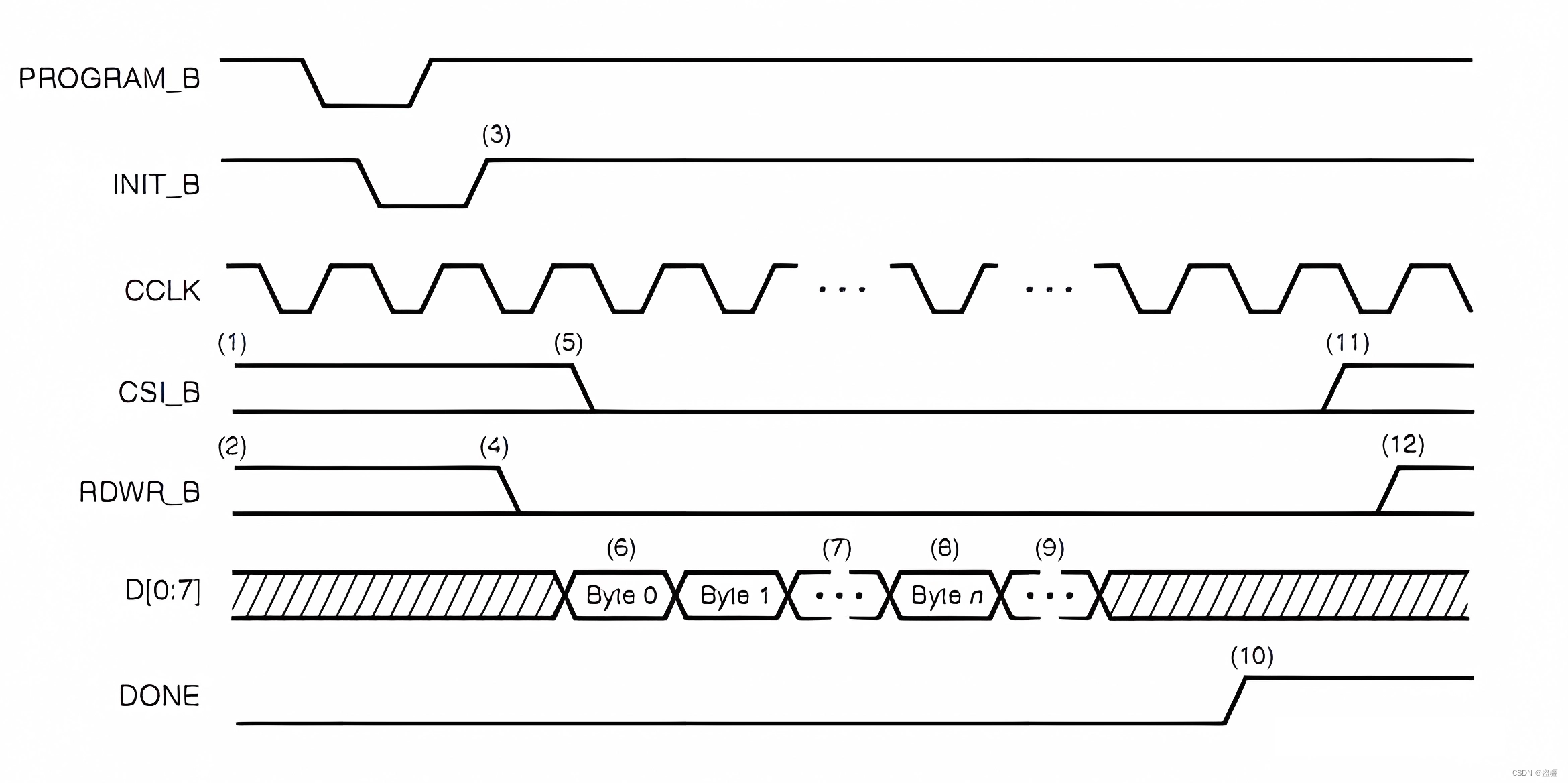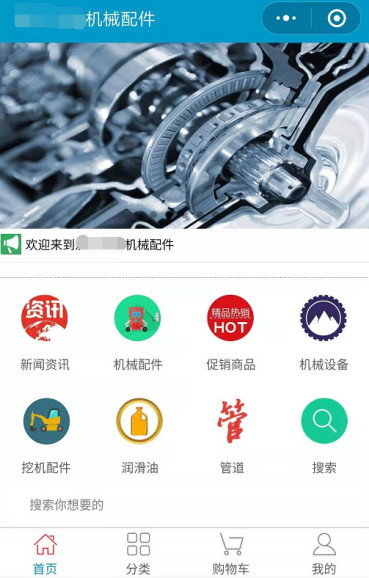指令补充
指令修饰符
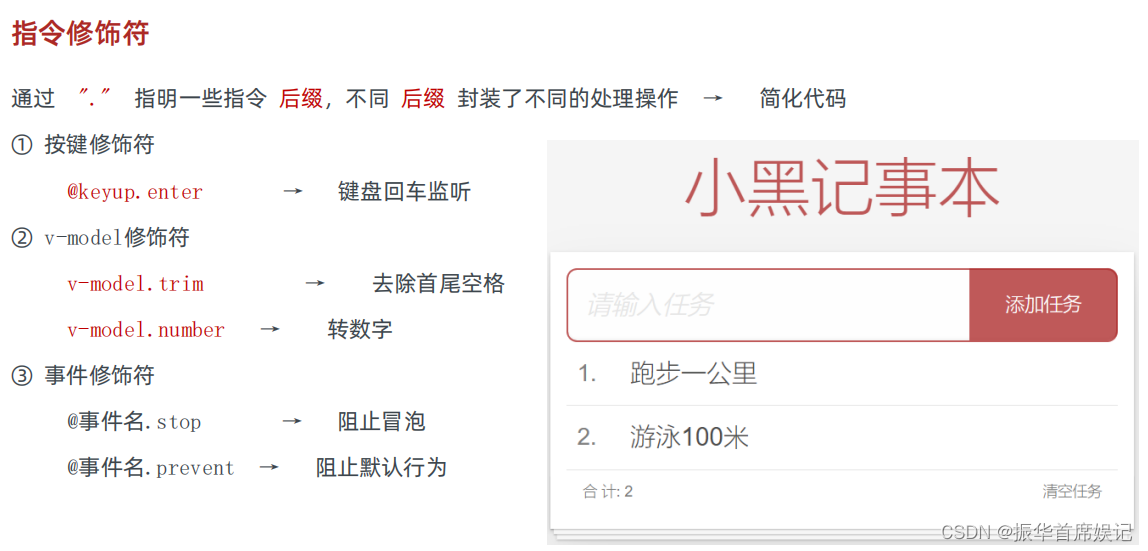

<!DOCTYPE html>
<html lang="en">
<head>
<meta charset="UTF-8">
<meta http-equiv="X-UA-Compatible" content="IE=edge">
<meta name="viewport" content="width=device-width, initial-scale=1.0">
<title>Document</title>
</head>
<body>
<div id="app">
<h3>@keyup.enter → 监听键盘回车事件</h3>
<input @keyup="fn" v-model="username" type="text">
</div>
<script src="./vue.js"></script>
<script>
const app = new Vue({
el: '#app',
data: {
username: ''
},
methods: {
fn(e){
if(e.key === 'Enter'){
console.log('键盘回车的时候触发',this.username);
}
}
}
})
</script>
</body>
</html>
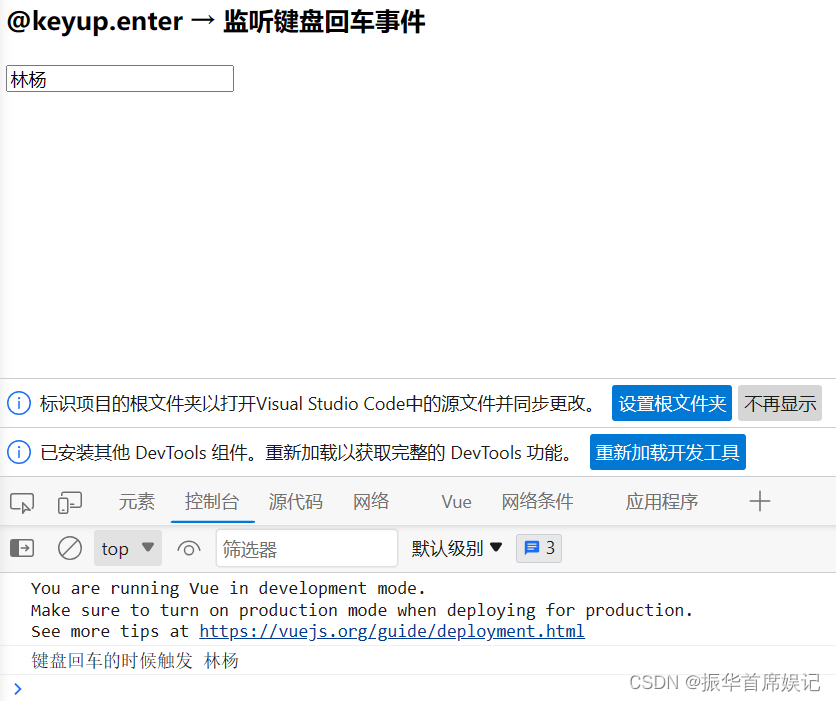
<!DOCTYPE html>
<html lang="en">
<head>
<meta charset="UTF-8">
<meta http-equiv="X-UA-Compatible" content="IE=edge">
<meta name="viewport" content="width=device-width, initial-scale=1.0">
<title>Document</title>
<style>
.father {
width: 200px;
height: 200px;
background-color: pink;
margin-top: 20px;
}
.son {
width: 100px;
height: 100px;
background-color: skyblue;
}
</style>
</head>
<body>
<div id="app">
<h3>v-model修饰符 .trim .number</h3>
姓名:<input v-model.trim="username" type="text"><br>
年纪:<input v-model,number="age" type="text"><br>
<h3>@事件名.stop → 阻止冒泡</h3>
<div @click="fatherFn" class="father">
<div @click.stop="sonFn" class="son">儿子</div>
</div>
<h3>@事件名.prevent → 阻止默认行为</h3>
<a @click.prevent href="http://www.baidu.com">阻止默认行为</a>
</div>
<script src="./vue.js"></script>
<script>
const app = new Vue({
el: '#app',
data: {
username: '',
age: '',
},
methods: {
fatherFn () {
alert('老父亲被点击了')
},
sonFn () {
alert('儿子被点击了')
}
}
})
</script>
</body>
</html>
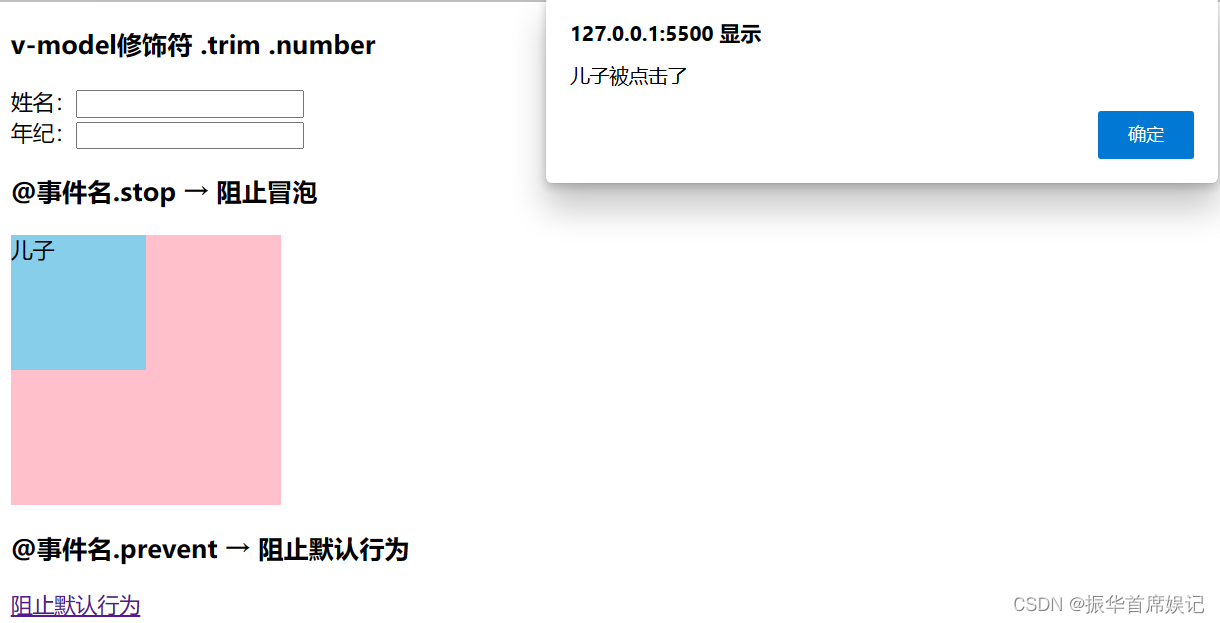
v-bind 对于样式控制的增强
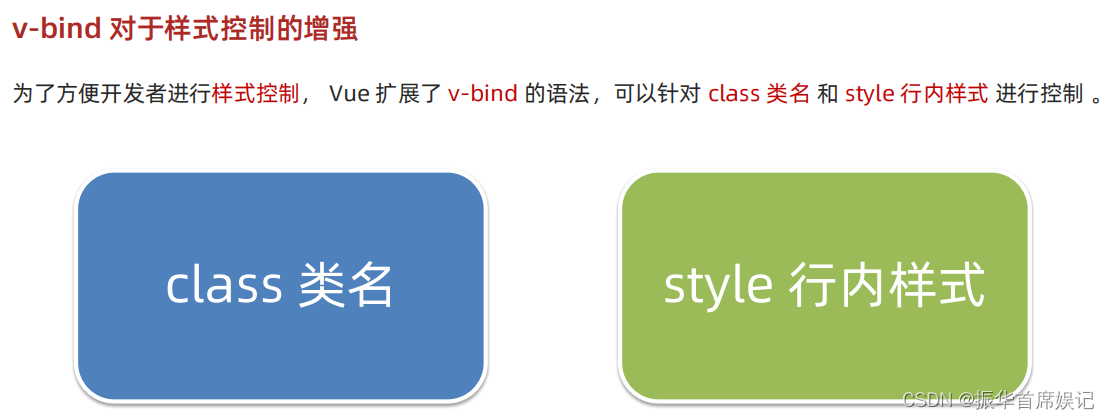
操作class
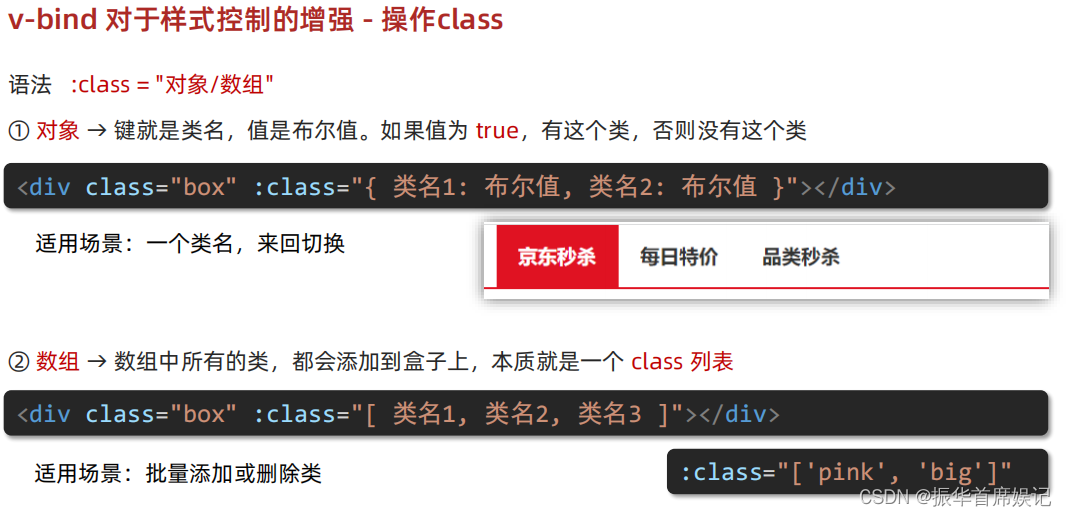
<!DOCTYPE html>
<html lang="en">
<head>
<meta charset="UTF-8">
<meta http-equiv="X-UA-Compatible" content="IE=edge">
<meta name="viewport" content="width=device-width, initial-scale=1.0">
<title>Document</title>
<style>
.box {
width: 200px;
height: 200px;
border: 3px solid #000;
font-size: 30px;
margin-top: 10px;
}
.pink {
background-color: pink;
}
.big {
width: 300px;
height: 300px;
}
</style>
</head>
<body>
<div id="app">
<div class="box" :class="{ pink:true,big:true }">黑马程序员</div>
<div class="box" :class="['pink','big']">黑马程序员</div>
</div>
<script src="./vue.js"></script>
<script>
const app = new Vue({
el: '#app',
data: {
}
})
</script>
</body>
</html>
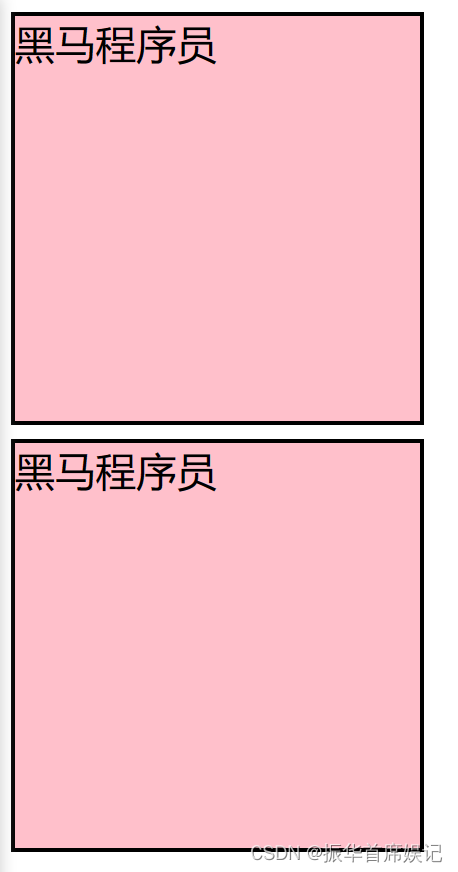
案例:京东秒杀 tab 导航高亮
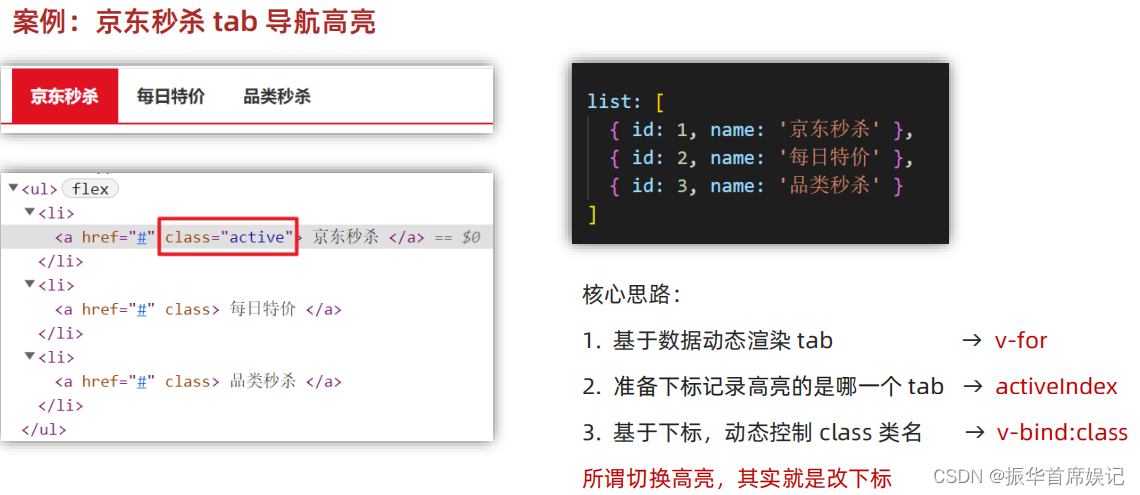
<!DOCTYPE html>
<html lang="en">
<head>
<meta charset="UTF-8">
<meta http-equiv="X-UA-Compatible" content="IE=edge">
<meta name="viewport" content="width=device-width, initial-scale=1.0">
<title>Document</title>
<style>
* {
margin: 0;
padding: 0;
}
ul {
display: flex;
border-bottom: 2px solid #e01222;
padding: 0 10px;
}
li {
width: 100px;
height: 50px;
line-height: 50px;
list-style: none;
text-align: center;
}
li a {
display: block;
text-decoration: none;
font-weight: bold;
color: #333333;
}
li a.active {
background-color: #e01222;
color: #fff;
}
</style>
</head>
<body>
<div id="app">
<ul>
<li v-for="(item,index) in list" :key="item.id" @click="activeIndex = index">
<a :class="{active:index === activeIndex}" href="#">{{ item.name }}</a>
</li>
</ul>
</div>
<script src="./vue.js"></script>
<script>
const app = new Vue({
el: '#app',
data: {
activeIndex:0,
list: [
{ id: 1, name: '京东秒杀' },
{ id: 2, name: '每日特价' },
{ id: 3, name: '品类秒杀' }
]
}
})
</script>
</body>
</html>
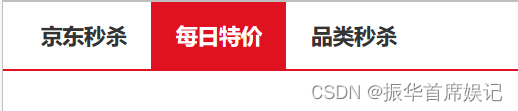
操作style
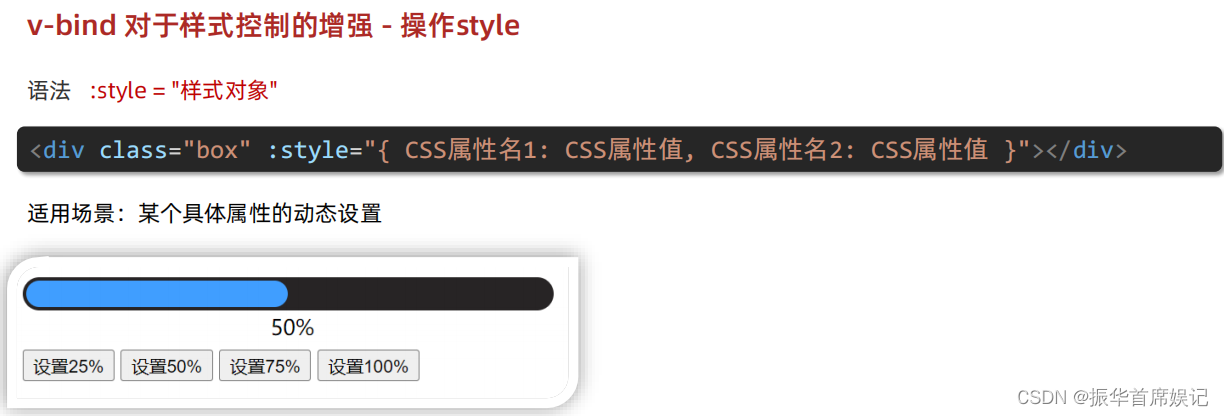
<!DOCTYPE html>
<html lang="en">
<head>
<meta charset="UTF-8">
<meta http-equiv="X-UA-Compatible" content="IE=edge">
<meta name="viewport" content="width=device-width, initial-scale=1.0">
<title>Document</title>
<style>
.box {
width: 200px;
height: 200px;
background-color: rgb(187, 150, 156);
}
</style>
</head>
<body>
<div id="app">
<div class="box" :style="{width:'400px',height:'400px',backgroundColor:'green'}"></div>
</div>
<script src="./vue.js"></script>
<script>
const app = new Vue({
el: '#app',
data: {
}
})
</script>
</body>
</html>
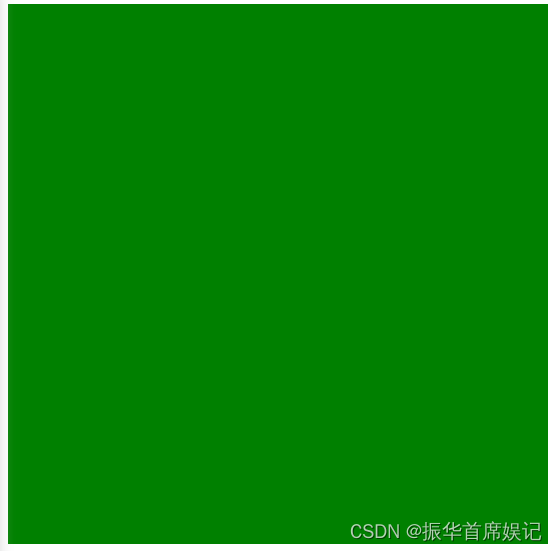
<!DOCTYPE html>
<html lang="en">
<head>
<meta charset="UTF-8">
<meta http-equiv="X-UA-Compatible" content="IE=edge">
<meta name="viewport" content="width=device-width, initial-scale=1.0">
<title>Document</title>
<style>
.progress {
height: 25px;
width: 400px;
border-radius: 15px;
background-color: #272425;
border: 3px solid #272425;
box-sizing: border-box;
margin-bottom: 30px;
}
.inner {
width: 50%;
height: 20px;
border-radius: 10px;
text-align: right;
position: relative;
background-color: #409eff;
background-size: 20px 20px;
box-sizing: border-box;
transition: all 1s;
}
.inner span {
position: absolute;
right: -20px;
bottom: -25px;
}
</style>
</head>
<body>
<div id="app">
<!-- 外层盒子底色(黑色) -->
<div class="progress">
<!-- 内层盒子进度(蓝色) -->
<div class="inner" :style="{ width:percent+'%' }">
<span>{{ percent }}%</span>
</div>
</div>
<button @click="percent = 25">设置25%</button>
<button @click="percent = 50">设置50%</button>
<button @click="percent = 75">设置75%</button>
<button @click="percent = 100">设置100%</button>
</div>
<script src="./vue.js"></script>
<script>
const app = new Vue({
el: '#app',
data: {
percent:0
}
})
</script>
</body>
</html>
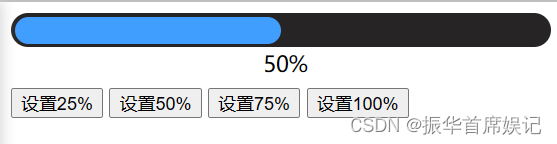
v-model 应用于其他表单元素
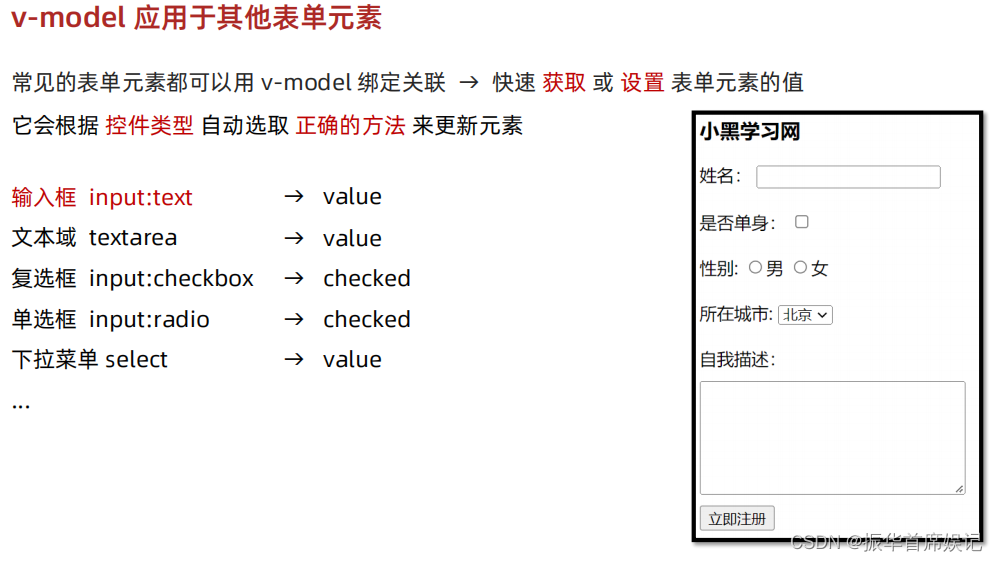
<!DOCTYPE html>
<html lang="en">
<head>
<meta charset="UTF-8">
<meta http-equiv="X-UA-Compatible" content="IE=edge">
<meta name="viewport" content="width=device-width, initial-scale=1.0">
<title>Document</title>
<style>
textarea {
display: block;
width: 240px;
height: 100px;
margin: 10px 0;
}
</style>
</head>
<body>
<div id="app">
<h3>小黑学习网</h3>
姓名:
<input type="text" v-model="username">
<br><br>
是否单身:
<input type="checkbox" v-model="isSingle">
<br><br>
<!--
前置理解:
1. name: 给单选框加上 name 属性 可以分组 → 同一组互相会互斥
2. value: 给单选框加上 value 属性,用于提交给后台的数据
结合 Vue 使用 → v-model
-->
性别:
<input v-model="gender" type="radio" name="gender" value="1">男
<input v-model="gender" type="radio" name="gender" value="0">女
<br><br>
<!--
前置理解:
1. option 需要设置 value 值,提交给后台
2. select 的 value 值,关联了选中的 option 的 value 值
结合 Vue 使用 → v-model
-->
所在城市:
<select v-model="cityId">
<option value="101">北京</option>
<option value="102">上海</option>
<option value="103">成都</option>
<option value="104">南京</option>
</select>
<br><br>
自我描述:
<textarea v-model="desc"></textarea>
<button>立即注册</button>
</div>
<script src="./vue.js"></script>
<script>
const app = new Vue({
el: '#app',
data: {
username:'',
isSingle:true,
gender:'1',
cityId:'102',
desc:''
}
})
</script>
</body>
</html>
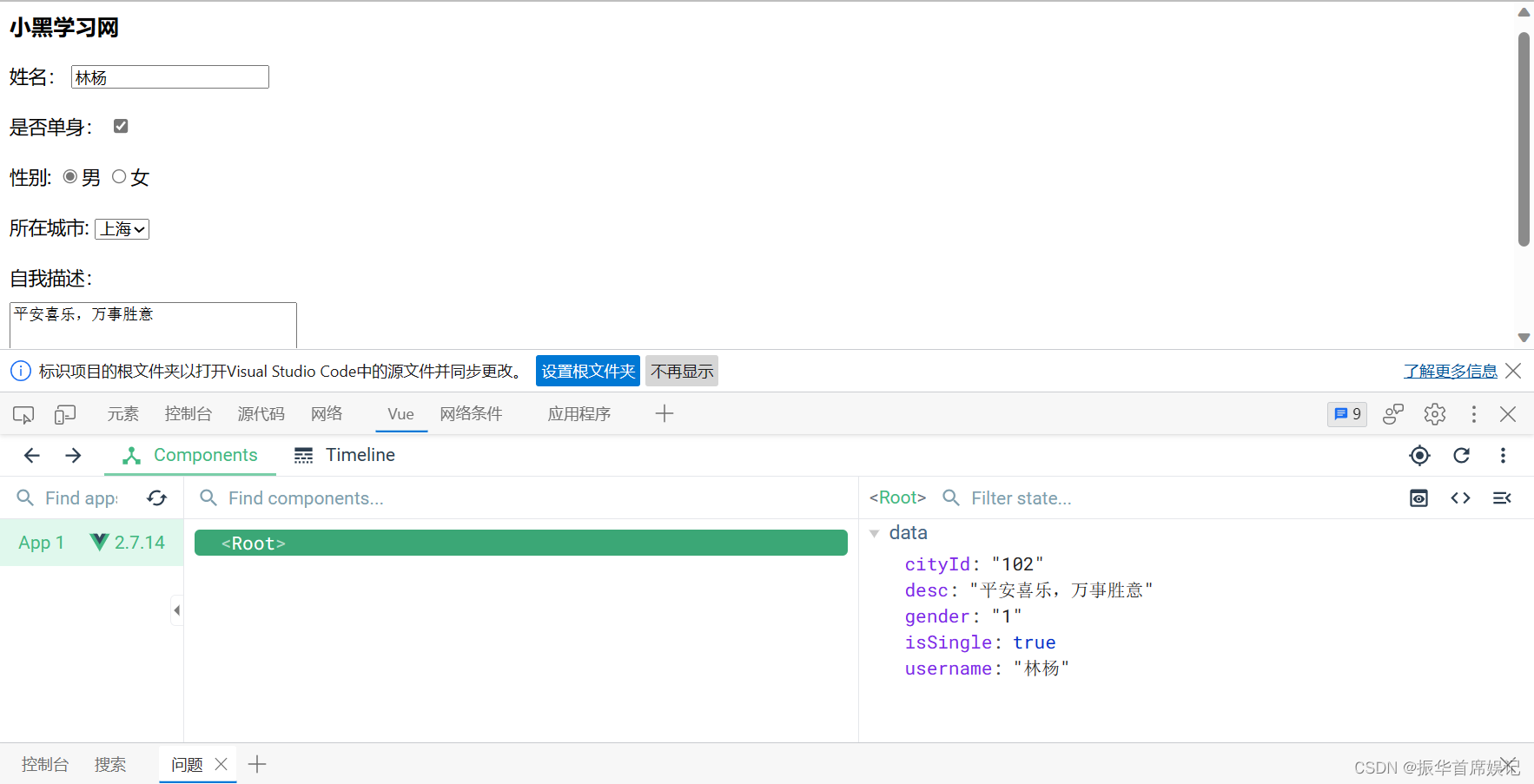
computed 计算属性
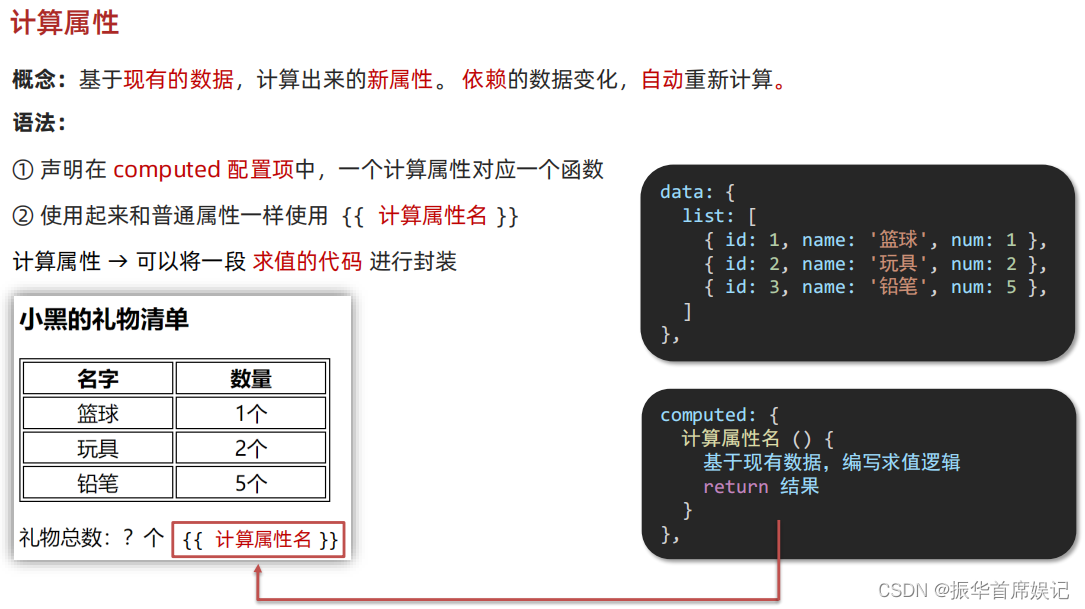
<!DOCTYPE html>
<html lang="en">
<head>
<meta charset="UTF-8">
<meta http-equiv="X-UA-Compatible" content="IE=edge">
<meta name="viewport" content="width=device-width, initial-scale=1.0">
<title>Document</title>
<style>
table {
border: 1px solid #000;
text-align: center;
width: 240px;
}
th,
td {
border: 1px solid #000;
}
h3 {
position: relative;
}
</style>
</head>
<body>
<div id="app">
<h3>小黑的礼物清单</h3>
<table>
<tr>
<th>名字</th>
<th>数量</th>
</tr>
<tr v-for="(item, index) in list" :key="item.id">
<td>{{ item.name }}</td>
<td>{{ item.num }}个</td>
</tr>
</table>
<!-- 目标:统计求和,求得礼物总数 -->
<p>礼物总数:{{ totalCount }} 个</p>
</div>
<script src="./vue.js"></script>
<script>
const app = new Vue({
el: '#app',
data: {
// 现有的数据
list: [
{ id: 1, name: '篮球', num: 1 },
{ id: 2, name: '玩具', num: 2 },
{ id: 3, name: '铅笔', num: 5 },
]
},
computed: {
totalCount() {
// 基于现有数据,编写求值逻辑
// 计算属性函数内部,可以直接通过this访问到app
// 对this.list 数组里面num进行求和 -> reduce
let total = this.list.reduce((sum, item) => sum + item.num, 0)
return total
}
}
})
</script>
</body>
</html>
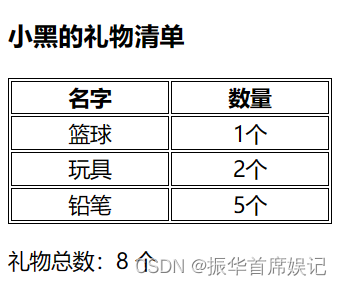
computed 计算属性 vs methods 方法
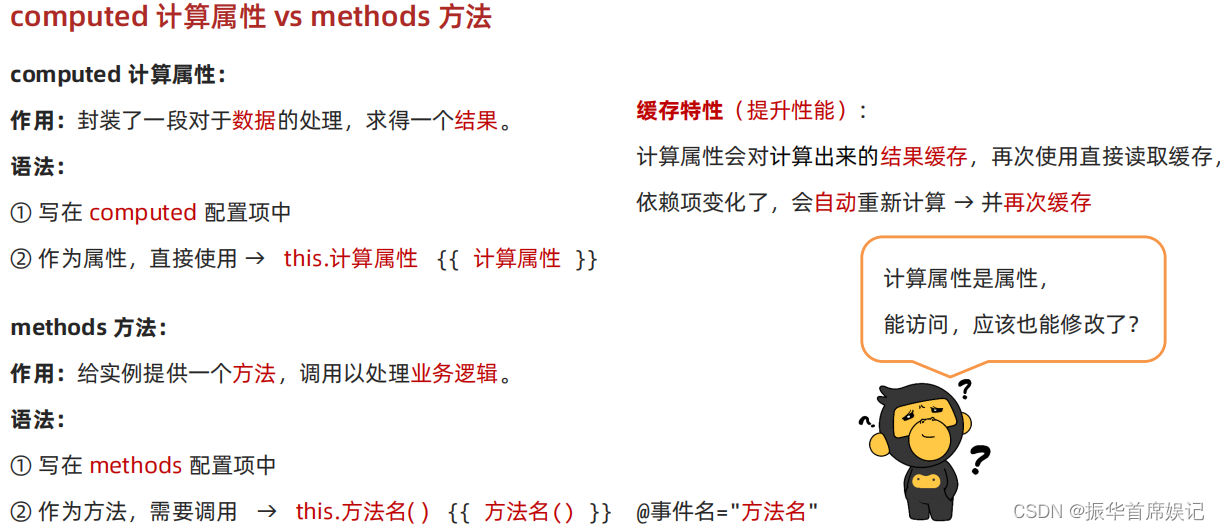
计算属性完整写法
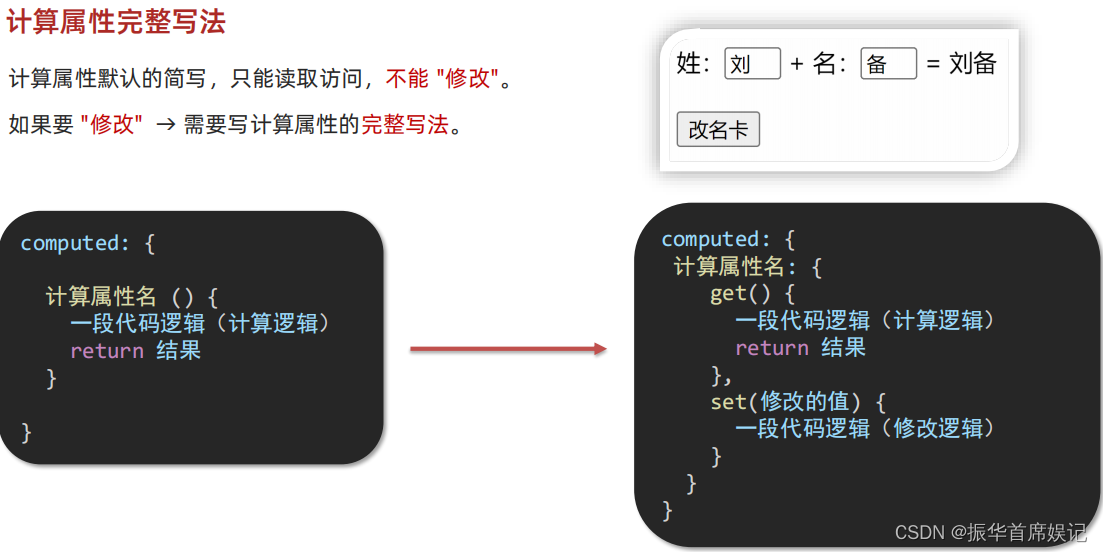
<!DOCTYPE html>
<html lang="en">
<head>
<meta charset="UTF-8">
<meta http-equiv="X-UA-Compatible" content="IE=edge">
<meta name="viewport" content="width=device-width, initial-scale=1.0">
<title>Document</title>
</head>
<body>
<div id="app">
姓:<input type="text" v-model="firstName"><br>
名:<input type="text" v-model="lastName"><br>
<span>{{ fullName }}</span>
<button @click="changeName">修改姓名</button>
</div>
<script src="./vue.js"></script>
<script>
const app = new Vue({
el: '#app',
data: {
firstName:'林',
lastName:'杨'
},
methods: {
changeName(){
this.fullName='余周周'
}
},
computed: {
// 简写->获取
// fullName(){
// return this.firstName+this.lastName
// }
// 完整写法 -> 获取 + 设置
fullName:{
get(){
return this.firstName+this.lastName
},
// 当fullName计算属性,被修改赋值时,执行set,修改的值,传递给set方法的形参
set(value){
this.firstName = value.slice(0,1)
this.lastName = value.slice(1)
}
}
}
})
</script>
</body>
</html>
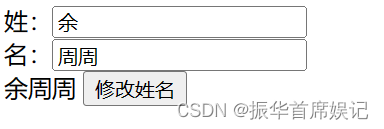
综合案例 - 成绩案例
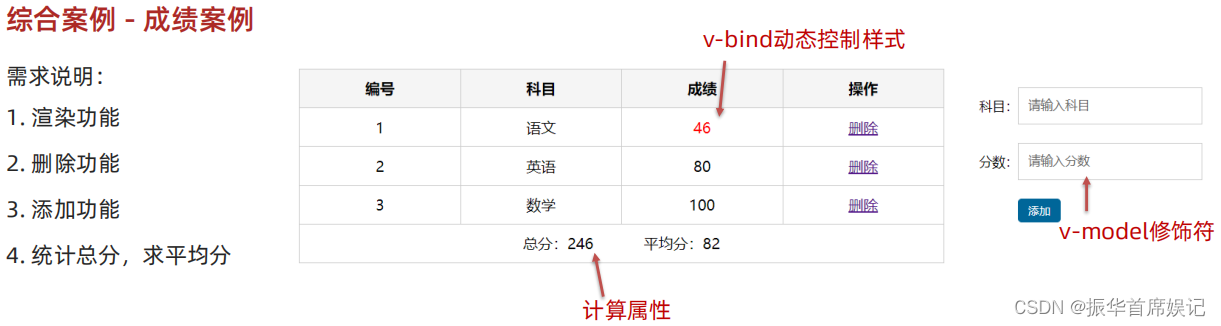
<!DOCTYPE html>
<html lang="en">
<head>
<meta charset="UTF-8" />
<meta http-equiv="X-UA-Compatible" content="IE=edge" />
<meta name="viewport" content="width=device-width, initial-scale=1.0" />
<title>Document</title>
<style>
.score-case {
width: 1000px;
margin: 50px auto;
display: flex;
}
.score-case .table {
flex: 4;
}
.score-case .table table {
width: 100%;
border-spacing: 0;
border-top: 1px solid #ccc;
border-left: 1px solid #ccc;
}
.score-case .table table th {
background: #f5f5f5;
}
.score-case .table table tr:hover td {
background: #f5f5f5;
}
.score-case .table table td,
.score-case .table table th {
border-bottom: 1px solid #ccc;
border-right: 1px solid #ccc;
text-align: center;
padding: 10px;
}
.score-case .table table td.red,
.score-case .table table th.red {
color: red;
}
.score-case .table .none {
height: 100px;
line-height: 100px;
color: #999;
}
.score-case .form {
flex: 1;
padding: 20px;
}
.score-case .form .form-item {
display: flex;
margin-bottom: 20px;
align-items: center;
}
.score-case .form .form-item .label {
width: 60px;
text-align: right;
font-size: 14px;
}
.score-case .form .form-item .input {
flex: 1;
}
.score-case .form .form-item input,
.score-case .form .form-item select {
appearance: none;
outline: none;
border: 1px solid #ccc;
width: 200px;
height: 40px;
box-sizing: border-box;
padding: 10px;
color: #666;
}
.score-case .form .form-item input::placeholder {
color: #666;
}
.score-case .form .form-item .cancel,
.score-case .form .form-item .submit {
appearance: none;
outline: none;
border: 1px solid #ccc;
border-radius: 4px;
padding: 4px 10px;
margin-right: 10px;
font-size: 12px;
background: #ccc;
}
.score-case .form .form-item .submit {
border-color: #069;
background: #069;
color: #fff;
}
</style>
</head>
<body>
<div id="app" class="score-case">
<div class="table">
<table>
<thead>
<tr>
<th>编号</th>
<th>科目</th>
<th>成绩</th>
<th>操作</th>
</tr>
</thead>
<tbody v-if="list.length>0">
<tr v-for="(item,index) in list" :key="item.id">
<td>{{ index + 1 }}</td>
<td>{{ item.subject }}</td>
<!-- 成绩不及格标红 -->
<td :class="{'red':item.score<60}">{{ item.score }}</td>
<td><a @click.prevent="del(item.id)" href="#">删除</a></td>
</tr>
</tbody>
<tbody v-else>
<tr>
<td colspan="5">
<span class="none">暂无数据</span>
</td>
</tr>
</tbody>
<tfoot>
<tr>
<td colspan="5">
<span>总分:{{ totalScore }}</span>
<span style="margin-left: 50px">平均分:{{ avg }}</span>
</td>
</tr>
</tfoot>
</table>
</div>
<div class="form">
<div class="form-item">
<div class="label">科目:</div>
<div class="input">
<input type="text" placeholder="请输入科目" v-model.trim="subject" />
</div>
</div>
<div class="form-item">
<div class="label">分数:</div>
<div class="input">
<input type="text" placeholder="请输入分数" v-model.number="score" />
</div>
</div>
<div class="form-item">
<div class="label"></div>
<div class="input">
<button class="submit" @click="add">添加</button>
</div>
</div>
</div>
</div>
<script src="../vue.js"></script>
<script>
const app = new Vue({
el: '#app',
data: {
list: [
{ id: 1, subject: '语文', score: 20 },
{ id: 7, subject: '数学', score: 99 },
{ id: 12, subject: '英语', score: 70 },
],
subject: '',
score: ''
},
computed: {
totalScore() {
return this.list.reduce((sum, item) => sum + item.score, 0)
},
avg(){
if(this.list.length ===0){
return 0
}
return (this.totalScore/this.list.length).toFixed(2)
}
},
methods: {
del(id) {
this.list = this.list.filter(item => item.id !== id)
},
add() {
if (!this.subject) {
alert('请输入科目')
return
}
if (typeof this.score !== 'number') {
alert('请输入正确的成绩')
return
}
this.list.unshift({
id: +new Date(),
subject: this.subject,
score: this.score
})
this.subject = ''
this.score = ''
}
}
})
</script>
</body>
</html>
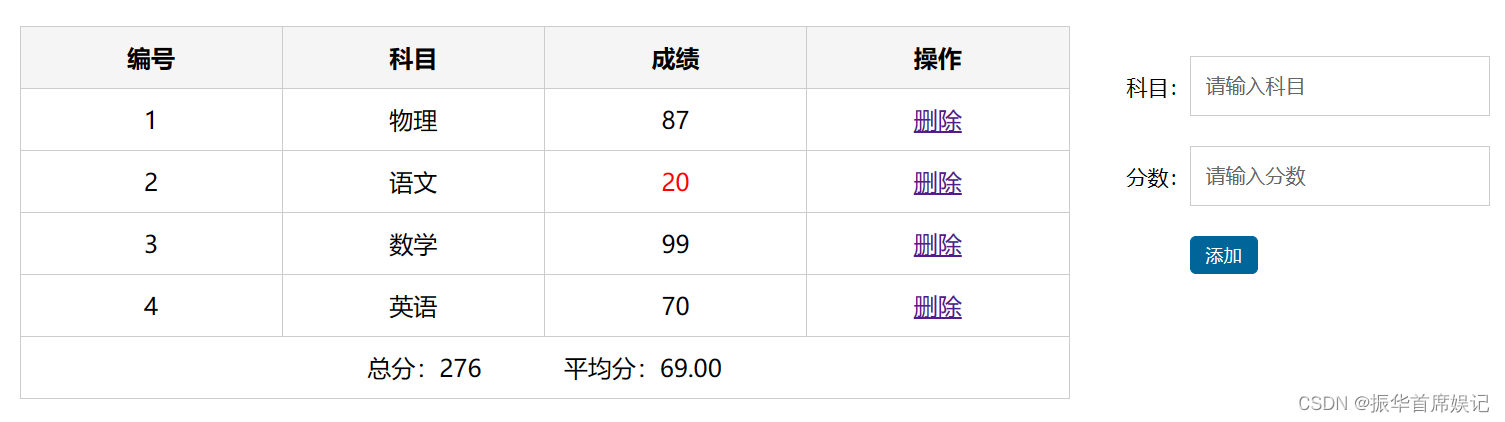
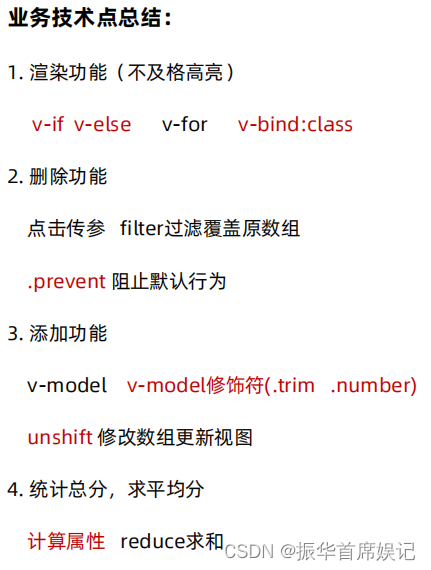
watch 侦听器(监视器)
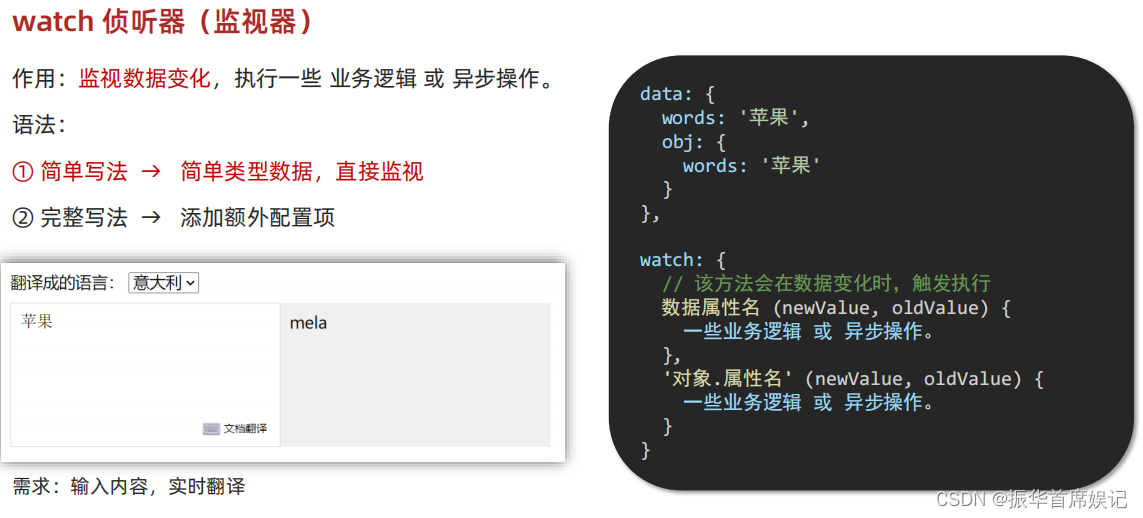
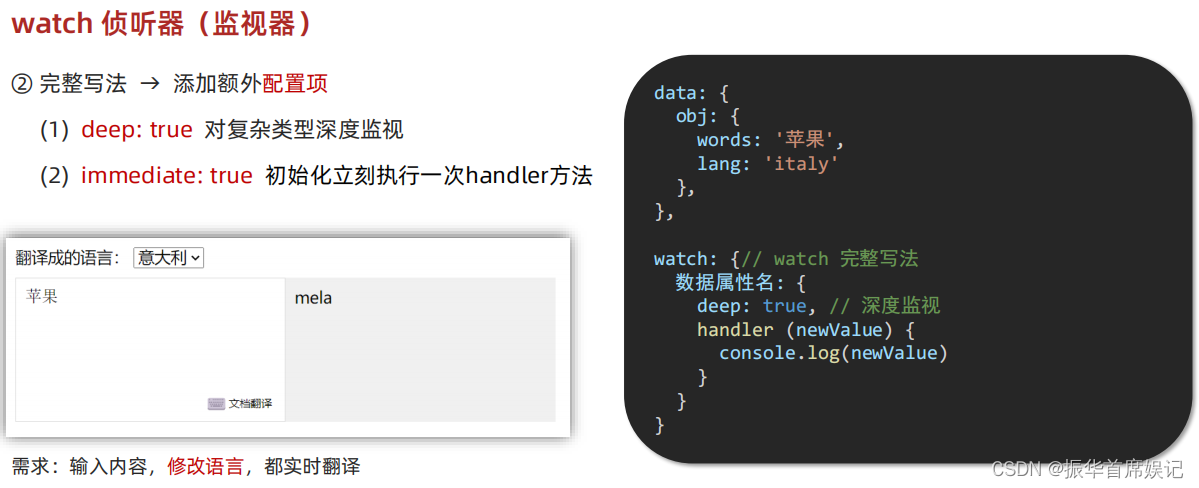
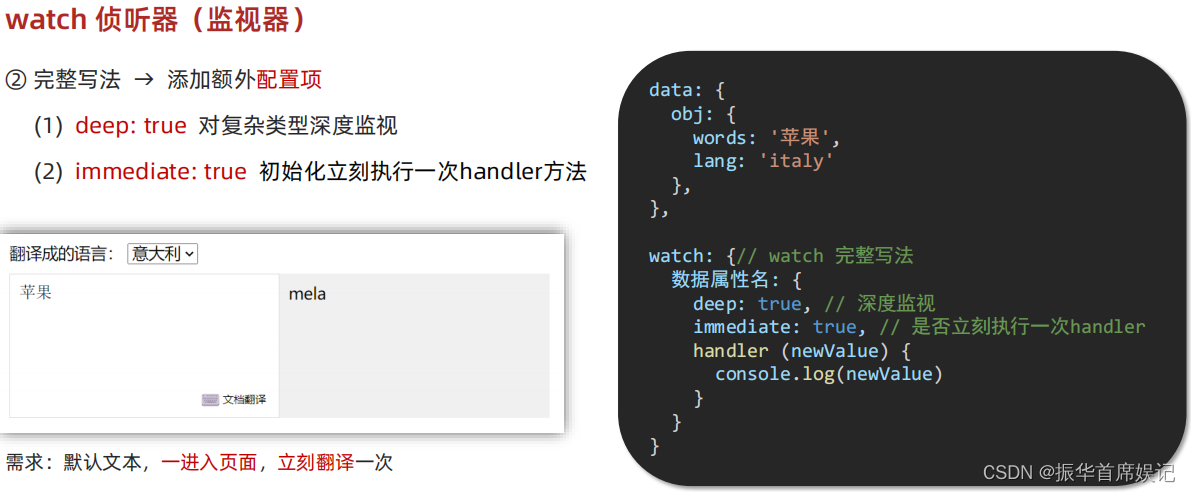
简写
<!DOCTYPE html>
<html lang="en">
<head>
<meta charset="UTF-8" />
<meta http-equiv="X-UA-Compatible" content="IE=edge" />
<meta name="viewport" content="width=device-width, initial-scale=1.0" />
<title>Document</title>
<style>
* {
margin: 0;
padding: 0;
box-sizing: border-box;
font-size: 18px;
}
#app {
padding: 10px 20px;
}
.query {
margin: 10px 0;
}
.box {
display: flex;
}
textarea {
width: 300px;
height: 160px;
font-size: 18px;
border: 1px solid #dedede;
outline: none;
resize: none;
padding: 10px;
}
textarea:hover {
border: 1px solid #1589f5;
}
.transbox {
width: 300px;
height: 160px;
background-color: #f0f0f0;
padding: 10px;
border: none;
}
.tip-box {
width: 300px;
height: 25px;
line-height: 25px;
display: flex;
}
.tip-box span {
flex: 1;
text-align: center;
}
.query span {
font-size: 18px;
}
.input-wrap {
position: relative;
}
.input-wrap span {
position: absolute;
right: 15px;
bottom: 15px;
font-size: 12px;
}
.input-wrap i {
font-size: 20px;
font-style: normal;
}
</style>
</head>
<body>
<div id="app">
<!-- 条件选择框 -->
<div class="query">
<span>翻译成的语言:</span>
<select>
<option value="italy">意大利</option>
<option value="english">英语</option>
<option value="german">德语</option>
</select>
</div>
<!-- 翻译框 -->
<div class="box">
<div class="input-wrap">
<textarea v-model="obj.words"></textarea>
<span><i>⌨️</i>文档翻译</span>
</div>
<div class="output-wrap">
<div class="transbox">{{ result }}</div>
</div>
</div>
</div>
<script src="https://cdn.jsdelivr.net/npm/vue@2/dist/vue.js"></script>
<script src="https://cdn.jsdelivr.net/npm/axios/dist/axios.min.js"></script>
<script>
// 接口地址:https://applet-base-api-t.itheima.net/api/translate
// 请求方式:get
// 请求参数:
// (1)words:需要被翻译的文本(必传)
// (2)lang: 需要被翻译成的语言(可选)默认值-意大利
// -----------------------------------------------
const app = new Vue({
el: '#app',
data: {
// words: ''
obj: {
words: ''
},
result: '', // 翻译结果
// timer: null // 延时器id
},
// 具体讲解:(1) watch语法 (2) 具体业务实现
watch: {
// 该方法会在数据变化时调用执行
// newValue新值, oldValue老值(一般不用)
// words (newValue) {
// console.log('变化了', newValue)
// }
'obj.words' (newValue) {
// console.log('变化了', newValue)
// 防抖: 延迟执行 → 干啥事先等一等,延迟一会,一段时间内没有再次触发,才执行
clearTimeout(this.timer)
this.timer = setTimeout(async () => {
const res = await axios({
url: 'https://applet-base-api-t.itheima.net/api/translate',
params: {
words: newValue
}
})
this.result = res.data.data
console.log(res.data.data)
}, 300)
}
}
})
</script>
</body>
</html>
完整写法
<!DOCTYPE html>
<html lang="en">
<head>
<meta charset="UTF-8" />
<meta http-equiv="X-UA-Compatible" content="IE=edge" />
<meta name="viewport" content="width=device-width, initial-scale=1.0" />
<title>Document</title>
<style>
* {
margin: 0;
padding: 0;
box-sizing: border-box;
font-size: 18px;
}
#app {
padding: 10px 20px;
}
.query {
margin: 10px 0;
}
.box {
display: flex;
}
textarea {
width: 300px;
height: 160px;
font-size: 18px;
border: 1px solid #dedede;
outline: none;
resize: none;
padding: 10px;
}
textarea:hover {
border: 1px solid #1589f5;
}
.transbox {
width: 300px;
height: 160px;
background-color: #f0f0f0;
padding: 10px;
border: none;
}
.tip-box {
width: 300px;
height: 25px;
line-height: 25px;
display: flex;
}
.tip-box span {
flex: 1;
text-align: center;
}
.query span {
font-size: 18px;
}
.input-wrap {
position: relative;
}
.input-wrap span {
position: absolute;
right: 15px;
bottom: 15px;
font-size: 12px;
}
.input-wrap i {
font-size: 20px;
font-style: normal;
}
</style>
</head>
<body>
<div id="app">
<!-- 条件选择框 -->
<div class="query">
<span>翻译成的语言:</span>
<select v-model="obj.lang">
<option value="italy">意大利</option>
<option value="english">英语</option>
<option value="german">德语</option>
</select>
</div>
<!-- 翻译框 -->
<div class="box">
<div class="input-wrap">
<textarea v-model="obj.words"></textarea>
<span><i>⌨️</i>文档翻译</span>
</div>
<div class="output-wrap">
<div class="transbox">{{ result }}</div>
</div>
</div>
</div>
<script src="https://cdn.jsdelivr.net/npm/vue@2/dist/vue.js"></script>
<script src="https://cdn.jsdelivr.net/npm/axios/dist/axios.min.js"></script>
<script>
// 需求:输入内容,修改语言,都实时翻译
// 接口地址:https://applet-base-api-t.itheima.net/api/translate
// 请求方式:get
// 请求参数:
// (1)words:需要被翻译的文本(必传)
// (2)lang: 需要被翻译成的语言(可选)默认值-意大利
// -----------------------------------------------
const app = new Vue({
el: '#app',
data: {
obj: {
words: '小黑',
lang: 'italy'
},
result: '', // 翻译结果
},
watch: {
obj: {
deep: true, // 深度监视
immediate: true, // 立刻执行,一进入页面handler就立刻执行一次
handler (newValue) {
clearTimeout(this.timer)
this.timer = setTimeout(async () => {
const res = await axios({
url: 'https://applet-base-api-t.itheima.net/api/translate',
params: newValue
})
this.result = res.data.data
console.log(res.data.data)
}, 300)
}
}
// 'obj.words' (newValue) {
// clearTimeout(this.timer)
// this.timer = setTimeout(async () => {
// const res = await axios({
// url: 'https://applet-base-api-t.itheima.net/api/translate',
// params: {
// words: newValue
// }
// })
// this.result = res.data.data
// console.log(res.data.data)
// }, 300)
// }
}
})
</script>
</body>
</html>
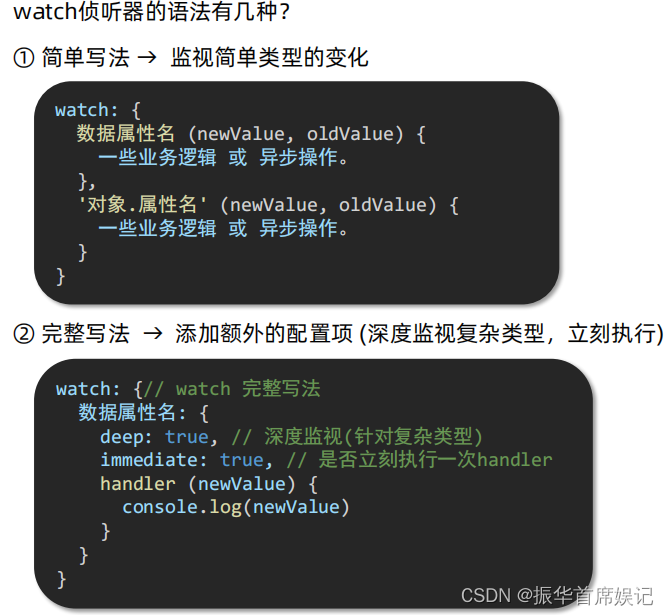
综合案例 - 水果购物车

<!DOCTYPE html>
<html lang="en">
<head>
<meta charset="UTF-8" />
<meta http-equiv="X-UA-Compatible" content="IE=edge" />
<meta name="viewport" content="width=device-width, initial-scale=1.0" />
<title>购物车</title>
<style>
.app-container {
padding-bottom: 300px;
width: 800px;
margin: 0 auto;
}
@media screen and (max-width: 800px) {
.app-container {
width: 600px;
}
}
.app-container .banner-box {
border-radius: 20px;
overflow: hidden;
margin-bottom: 10px;
}
.app-container .banner-box img {
width: 100%;
}
.app-container .nav-box {
background: #ddedec;
height: 60px;
border-radius: 10px;
padding-left: 20px;
display: flex;
align-items: center;
}
.app-container .nav-box .my-nav {
display: inline-block;
background: #5fca71;
border-radius: 5px;
width: 90px;
height: 35px;
color: white;
text-align: center;
line-height: 35px;
margin-right: 10px;
}
.breadcrumb {
font-size: 16px;
color: gray;
}
.table {
width: 100%;
text-align: left;
border-radius: 2px 2px 0 0;
border-collapse: separate;
border-spacing: 0;
}
.th {
color: rgba(0, 0, 0, 0.85);
font-weight: 500;
text-align: left;
background: #fafafa;
border-bottom: 1px solid #f0f0f0;
transition: background 0.3s ease;
}
.th.num-th {
flex: 1.5;
}
.th {
text-align: center;
}
.th:nth-child(4),
.th:nth-child(5),
.th:nth-child(6),
.th:nth-child(7) {
text-align: center;
}
.th.th-pic {
flex: 1.3;
}
.th:nth-child(6) {
flex: 1.3;
}
.th,
.td {
position: relative;
padding: 16px 16px;
overflow-wrap: break-word;
flex: 1;
}
.pick-td {
font-size: 14px;
}
.main,
.empty {
border: 1px solid #f0f0f0;
margin-top: 10px;
}
.tr {
display: flex;
cursor: pointer;
border-bottom: 1px solid #ebeef5;
}
.tr.active {
background-color: #f5f7fa;
}
.td {
display: flex;
justify-content: center;
align-items: center;
}
.table img {
width: 100px;
height: 100px;
}
button {
outline: 0;
box-shadow: none;
color: #fff;
background: #d9363e;
border-color: #d9363e;
color: #fff;
background: #d9363e;
border-color: #d9363e;
line-height: 1.5715;
position: relative;
display: inline-block;
font-weight: 400;
white-space: nowrap;
text-align: center;
background-image: none;
border: 1px solid transparent;
box-shadow: 0 2px 0 rgb(0 0 0 / 2%);
cursor: pointer;
transition: all 0.3s cubic-bezier(0.645, 0.045, 0.355, 1);
-webkit-user-select: none;
-moz-user-select: none;
-ms-user-select: none;
user-select: none;
touch-action: manipulation;
height: 32px;
padding: 4px 15px;
font-size: 14px;
border-radius: 2px;
}
button.pay {
background-color: #3f85ed;
margin-left: 20px;
}
.bottom {
height: 60px;
display: flex;
align-items: center;
justify-content: space-between;
padding-right: 20px;
border: 1px solid #f0f0f0;
border-top: none;
padding-left: 20px;
}
.right-box {
display: flex;
align-items: center;
}
.check-all {
cursor: pointer;
}
.price {
color: hotpink;
font-size: 30px;
font-weight: 700;
}
.price-box {
display: flex;
align-items: center;
}
.empty {
padding: 20px;
text-align: center;
font-size: 30px;
color: #909399;
}
.my-input-number {
display: flex;
}
.my-input-number button {
height: 40px;
color: #333;
border: 1px solid #dcdfe6;
background-color: #f5f7fa;
}
.my-input-number button:disabled {
cursor: not-allowed !important;
}
.my-input-number .my-input__inner {
height: 40px;
width: 50px;
padding: 0;
border: none;
border-top: 1px solid #dcdfe6;
border-bottom: 1px solid #dcdfe6;
}
.my-input-number {
position: relative;
display: inline-block;
width: 140px;
line-height: 38px;
}
.my-input-number span {
-moz-user-select: none;
-webkit-user-select: none;
-ms-user-select: none;
}
.my-input-number .my-input {
display: block;
position: relative;
font-size: 14px;
width: 100%;
}
.my-input-number .my-input__inner {
-webkit-appearance: none;
background-color: #fff;
background-image: none;
border-radius: 4px;
border: 1px solid #dcdfe6;
box-sizing: border-box;
color: #606266;
display: inline-block;
font-size: inherit;
height: 40px;
line-height: 40px;
outline: none;
padding: 0 15px;
transition: border-color 0.2s cubic-bezier(0.645, 0.045, 0.355, 1);
width: 100%;
padding-left: 50px;
padding-right: 50px;
text-align: center;
}
.my-input-number .my-input-number__decrease,
.my-input-number .my-input-number__increase {
position: absolute;
z-index: 1;
top: 1px;
width: 40px;
height: auto;
text-align: center;
background: #f5f7fa;
color: #606266;
cursor: pointer;
font-size: 13px;
}
.my-input-number .my-input-number__decrease {
left: 1px;
border-radius: 4px 0 0 4px;
border-right: 1px solid #dcdfe6;
}
.my-input-number .my-input-number__increase {
right: 1px;
border-radius: 0 4px 4px 0;
border-left: 1px solid #dcdfe6;
}
.my-input-number .my-input-number__decrease.is-disabled,
.my-input-number .my-input-number__increase.is-disabled {
color: #c0c4cc;
cursor: not-allowed;
}
</style>
</head>
<body>
<div class="app-container" id="app">
<!-- 顶部banner -->
<div class="banner-box"><img src="http://autumnfish.cn/static/fruit.jpg" alt="" /></div>
<!-- 面包屑 -->
<div class="breadcrumb">
<span>🏠</span>
/
<span>购物车</span>
</div>
<!-- 购物车主体 -->
<div class="main" v-if="fruitList.length>0">
<div class="table">
<!-- 头部 -->
<div class="thead">
<div class="tr">
<div class="th">选中</div>
<div class="th th-pic">图片</div>
<div class="th">单价</div>
<div class="th num-th">个数</div>
<div class="th">小计</div>
<div class="th">操作</div>
</div>
</div>
<!-- 身体 -->
<div class="tbody">
<div v-for="(item,index) in fruitList" :key="item.id" class="tr" :class="{active:item.isChecked}">
<div class="td"><input type="checkbox" v-model="item.isChecked" /></div>
<div class="td"><img :src="item.icon" alt="" /></div>
<div class="td">{{item.price}}</div>
<div class="td">
<div class="my-input-number">
<button :disabled="item.num<=1" class="decrease" @click="sub(item.id)"> - </button>
<span class="my-input__inner">{{item.num}}</span>
<button class="increase" @click="add(item.id)"> + </button>
</div>
</div>
<div class="td">{{item.num*item.price}}</div>
<div class="td"><button @click="del(item.id)">删除</button></div>
</div>
</div>
</div>
<!-- 底部 -->
<div class="bottom">
<!-- 全选 -->
<label class="check-all">
<input type="checkbox" v-model="isAll" />
全选
</label>
<div class="right-box">
<!-- 所有商品总价 -->
<span class="price-box">总价 : ¥ <span class="price">{{totalPrice}}</span></span>
<!-- 结算按钮 -->
<button class="pay">结算( {{ totalCount}} )</button>
</div>
</div>
</div>
<!-- 空车 -->
<div class="empty" v-else>🛒空空如也</div>
</div>
<script src="../vue.js"></script>
<script>
const defaultArr=[
{
id: 1,
icon: 'http://autumnfish.cn/static/火龙果.png',
isChecked: true,
num: 2,
price: 6,
},
{
id: 2,
icon: 'http://autumnfish.cn/static/荔枝.png',
isChecked: false,
num: 7,
price: 20,
},
{
id: 3,
icon: 'http://autumnfish.cn/static/榴莲.png',
isChecked: false,
num: 3,
price: 40,
},
{
id: 4,
icon: 'http://autumnfish.cn/static/鸭梨.png',
isChecked: true,
num: 10,
price: 3,
},
{
id: 5,
icon: 'http://autumnfish.cn/static/樱桃.png',
isChecked: false,
num: 20,
price: 34,
},
]
const app = new Vue({
el: '#app',
data: {
// 水果列表
fruitList: JSON.parse(localStorage.getItem('list')) || defaultArr,
},
computed:{
// 默认计算属性:只能获取不能设置,要设置需要写完整写法
// isAll(){
// // 必须所有小选框都选中,全选按钮才选中 ->every
// return this.fruitList.every(item=>item.isChecked)
// }
isAll:{
get(){
return this.fruitList.every(item=>item.isChecked)
},
set(value){
// 基于拿到的布尔值,要让所有小选框同步状态
this.fruitList.forEach(item => item.isChecked=value);
}
},
// 统计选中总数
totalCount(){
return this.fruitList.reduce((sum,item)=>{
if(item.isChecked){
return sum+item.num
}
else{
return sum
}
},0)
},
// 统计选中总价
totalPrice(){
return this.fruitList.reduce((sum,item)=>{
if(item.isChecked){
return sum+item.num*item.price
}
else{
return sum
}
},0)
}
},
methods: {
del(id) {
this.fruitList = this.fruitList.filter(item => item.id !== id)
},
sub(id){
// 1. 根据 id 找到数组中的对应项 -> find
const fruit = this.fruitList.find(item => item.id===id)
// 2. 操作num数量
fruit.num--
},
add(id){
// 1. 根据 id 找到数组中的对应项 -> find
const fruit = this.fruitList.find(item => item.id===id)
// 2. 操作num数量
fruit.num++
}
},
watch:{
fruitList:{
deep:true,
handler(newValue){
// 需要将变化后的 newValue 存入本地(转JSON)
localStorage.setItem('list',JSON.stringify(newValue))
}
}
}
})
</script>
</body>
</html>