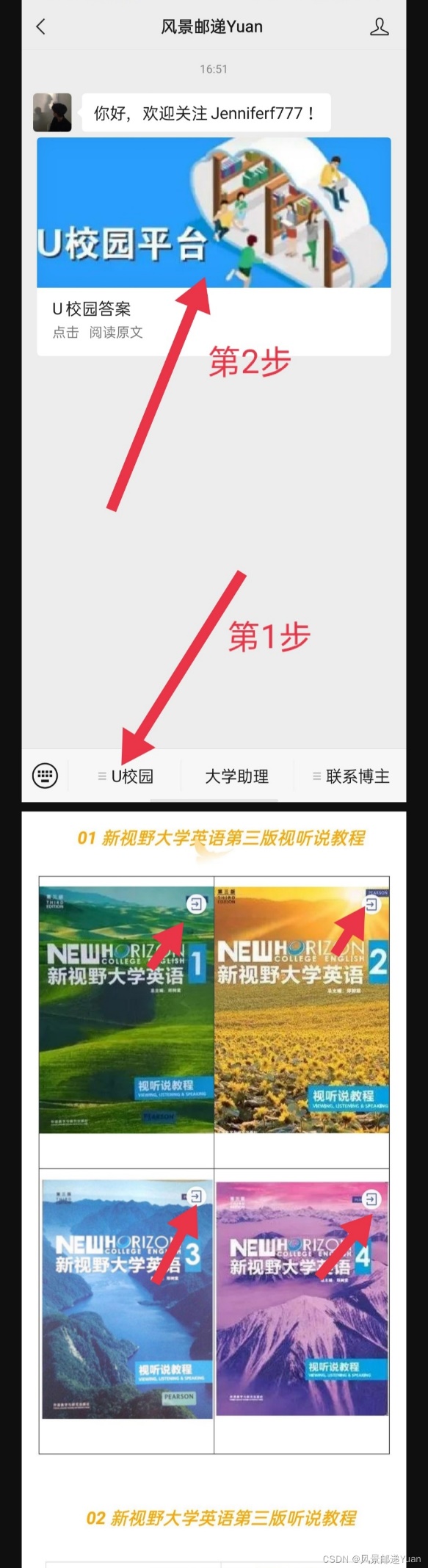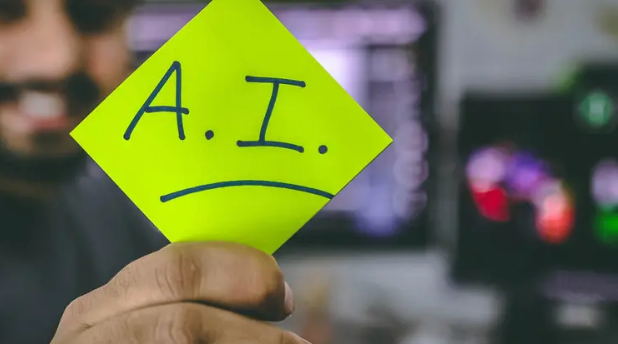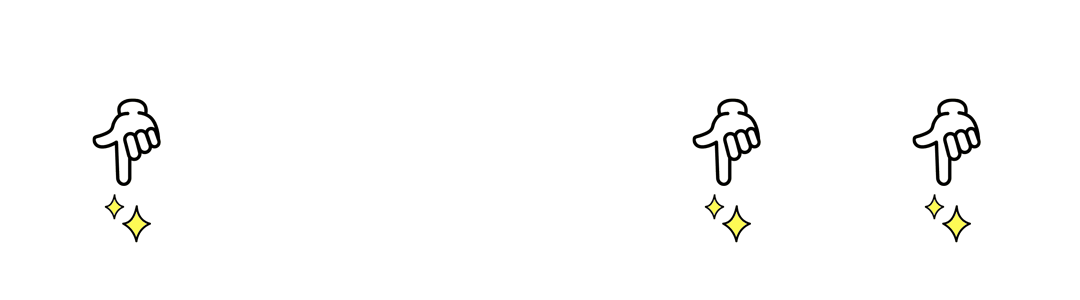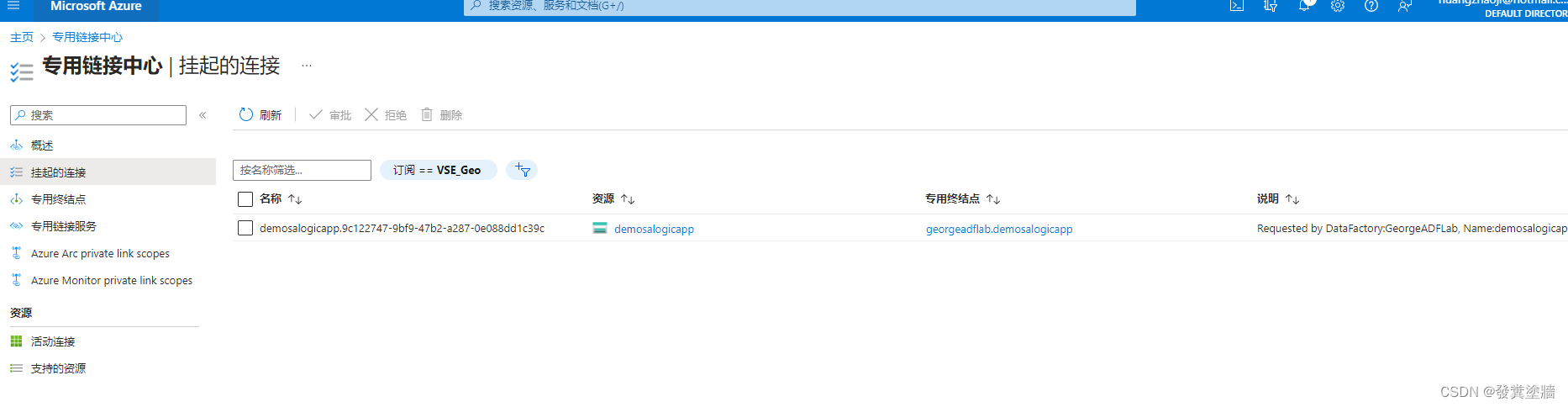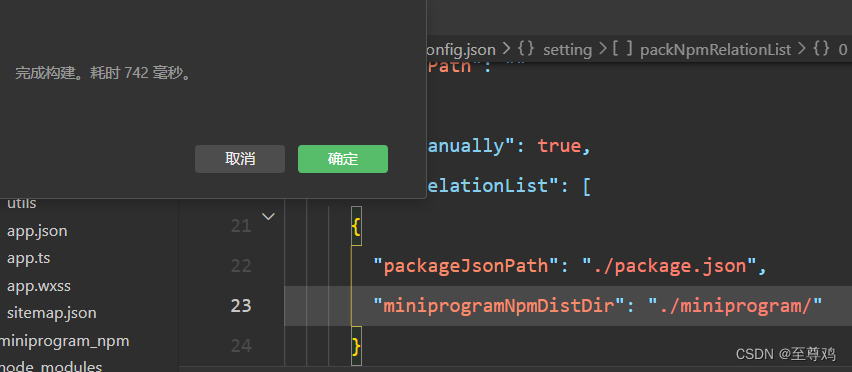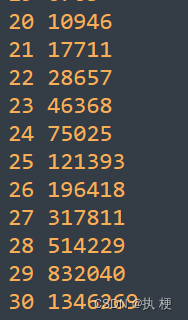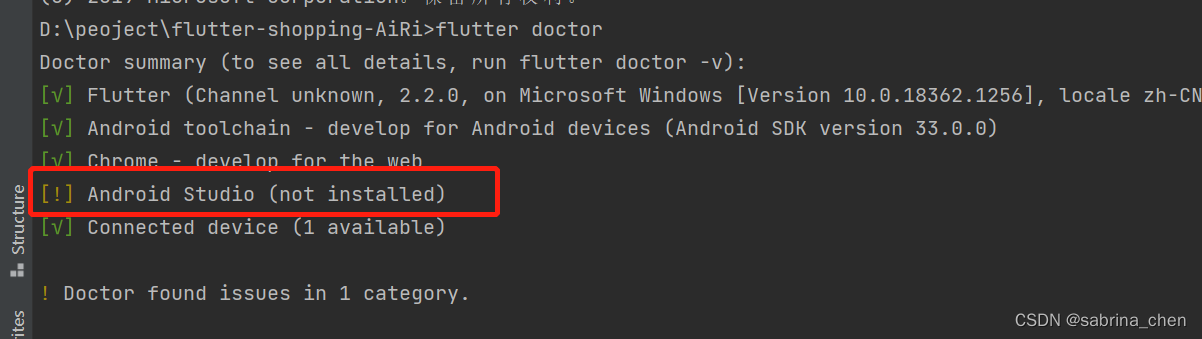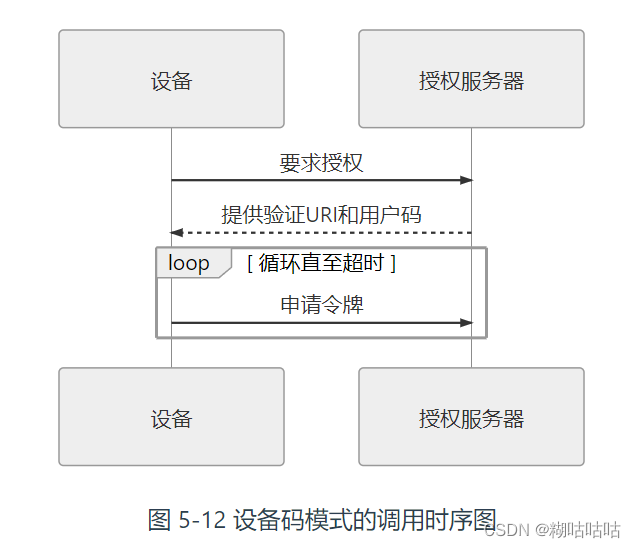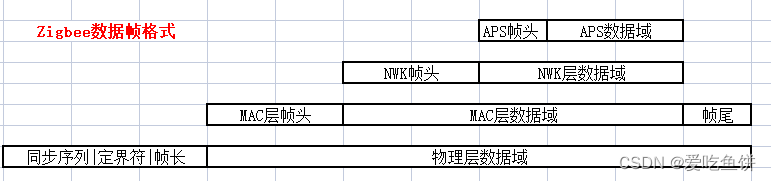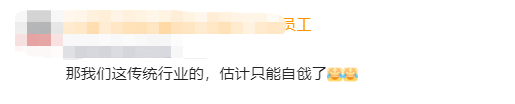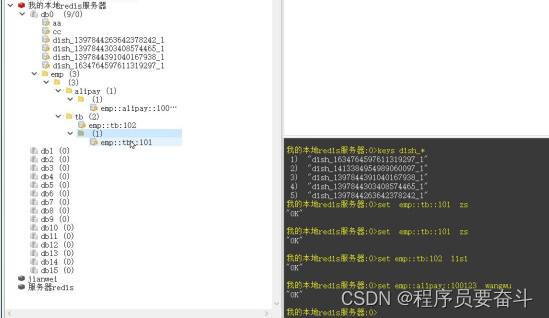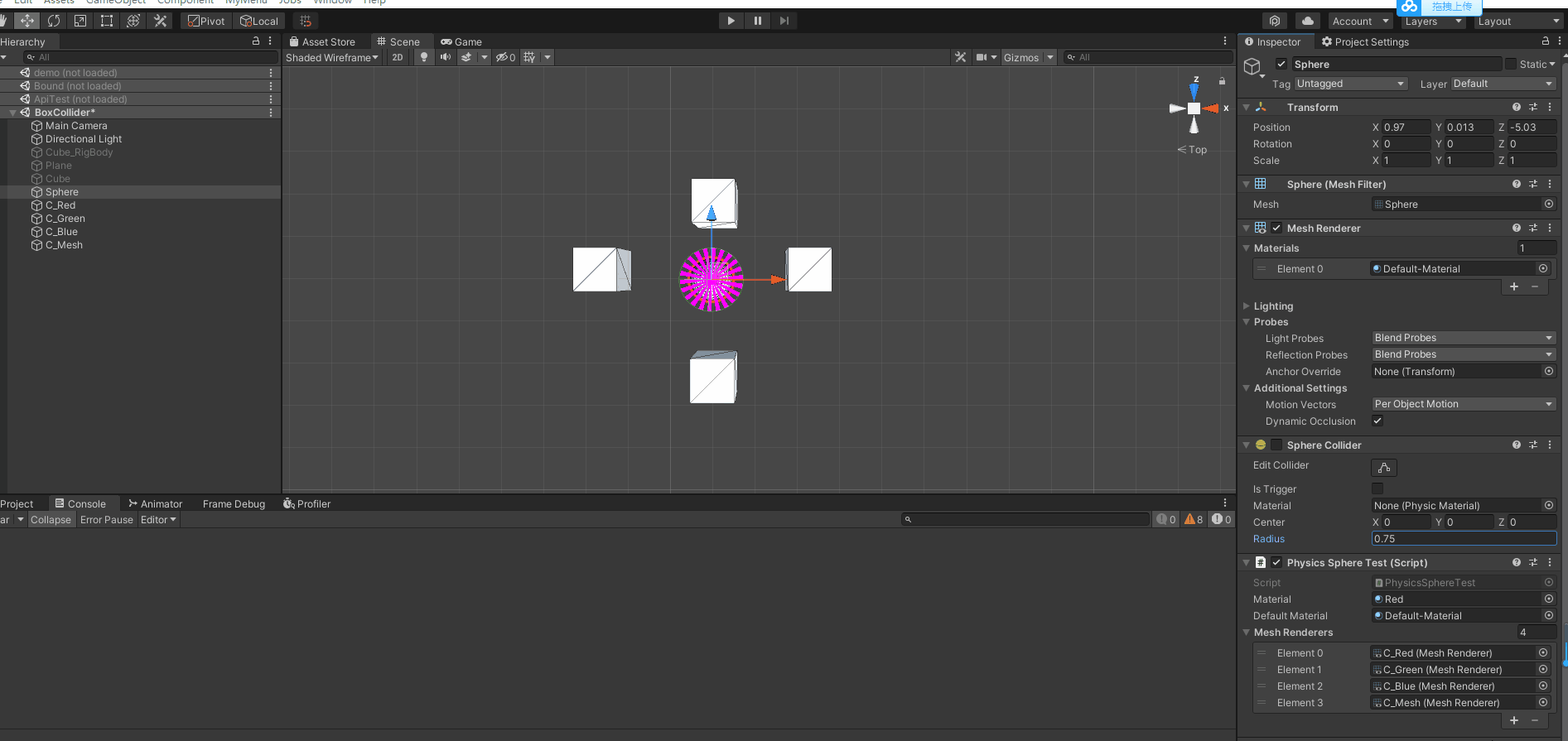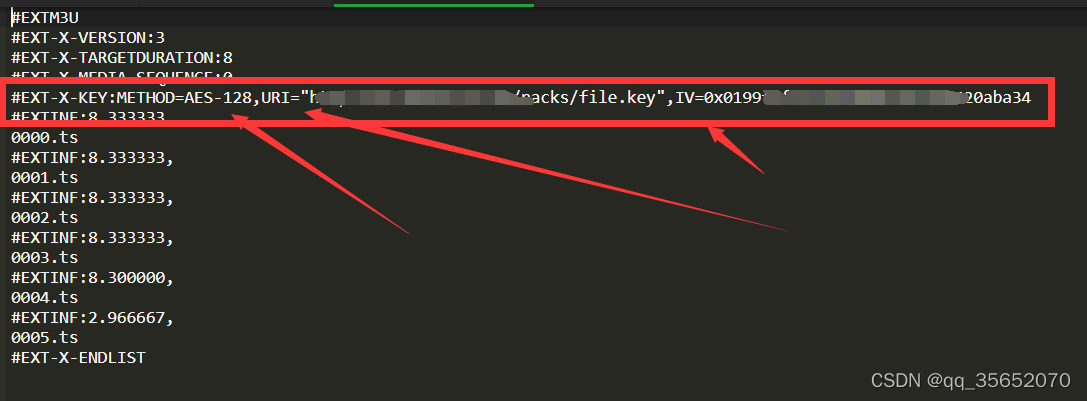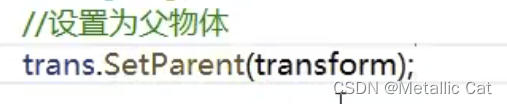专栏简介: 前端从入门到进阶
题目来源: leetcode,牛客,剑指offer.
创作目标: 记录学习JavaEE学习历程
希望在提升自己的同时,帮助他人,,与大家一起共同进步,互相成长.
学历代表过去,能力代表现在,学习能力代表未来!
目录
1. CSS 是什么
2. 基本语法规范
2. 引入方式
2.1 内部样式表
2.2 行内样式表
2.3 外部样式
3. 代码风格
3.1 样式格式
4. 选择器
4.1 选择器的功能
4.2 选择器的种类
5. 常用元素属性
5.1 字体属性
5.2 文本属性
5.3 背景属性
5.4 圆角矩形
6.元素的显示模式
6.1 块级元素
6.2 行内元素
6.3 行内元素和块级元素的区别:
6.4 改变显示模式:
7.盒模型
7.1 边框
7.2 内边距
7.3 块级元素水平居中
7.4 去除浏览器默认样式
8.弹性布局
8.1 初体验
8.2 flex 布局基本概念
1. CSS 是什么
CSS 全称 "层叠样式表"(Casading Style Sheets) , CSS 能够对网页中元素的排版 , 达到像素级的控制 , 实现美化页面的效果 , 能够做到页面的样式和结构分离. HTML 相当于网页的骨架结构 , CSS 就是皮肤肉体 , 类似于 "东方四大邪术" 之化妆术.
2. 基本语法规范
选择器 + {一条/N条声明}
- 选择器决定针对谁进行修改.
- 声明决定修改啥.
- 声明的属性是键值对. 使用 ; 区分键值对 , 使用 : 区分 键 和 值.
<style>
p {
/* 设置字体颜色 */
color: red;
/* 设置字体大小*/
font-size: 30px;
}
</style>
<p>
hasdkhkasdhkjashdkjhasjkdlkajsdkjalskdjl
</p>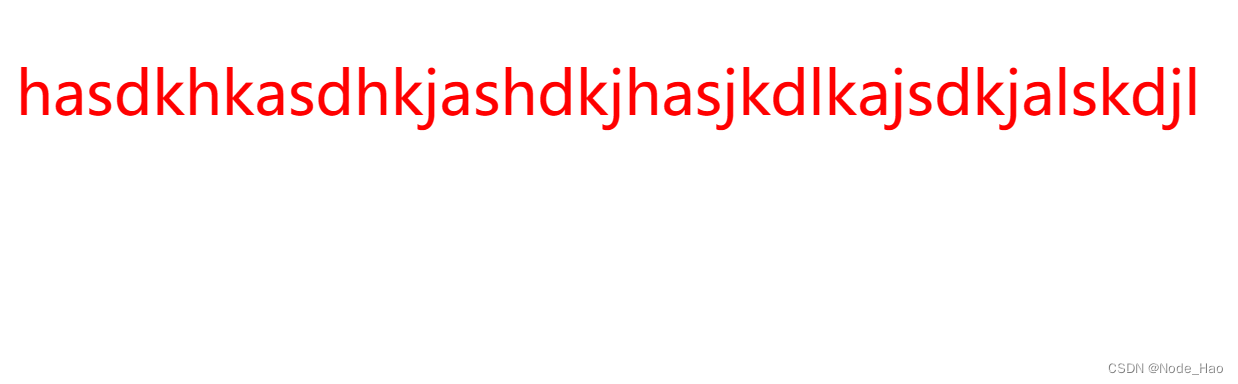
Tips:
- style 标签可以放到页面的任何位置 , 但一般放到 head 标签内.
- CSS 使用 /**/ 作为注释 , 使用 (ctrl + / 快速切换)
2. 引入方式
2.1 内部样式表
通常写到 style 标签中 , 嵌套到 html 内部.
理论上 style 标签可以放到页面的任何位置 , 但一般放到 head 标签内.
这样做的优点是可以让 样式和页面分离 , 但缺点是分离的不够彻底.
<style>
p{
/* 设置字体颜色 */
color: red;
/* 设置字体大小*/
font-size: 30px;
}
</style>
<p>
hasdkhkasdhkjashdkjhasjkdlkajsdkjalskdjl
</p>2.2 行内样式表
通过 style 属性 , 来指定某个标签的样式.
只适合与写简单样式 , 只针对某个标签生效.
缺点: 无法写太过复杂的样式 , 因为这种写法优先级较高 , 会覆盖其他样式.
<style>
div{
color: red;
}
</style>
<div style="color: green;">今天也是元气满满的一天</div>可以看到红色被覆盖了.
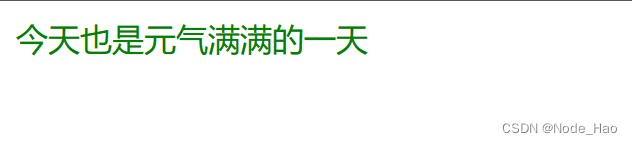
2.3 外部样式
这是实际开发中最常用的方式.
- 创建一个 CSS 文件
- 使用 link 标签引入 CSS.
创建 test.html
<head>
<!DOCTYPE html>
<html lang="en">
<head>
<meta charset="UTF-8">
<meta http-equiv="X-UA-Compatible" content="IE=edge">
<meta name="viewport" content="width=device-width, initial-scale=1.0">
<title>Document</title>
<link rel="stylesheet" href="style.css">
</head>
<body>
<div>一个人只有不断写作 , 才不会被淹没</div>
</body>
</html>
</head>创建 style.css
div {
color: rebeccapurple;
}
Tips: 注意不要忘记在 html 文件中使用 link 标签调用 css 文件.
优点: 样式和结构彻底分离了
缺点: 由于浏览器缓存的影响 , 修改后不一定立刻生效.
缓存是计算机常用的一种提高效能的手段.
网页依赖的资源(图片/CSS/JS等)通常是从服务器上获取. 如果频繁的访问该网站 , 那么这些外部资源就没必要从服务器反复的获取. 就可以使用缓冲先存起来(时间上是存到本地磁盘).从而提高访问效率.
可以通过 ctrl + F5 强制刷新页面 , 强制浏览器重新获取 css 文件.
3. 代码风格
3.1 样式格式
1. 紧凑风格
p{ color: red; font-size: 30px;}
2.展开风格(推荐)
p{
color: red;
font-size: 30px;
}3. CSS 不区分大小写 , 因此开发时统一使用小写字母
4. 空格规范
- 冒号之后带空格
- 选择器和 { 之间也有一个空格.
Tips: 以上规范 VsCode 编译器中自带.
4. 选择器
4.1 选择器的功能
选中页面中指定的元素标签.
先选中元素 , 才能设置元素的属性
就好比 , 红警 文明 这类策略型游戏 , 选中己方单位才能指挥该单位行动.

4.2 选择器的种类
1. 基础选择器: 单个选择器的构成
| 作用 | 特点 | |
| 标签选择器 | 能选出所有相同的标签 | 不能差异化选择 |
| 类选择器 | 能选出一个或多个标签 | 根据需求选择 , 最灵活 , 最常用 |
| id 选择器 | 能选出一个标签 | 同一个 id 在一个 HTML 中只出现一次 |
| 通配符选择器 | 选择所有标签 | 特殊情况下使用 |
1) 标签选择器
- 能快速的将同一类标签选择出来.
- 但无法差异化选择.
<style>
p {
color: red;
}
div {
color: green;
}
</style>
<p>张三</p>
<p>张三</p>
<p>张三</p>
<div>李四</div>
<div>李四</div>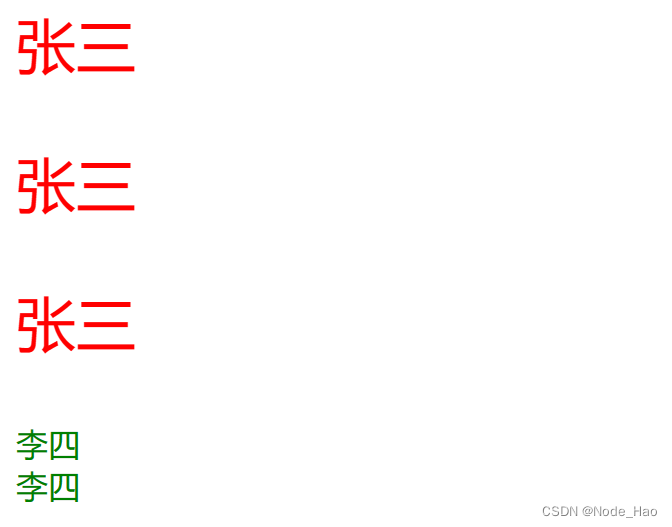
2) 类选择器
- 差异化表示不同的标签
- 可以让多个标签都使用同一个标签
<style>
.red {
color: red;
}
</style>
<div class="red"> 张三</div>
<div>张三</div>
Tips:
- 类名用 . 开头的
- 下方的标签使用 class 属性来调用
- 一个类可以被多个标签使用 , 一个标签也可以使用多个类.(多个类名用空格分割 , 这样做可以更好的实现代码复用)
- 如果类名过长可以使用 - 分割
- 不要使用纯数字 , 或中文 , 以及标签名来命名类名.
代码示例:
- 一个标签可以使用多个类名.
- 这样可以把相同的属性提取出来 , 从而达到代码复用的效果.
<style>
.box {
width: 200px;
height: 150px;
}
.red {
background-color: red;
}
.green {
background-color: green;
}
</style>
<div class="box red">张三</div>
<div class="box green">李四</div>
<div class="box red">王五</div> 
3) id 选择器
- CSS 中使用 # 开头表示类选择器.
- id 选择器的值和 html 中某个元素的 id 值相同.
- html 的元素 id 不必带 #
- id 是唯一的 , 不能被多个标签使用.(这是和类选择器最大的区别)
- 例如: 姓名可以重复所以是类选择器 , 身份证号唯一所以是 id 选择器.
<style>
#ha {
color: royalblue;
}
</style>
<div id="ha">hahaha</div>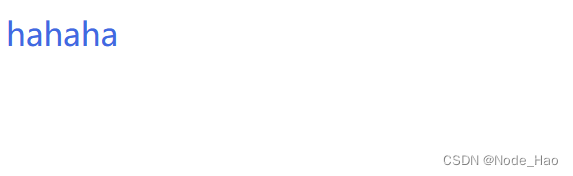
4) 通配符选择器
使用 * 定义 , 选择所有标签.
* {
color: red;
}页面中所有内容都会被改成红色.
2. 复合选择器:
| 选择器 | 作用 | 主要事项 |
| 后代选择器 | 选择后代元素 | 可以是孙子元素 |
| 子选择器 | 选择子类 | 只能选亲儿子 , 不能选孙子 |
| 并集选择器 | 选择相同样式的元素 | 更好的做到代码重用 |
| 链接伪类选择器 | 选择不同状态的链接 | 重点掌握 a:hover 的写法 |
| :focuse 伪类选择器 | 选择被选中的元素 | 重点掌握 input:focus |
1) 后代选择器
又叫包含选择器 , 选择某个父元素中的子元素.
元素1 元素 2 {样式声明}
- 元素1 和 元素2 要使用空格分割
- 元素1 是父元素 , 元素2 是子元素 , 只选元素2不影响元素1.
代码示例: 将 ul 中的 li 修改颜色 , 不影响 ol.
<ul>
<li>张三</li>
<li>张三</li>
<li>张三</li>
</ul>
<ol>
<li>李四</li>
<li>李四</li>
<li>李四</li>
</ol>
ul li {
color: red;
}
代码示例: 元素2 不一定非得是儿子 , 也可以是孙子
<ul>
<li>张三</li>
<li>张三</li>
<li><a href="#">http://www.leetcode.com</a></li>
</ul>
ul li a {
color: red;
}
代码示例: 也可以是任意基础选择器的组合.(包括类选择器 , id 选择器)
<ol class="one">
<li>张三</li>
<li>李四</li>
<li><a href="#">http://www.leetcode.com</a></li>
<li><a href="#">http://www.leetcode.com</a></li>
<li><a href="#">http://www.leetcode.com</a></li>
</ol>
.one li a {
color: green;
}
2) 子选择器
和后代选择器类似 , 但只能选择子标签
元素1>元素2 {样式声明}
- 使用大于号分割
- 只能选儿子 , 不能选孙子
<div class="two">
<a href="#">链接1</a>
<p><a href="#">链接2</a></p>
</div>后代选择器的写法 , 会将链接1和链接2都选中.
.two a {
color: red;
}子选择器的写法 , 只选链接1
.two>a {
color: red;
}3) 并集选择器
用于选择多组标签.(集体声明)
元素1 元素2 {样式声明}
- 通过逗号分割多个元素.
- 表示同时选中元素1 和 元素2.
- 任何基础选择器都可以使用并集选择器.
- 并集选择器建议竖着写 , 每个选择器占一行. (最后一个选择器不能加逗号)
代码示例:
<div>苹果</div>
<h3>香蕉</h3>
<ul>
<li>鸭梨</li>
<li>橙子</li>
</ul>1. 把苹果和香蕉改成红色
div ,h3 {
color: red;
}2. 把鸭梨和橙子也改成红色
div,
h3,
ul li {
color: red;
}4) 伪类选择器
1. 链接伪类选择器
- a: link 选择未被访问过的链接
- a: visited 选择已被访问过的链接
- a: hover 选择鼠标指针悬停上的链接
- a: active 选择活动链接(鼠标按了 , 但未弹起)
代码示例:
<a href="#">小猫</a>a:link {
/*未点 所以是黑色*/
color: black;
/*去掉 a 标签的下滑线*/
text-decoration: none;
}
a:visited {
/*访问过后是绿色*/
color: green;
}
a:hover {
/*鼠标悬停但不点是红色*/
color: red;
}
a:active {
/*鼠标点击后会有弹起的效果*/
color: blue;
}如何让一个已访问过的标签恢复成尾访问的颜色?
清空流量器记录即可. ctrl + shift + delete
注意事项:
- 必须按照 LVHA 的顺序书写 , 例如: 把 active 写到前面会导致 active 失效.(记录规则"绿化")
- 浏览器的 a 标签都有默认样式 , 实际开发中 需要单独制定样式.
2. :force 伪类选择器
选取获取焦点的 input 表单元素
<div class="three">
<input type="text">
<input type="text">
<input type="text">
</div>
.three>input:focus {
color: red;
}此时被选中的表单字体就会变成红色
5. 常用元素属性
5.1 字体属性
1) 设置字体
/*为 body 标签中的元素设置字体*/
body {
font-family: '宋体';
font-family: 'Microsoft YaHei';
}- 字体名称可以是中文 , 但不推荐
- 建议使用常见字体 , 否则兼容性不好
<style>
.font-family .one {
font-family: 'Microsoft YaHei';
}
.font-family .two {
font-family: '宋体';
}
</style>
<div class="font-family">
<div class="one">
这是微软雅黑
</div>
<div class="two">
这是宋体
</div>
</div>
2) 设置字体大小
p {
font-size: 20px;
}
- 不同的浏览器默认字号不一样 , 最好给一个明确的值.(chrome 默认 16px)
- 可以给 body 标签单独使用 font-size
- 单位 px 不能忘记
- 标题标签需要单独指定大小
Tips: 实际上 font-size 设置的是字体中字符框的高度; 实际字形可能比这些框高或矮.
<style>
.font-family .one {
font-size: 40px;
}
.font-family .two {
font-size: 20px;
}
</style>
<div class="font-size">
<div class="one">
更大
</div>
<div class="two">
更小
</div>
</div>
3) 粗细
p {
font-weight: bold;
font-weight: 700;
}- 可以使用数字表示粗细
- 700 == bold(加粗) , 400 == normal(普通)
- 取值范围是 100 -> 900
<style>
.font-weight .one {
font-weight: 900;
}
.font-weight .two {
font-weight: 100;
}
</style>
<div class="font-weight">
<div class="one">
粗粗粗
</div>
<div class="two">
细细细
</div>
</div>
4) 文本样式
/* 设置倾斜 */
font-style: italic;
/* 取消倾斜 */
font-style: normal;实际开发中 , 很少把某个字体变成倾斜 , 常常是取消倾斜.
<style>
.font-style em {
font-style: normal;
}
.font-style div {
font-style: italic;
}
</style>
<div class="font-style">
<em>
斜斜斜
</em>
<div class="one">
我斜了吗?
</div>
</div>5.2 文本属性
1) 文本颜色
我们的显示器是由很多个"像素点"构成的 , 每个像素视为一个点 , 这个点就能反应出一个具体的颜色. 计算机中使用 R(red), G(gree), B(blue) 的方式表示颜色. 三种颜色按不同的比例就能搭配出五彩斑斓的效果. 计算机中使用 R G B 三个分量 , 分别使用一个字节表示(8个比特位 , 表示范围是 0-255 , 十六进制表示为 00-FF).
数值越大 , 表示该分量的颜色越浓. 255, 255, 255 就表示白色, 0, 0, 0 就表示黑色.
设置文本颜色
color: red;
color: #ff0000;
color: rgb(255, 0, 0)- 预定义的颜色值(直接是单词)
- [最常用] 十六进制
- RGB 方式
<style>
.color{
color: red;
/* color:rgb(255, 0, 0);
color: #ff0000; */
}
</style>
<div class="color">这时一段佳话</div>2) 文本对齐
不光能控制文字水平方向的对齐 , 也能控制图片等元素居中或者靠右.
text-align: [值]
- center: 居中对齐
- left: 左对齐
- right: 右对齐
<style>
.text-align .one {
text-align: left;
}
.text-align .two {
text-align: right;
}
.text-align .three {
text-align: center;
}
</style>
<div class="text-align">
<div class="one">左对齐</div>
<div class="two">右对齐</div>
<div class="three">居中对齐</div>
</div>3) 文本装饰
text-decoration: [值]
常用取值:
- underline 下划线. [常用]
- none 啥都没有. 可以给标签去装饰.
- overline 上划线.
- line-through 删除线
<style>
.text-decoration .one {
text-decoration: none;
}
.text-decoration .two {
text-decoration: underline;
}
.text-decoration .three {
text-decoration: overline;
}
.text-decoration .four {
text-decoration: line-through;
}
</style>
<div class="text-decoration">
<div class="one">啥都没有</div>
<div class="two">下划线</div>
<div class="three">上划线</div>
<div class="four"> 删除线</div>
</div>4) 文本缩进
控制段落的 首行 缩进(其他行不影响)
text-indent: [值];
- 单位可以用 px 或者 em
- 使用 em 作为单位更好. 1 个 em 就是当前元素文字的大小.
- 缩进可以是负的 , 表示向左缩进 , 肯导致文章冒出去.
<style>
.text-indent .one {
text-indent: 2em;
}
.text-indent .two {
text-indent: -2em;
}
</style>
<div class="text-indent">
<div class="one">正常缩进</div>
<div class="two">反向缩进</div>
</div>5) 行高
行高指的是上下文之间的基线距离
HTML 中展示文字涉及到这几个基准线:
- 顶线
- 中线
- 基线(相当于英语四线格中倒数第二行)
- 底线
内容区: 顶线和中线包裹的区域 , 即下图中深灰色背景区;
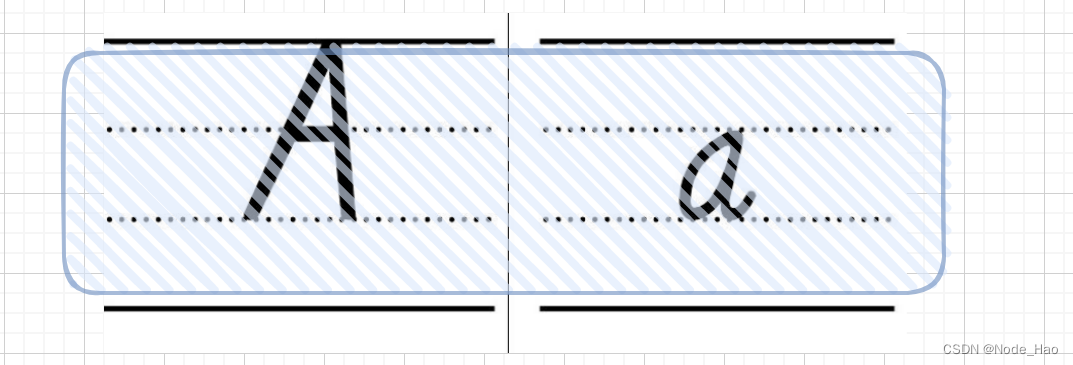
line-height: [值]注意1: 行高 = 上边距 + 下边距 + 字体大小
上下边距是相等的 , 此处字体是 16 px , 行高 40px , 上下边距分别是 12px.
<style>
.line-height .one {
line-height: 40px;
font-size: 16px;
}
</style>
<div class="line-height">
<div>
上一行
</div>
<div class="one">
中间行
</div>
<div>
下一行
</div>
</div>
</body>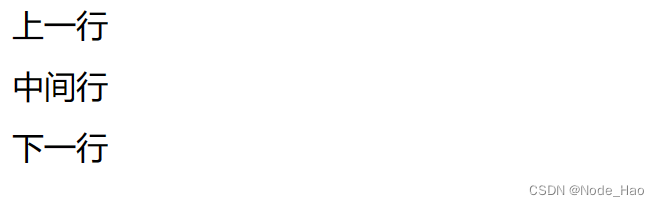
注意2: 行高也可以取 normal 等值
注意3: 行高等于元素高度 , 就可以实现文字居中对齐.
<style>
.line-height .two {
height: 100px;
line-height: 100px;
}
</style>
<div class="line-height">
<div class="two">
文字垂直居中
</div>
</div> 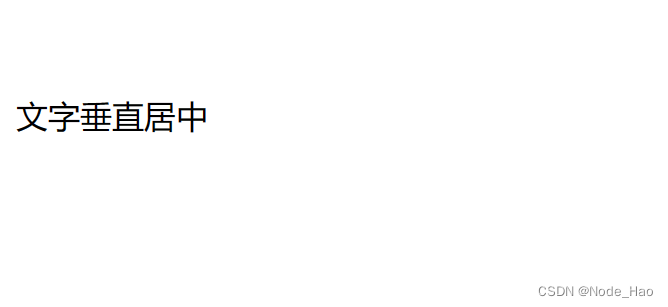
5.3 背景属性
1) 背景颜色
background-color: [指定颜色]默认是 transpaent (透明) 的 , 可以通过设置颜色的方式来修改.
<style>
body {
background-color: #f3f3f3;
}
.bgc .one {
background-color: red;
}
.bgc .two {
background-color: #0f0;
}
.bgc .three {
background-color: transparent;
}
</style>
<div class="bgc">
<div class="one">红色背景</div>
<div class="two">绿色背景</div>
<div class="three">透明背景</div>
</div>
2) 背景图片
background-image:url(....)相比于 image 来说更容易控制图片的位置.
<style>
.bgi .one {
background-image: url(壁纸.jpg);
height: 300px;
}
</style>
<div class="bgi">
<div class="one">背景图片</div>
</div>3) 背景平铺
background-repeat: [平铺方式]- repeat: 平铺
- no-repeat: 不平铺
- repeat-x: 水平平铺
- repeat-y: 垂直平铺
默认为: repeat.
背景颜色和背景图片可以同时存在. 背景图片在背景颜色的上方
<style>
.bgr .one {
background-image: url(壁纸.jpg);
height: 300px;
background-repeat: no-repeat;
}
.bgr .tow {
background-image: url(壁纸.jpg);
height: 300px;
background-repeat: repeat-x;
}
.bgr .two {
background-image: url(壁纸.jpg);
height: 300px;
background-repeat: repeat-y;
}
</style>
<div class="bgr">
<div class="one">不平铺</div>
<div class="two">水平平铺</div>
<div class="three">垂直平铺</div>
</div>4) 背景位置
background-position: x y;参数有三种风格:
1. 方位名词: (top, left , right, bottom)
2. 精确单位: 坐标或百分比(以右上角为原点)
3. 混合单位: 同时包含方位名词和精确单位.
<style>
.bgp .one {
background-image: url(壁纸.jpg);
height: 500px;
background-repeat: no-repeat;
background-color: purple;
background-color: center;
}
</style>
<div class="bgp">
<div class="one">背景居中</div>
</div>Tips: 计算机中华坐标系, 一般是左手系(y 轴向下)
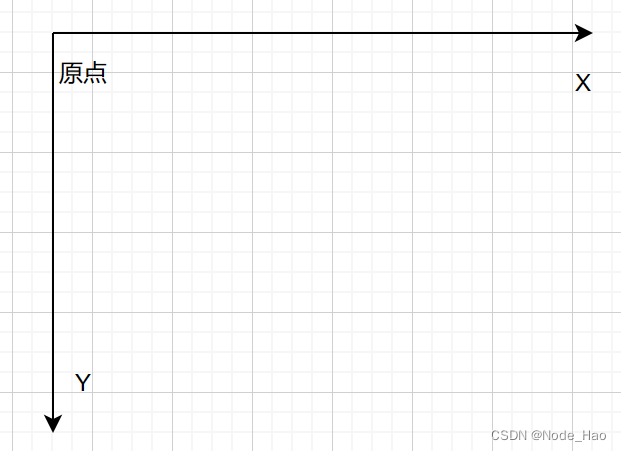
5.4 圆角矩形
1) 基本用法:
border-radius: length
length 是内切圆的半径, 数值越大, 弧线越明显.
2) 生成圆形
div {
width: 200px;
height: 200px;
border: 2px solid green;
border-radius: 100px;
/* 或者用 50% 表示半径的一半 */
border-radius: 50%;
}3) 生成圆角矩形
让 border-redius 的值为矩形高度的一半即可.
div {
width: 200px;
height: 100px;
border: 2px solid green;
border-radius: 50px;
}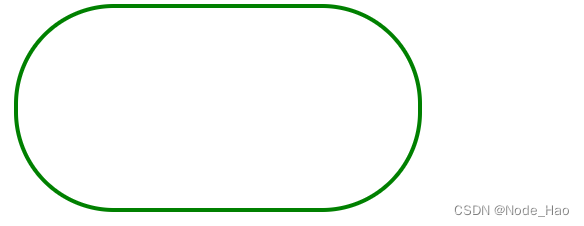
6.元素的显示模式
CSS 中 HTML 的标签显示模式有很多 , 此处重点介绍两点:
- 块级元素
- 行内元素
6.1 块级元素
常见块级元素:
h1 - h6
p
div
ul
li
...
特点:
- 独占一行
- 高度, 宽度, 内外边距, 行高都可以控制
- 宽度默认和父级元素一样.
- 是一个容器, 里面可以放行内和块级元素.
<style>
.demo1 .parent {
width: 500px;
height: 500px;
background-color: red;
}
.demo1 .child {
/* 不写宽度默认和父类一样 */
height: 200px;
background-color: green;
}
</style>
<div class="demo1">
<div class="parent">
<div class="child">
child1
</div>
<div class="child">
child2
</div>
</div>
</div>Tips:
- 文字类的元素内不能使用块级元素.
- p 标签主要用于存放文字, 内部不能存放块级元素, 尤其是 div.
6.2 行内元素
常见元素:
a
strong
span
u
....
特点:
- 不独占一行, 一行可以显示多个.
- 设置高度, 宽度 , 行高无效.
- 左右外边距有效(上下无效).内边距有效.
- 默认宽度就是本身内容
- 行内元素只能容纳文本和其他行内元素, 不能放块级元素.
<style>
.demo2 span {
width: 200px;
height: 200px;
background-color: red;
}
</style>
<div class="demo2">
<span>child1</span>
<span>child2</span>
<span>child3</span>
</div>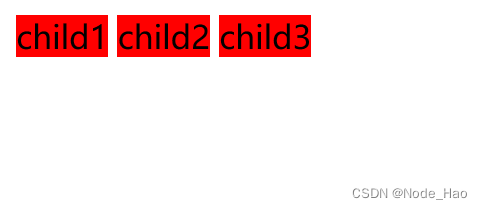
6.3 行内元素和块级元素的区别:
- 块级元素独占一行 , 行内元素不独占一行.
- 块级元素可以设置宽高 , 行内元素不能设置宽高.
- 块级元素四个方向都能设置内外边距, 行内元素垂直方向不能设置.
6.4 改变显示模式:
使用 display 属性可以修改元素的显示模式.
例如: 将 div 等变成行内元素, 把 a, span 等变成块级元素.
- display: block 改成块级元素[常用]
- display: inline 改成行内元素[少用]
- display: inline-block 改成行内块元素.
7.盒模型
每一个 HTML 元素就相当于是一个矩形的"盒子", 该盒子由以下几部分构成:
- 边框: border
- 内容: content
- 内边距: padding
- 外边距: margin

7.1 边框
基础属性
- 粗细: border-width
- 样式: border-style, 默认没有边框, solid 实现边框, dashed 虚线边框, dotted 点线边框.
- 颜色: border-color
<div>test</div>
div{
width: 500px;
height: 250px;
border-width: 10px;
border-style: solid;
border-color: green;
}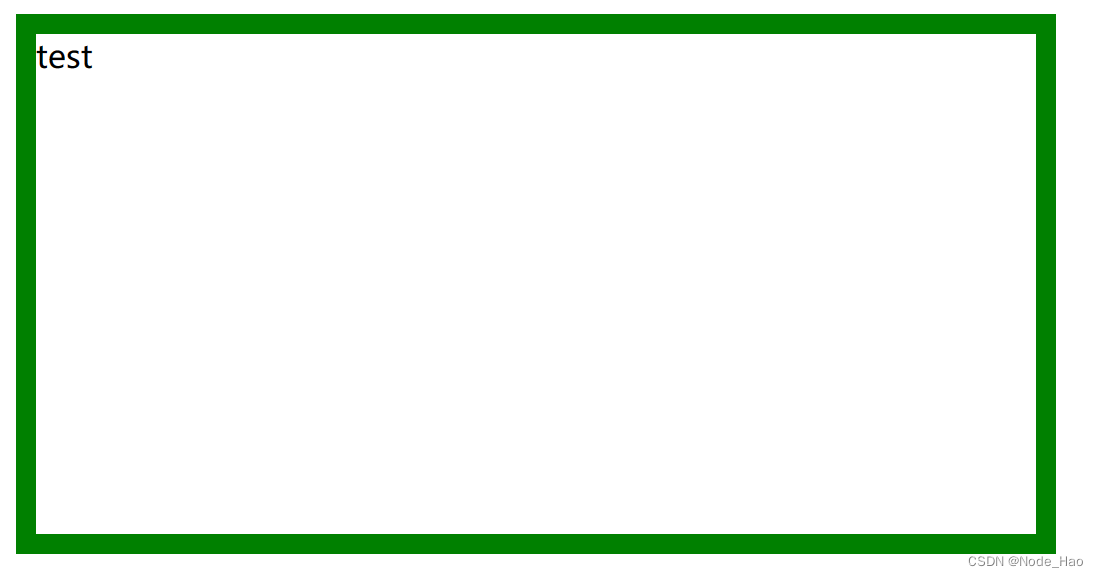
边框会撑大盒子
可以看到, width, height 是 500 * 250, 而最终整个盒子的大小是520 * 270. 边框的 10 个像素导致扩大.
通过 box-sizing 属性可以修改浏览器的行为, 使得边框不再撑大盒子.
* 为通配符选择器
* {
box-sizing: border-box;
}7.2 内边距
padding 设置内容和边框之间的距离:
基础写法
默认内容是顶着边框来设置的, 用 padding 来控制这个距离, 四个方向都可以设置.
<div>test</div>
div {
width: 200px;
height: 300px;
/* 表示上边距 5px 右 10px 下 20px..(顺时针) */
padding: 5px 10px 20px 30px;
}

Tips:
- 内边距也会影响到盒子的大小, 使用 box-sizing: border-box也可以使得内边距不再影响盒子.
- 外边距也是类似的写法
7.3 块级元素水平居中
前提:
- 指定宽度(如果不指定宽度, 默认和父元素一致)
- 把水平 margin 设为 auto
以下三种写法均可:
margin-left: auto; margin-right: auto;
margin: auto;
margin:0 auto;代码示例:
<div>呱呱</div>div {
width: 500px;
height: 200px;
background-color: red;
margin: auto;
}
Tips:
- 这个水平居中的方式和 text-align 不同.
- margin: auto 是给块级元素使用的.
- text-align: center 是让行内元素或行内块级元素居中的.
7.4 去除浏览器默认样式
浏览器通常会给元素加上一些默认样式, 尤其是内外边距. 不同浏览器的默认样式存在差别.
因此, 为了保证代码在不同浏览器上都能按照统一的样式显示, 我们往往会去除浏览器的默认样式.
使用通配符即可完成这件事:
* {
margin: 0;
padding: 0
}8.弹性布局
8.1 初体验
创建一个 div, 内部包含三个 span
<div>
<span>1</span>
<span>2</span>
<span>3</span>
</div>
<style>
div {
width: 100%;
height: 150px;
background-color: red;
}
div > span{
background-color: green;
width: 100px;
}
</style>
当我们给 div 加上 display:flex 之后, 效果为:
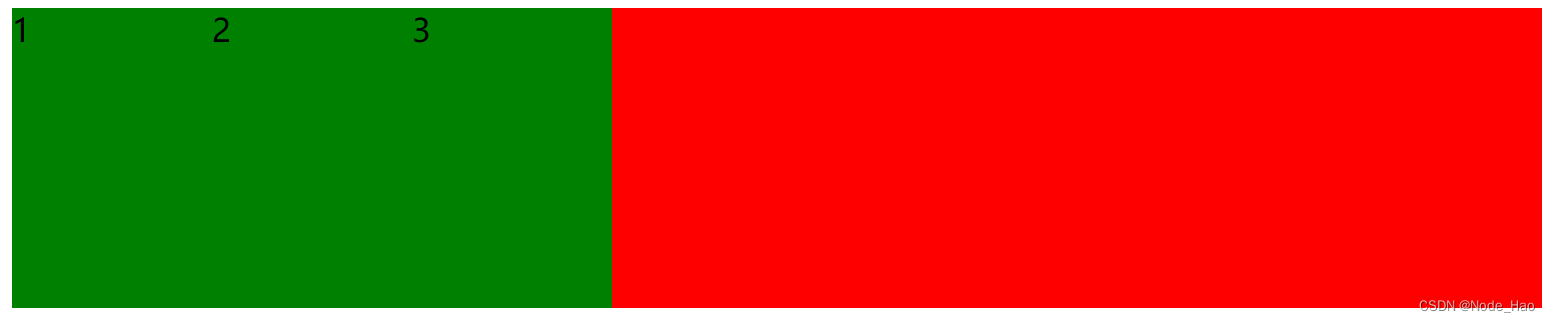
此时可以看到, span 有了高度, 不再是"行内元素了"
再给 div 加上 justify-content: space-around; 此时效果为
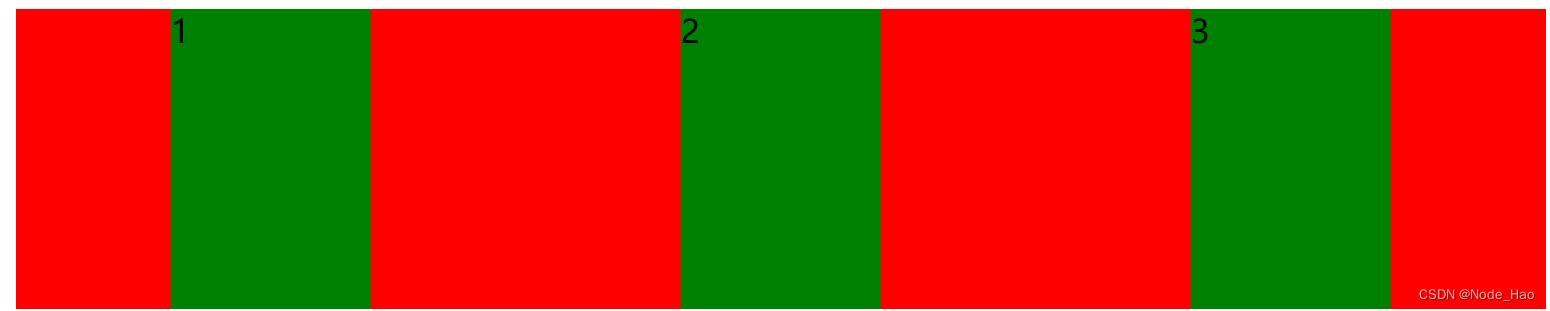
此时可以看到这些 span 已经能够水平隔开了.
8.2 flex 布局基本概念
flex 是 flexible box 的缩写. 意思为 "弹性盒子"
任何一个 html 元素, 都可以指定位 display: flex 完成弹性布局.
fiex 布局的本质是给父盒子添加 dispaly: flex 属性, 来控制子盒子的位置和排列方式.
基础概念
- 被设置为 display: flex 属性, 来控制子盒子的位置和排列方式.
- 所有子元素为该容器的成员, 称为flex item.
- flex item 可以纵向排列, 也可以横向排列, 称为 flex direction(主轴)

常用属性
justify-content
设主轴上子元素的排列方式.(使用之前先确定主轴的排列方式)
| 值 | 描述 |
| flex-start | 默认值. 项目位于容器的开头 |
| flex-end | 项目位于容器的结尾 |
| center | 项目位于容器中央 |
| space-between | 项目在行与行之间有间隔 |
| space-around | 项目在行之前, 行之间, 行之后都留有空间 |
未指定 justify-content 时, 默认按照从左到右的方向布局.
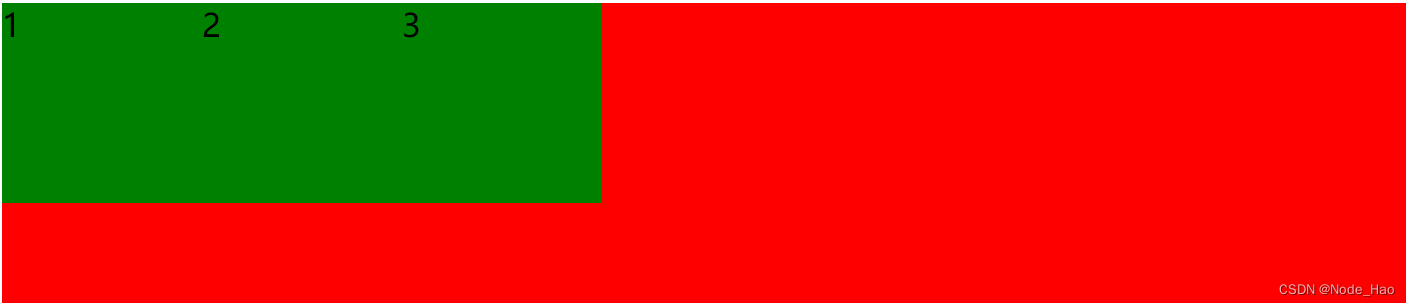
设置 justify-content: flex-end; 此时元素都排列到右侧了

设置 justify-content: center; 此时元素居中.
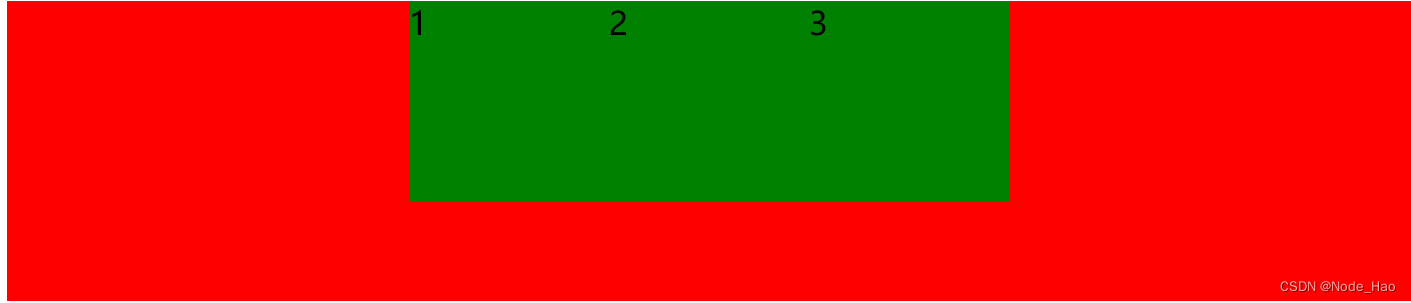
设置 justify-contnet: space-around; 平分剩余空间.
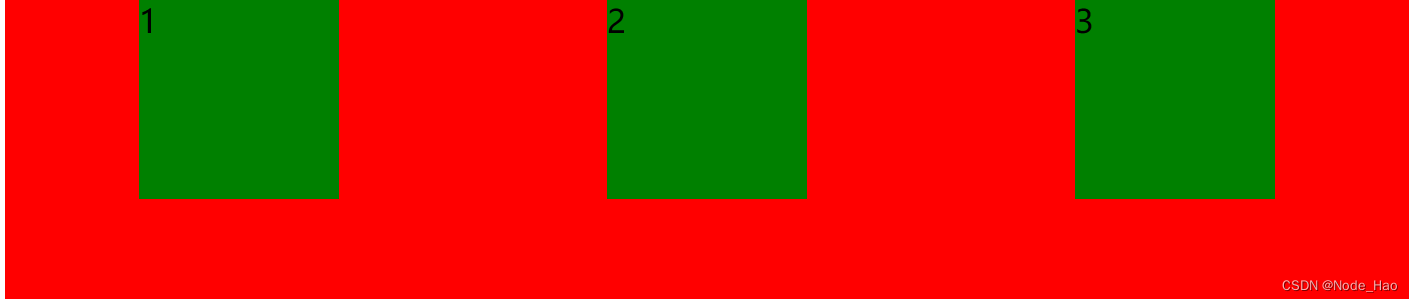
设置 justify-content: space-between; 先两边元素贴近边缘, 再平分剩余空间.

align-item
设纵轴上的元素排列方式
| 值 | 描述 |
| stretch | 默认值, 行拉伸占据剩余空间 |
| center | 朝着纵向居中 |
| flex-start | 朝着纵向开头排列 |
| flex-end | 朝着纵向结尾排列 |
| space-between | 行均匀分布在弹性容器中 |
| space-around | 行均匀分布在弹性容器中, 两端各占一半 |
代码示例:
纵向居中
<div>
<span>1</span>
<span>2</span>
<span>3</span>
</div>
<style>
div {
width: 100%;
height: 150px;
background-color: red;
display: flex;
justify-content: space-around;
align-items: center;
}
div span{
width: 100px;
height: 100px;
background-color: green;
}
</style>