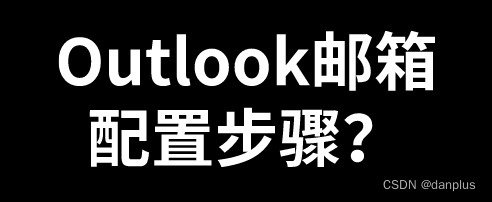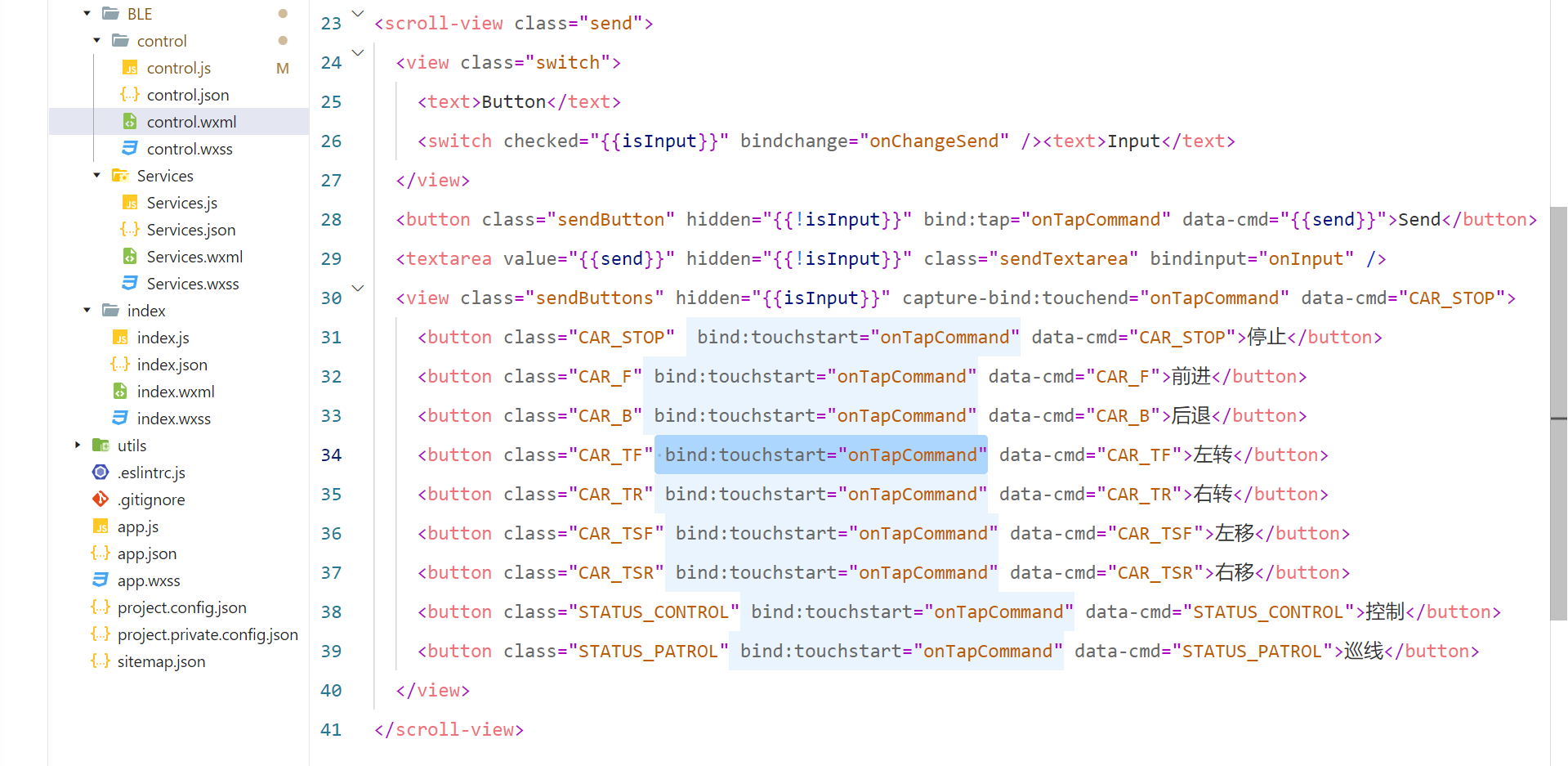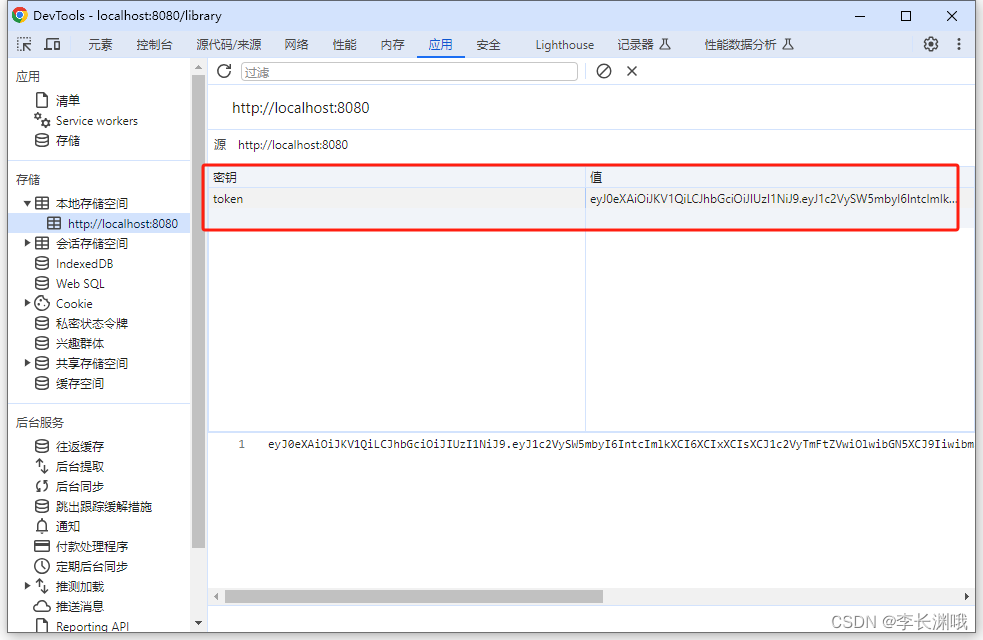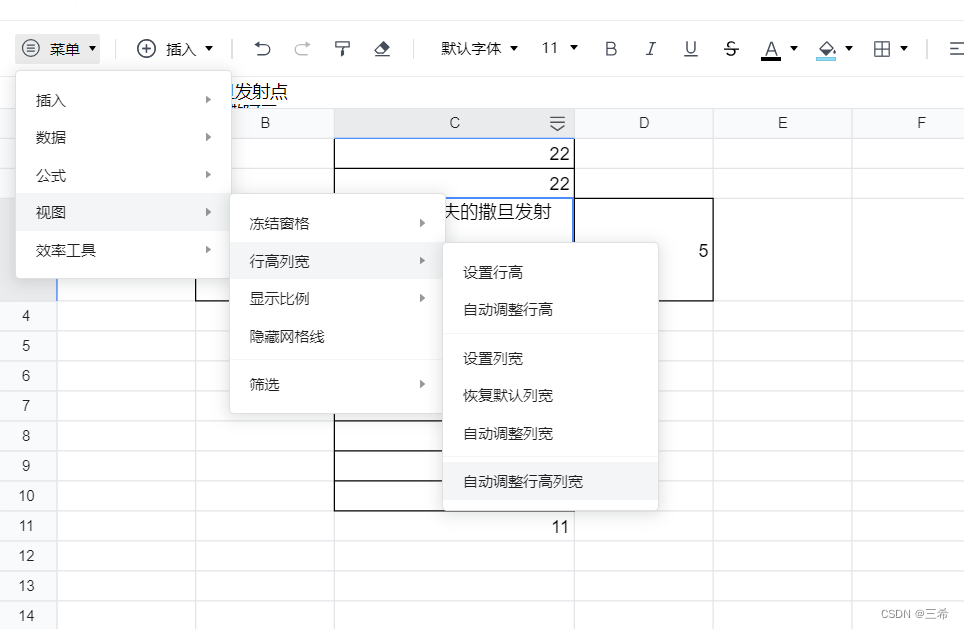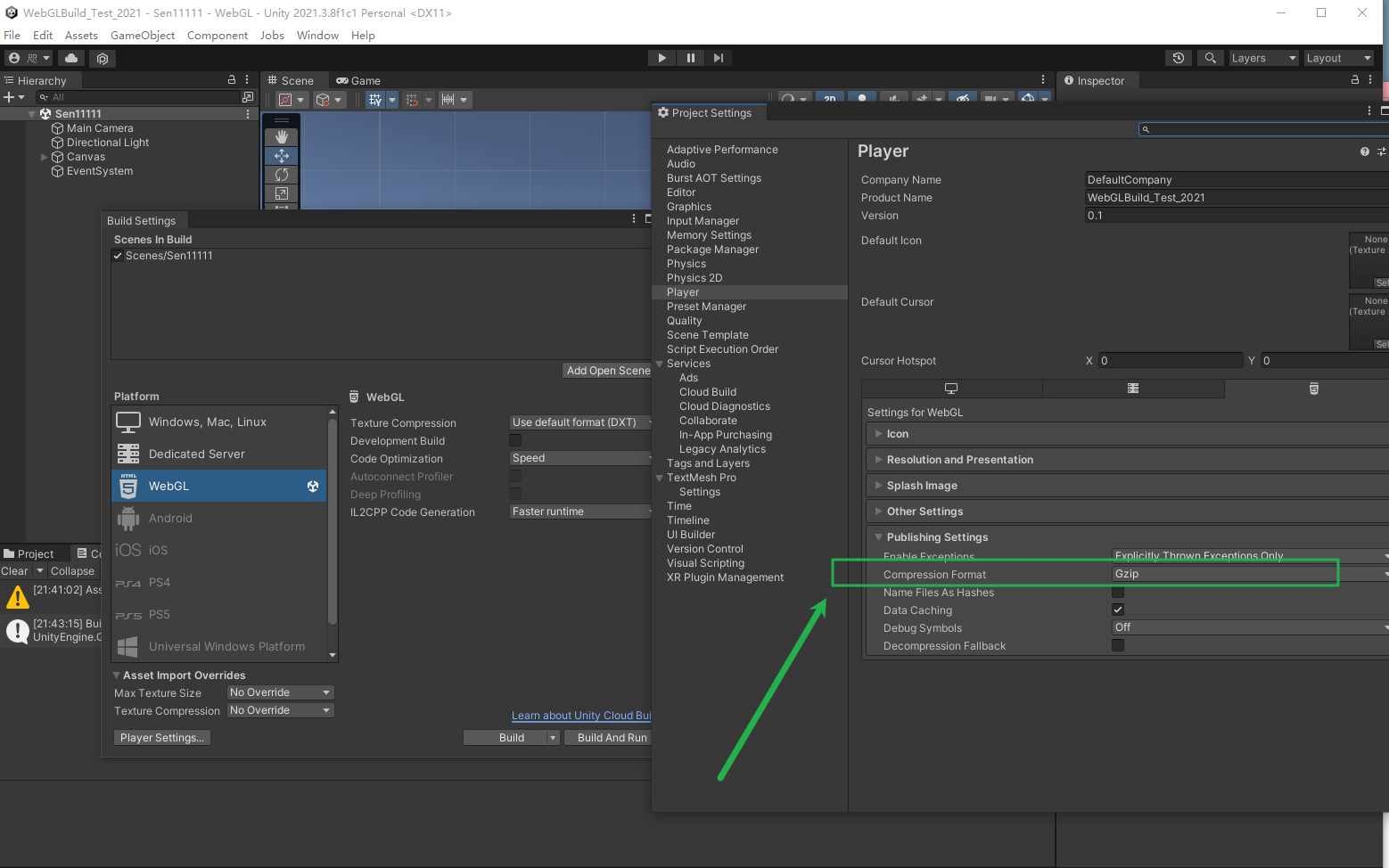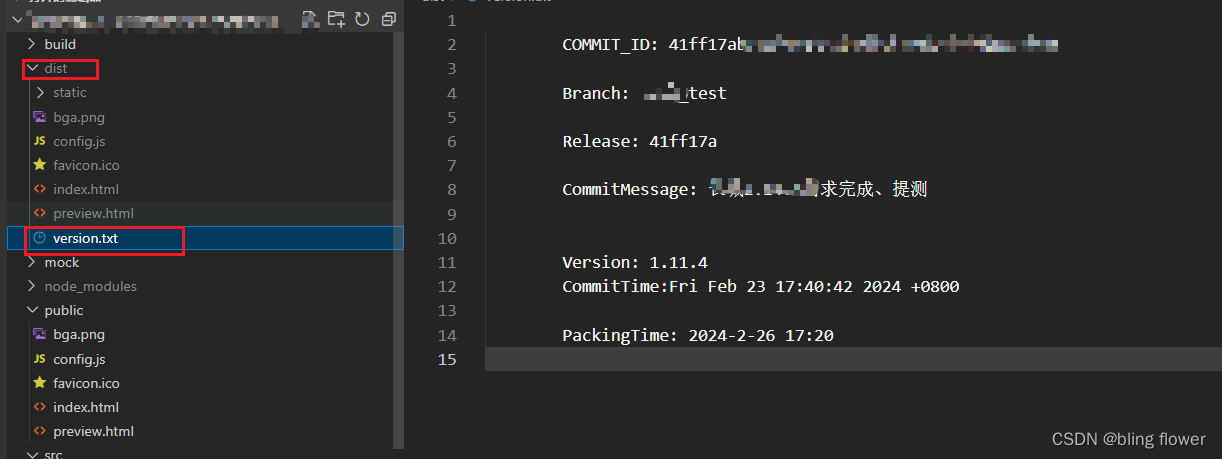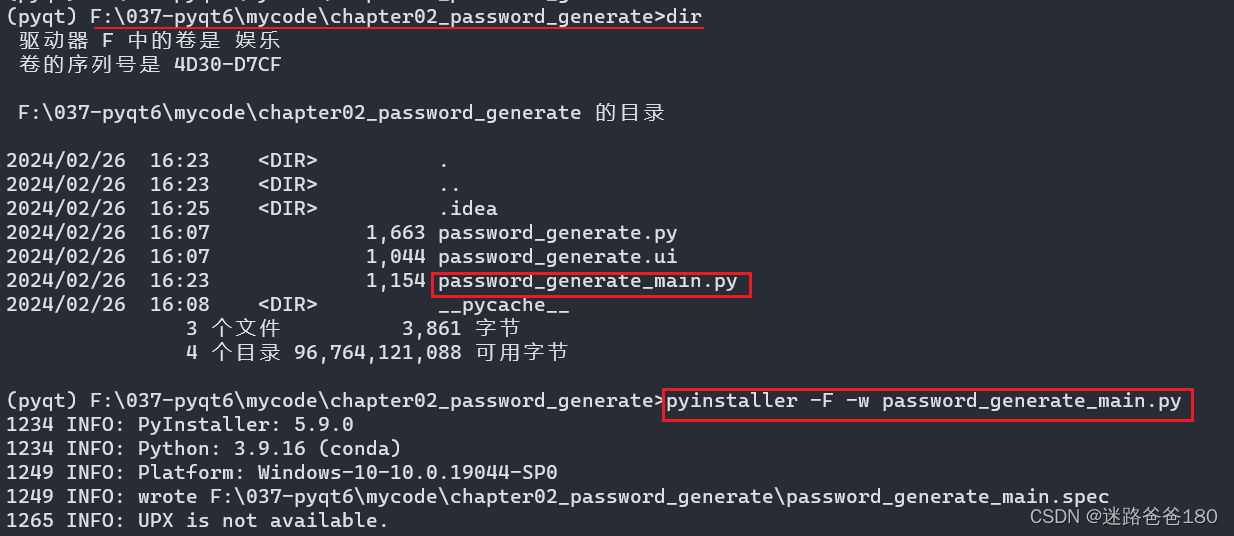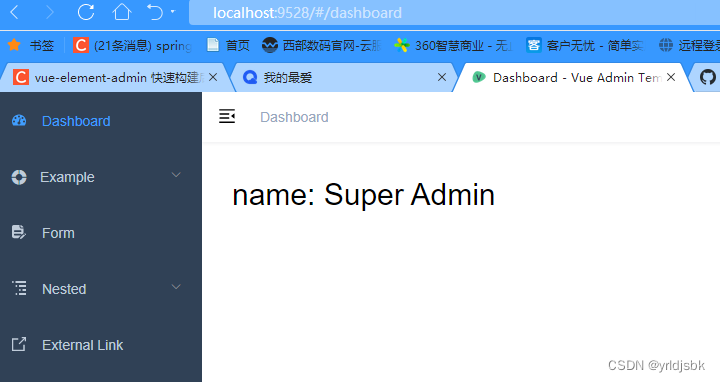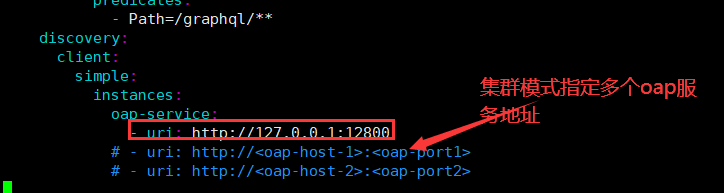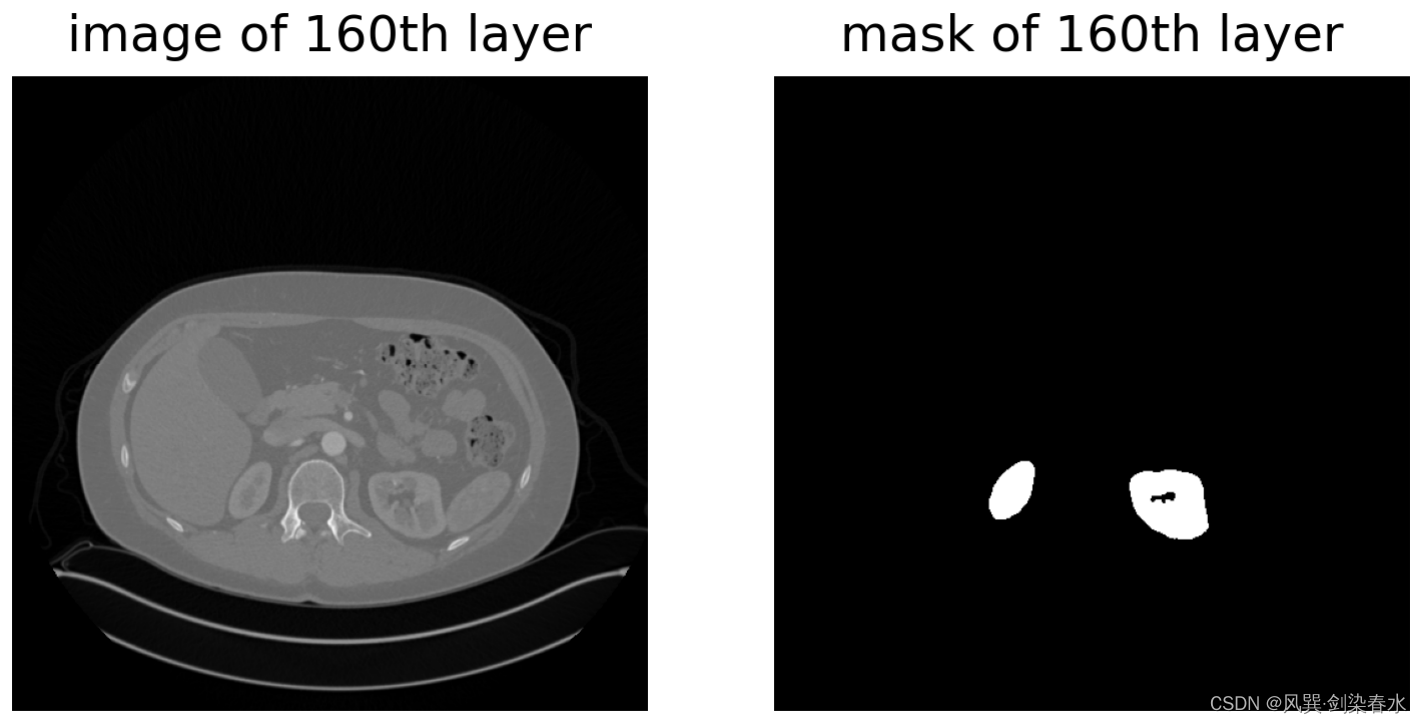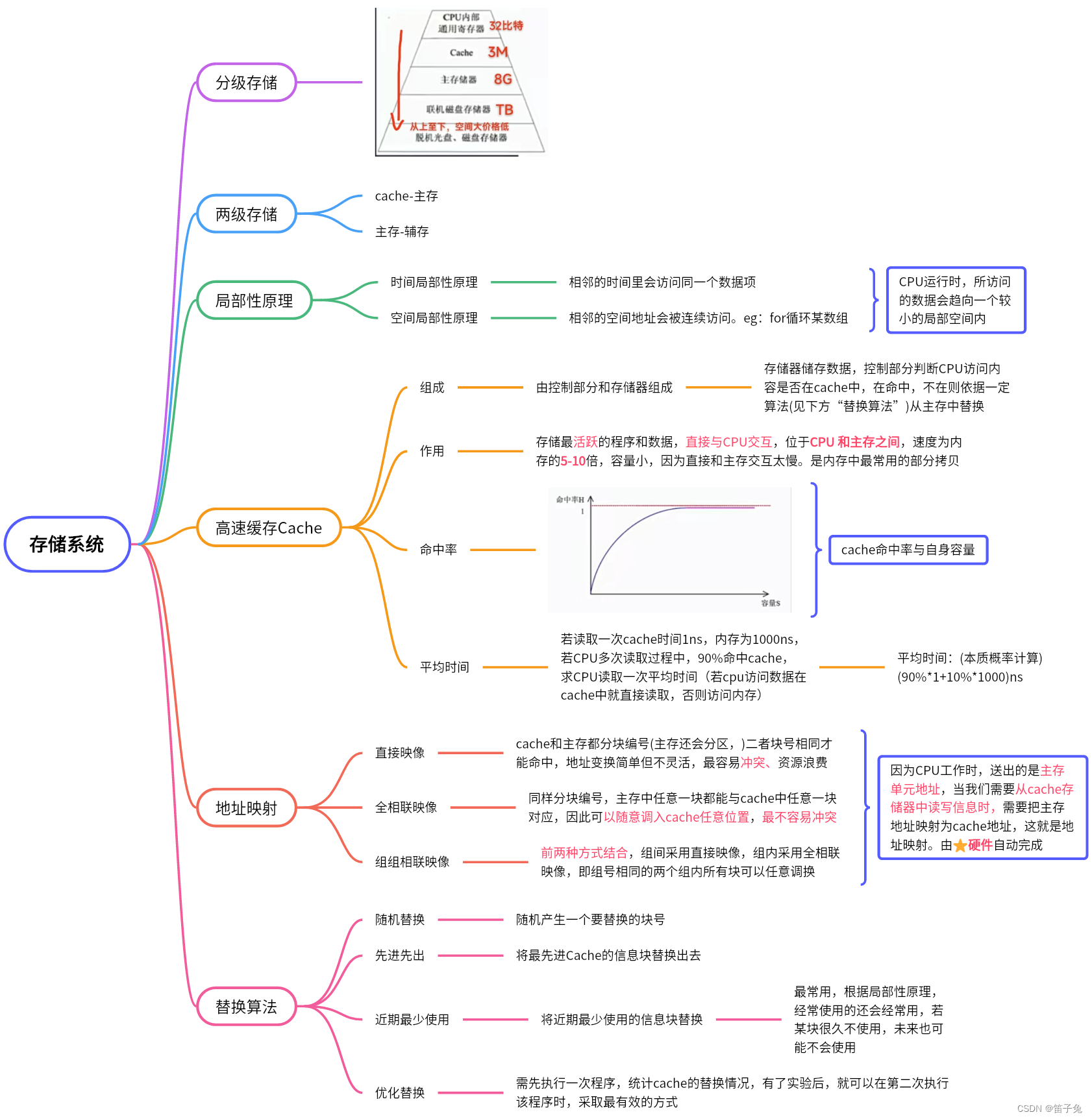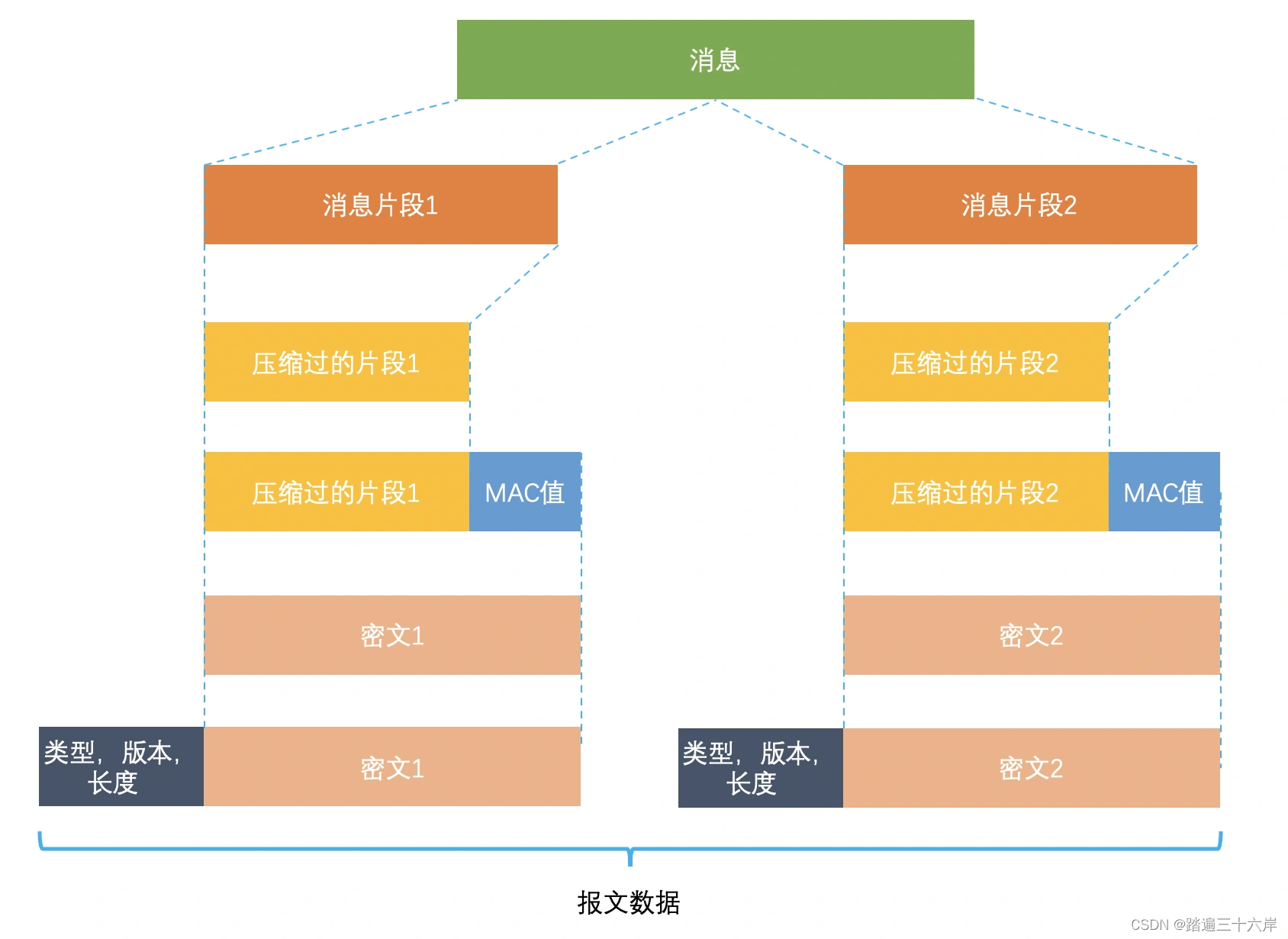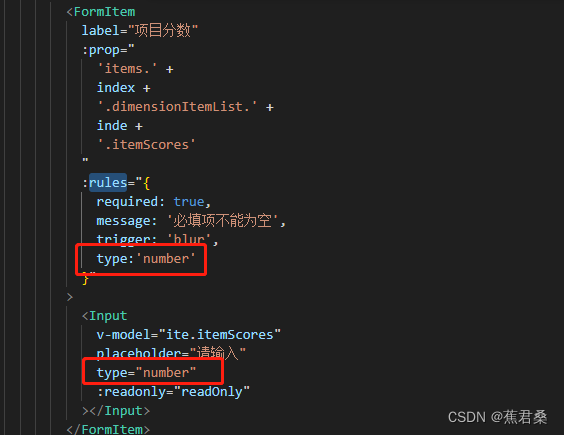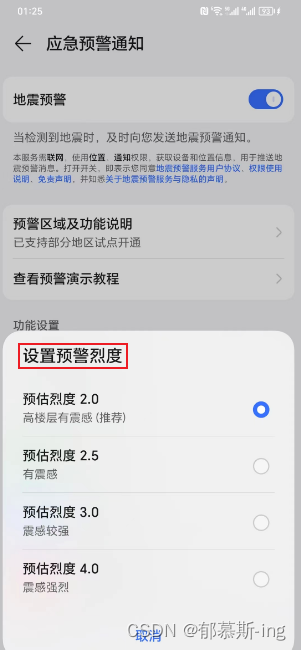本文实践于 Learn Git Branching 这个有趣的 Git 学习网站。在该网站,可以使用 show command 命令展示所有可用命令。你也可以直接访问网站的sandbox,自由发挥。
一、本地篇
基础篇
git commit
git commit将暂存区(staging area)的修改提交到本地版本库并创建一个新的提交,新提交会指向前一个提交,就像是链表一样的结构。
这里需要我们知道Git里的重要概念:工作区(working directory)、暂存区(staging area或index)和版本库(repository)。工作区即我们所见的项目文件夹。工作区中有个.git隐藏目录,这个是版本库,暂存区就位于版本库中,此外版本库中还有创建的分支以及指向当前分支的指针HEAD。分支实际上是个文件,但它完成的功能类似于一个指针。
git commit常用的结构:
$ git commit -m "C2"
直接运行git commit会打开Git默认编辑器。
git branch
git branch用于分支管理,包括:
- 列出已有分支:git branch
- 创建新分支:git branch <branch>
- 删除分支:git branch -d <branch>
- 重命名分支:在本地重命名分支名:git branch -move <old-branch-name> <new-branch-name>,将这个修改同步到远程:git branch --set-upstream origin corrected <new-branch-name>
来创建一个名为newImage的分支:
$ git branch newImage
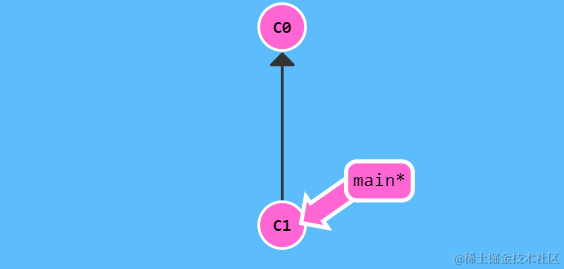
补充:
main分支是默认主分支,*表示当前分支所在。我们的提交记录会提交到当前分支。
上图*号依然位于main,说明当前分支仍然是main。
使用以下命令切换到新分支上:
$ git checkout newImage
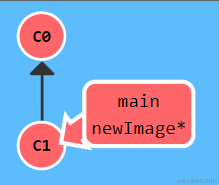
Git 2.23 版本引入了
git switch <branch-name>命令来取代git checkout命令众多功能中的切换分支功能。
最后,git branch <branch-name>和git checkout <branch-name>可以合并为一条命令:
$ git checkout -b <branch-name>
git merge
git merge用于将一个或多个分支合并到当前分支上。在新建分支开发完新功能或修复完 Bug 后,我们可以将其合并回主分支。
合并bugFix分支到main分支:
$ git switch main
$ git merge bugFix
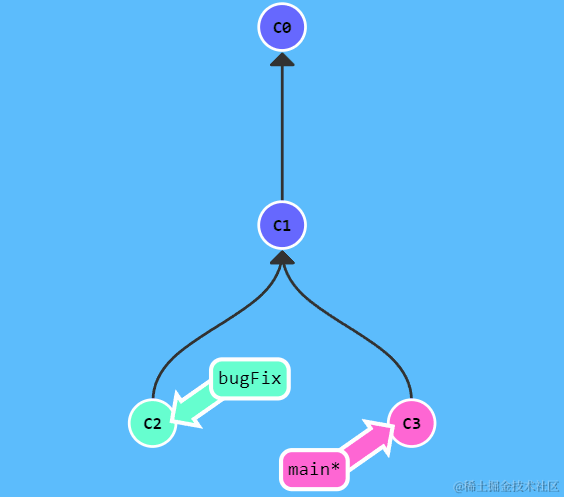
可以看到,合并分支时创建了新提交,这是非快进提交。接着,把main分支合并到bugFix:
$ git switch bugFix
$ git merge main
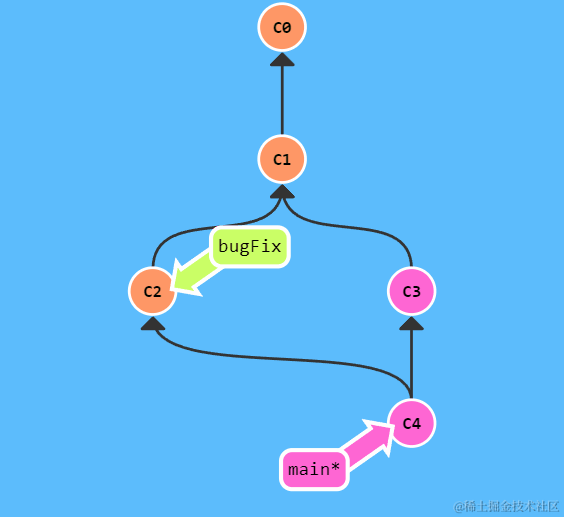
这是快进合并(Fast Forward)。
git rebase
git rebase是另一种分支合并的方式,称为变基,具体是把一系列的提交记录复制到另一个地方。
使用git rebase可以使得提交历史更加线性,因为git rebase可用于修剪git提交历史,而是否保存或删除原纪录,git rebase的交互模式中可以设置。
$ git rebase main
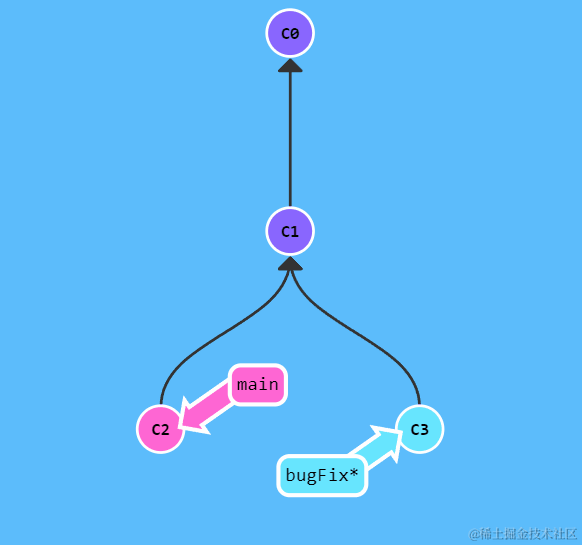
git rebase main将当前分支(*所在)bugFix从与main分支的公共祖先提交部分开始的提交记录复制到以main分支的最新提交为起始的地方,但 复制不是真的复制,是解决冲突后的复制,如图复制后的C3'提交已经与原提交C3不同了。
git rebase main中的main就是基分支,当前分支bugFix就是变基分支。
我们可以主动指定基分支和变基分支:git rebase main bugFix。
高级篇:在提交树上移动
HEAD 简介与 HEAD 分离
HEAD 是一个指针,通常指向当前分支名,偶尔也会指向当前提交。
$ git checkout C1 # 切换到 C1 提交
$ git checkout main # 切换到 main
$ git commit -m "C2" # HEAD 指向的 main 指向 C2
$ git checkout C2 # 切换到 C2 提交
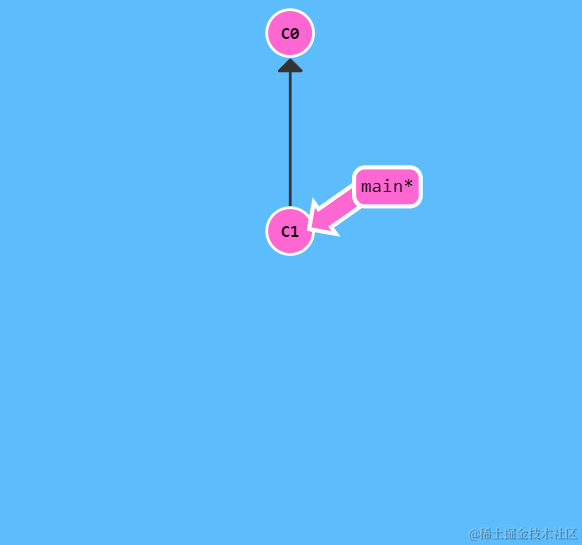
像git checkout C1这样将 HEAD 指针指向提交C1的行为称为 HEAD 分离(Detached HEAD)。分离前,HEAD 指向的是分支引用 main。git checkout C1中的C1其实是提交的HASH值。
查看提交记录的哈希值
$ git log
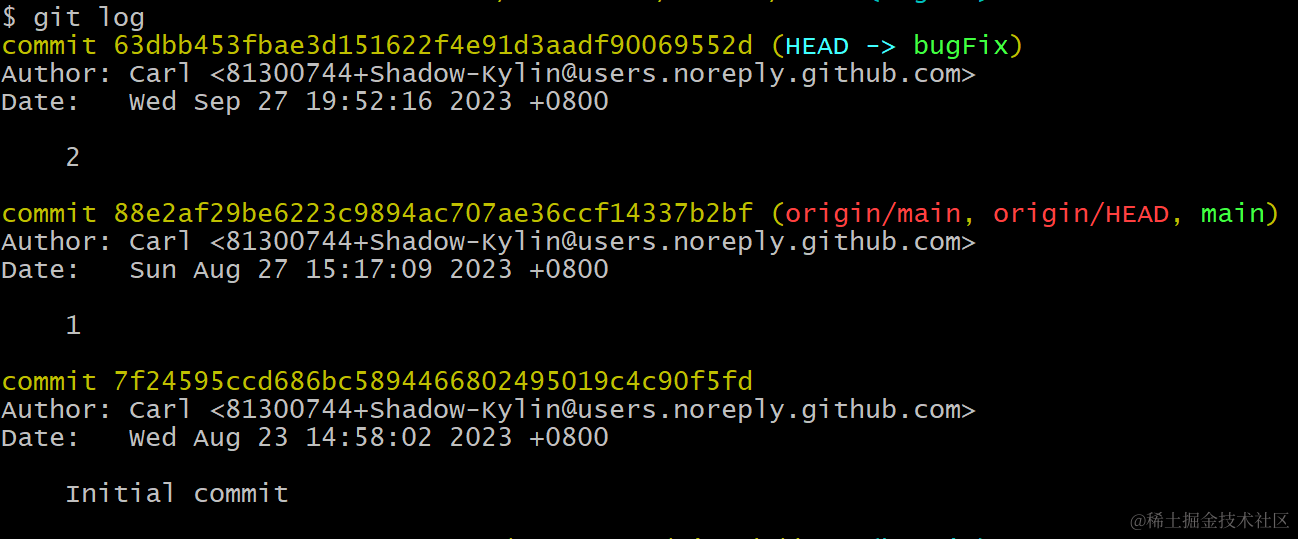
HASH 值很长,但我们只需要其前面几位可以唯一标识提交的即可,例如63dbb453f...我们取63dbb。
查看 HEAD 指向
$ git switch main
$ cat .git/HEAD
refs/heads/main
如果 HEAD 指向引用而非提交,也可以像下面查看 HEAD 指向:
$ git symbolic-ref HEAD
相对引用
前文使用 HASH 值来指定提交记录,这是直接引用,难免不方便,Git 提供了相对引用的方式来指定提交:
<branch>^:branch指向的提交的上一个提交。<branch>^^:branch指向的提交的前面第二个提交。<branch>~<num>:branch指向的提交前面第num个提交。
$ git checkout main^ # 将HEAD指向main分支指向提交的前一个提交
强制修改分支位置
除了切换分支,相对引用用的最多的地方是移动分支。
$ git branch -f main HEAD~3 # 将main分支移动到HEAD指向提交的前第3个提交
如果要移动的分支不存在会自动创建。
撤销变更
git reset
git reset命令将当前分支回退到直接引用或相对引用指向的提交记录,之后的提交记录就撤销了。
$ git reset HEAD^
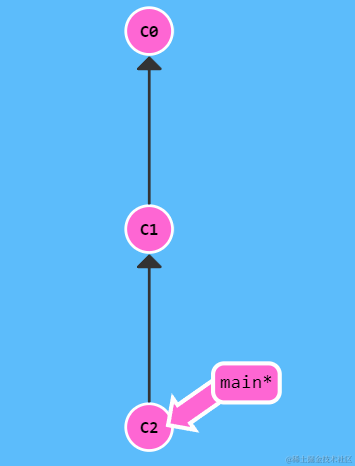
C2提交被reset后,就不存在于本地版本库中,但是其变更还在,只不过处于未暂存状态。
git reset只对本地分支有效,无法回退远程分支。
进行git reset后,如果进行推送,Git 会提示远程仓库较新需要git pull,但是git pull后你的代码被远程仓库覆盖,如果想要回退生效,则需要追加-f进行强制推送。
git revert
git revert会创建新提交来撤销或恢复更改。这个要求你的working tree为空,即当前分支没有做新的修改。
$ git revert HEAD^^
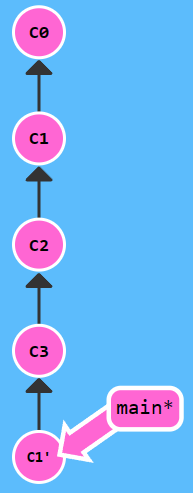
如上图,我们恢复C1提交(HEAD^^)为一个新提交。
移动提交记录
git cherry-pick
git chery-pick用于把一些提交复制到当前提交(HEAD)的下面。
$ git cherry-pick C2 C4
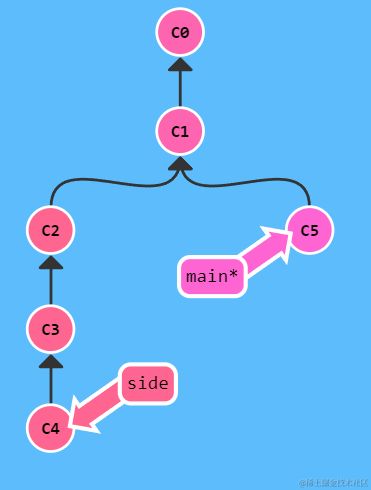
交互式 rebase
git rebase 后追加 --interactive 或 -i 选项会打开一个窗口(你配置的编辑器)显示将要被复制到目标分支的提交的哈希值和提交说明。
一个打开的示例窗口如下:
pick 63dbb45 2
# Rebase 88e2af2..63dbb45 onto 88e2af2 (1 command)
#
# Commands:
# p, pick <commit> = use commit
# r, reword <commit> = use commit, but edit the commit message
# e, edit <commit> = use commit, but stop for amending
# s, squash <commit> = use commit, but meld into previous commit
# f, fixup [-C | -c] <commit> = like "squash" but keep only the previous
# commit's log message, unless -C is used, in which case
# keep only this commit's message; -c is same as -C but
# opens the editor
# x, exec <command> = run command (the rest of the line) using shell
# b, break = stop here (continue rebase later with 'git rebase --continue')
# d, drop <commit> = remove commit
# l, label <label> = label current HEAD with a name
# t, reset <label> = reset HEAD to a label
# m, merge [-C <commit> | -c <commit>] <label> [# <oneline>]
# create a merge commit using the original merge commit's
# message (or the oneline, if no original merge commit was
# specified); use -c <commit> to reword the commit message
# u, update-ref <ref> = track a placeholder for the <ref> to be updated
# to this position in the new commits. The <ref> is
# updated at the end of the rebase
#
# These lines can be re-ordered; they are executed from top to bottom.
#
# If you remove a line here THAT COMMIT WILL BE LOST.
#
# However, if you remove everything, the rebase will be aborted.
#
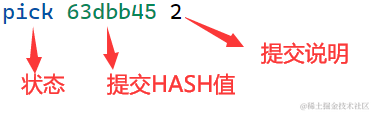
使用git rebase经常会遇到要解决冲突的情况,解决冲突后,执行git add和git rebase --continue。解决冲突是在两种修改中手动选择一项或按需求地合并它们。

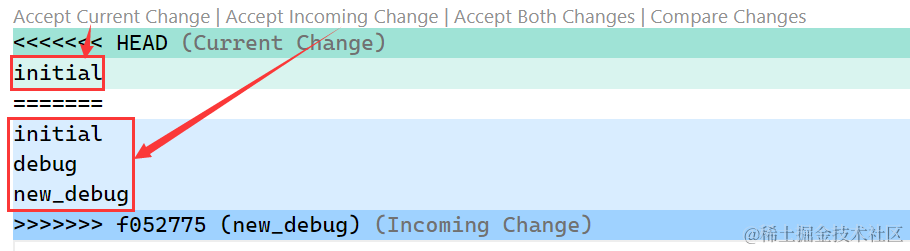
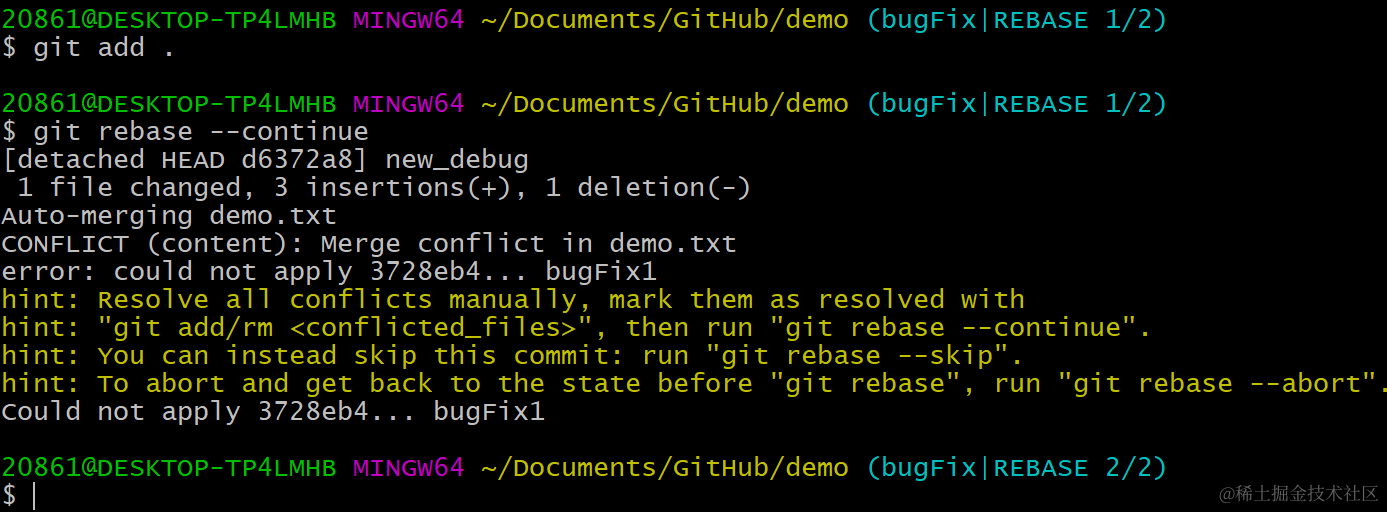
杂项
只复制一个提交
有时候,我们开发完一个功能,需要与主分支进行合并时,会希望只合并我想要的那个提交。
我们知道,使用git merge的合并有快进合并和非快进合并两种。但是这两种合并会将我们不需要的提交也包含在主分支中。
这时候,我们可以使用git cherry-pick或git rebase -i来完成。
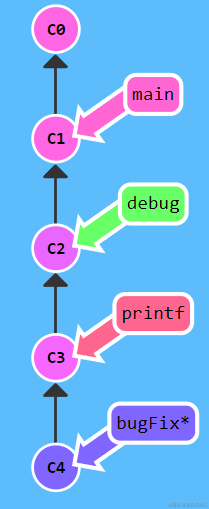
如上图,我想要将修复问题后的提交bugFix合并到main。
如果使用git merge:
$ git checkout main
$ git merge bugFix
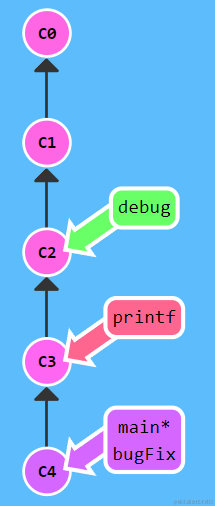
这使得主分支 main 中就包含了 C2、C3 这些提交。
使用git cherry-pick:
$ git checkout main
$ git cherry-pick C4
$ git branch -f bugFix main
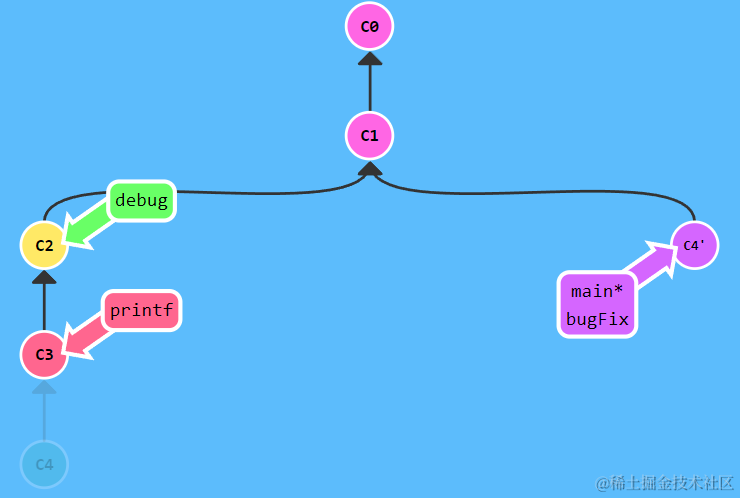
git tag
git tag为提交记录打上标签,它可以像分支一样引用,但不会像分支一样移动。
$ git tag V1
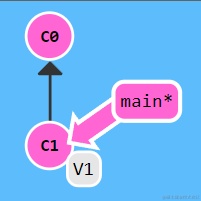
$ git tag V2 C0
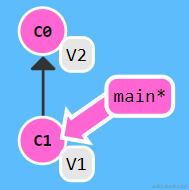
git describe
git describe查找离指定引用最近的标签。
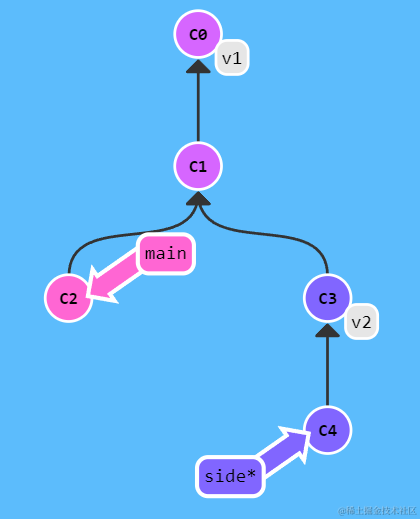
git describe main输出v1_2_gC2,git describe side输出v2_1_gC4。
git describe <ref>的输出格式:<标签>_<数字>_g<提交的哈希值>。数字的意思是从标签到指定提交的提交数量。
高级话题
多次 rebase
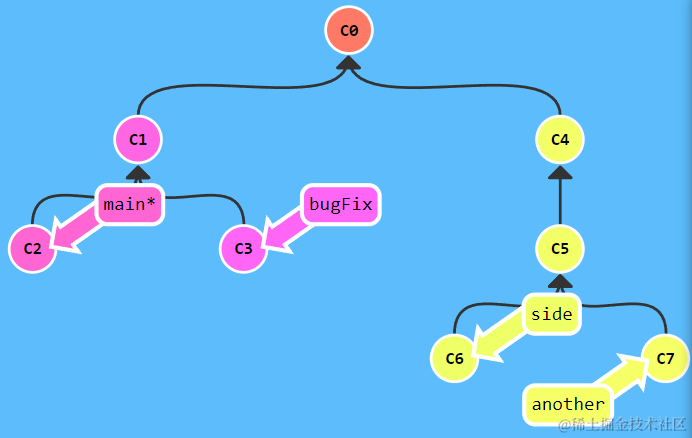
$ git checkout another
$ git rebase side
$ git rebase bugFix
$ git rebase main
$ git branch -f main another
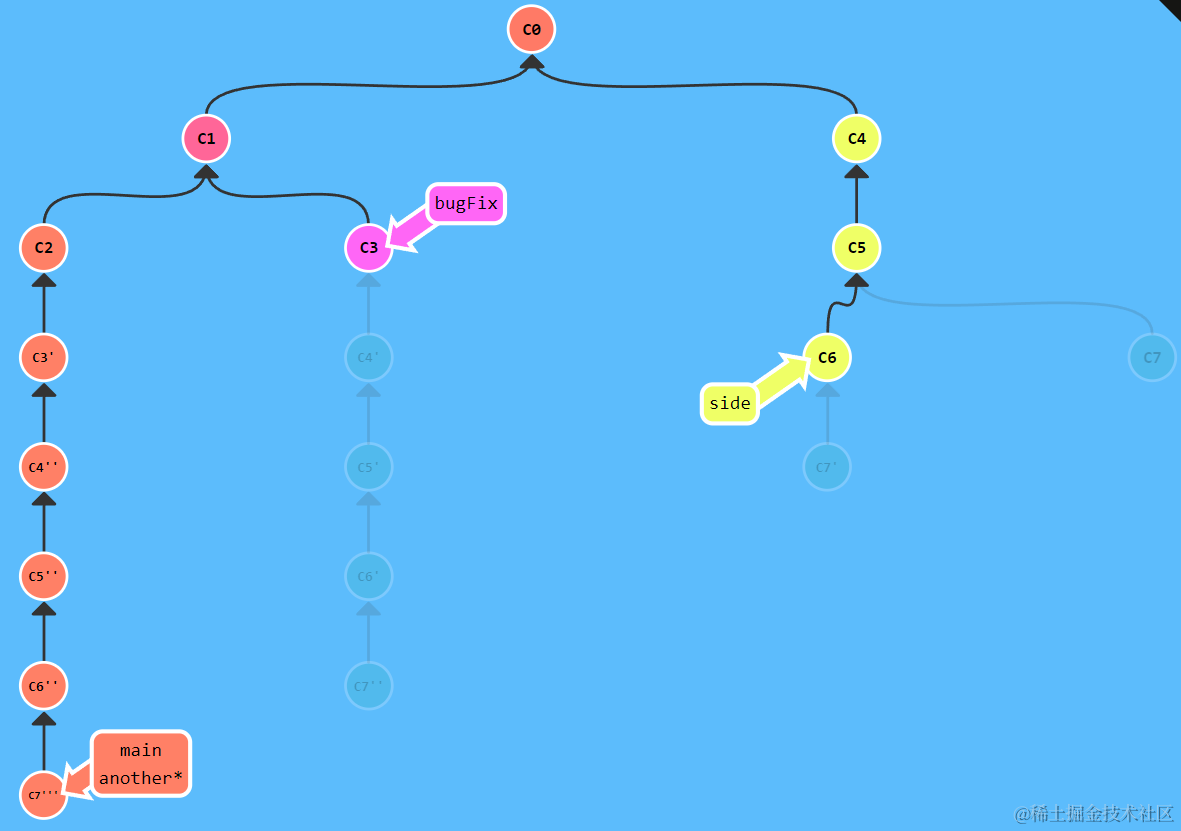
相对引用^中选择 parent 提交记录
相对引用^可以像~一样在后面加个数字,该数字表示选择第几个 parent 提交记录。^后加数字直观上与 ~ 加数字的区别是前者是横向,后者是纵向。
$ git checkout main^2
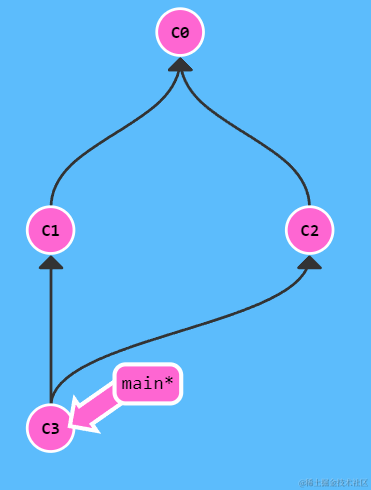
^和~的链式操作;
$ git checkout HEAD~^2~2
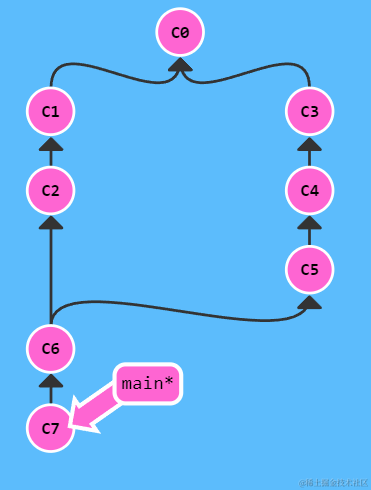
二、远程篇
Git 远程仓库基本操作
git clone
git clone命令用于从远程仓库(如Github、Gitee等)拷贝你需要的仓库。远程仓库可看作是你的本地仓库在另一台电脑上的拷贝。
$ git clone <远程仓库URL>
URL例子:https://github.com/dawnkylin/demo,这个URL采用了HTTP传输协议,除此之外,还可以使用git://或者使SSH协议的user@server:path/to/repo.git。
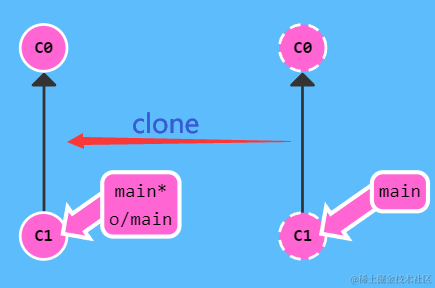
远程分支
上一节中的克隆产生的o/main分支就是远程分支,o是远程仓库名,一般是origin,图示使用简写代替。你使用git clone克隆完一个仓库时,已经将远程仓库名设置为origin了。
查看远程仓库信息:
$ git remote -v
修改远程仓库名:
$ git remote rename <远程仓库名>
远程分支反映了远程仓库的状态。
切换到远程分支会自动切换到 HEAD 分离状态。
$ git checkout o/main
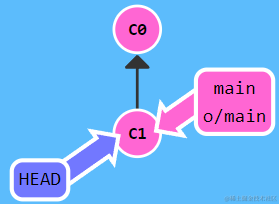
git fetch
git fetch从远程仓库下载缺失的提交记录,并更新远程分支。
$ git fetch <远程仓库URL>
git fetch不会改变你的本地分支状态,也就是不会改变你的本地仓库文件。
示例:
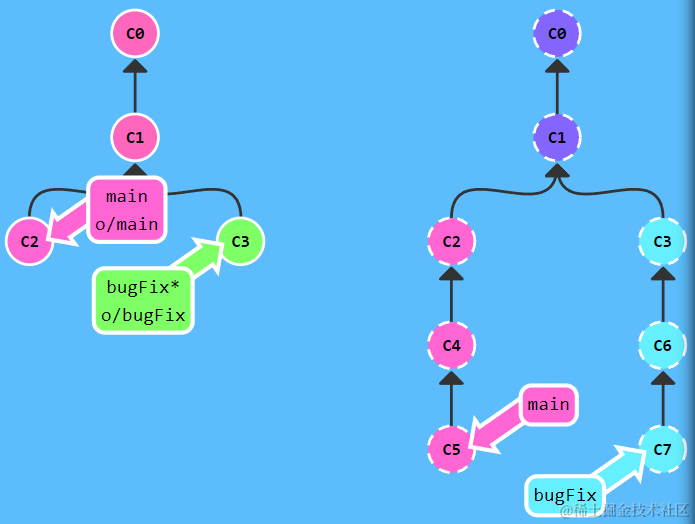
执行git fetch后:
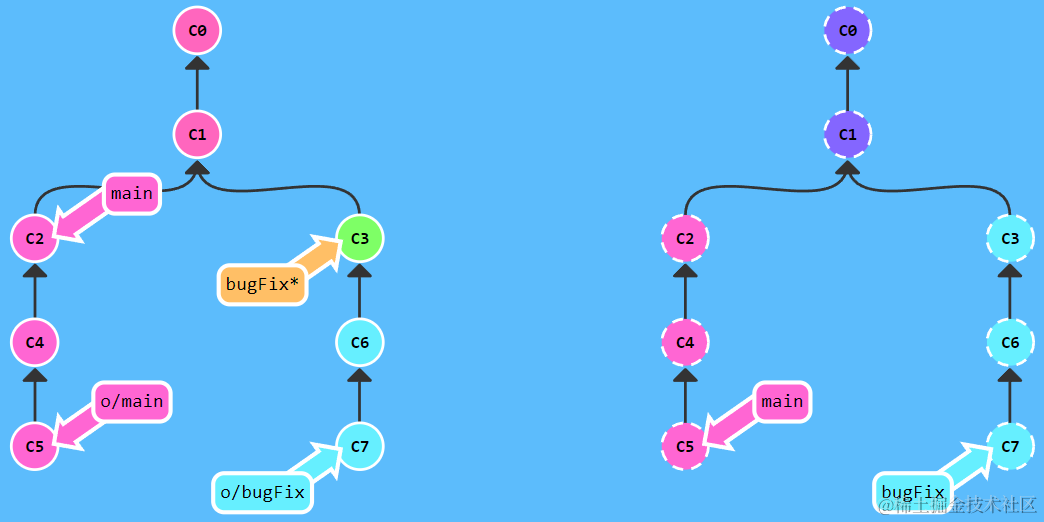
git pull
使用git fetch只更新了远程分支,并未更新本地分支,还需要我们进行进一步合并,使用下面方法之一:
- git cherry-pick origin/main
- git merge origin/main
- git rebase origin/main
git pull 命令将拉取和合并操作结合在了一起,相当于git fetch和git merge的结合。
git push
git push 不带任何参数时的行为与 Git 的一个名为 push.default 的配置有关。
查看 push.default 值。
$ git config --get push.default
push.default 通常具有以下几种值:
simple:这是 Git 2.0 及以后版本的默认值,它会将当前分支的 push 操作限制为其上游(通常是 origin 远程仓库)的同名分支。current:将 push 操作限制为当前分支。nothing:禁用默认的 push 行为,需要明确指定要 push 的分支和远程仓库。matching:这是 Git 1.x 版本中的默认行为,它会将本地的所有分支与远程仓库的同名分支进行匹配,然后将它们都 push 到远程仓库。
修改 push.default:
$ git config push.default <new_value>
偏离的提交历史
当你使用 git push 推送代码时,会遇到无法推送,要先与远程仓库合并的提示。这是由于远程仓库已经被你的同事修改了,你调用的 API 可能已经不存在或改名了,也就是发生了冲突。
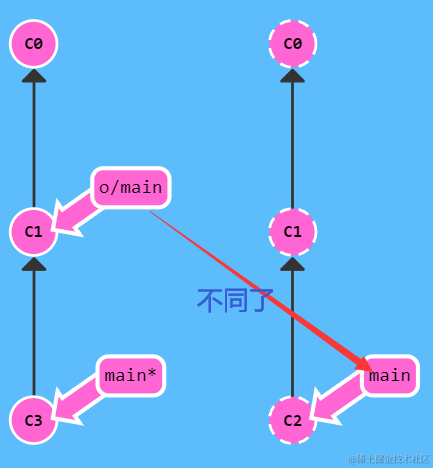
如何解决冲突?
① 使用 git rebase
$ git fetch
$ git rebase o/main
$ git push o main
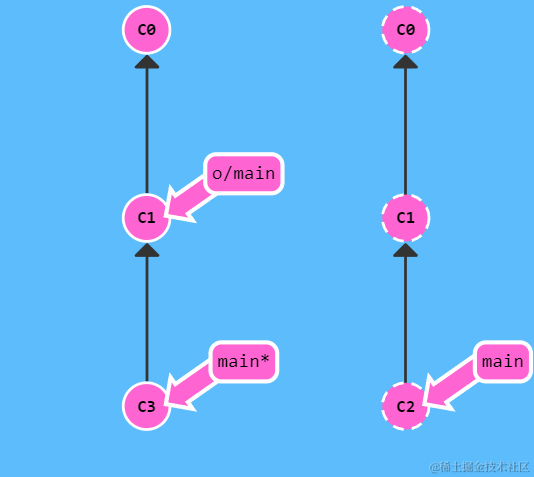
② 使用 git merge
$ git fetch
$ git merge o/main
$ git push o main
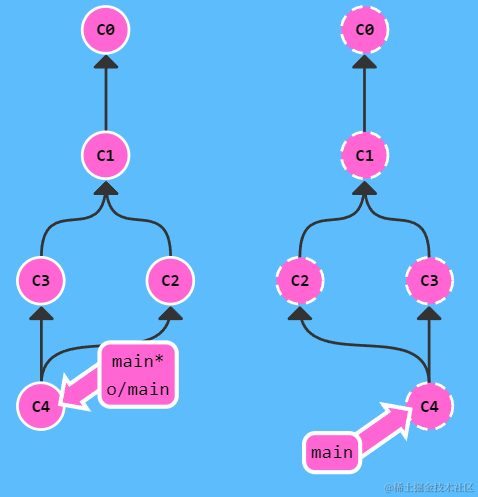
使用 git merge 会多一个合并提交。与git pull达到相同的结果。
③ 使用 git pull --rebase,即 git fetch 与 git rebase 的结合
$ git pull --rebase
$ git push
Git 远程仓库高级操作
远程追踪
main 分支默认指定为跟踪远程分支 origin/main ,跟踪的意思是指定了 origin/main 为 push 的目的地和 fetch 后合并的目标。
如何自己设置分支跟踪远程分支?
方式一:
$ git checkout -b <local branch> <remote branch>
比如 git checkout -b foo origin/main。
方式二:
$ git branch -u <remote branch> <local branch>
例如 git branch -u origin/main foo,如果当前就在 foo 分支,还可以省略 foo。
git push 的参数
实际 git push 的语法是:
$ git push <remote> <place>
意思是将 remote 的 place 分支没有的而本地 place 分支有的提交记录添加到 remote 的 place 分支。不仅会更新远程的 place 分支,也会更新本地的 remote/place 分支。
而 git push 没有参数时,会根据当前分支和它所追踪的远程分支来自动设置参数。
git push 的参数 2
将本地 source 分支推送到远程仓库的 destination 分支:
$ git push origin <source>:<destination>
准确地说,source 不一定是分支,也可能是标签、提交的 HASH 部分值和相对引用等等 Git 可以识别的位置。如果目的分支 destination 不存在,Git 会帮你自动创建的。
git fetch 的参数
$ git fetch origin foo
拉取远程仓库 origin 的远程分支 foo 的新提交,并放到本地的远程追踪分支 origin/foo 上,而不会影响 foo 分支。
也可以使用 <source>:<destination> 的参数格式:
$ git fetch origin foo~1:bar
上面命令的作用是将远程 foo 分支的上一个提交拉取到本地的 bar 分支上。
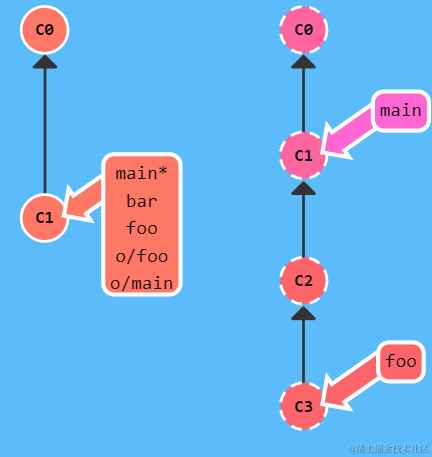
如果 bar 分支不存在就新建,这个和 git push 的参数行为是一致的。
没有指定参数的 git fetch 则会拉取所有提交记录。
source 参数为空的 git push 和 git fetch
1)git push orgin :foo 传空值 source 删除了远程的 foo 分支,连带着删除了本地的 origin/foo 分支。
2)git fetch origin :foo 则会在本地新创建一个 foo 分支。