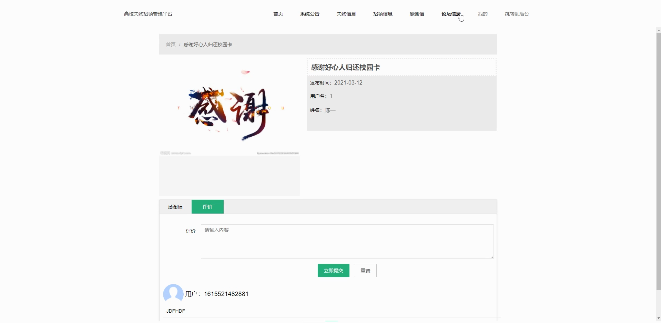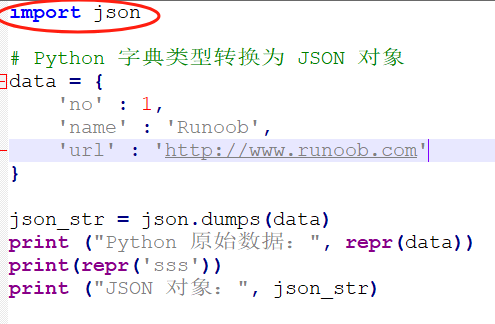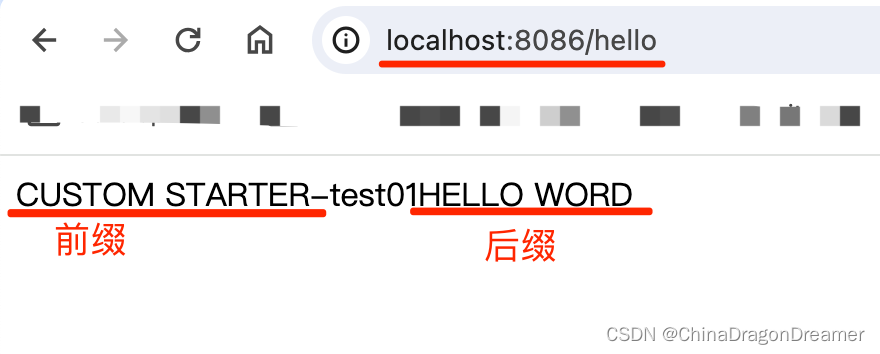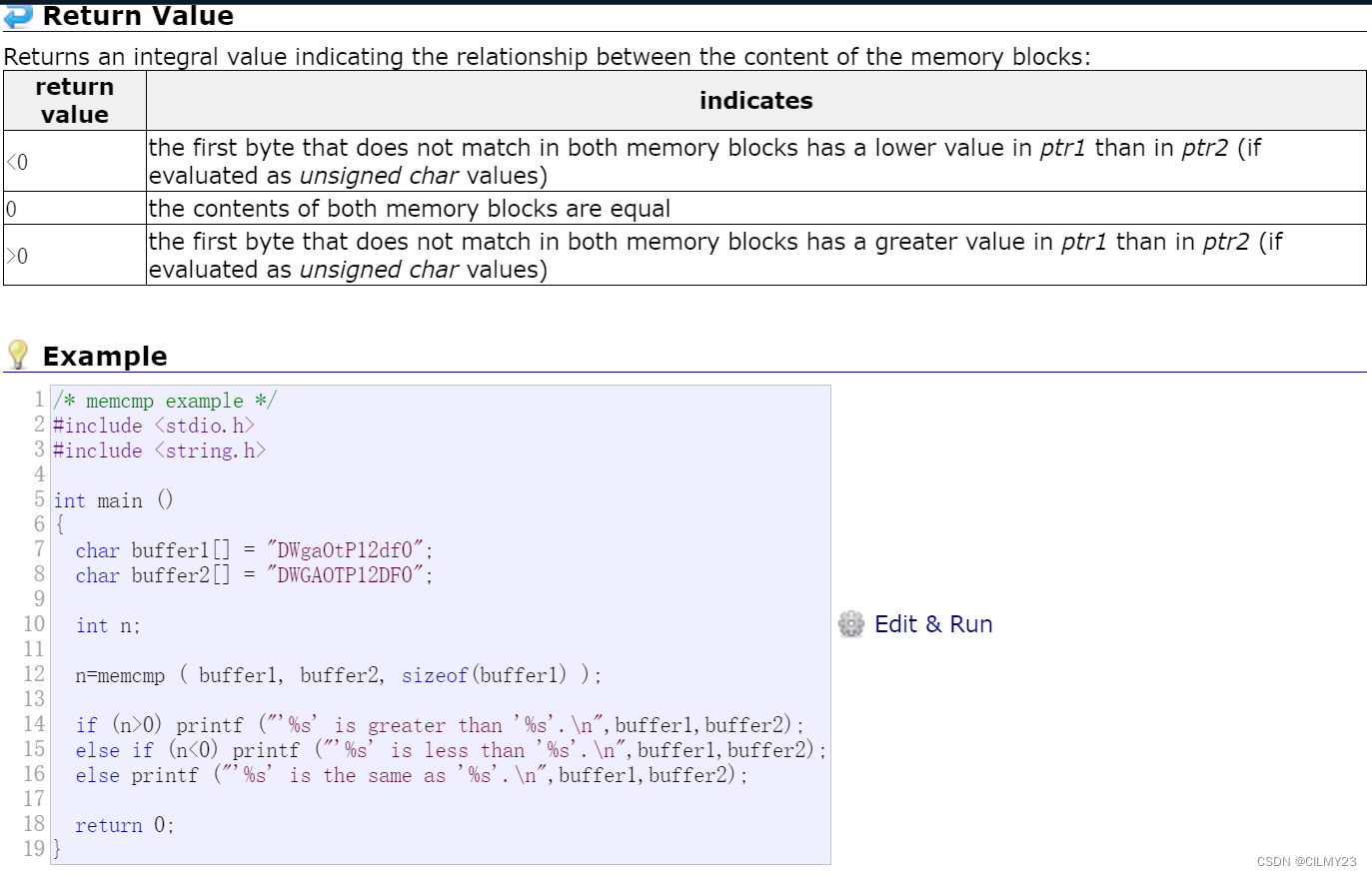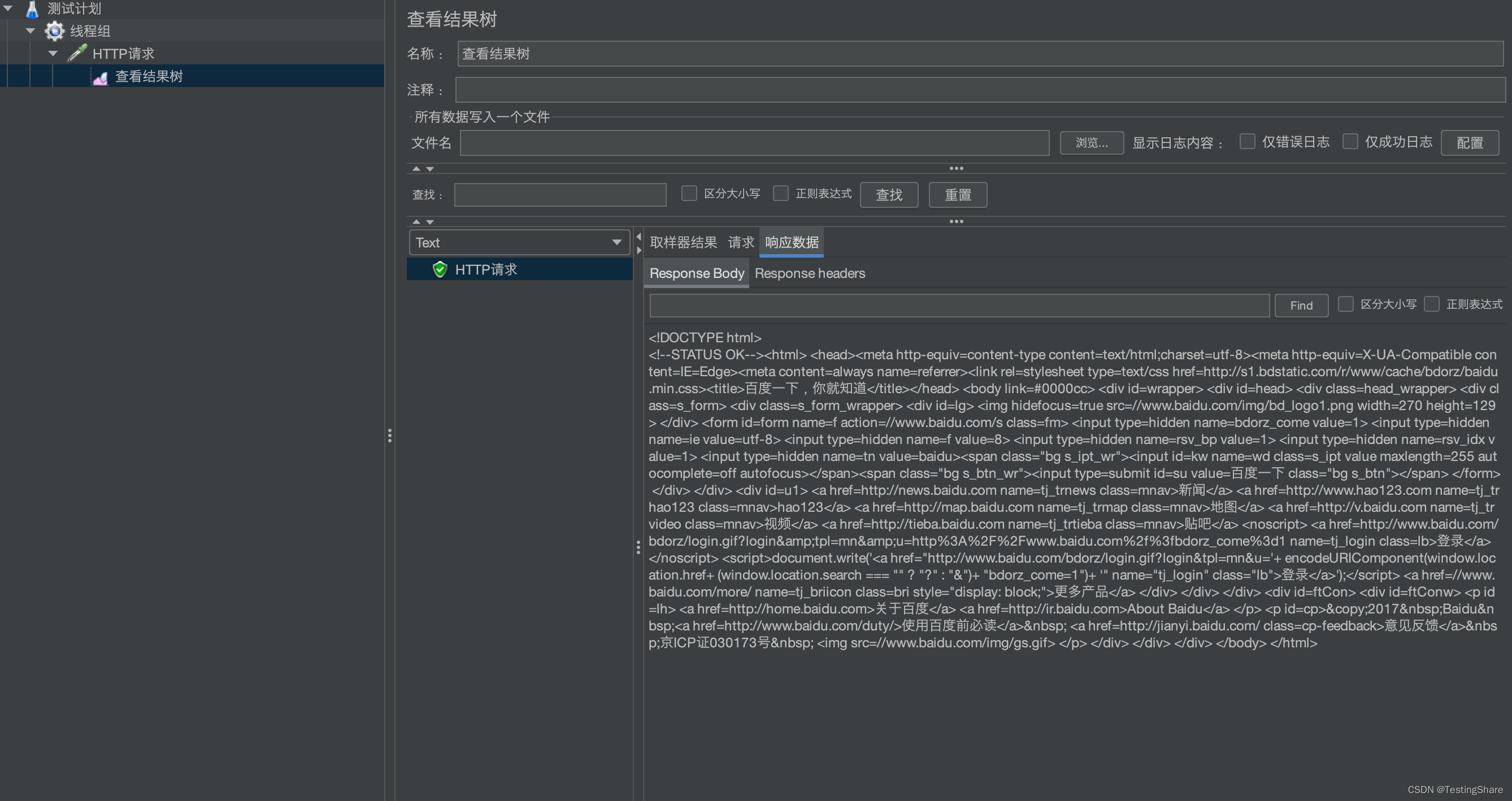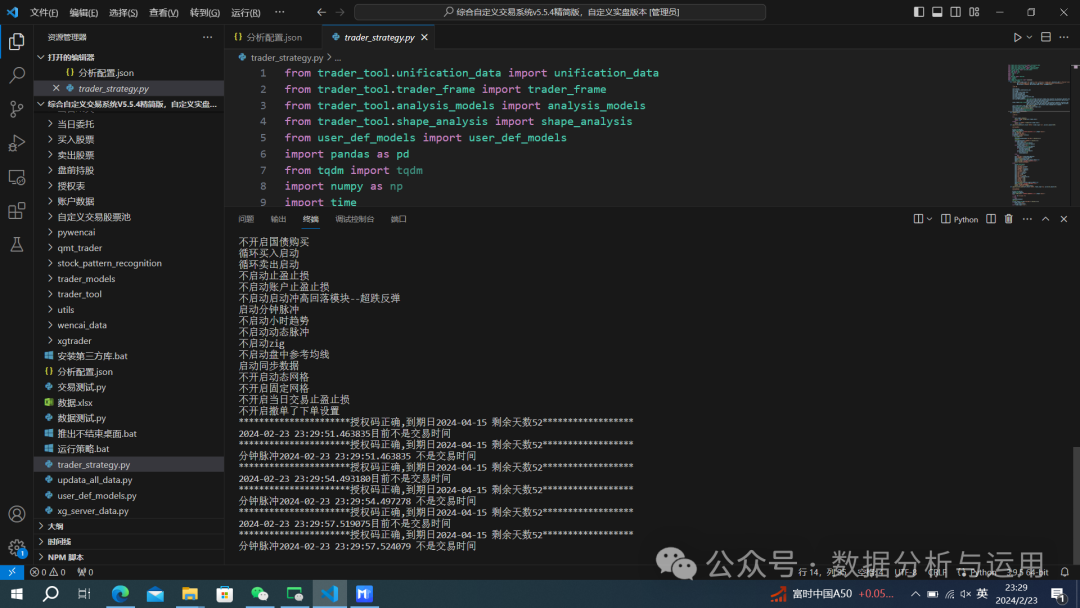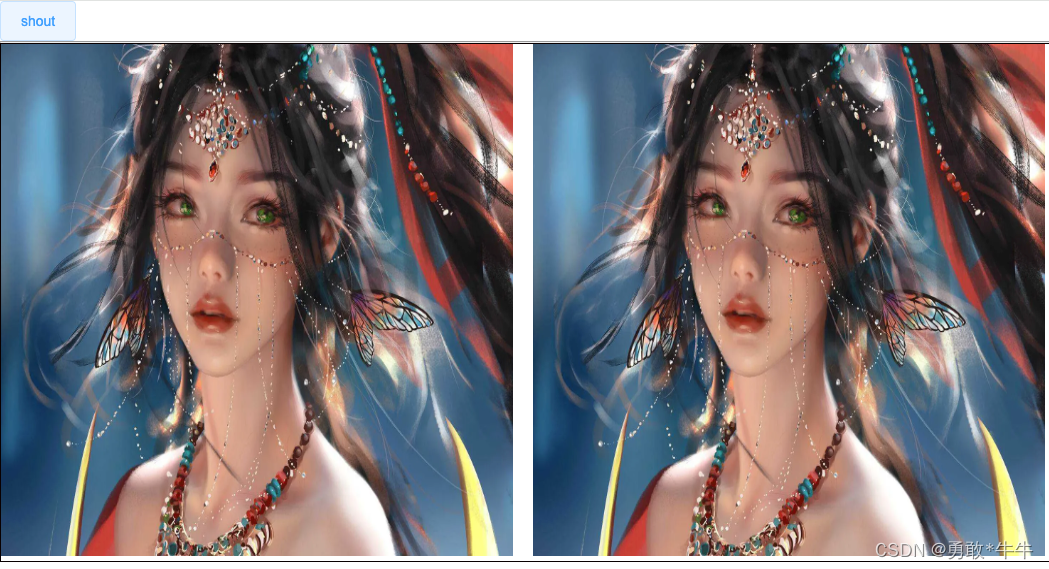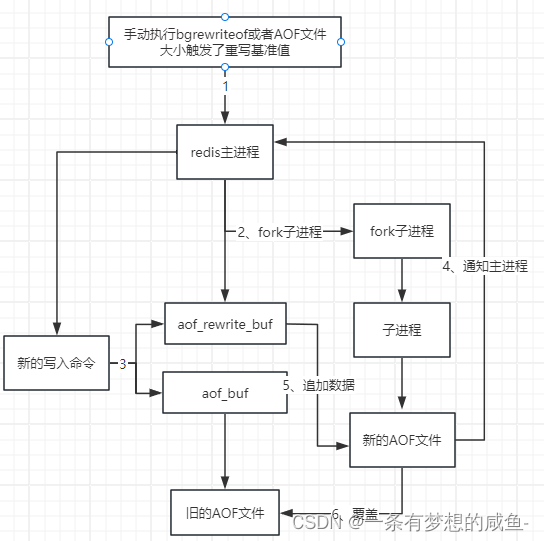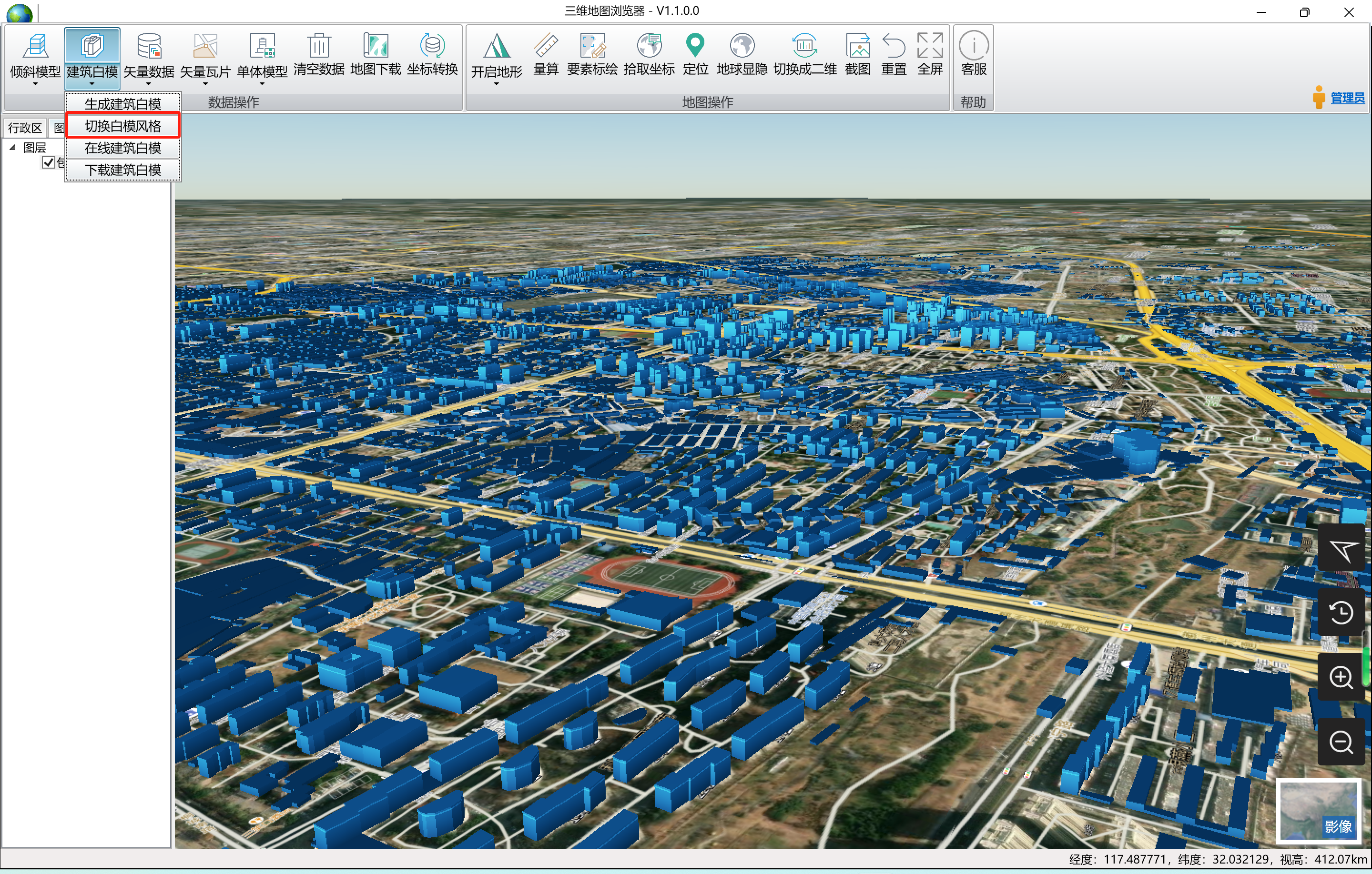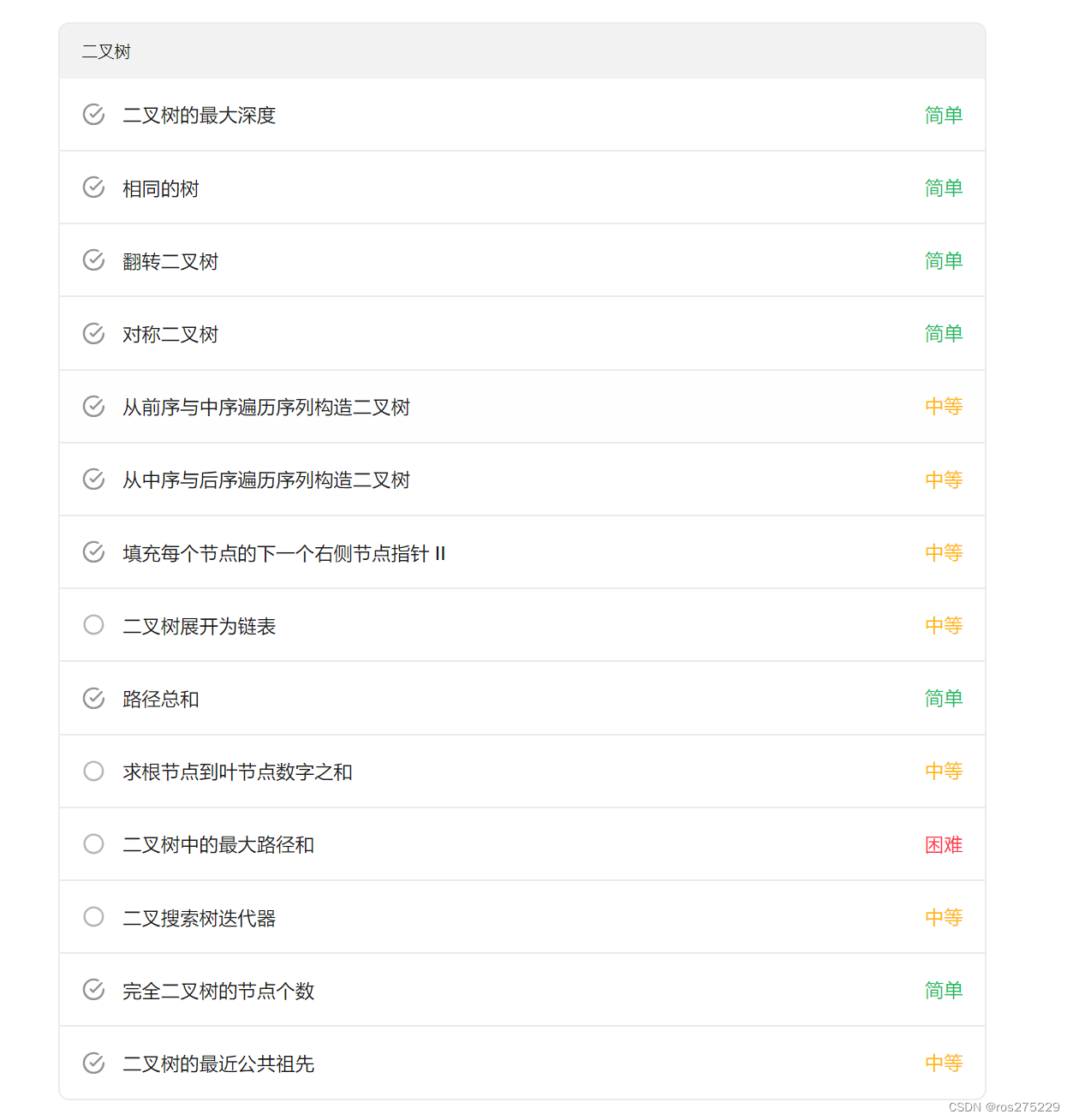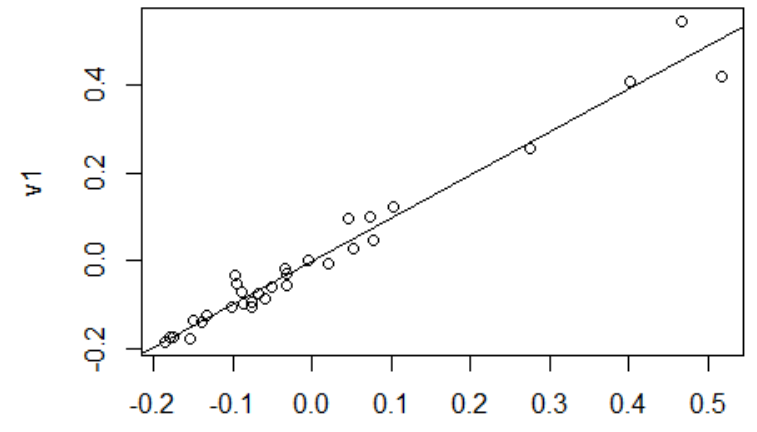input[file]太丑了,又不想去改button样式,那就自己实现一个上传按钮的div,然后点击此按钮时,去触发file上传的事件, 以下就是 原生js实现图片前端上传 并且按照最佳宽高比例展示图片,然后可以自定义截取图片,右侧预览区域 可以看到截图,最后还可以导出图片
1、效果图:
左侧为编辑区域,右侧为预览区域
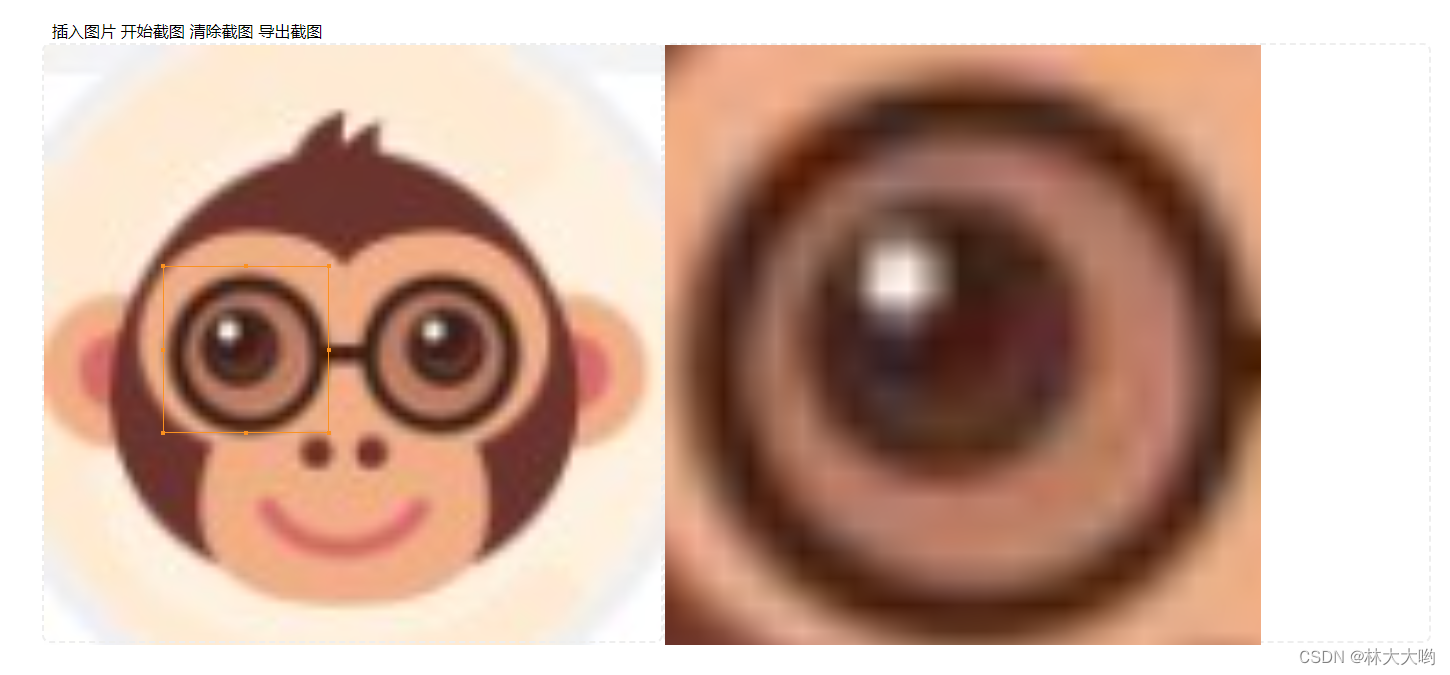
2、文件目录
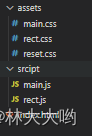
3、实现源码:
1、index.html
<!DOCTYPE html>
<html lang="en">
<head>
<meta charset="UTF-8">
<meta name="viewport" content="width=device-width, initial-scale=1.0">
<title>image-cut</title>
<link rel="stylesheet" href="./assets/reset.css" />
<link rel="stylesheet" href="./assets/main.css" />
<link rel="stylesheet" href="./assets/rect.css" />
</head>
<!-- 图片裁剪 -->
<body>
<div id="root">
<div id="tool" class="tool">
<span id="insert-img" title="插入你想要截图的图片">插入图片</span>
<span id="start-paint" title="绘制矩形框并在右侧展示区生成canvas">开始截图</span>
<span id="clear" title="清除矩形框并清除右侧截图">清除截图</span>
<span id="export-clip" title="将右侧截图下载到本地">导出截图</span>
</div>
<div class="container">
<div id="control" class="area">
<div id="rect" class="rect">
<span class="left-top dot"></span>
<span class="middle-top dot"></span>
<span class="right-top dot"></span>
<span class="right-middle dot"></span>
<span class="right-bottom dot"></span>
<span class="middle-bottom dot"></span>
<span class="left-bottom dot"></span>
<span class="left-middle dot"></span>
</div>
<div class="img-box">
<img />
</div>
</div>
<div id="display" class="area display">
<canvas></canvas>
</div>
</div>
</div>
<!-- 矩形框脚本 -->
<script type="module" src="./srcipt/rect.js"></script>
<!-- 主控制区脚本 -->
<script type="module" src="./srcipt/main.js"></script>
</body>
</html>2、/script/rect.js
import {
methods
} from './main.js'
const dom = document.querySelector('#control')
const rect = document.querySelector('#rect')
const origin = dom.getBoundingClientRect()
const parentBorder = Number(getComputedStyle(dom, null).borderWidth.split('px')[0]) // 父元素边框 如果你明确知道边框宽度,就不需要这行,直接赋值就行
const childBorder = Number(getComputedStyle(rect, null).borderWidth.split('px')[0]) // 子元素边框 如果你明确知道边框宽度,就不需要这行,直接赋值就行
let finallPoint
/**
* 开始绘制
*/
const startMouse = () => {
dom.style.cursor = 'crosshair'
dom.onmousedown = e => {
if (e.target !== dom) return
const left = e.offsetX
const top = e.offsetY
rect.style.left = left + 'px'
rect.style.top = top + 'px'
rect.style.borderColor = getCurrentColor() // 绘制时使用选择的框的颜色
const childs = rect.children
for (let i = 0; i < childs.length; i++) {
childs[i].style.borderColor = getCurrentColor() // 绘制时使用选择的框的颜色
}
dom.onmousemove = e => {
// 宽高边界限制
const widthArea = e.clientX - origin.x > dom.offsetWidth - (parentBorder * 2) ? dom.offsetWidth - (parentBorder * 2) : e.clientX - origin.x
const heightArea = e.clientY - origin.y > dom.offsetHeight - (parentBorder * 2) ? dom.offsetHeight - (parentBorder * 2) : e.clientY - origin.y
rect.style.width = widthArea - left + 'px'
rect.style.height = heightArea - top + 'px'
}
dom.onmouseup = e => {
generatePoint()
dom.onmousedown = null
dom.onmousemove = null
dom.onmouseup = null
dom.style.cursor = ''
editMouse()
}
}
}
const editMouse = () => {
rect.onmousedown = e => {
if (e.target !== rect && e.target.className.indexOf('dot') === -1) return // 类名中包含被放行的dot除外
const flag = mousedownHandle(e)
let left = e.clientX
let top = e.clientY
const width = rect.offsetWidth
const height = rect.offsetHeight
const [dragX, dragY] = flag
// 拖动
if (dragX === -1 && dragY === -1) {
left -= rect.offsetLeft // 要保持之前矩形框的坐标值
top -= rect.offsetTop
}
const child = e.target.getBoundingClientRect()
document.onmousemove = e => {
// 取消浏览器因回流导致的默认事件及冒泡事件
e.preventDefault()
if (e.stopPropagation) {
e.stopPropagation()
} else {
e.cancelable = true
}
finallPoint = {
left: 0,
top: 0,
width: 0,
height: 0
}
if (dragX === -1 && dragY === -1) {
rect.style.cursor = 'move'
const rightArea = dom.offsetWidth - rect.offsetWidth // 右边界
const bottomArea = dom.offsetHeight - rect.offsetHeight // 下边界
const leftArea = 0 // 左边界
const topArea = 0 // 上边界
finallPoint.left = e.clientX - left > rightArea ? rightArea : (e.clientX - left< leftArea ? leftArea : e.clientX - left)
finallPoint.top = e.clientY - top > bottomArea ? bottomArea : (e.clientY - top < topArea ? topArea : e.clientY - top)
rect.style.left = finallPoint.left + 'px'
rect.style.top = finallPoint.top + 'px'
} else if (dragX === 0 && dragY === 0) { // 左上角拉伸
finallPoint.left = e.clientX > origin.x ? ((e.clientX > (left + width)) ? left + width - origin.x : e.clientX - origin.x) : 0
finallPoint.top = e.clientY > origin.y ? ((e.clientY > (top + height)) ? top + height - origin.y : e.clientY - origin.y) : 0
finallPoint.width = e.clientX > origin.x ? ((e.clientX > (left + width)) ? 0 : width + (left - e.clientX)) : width + (left - origin.x)
finallPoint.height = e.clientY > origin.y ? ((e.clientY > (top + height)) ? 0 : height + (top - e.clientY)) : height + (top - origin.y)
rect.style.left = finallPoint.left + 'px'
rect.style.top = finallPoint.top + 'px'
rect.style.width = finallPoint.width + 'px'
rect.style.height = finallPoint.height + 'px'
} else if (dragX === 1 && dragY === 0) { // 中上拉伸
finallPoint.top = e.clientY > origin.y ? ((e.clientY > (top + height)) ? top + height - origin.y : e.clientY - origin.y) : 0
finallPoint.height = e.clientY > origin.y ? ((e.clientY > (top + height)) ? 0 : height + (top - e.clientY)) : height + (top - origin.y)
rect.style.top = finallPoint.top + 'px'
rect.style.height = finallPoint.height + 'px'
} else if (dragX === 2 && dragY === 0) { // 右上角拉伸
finallPoint.top = e.clientY > origin.y ? ((e.clientY > (top + height)) ? top + height - origin.y : e.clientY - origin.y) : 0
finallPoint.width = (e.clientX - left + width > dom.offsetWidth - rect.offsetLeft - (parentBorder * 2) ? dom.offsetWidth - rect.offsetLeft - (parentBorder * 2) : e.clientX - left + width)
finallPoint.height = e.clientY > origin.y ? ((e.clientY > (top + height)) ? 0 : height + (top - e.clientY)) : height + (top - origin.y)
rect.style.top = finallPoint.top + 'px'
rect.style.width = finallPoint.width + 'px'
rect.style.height = finallPoint.height + 'px'
} else if (dragX === 2 && dragY === 1) { // 右中拉伸
finallPoint.width = (e.clientX - left + width > dom.offsetWidth - rect.offsetLeft - (parentBorder * 2) ? dom.offsetWidth - rect.offsetLeft - (parentBorder * 2) : e.clientX - left + width)
rect.style.width = finallPoint.width + 'px'
}else if (dragX === 2 && dragY === 2) { // 右下角拉伸
finallPoint.width = (e.clientX - left + width > dom.offsetWidth - rect.offsetLeft - (parentBorder * 2) ? dom.offsetWidth - rect.offsetLeft - (parentBorder * 2) : e.clientX - left + width)
finallPoint.height = (e.clientY- top + height > dom.offsetHeight - rect.offsetTop - (parentBorder * 2) ? dom.offsetHeight - rect.offsetTop - (parentBorder * 2) : e.clientY- top + height)
rect.style.width = finallPoint.width + 'px'
rect.style.height = finallPoint.height + 'px'
} else if (dragX === 1 && dragY === 2) { // 中下拉伸
finallPoint.height = (e.clientY- top + height > dom.offsetHeight - rect.offsetTop - (parentBorder * 2) ? dom.offsetHeight - rect.offsetTop - (parentBorder * 2) : e.clientY- top + height)
rect.style.height = finallPoint.height + 'px'
} else if (dragX === 0 && dragY === 2) { // 左下角拉伸
finallPoint.left = e.clientX > origin.x ? ((e.clientX > (left + width)) ? left + width - origin.x : e.clientX - origin.x) : 0
finallPoint.width = e.clientX > origin.x ? ((e.clientX > (left + width)) ? 0 : width + (left - e.clientX)) : width + (left - origin.x)
finallPoint.height = (e.clientY- top + height > dom.offsetHeight - rect.offsetTop - (parentBorder * 2) ? dom.offsetHeight - rect.offsetTop - (parentBorder * 2) : e.clientY- top + height)
rect.style.left = finallPoint.left + 'px'
rect.style.width = finallPoint.width + 'px'
rect.style.height = finallPoint.height + 'px'
} else if (dragX === 0 && dragY === 1) { // 左中拉伸
finallPoint.left = e.clientX > origin.x ? ((e.clientX > (left + width)) ? left + width - origin.x : e.clientX - origin.x) : 0
finallPoint.width = e.clientX > origin.x ? ((e.clientX > (left + width)) ? 0 : width + (left - e.clientX)) : width + (left - origin.x)
rect.style.left = finallPoint.left + 'px'
rect.style.width = finallPoint.width + 'px'
}
generatePoint()
}
document.onmouseup = e => {
document.onmousemove = null
document.onmouseup = null
rect.style.cursor = 'move'
}
}
}
/**
* mousedown逻辑处理
*/
const mousedownHandle = (e) => {
let flag = 0 // 点击的是除边角以外的其他部分 拖动
let startX = e.offsetX
let startY = e.offsetY
let width = e.target.offsetWidth
let height = e.target.offsetHeight
if (e.target !== rect) {
flag = 1 // 点击的是边角 缩放
const parent = e.target.offsetParent.getBoundingClientRect()
const child = e.target.getBoundingClientRect()
startX = child.x - parent.x
startY = child.y - parent.y
width = e.target.offsetParent.offsetWidth
height = e.target.offsetParent.offsetHeight
}
const difference = 12 // 点击四边角12 px范围为拉伸,其他为拖动,这个值可以根据你需要的来调整
let left = 0 // 0 => left, 1 => middle, 2 => right, -1 => 点击的位置不能被拖动
let top = 0 // 0 => top, 1 => middle, 2 => bottom, -1 => 点击的位置不能被拖动
if (startX < difference) { // 点击的位置为矩形左侧
left = 0
} else if (startX > width / 2 - difference && startX < width / 2 + difference) { // 点击的位置为矩形中间 width/2 - 6px ~ width/2 + 6px
left = 1
} else if (startX < width && startX > width - difference){ // 点击的位置为矩形右侧 width - 6px ~ width
left = 2
} else {
left = -1
}
if (startY < difference) { // 点击的位置为矩形上侧
top = 0
} else if (startY > height / 2 - difference && startY < height / 2 + difference) { // 点击的位置为矩形中间 height/2 - 6px ~ height/2 + 6px
top = 1
} else if (startY < height && startY > height - difference){ // 点击的位置为矩形下侧 height - 6px ~ height
top = 2
} else {
top = -1
}
if (left === -1 || top === -1 || (left === 1 && top === 1)) {
return [-1, -1]
}
return [left, top] // 只会有八个位置能被准确返回,其余都是返回[-1, -1]
}
const clear = document.querySelector('#clear') // 清除截图
const startPaint = document.querySelector('#start-paint') // 开始绘制
const getCurrentColor = () => {
return '#fa9120'
}
/** 生成最终坐标 */
const generatePoint = () => {
const rectArgs = {
left: parseInt(getComputedStyle(rect).left),
top: parseInt(getComputedStyle(rect).top),
width: parseInt(getComputedStyle(rect).width),
height: parseInt(getComputedStyle(rect).height),
}
methods.generateImg(rectArgs)
}
/** 清除矩形框 */
export const clearRect = () => {
rect.style.left = '-9999px'
rect.style.top = 0
rect.style.width = 0
rect.style.height = 0
}
clear.onclick = e => {
methods.clearCanvas()
clearRect()
}
startPaint.onclick = e => {
startMouse()
}3、/script/main.js
import {
clearRect
} from './rect.js';
// 编辑区dom
const control = document.querySelector('#control')
// 编辑区显示的图片dom
const controlImg = document.querySelector('#control img')
// 预览区dom
const display = document.querySelector('#display')
// 预览区显示的canvas dom
const canvas = document.querySelector('#display canvas')
const ctx = canvas.getContext('2d')
// 插入图片的dom
const insertImg = document.querySelector('#insert-img')
// 导出截图的dom
const exportClip = document.querySelector('#export-clip')
// 图片对象
let imgObj = null
// 最佳显示比例
let bestScale = 0
const methods = {
/** ------ 图片上传模块 开始 ------ */
doInput() {
const inputObj = document.createElement('input');
inputObj.addEventListener('change', this.readFile, false);
inputObj.type = 'file';
inputObj.accept = 'image/*';
inputObj.click();
},
readFile() {
const file = this.files[0]; // 获取input输入的图片
if(!/image\/\w+/.test(file.type)){
alert("请确保文件为图像类型");
return false;
} // 判断是否图片
const reader = new FileReader();
reader.readAsDataURL(file); // 转化成base64数据类型
reader.onload = function(e){
methods.drawToCanvas(this.result); // lve为当前实例
}
},
drawToCanvas(imgData) {
imgObj = new Image()
controlImg.src = imgObj.src = imgData
imgObj.onload = () => {
bestScale = methods.calcBestScale(imgObj, control.offsetWidth, control.offsetHeight)
// 图片按最佳比例展示
controlImg.width = imgObj.width * bestScale
controlImg.height = imgObj.height * bestScale
// 外部盒子也按照最佳比例展示
control.style.width = controlImg.width + 'px'
control.style.height = controlImg.height + 'px'
}
},
/** ------ 图片上传模块 结束 ------ */
/**
* 随机id
*/
uuid() {
let d = new Date().getTime();
const uuid = 'xxxxxxxx-xxxx-4xxx-yxxx-xxxxxxxxxxxx'.replace(/[xy]/g, function(c) {
const r = (d + Math.random() * 16) % 16 | 0;
d = Math.floor(d / 16);
return (c === 'x' ? r : (r & 0x3 | 0x8)).toString(16);
});
return uuid
},
/**
* canvas转base64
* @param {*} blob
* @param {*} type
* @param {*} name
*/
blob2file(blob, type = 'png', name = '') {
const fileName = name || this.uuid() + '.' + type
const file = new File([blob], fileName, { type: blob.type, lastModified: Date.now() })
return file
},
/**
* 计算最佳的图片显示比例
* @param {*} img
* @param {*} deviceWidth
* @param {*} deviceHeight
* @returns
*/
calcBestScale(img, deviceWidth, deviceHeight) {
return Math.min(deviceWidth / img.width, deviceHeight / img.height)
},
/**
* 清除canvas
*/
clearCanvas() {
canvas && ctx.clearRect(0, 0, display.offsetWidth, display.offsetHeight)
},
/**
* 生成图片
* @param {*} src
*/
generateImg(rect) {
if (!imgObj) return
const {
left,
top,
width,
height
} = rect
const displayRect = {
left: left / bestScale,
top: top / bestScale,
width: width / bestScale,
height: height / bestScale
}
// 当截图矩形框宽度大于高度时,以预览区宽度为限制,高度按比例缩放
if (displayRect.width > displayRect.height) {
canvas.width = display.offsetWidth
canvas.height = display.offsetWidth * displayRect.height / displayRect.width
// 当截图矩形框高度大于宽度时,以预览区高度为限制,宽度按比例缩放
} else {
canvas.height = display.offsetHeight
canvas.width = display.offsetHeight * displayRect.width / displayRect.height
}
ctx.drawImage(imgObj, displayRect.left, displayRect.top, displayRect.width, displayRect.height, 0, 0, canvas.width, canvas.height)
}
}
/** 点击插入图片触发逻辑 */
insertImg.addEventListener('click', () => {
clearRect()
methods.doInput()
})
/** 点击导出截图触发逻辑 */
exportClip.addEventListener('click', () => {
if (canvas) {
// 创建一个 a 标签,并设置 href 和 download 属性
const el = document.createElement('a');
// 设置 href 为图片经过 base64 编码后的字符串,默认为 png 格式
el.href = canvas.toDataURL('image/png', 1.0);
el.download = '截图.png';
// 创建一个点击事件并对 a 标签进行触发
const event = new MouseEvent('click');
el.dispatchEvent(event);
}
})
export {
methods
}4、/assets/rect.css
.rect{
position: absolute;
/* box-shadow: 0 0 0 1999px rgba(0, 0, 0, .4); */
left: -9999px;
top: 0;
width: 0;
height: 0;
border: 1px solid #d79751;
cursor: move;
z-index: 1;
}
.rect > span{
position: absolute;
width: 4px;
height: 4px;
/* border-radius: 50%; */
border: 1px solid #fa9120;
background-color: #fa9120;
}
.rect .left-top{
left: -3px;
top: -3px;
cursor: nwse-resize;
}
.rect .middle-top{
left: 50%;
top: -3px;
transform: translateX(-50%);
cursor: n-resize;
}
.rect .right-top{
right: -3px;
top: -3px;
cursor: nesw-resize;
}
.rect .right-middle{
right: -3px;
top: 50%;
transform: translateY(-50%);
cursor: e-resize;
}
.rect .right-bottom{
right: -3px;
bottom: -3px;
cursor: nwse-resize;
}
.rect .middle-bottom{
left: 50%;
bottom: -3px;
transform: translateX(-50%);
cursor: s-resize;
}
.rect .left-bottom{
left: -3px;
bottom: -3px;
cursor: nesw-resize;
}
.rect .left-middle{
left: -3px;
top: 50%;
transform: translateY(-50%);
cursor: w-resize;
}
5、/assets/main.css
body {
position: relative;
width: 100vw;
height: 100vh;
}
#root {
width: 80%;
height: 624px;
position: absolute;
left: 50%;
top: 50%;
transform: translate(-50%, -50%);
}
.tool {
padding: 0 10px;
line-height: 24px;
height: 24px;
width: 100%;
}
.tool span {
cursor: pointer;
}
.tool span:hover {
color: #fa9120;
}
.container {
width: 100%;
height: calc(100% - 24px);
position: relative;
display: flex;
}
.area {
width: 50%;
max-width: 50%;
height: 100%;
border: 2px dashed #eee;
border-radius: 8px;
position: relative;
}
.area .img-box {
position: absolute;
left: 0;
height: 0;
z-index: -1;
pointer-events: none;
}
.area img {
pointer-events: none;
}
#control canvas {
width: 100%;
height: 100%;
position: absolute;
left: 0;
top: 0;
z-index: -1;
}
6、/assets/reset.css(初始化样式表,这个可以你自行实现)
* {
box-sizing: border-box;
}
body,
h1,
h2,
h3,
h4,
h5,
h6,
hr,
p,
blockquote,
dl,
dt,
dd,
ul,
ol,
li,
pre,
form,
fieldset,
legend,
button,
input,
textarea,
th,
td {
margin: 0;
padding: 0;
}
body,
button,
input,
select,
textarea {
font: 12px/1.5tahoma, arial, \5b8b\4f53;
}
h1,
h2,
h3,
h4,
h5,
h6 {
font-size: 100%;
}
address,
cite,
dfn,
em,
var {
font-style: normal;
}
code,
kbd,
pre,
samp {
font-family: couriernew, courier, monospace;
}
small {
font-size: 12px;
}
ul,
ol {
list-style: none;
}
a {
text-decoration: none;
}
a:hover {
text-decoration: none;
}
legend {
color: #000;
}
fieldset,
img {
border: 0;
}
button,
input,
select,
textarea {
font-size: 100%;
}
table {
border-collapse: collapse;
border-spacing: 0;
}
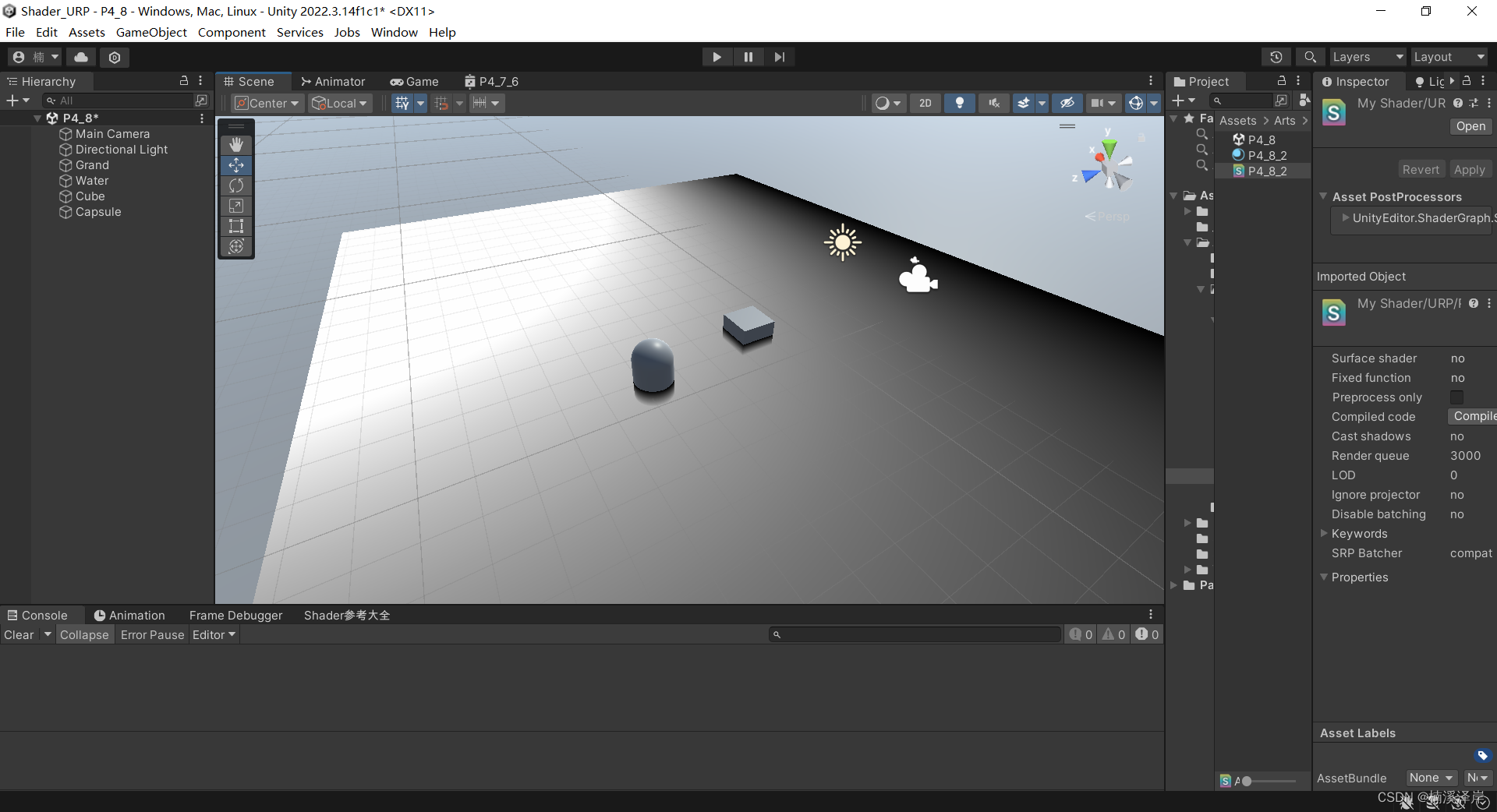
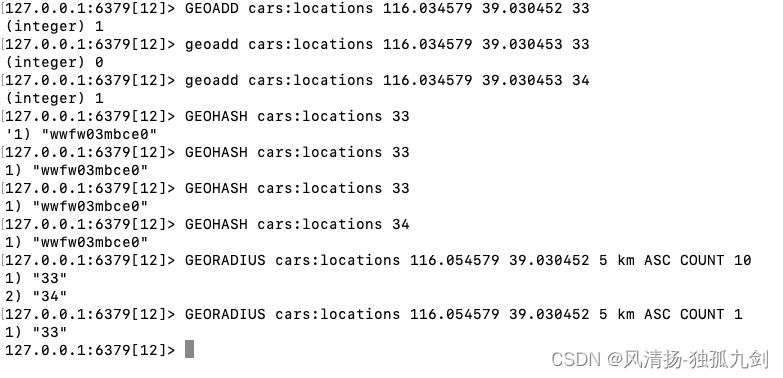

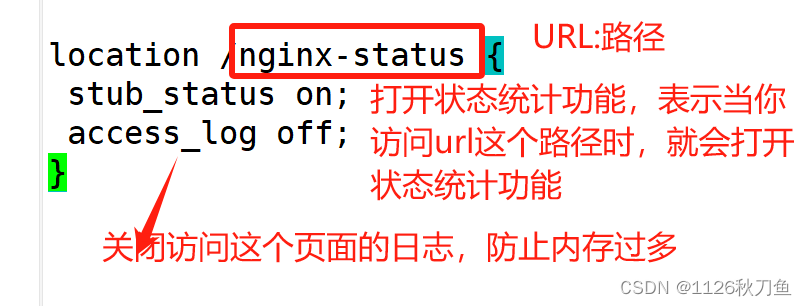
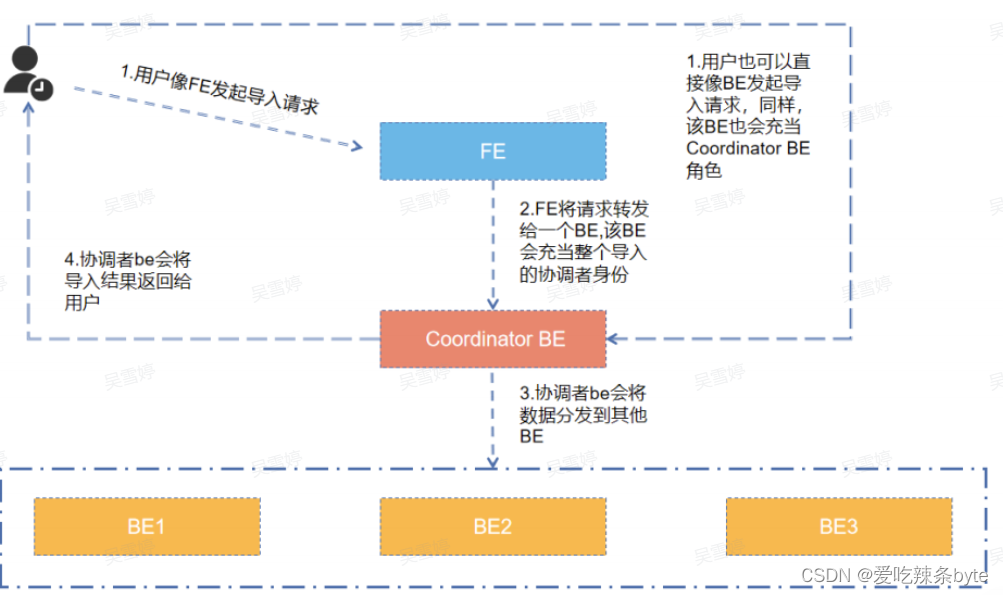
![[yolov9]使用python部署yolov9的onnx模型](https://img-blog.csdnimg.cn/direct/e1fe686747204331b3c06ad4d48e6e6c.jpeg)