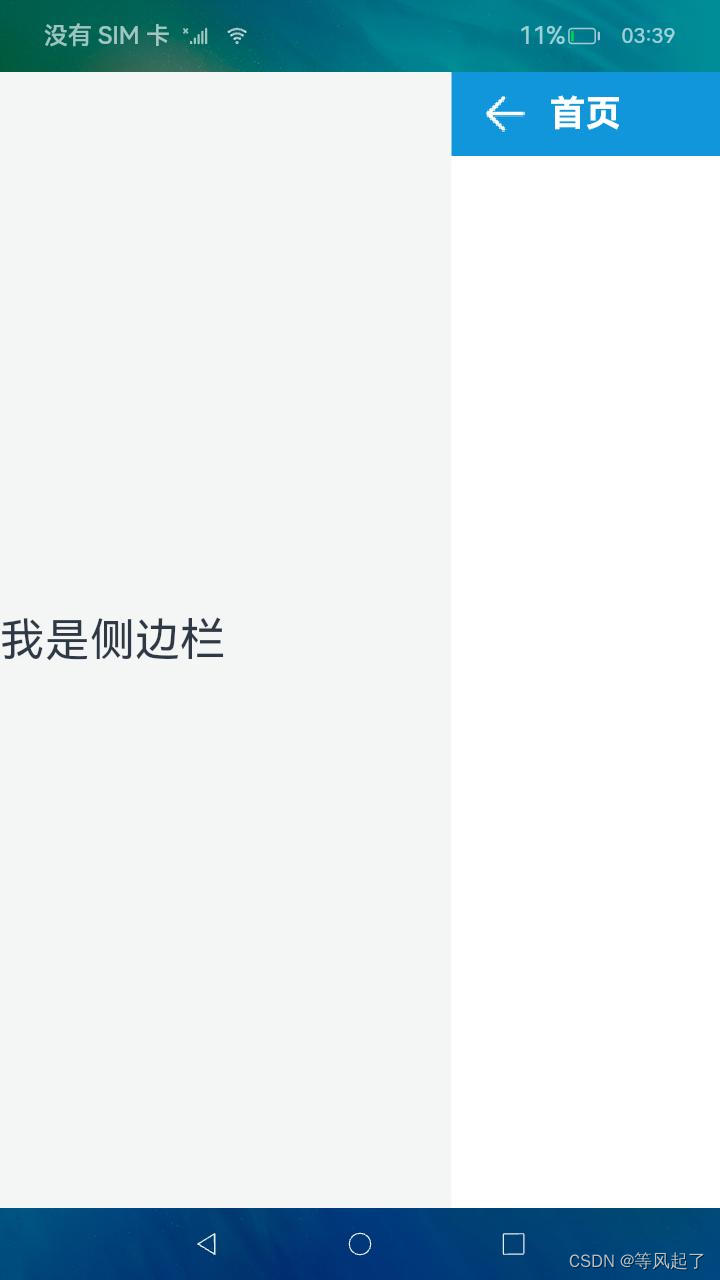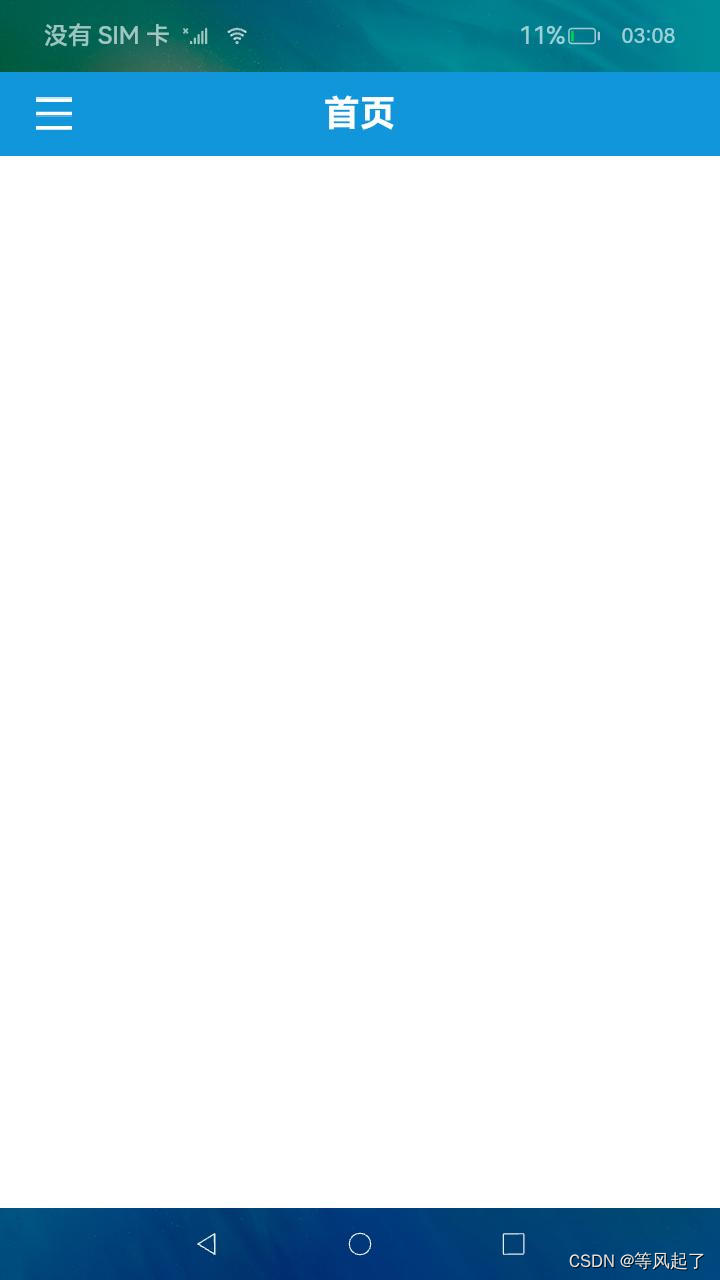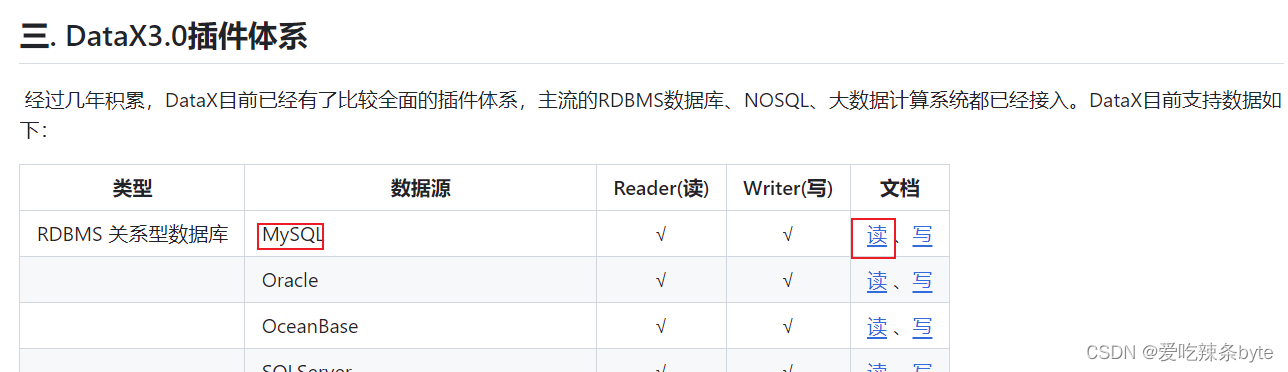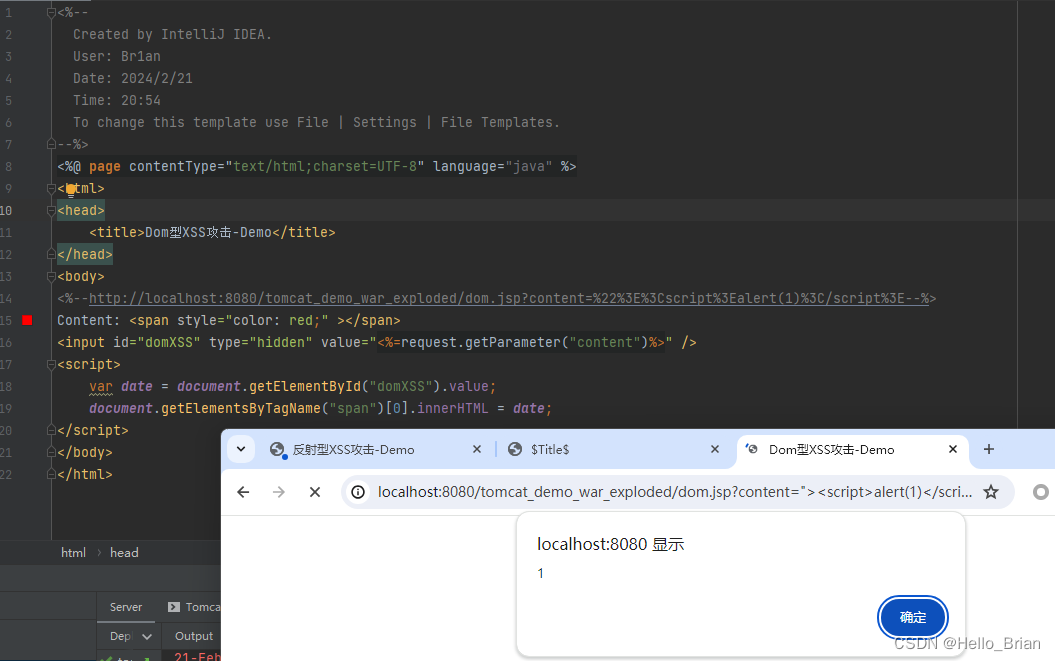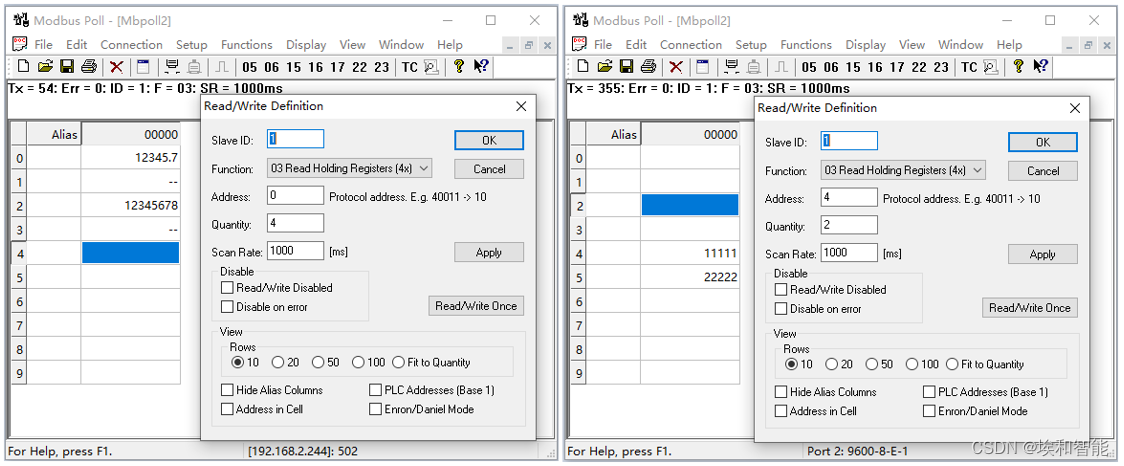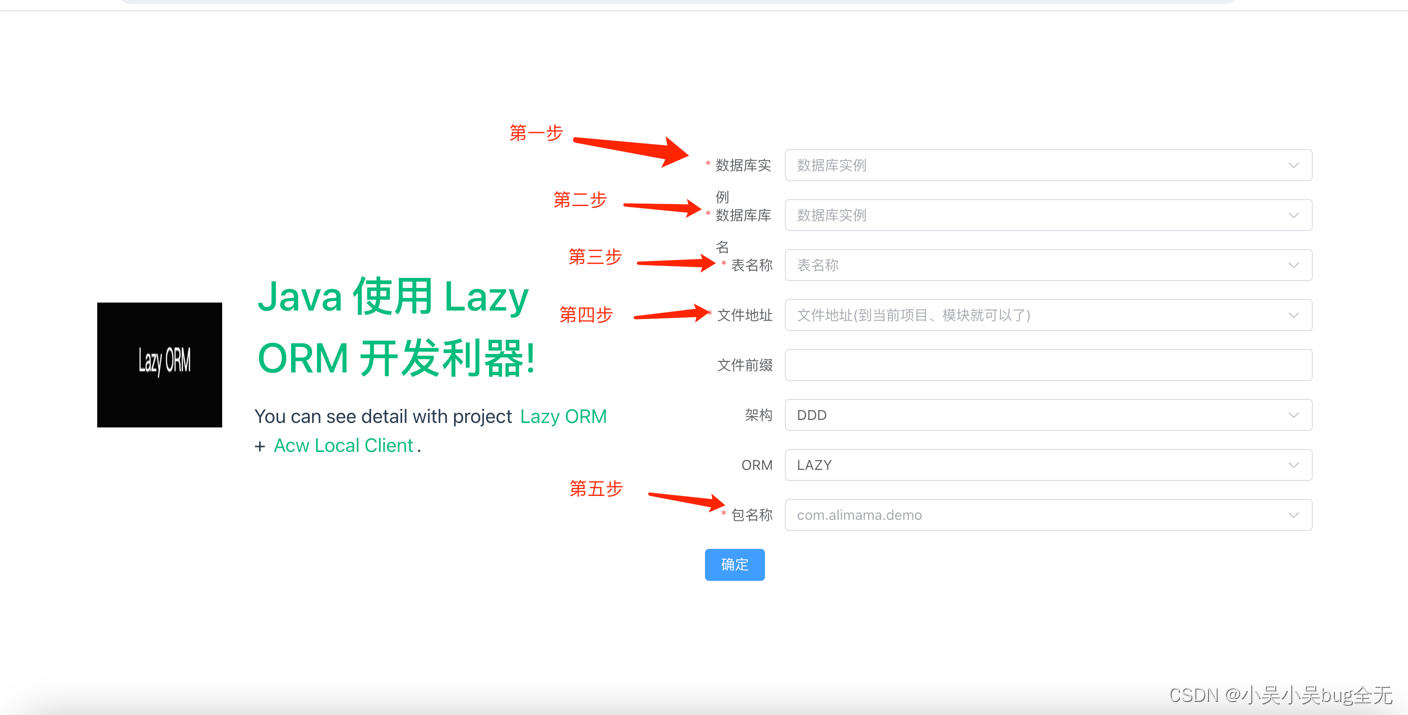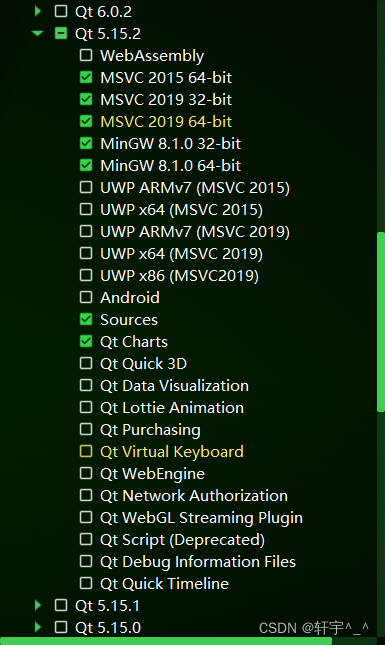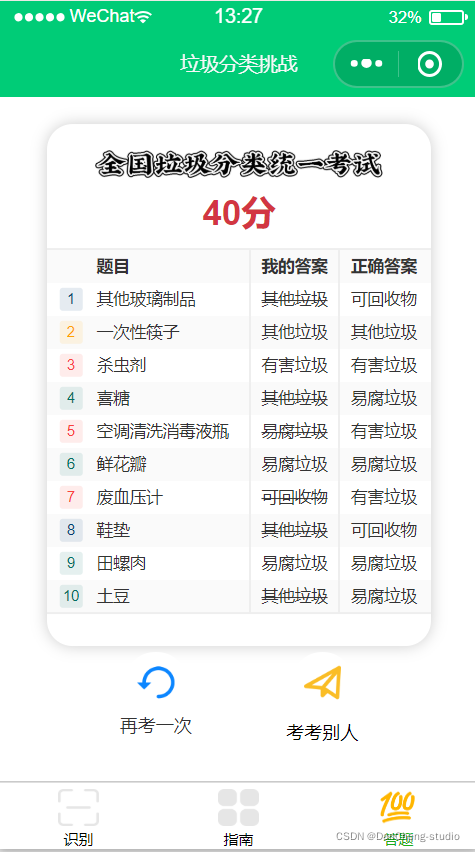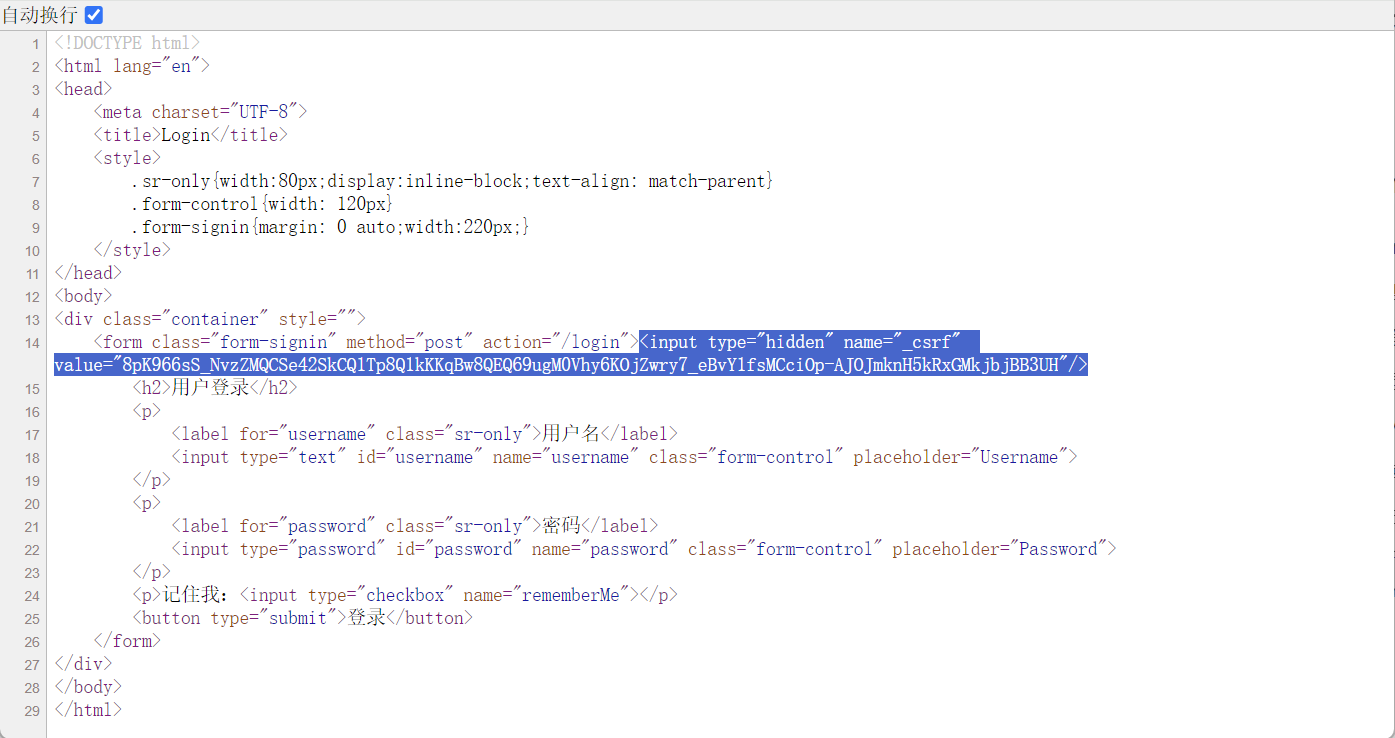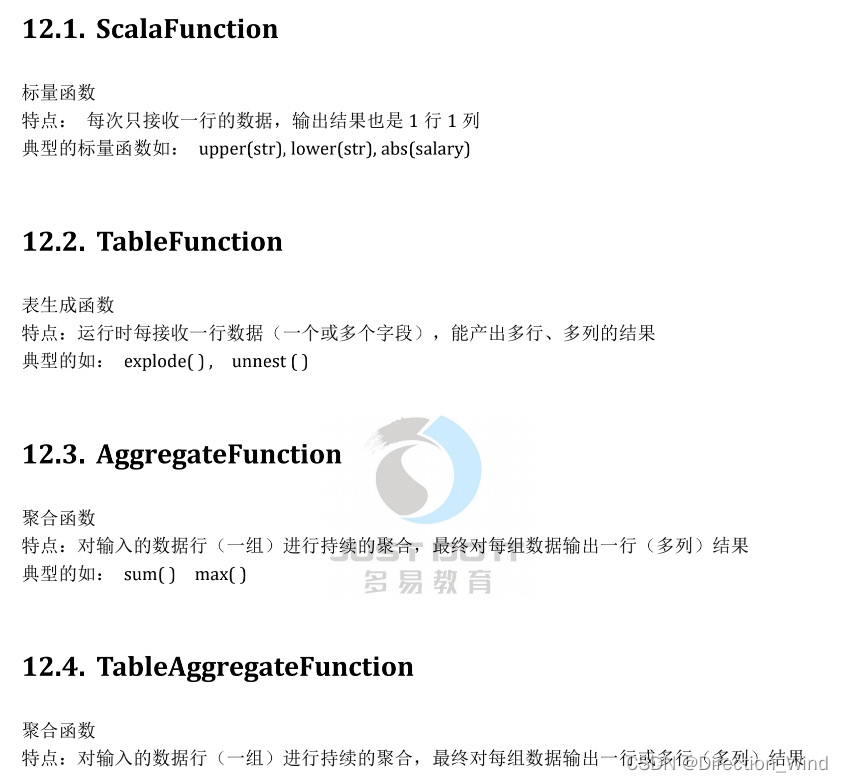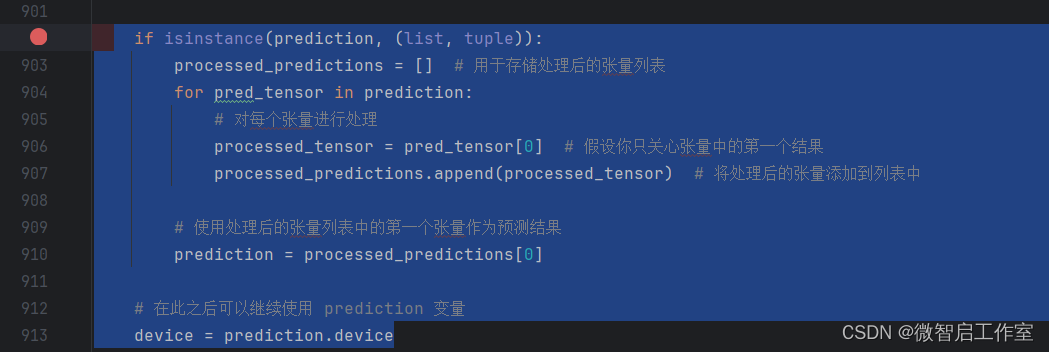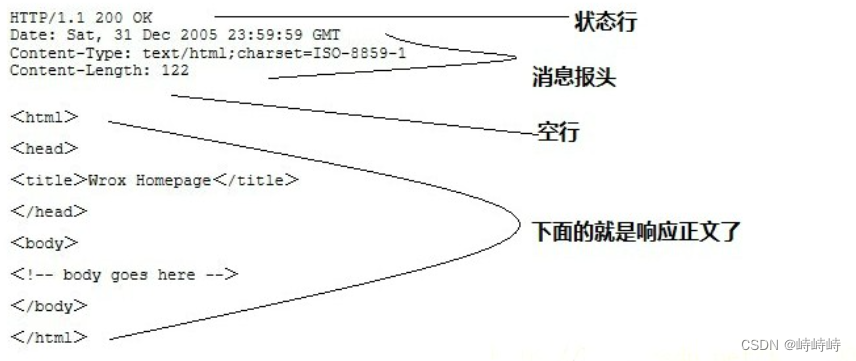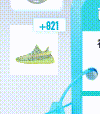前言
为了实现安卓中的侧滑菜单布局效果,通过查找鸿蒙的布局控件,发现SideBarContainer控件有点像,但是使用中发现并不是很符合我们的UI交互效果,因此我在鸿蒙中通过自定义布局的方式实现,本文主要介绍该自定义控件如何使用、SideBarContainer原生控件如何使用,后面会介绍如何通过自定义实现侧滑菜单布局。
DeVEcoStudio版本如下:
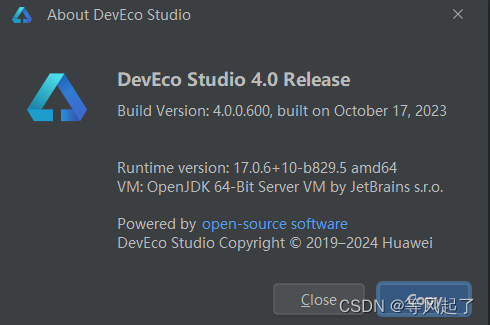
"minAPIVersion": 9, "targetAPIVersion": 9,
控件效果

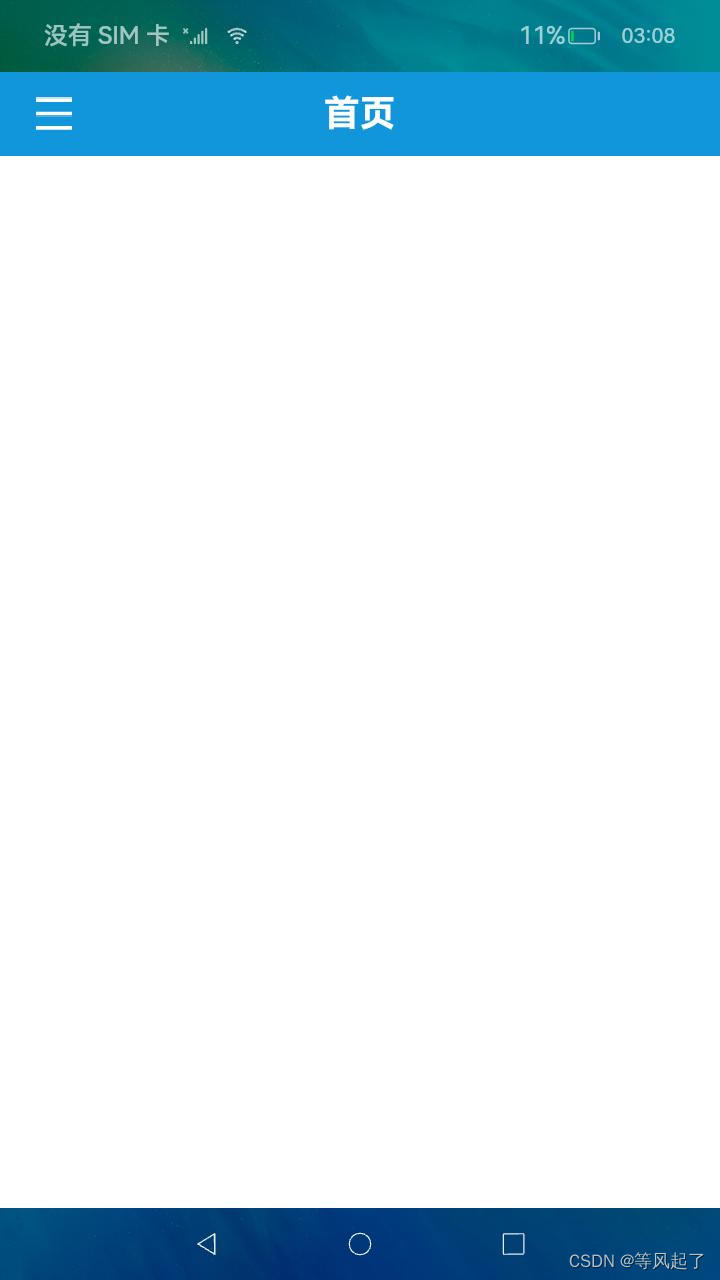
如何使用
1、DrawerLayout.har包的引用
DrawerLayout.har下载地址:https://download.csdn.net/download/Abner_Crazy/88864397
在entry下的main目录下新建libs目录将下载完成的DrawerLayout.har拷贝到该目录,然后在oh-package.json5文件中添加对DrawerLayout.har的引用
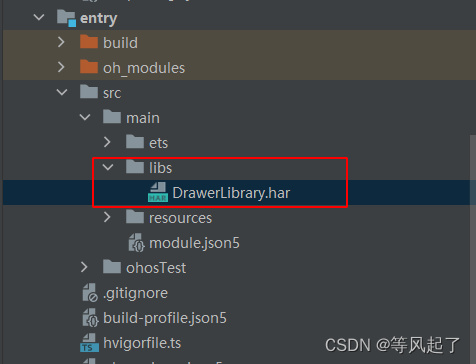
oh-package.json5文件
{
"license": "",
"devDependencies": {},
"author": "",
"name": "entry",
"description": "Please describe the basic information.",
"main": "",
"version": "1.0.0",
"dependencies": {
"@app/DrawerLibrary": "file:./src/main/libs/DrawerLibrary.har"
}
}
2、调用DrawerLayout布局
import { DrawerController, DrawerLayout } from '@app/DrawerLibrary'
@Entry
@Component
struct Index {
@State controller: DrawerController = new DrawerController()
@State isShowSideBar: boolean = false
@Builder
leftView() {
Text('我是侧边栏').fontSize(30)
}
@Builder
rightView() {
Column() {
RelativeContainer() {
Image(this.isShowSideBar ? $r('app.media.drawer_select') : $r('app.media.drawer_normal'))
.width(32)
.height(32)
.id('imageDrawer')
.margin({ left: 20 })
.alignRules({
center: { anchor: '__container__', align: VerticalAlign.Center },
left: { anchor: '__container__', align: HorizontalAlign.Start }
})
.onClick(() => {
if (this.isShowSideBar) {
this.controller.hideSideBar()
} else {
this.controller.showSideBar()
}
})
Text('首页')
.fontSize(24)
.fontColor(Color.White)
.fontWeight(FontWeight.Bold)
.id("textTitle")
.alignRules({
center: { anchor: '__container__', align: VerticalAlign.Center },
middle: { anchor: '__container__', align: HorizontalAlign.Center }
})
}
.backgroundColor('#1296db')
.width('100%')
.height(56)
}.width('100%')
.height('100%')
}
build() {
Stack() {
DrawerLayout({
isShowSideBar: this.isShowSideBar,
controller: this.controller,
leftView: () => this.leftView(),
rightView: () => this.rightView()
})
}.width('100%')
.height('100%')
}
}DrawerLayout参数解释:
| 属性 | 是否必须 | 描述 |
| isShowSideBar | 是 | 侧边栏是否显示 |
| controller | 是 | 布局控制器,有两个方法: showSideBar():显示侧边栏 hideSideBar():隐藏侧边栏 |
| leftView | 是 | 左侧侧边栏的布局 |
| rightView | 是 | 右侧内容的布局 |
| sideBarWidth | 否 | 左侧侧边栏的宽度 |
鸿蒙原生侧边栏布局使用介绍
SideBarContainer控件官方介绍:sidebarcontainer介绍

1、SideBarContainer调用
@Entry
@Component
struct Index {
@State isShowSideBar: boolean = false
@Builder
leftView() {
Text('我是侧边栏').fontSize(30)
}
@Builder
rightView() {
Column() {
RelativeContainer() {
Image(this.isShowSideBar ? $r('app.media.drawer_select') : $r('app.media.drawer_normal'))
.width(32)
.height(32)
.id('imageDrawer')
.margin({ left: 20 })
.alignRules({
center: { anchor: '__container__', align: VerticalAlign.Center },
left: { anchor: '__container__', align: HorizontalAlign.Start }
})
.onClick(() => {
this.isShowSideBar = !this.isShowSideBar
})
Text('首页')
.fontSize(24)
.fontColor(Color.White)
.fontWeight(FontWeight.Bold)
.id("textTitle")
.alignRules({
center: { anchor: '__container__', align: VerticalAlign.Center },
middle: { anchor: '__container__', align: HorizontalAlign.Center }
})
}
.backgroundColor('#1296db')
.width('100%')
.height(56)
}.width('100%')
.height('100%')
}
build() {
Stack() {
SideBarContainer(SideBarContainerType.Embed) {
this.leftView()
this.rightView()
}
.showSideBar(this.isShowSideBar)
.showControlButton(false) //是否显示控制按钮
.sideBarWidth(300)
.maxSideBarWidth(300)
.onChange((value: boolean) => {
console.info('status:' + value)
})
}.width('100%')
.height('100%')
}
}2、控件效果: