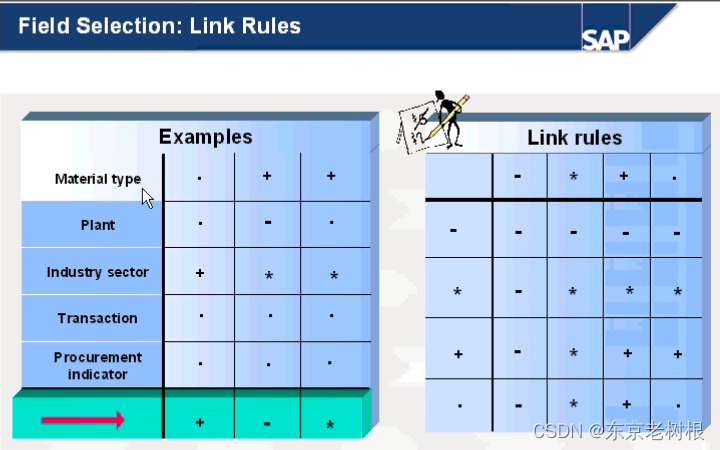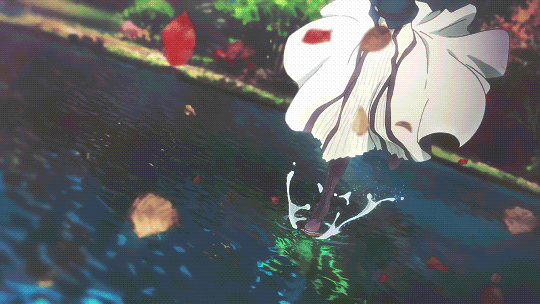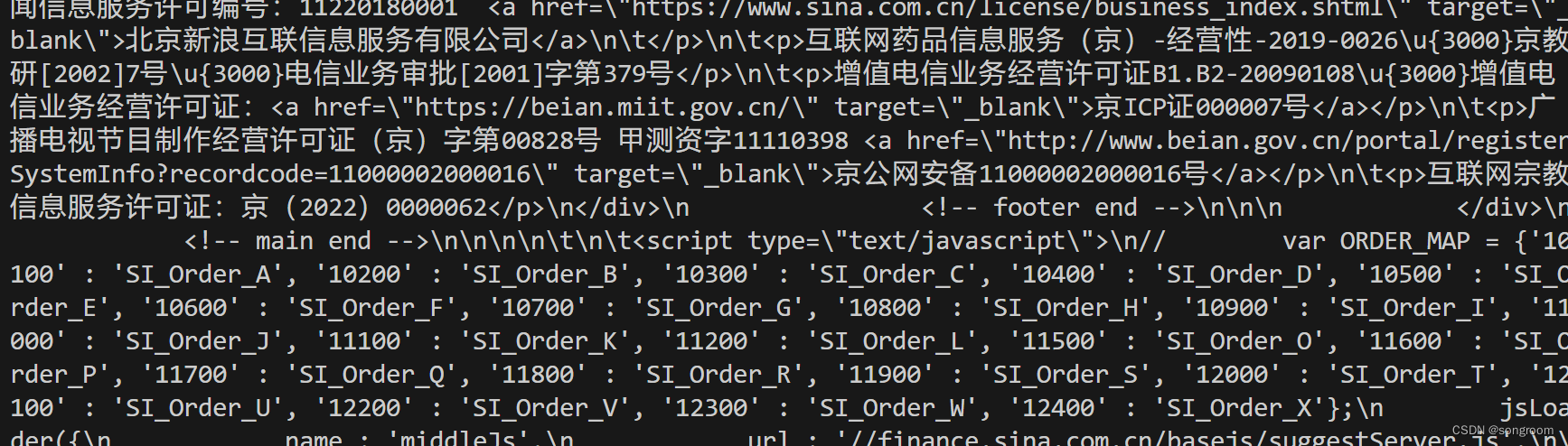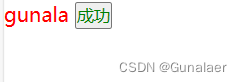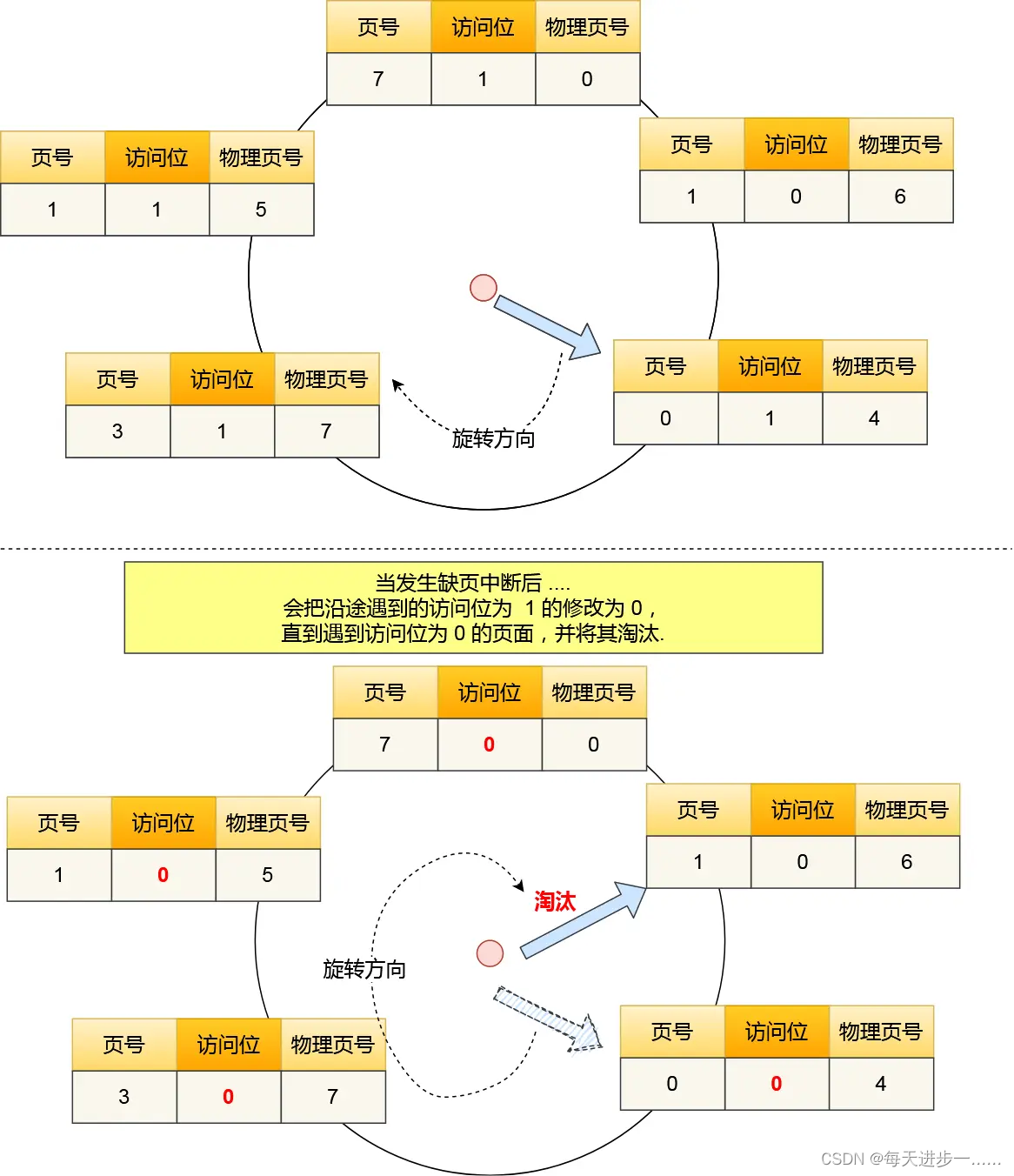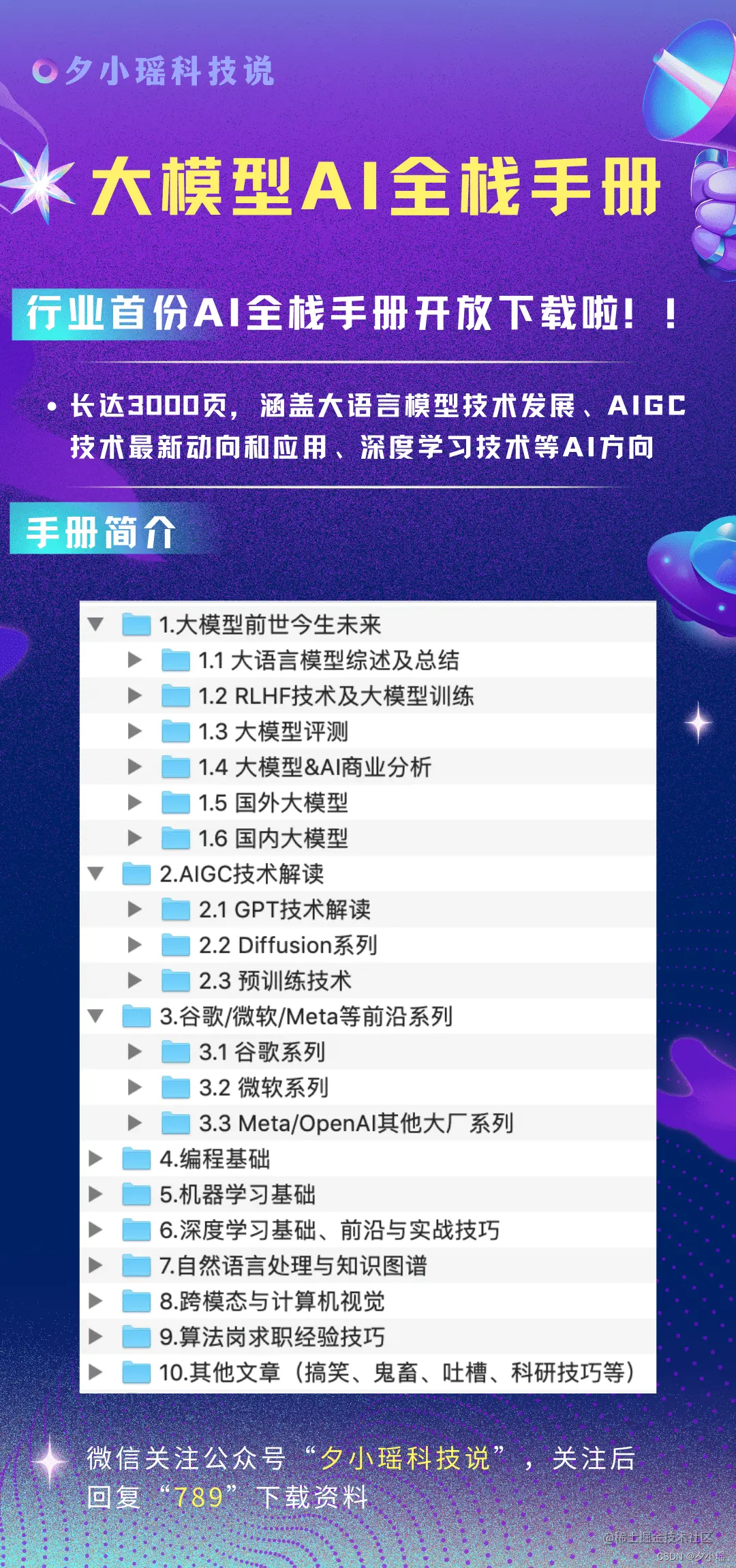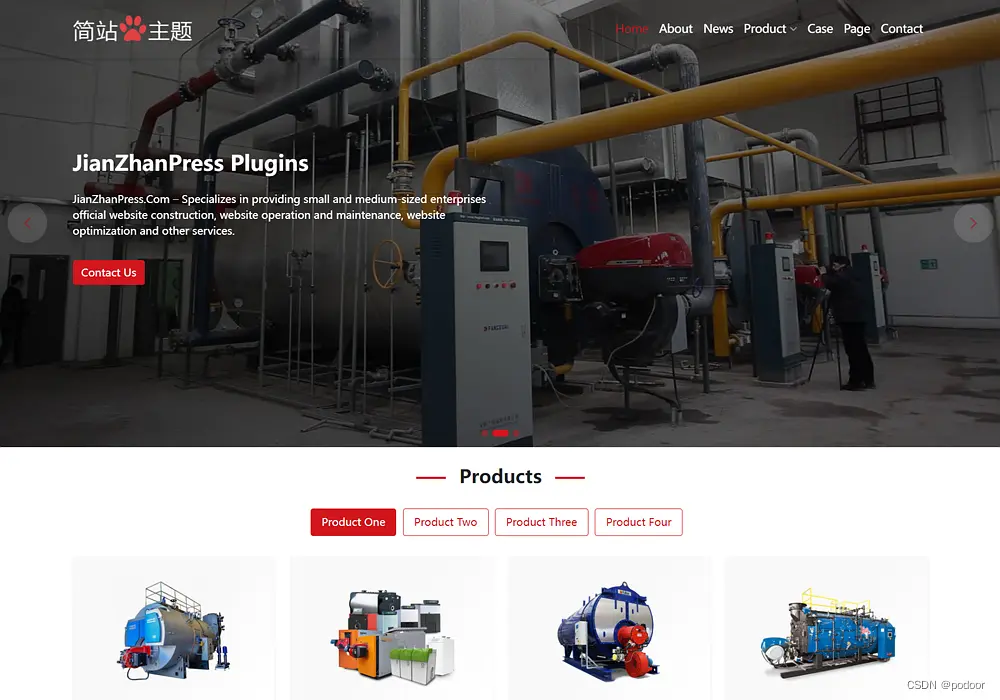PyQt5图片浏览器
- 实现方式
- 功能实现
- 具体代码
- 界面实现
- `pillow`源码修改
- `ImageQt`错误
- 主页面布局
- 项目开源地址
分享一个图片浏览器
实现方式
qt本身有一个QGraphicsView类用来当做视图框架。
具体参考:如何在pyqt中使用 QGraphicsView 实现图片查看器
不过大佬给的例子,功能有点少,因此需要添加一下其他的功能
功能实现
- 图片旋转(顺时针/逆时针)
- 设置 1:1 大小
- 缩放以适应
代码示例:
def setOriginalSize(self):
"""
设置 1:1 大小
:return:
"""
self.resetTransform()
self.setSceneRect(QRectF(self.pixmap.rect()))
self.__setDragEnabled(self.__isEnableDrag())
self.zoomInTimes = self.getZoomInTimes(self.pixmap.width())
def setAdaptation(self):
"""
缩放以适应
:return:
"""
self.setSceneRect(QRectF(self.pixmap.rect()))
self.fitInView(self.pixmapItem, Qt.KeepAspectRatio)
self.__setDragEnabled(False)
self.zoomInTimes = 0
def rotationAngle(self):
return self._rotationAngle
def rotateClockwise(self, stepSize: int = 90):
"""
顺时针旋转
:param stepSize: 步长,旋转角度
:return:
"""
if self.pixmap.fileName() is None:
return
self._rotationAngle = self._rotationAngle + stepSize
self.__rotation(self._rotationAngle)
def __rotation(self, stepSize: int):
"""
指定图片中心并旋转
:return:
"""
self.pixmapItem.setTransformOriginPoint(self.pixmapItem.boundingRect().center()) # 指定图片旋转中心点
self.pixmapItem.setRotation(stepSize)
self.setAdaptation()
具体代码
# coding:utf-8
from PyQt5.QtCore import QRectF, QSize, Qt
from PyQt5.QtGui import QPainter, QPixmap, QWheelEvent, QResizeEvent
from PyQt5.QtWidgets import QGraphicsScene, QGraphicsView, QGraphicsPixmapItem, QGraphicsItem
class Pixmap(QPixmap):
def __init__(self, fileName: str, *args, **kwargs):
super().__init__(fileName, *args, **kwargs)
self._fileName = fileName
def fileName(self):
return self._fileName
class ImageGraphicsView(QGraphicsView):
"""
图片查看器
"""
def __init__(self, fileName: str = None, parent=None):
super().__init__(parent)
self._rotationAngle = 0
self.zoomInTimes = 0
self.maxZoomInTimes = 22
self.pixmap = Pixmap(fileName)
self.pixmapItem = QGraphicsPixmapItem()
self.graphicsScene = QGraphicsScene()
self.displayedImageSize = QSize(0, 0)
self.__initWidget()
def __initWidget(self):
"""
初始化小部件
:return:
"""
self.setHorizontalScrollBarPolicy(Qt.ScrollBarPolicy.ScrollBarAlwaysOff) # 隐藏水平滚动条
self.setVerticalScrollBarPolicy(Qt.ScrollBarPolicy.ScrollBarAlwaysOff) # 隐藏垂直滚动条
self.setTransformationAnchor(QGraphicsView.ViewportAnchor.AnchorUnderMouse) # 以鼠标所在位置为锚点进行缩放
self.pixmapItem.setTransformationMode(Qt.TransformationMode.SmoothTransformation) # 平滑转型
self.setRenderHints(QPainter.Antialiasing | QPainter.SmoothPixmapTransform) # 平滑像素图变换
self.pixmapItem.setPixmap(self.pixmap)
self.graphicsScene.addItem(self.pixmapItem)
self.setScene(self.graphicsScene)
self.setStyleSheet('background-color: #ffffff;')
def setImage(self, fileName: str):
"""
设置显示的图片
:param fileName:
:return:
"""
self.resetTransform()
del self.pixmap
self.pixmap = Pixmap(fileName)
self.pixmapItem.setPixmap(self.pixmap)
self.zoomInTimes = 0
# 调整图片大小
self.setSceneRect(QRectF(self.pixmap.rect()))
ratio = self.__getScaleRatio()
self.displayedImageSize = self.pixmap.size() * ratio
if ratio < 1:
self.fitInView(self.pixmapItem, Qt.KeepAspectRatio)
self.pixmapItem.setTransformOriginPoint(self.pixmapItem.boundingRect().center())
def setOriginalSize(self):
"""
设置 1:1 大小
:return:
"""
self.resetTransform()
self.setSceneRect(QRectF(self.pixmap.rect()))
self.__setDragEnabled(self.__isEnableDrag())
self.zoomInTimes = self.getZoomInTimes(self.pixmap.width())
def setAdaptation(self):
"""
缩放以适应
:return:
"""
self.setSceneRect(QRectF(self.pixmap.rect()))
self.fitInView(self.pixmapItem, Qt.KeepAspectRatio)
self.__setDragEnabled(False)
self.zoomInTimes = 0
def rotationAngle(self):
return self._rotationAngle
def rotateClockwise(self, stepSize: int = 90):
"""
顺时针旋转
:param stepSize: 步长,旋转角度
:return:
"""
if self.pixmap.fileName() is None:
return
self._rotationAngle = self._rotationAngle + stepSize
self.__rotation(self._rotationAngle)
def __rotation(self, stepSize: int):
"""
指定图片中心并旋转
:return:
"""
self.pixmapItem.setTransformOriginPoint(self.pixmapItem.boundingRect().center()) # 指定图片旋转中心点
self.pixmapItem.setRotation(stepSize)
self.setAdaptation()
def __isEnableDrag(self):
"""
根据图片的尺寸决定是否启动拖拽功能
:return:
"""
v = self.verticalScrollBar().maximum() > 0
h = self.horizontalScrollBar().maximum() > 0
return v or h
def __setDragEnabled(self, isEnabled: bool):
"""
设置拖拽是否启动
:param isEnabled: bool
:return:
"""
if isEnabled:
self.setDragMode(QGraphicsView.DragMode.ScrollHandDrag)
else:
self.setDragMode(QGraphicsView.DragMode.NoDrag)
def __getScaleRatio(self):
"""
获取显示的图像和原始图像的缩放比例
:return:
"""
if self.pixmap.isNull():
return 1
pw = self.pixmap.width()
ph = self.pixmap.height()
rw = min(1, self.width() / pw)
rh = min(1, self.height() / ph)
return min(rw, rh)
def enlargePicture(self, anchor=QGraphicsView.AnchorUnderMouse):
"""
放大图片
:return:
"""
if self.zoomInTimes == self.maxZoomInTimes:
return
self.setTransformationAnchor(anchor)
self.zoomInTimes += 1
self.scale(1.1, 1.1)
self.__setDragEnabled(self.__isEnableDrag())
# 还原 anchor
self.setTransformationAnchor(self.AnchorUnderMouse)
def shrinkPicture(self, anchor=QGraphicsView.AnchorUnderMouse):
"""
缩小图片
:return:
"""
if self.zoomInTimes == 0 and not self.__isEnableDrag():
return
self.setTransformationAnchor(anchor)
self.zoomInTimes -= 1
# 原始图像的大小
pw = self.pixmap.width()
ph = self.pixmap.height()
# 实际显示的图像宽度
w = self.displayedImageSize.width() * 1.1 ** self.zoomInTimes
h = self.displayedImageSize.height() * 1.1 ** self.zoomInTimes
if pw > self.width() or ph > self.height():
# 在窗口尺寸小于原始图像时禁止继续缩小图像比窗口还小
if w <= self.width() and h <= self.height():
self.fitInView(self.pixmapItem)
else:
self.scale(1 / 1.1, 1 / 1.1)
else:
# 在窗口尺寸大于图像时不允许缩小的比原始图像小
if w <= pw:
self.resetTransform()
else:
self.scale(1 / 1.1, 1 / 1.1)
self.__setDragEnabled(self.__isEnableDrag())
# 还原 anchor
self.setTransformationAnchor(self.AnchorUnderMouse)
def getZoomInTimes(self, width: int, step: int = 100):
for i in range(0, self.maxZoomInTimes):
if width - self.displayedImageSize.width() * 1.1 ** i <= step:
return i
return self.maxZoomInTimes
def fitInView(self, item: QGraphicsItem, mode=Qt.AspectRatioMode.KeepAspectRatio):
"""
缩放场景使其适应窗口大小
:param item:
:param mode:
:return:
"""
super().fitInView(item, mode)
self.displayedImageSize = self.__getScaleRatio() * self.pixmap.size()
self.zoomInTimes = 0
def resizeEvent(self, event: QResizeEvent):
if self.zoomInTimes > 0:
return
# 调整图片大小
ratio = self.__getScaleRatio()
self.displayedImageSize = self.pixmap.size() * ratio
if ratio < 1:
self.fitInView(self.pixmapItem, Qt.KeepAspectRatio)
else:
self.resetTransform()
def resetTransform(self):
"""
重置变换
:return:
"""
self.zoomInTimes = 0
self.__setDragEnabled(False)
super().resetTransform()
def wheelEvent(self, e: QWheelEvent):
"""
滚动鼠标滚轮缩放图片
:param e:
:return:
"""
if e.angleDelta().y() > 0:
self.enlargePicture()
else:
self.shrinkPicture()
该函数可以显示图片实现图片下旋转、放大、缩小等功能
界面实现
pillow源码修改
在实现图片列表时,如果全部加载出来会直接爆内存,因此需要借助
pillow生成缩略图,但是pillow最新版本没有适配PyQt5,如果使用需要改源码。
在ImageQt.py中修改源码
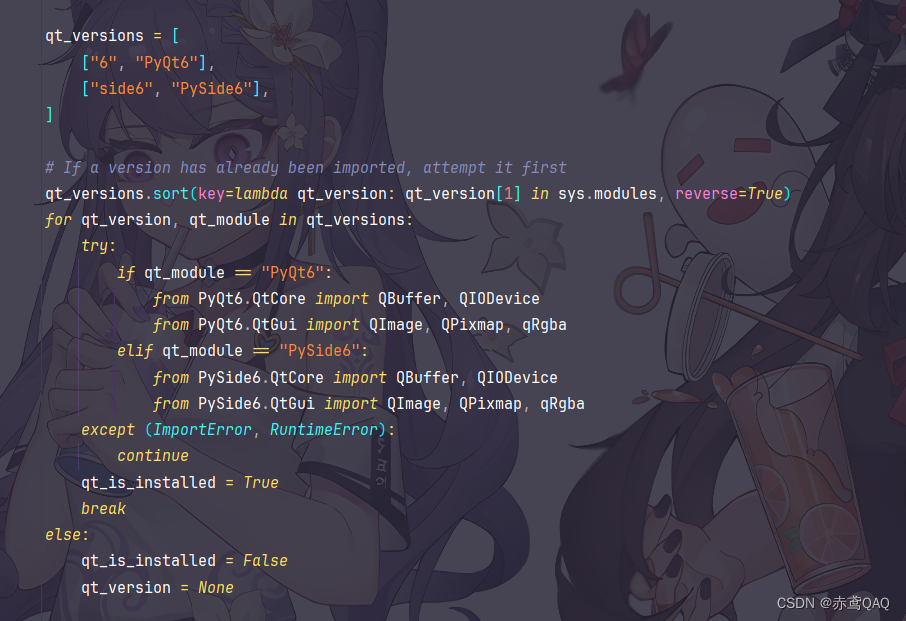
将红框中的代码加上就行了。
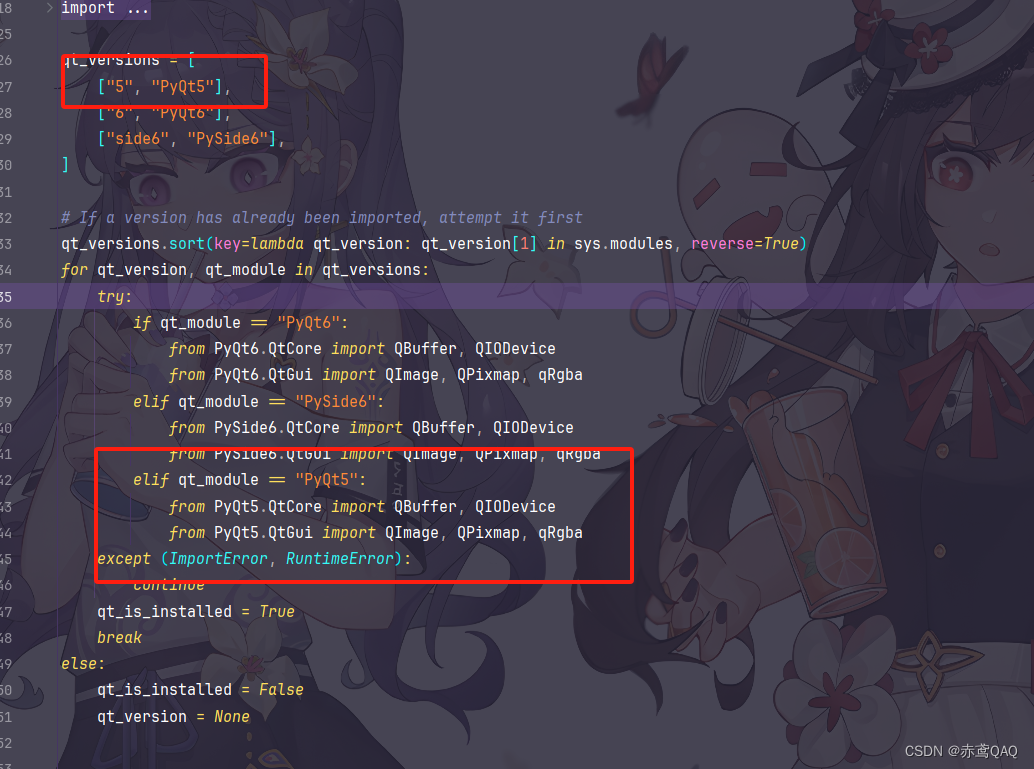
ImageQt错误
如果你使用了pillow这个库直接转为QPixmap你就会发现很多问题。
PyQt5+pillow实现缩略图,代码示例:
import sys
from PyQt5.Qt import *
import res.res_rc
from PIL import Image, ImageQt
class Window(QWidget):
def __init__(self, parent=None):
super().__init__(parent)
self.vBox = QVBoxLayout(self)
self.vBox.setContentsMargins(0, 0, 0, 0)
self.vBox.setSpacing(0)
file = r"G:\手机\壁纸\电脑壁纸\1689637545648.png"
img = Image.open(file)
img.thumbnail((200, 120))
label = QLabel()
label.setPixmap(ImageQt.toqpixmap(img))
self.vBox.addWidget(label)
if __name__ == '__main__':
QApplication.setHighDpiScaleFactorRoundingPolicy(
Qt.HighDpiScaleFactorRoundingPolicy.PassThrough)
QApplication.setAttribute(Qt.AA_EnableHighDpiScaling)
QApplication.setAttribute(Qt.AA_UseHighDpiPixmaps)
app = QApplication(sys.argv)
app.setQuitOnLastWindowClosed(True)
demo = Window()
demo.resize(800, 600)
demo.show()
sys.exit(app.exec_())
运行结果:
运行后,你会发现基本上所有图片都会变成花屏,于是就直接放弃了,那么只能生成本地图片,然后在显示出来,于是使用本地
sqlite数据库,为了使方便引入了SQLAlchemy来管理数据库,别问为什么,问就是不想写SQL,这要也方便了后期拓展
def CreateThumbnail(fileName, saveFile, *, size=(200, 120), **kwargs):
"""创建缩略图"""
img = Image.open(fileName)
img.thumbnail(size=size, **kwargs)
img.save(saveFile)
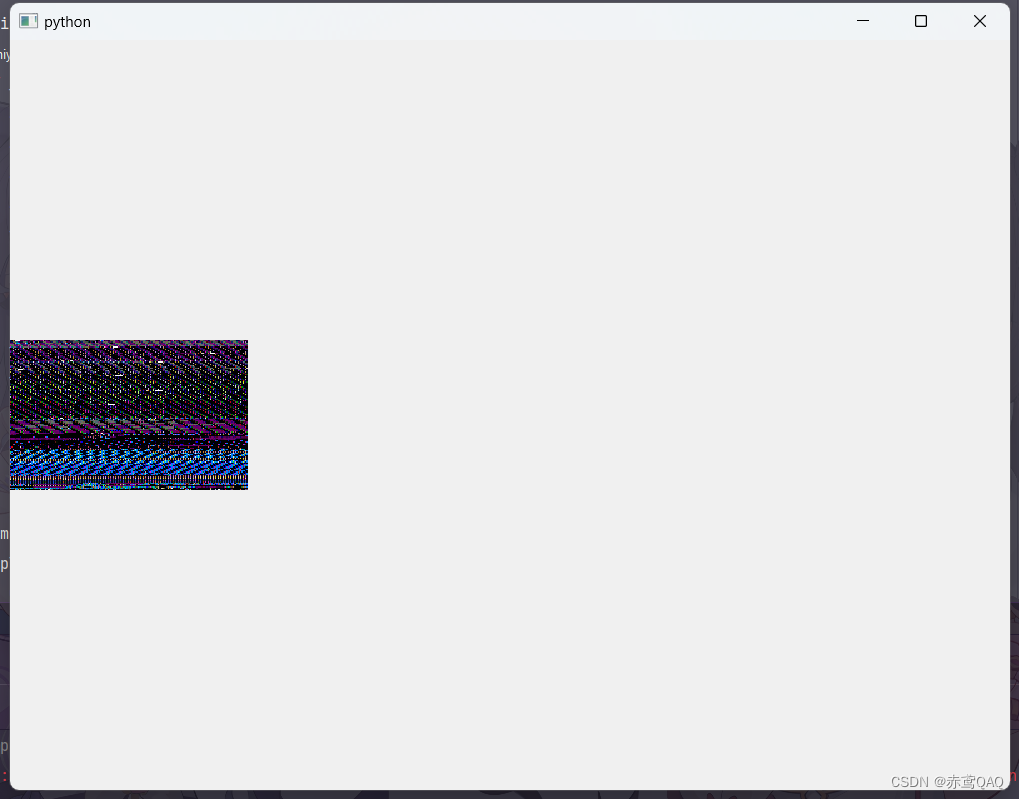
主页面布局
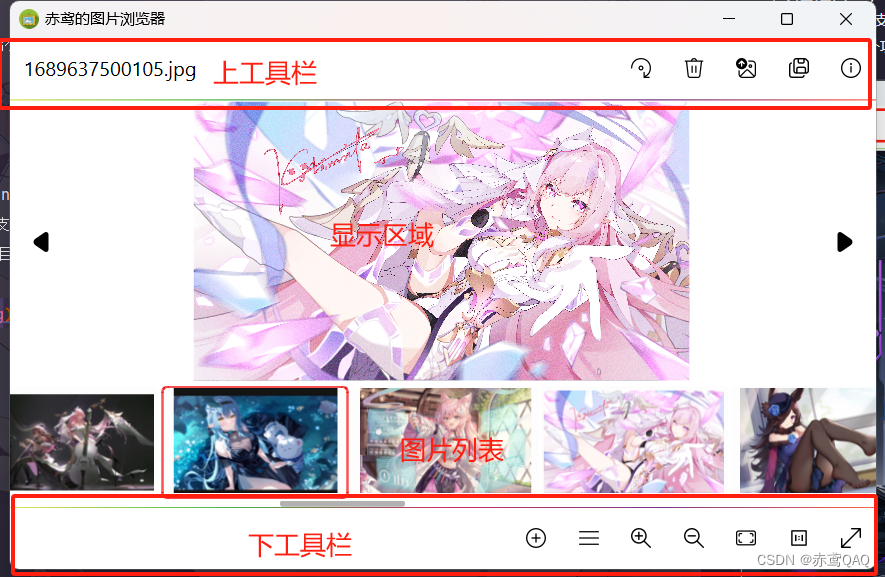
项目开源地址
https://gitee.com/chiyaun/picture-browser.git
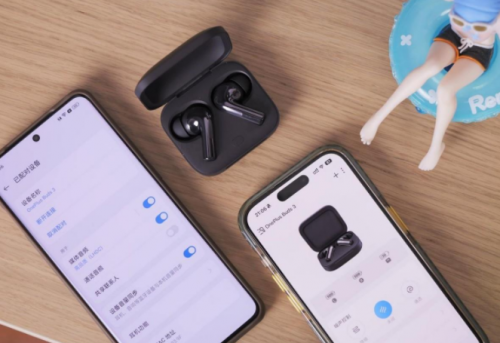
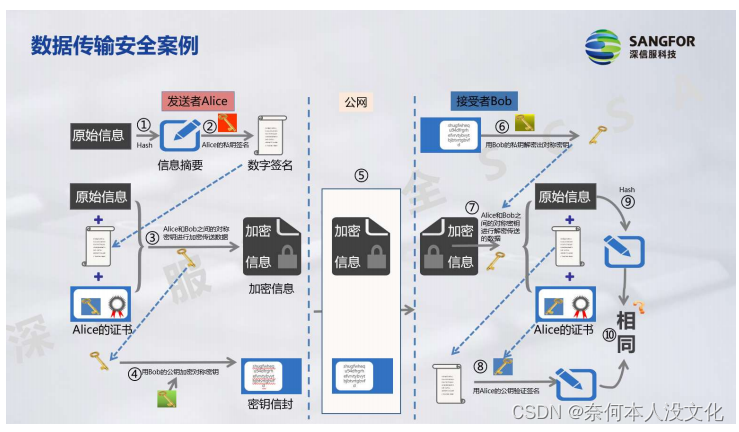


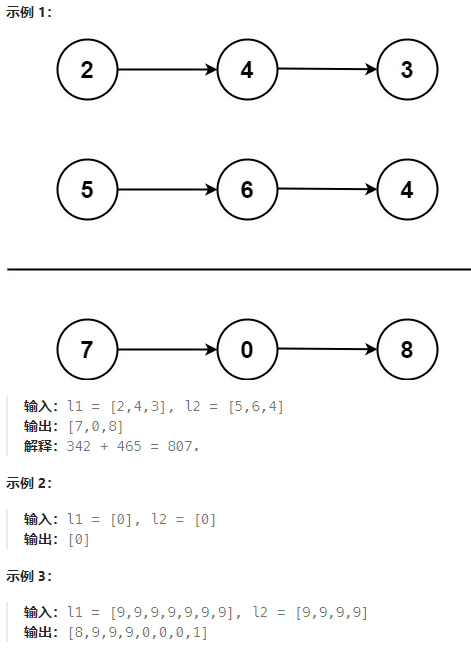
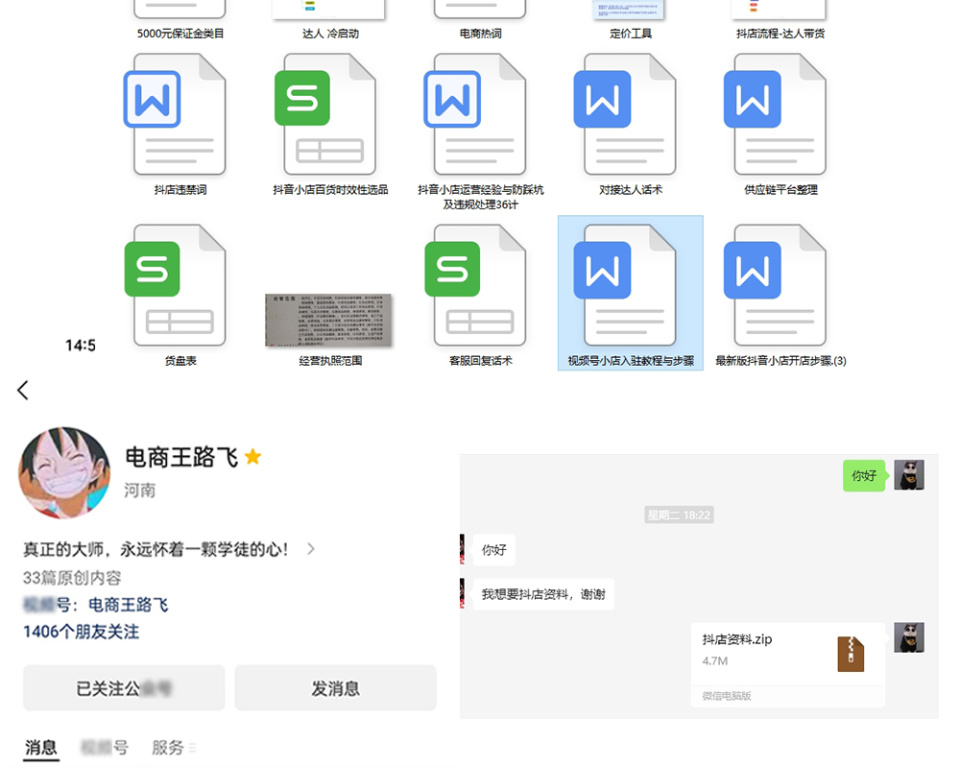
![洛谷 P1038 [NOIP2003 提高组] 神经网络【拓扑序处理】](https://img-blog.csdnimg.cn/direct/0a150c24221d4acdb6504192d142b0cd.png)