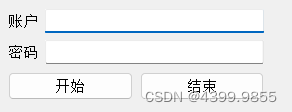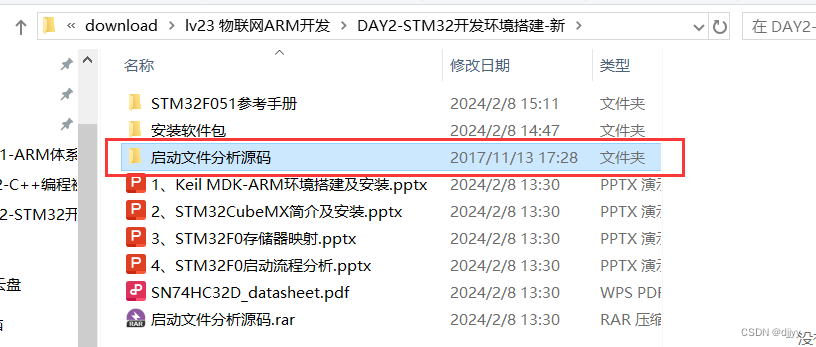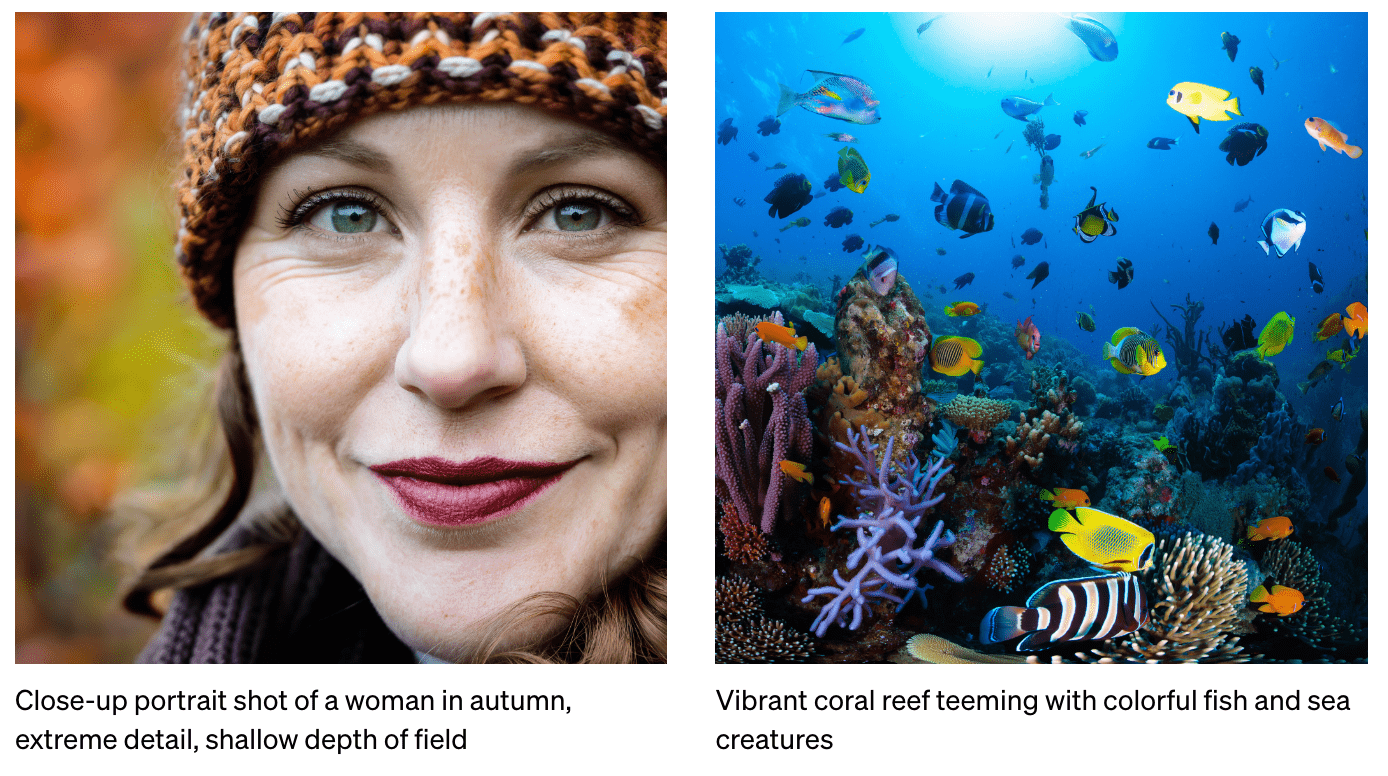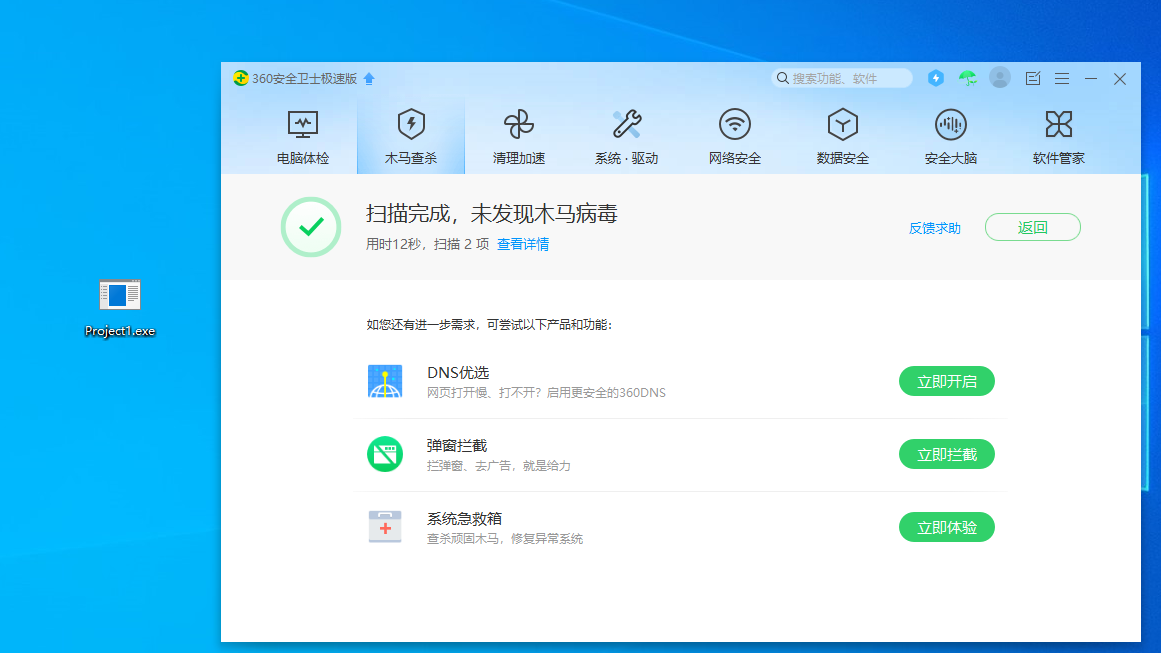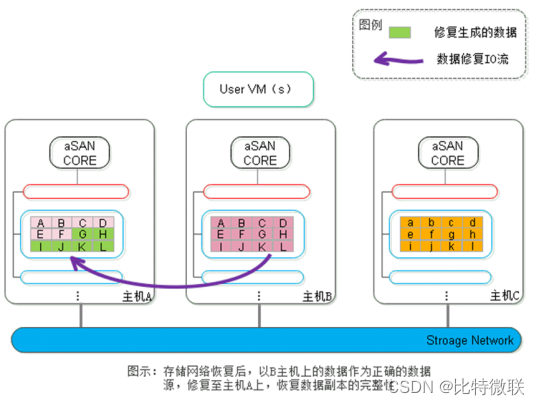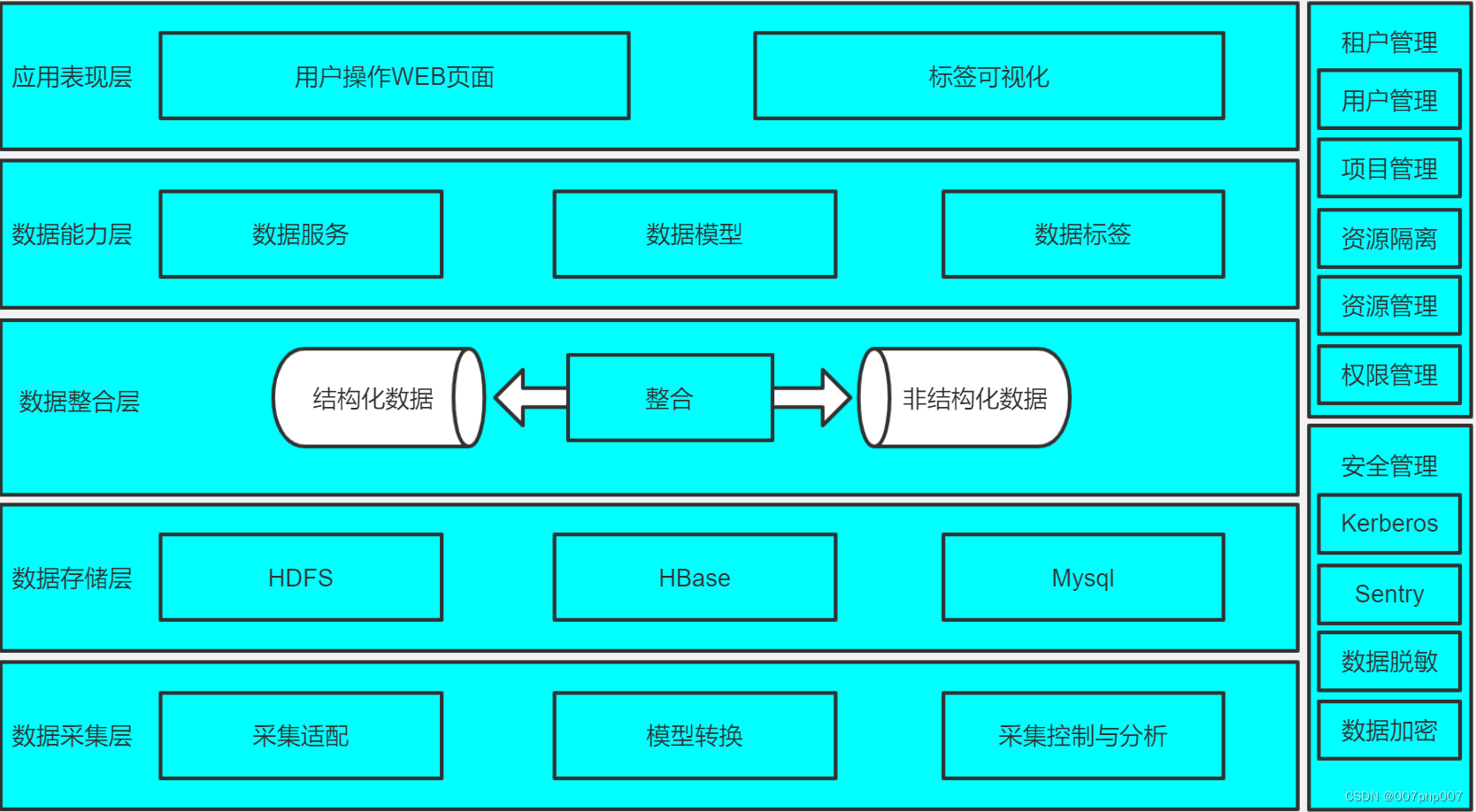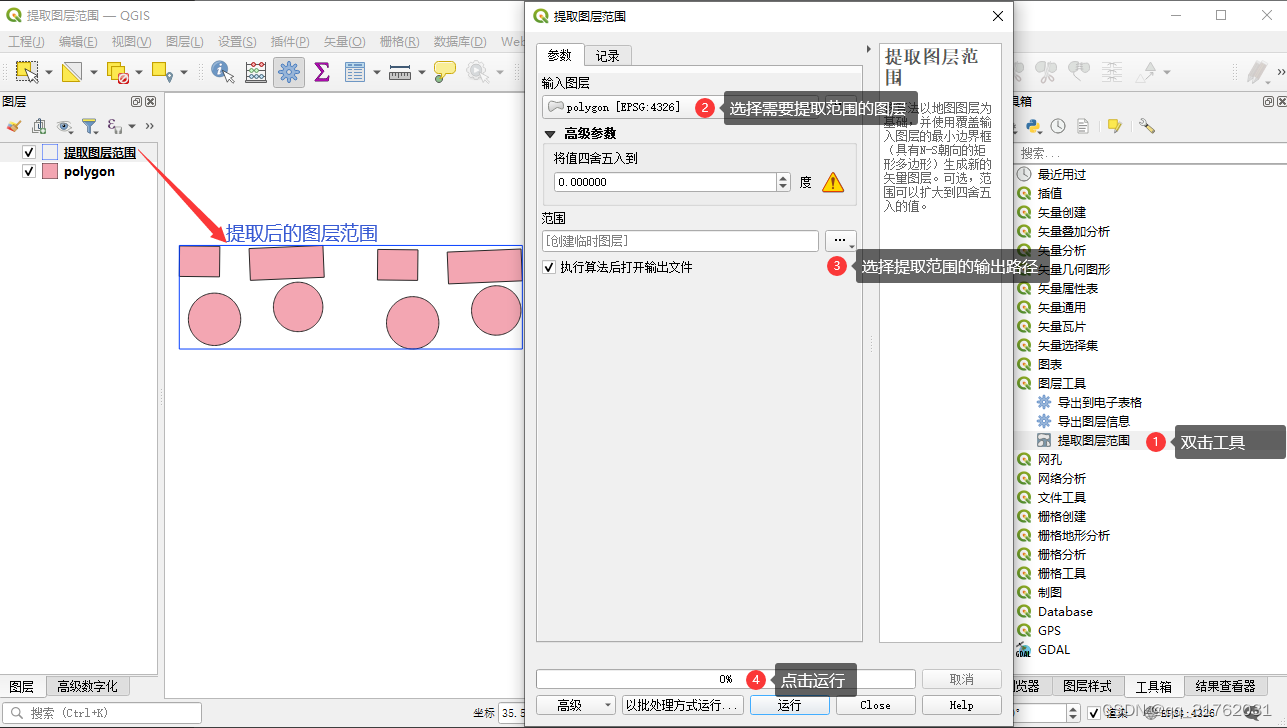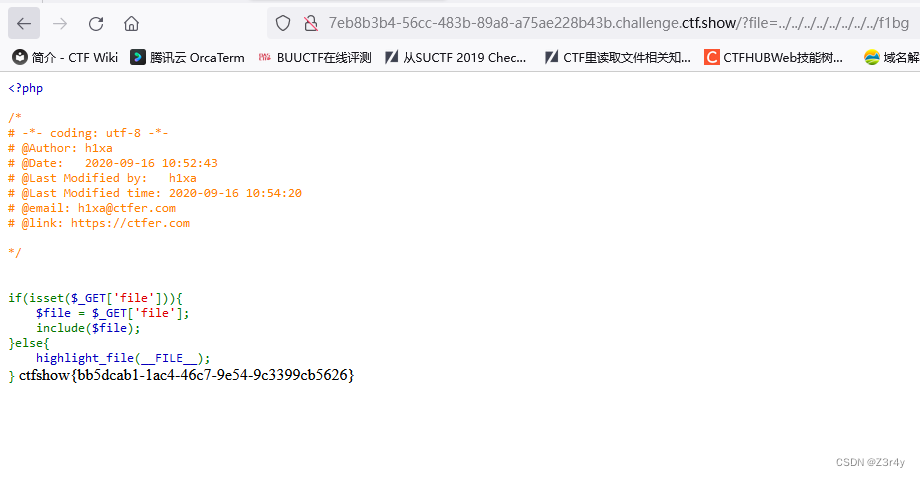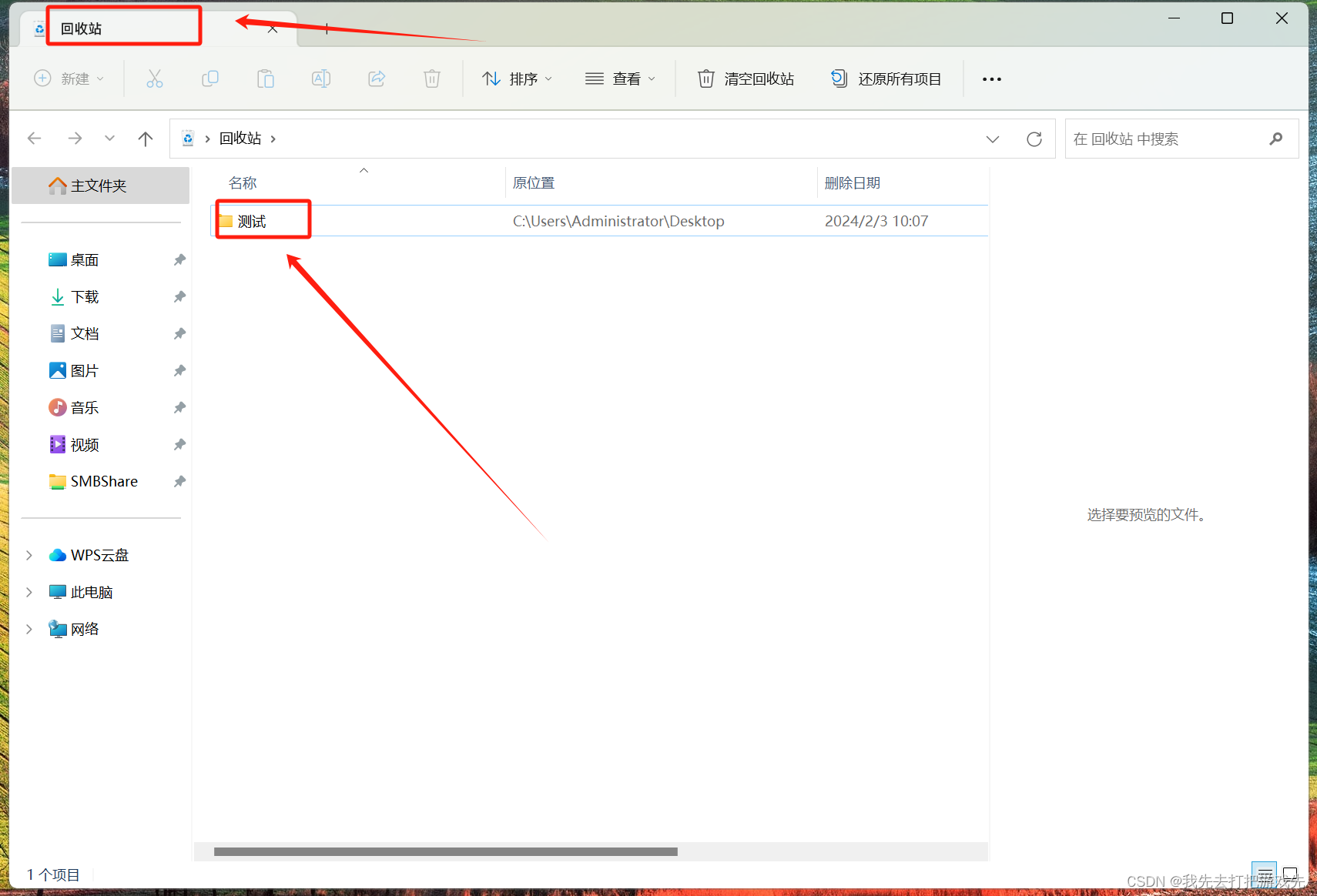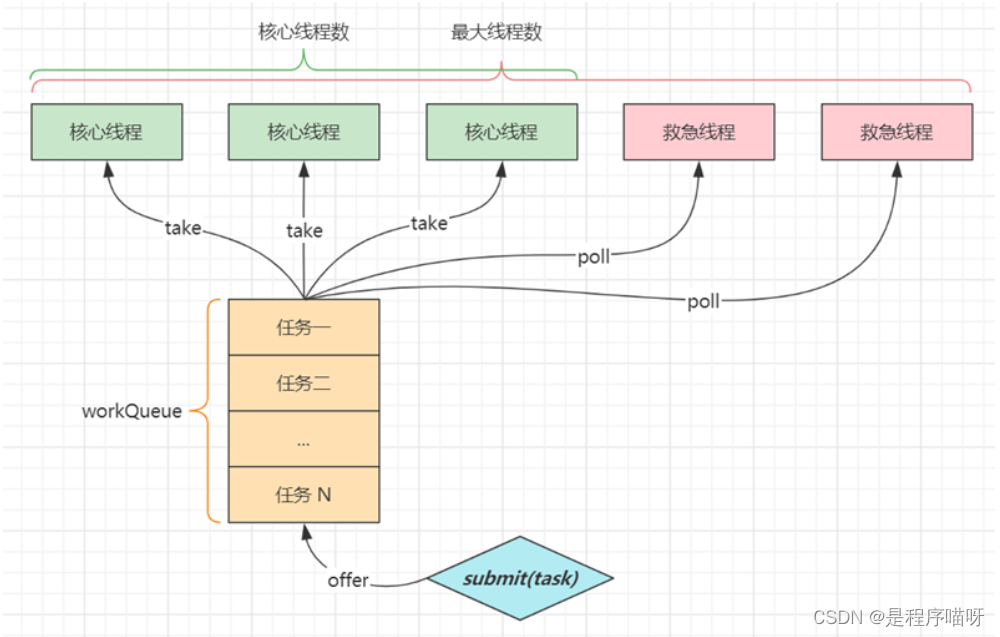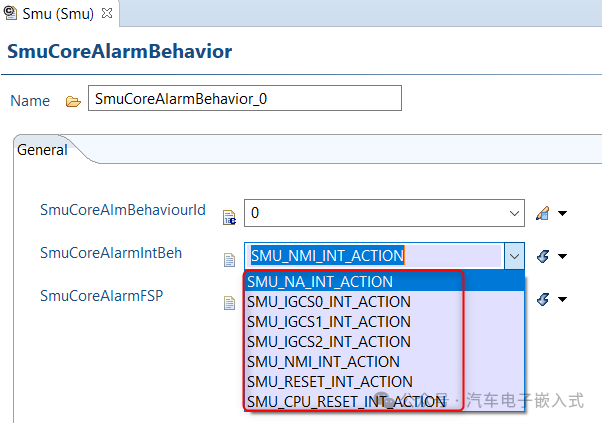安装PostgreSQL 15
1 安装必要的依赖
#yum install -y readline-devel zlib-devel gcc
2、下载源码
# wget https://ftp.postgresql.org/pub/source/v15.6/postgresql-15.6.tar.gz
# tar -xzvf postgresql-15.6.tar.gz
3 配置
# cd postgresql-15.6/
# ./configure
4 编译安装
# ./configure
# make
# make install
5 创建用户和用户组
# groupadd postgres
# useradd -g postgres postgres
# passwd postgres
更改用户 postgres 的密码 。
新的密码:
重新输入新的密码:
passwd:所有的身份验证令牌已经成功更新。
6 初始化数据库
6.1 创建数据目录
# mkdir /usr/local/pgsql/data
# chown postgres /usr/local/pgsql/data
6.2 切换到 postgres 操作系统用户
# su - postgres
6.3 初始化数据库
[postgres@localhost ~]$ /usr/local/pgsql/bin/initdb -D /usr/local/pgsql/data
The files belonging to this database system will be owned by user "postgres".
This user must also own the server process.
The database cluster will be initialized with locale "zh_CN.UTF-8".
The default database encoding has accordingly been set to "UTF8".
initdb: could not find suitable text search configuration for locale "zh_CN.UTF-8"
The default text search configuration will be set to "simple".
Data page checksums are disabled.
fixing permissions on existing directory /usr/local/pgsql/data ... ok
creating subdirectories ... ok
selecting dynamic shared memory implementation ... posix
selecting default max_connections ... 100
selecting default shared_buffers ... 128MB
selecting default time zone ... Asia/Shanghai
creating configuration files ... ok
running bootstrap script ... ok
performing post-bootstrap initialization ... ok
syncing data to disk ... ok
initdb: warning: enabling "trust" authentication for local connections
initdb: hint: You can change this by editing pg_hba.conf or using the option -A, or --auth-local and --auth-host, the next time you run initdb.
Success. You can now start the database server using:
/usr/local/pgsql/bin/pg_ctl -D /usr/local/pgsql/data -l logfile start
6.4 启动数据库
[postgres@localhost ~]$ /usr/local/pgsql/bin/pg_ctl -D /usr/local/pgsql/data -l logfile start
waiting for server to start.... done
server started
[postgres@localhost ~]$
把 start 改为 stop 就是停止。
7 安装后的操作系统配置
7.1 以管理员的身份配置/etc/profile
在/etc/profile.d 目录下新增 postgresql.sh 文件,内容如下
[root@localhost profile.d]# cat postgresql.sh
export PATH=$PATH:/usr/local/pgsql/bin
7.2 设置开机自动启动
(1)创建启动文件
在/usr/lib/systemd/system 下创建文件 postgresql.service,内容如下:
# vim postgresql.service
[Unit]
Description=PostgreSQL database server
After=network.target
[Service]
Type=forking
User=postgres
Group=postgres
OOMScoreAdjust=-1000
Environment=PGDATA=/usr/local/pgsql/data
Environment=PGPORT=5432
ExecStart=/usr/local/pgsql/bin/pg_ctl start -D ${PGDATA} -l ${PGDATA}/logfile -s -o "-p ${PGPORT}" -w -t 300
ExecStop=/usr/local/pgsql/bin/pg_ctl stop -D ${PGDATA} -l ${PGDATA}/logfile -s -m fast
ExecReload=/usr/local/pgsql/bin/pg_ctl reload -D ${PGDATA} -l ${PGDATA}/logfile -s
TimeoutSec=300
[Install]
WantedBy=multi-user.target
(2)设置自动启动
# chmod a+x postgresql.service
# systemctl enable postgresql.service
# systemctl start postgresql.service
7.3 设置远程访问
PostgreSQL安装后,默认是只接受本地机器连接访问。如果想在其他主机上访问PostgreSQL数据库服务器,就需要进行相应的配置。以下是我配置远程连接PostgreSQL数据库方式:
(1)pg_hba.conf 配置PostgreSQL数据库的访问权限
修改配置文件:(PostgreSQL安装路径下的data,也是安装时data的默认路径)data目录下的 pg_hba.conf 和 postgresql.conf。
# cd /usr/local/pgsql/data
# vim pg_hba.conf
找到“# IPv4 local connections:“后,回车另起一行,添加参数行如下,保存。
host all all 0.0.0.0/0 trust
其中0.0.0.0/0表示运行任意ip地址访问
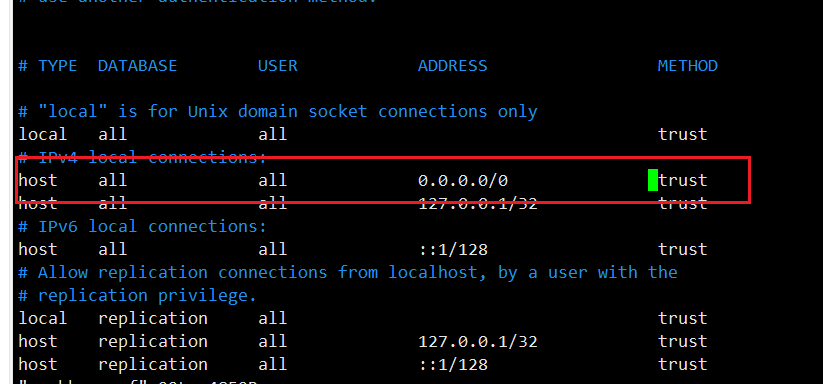
(2)postgresql.conf 配置PostgreSQL数据库服务器的相应的参数
找到“listen_addresses“参数后,设置listen_addresses = ‘*’,保存。
# vim postgresql.conf
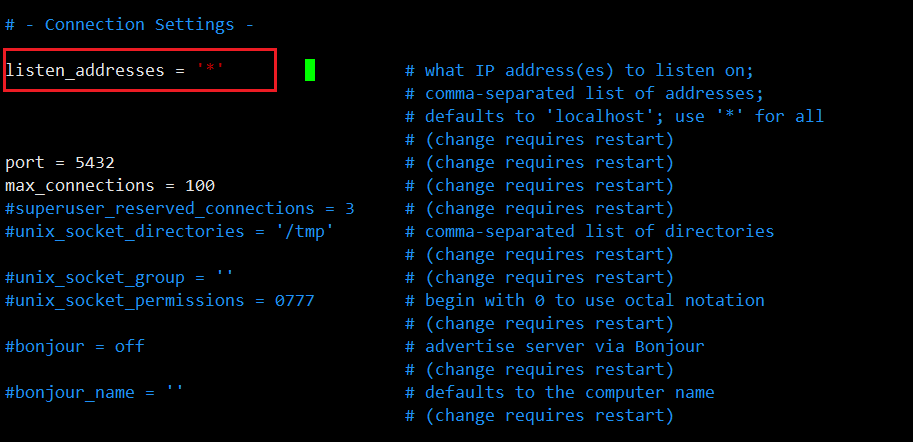
设置好后重启服务即可被远程连接。
8 问题
8.1 远程连接失败解决方案
一般服务器端防火窗入站规则打开后,如果外部物理机远程连接失败。 建议在服务器端安装Navicat检查是否能够连接成功。如果可以连接成功,请在服务器进行安全组端口开放。
开放端口
# systemctl start firewalld.service(开启防火墙)
# systemctl stop firewalld.service(关闭防火墙)
# systemctl status firewalld(查看防火墙是否开启)
如需要开放80和443端口,如下:
# firewall-cmd --zone=public --permanent --add-port=80/tcp
# firewall-cmd --zone=public --permanent --add-port=443/tcp
# firewall-cmd --reload
查看所有开启的端口:
# firewall-cmd --list-ports
常用命令介绍:
firewall-cmd --state ##查看防火墙状态,是否是running
firewall-cmd --reload ##重新载入配置,比如添加规则之后,需要执行此命令
firewall-cmd --get-zones ##列出支持的zone
firewall-cmd --get-services ##列出支持的服务,在列表中的服务是放行的
firewall-cmd --query-service ftp ##查看ftp服务是否支持,返回yes或者no
firewall-cmd --add-service=ftp ##临时开放ftp服务
firewall-cmd --add-service=ftp --permanent ##永久开放ftp服务
firewall-cmd --remove-service=ftp --permanent ##永久移除ftp服务
firewall-cmd --add-port=80/tcp --permanent ##永久添加80端口
iptables -L -n ##查看规则,这个命令是和iptables的相同的