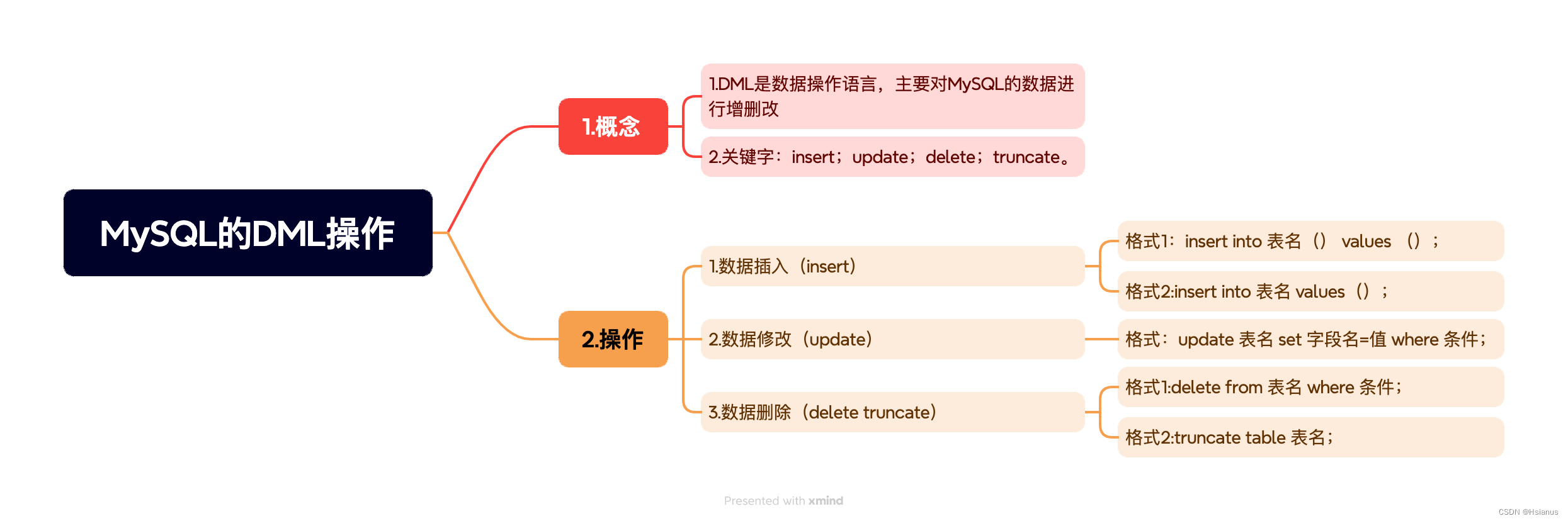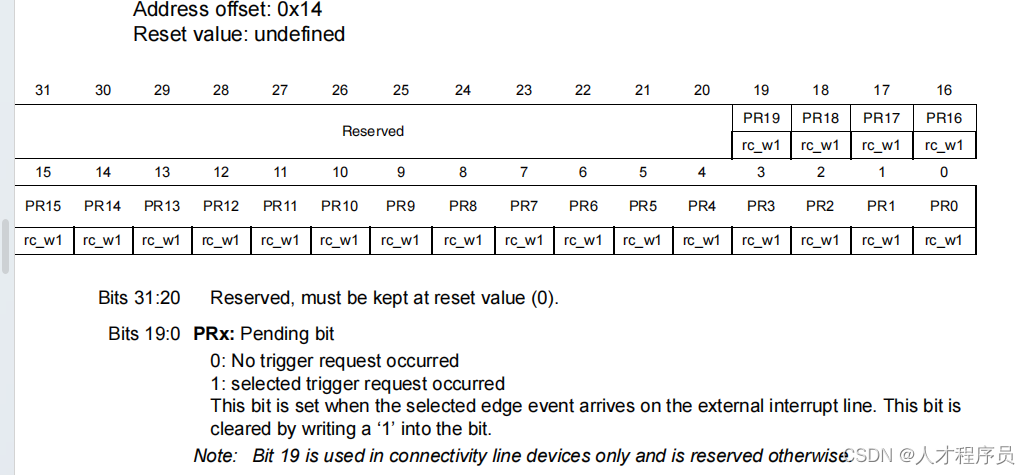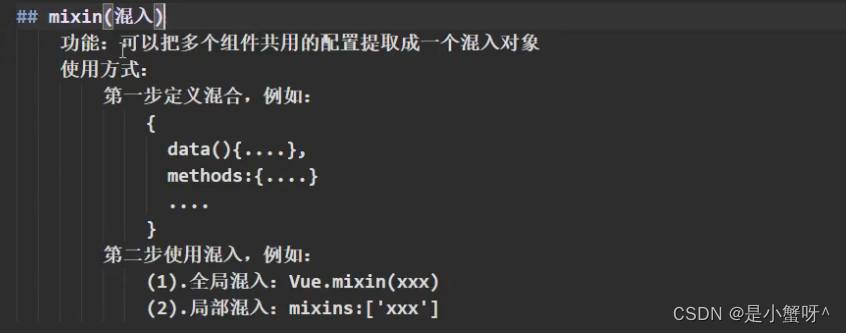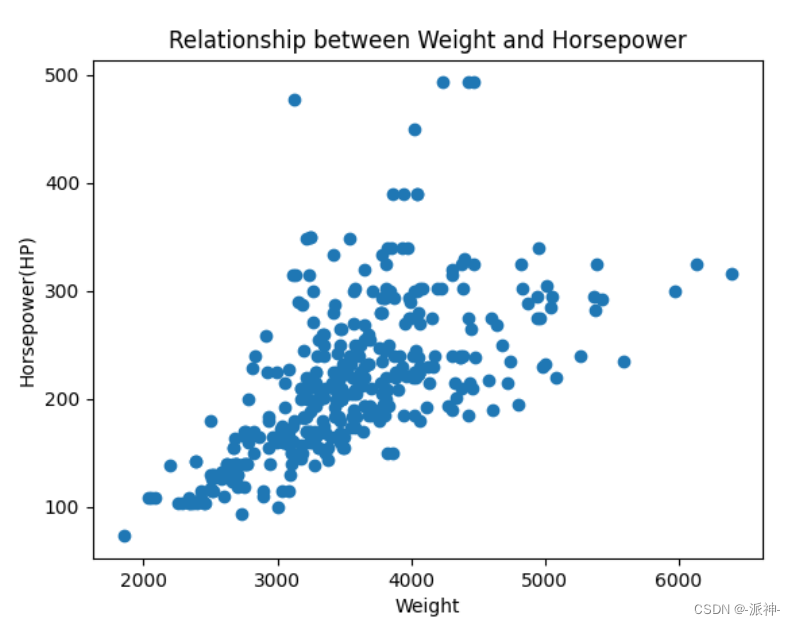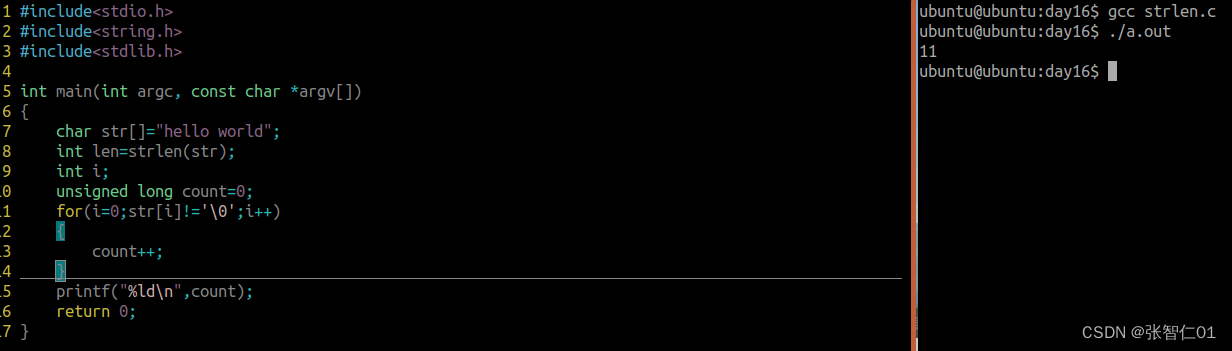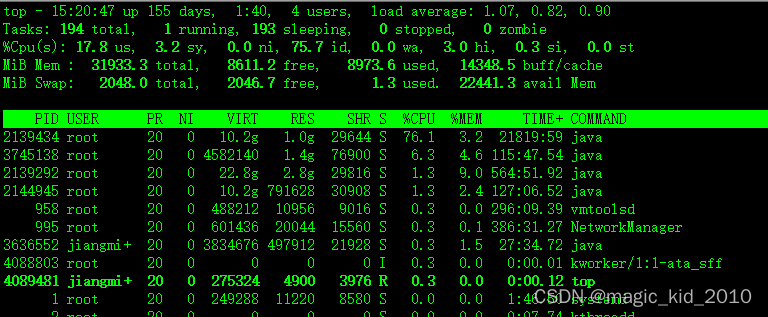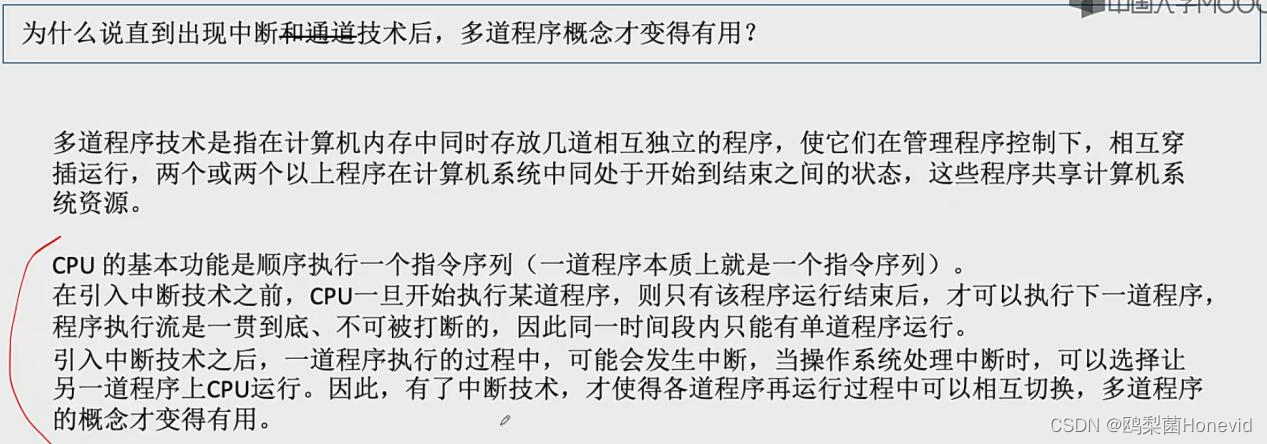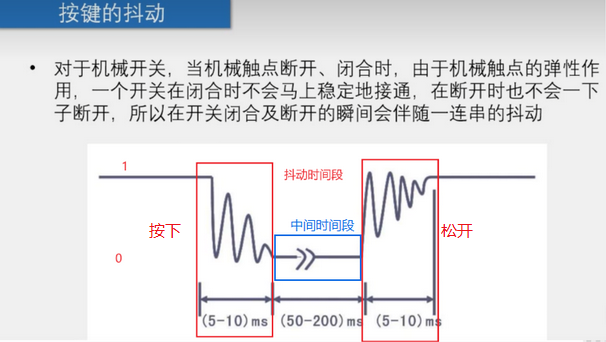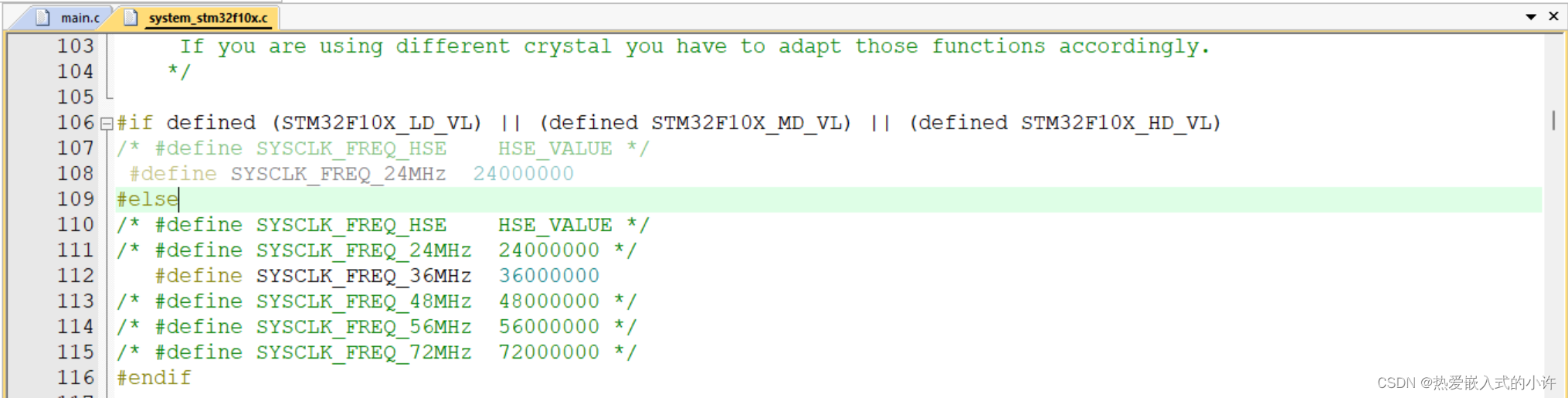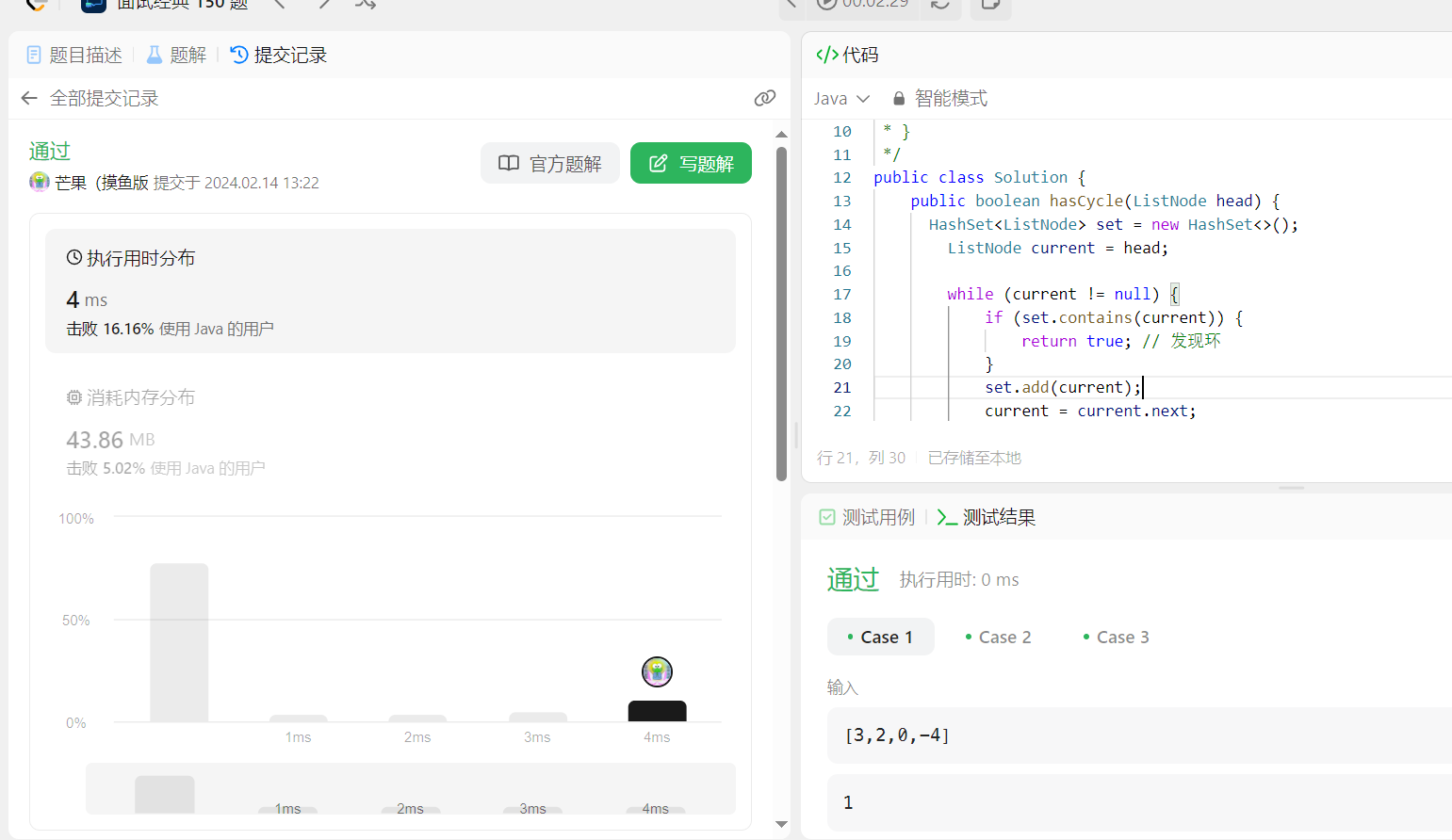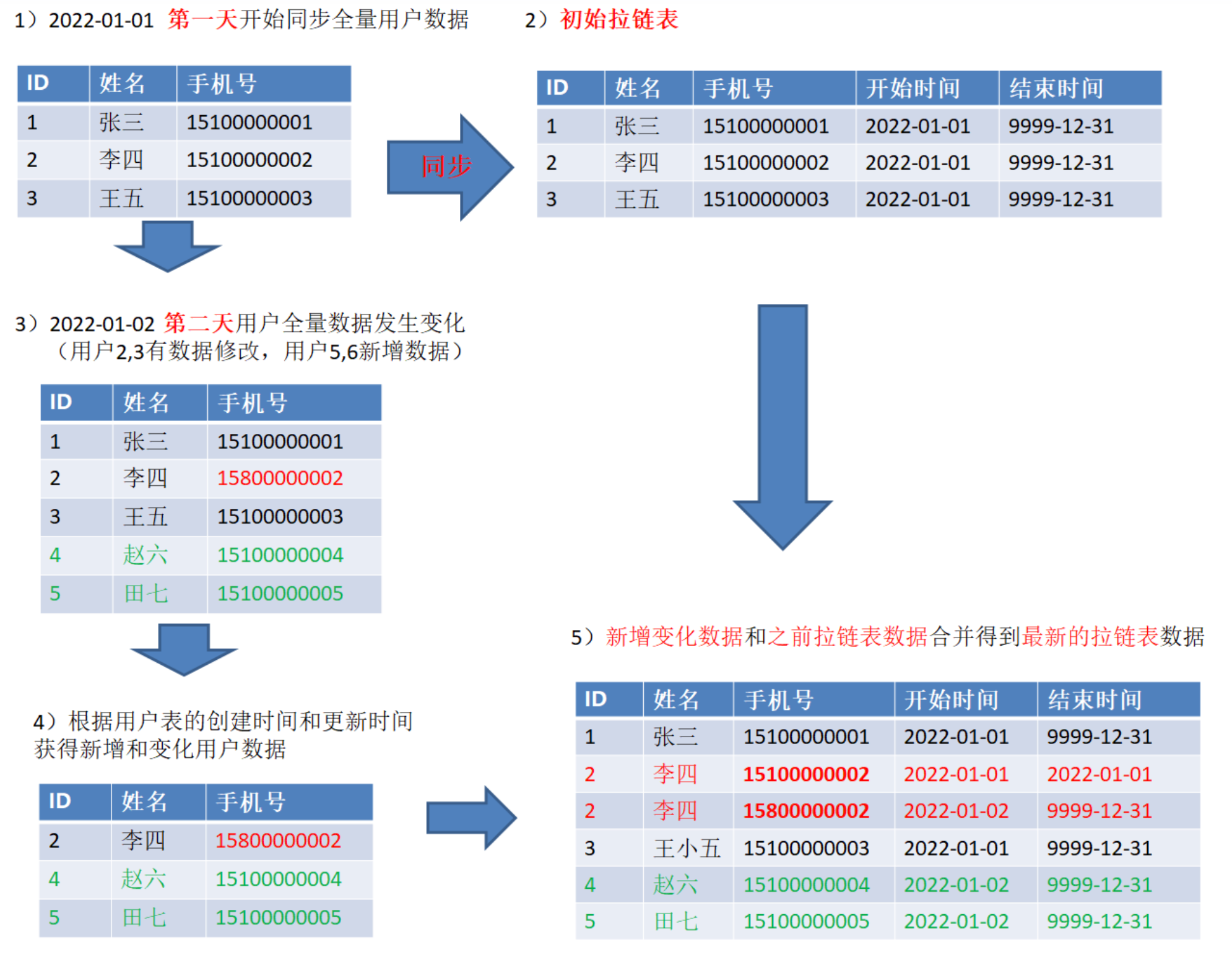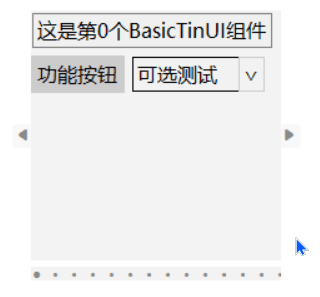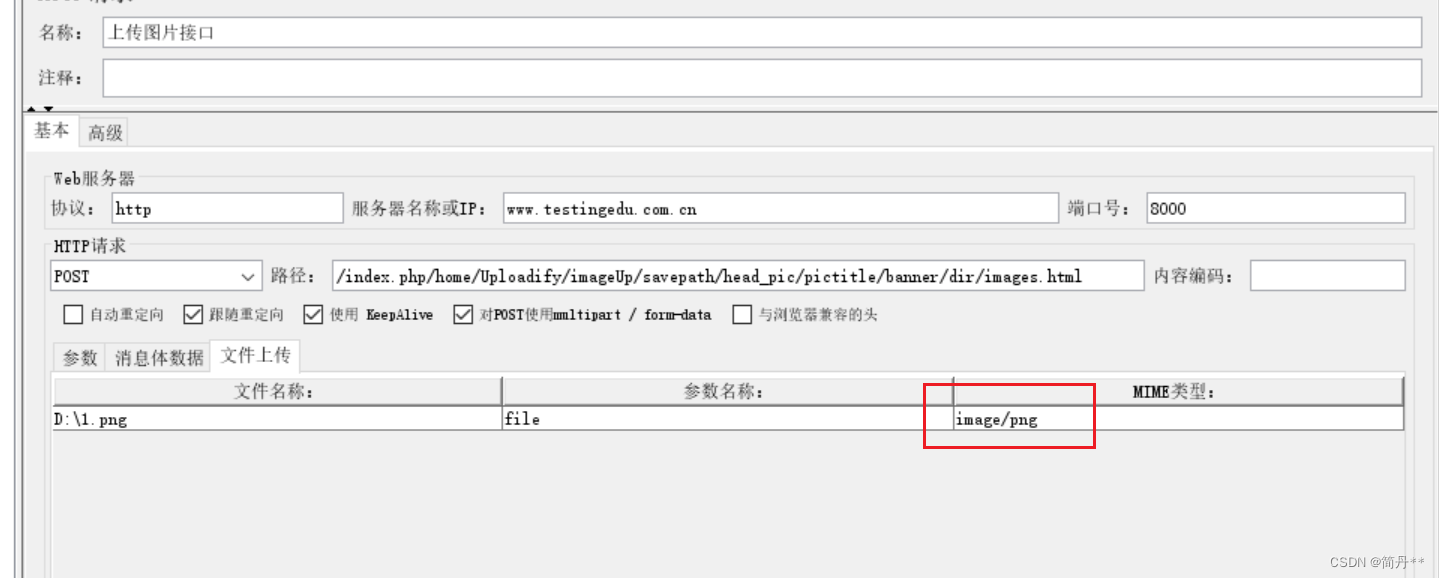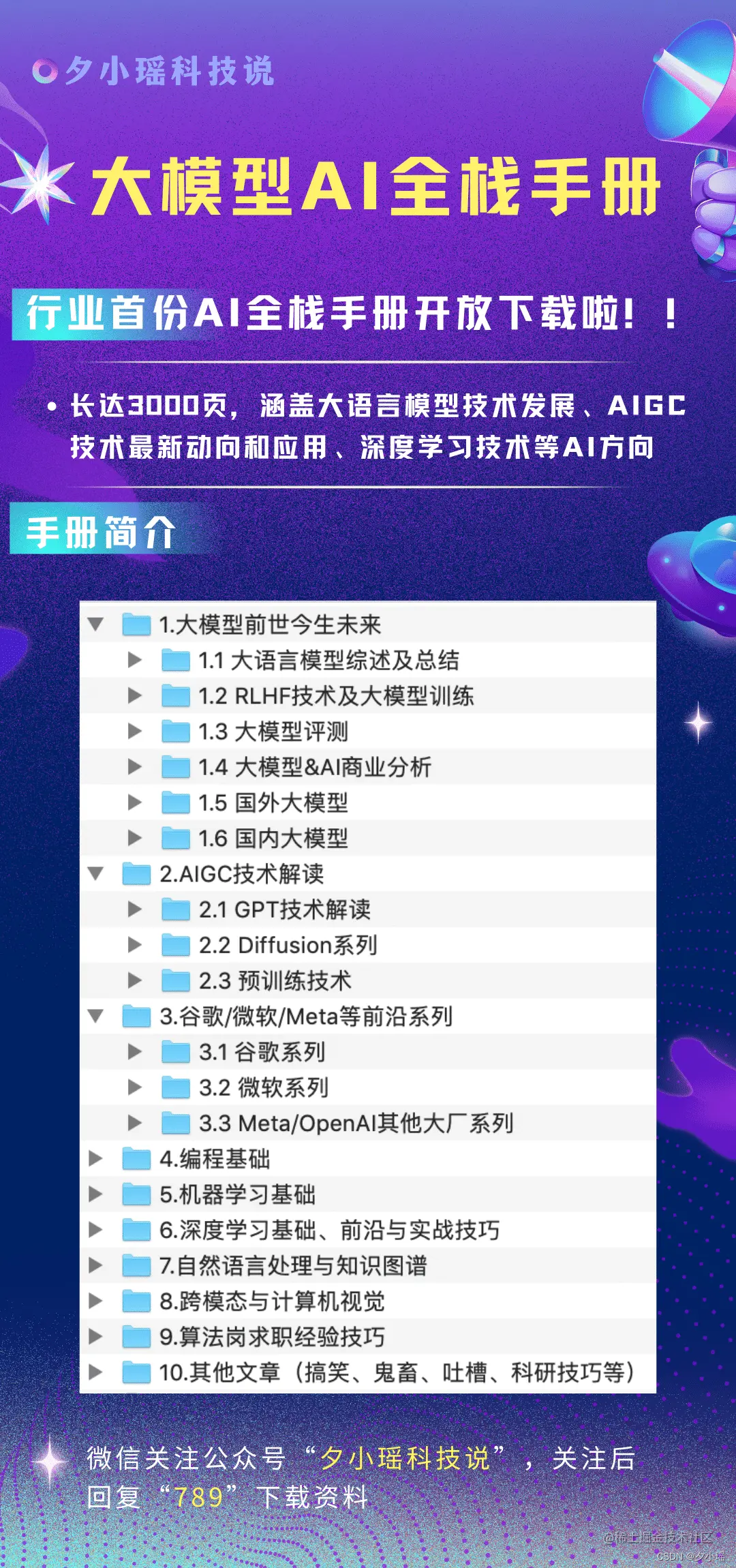闲谈
兄弟们,这不情人节快要到了,我该送女朋友什么🎁呢?哦,对了,差点忘了,我好像没有女朋友。

不过这不影响我们要过这个节日,我们可以学习技术。举个简单的🌰: 比如说,今天我们学习了如何画一颗炫酷的💗,以后找到了女朋友忘准备礼物了,是不是可以用这个救救场,🐶。
开干
首先,我们需要画一个💗的形状出来,例如下面这样
这个简单,我们通过豆包搜一波公式即可。公式如下:
x
(
t
)
=
16
sin
3
(
t
)
x(t) = 16\sin^3(t)
x(t)=16sin3(t)
y
(
t
)
=
13
c
o
s
(
t
)
−
5
c
o
s
(
2
t
)
−
2
cos
(
3
t
)
−
c
o
s
(
4
t
)
y(t) = 13cos(t) - 5cos(2t) - 2\cos(3t) - cos(4t)
y(t)=13cos(t)−5cos(2t)−2cos(3t)−cos(4t)
思路: 利用上面的公式,我们只需要根据许许多多的t去求得x,y的坐标,然后将这些点画出来即可。
使用Canvas时用到的一些函数解释,这里moveTo和lineTo还是有点上头的:
// 获取到一个绘图环境对象,这个对象提供了丰富的API来执行各种图形绘制和图像处理操作
ctx = canvas.getContext('2d');
/**
该方法用于在当前路径上从当前点画一条直线到指定的 (x, y) 坐标。
当调用 lineTo 后,路径会自动延伸到新指定的点,并且如果之前已经调用了 beginPath() 或 moveTo(),则这条线段会连接到前一个点。
要看到实际的线条显示在画布上,需要调用 stroke() 方法。
*/
ctx.lineTo(x, y);
/**
此方法用于移动当前路径的起始点到指定的 (x, y) 坐标位置,但不会画出任何可见的线条。
它主要用于开始一个新的子路径或者在现有路径之间创建空隙。当你想要从一个地方不连续地移动到另一个地方绘制时,就需要使用 moveTo。
*/
ctx.moveTo(x, y);
友情提示:上面的函数是个倒的爱心,所以Y轴要取负数。
<!DOCTYPE html>
<html lang="en">
<head>
<meta charset="UTF-8" />
<meta name="viewport" content="width=device-width, initial-scale=1.0" />
<title>LoveCanvas</title>
<style>
body {
background: black;
}
</style>
</head>
<body>
<canvas id="canvas"></canvas>
</body>
<script>
const canvas = document.getElementById("canvas");
const ctx = canvas.getContext("2d");
const themeColor = "#d63e83";
// 爱心线的实体
let loveLine = null;
// 保存爱心方程的坐标
let XYPoint = [];
// 线条宽度,可自定义修改
const lineWidth = 5;
/**得到爱心方程的坐标 **/
function getXYPoint() {
const pointArr = [];
const enlargeFactor = 20;
for (let t = 0; t < 2 * Math.PI; t += 0.01) {
const x = 16 * Math.pow(Math.sin(t), 3) * enlargeFactor;
const y =
-(
13 * Math.cos(t) -
5 * Math.cos(2 * t) -
2 * Math.cos(3 * t) -
Math.cos(4 * t)
) * enlargeFactor;
// 将爱心的坐标进行居中
pointArr.push({ x: canvas.width / 2 + x, y: canvas.height / 2 + y });
}
return pointArr;
}
class LoveLine {
constructor(pointXY) {
this.pointXY = pointXY;
}
draw() {
for (let point of this.pointXY) {
ctx.lineTo(point.x, point.y);
ctx.moveTo(point.x, point.y);
}
ctx.strokeStyle = themeColor;
ctx.lineWidth = lineWidth;
ctx.stroke();
ctx.fill();
}
}
function initLoveLine() {
XYPoint = getXYPoint();
loveLine = new LoveLine(XYPoint);
loveLine.draw();
}
function init() {
const width = window.innerWidth;
const height = window.innerHeight;
canvas.width = width;
canvas.height = height;
initLoveLine();
}
// 如果需要保持在窗口大小变化时也实时更新canvas尺寸
window.onresize = init;
init();
</script>
</html>
粒子特效
这么快就做好了,是不是显得不是很够诚意?

我们可以加入一波粒子特效,这里我采用的方案是基于之前的Canvas+requestAnimationFrame来做。
效果如下:
首先什么是requestAnimationFrame呢?参见MDN
你希望执行一个动画,并且要求浏览器在下次重绘之前调用指定的回调函数更新动画。该方法需要传入一个回调函数作为参数,该回调函数会在浏览器下一次重绘之前执行
也就是我们可以使用这个函数达到每10ms刷新一次界面达到动态的效果。
首先我们定义一个粒子类
// 粒子点的类
class Dot {
constructor(x, y, initX, initY) {
// 原始点的坐标,用来圈定范围
this.initX = initX;
this.initY = initY;
this.x = x;
this.y = y;
this.r = 1;
// 粒子移动的速度,也就是下一帧,粒子在哪里出现
this.speedX = Math.random() * 2 - 1;
this.speedY = Math.random() * 2 - 1;
// 这个粒子最远能跑多远
this.maxLimit = 15;
}
// 绘制每一个粒子的方法
draw() {
ctx.beginPath();
ctx.fillStyle = themeColor;
ctx.arc(this.x, this.y, this.r, 0, Math.PI * 2);
ctx.fill();
ctx.closePath();
}
move() {
if (Math.abs(this.x - this.initX) >= this.maxLimit)
this.speedX = -this.speedX;
if (Math.abs(this.x - this.y) >= this.maxLimit)
this.speedY = -this.speedY;
this.x += this.speedX;
this.y += this.speedY;
this.draw();
}
}
我们在定义两个使用到粒子函数的方法.
initDots函数,该函数主要是将粒子点初始化,并且画出来。
function initDots(x, y) {
XYPoint = getXYPoint();
dots = [];
for (let point of XYPoint) {
for (let i = 0; i < SINGLE_DOT_NUM; i++) {
const border = Math.random() * 5;
const dot = new Dot(
border + point.x,
border + point.y,
point.x,
point.y
);
dot.draw();
dots.push(dot);
}
}
}
moveDots函数,顾名思义,也就是移动粒子点
function moveDots() {
ctx.clearRect(0, 0, canvas.width, canvas.height);
loveLine.draw();
for (const dot of dots) {
dot.move();
}
animationFrame = window.requestAnimationFrame(moveDots);
}
完整代码如下:
<!DOCTYPE html>
<html lang="en">
<head>
<meta charset="UTF-8" />
<meta name="viewport" content="width=device-width, initial-scale=1.0" />
<title>LoveCanvas</title>
<style>
body {
background: black;
}
</style>
</head>
<body>
<canvas id="canvas"></canvas>
</body>
<script>
const canvas = document.getElementById("canvas");
const ctx = canvas.getContext("2d");
const themeColor = "#d63e83";
// 爱心线的实体
let loveLine = null;
// 保存爱心方程的坐标
let XYPoint = [];
// 线条宽度,可自定义修改
const lineWidth = 5;
// 每个原来的点对应的粒子数目
const SINGLE_DOT_NUM = 15;
// 粒子点的集合
let dots = [];
let animationFrame = null;
/**得到爱心方程的坐标 **/
function getXYPoint() {
const pointArr = [];
const enlargeFactor = 20;
for (let t = 0; t < 2 * Math.PI; t += 0.01) {
const x = 16 * Math.pow(Math.sin(t), 3) * enlargeFactor;
const y =
-(
13 * Math.cos(t) -
5 * Math.cos(2 * t) -
2 * Math.cos(3 * t) -
Math.cos(4 * t)
) * enlargeFactor;
// 将爱心的坐标进行居中
pointArr.push({ x: canvas.width / 2 + x, y: canvas.height / 2 + y });
}
return pointArr;
}
class LoveLine {
constructor(pointXY) {
this.pointXY = pointXY;
}
draw() {
for (let point of this.pointXY) {
ctx.lineTo(point.x, point.y);
ctx.moveTo(point.x, point.y);
}
ctx.strokeStyle = themeColor;
ctx.lineWidth = lineWidth;
ctx.stroke();
ctx.fill();
}
}
function initLoveLine() {
XYPoint = getXYPoint();
loveLine = new LoveLine(XYPoint);
loveLine.draw();
}
// 粒子点的类
class Dot {
constructor(x, y, initX, initY) {
this.initX = initX;
this.initY = initY;
this.x = x;
this.y = y;
this.r = 1;
this.speedX = Math.random() * 2 - 1;
this.speedY = Math.random() * 2 - 1;
this.maxLimit = 15;
}
// 绘制每一个粒子的方法
draw() {
ctx.beginPath();
ctx.fillStyle = themeColor;
ctx.arc(this.x, this.y, this.r, 0, Math.PI * 2);
ctx.fill();
ctx.closePath();
}
move() {
if (Math.abs(this.x - this.initX) >= this.maxLimit)
this.speedX = -this.speedX;
if (Math.abs(this.x - this.y) >= this.maxLimit)
this.speedY = -this.speedY;
this.x += this.speedX;
this.y += this.speedY;
this.draw();
}
}
function initLoveLine() {
XYPoint = getXYPoint();
loveLine = new LoveLine(XYPoint);
loveLine.draw();
}
function initDots(x, y) {
XYPoint = getXYPoint();
dots = [];
for (let point of XYPoint) {
for (let i = 0; i < SINGLE_DOT_NUM; i++) {
const border = Math.random() * 5;
const dot = new Dot(
border + point.x,
border + point.y,
point.x,
point.y
);
dot.draw();
dots.push(dot);
}
}
}
function moveDots() {
ctx.clearRect(0, 0, canvas.width, canvas.height);
loveLine.draw();
for (const dot of dots) {
dot.move();
}
animationFrame = window.requestAnimationFrame(moveDots);
}
function init() {
const width = window.innerWidth;
const height = window.innerHeight;
canvas.width = width;
canvas.height = height;
if (animationFrame) {
window.cancelAnimationFrame(animationFrame);
ctx.clearRect(0, 0, canvas.width, canvas.height);
}
initLoveLine();
initDots();
moveDots();
}
// 如果需要保持在窗口大小变化时也实时更新canvas尺寸
window.onresize = init;
init();
</script>
</html>
注:大家如果觉得中间那条线不好看,可以去掉initLoveLine()即可。
最后
祝今天有情人终成眷属,无情人早日找到心仪的另一半,哈哈