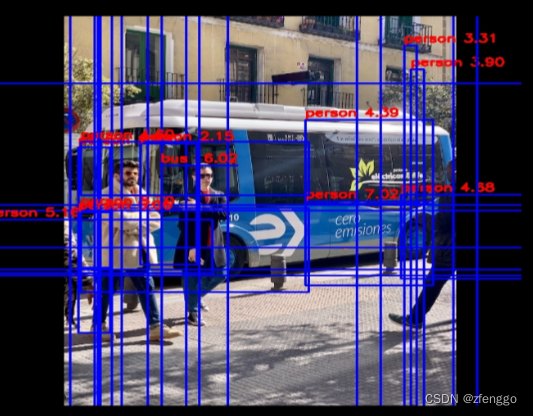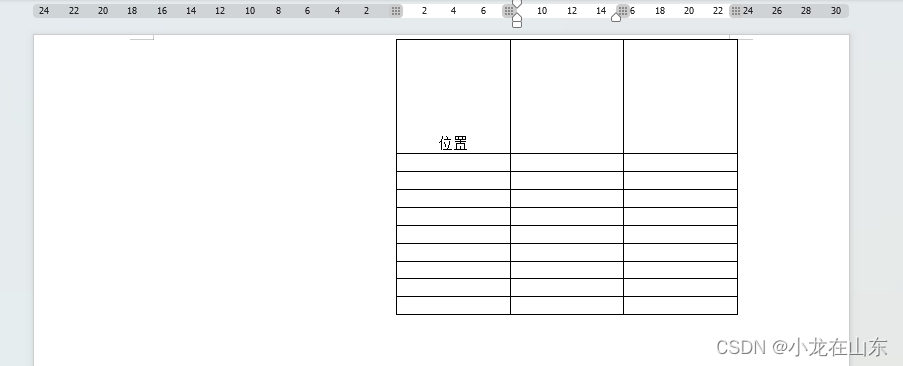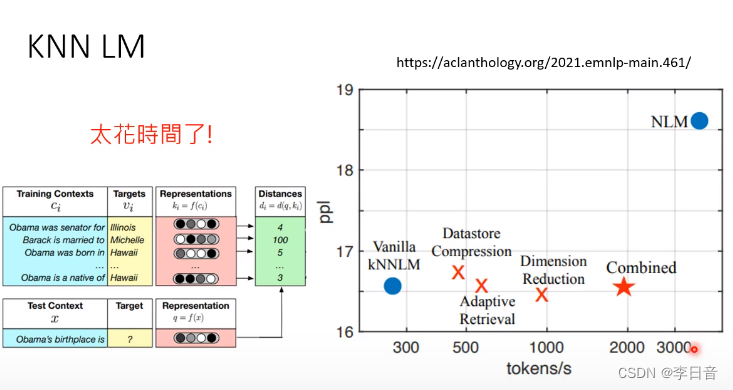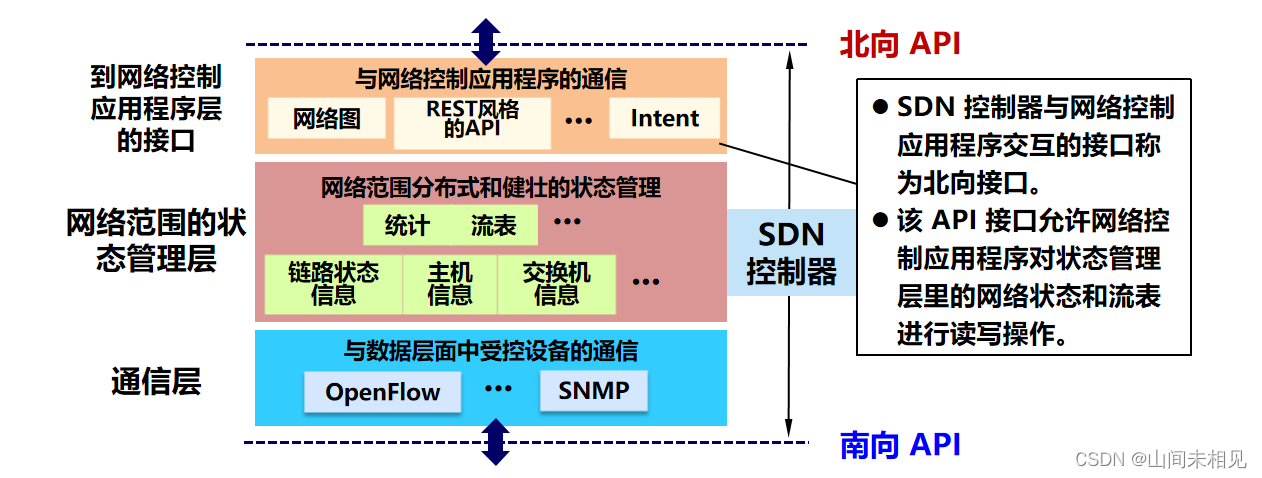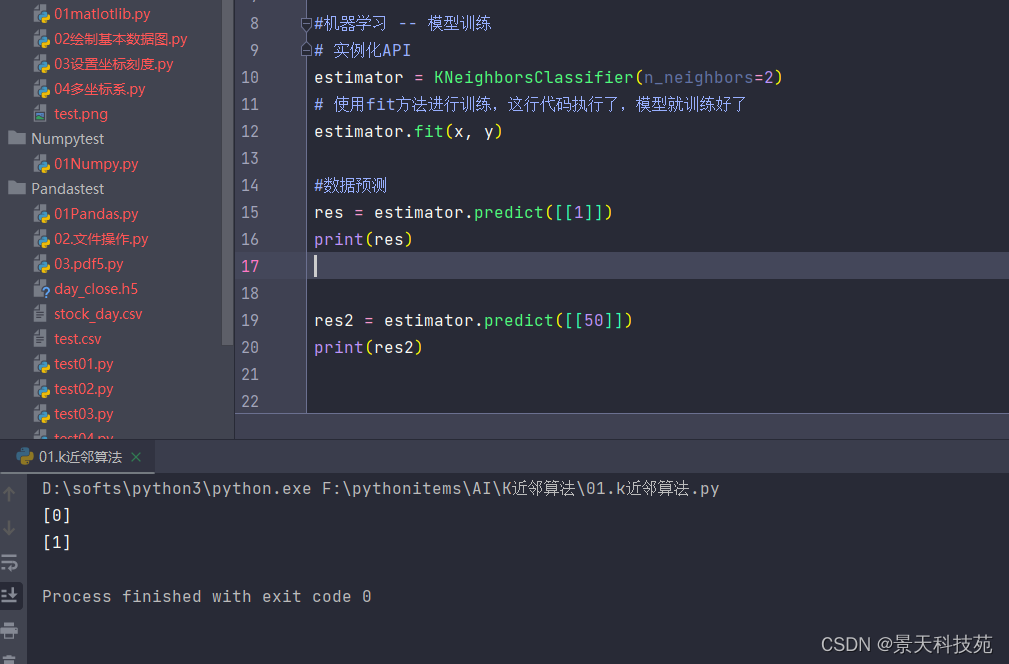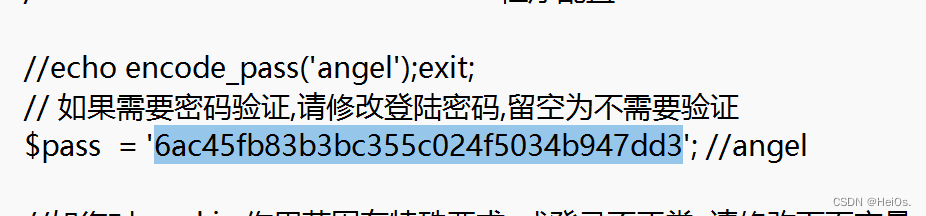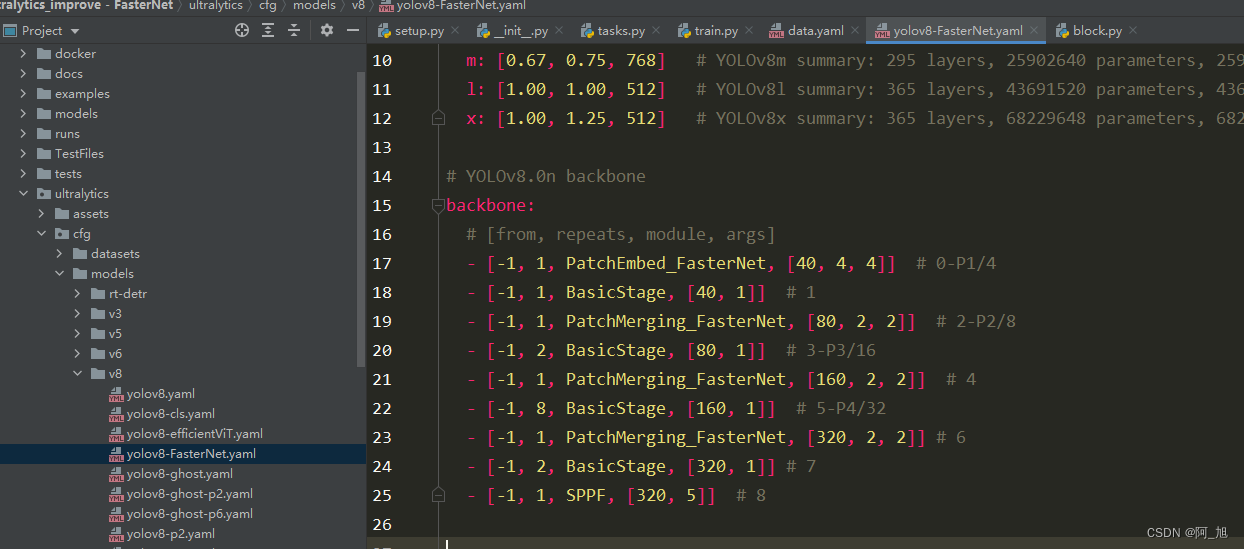一、检查node版本
指令:node -v
为什么要检查node版本?
Vite 需要 Node.js 版本 18+,20+。然而,有些模板需要依赖更高的 Node 版本才能正常运行,当你的包管理器发出警告时,请注意升级你的 Node 版本。
二、创建vite项目
指令:npm create vite@latest vue-ts-app -- --template vue-ts
参考vite官网
模板(template):
:::info
vanilla,vanilla-ts, vue, vue-ts,react,react-ts,react-swc,react-swc-ts,preact,preact-ts,lit,lit-ts,svelte,svelte-ts,solid,solid-ts,qwik,qwik-ts
:::
三、运行项目
安装插件:npm install
运行项目:npm run dev
{
"name": "vue-ts-app",
"private": true,
"version": "0.0.0",
"type": "module",
"scripts": {
"dev": "vite",
"build": "vue-tsc && vite build",
"preview": "vite preview"
},
"dependencies": {
"vue": "^3.3.11"
},
"devDependencies": {
"@vitejs/plugin-vue": "^4.5.2",
"typescript": "^5.2.2",
"vite": "^5.0.8",
"vue-tsc": "^1.8.25"
}
}
四、安装element plus
- 安装指令:
npm install element-plus --save - 自动按需导入指令:
npm install -D unplugin-vue-components unplugin-auto-import - 在项目配置文件中配置如下代码:
import { defineConfig } from 'vite'
import vue from '@vitejs/plugin-vue'
/** element plus 自动按需导入插件 start */
import AutoImport from 'unplugin-auto-import/vite'
import Components from 'unplugin-vue-components/vite'
import { ElementPlusResolver } from 'unplugin-vue-components/resolvers'
/** element plus 自动按需导入插件 end */
// https://vitejs.dev/config/
export default defineConfig({
plugins: [
vue(),
/** element plus 自动按需导入插件配置 start */
AutoImport({
resolvers: [ElementPlusResolver()],
}),
Components({
resolvers: [ElementPlusResolver({ importStyle: 'sass' })] // importStyle: "sass" --- 解决覆盖element plus 的sass变量不生效的bug
}),
/** element plus 自动按需导入插件配置 end */
],
})
- 测试element plus按需导入是否成功:
<script setup lang="ts">
import HelloWorld from './components/HelloWorld.vue'
</script>
<template>
<div>
<!-- element plus组件 -->
<el-button type="primary">测试element plus</el-button>
<a href="https://vitejs.dev" target="_blank">
<img src="/vite.svg" class="logo" alt="Vite logo" />
</a>
<a href="https://vuejs.org/" target="_blank">
<img src="./assets/vue.svg" class="logo vue" alt="Vue logo" />
</a>
</div>
<HelloWorld msg="Vite + Vue" />
</template>
测试成功:

五、配置根目录别名
在vite.config.ts中配置:
import { fileURLToPath, URL } from 'node:url'
export default defineConfig({
plugins: [
vue(),
],
resolve: {
alias: {
'@': fileURLToPath(new URL('./src', import.meta.url)),
},
},
})
在tsconfig.json中配置:
"baseUrl": "./", // 解析非相对模块的基础地址,默认是当前目录
"paths": {
"@/*": ["./src/*"] // 路径映射,相对于baseUrl
}

六、安装scss
- 安装指令:
npm install sass -D - 定义一个scss文件:global.scss

$theme-color: gray;
$main-width: 100px;
$main-height: 100px;
- 在配置文件中配置全局scss文件
import { fileURLToPath, URL } from 'node:url'
export default defineConfig({
plugins: [
vue(),
],
resolve: {
alias: {
'@': fileURLToPath(new URL('./src', import.meta.url)),
},
},
css: {
preprocessorOptions: {
// scss全局文件引入
scss: {
// additionalData: '@import "@/styles/global.scss";' 这行代码可能会导致报错
additionalData: '@use "@/styles/global.scss" as *;' //建议使用这行代码
},
},
},
})
- 在App.vue文件中进行测试
<template>
<el-button type="primary">测试element plus</el-button>
<div class="demo-box">
<div class="tips">111111</div>
</div>
</template>
<style lang="scss" scoped>
/* 测试scss代码 */
.demo-box {
background-color: $theme-color;
width: $main-width;
height: $main-height;
.tips {
color: red;
}
}
</style>
七、配置eslint(代码检查)
- 安装pnpm:
npm i -g pnpm - 安装eslint:
npm i eslint -D - 初始化eslint:
pnpm eslint --init

- 在项目的根目录下找到eslint配置文件:
.eslintrc.json
{
"env": {
"browser": true,
"es2021": true
},
"extends": [
"eslint:recommended",
"plugin:@typescript-eslint/recommended",
"plugin:vue/vue3-essential"
],
"parserOptions": {
"ecmaVersion": "latest",
"parser": "@typescript-eslint/parser",
"sourceType": "module"
},
"plugins": [
"@typescript-eslint",
"vue"
],
"rules": {
//
}
}
解析:
- env:表示eslint 运行的环境
- extends:表示继承的规则
- parserOptions:指定解析器选项
- plugins:用到的插件
- rules:检验规则,参考eslint官网规则
- 配置规则
{
"env": {
"browser": true,
"es2021": true
},
"extends": ["eslint:recommended", "plugin:@typescript-eslint/recommended", "plugin:vue/vue3-essential"],
"parserOptions": {
"ecmaVersion": "latest",
"parser": "@typescript-eslint/parser",
"sourceType": "module"
},
"plugins": ["@typescript-eslint", "vue"],
"rules": {
"vue/script-setup-uses-vars": "error",
"vue/no-reserved-component-names": "off",
"@typescript-eslint/ban-ts-ignore": "off",
"@typescript-eslint/explicit-function-return-type": "off",
"@typescript-eslint/no-explicit-any": "off",
"@typescript-eslint/no-var-requires": "off",
"@typescript-eslint/no-empty-function": "off",
"vue/custom-event-name-casing": "off",
"no-use-before-define": "off",
"@typescript-eslint/no-use-before-define": "off",
"@typescript-eslint/ban-ts-comment": "off",
"@typescript-eslint/ban-types": "off",
"@typescript-eslint/no-non-null-assertion": "off",
"@typescript-eslint/explicit-module-boundary-types": "off",
"@typescript-eslint/no-unused-vars": "error",
"no-unused-vars": "error",
"space-before-function-paren": "off",
"vue/attributes-order": "off",
"vue/one-component-per-file": "off",
"vue/html-closing-bracket-newline": "off",
"vue/max-attributes-per-line": "off",
"vue/multiline-html-element-content-newline": "off",
"vue/singleline-html-element-content-newline": "off",
"vue/attribute-hyphenation": "off",
"vue/require-default-prop": "off",
"vue/require-explicit-emits": "off",
"vue/html-self-closing": [
"error",
{
"html": {
"void": "always",
"normal": "never",
"component": "always"
},
"svg": "always",
"math": "always"
}
],
"vue/multi-word-component-names": "off"
}
}
- 在项目根目录新建
.eslintignore文件,用于配置哪些文件不用检测
dist
node_modules
- 在package.json中添加脚本
"scripts": {
"lint": "eslint src",
"fix": "eslint src --fix"
},
- 检测eslint是否生效:由下图可得eslint有效

八、配置prettier,代码格式化、美化工具
- 安装prettier相关的插件:
npm install -D eslint-plugin-prettier prettier eslint-config-prettier - 在项目根目录下新建prettier的配置文件:
.prettierrc.json - 新建忽略文件:
.prettierignore
/dist/*
/html/*
.local
/node_modules/**
**/*.svg
**/*.sh
/public/*
- 编辑配置:参考prettier官网
{
"printWidth": 100, //每行最多显示的字符数
"tabWidth": 2, //tab的宽度 2个字符
"useTabs": false,//使用tab代替空格
"semi": false,//结尾使用分号
"vueIndentScriptAndStyle": false,
"singleQuote": true,
"quoteProps": "as-needed",
"bracketSpacing": true,
"trailingComma": "none",
"jsxSingleQuote": false,
"arrowParens": "always",
"insertPragma": false,
"requirePragma": false,
"proseWrap": "never",
"htmlWhitespaceSensitivity": "strict",
"endOfLine": "auto",
"rangeStart": 0
}
- 更新
.eslintrc.json中的配置
在extends中新增代码:"plugin:prettier/recommended"
"extends": [
"eslint:recommended",
"plugin:@typescript-eslint/recommended",
"plugin:vue/vue3-essential",
// 新增的配置
"plugin:prettier/recommended"
],
- 添加脚本
"format": "prettier --write \"./**/*.{html,vue,js,ts,json,md}\" "
"scripts": {
"dev": "vite",
"build": "vue-tsc && vite build",
"preview": "vite preview",
"lint": "eslint src",
"fix": "eslint src --fix",
"format": "prettier --write \"./**/*.{html,vue,js,ts,json,md}\" "
},
- vscode中设置保存自动格式化

九、配置组件自动按需导入
- 安装插件:
npm i unplugin-vue-components -D - vite.config.ts中配置自动导入规则
import Components from 'unplugin-vue-components/vite'
import { ElementPlusResolver } from 'unplugin-vue-components/resolvers'
export default defineConfig({
plugins: [
vue(),
Components({
// 要搜索组件的目录的相对路径
dirs: ['src/components', 'src/layout'],
// 组件的有效文件扩展名
extensions: ['vue', 'md'],
// 搜索子目录
deep: true,
// 在哪些文件下自动导入组件
include: [/\.vue$/, /\.vue\?vue/],
// 生成自定义 `auto-components.d.ts` 全局声明
dts: 'src/types/auto-components.d.ts',
// 自定义组件的解析器
resolvers: [ElementPlusResolver({ importStyle: 'sass' })], // importStyle: "sass" --- 解决覆盖element plus 的sass变量不生效的bug
// 在哪些目录下不自动导入组件
exclude: [/[\\/]node_modules[\\/]/]
})
],
})
- 保存配置文件,重新运行项目后,会发现项目自动生成了如下文件:

- 检查效果
- 在components中新建
BaseLink/index.vue组件
<template>
<div class="base-link"><slot></slot></div>
</template>
<script setup lang="ts"></script>
<style lang="scss" scoped>
.base-link {
font-size: 14px;
font-weight: 500;
color: green;
cursor: pointer;
&:hover {
text-decoration: underline;
}
}
</style>
- 保存组件后,会发现在
auto-components.d.ts文件中多出了对应的代码
export {}
declare module 'vue' {
export interface GlobalComponents {
BaseLink: typeof import('./../components/BaseLink/index.vue')['default']
ElButton: typeof import('element-plus/es')['ElButton']
HelloWorld: typeof import('./../components/HelloWorld.vue')['default']
}
}
- 在App中使用
BaseLink组件
<script setup lang="ts"></script>
<template>
<el-button type="primary">测试element plus</el-button>
<div class="demo-box">
<div class="tips">111111</div>
</div>
<base-link>测试组件自动按需导入</base-link>
</template>
<style lang="scss" scoped>
.demo-box {
background-color: $theme-color;
width: $main-width;
height: $main-height;
.tips {
color: red;
}
}
</style>
发现可以正确使用:
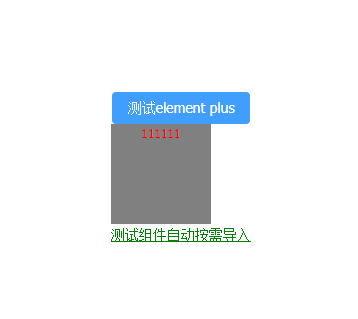
十、插件自动引入
- 安装插件:
npm i unplugin-auto-import -D - 在配置文件中配置自动导入规则
import Components from 'unplugin-vue-components/vite'
import { ElementPlusResolver } from 'unplugin-vue-components/resolvers'
export default defineConfig({
plugins: [
vue(),
AutoImport({
// 在哪些文件下自动导入
include: [
/\.[tj]sx?$/, // .ts, .tsx, .js, .jsx
/\.vue$/,
/\.vue\?vue/, // .vue
/\.md$/ // .md
],
// 自动导入的内容
imports: [
'vue'
],
// 配置文件生成位置,默认是根目录
dts: 'src/types/auto-imports.d.ts',
// eslint检查
eslintrc: {
enabled: true, // Default `false`
filepath: './.eslintrc-auto-import.json', // Default `./.eslintrc-auto-import.json`
globalsPropValue: true // Default `true`, (true | false | 'readonly' | 'readable' | 'writable' | 'writeable')
},
resolvers: [ElementPlusResolver()]
}),
],
})
- 保存配置文件,重新运行项目,会自动生成如下文件:

- 在
.eslintrc.json中修改配置,保证eslint检查不会报错
在extends中新增配置:
"extends": [
"eslint:recommended",
"plugin:@typescript-eslint/recommended",
"plugin:vue/vue3-essential",
"plugin:prettier/recommended",
".eslintrc-auto-import.json"
],
- 在App.vue中检验效果
<script setup lang="ts">
// 这里并未导入ref,eslint也未提示报错
const number = ref(1)
const handleNumberChange = () => {
number.value = number.value++
}
</script>
<template>
<el-button type="primary">测试element plus</el-button>
<div class="demo-box">
<div class="tips">111111</div>
</div>
<base-link>测试组件自动按需导入</base-link>
<div>这是number值:{{ number }}</div>
<el-button @click="handleNumberChange">改变number值</el-button>
</template>
<style lang="scss" scoped>
.demo-box {
background-color: $theme-color;
width: $main-width;
height: $main-height;
.tips {
color: red;
}
}
</style>
十一、安装vue-router
- 安装插件:
pnpm add vue-router@4 - 在src目录下新建router文件夹,结构如下:

- index.ts是路由的根文件,modules下的文件是各个路由模块
import type { App } from 'vue'
import type { RouteRecordRaw } from 'vue-router'
import { createRouter, createWebHistory } from 'vue-router'
import remainingRouter from './modules/remaining'
// 创建路由实例
const router = createRouter({
history: createWebHistory(import.meta.env.VITE_BASE_PATH), // createWebHashHistory URL带#,createWebHistory URL不带#
strict: true,
routes: remainingRouter as RouteRecordRaw[],
scrollBehavior: () => ({ left: 0, top: 0 })
})
export const setupRouter = (app: App<Element>) => {
app.use(router)
}
export default router
const remainingRouter = [
{
path: '/test',
name: 'TestPage',
component: () => import('@/views/test/index.vue'),
mate: {
title: '测试页面'
}
}
]
export default remainingRouter
- 新建test页面组件
<template>
<div>
<h1>这是test页面</h1>
<base-link @click="handleToHome">跳转至首页</base-link>
</div>
</template>
<script setup lang="ts" name="">
const router = useRouter()
const handleToHome = () => {
router.push('/')
}
</script>
<style lang="scss" scoped></style>
- 在入口文件main.ts中引入
import { createApp } from 'vue'
import './style.css'
import './styles/reset.scss'
import App from './App.vue'
import router, { setupRouter } from '@/router'
// 创建实例
const setupAll = async () => {
const app = createApp(App)
setupRouter(app)
await router.isReady()
app.mount('#app')
}
setupAll()
- App.vue中测试效果
<script setup lang="ts">
// 这里并未导入ref,eslint也未提示报错
const number = ref(1)
const handleNumberChange = () => {
number.value++
}
const router = useRouter()
const handleToTest = () => {
router.push('/test')
}
</script>
<template>
<el-button type="primary">测试element plus</el-button>
<div class="demo-box">
<div class="tips">111111</div>
</div>
<base-link>测试组件自动按需导入</base-link>
<div>这是number值:{{ number }}</div>
<el-button @click="handleNumberChange">改变number值</el-button>
<base-link @click="handleToTest">跳转至test页面</base-link>
<router-view />
</template>
<style lang="scss" scoped>
.demo-box {
background-color: $theme-color;
width: $main-width;
height: $main-height;
.tips {
color: red;
}
}
</style>


十二、安装vite-plugin-vue-setup-extend插件,解决在setup中定义name问题
- 安装:
pnpm i vite-plugin-vue-setup-extend -D - 在vite.config.ts中配置:
import vueSetupExtend from 'vite-plugin-vue-setup-extend'
// https://vitejs.dev/config/
export default defineConfig({
plugins: [
vue(),
vueSetupExtend(),
]
})
- 在vue组件中定义name
- 注意:必须要注意的是当组件的script标签中的内容为空时,name还是不会生效
十三、安装pinia状态管理
- 安装:
pnpm install pinia - 在src目录下新建stores文件夹,结构如下:

- index.ts为根文件,counter.ts中存储的是各个模块数据
import type { App } from 'vue'
import { createPinia } from 'pinia'
const store = createPinia()
export const setupStore = (app: App<Element>) => {
app.use(store)
}
export { store }
import { defineStore } from 'pinia'
export const useCounterStore = defineStore('counter', () => {
/**
* ref() 就是 state 属性
* computed() 就是 getters
* function() 就是 actions,action中可以使用异步函数
*/
//state:
const count = ref(0)
//getter:
const getCount = computed<number>(() => {
return count.value
})
//actions:
const increment = () => {
count.value++
}
//暴露state、computed、actions;否则无法使用
return { count, getCount, increment }
})
- 在入口文件main.ts中引入
import { createApp } from 'vue'
import { setupStore } from '@/stores'
// 创建实例
const setupAll = async () => {
const app = createApp(App)
setupStore(app)
app.mount('#app')
}
setupAll()
- 使用方法
<template>
<div>
<h1>这是test页面</h1>
<div>这是count:{{ counterStore.count }}</div>
</div>
</template>
<script setup lang="ts" name="TestPage">
import { useCounterStore } from '@/stores/modules/counter'
const counterStore = useCounterStore()
</script>
<style lang="scss" scoped></style>
十四、安装Axios请求插件
- 安装axios插件
pnpm install axios -D - 配置axios
一、在src根目录下创建如下目录:
api存储接口
axios存储配置文件

config.ts:
import axios, {
AxiosError,
type InternalAxiosRequestConfig,
type AxiosInstance,
type AxiosResponse
} from 'axios'
const base_url = import.meta.env.BASE_URL
const request_timeout = import.meta.env.VITE_REQUEST_TIMEOUT
// 创建axios实例
const service: AxiosInstance = axios.create({
baseURL: base_url, // api 的 base_url
timeout: request_timeout, // 请求超时时间
withCredentials: false // 禁用 Cookie
})
/**
* 请求拦截器
*/
service.interceptors.request.use(
(config: InternalAxiosRequestConfig) => {
// 配置请求头
const token = '.....'
config.headers.authorization = 'Bearer ' + token
return config
},
(error: AxiosError) => {
console.error('网络错误,请稍后重试')
return Promise.reject(error)
}
)
/**
* 响应拦截器
*/
service.interceptors.response.use(
(response: AxiosResponse<any>) => {
// 响应处理,如状态码
return response
},
(error: AxiosError) => {
return Promise.reject(error)
}
)
export { service }
index.ts:
import { service } from '@/axios/config'
type AxiosHeaders = 'application/json' | 'application/x-www-form-urlencoded' | 'multipart/form-data'
interface IAxiosConfig {
base_url: string
result_code: number | string
default_headers: AxiosHeaders
request_timeout: number
}
const default_headers: IAxiosConfig = {
/**
* api请求基础路径
*/
base_url: import.meta.env.VITE_BASE_URL + import.meta.env.VITE_API_URL,
/**
* 接口成功返回状态码
*/
result_code: 200,
/**
* 接口请求超时时间
*/
request_timeout: import.meta.env.VITE_REQUEST_TIMEOUT,
/**
* 默认接口请求类型
* 可选值:application/x-www-form-urlencoded multipart/form-data
*/
default_headers: 'application/json'
}
const request = (option: any) => {
const { url, method, params, data, headersType, responseType } = option
return service({
url: url,
method,
params,
data,
responseType: responseType,
headers: {
'Content-Type': headersType || default_headers
}
})
}
export default {
get: async <T = any>(option: any) => {
const res = await request({ method: 'GET', ...option })
return res.data as unknown as T
},
post: async <T = any>(option: any) => {
const res = await request({ method: 'POST', ...option })
return res.data as unknown as T
},
postOriginal: async (option: any) => {
const res = await request({ method: 'POST', ...option })
return res
},
delete: async <T = any>(option: any) => {
const res = await request({ method: 'DELETE', ...option })
return res.data as unknown as T
},
put: async <T = any>(option: any) => {
const res = await request({ method: 'PUT', ...option })
return res.data as unknown as T
},
download: async <T = any>(option: any) => {
const res = await request({ method: 'GET', responseType: 'blob', ...option })
return res as unknown as Promise<T>
},
upload: async <T = any>(option: any) => {
option.headersType = 'multipart/form-data'
const res = await request({ method: 'POST', ...option })
return res as unknown as Promise<T>
}
}
test.ts:
import request from '@/axios'
export interface ITestDataParamsType {
pageNo: number
pageSize: number
}
/**
* 获取测试数据
* @param params 分页参数
* @returns
*/
export const getTestData = async (params: ITestDataParamsType) => {
return await request.get({
url: '/test/page',
params
})
}
- 调用接口
// template
<el-button @click="handleRequest">发起请求</el-button>
// script
import { getTestData, type ITestDataParamsType } from '@/api/test'
const loading = ref(false)
const handleRequest = async () => {
loading.value = true
try {
const params: ITestDataParamsType = {
pageNo: 1,
pageSize: 10
}
await getTestData(params)
} finally {
loading.value = false
}
}
十五、安装vite-plugin-svg-icon插件,用于使用svg
- 安装:
pnpm i vite-plugin-svg-icons -D - 在main.ts中引入:
import 'virtual:svg-icons-register' - 在vite.config.ts中配置:
import path from 'path'
import { createSvgIconsPlugin } from 'vite-plugin-svg-icons'
export default defineConfig({
plugins: [
// ...
createSvgIconsPlugin({
// 图标存放的地址
iconDirs: [path.resolve(process.cwd(), 'src/assets/icons')],
symbolId: 'icon-[dir]-[name]',
svgoOptions: {
// 解决svg图标不显示的问题
plugins: [
{
name: 'removeAttrs',
active: true,
params: { elemSeparator: ',', attrs: [] }
}
]
}
})
]
})
- 封装
svg-icon组件,用于使用svg图标
<template>
<svg class="svg-icon" aria-hidden :style="`width: ${props.size}; height: ${props.size};`">
<use :xlink:href="symbolId" :fill="props.color" />
</svg>
</template>
<script setup lang="ts" name="SvgIcon">
const props = defineProps({
prefix: {
type: String,
default: 'icon'
},
name: {
type: String,
required: true
},
color: {
type: String,
default: ''
},
size: {
type: String,
default: '1em'
}
})
const symbolId = computed(() => `#${props.prefix}-${props.name}`)
</script>
<style lang="scss" scoped>
.svg-icon {
display: inline-block;
outline: none;
width: 1em;
height: 1em;
/* 因 icon 大小被设置为和字体大小一致,而 span 等标签的下边缘会和字体的基线对齐,故需设置一个往下的偏移比例,来纠正视觉上的未对齐效果 */
vertical-align: -0.15em;
/* 定义元素的颜色,currentColor 是一个变量,其值就是当前元素的 color 值,如果当前元素未设置 color 值,则从父元素继承 */
fill: currentColor;
overflow: hidden;
}
</style>
- 存放svg文件
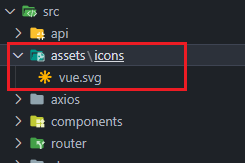
- 使用:
<svg-icon name="vue" size="24px" />
十六、安装vite-plugin-compression插件,项目打包时压缩文件
- 安装:
pnpm i vite-plugin-compression -D - 在vite.config.ts中进行配置:
export default defineConfig({
plugins: [
// ...
viteCompression({
verbose: true, // 是否在控制台输出压缩结果
disable: false, // 是否禁用
threshold: 10240, // 体积大于 threshold 才会被压缩,单位 b
algorithm: 'gzip', // 压缩算法,可选 [ 'gzip' , 'brotliCompress' ,'deflate' , 'deflateRaw']
ext: '.gz', // 生成的压缩包后缀
deleteOriginFile: false //压缩后是否删除源文件
})
],
})
- 打包,在控制台中查看压缩结果:
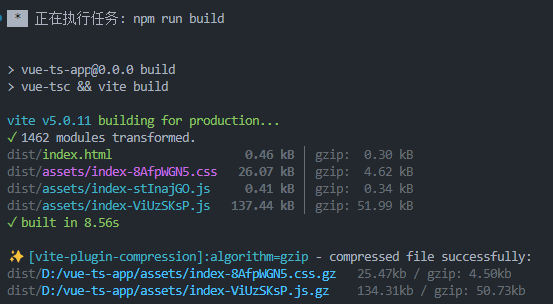
十七、VITE环境基本配置
import { defineConfig } from 'vite'
import vue from '@vitejs/plugin-vue'
/** element plus 自动按需导入插件 start */
import AutoImport from 'unplugin-auto-import/vite'
import Components from 'unplugin-vue-components/vite'
import { ElementPlusResolver } from 'unplugin-vue-components/resolvers'
/** element plus 自动按需导入插件 end */
import vueSetupExtend from 'vite-plugin-vue-setup-extend'
import { fileURLToPath, URL } from 'node:url'
import path from 'path'
import { createSvgIconsPlugin } from 'vite-plugin-svg-icons'
import viteCompression from 'vite-plugin-compression'
// https://vitejs.dev/config/
export default defineConfig({
plugins: [
vue(),
vueSetupExtend(),
/** element plus 自动按需导入插件配置 start */
AutoImport({
// 在哪些文件下自动导入
include: [
/\.[tj]sx?$/, // .ts, .tsx, .js, .jsx
/\.vue$/,
/\.vue\?vue/, // .vue
/\.md$/ // .md
],
// 自动导入的内容
imports: ['vue', 'vue-router'],
// 配置文件生成位置,默认是根目录
dts: 'src/types/auto-imports.d.ts',
// eslint检查
eslintrc: {
enabled: true, // Default `false`
filepath: './.eslintrc-auto-import.json', // Default `./.eslintrc-auto-import.json`
globalsPropValue: true // Default `true`, (true | false | 'readonly' | 'readable' | 'writable' | 'writeable')
},
resolvers: [ElementPlusResolver()]
}),
Components({
// 要搜索组件的目录的相对路径
dirs: ['src/components', 'src/layout'],
// 组件的有效文件扩展名
extensions: ['vue', 'md'],
// 搜索子目录
deep: true,
// 在哪些文件下自动导入组件
include: [/\.vue$/, /\.vue\?vue/],
// 生成自定义 `auto-components.d.ts` 全局声明
dts: 'src/types/auto-components.d.ts',
// 自定义组件的解析器
resolvers: [ElementPlusResolver({ importStyle: 'sass' })], // importStyle: "sass" --- 解决覆盖element plus 的sass变量不生效的bug
// 在哪些目录下不自动导入组件
exclude: [/[\\/]node_modules[\\/]/]
}),
/** element plus 自动按需导入插件配置 end */
createSvgIconsPlugin({
iconDirs: [path.resolve(process.cwd(), 'src/assets/icons')],
symbolId: 'icon-[dir]-[name]',
svgoOptions: {
// 解决svg图标不显示的问题
plugins: [
{
name: 'removeAttrs',
active: true,
params: { elemSeparator: ',', attrs: [] }
}
]
}
}),
viteCompression({
verbose: true, // 是否在控制台输出压缩结果
disable: false, // 是否禁用
threshold: 10240, // 体积大于 threshold 才会被压缩,单位 b
algorithm: 'gzip', // 压缩算法,可选 [ 'gzip' , 'brotliCompress' ,'deflate' , 'deflateRaw']
ext: '.gz', // 生成的压缩包后缀
deleteOriginFile: false //压缩后是否删除源文件
})
],
resolve: {
alias: {
'@': fileURLToPath(new URL('./src', import.meta.url))
}
},
css: {
preprocessorOptions: {
// scss全局文件引入
scss: {
additionalData: '@use "@/styles/global.scss" as *;'
}
}
},
// 打包配置
build: {
minify: 'terser', // 指定使用哪种混淆器
outDir: 'dist', // 指定输出路径
sourcemap: false, // 构建后是否生成 source map 文件
terserOptions: {
// 传递给 Terser 的更多 minify 选项
compress: {
drop_debugger: true, // 打包时去除debugger
drop_console: true // 打包时去除console
}
},
// 静态文件按类型分包
rollupOptions: {
output: {
chunkFileNames: 'static/js/[name]-[hash].js',
entryFileNames: 'static/js/[name]-[hash].js',
assetFileNames: 'static/[ext]/[name]-[hash].[ext]'
}
}
}
})
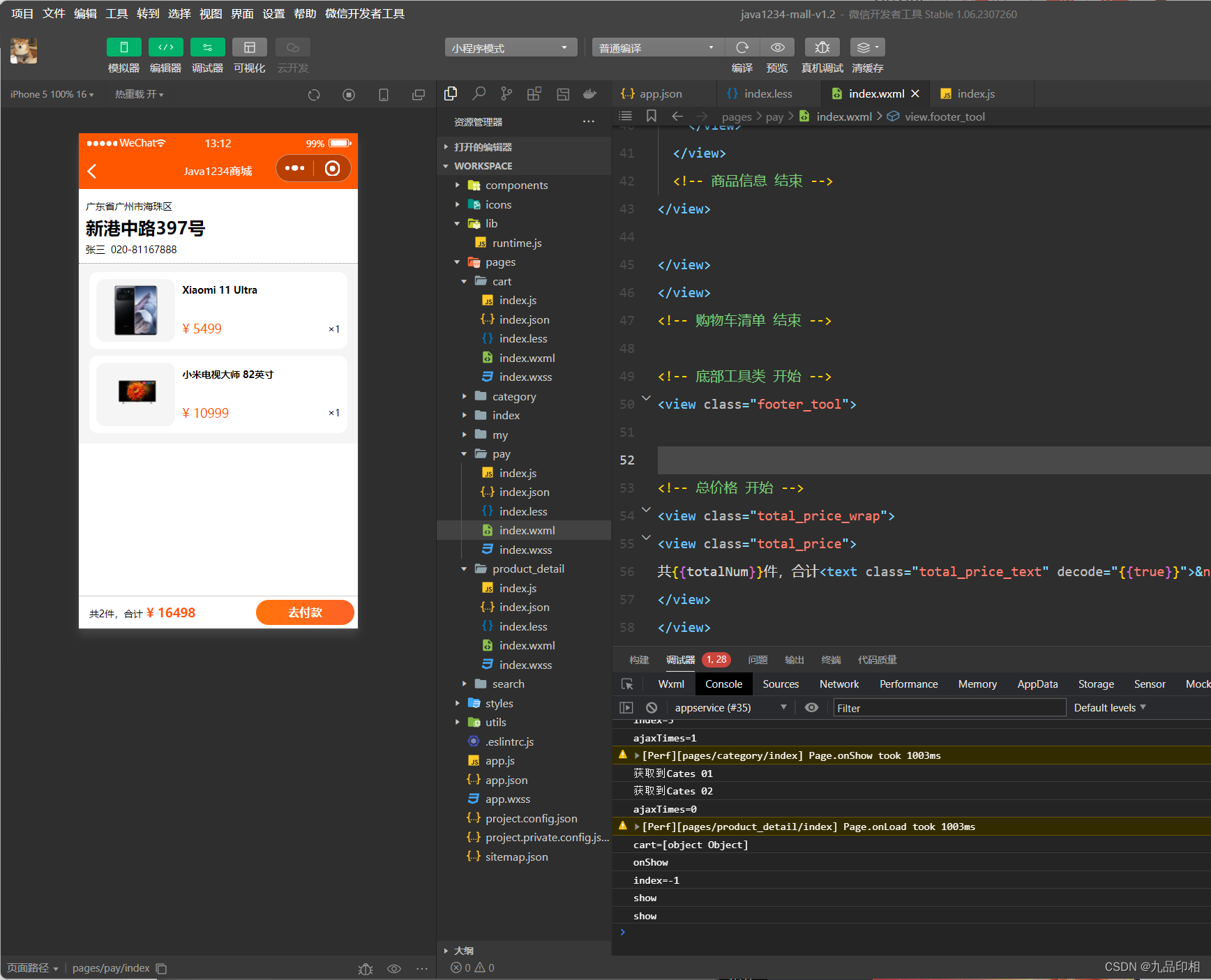

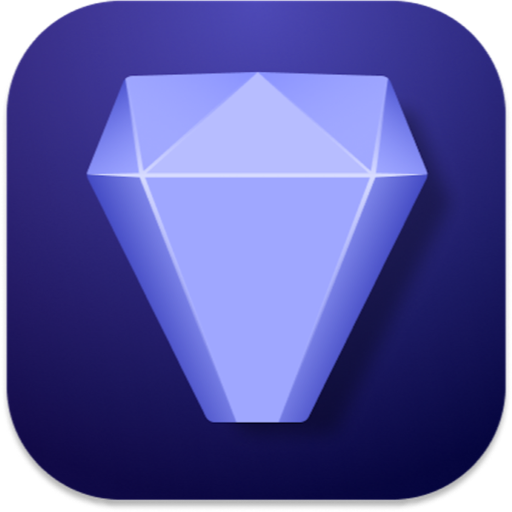

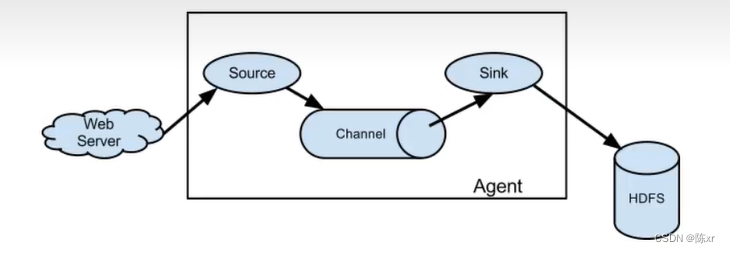


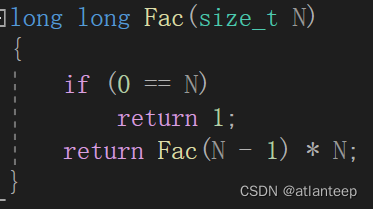



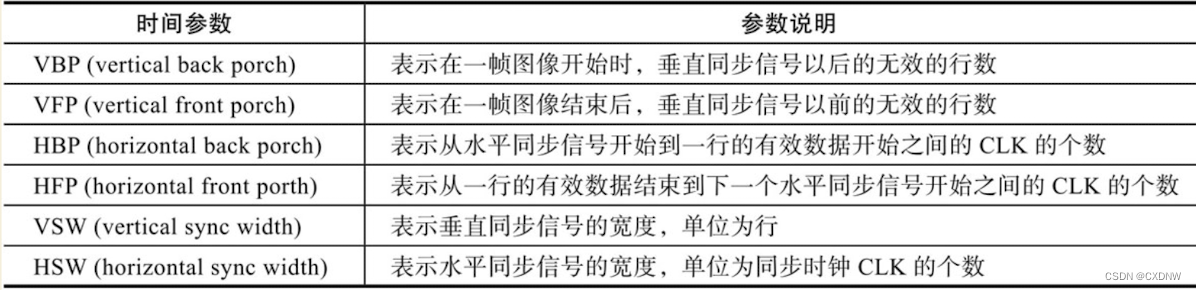
![[word] word大小写快捷键是什么? #知识分享#学习方法#笔记](https://img-blog.csdnimg.cn/img_convert/aebb5cbcc027319d208baff296fdc85b.jpeg)