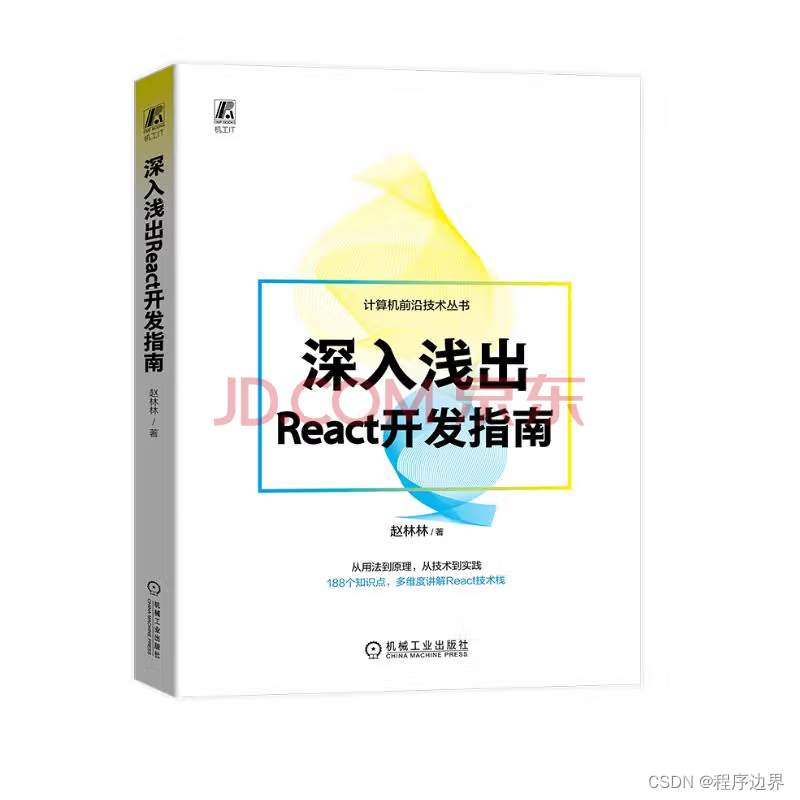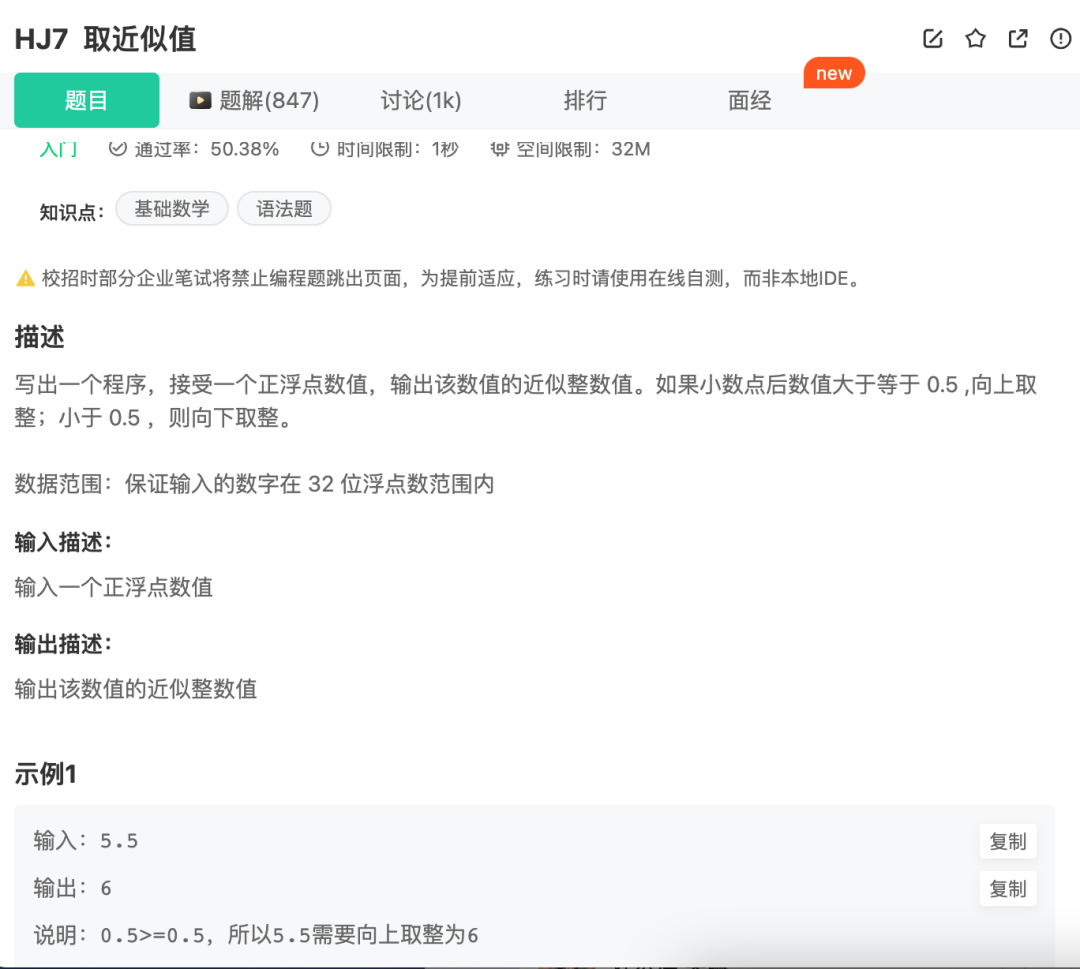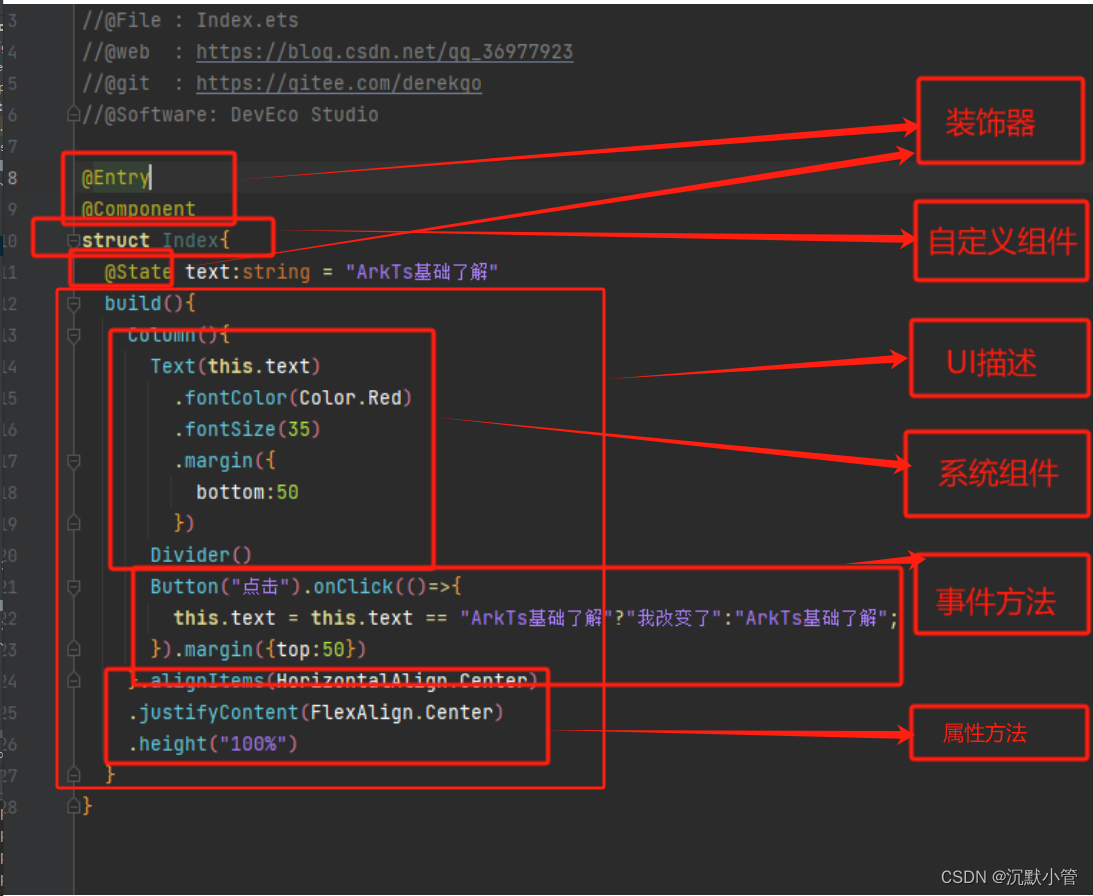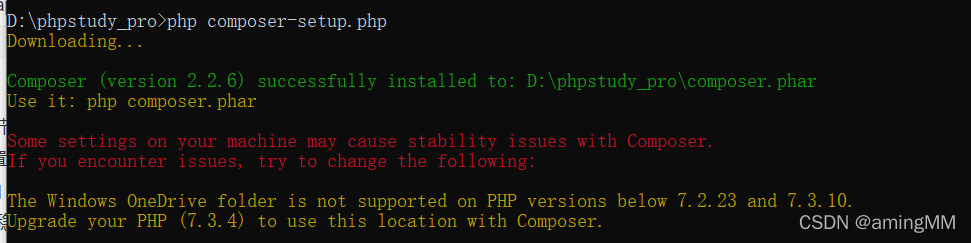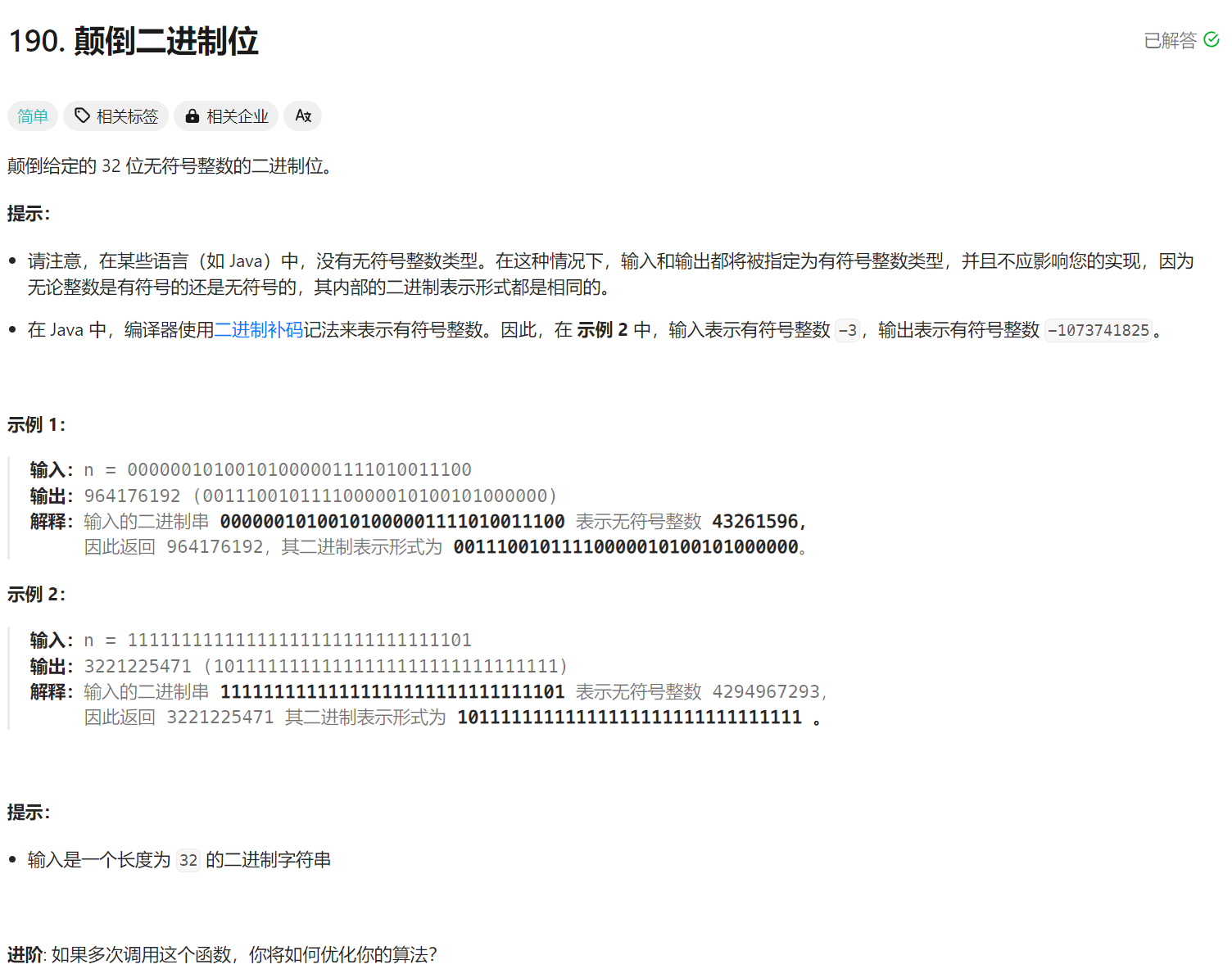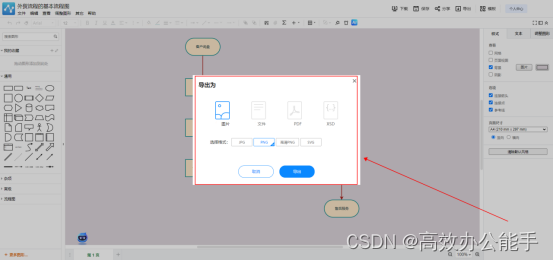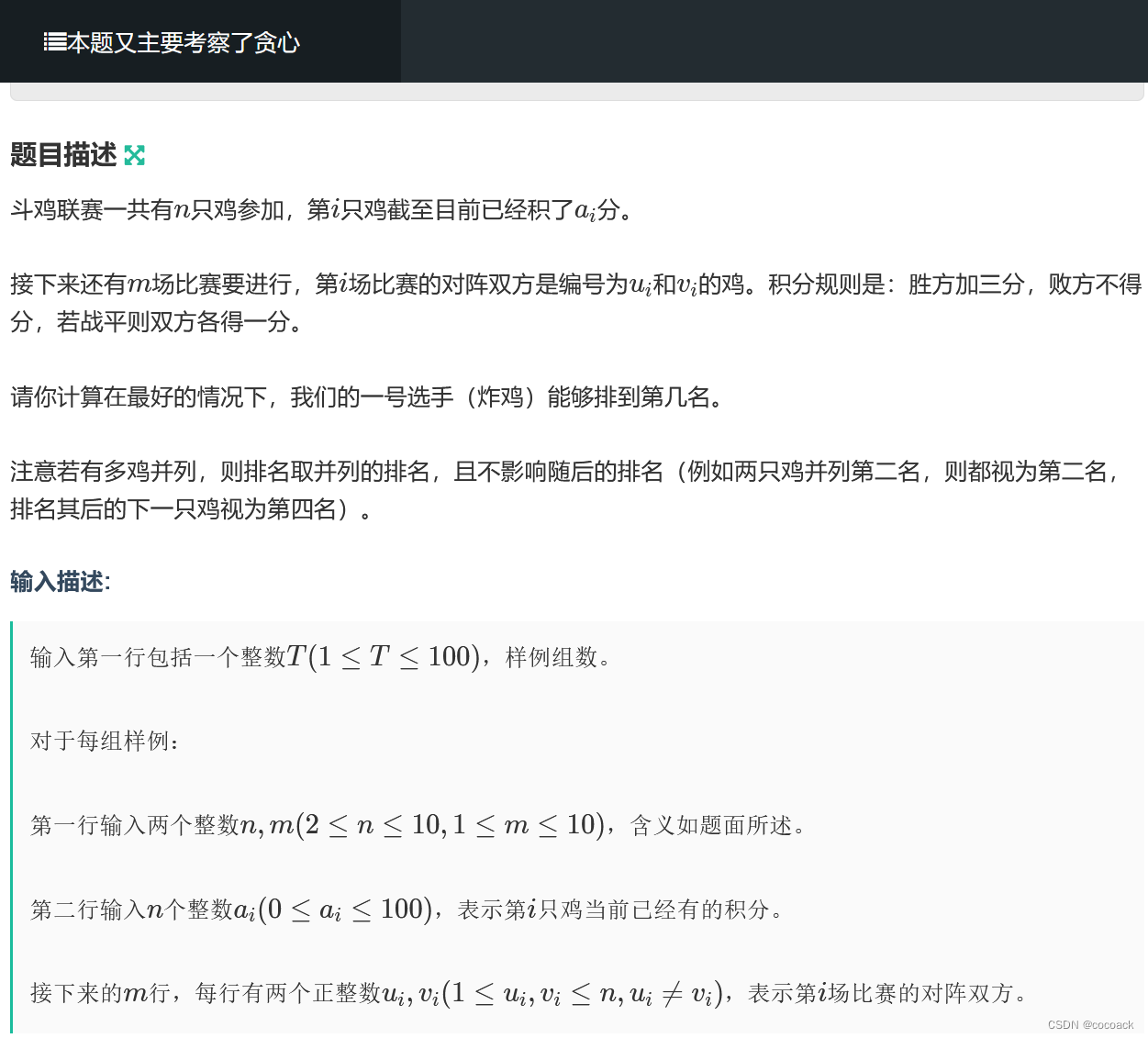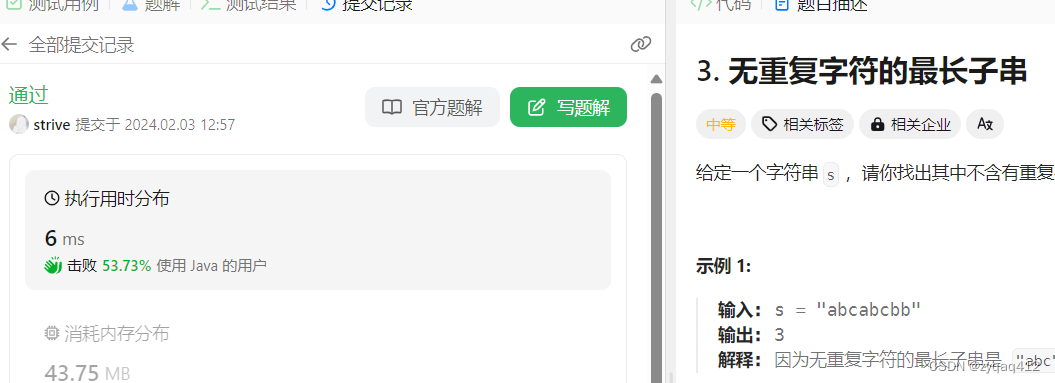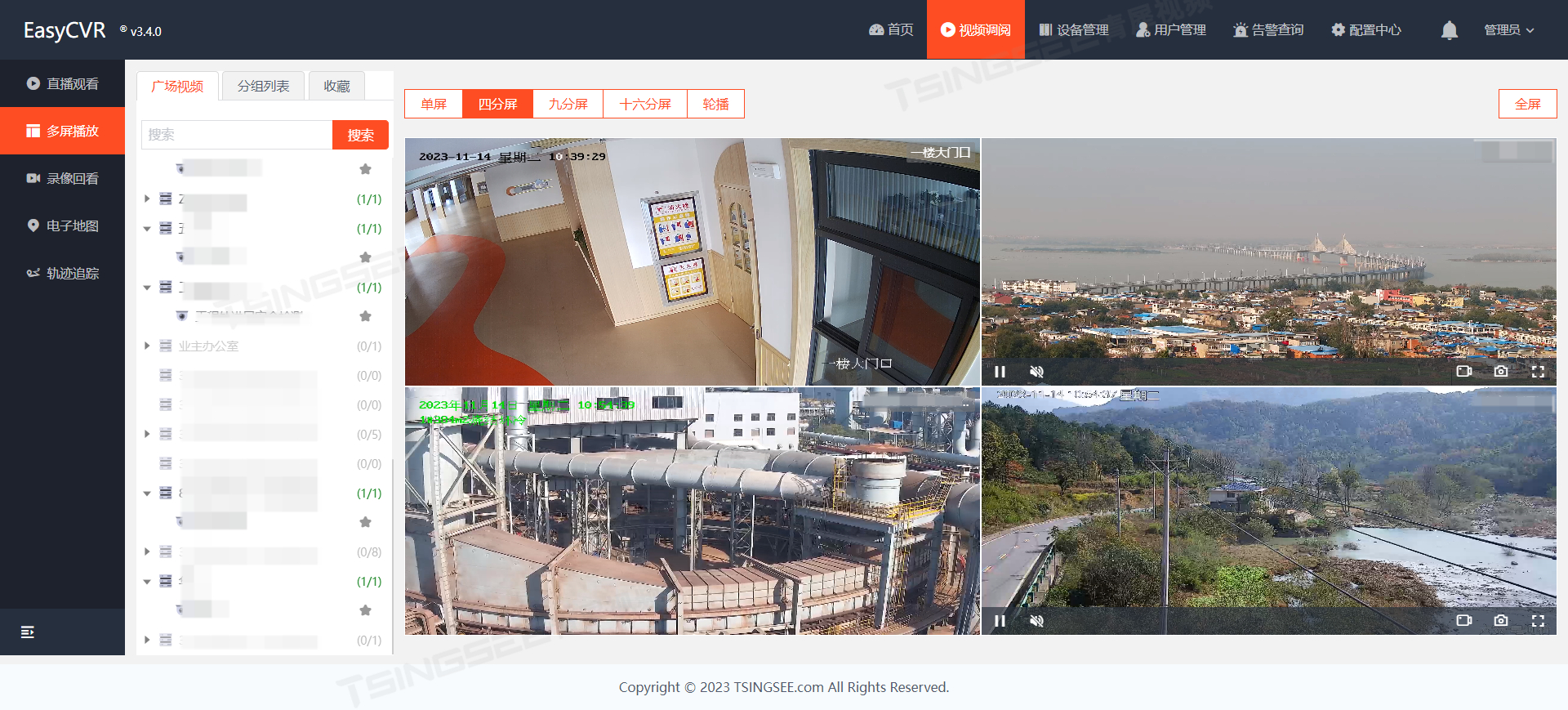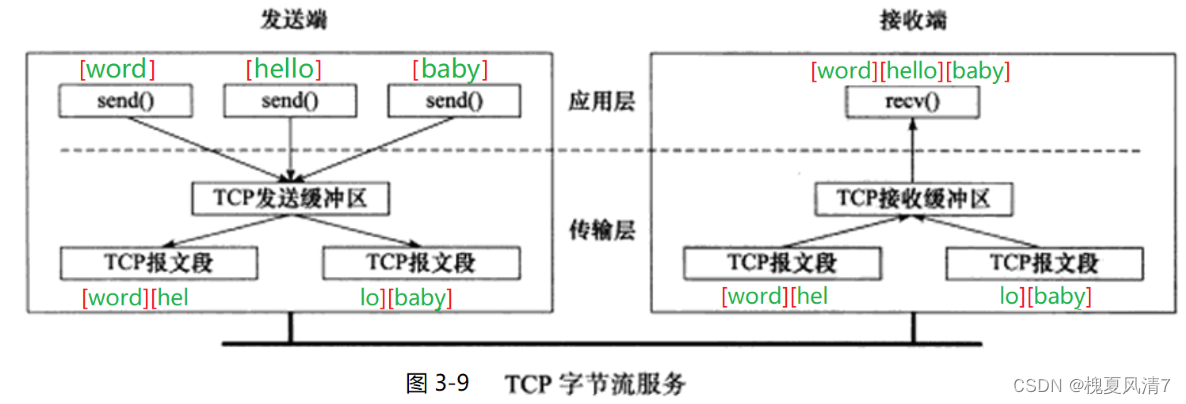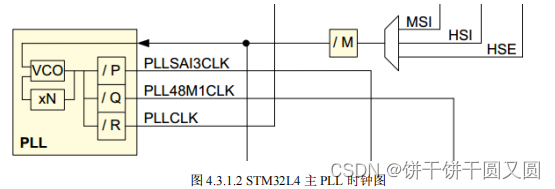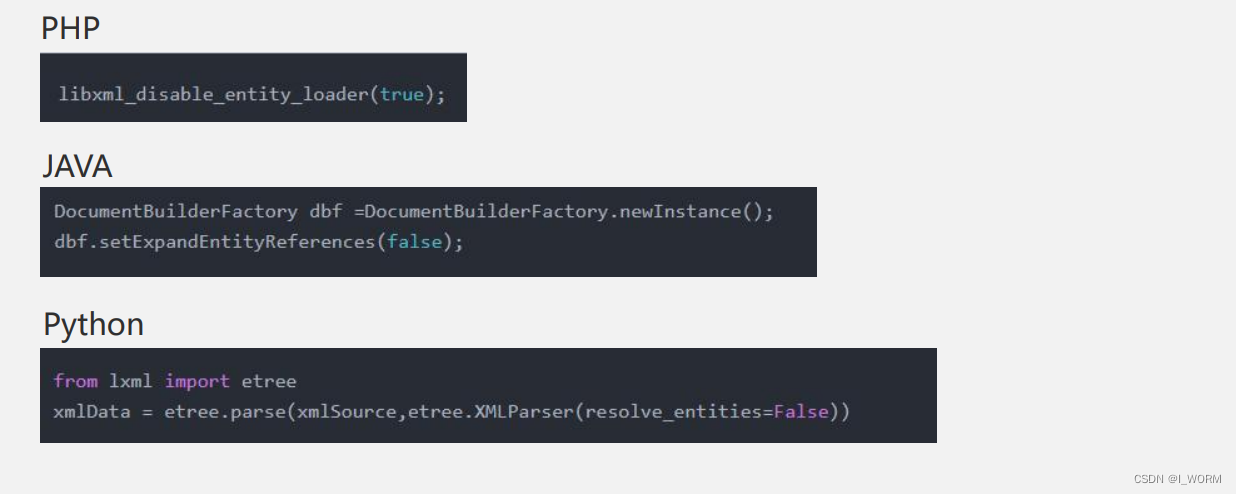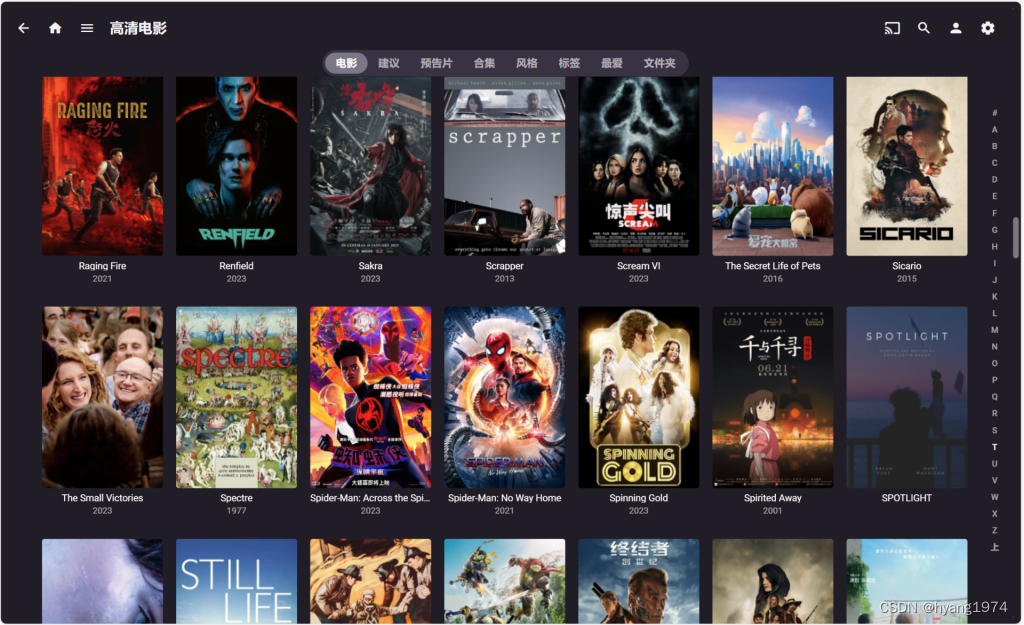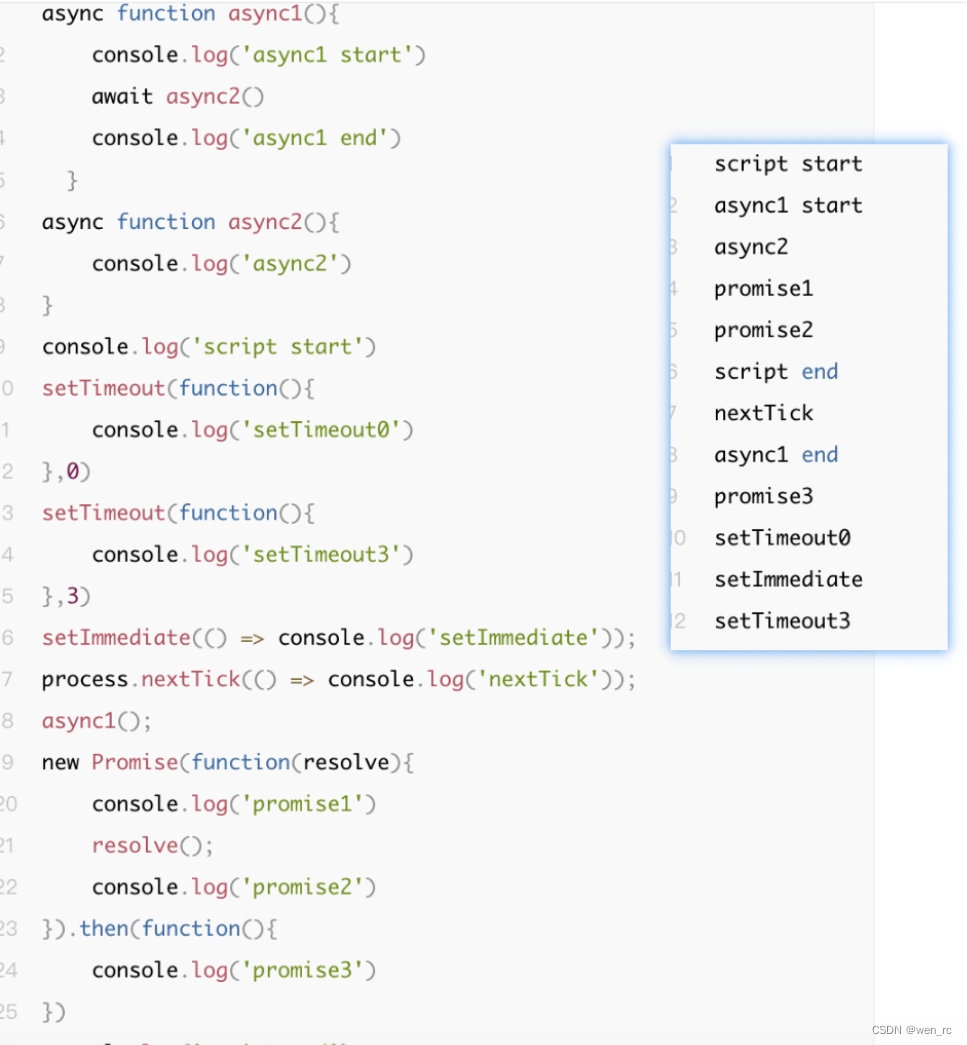效果演示

实现了一个按钮的切换效果,当用户点击按钮时,按钮会从一个颜色渐变到另一个颜色,同时按钮的边框和阴影效果也会发生变化。同时,按钮的图标也会从一个颜色渐变到另一个颜色。这个效果可以用来提醒用户进行操作,或者用来显示系统状态。
Code
<div class="container">
<input id="checkbox" type="checkbox">
<label class="button" for="checkbox">
<span class="icon">
<svg viewBox="0 0 24 24" fill="" xmlns="http://www.w3.org/2000/svg">
<g id="SVGRepo_bgCarrier" stroke-width="0"></g>
<g id="SVGRepo_tracerCarrier" stroke-linecap="round" stroke-linejoin="round"></g>
<g id="SVGRepo_iconCarrier">
<path
d="M17.35 12.7901C17.1686 12.7907 16.9935 12.7229 16.86 12.6001C15.5322 11.411 13.8124 10.7534 12.03 10.7534C10.2476 10.7534 8.52779 11.411 7.19999 12.6001C7.12649 12.6658 7.04075 12.7164 6.94767 12.749C6.85459 12.7816 6.756 12.7955 6.65755 12.7899C6.55909 12.7843 6.4627 12.7594 6.37389 12.7165C6.28508 12.6736 6.2056 12.6137 6.13999 12.5401C6.0109 12.3892 5.94595 12.1939 5.95904 11.9958C5.97212 11.7977 6.06219 11.6126 6.20999 11.4801C7.80752 10.0423 9.88072 9.2467 12.03 9.2467C14.1793 9.2467 16.2525 10.0423 17.85 11.4801C17.9978 11.6126 18.0879 11.7977 18.1009 11.9958C18.114 12.1939 18.0491 12.3892 17.92 12.5401C17.8469 12.6181 17.7586 12.6806 17.6606 12.7236C17.5627 12.7665 17.457 12.7892 17.35 12.7901Z"
fill=""></path>
<path
d="M20 10C19.811 9.99907 19.6292 9.92777 19.49 9.80002C17.4685 7.87306 14.7828 6.79812 11.99 6.79812C9.19719 6.79812 6.51153 7.87306 4.48999 9.80002C4.42116 9.88186 4.33563 9.94804 4.23912 9.99411C4.14262 10.0402 4.03738 10.0651 3.93046 10.0672C3.82354 10.0692 3.71742 10.0484 3.61921 10.0061C3.521 9.96375 3.43298 9.90092 3.36105 9.82179C3.28911 9.74267 3.23493 9.64907 3.20214 9.54729C3.16934 9.4455 3.15869 9.33788 3.17091 9.23164C3.18312 9.1254 3.21791 9.023 3.27294 8.93131C3.32798 8.83962 3.40198 8.76076 3.48999 8.70002C5.78577 6.52533 8.82774 5.31329 11.99 5.31329C15.1522 5.31329 18.1942 6.52533 20.49 8.70002C20.5994 8.80134 20.6761 8.93298 20.7103 9.07811C20.7446 9.22324 20.7348 9.37527 20.6822 9.5148C20.6296 9.65433 20.5366 9.77502 20.4151 9.86145C20.2936 9.94787 20.1491 9.99612 20 10Z"
fill=""></path>
<path
d="M9.38 15.64C9.26356 15.64 9.14873 15.6129 9.04459 15.5608C8.94044 15.5088 8.84986 15.4332 8.78 15.34C8.7196 15.2617 8.67551 15.1721 8.65032 15.0765C8.62513 14.9809 8.61936 14.8812 8.63334 14.7834C8.64732 14.6855 8.68078 14.5914 8.73173 14.5067C8.78268 14.4219 8.8501 14.3483 8.93 14.29C9.81277 13.6145 10.8934 13.2485 12.005 13.2485C13.1166 13.2485 14.1972 13.6145 15.08 14.29C15.1588 14.3491 15.2252 14.4232 15.2754 14.5079C15.3255 14.5926 15.3585 14.6865 15.3725 14.784C15.3864 14.8815 15.381 14.9807 15.3565 15.0762C15.3321 15.1716 15.2891 15.2612 15.23 15.34C15.1091 15.497 14.9316 15.6005 14.7355 15.6285C14.5394 15.6565 14.34 15.6068 14.18 15.49C13.5548 15.014 12.7908 14.7561 12.005 14.7561C11.2192 14.7561 10.4551 15.014 9.83 15.49C9.69921 15.5855 9.54193 15.6379 9.38 15.64Z"
fill=""></path>
<path
d="M12 18.75C11.8011 18.75 11.6103 18.671 11.4697 18.5303C11.329 18.3897 11.25 18.1989 11.25 18C11.25 17.8011 11.329 17.6103 11.4697 17.4697C11.6103 17.329 11.8011 17.25 12 17.25C12.1989 17.25 12.3897 17.329 12.5303 17.4697C12.671 17.6103 12.75 17.8011 12.75 18C12.75 18.1989 12.671 18.3897 12.5303 18.5303C12.3897 18.671 12.1989 18.75 12 18.75Z"
fill=""></path>
</g>
</svg>
</span>
</label>
</div>
body {
height: 100vh;
display: flex;
justify-content: center;
align-items: center;
background-color: #212121;
}
.container {
width: 7em;
height: 7em;
position: relative;
}
.button {
position: absolute;
width: 100%;
height: 100%;
border-radius: 50%;
border: 4px solid #090909;
background-color: transparent;
background-image: linear-gradient(145deg, #171717, #444245);
box-sizing: border-box;
box-shadow: inset 2px 2px 0 #7d7c7e, inset -2px -2px 0px #1c1c1c;
display: flex;
align-items: center;
justify-content: center;
}
.container input {
display: none;
}
.button::before {
position: absolute;
content: "";
width: 7.25em;
height: 7.25em;
border-radius: inherit;
background-color: transparent;
background-image: linear-gradient(145deg, #262626, #606060);
z-index: -1;
box-shadow: 11px 11px 22px #141414, -11px -11px 22px #525252;
}
.button .icon {
width: 60px;
height: 60px;
display: inline-block;
}
.button .icon svg {
height: 100%;
width: 100%;
fill: #a5a5a5;
}
.container input:checked+.button {
box-shadow: inset -2px -2px 0 #5e5e5e, inset 2px 2px 0 #1c1c1c;
border: 4px solid rgba(77, 124, 255, 0.281);
animation: animeBorder .3s linear alternate-reverse infinite;
}
.container input:checked+.button .icon svg {
fill: rgb(77, 124, 255);
animation: animeFill .3s linear alternate-reverse infinite;
}
@keyframes animeFill {
to {
fill: rgba(77, 124, 255, 0.642);
}
}
@keyframes animeBorder {
to {
border-color: rgba(77, 124, 255, 0.137);
}
}
实现思路拆分
这是一个CSS样式表,用于创建一个按钮,该按钮具有渐变背景和阴影效果。以下是代码的详细解释:
cbody {
height: 100vh; /* 设置body元素的高度为视口高度 */
display: flex; /* 设置body元素为flex布局 */
justify-content: center; /* 设置flex容器中子元素的水平对齐方式为居中 */
align-items: center; /* 设置flex容器中子元素的垂直对齐方式为居中 */
background-color: #212121; /* 设置body元素的背景颜色为深灰色 */
}
这段代码设置了body元素的样式,包括高度、布局方式、对齐方式和背景颜色。
.container {
width: 7em; /* 设置容器的宽度为7em */
height: 7em; /* 设置容器的高度为7em */
position: relative; /* 设置容器的定位方式为相对定位 */
}
这段代码设置了容器的样式,包括宽度、高度、定位方式和其他属性。
.button {
position: absolute; /* 设置按钮的定位方式为绝对定位 */
width: 100%; /* 设置按钮的宽度为100% */
height: 100%; /* 设置按钮的高度为100% */
border-radius: 50%; /* 设置按钮的圆角半径为50% */
border: 4px solid #090909; /* 设置按钮的边框为4px实线,颜色为深灰色 */
background-color: transparent; /* 设置按钮的背景颜色为透明 */
background-image: linear-gradient(145deg, #171717, #444245); /* 设置按钮的背景渐变为从左上角到右下角的渐变 */
box-sizing: border-box; /* 设置按钮的盒模型为border-box */
box-shadow: inset 2px 2px 0 #7d7c7e, inset -2px -2px 0px #1c1c1c; /* 设置按钮的阴影效果 */
display: flex; /* 设置按钮为flex布局 */
align-items: center; /* 设置按钮内部元素的垂直对齐方式为居中 */
justify-content: center; /* 设置按钮内部元素的水平对齐方式为居中 */
}
这段代码设置了按钮的样式,包括定位方式、宽度、高度、圆角半径、边框、背景颜色、背景渐变、盒模型、阴影效果、布局方式和内部元素的对齐方式。
.container input {
display: none; /* 设置input元素为none,即隐藏 */
}
这段代码设置了input元素的样式,包括将其设置为none,即隐藏。
.button::before {
position: absolute; /* 设置伪元素的定位方式为绝对定位 */
content: ""; /* 设置伪元素的内容为空 */
width: 7.25em; /* 设置伪元素的宽度为7.25em */
height: 7.25em; /* 设置伪元素的高度为7.25em */
border-radius: inherit; /* 设置伪元素的圆角半径继承自按钮 */
background-color: transparent; /* 设置伪元素的背景颜色为透明 */
background-image: linear-gradient(145deg, #262626, #606060); /* 设置伪元素的背景渐变为从左上角到右下角的渐变 */
z-index: -1; /* 设置伪元素的z-index为-1,即将其放在按钮的下面 */
box-shadow: 11px 11px 22px #141414, -11px -11px 22px #525252; /* 设置伪元素的阴影效果 */
}
这段代码设置了伪元素的样式,包括定位方式、内容、宽度、高度、圆角半径、背景颜色、背景渐变、z-index和阴影效果。
这段代码设置了按钮的图标样式和动画效果。
.button.icon {
width: 60px; /* 设置图标的宽度为60px */
height: 60px; /* 设置图标的高度为60px */
display: inline-block; /* 设置图标为行内块元素 */
}
这段代码设置了图标的样式,包括宽度、高度和显示方式。
.button.icon svg {
height: 100%; /* 设置SVG元素的高度为100% */
width: 100%; /* 设置SVG元素的宽度为100% */
fill: #a5a5a5; /* 设置SVG元素的填充色为深灰色 */
}
这段代码设置了SVG元素的样式,包括高度、宽度和填充色。
.container input:checked+.button {
box-shadow: inset -2px -2px 0 #5e5e5e, inset 2px 2px 0 #1c1c1c; /* 设置选中状态下的按钮阴影效果 */
border: 4px solid rgba(77, 124, 255, 0.281); /* 设置选中状态下的按钮边框颜色 */
animation: animeBorder.3s linear alternate-reverse infinite; /* 设置选中状态下的按钮动画效果 */
}
这段代码设置了选中状态下的按钮的样式,包括阴影效果、边框颜色和动画效果。
.container input:checked+.button.icon svg {
fill: rgb(77, 124, 255); /* 设置选中状态下的图标填充色 */
animation: animeFill.3s linear alternate-reverse infinite; /* 设置选中状态下的图标动画效果 */
}
这段代码设置了选中状态下的图标的样式,包括填充色和动画效果。
@keyframes animeFill {
to {
fill: rgba(77, 124, 255, 0.642); /* 设置图标动画的结束状态 */
}
}
这段代码设置了图标动画的样式,包括结束状态。
@keyframes animeBorder {
to {
border-color: rgba(77, 124, 255, 0.137); /* 设置按钮动画的结束状态 */
}
}
这段代码设置了按钮动画的样式,包括结束状态。