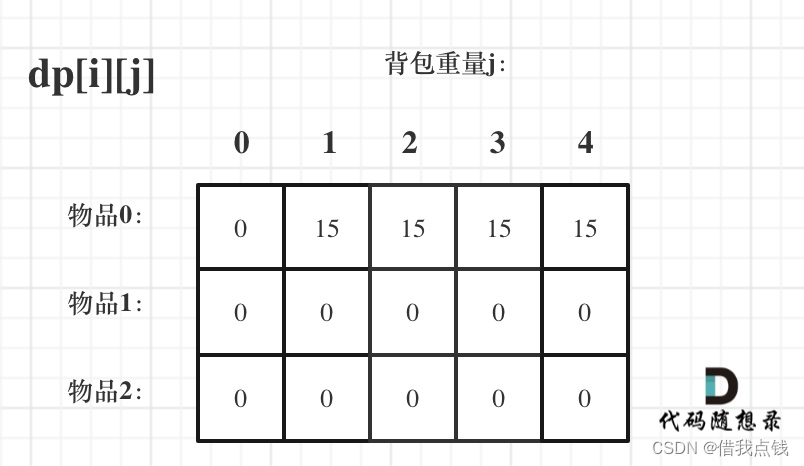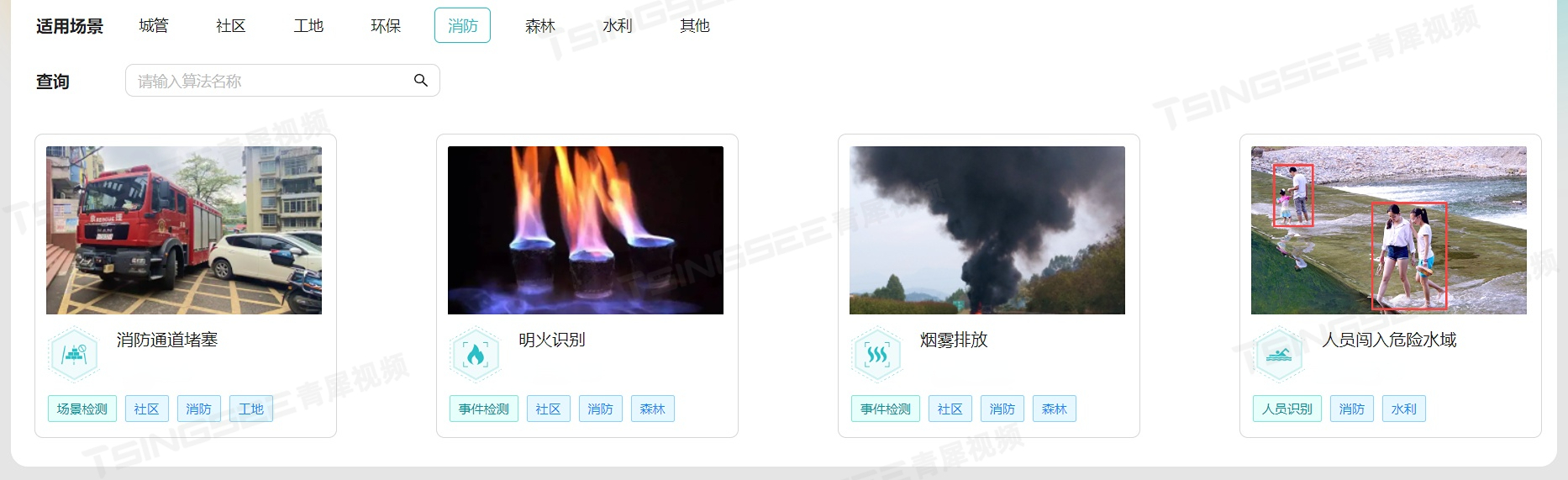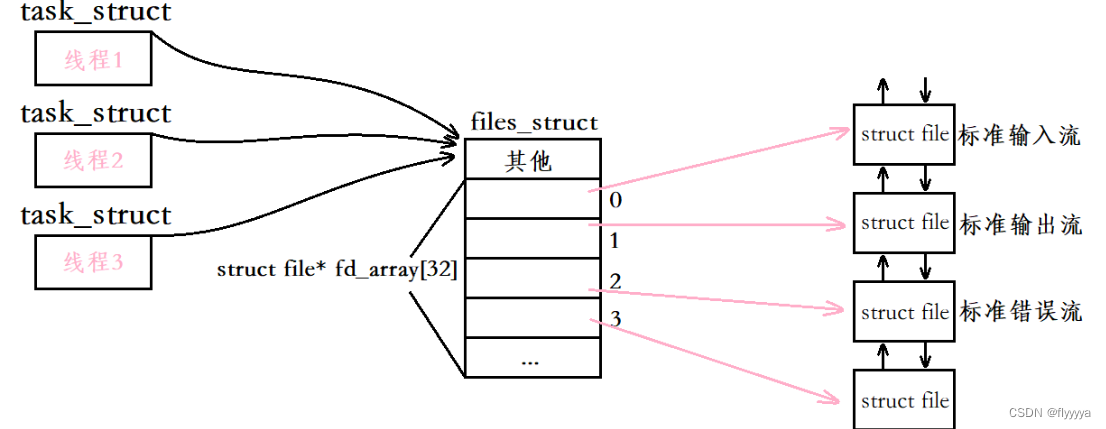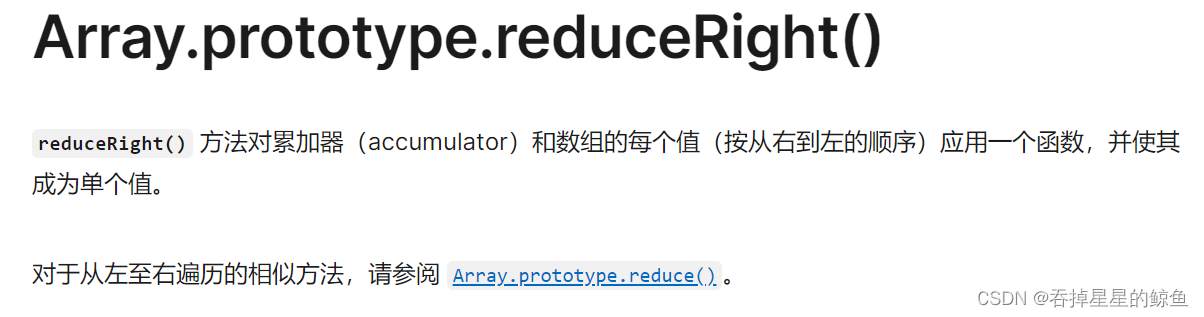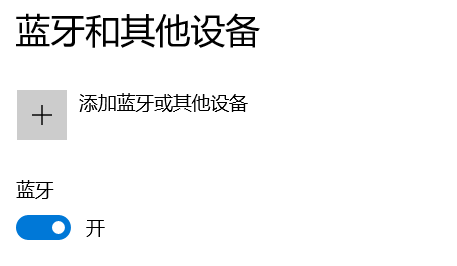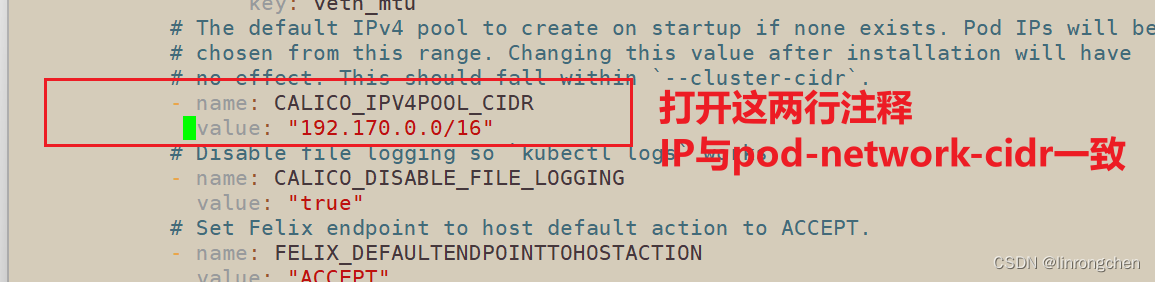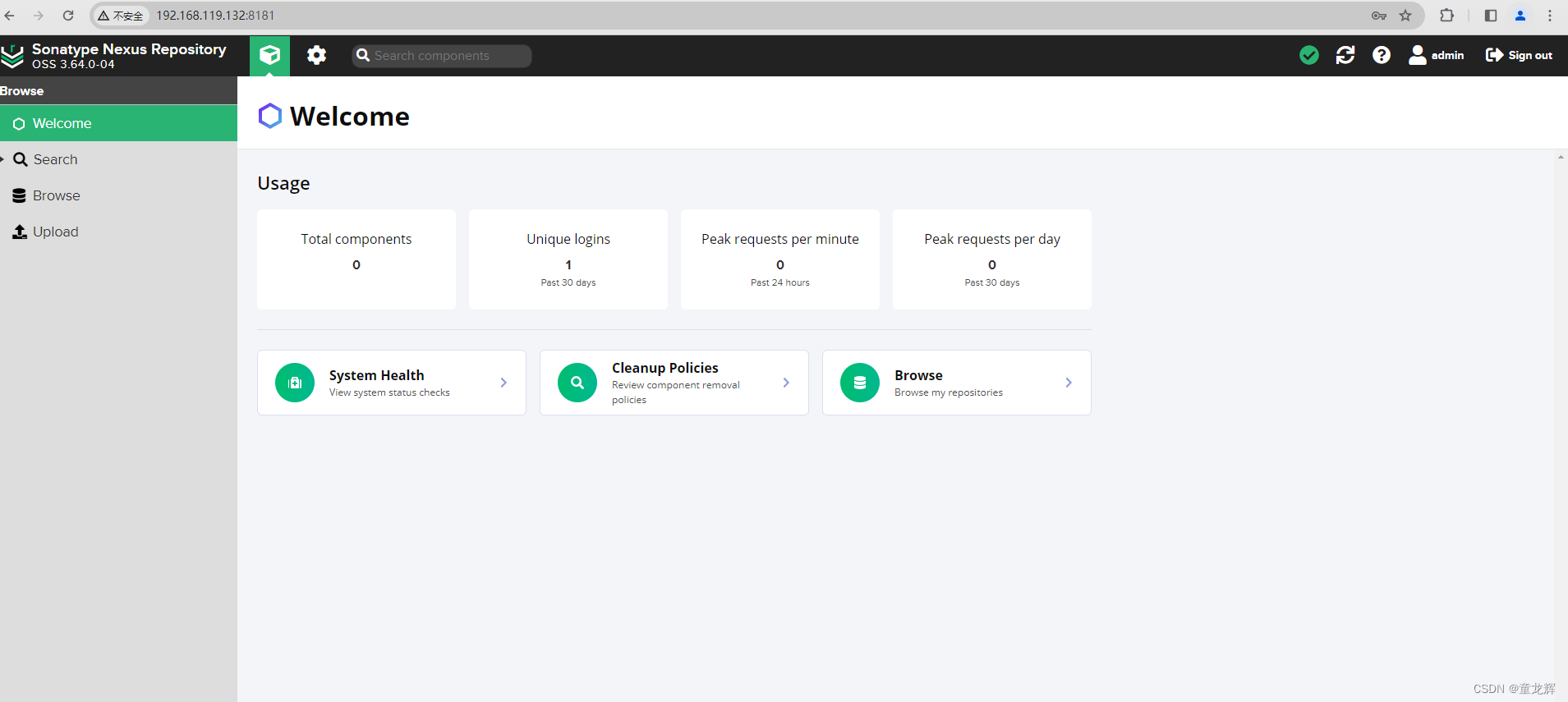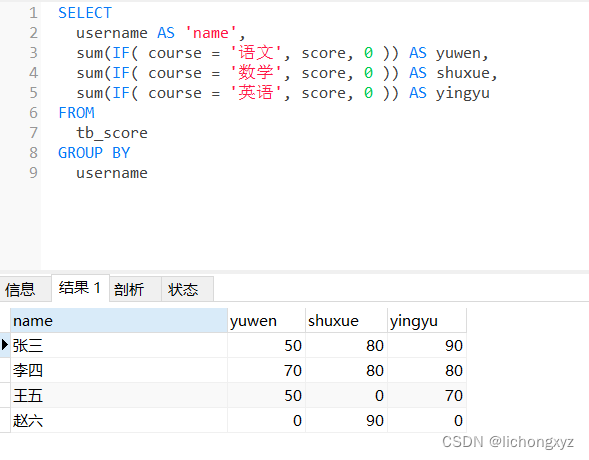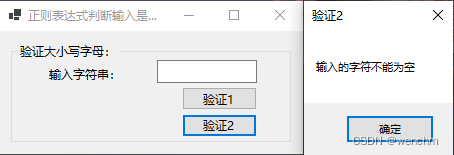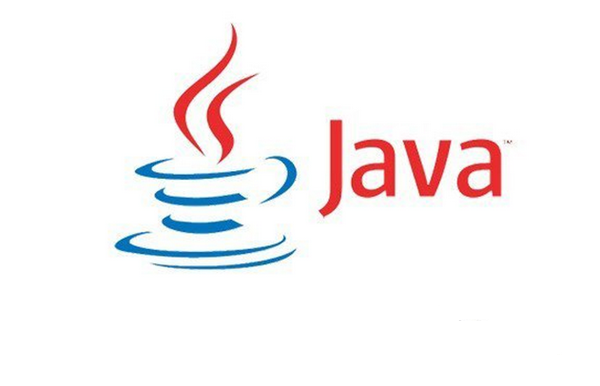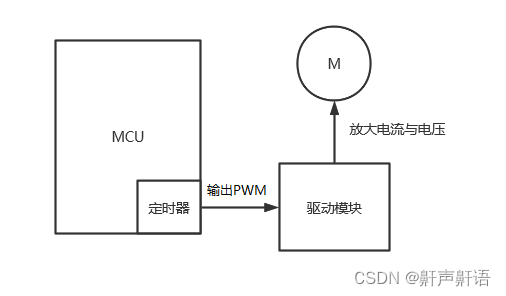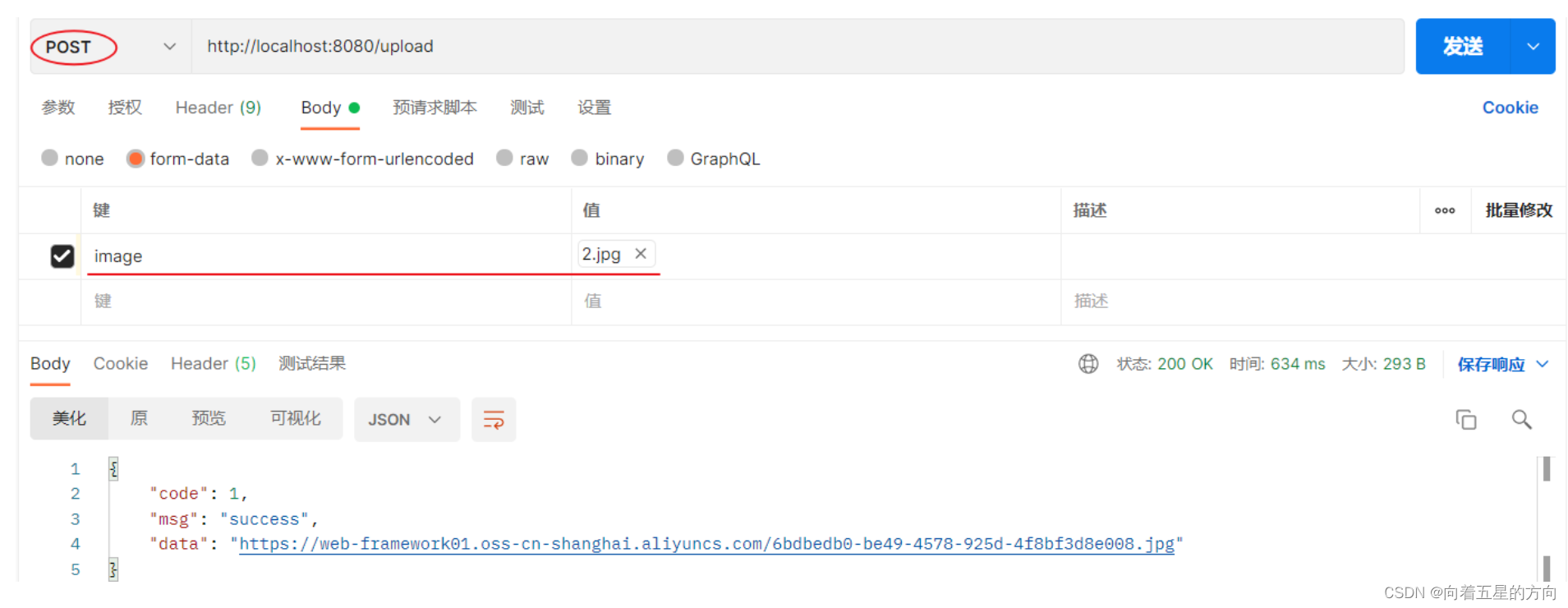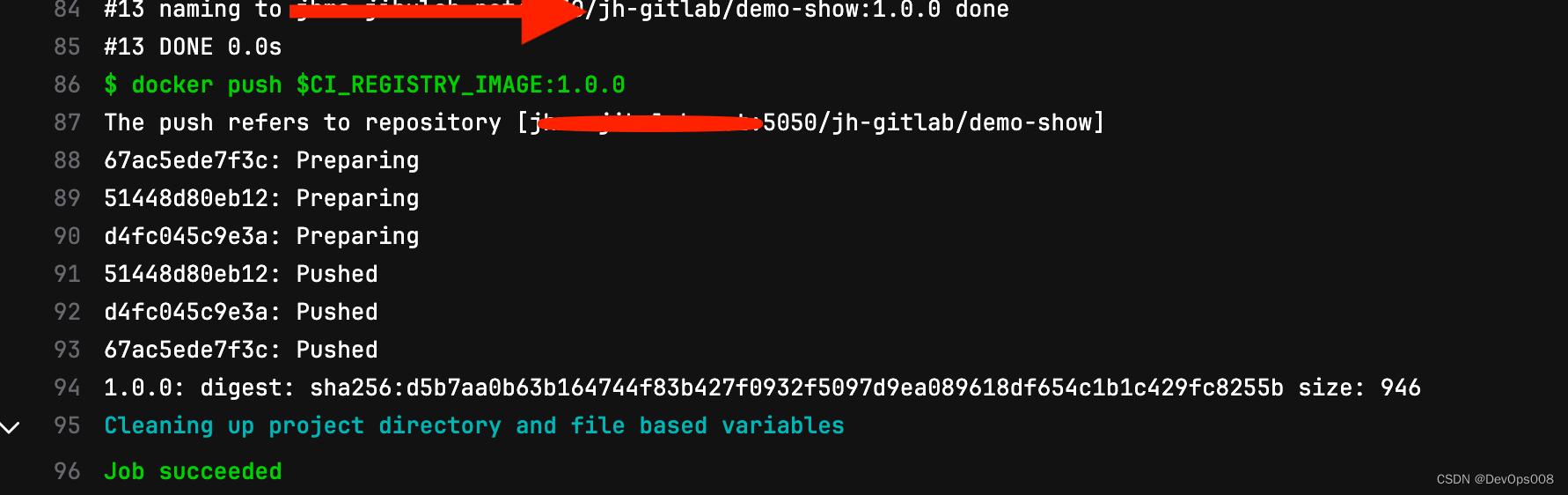我们在测试大模型,深度学习的过程中,可能遇到的情况就是不断的清空系统,避免老系统中安装的软件对测试系统造成影响,导致测试结果不准确或莫名报错。今天为小伙伴们介绍使用PVE7做成一个人工智能开发和测试的平台,你可以在这个平台上任意设置虚拟机进行测试,可以对已经测试过的系统进行备份,随时还原原系统状态。
*你可以将人工智能初始状态的虚拟机做成模板,需要测试时可以由模板迅速搭建测试系统。
*已经完成测试的模型,你可以把他生成模板,或进行克隆、备份等操作,需要使用时可迅速还原你需要的状态。
演示系统配置
1、操作系统debian11.5
2、E5-2696V4 2颗,128GB DDR3
3、GPU 2片24G Nvidia P40 水冷。
一:安装GPU
1、安装Debian操作系统
2、安装编译环境
#更新系统
sudo apt update
#安装gcc和g++
sudo apt update
sudo apt install gcc g++
#查看版本
gcc --version
g++ --version
#安装make,下面两个分别安装哦
sudo apt install make
sudo apt install make-guile
#查看make版本
make -v3、安装依赖并关闭nouveau的控制
#安装依赖
apt install pkg-config
apt install linux-headers*
#关闭nouveau的控制
$sudo bash -c "echo blacklist nouveau > /etc/modprobe.d/blacklist-nvidia-nouveau.conf"
$sudo bash -c "echo options nouveau modeset=0 >> /etc/modprobe.d/blacklist-nvidia-nouveau.conf"完成上面安装后重启服务器
4、安装Nvidia驱动程序
Nvidia驱动下载:官方驱动 | NVIDIA
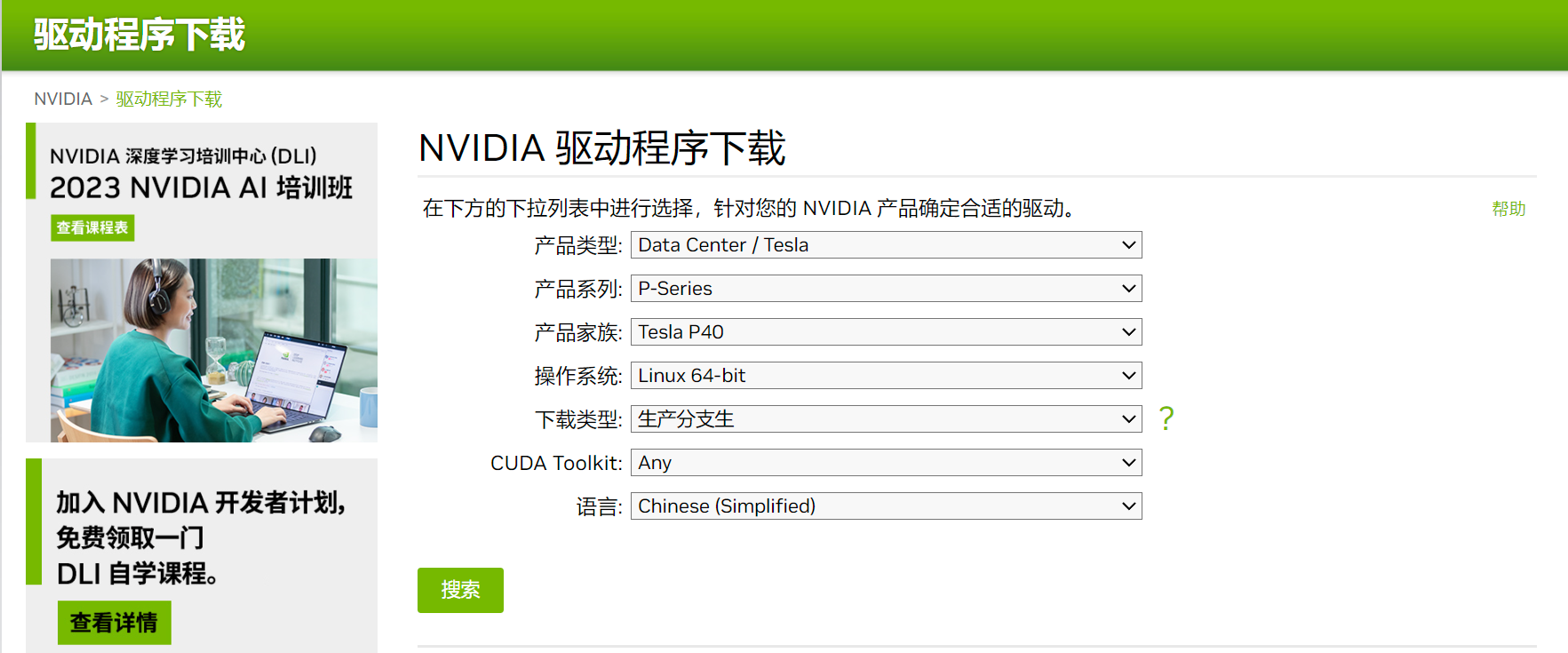
#卸载旧的linux驱动
apt-get purge nvidia*
#上传官网nvidia驱动,并进入驱动所在路径,赋予执行权限,并执行安装命令
chmod +x NVIDIA-Linux-x86_64-535.86.05.run
./NVIDIA-Linux-x86_64-535.86.05.run执行nvidia-smi来确认GPU是否正确安装
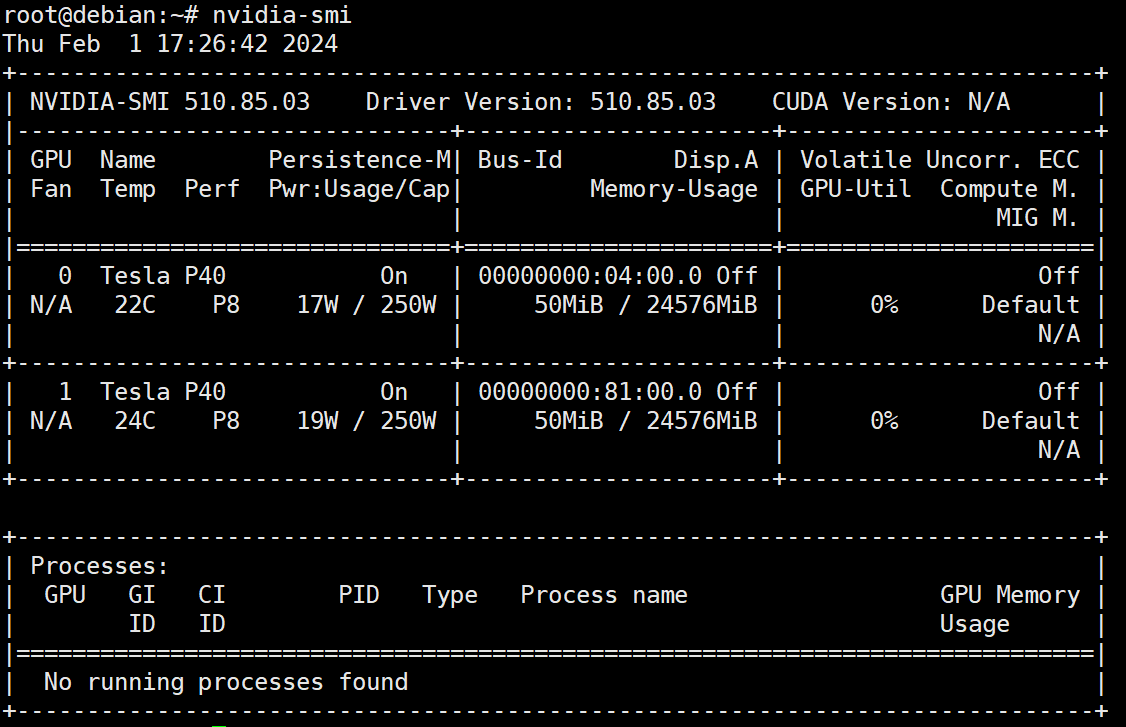
二:安装PVE7
1、修改机器名及解析
vim /etc/hostname修改你希望的机器名,例如将服务器名设置为:debian
2、修改hosts文件
vim /etc/hosts
127.0.0.1 localhost
192.168.29.25 debian
3、修改国内源
#先备份一下
cp /etc/apt/sources.list /etc/apt/sources.list.bak
#编辑sources.lits
vim /etc/apt/sources.list
#修改内容如下:
deb https://mirrors.tuna.tsinghua.edu.cn/debian/ bullseye main contrib non-free
deb-src https://mirrors.tuna.tsinghua.edu.cn/debian/ bullseye main contrib non-free
deb https://mirrors.tuna.tsinghua.edu.cn/debian/ bullseye-updates main contrib non-free
deb-src https://mirrors.tuna.tsinghua.edu.cn/debian/ bullseye-updates main contrib non-free
deb https://mirrors.tuna.tsinghua.edu.cn/debian/ bullseye-backports main contrib non-free
deb-src https://mirrors.tuna.tsinghua.edu.cn/debian/ bullseye-backports main contrib non-free
deb https://mirrors.tuna.tsinghua.edu.cn/debian-security bullseye-security main contrib non-free
deb-src https://mirrors.tuna.tsinghua.edu.cn/debian-security bullseye-security main contrib non-free
4、添加PVE存储库
echo "deb [arch=amd64] https://mirrors.tuna.tsinghua.edu.cn/proxmox/debian bullseye pve-no-subscription" > /etc/apt/sources.list.d/pve-install-repo.list5、添加PVE存储库密钥
wget https://enterprise.proxmox.com/debian/proxmox-release-bullseye.gpg -O /etc/apt/trusted.gpg.d/proxmox-release-bullseye.gpg6、更新存储库和系统
apt update && apt full-upgrade7、安装PVE
apt install proxmox-ve postfix open-iscsi8、安装完成后删除不必要的prober文件
apt remove os-prober然后重启服务器
三:登录PVE
1、登录方式
https://192.168.29.25:8006注意这里的IP地址是你服务器的地址,请根据实际情况填写。
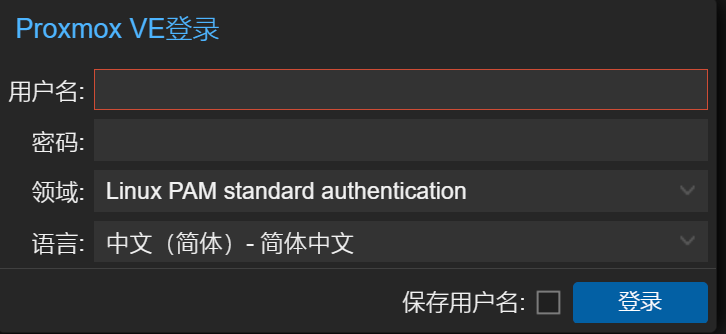
语言可以选择中文,方便阅读。
2、为虚拟机添加GPU显卡
先创建一个虚拟机,然后向虚拟机添加GPU卡:
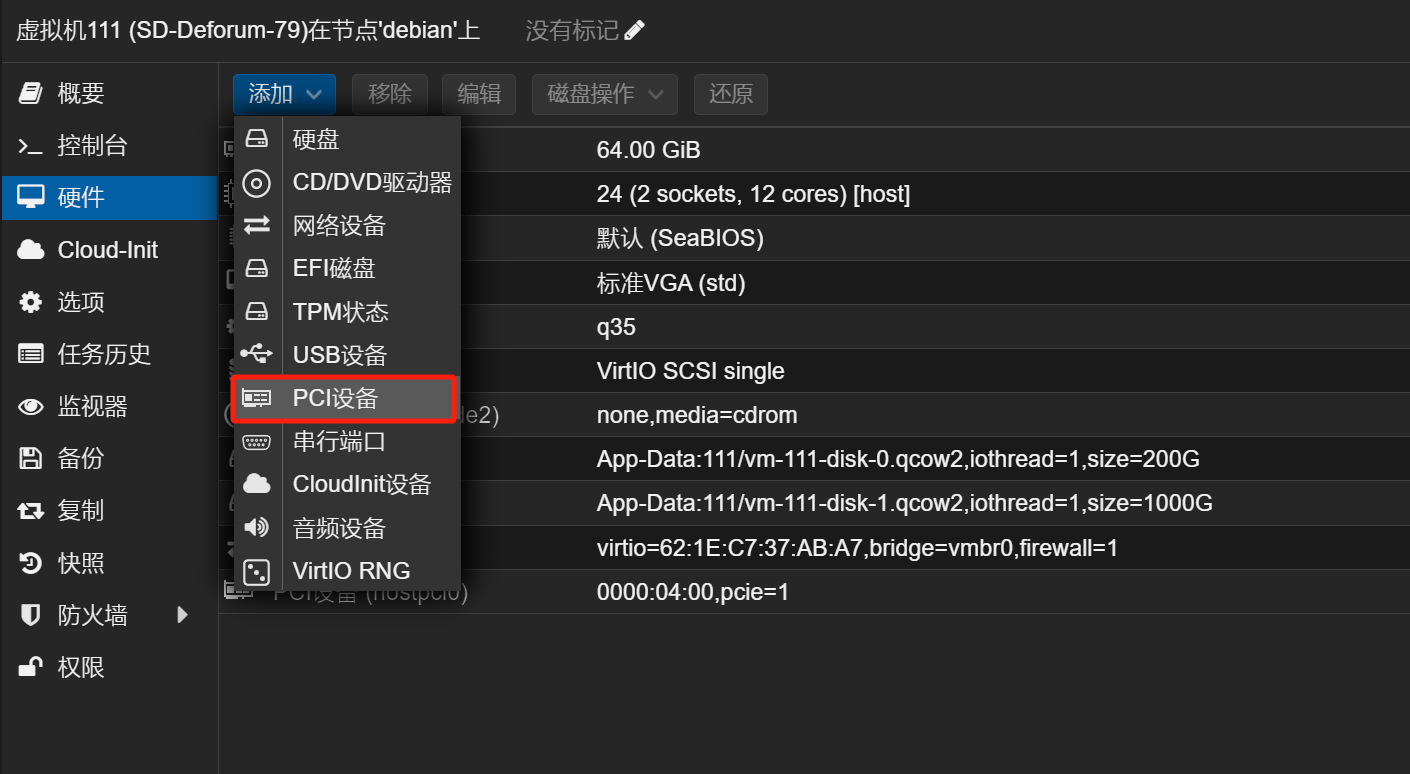
在设备中找到P40显卡
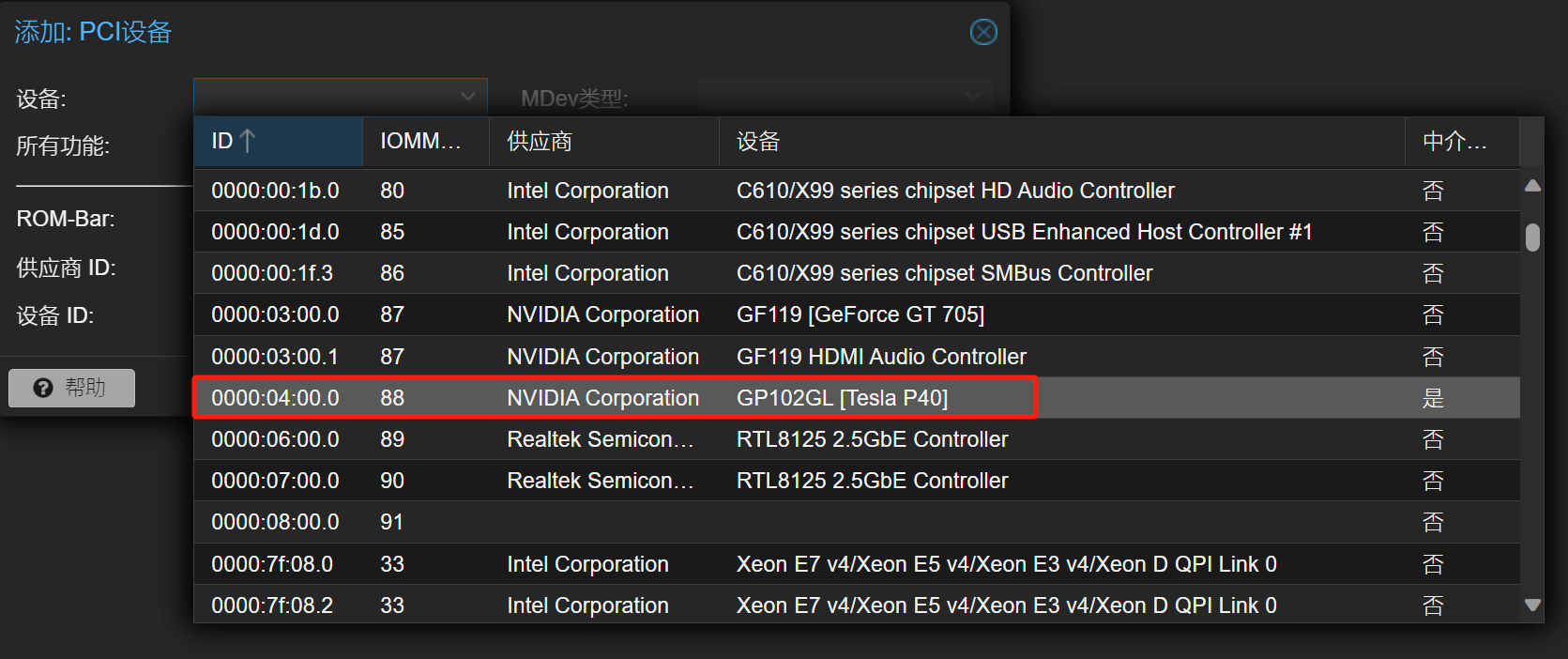

将上面三项打勾,然后确定【OK】
3、使用MDev,请参考上一篇文章,PVE 7.4-17 中开启vGPU显卡虚拟化-CSDN博客