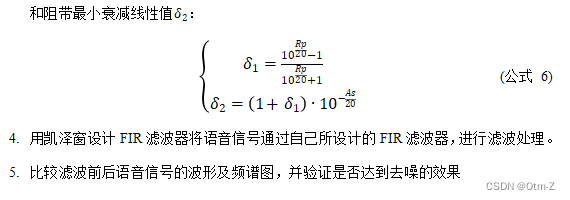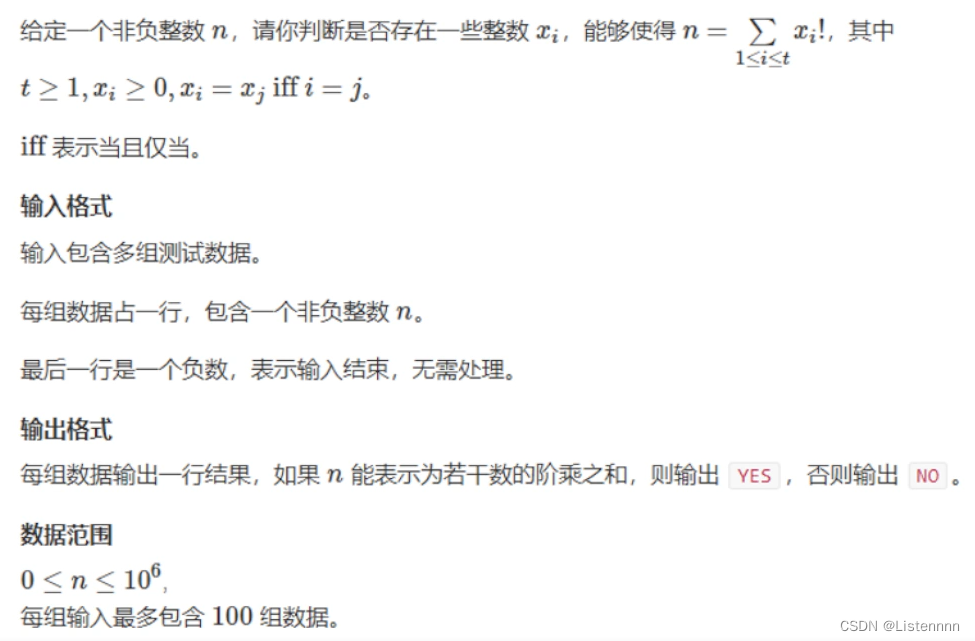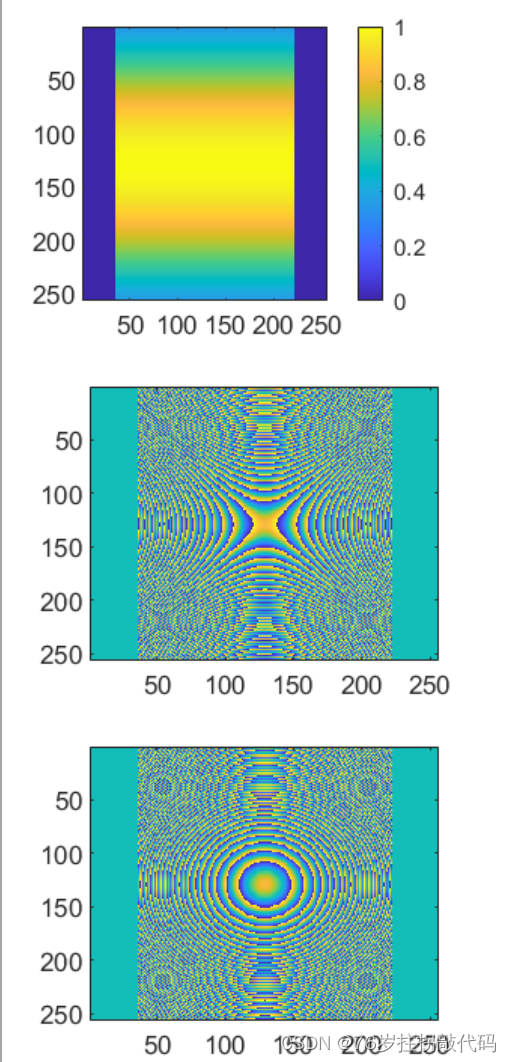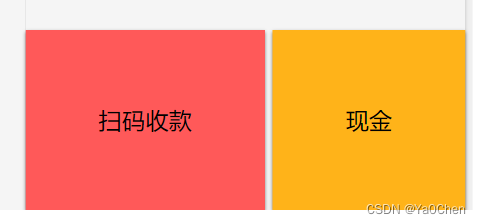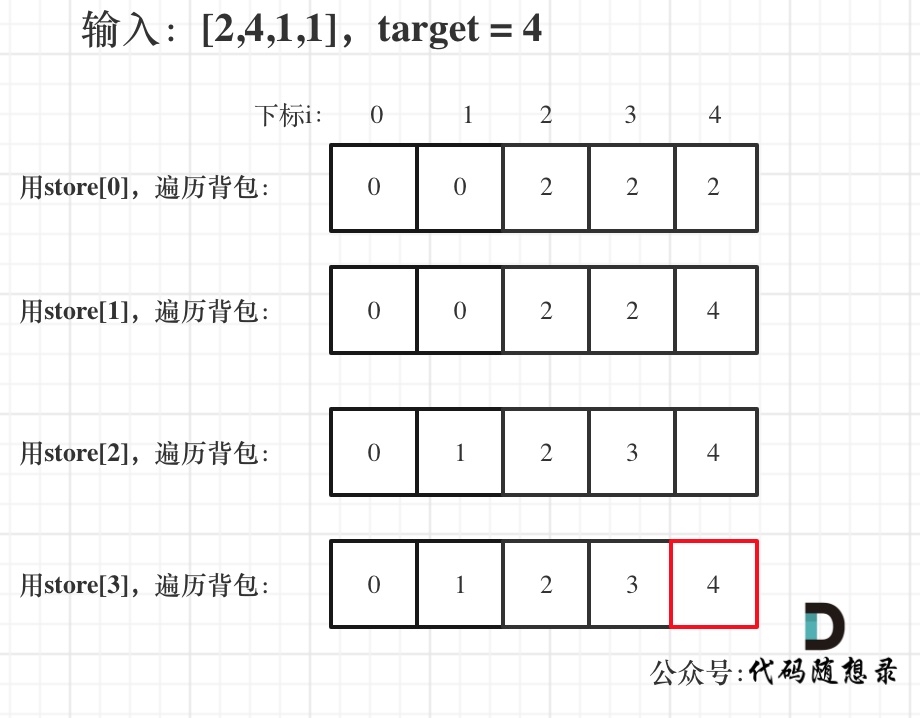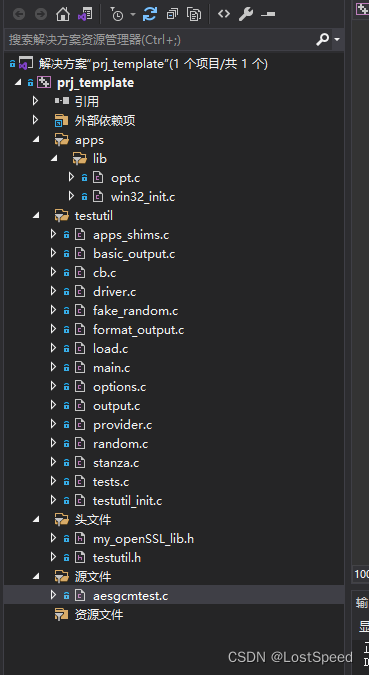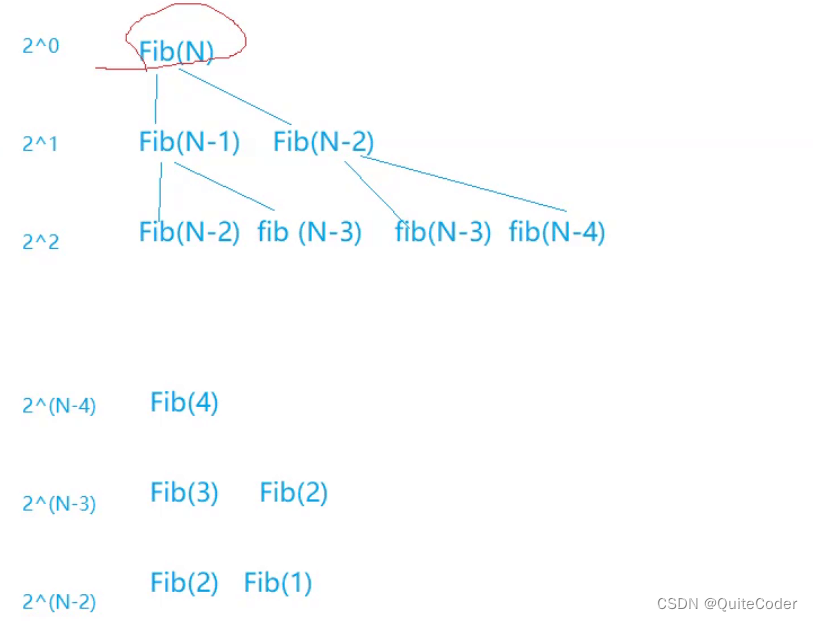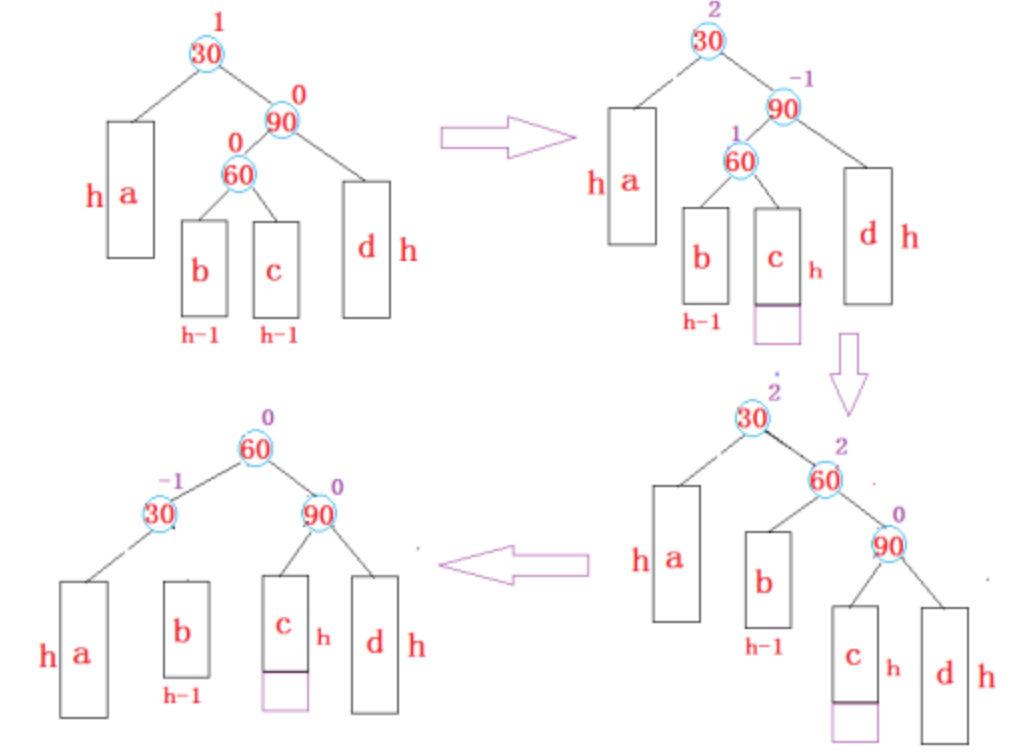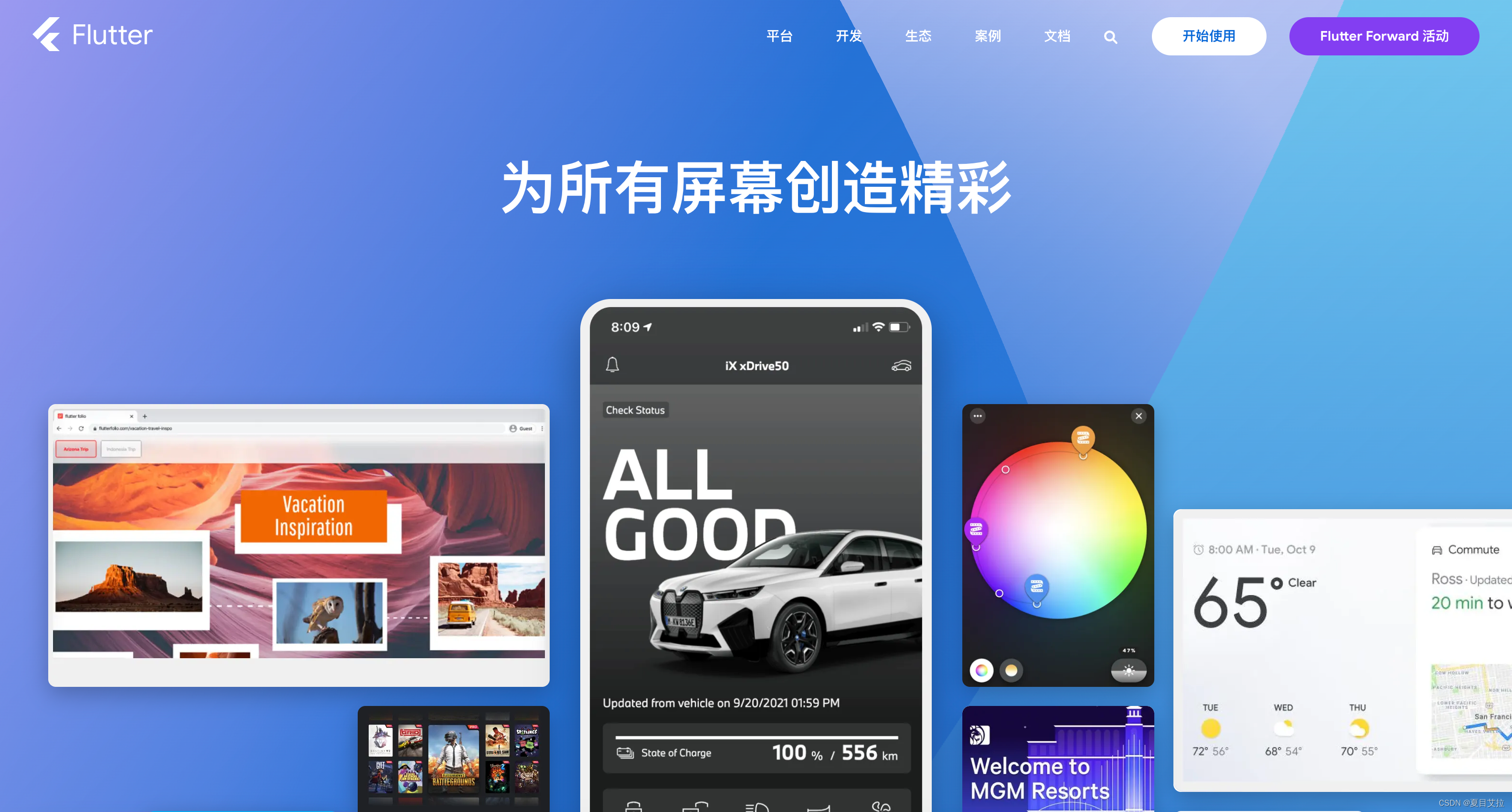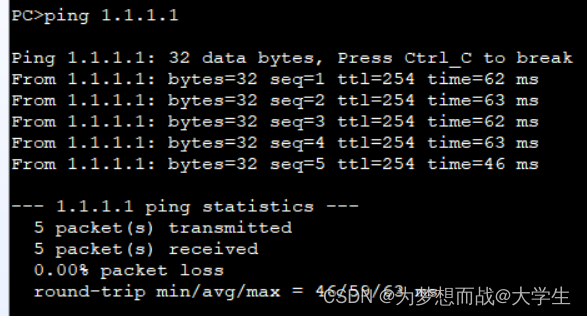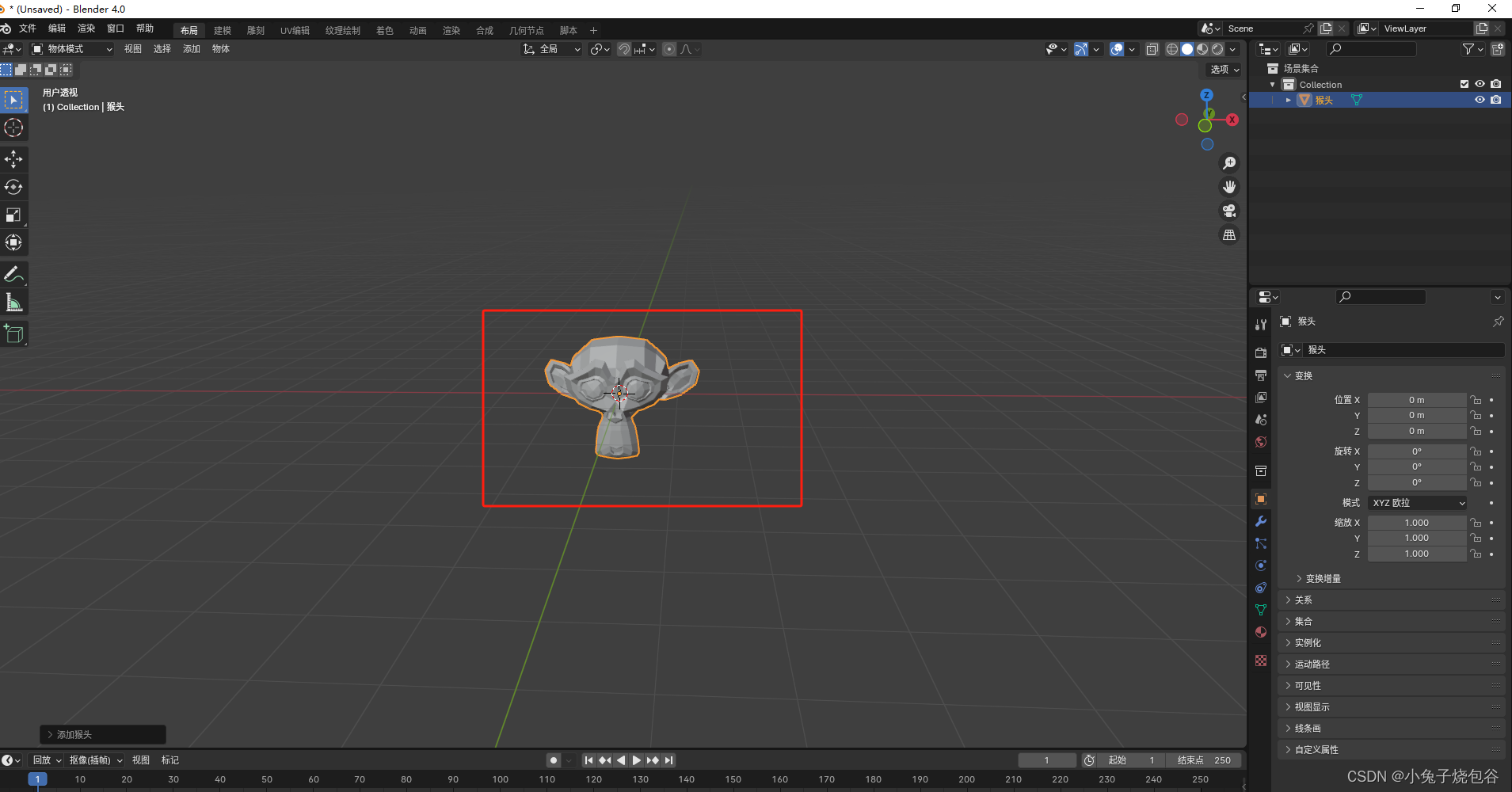-
效果图
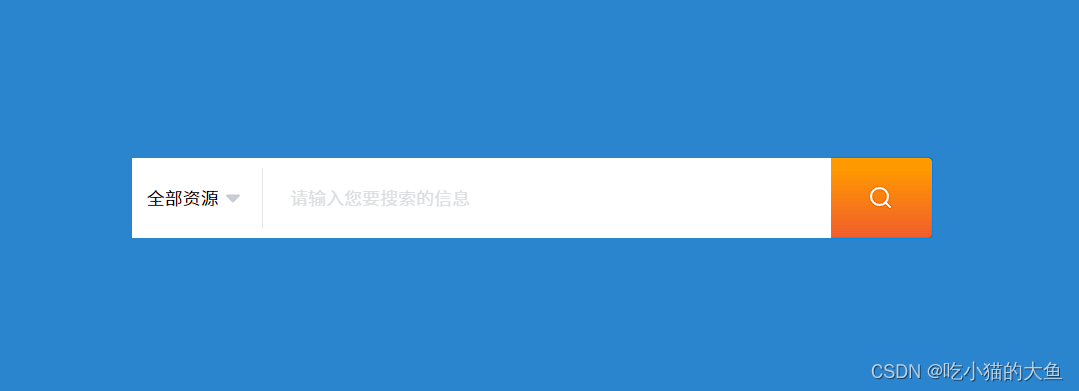
-
实现
<template>
<div class="search_resources">
<div class="search-content">
<el-select class="search-select" v-model="query.channel" placeholder="请选择" @change="handleResource">
<el-option v-for="item in channelList" :key="item.id" :label="item.dictValue" :value="item.dictKey"></el-option>
</el-select>
<div class="search-input">
<div class="line"></div>
<el-input class="search-keyword" v-model="query.keyword" clearable placeholder="请输入您要搜索的信息"></el-input>
</div>
<div class="search-icon" @click="handleSearch">
<el-image :src="require('@/assets/home/search.svg')"></el-image>
</div>
</div>
</div>
</template>
<script>
import { getDictionary } from "@/api/xxx";
export default{
data(){
return{
channelList: [
{ dictValue: "全部资源", dictKey: "" }
],
query:{
keyword: "", // 搜索关键词
channel: "", // 选择的资源
}
}
},
mounted(){
this.fetchData()
},
methods:{
/**
* 获取所有资源
*/
fetchData() {
getDictionary("channel").then(res => {
this.channelList = res.data;
});
},
/**
* 选择资源
*/
handleResource(val) {
this.query.channel = val;
},
/**
* 搜索
*/
handleSearch() {
if (this.query.channel == "") {
this.query.channel = "0";
}
this.$router.push({
path: "/industrySearch",
query: this.query
});
},
}
}
</script>
<style lang="less" scoped>
.search-content {
width: 800px;
height: 80px;
display: flex;
align-items: center;
margin: 12px auto;
}
.search-select {
width: 162px;
height: 80px;
}
.search-input {
display: flex;
align-items: center;
background-color: #fff;
}
.line {
width: 1px;
height: 60px;
background: #E3E3E3;
margin: 0 12px;
}
.search-keyword {
width: 556px;
height: 80px;
}
.search-icon {
display: flex;
width: 120px;
height: 80px;
padding: 16px 24px;
justify-content: center;
align-items: center;
gap: 10px;
border-radius: 0px 4px 4px 0px;
background: linear-gradient(0deg, #EF5432 -12.5%, #F90 85.71%);
}
.el-select-dropdown__item {
font-size: 18px;
margin: 5px 0;
}
</style>
<style lang="less">
.search_resources {
min-height: 400px;
background-color: rgb(42, 132, 206);
background-size: cover;
margin-top: 10px;
.search-keyword>input {
width: 556px;
height: 100% !important;
border-radius: 0;
border: 0;
color: #333;
font-family: "Source Han Sans CN";
font-size: 18px;
font-style: normal;
font-weight: 350;
line-height: 16px;
/* 88.889% */
}
.search-select {
.el-input {
.el-input__inner {
height: 80px;
border: 0;
border-radius: 0;
color: #333;
font-family: "Source Han Sans CN";
font-size: 18px;
font-style: normal;
font-weight: 400;
line-height: normal;
}
.el-input__suffix {
.el-input__suffix-inner {
.el-input__icon {
display: flex;
align-items: center;
}
.el-input__icon::before {
// content: '\e78f';
content: '';
background-image: url("~@/assets/home/expand.svg");
background-size: cover;
width: 24px;
height: 24px;
display: inline-block;
transform: rotate(180deg);
padding-left: 10px;
}
}
}
}
}
}
</style>
- 总结
将el-select自带的下拉选择图标(如下图 1- 箭头),替换成自定义图标(如下图 2- 倒三角)

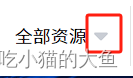
(1)利用控制台找到 图 1 所在的位置,如下该图标是通过伪类元素添加的。
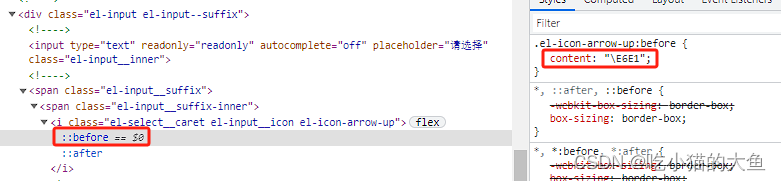
(2) 替换为 图 2
① 只更改图标,不更改大小
在图标库(例 elementUI)找对应的图标,通过控制台找 content,最后设置即可
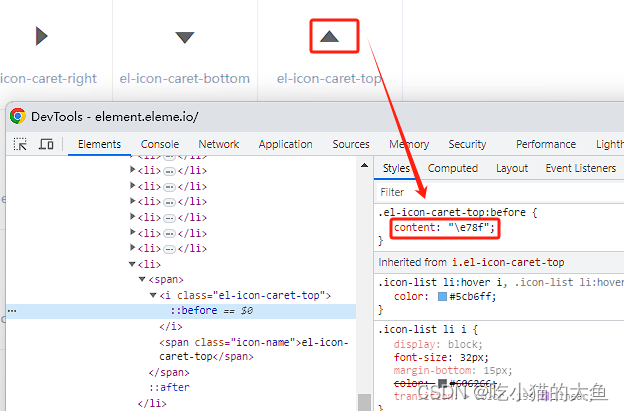
content: '\e78f';
② 既更改图标,又更改大小
将自定义图片引入项目,通过background-image设置。此处content:''且display: inline-block;
.el-input__icon::before {
content: '';
background-image: url("~@/assets/home/expand.svg");
background-size: cover;
width: 24px;
height: 24px;
display: inline-block;
transform: rotate(180deg);
padding-left: 10px;
}