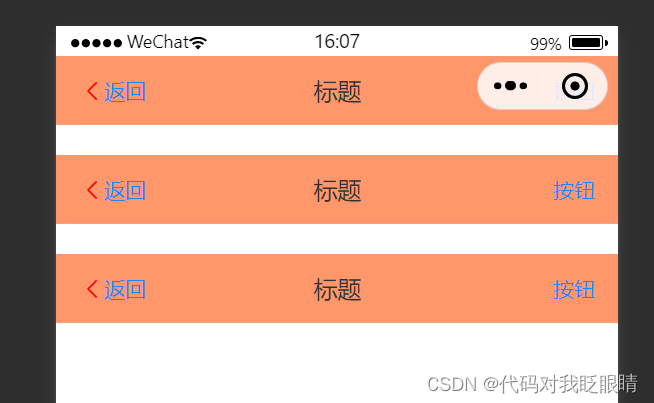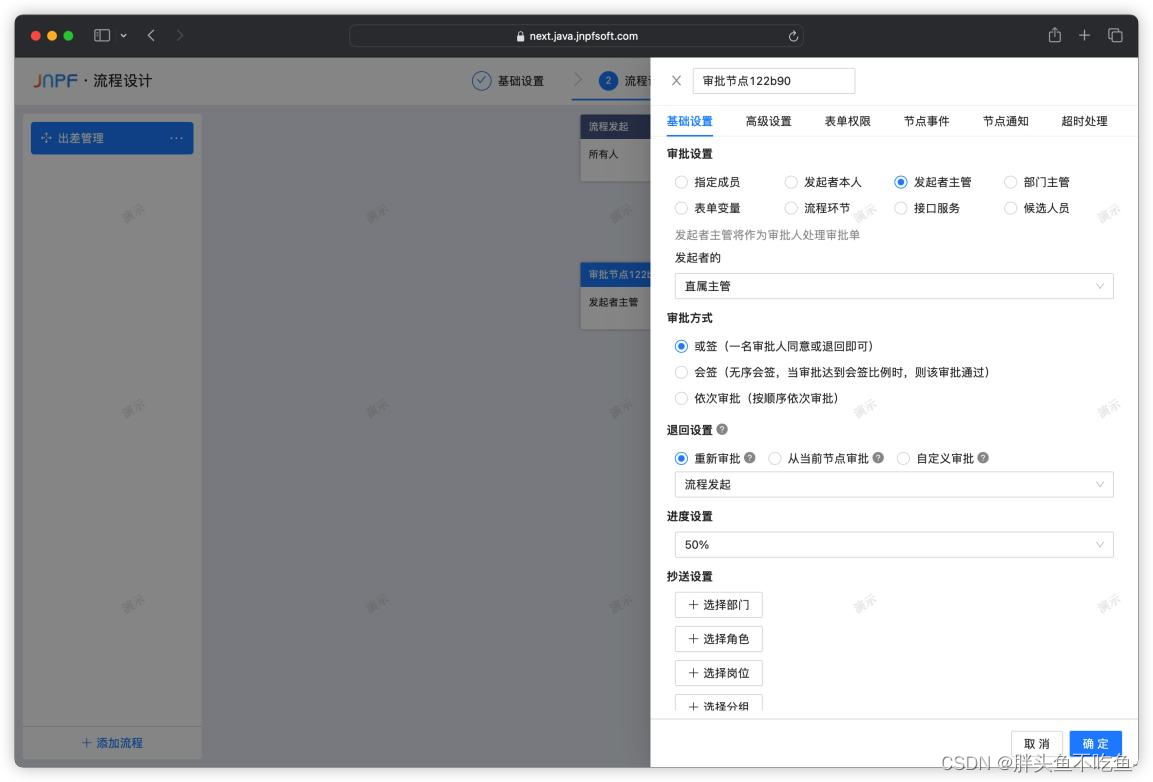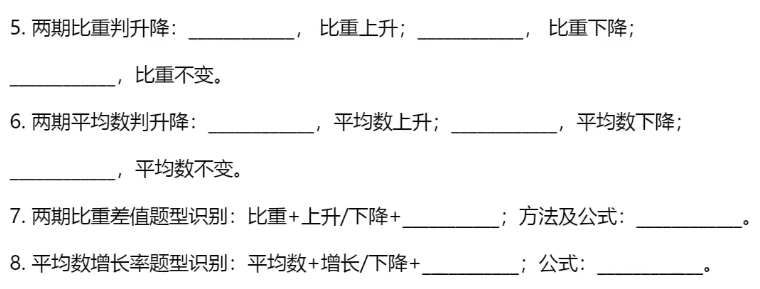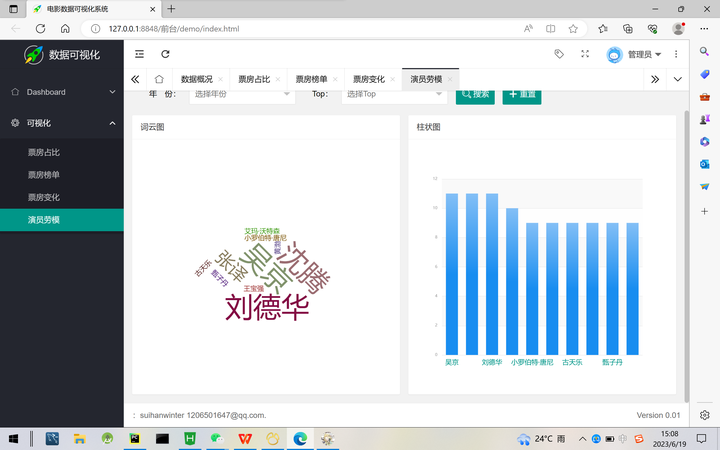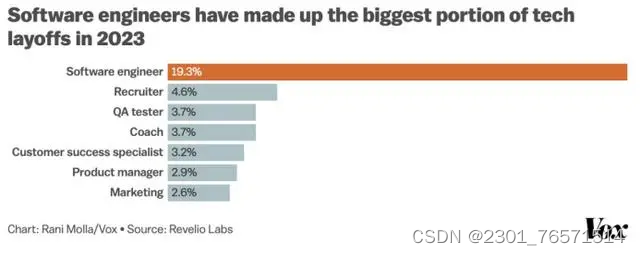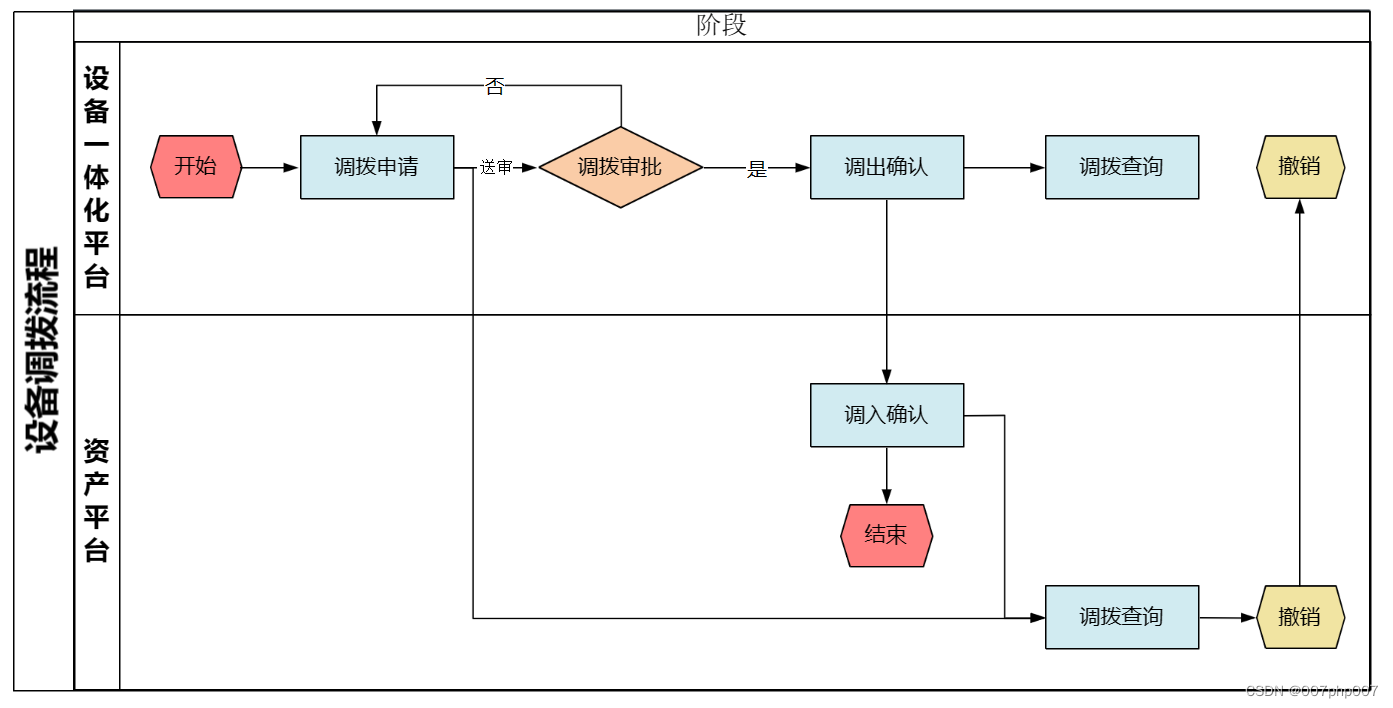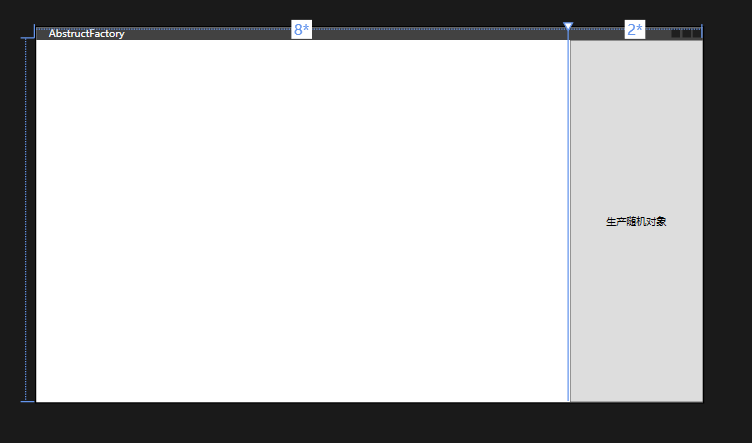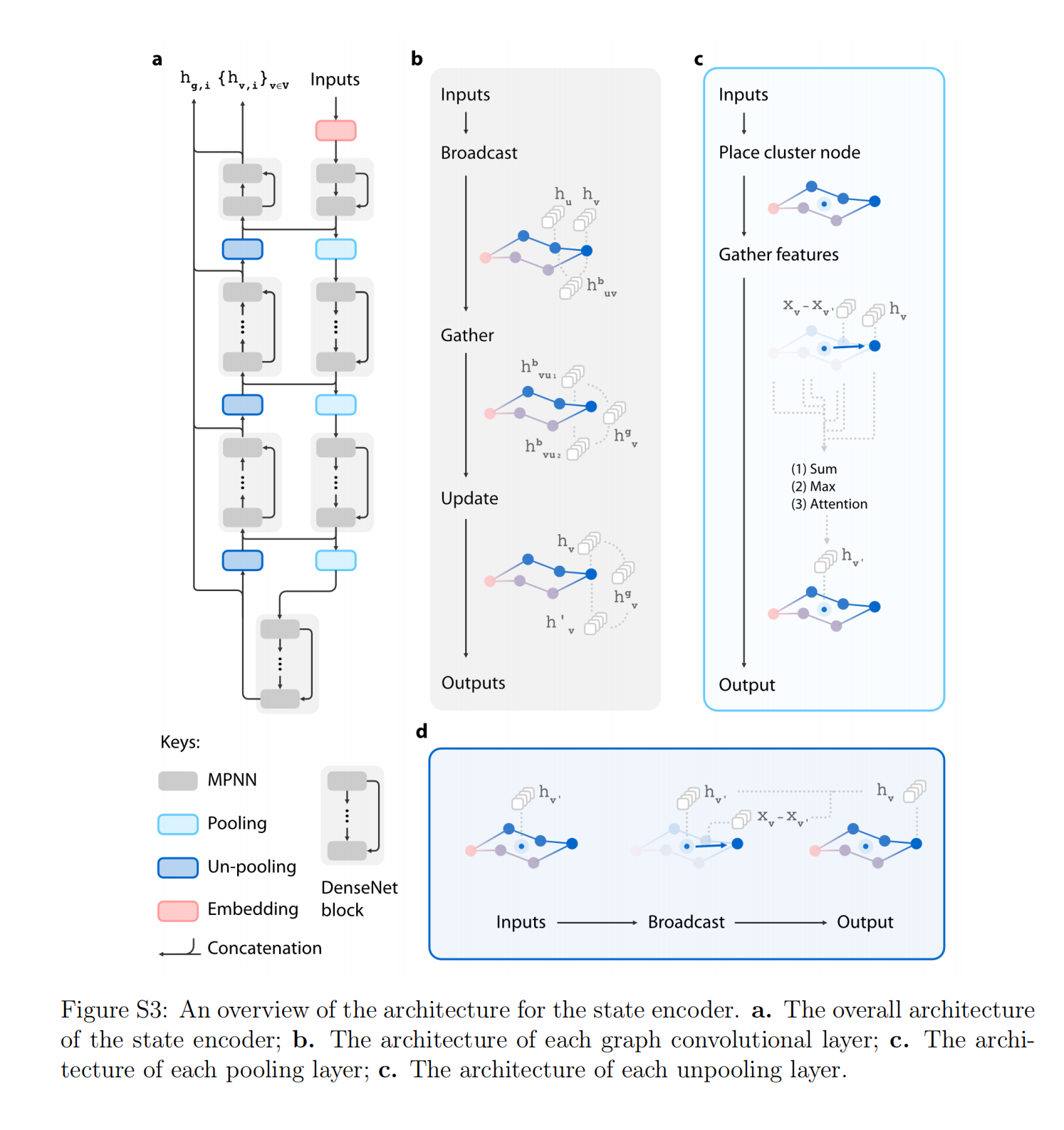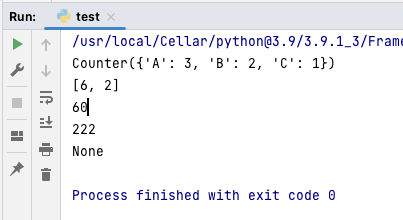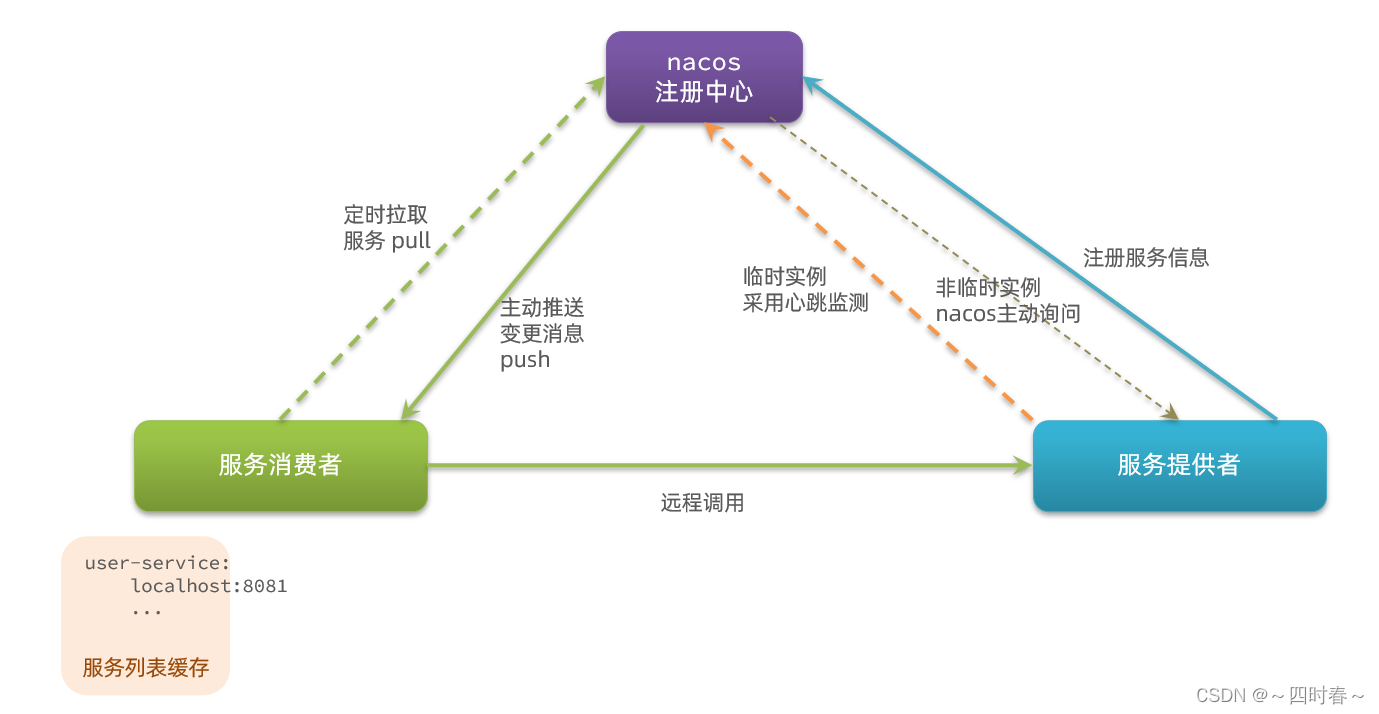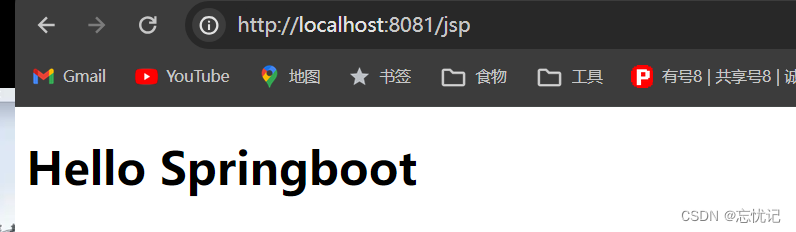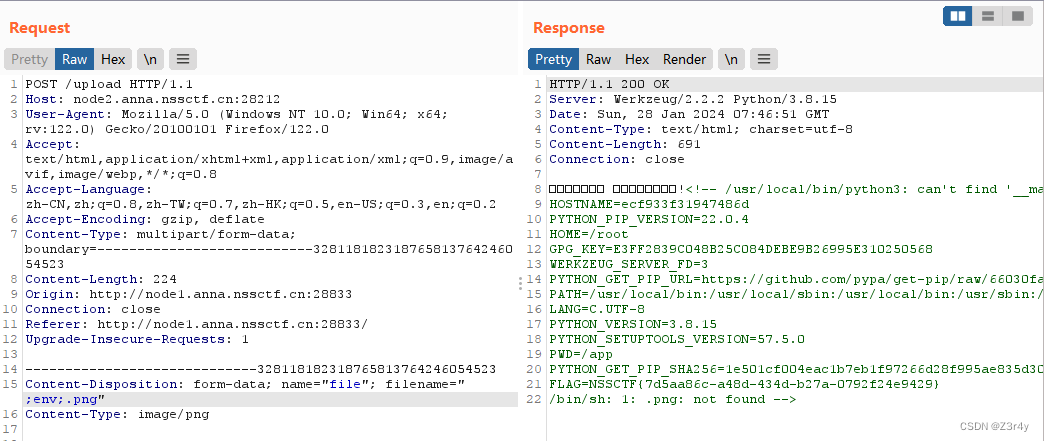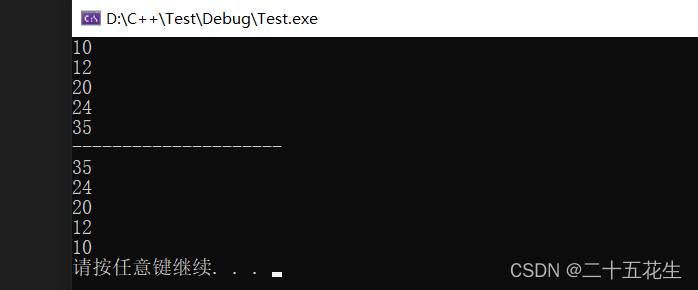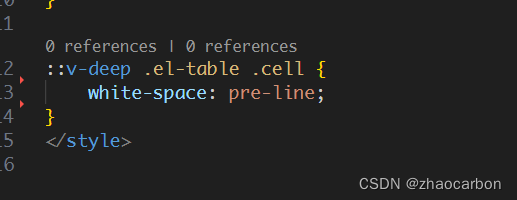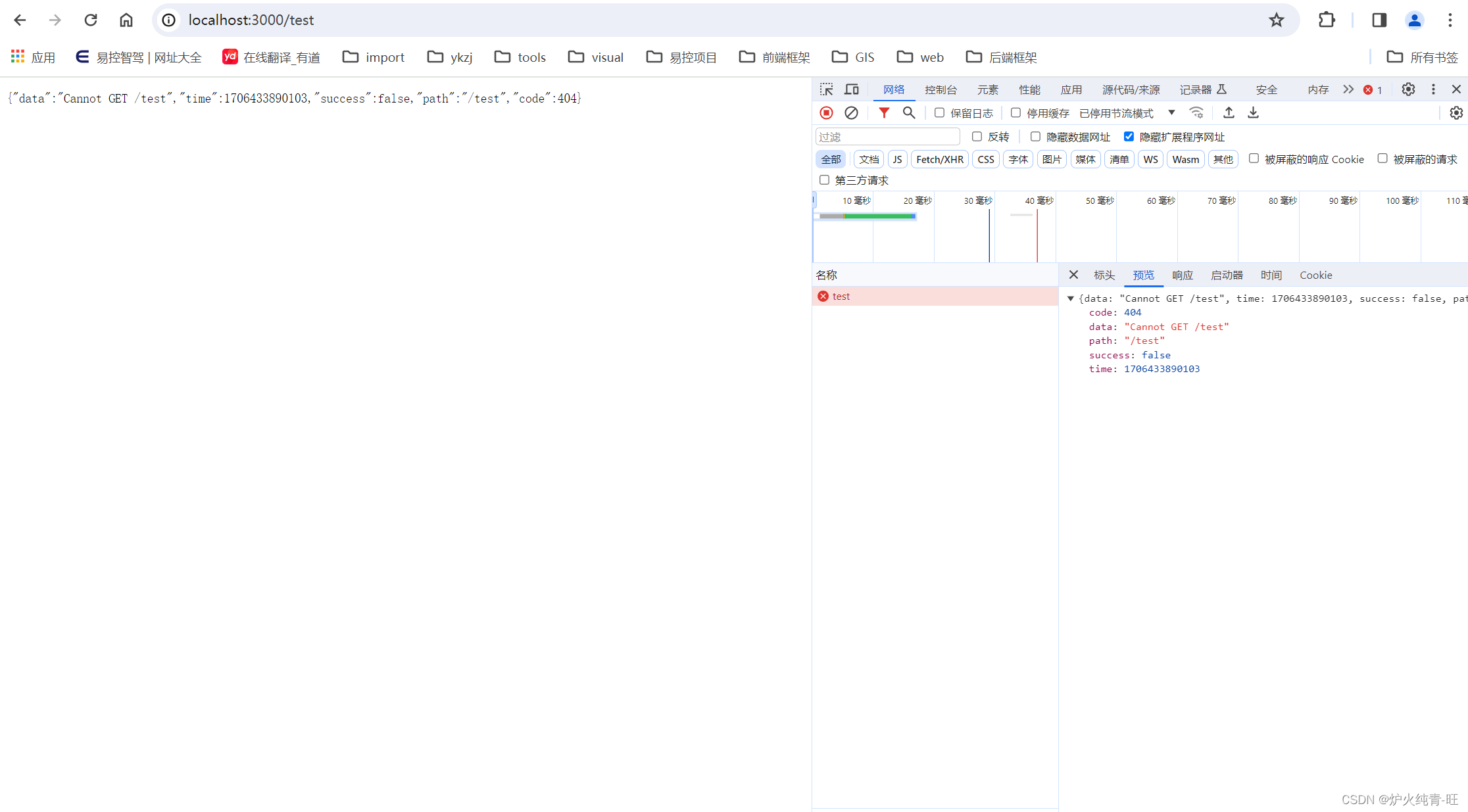博客:关于Cesium的常见需求整理之点位和弹窗(点位弹窗)
博客:cesium添加点、线、面、文字、图标、模型等标绘

零、相关技术选型:
Vue2 Vuecli5 Cesium.js 天地图
一、需求说明
在使用2D地图(天地图、高德地图等)基于官方文档可以实现下面需求:
实现添加点位,并在点位附近显示对应的信息弹窗。
一般信息弹窗的显示方式有两种:
第一种:鼠标点击图标显示信息弹窗,点击其他地方隐藏信息弹窗;
第二种:鼠标移入图标显示信息弹窗,鼠标移出图标隐藏信息弹窗;
本次实现:现在需要在利用Cesium.js来实现三维地图中,点位的信息弹窗的展示。
二、基础建设
1、信息弹窗的结构
CommonPanel.vue
<template>
<div class="videoMonitorWin" v-if="visible" :style="styleObject">
<div class="info-title">
<div class="info-title-txt">信息面板</div>
</div>
<div class="info-content">
<div class="info-item">
<span class="info-item-title">设备名称</span>
<span class="info-item-data">测试设备01</span>
</div>
<div class="info-item">
<span class="info-item-title">设备编号</span>
<span class="info-item-data">#R1782</span>
</div>
</div>
</div>
</template>
<script>
export default {
props: {
visible: Boolean,
data: Object,
position: { type: Object, default: () => ({ x: 0, y: 0 }) }
},
computed: {
styleObject() {
return {
position: "absolute",
left: `${this.position.x}px`,
top: `${this.position.y}px`
};
}
},
};
</script>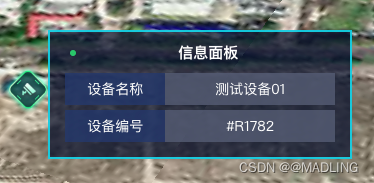
其中组件props传值:
visible用来实现信息弹窗的显示与隐藏;
data用来传递展示数据;
position用来实现信息弹窗随点位图标的位置而变化。
2、父组件(Cesium viewer展示)
<template>
<div id="cesiumContainer">
<CommomPanel ref="commomPanel" :visible="popupVisible" :position="popupPosition" />
</div>
</template>
<script>
// ...导入组件等...
export default {
data() {
return {
popupVisible: false, // 弹窗的显示与隐藏
popupData: null, // 弹窗数据
popupPosition: { x: 0, y: 0 }, // 弹窗显示位置
selectedEntity: null, // 选中的实体
};
},
mounted() {
this.viewer = new Cesium.Viewer("cesiumContainer");
// ...初始化 Cesium Viewer 和添加点位...
this.addLayer(); // 添加图层
},
methods: {
addLayer(){ }, // 添加图层
updatePopupPosition(){ }, // 更新弹窗的位置
}
};
</script> 三、需求实现
你需要实现的顺序是:
- 先实现对点位的操作是否可以将信息弹窗显示出来;
- 确保没问题都再实现信息弹窗跟随图标移动的问题;
1、需求一:鼠标点击图标,显示弹窗
在点击实体时的判断:
Cesium.defined(pickedEntity) 判断实体是否为空;
this.selectedEntity === point 判断实体对应的是否为点位;
注意:pickedEntity?.id 才是你对应的图标实体。
addLayer() {
const point = this.viewer.entities.add( /* 点位参数 */ );
// 鼠标点击事件
this.viewer.screenSpaceEventHandler.setInputAction(click => {
let pickedEntity = this.viewer.scene.pick(click.position);
this.selectedEntity = pickedEntity?.id;
// 判断点击物体是否为图标实体
if (Cesium.defined(pickedEntity) && this.selectedEntity === point) {
this.updatePopupPosition(); // 更新弹窗的位置
this.popupVisible = true; // 显示弹窗
this.popupData = {
/* 提取并设置数据 */
};
} else {
this.popupVisible = false; // 隐藏弹窗
}
}, Cesium.ScreenSpaceEventType.LEFT_CLICK);
// 监听鼠标移动事件来更新弹窗位置
this.viewer.screenSpaceEventHandler.setInputAction(movement => {
if (this.popupVisible && this.selectedEntity) {
this.updatePopupPosition(); // 更新弹窗的位置
}
}, Cesium.ScreenSpaceEventType.MOUSE_MOVE);
},2、需求二:鼠标移入,弹窗显示;鼠标移出,弹窗隐藏
// 添加图层
addLayer() {
const point = this.viewer.entities.add( /* 点位参数 */ );
// 鼠标移动
this.viewer.screenSpaceEventHandler.setInputAction(movement => {
const pickedEntity = this.viewer.scene.pick(movement.endPosition);
this.selectedEntity = pickedEntity?.id;
// 判断移入物体是否为图标实体
if (Cesium.defined(pickedEntity) && this.selectedEntity === point) {
// 鼠标移入图标
this.updatePopupPosition(); // 更新弹窗的位置
this.popupVisible = true;
} else {
// 鼠标移出图标
this.popupVisible = false;
this.selectedEntity = null;
}
}, Cesium.ScreenSpaceEventType.MOUSE_MOVE);
},四、信息弹窗跟随图标移动
实现该功能,需要将Cesium世界坐标转为屏幕坐标,进而更新弹窗的位置。
首先,获取当前选择的实体(例如点位或图标)在 Cesium 世界坐标系中的位置;
然后,将 3D 世界中的点位转换为 2D 屏幕上的像素位置;
最后,将弹窗的位置设置为计算出的屏幕坐标。
`Cesium.SceneTransforms.wgs84ToWindowCoordinates` 方法负责3D点位转换2D屏幕像素。
// 更新弹窗的位置
updatePopupPosition() {
// 计算弹窗位置
// 这里获取当前选择的实体(例如点位或图标)在 Cesium 世界坐标系中的位置。
// `this.selectedEntity.position.getValue` 方法根据当前时间返回实体的位置。
const cesiumPosition = this.selectedEntity.position.getValue(
this.viewer.clock.currentTime
);
// 将 Cesium 世界坐标转换为屏幕坐标。
// 这一步是将 3D 世界中的点位转换为 2D 屏幕上的像素位置。
const canvasPosition = Cesium.SceneTransforms.wgs84ToWindowCoordinates(
this.viewer.scene,
cesiumPosition
);
// 检查转换是否成功。有时候,如果点位不在当前视图中,则转换可能失败。
if (canvasPosition) {
// 更新弹窗位置
this.popupPosition = {
x: canvasPosition.x + 20,
y: canvasPosition.y - 60 // 假设弹窗应该在图标上方 50px 的位置
};
}
}
到此结束......