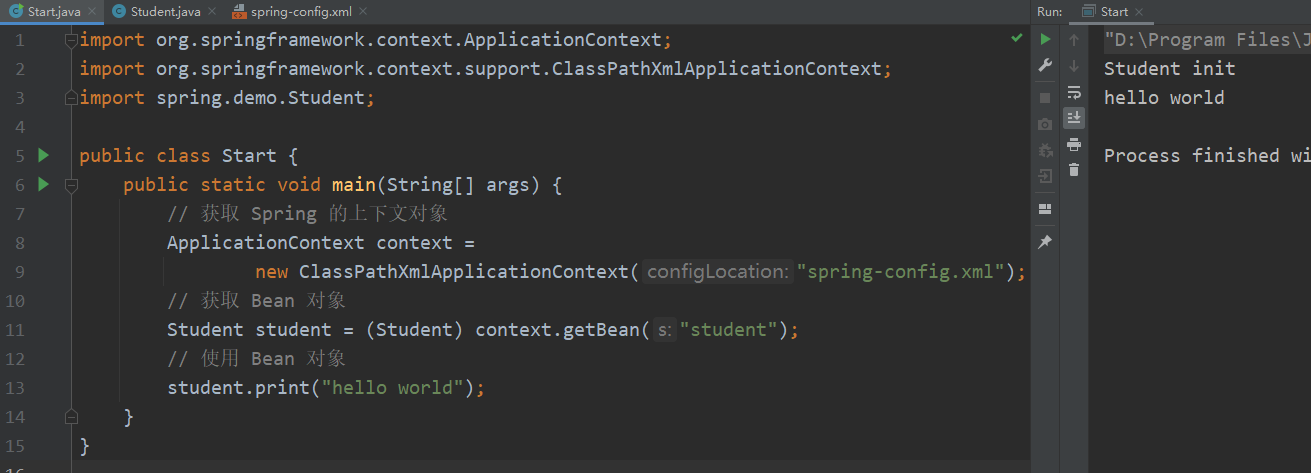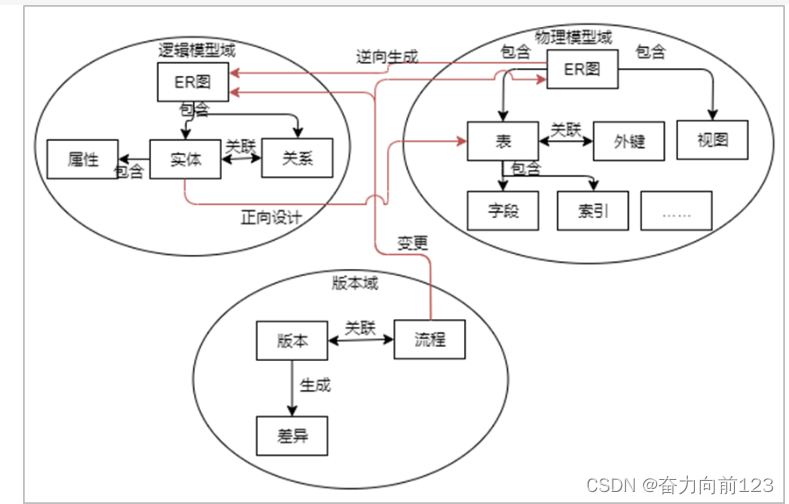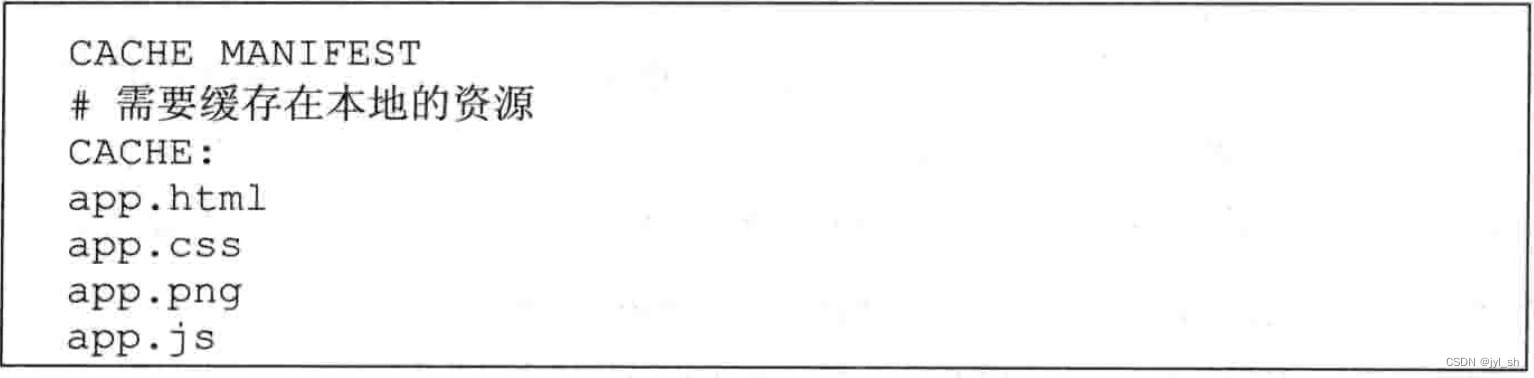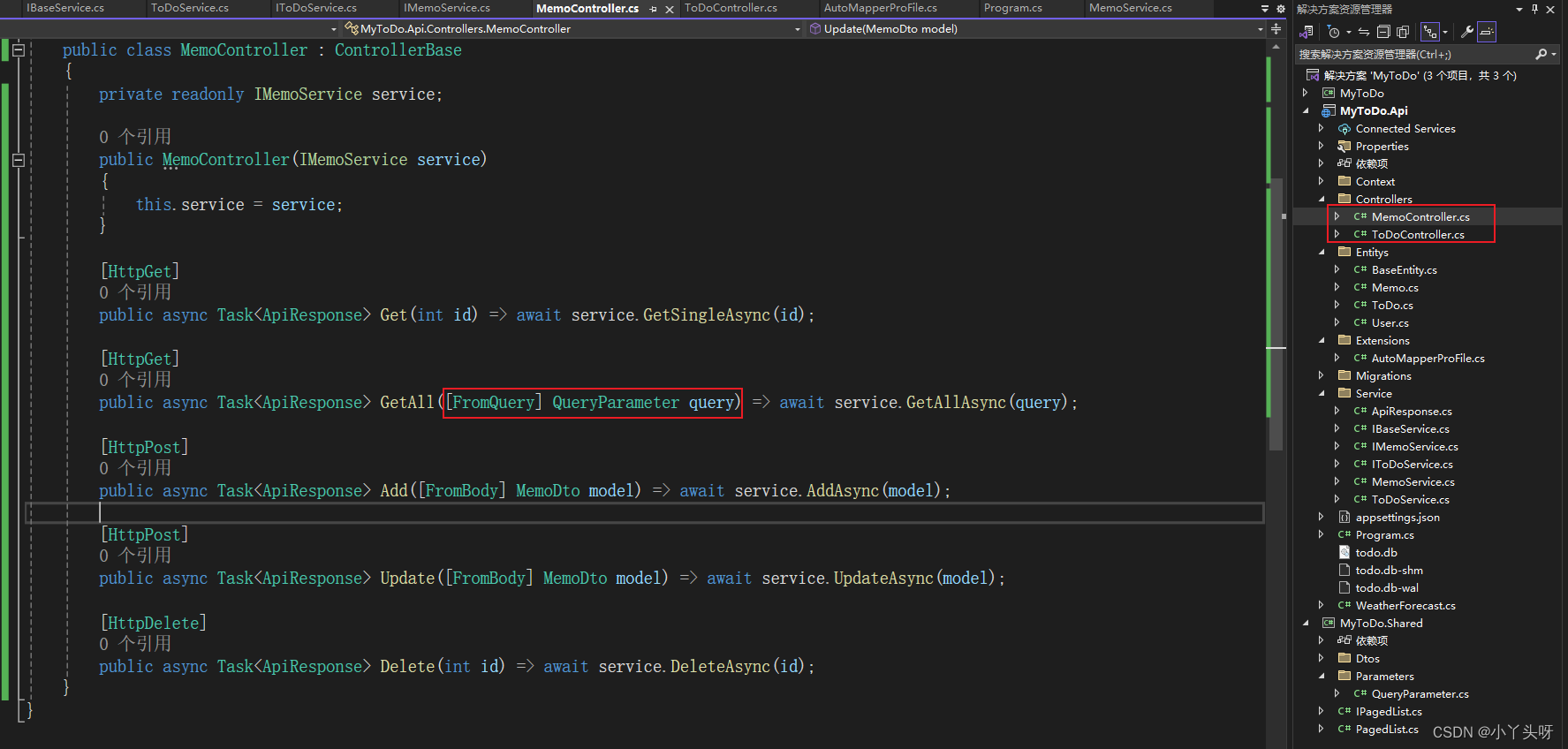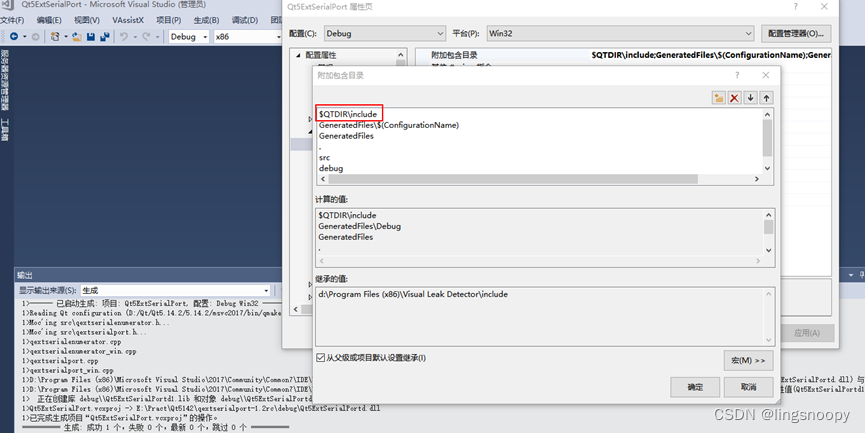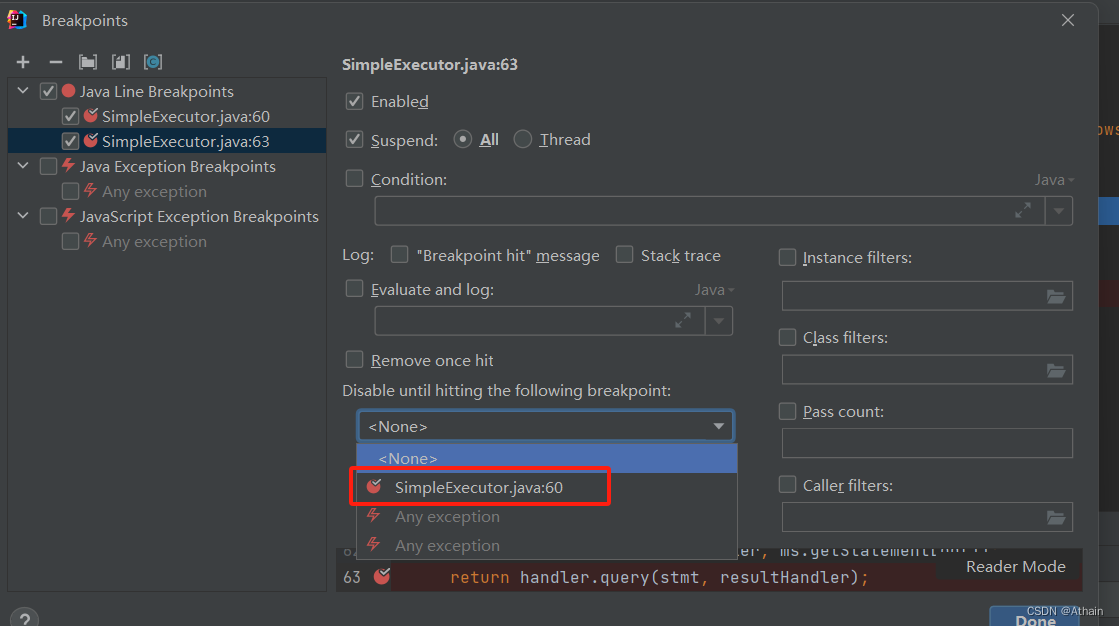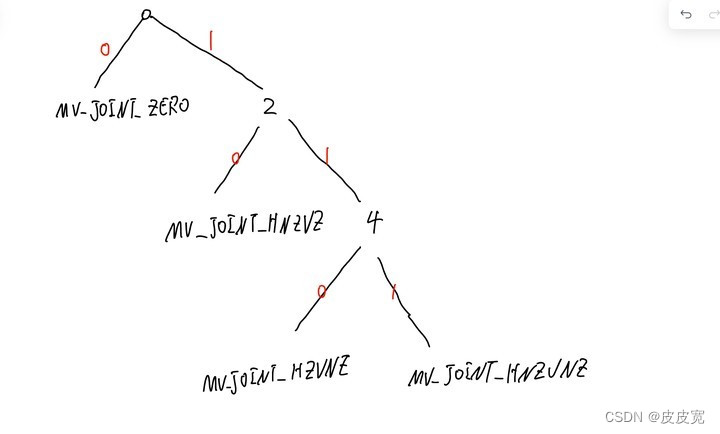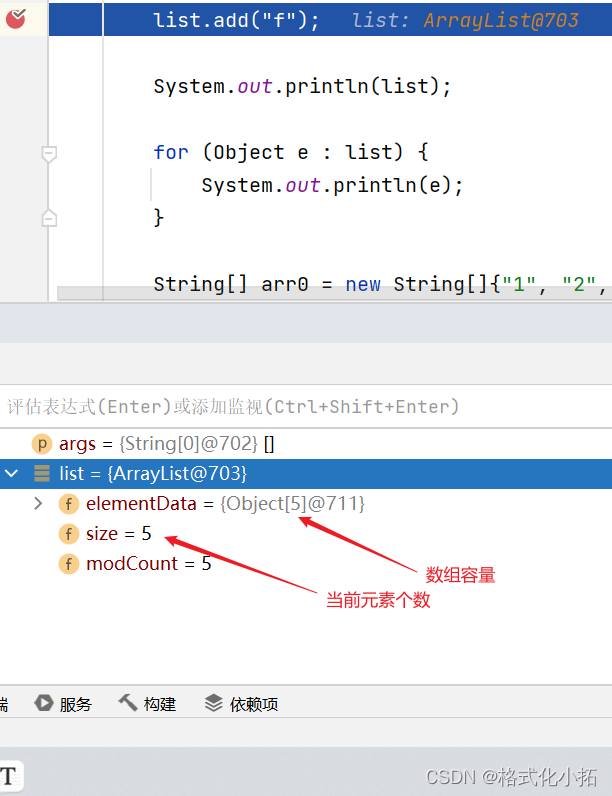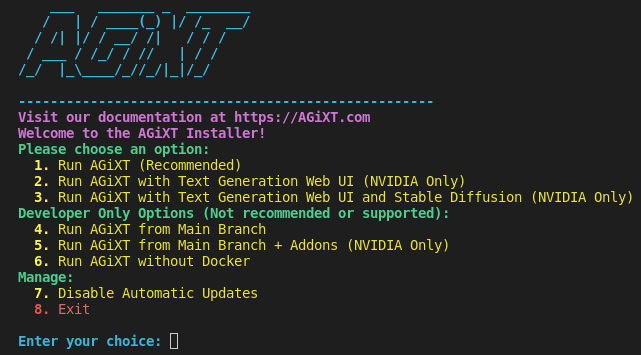文章目录
- 1. 准备docker离线包
- 2. 准备docker.service 系统配置文件
- 3. 准备安装脚本和卸载脚本
- 4. 安装
- 5、docker存储
前言
关于服务器不能联网的情况,这样就没法用yum安装软件,docker也是如此;或者由于CentOS系统采用Yum 安装过程中很慢,不换镜像源的情况下
1. 准备docker离线包
docker官方离线包下载地址 - https://download.docker.com/linux/static/stable/x86_64/
下载需要安装的docker版本,我此次下载的是
docker-20.10.9.tgz 版本
2. 准备docker.service 系统配置文件
docker.service
--- Linux都可以用-----
[Unit]
Description=Docker Application Container Engine
Documentation=https://docs.docker.com
After=network-online.target firewalld.service
Wants=network-online.target
[Service]
Type=notify
# the default is not to use systemd for cgroups because the delegate issues still
# exists and systemd currently does not support the cgroup feature set required
# for containers run by docker
ExecStart=/usr/bin/dockerd
ExecReload=/bin/kill -s HUP $MAINPID
# Having non-zero Limit*s causes performance problems due to accounting overhead
# in the kernel. We recommend using cgroups to do container-local accounting.
LimitNOFILE=infinity
LimitNPROC=infinity
LimitCORE=infinity
# Uncomment TasksMax if your systemd version supports it.
# Only systemd 226 and above support this version.
#TasksMax=infinity
TimeoutStartSec=0
# set delegate yes so that systemd does not reset the cgroups of docker containers
Delegate=yes
# kill only the docker process, not all processes in the cgroup
KillMode=process
# restart the docker process if it exits prematurely
Restart=on-failure
StartLimitBurst=3
StartLimitInterval=60s
[Install]
WantedBy=multi-user.target
----- Ubuntu 默认配置- apt install docker.io 安装 -------
[Unit]
Description=Docker Application Container Engine
Documentation=https://docs.docker.com
After=network-online.target firewalld.service containerd.service
Wants=network-online.target
Requires=docker.socket
Wants=containerd.service
[Service]
Type=notify
# the default is not to use systemd for cgroups because the delegate issues still
# exists and systemd currently does not support the cgroup feature set required
# for containers run by docker
ExecStart=/usr/bin/dockerd -H fd:// --containerd=/run/containerd/containerd.sock
ExecReload=/bin/kill -s HUP $MAINPID
TimeoutSec=0
RestartSec=2
Restart=always
# Note that StartLimit* options were moved from "Service" to "Unit" in systemd 229.
# Both the old, and new location are accepted by systemd 229 and up, so using the old location
# to make them work for either version of systemd.
StartLimitBurst=3
# Note that StartLimitInterval was renamed to StartLimitIntervalSec in systemd 230.
# Both the old, and new name are accepted by systemd 230 and up, so using the old name to make
# this option work for either version of systemd.
StartLimitInterval=60s
# Having non-zero Limit*s causes performance problems due to accounting overhead
# in the kernel. We recommend using cgroups to do container-local accounting.
LimitNOFILE=infinity
LimitNPROC=infinity
LimitCORE=infinity
# Comment TasksMax if your systemd version does not support it.
# Only systemd 226 and above support this option.
TasksMax=infinity
# set delegate yes so that systemd does not reset the cgroups of docker containers
Delegate=yes
# kill only the docker process, not all processes in the cgroup
KillMode=process
OOMScoreAdjust=-500
[Install]
WantedBy=multi-user.target
3. 准备安装脚本和卸载脚本
安装脚本 install.sh
默认路径:
/usr/lib/systemd/system/docker.service
手动安装建议也用这个路径,方便查看
vim install.sh
#!/bin/sh
echo '解压tar包...'
tar -xvf $1
echo '将docker目录移到/usr/bin目录下...'
cp docker/* /usr/bin/
echo '将docker.service 移到/etc/systemd/system/ 目录...'
cp docker.service /usr/lib/systemd/system/
echo '添加文件权限...'
chmod +x /usr/lib/systemd/system/docker.service
echo '重新加载配置文件...'
systemctl daemon-reload
echo '启动docker...'
systemctl start docker
echo '设置开机自启...'
systemctl enable docker.service
echo 'docker安装成功...'
docker -v
卸载脚本 uninstall.sh
vim uninstall.sh
#!/bin/sh
echo '删除docker.service...'
rm -f /usr/lib/systemd/system/docker.service
echo '删除docker文件...'
rm -rf /usr/bin/docker*
echo '重新加载配置文件'
systemctl daemon-reload
echo '卸载成功...'
4. 安装
4.1、此时目录为:(只需要关注docker-20.10.9.tgz、docker.service、install.sh、uninstall.sh即可)
4.2、执行脚本 sh install.sh docker-20.10.9.tgz
待脚本执行完毕后,执行docker -v
发现此时docker已安装成功,可以用docker --help
查看docker命令,从现在开始你就可以自己安装image和container了
4.3 如果你想卸载docker,此时执行脚本 sh uninstall.sh即可,执行过程如下:
此时输入docker -v,发现docker已经卸载
5、docker存储
重新安装Ddocker,镜像内容不会丢失,内容在:/var/lib/docker中


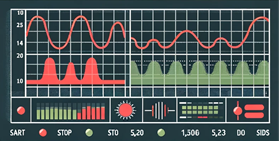
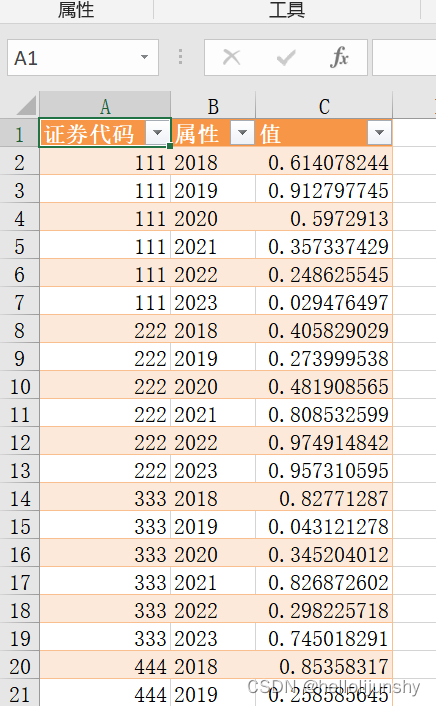
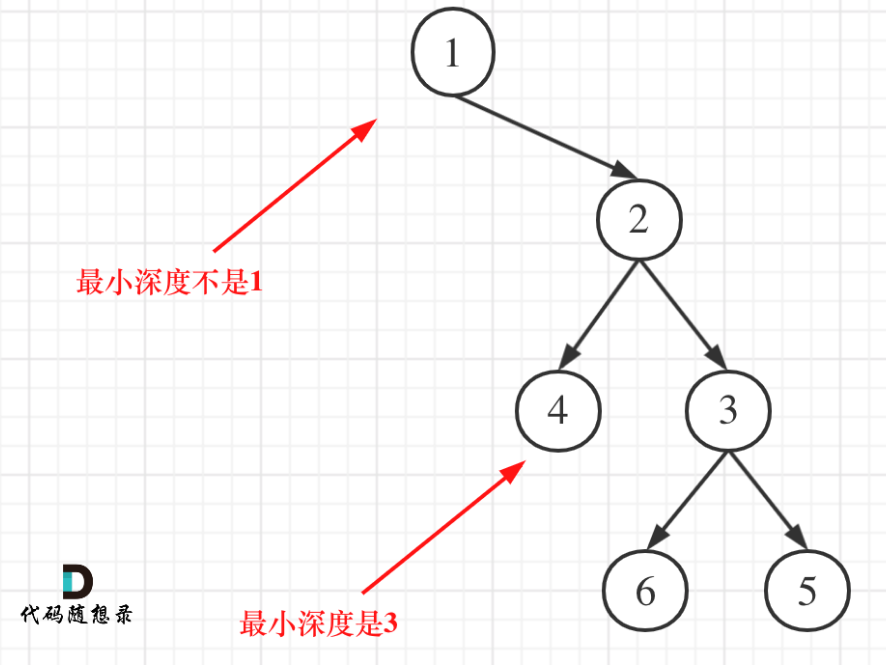


![[AIGC 大数据基础] 浅谈hdfs](https://img-blog.csdnimg.cn/img_convert/19fb698dcd7bf051b8d1a057ce063c81.jpeg)