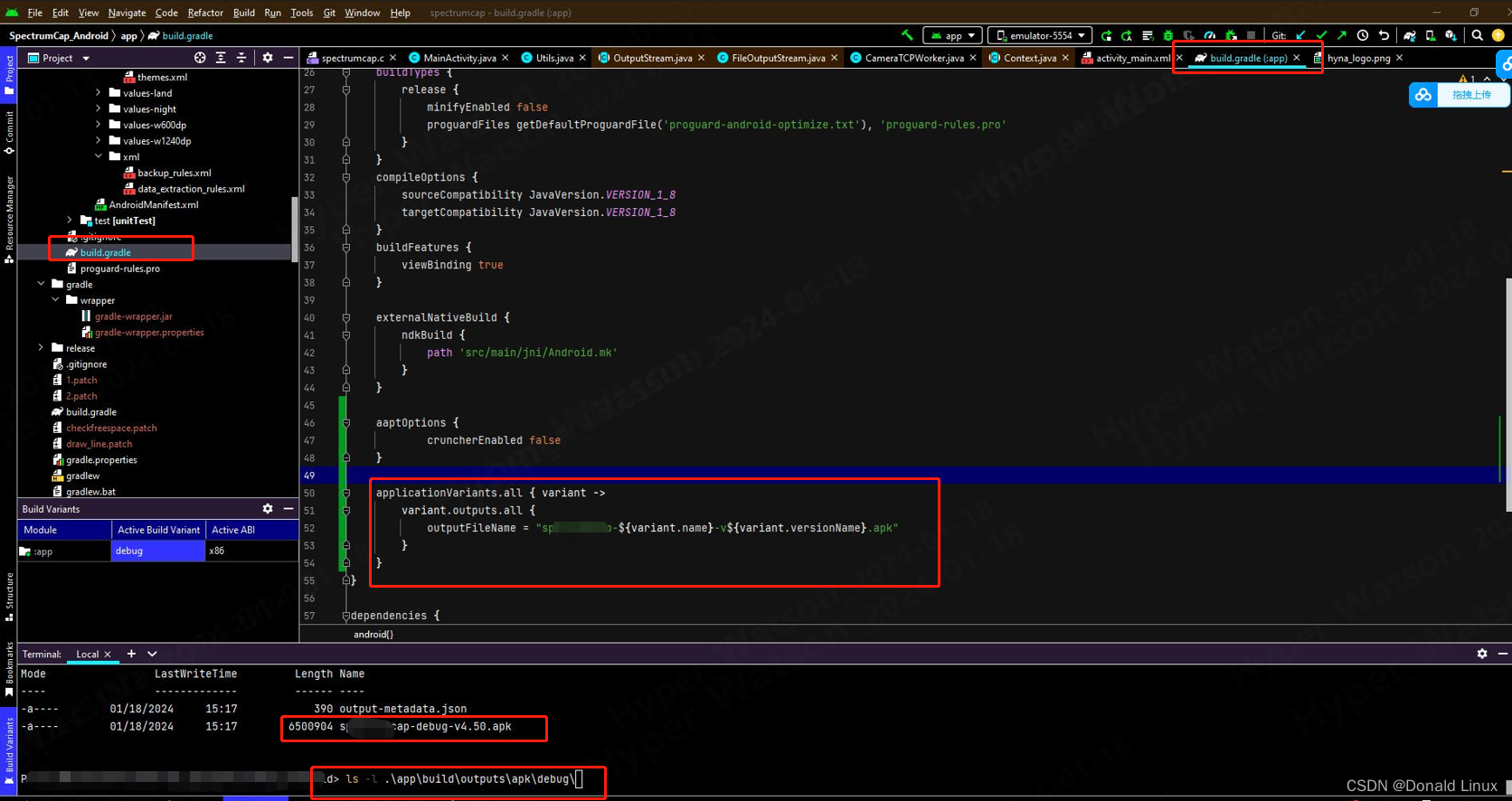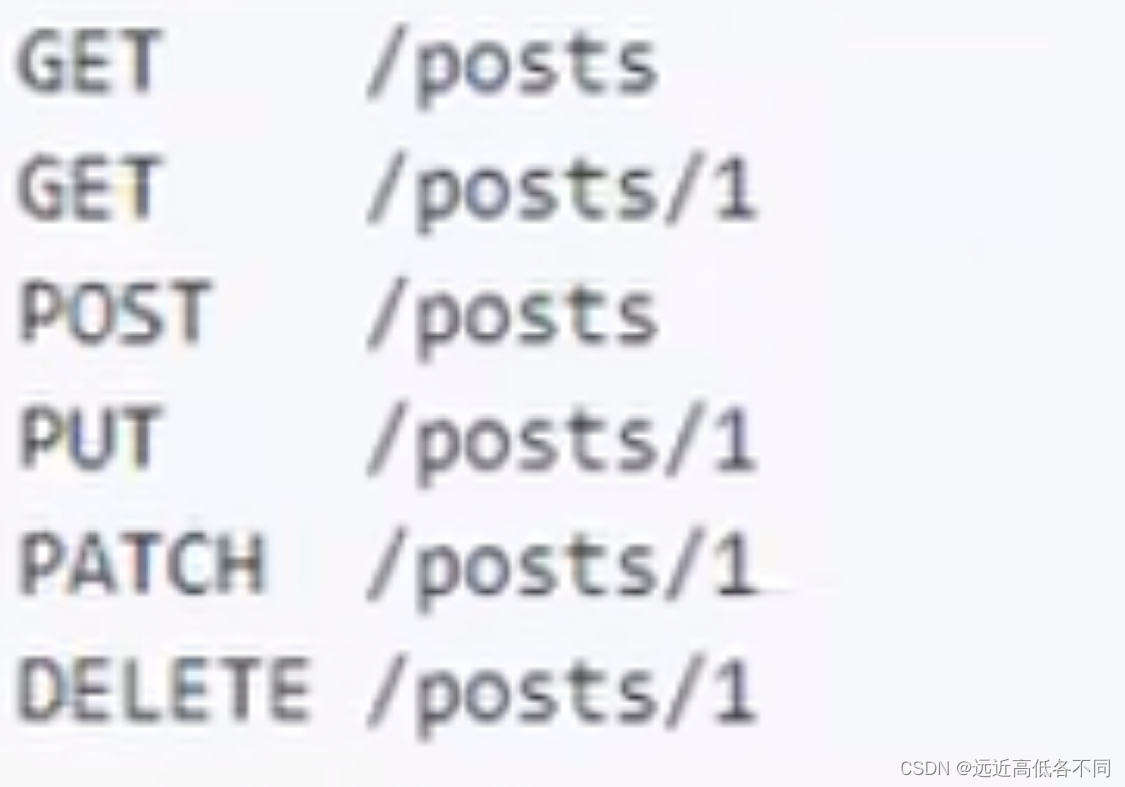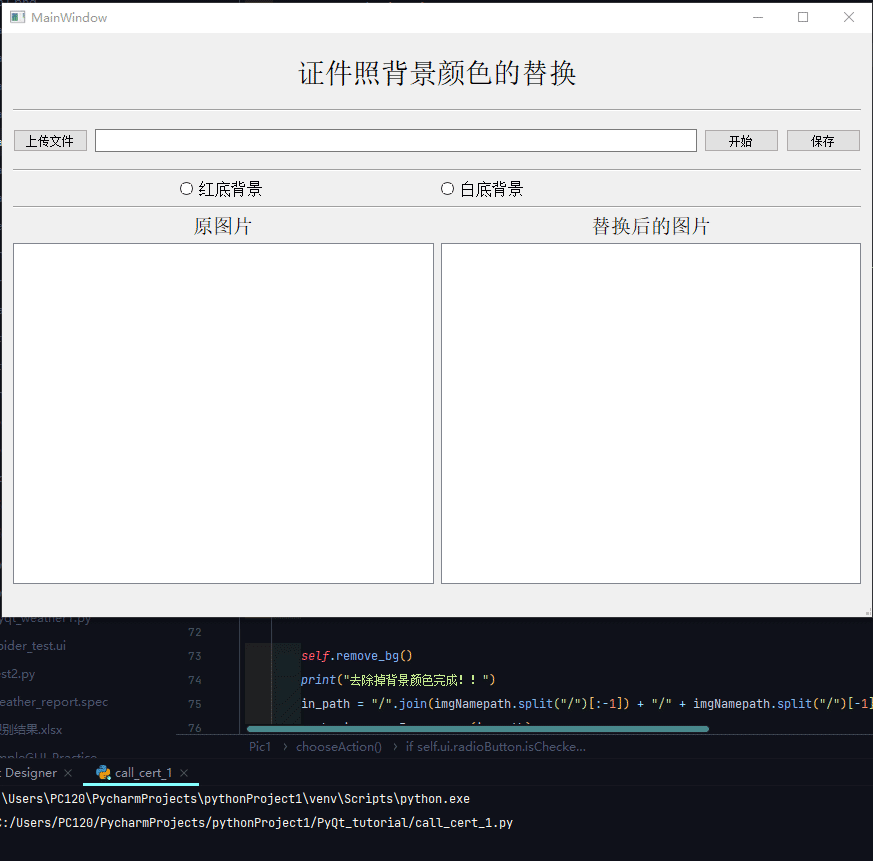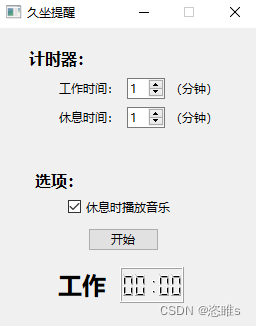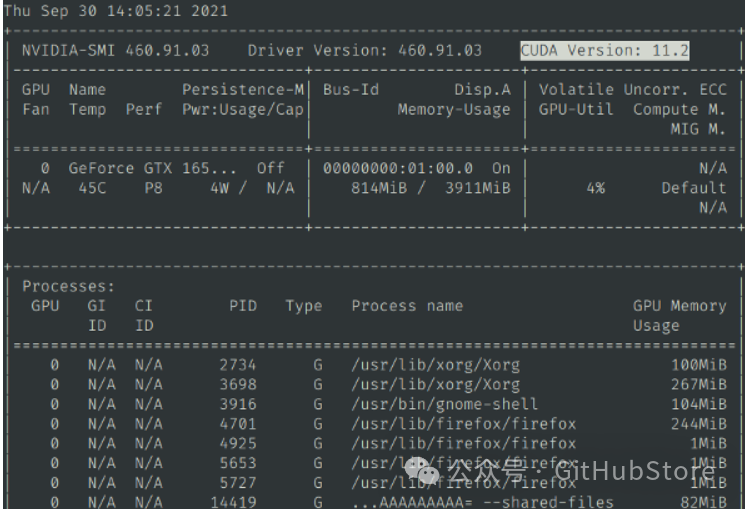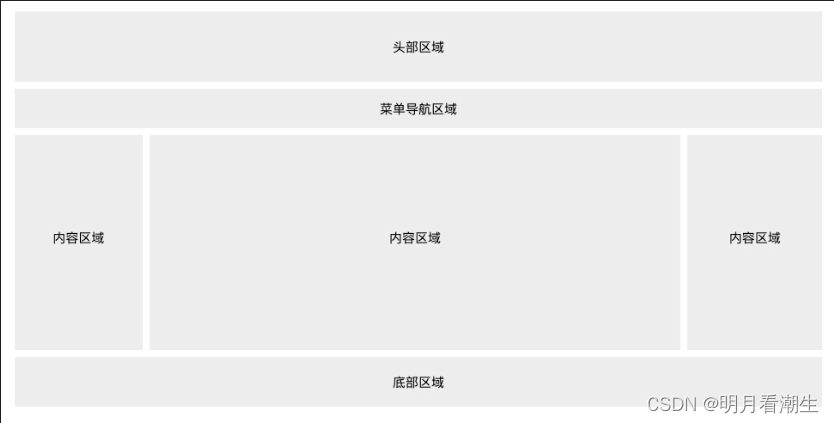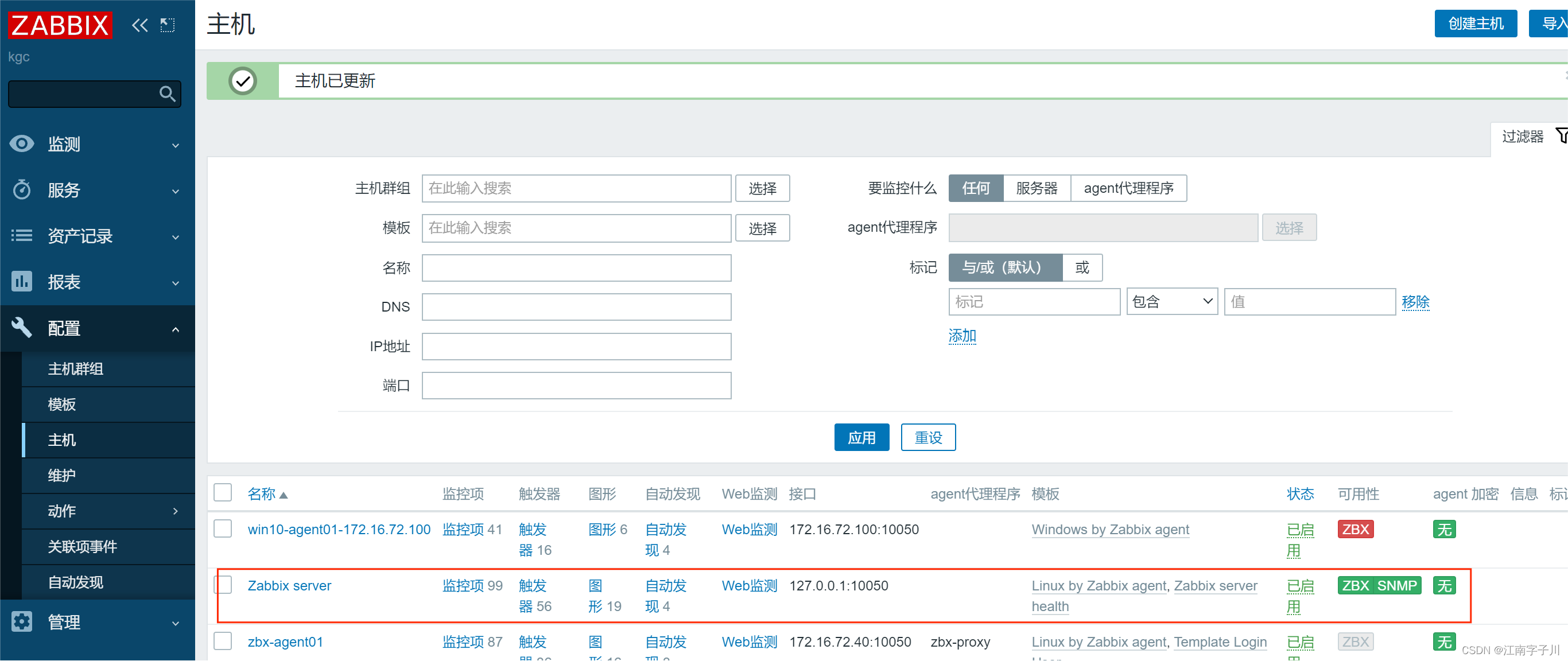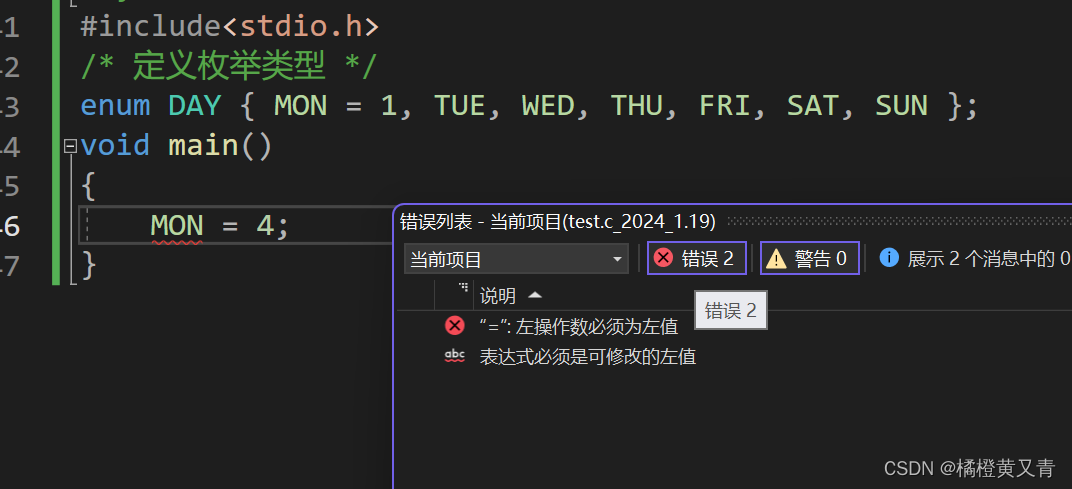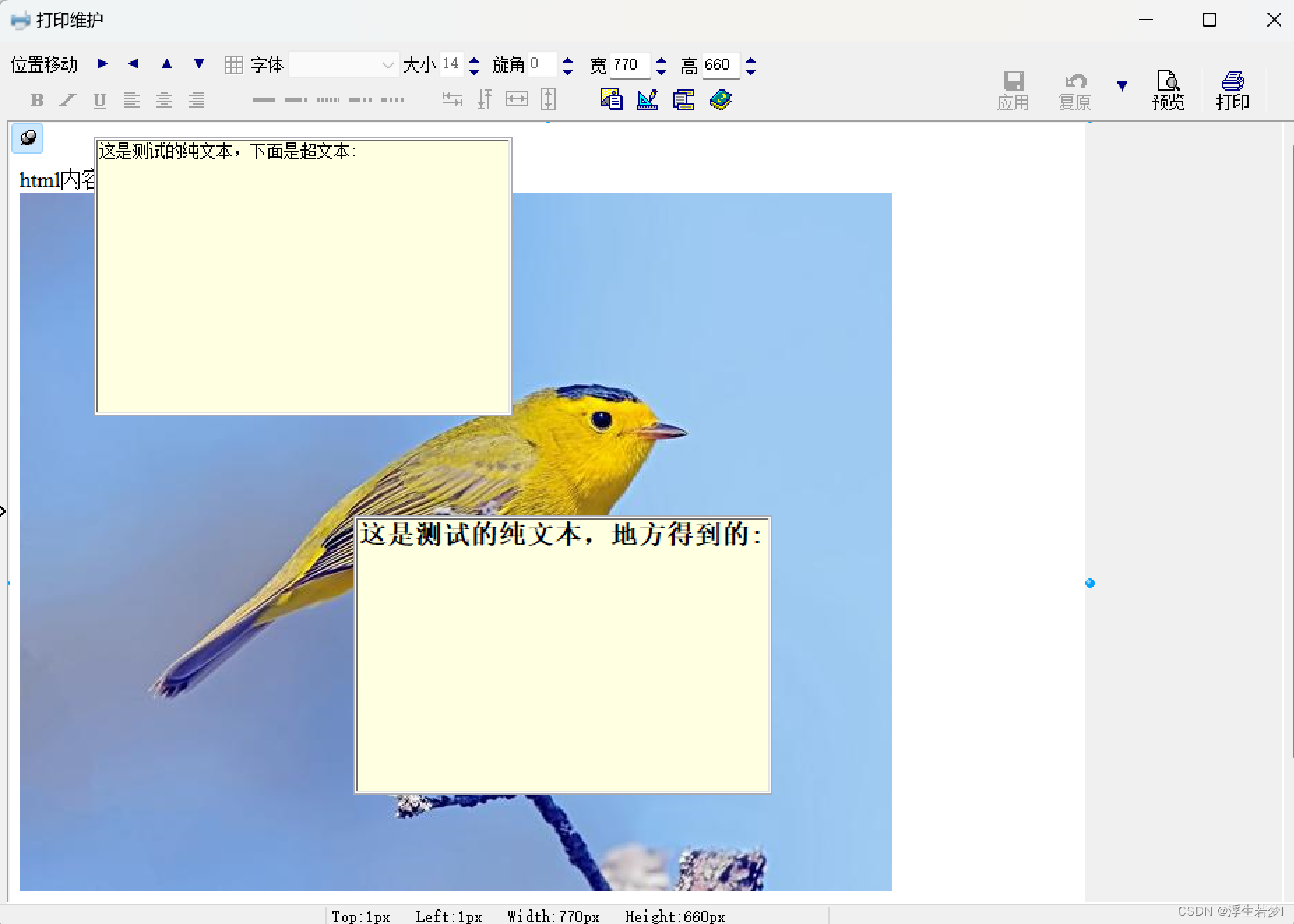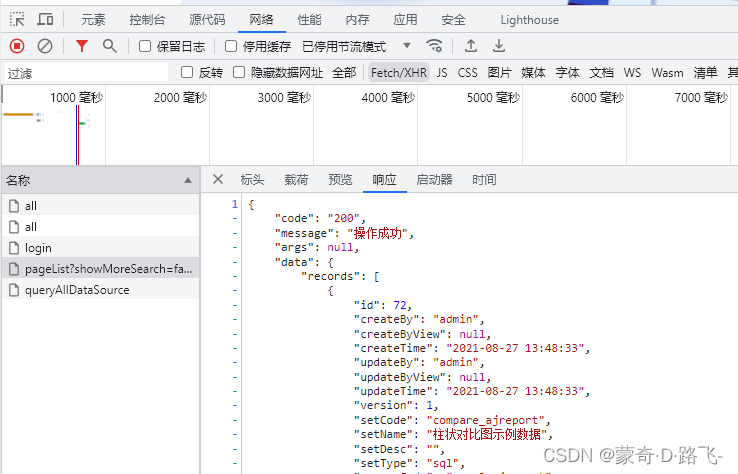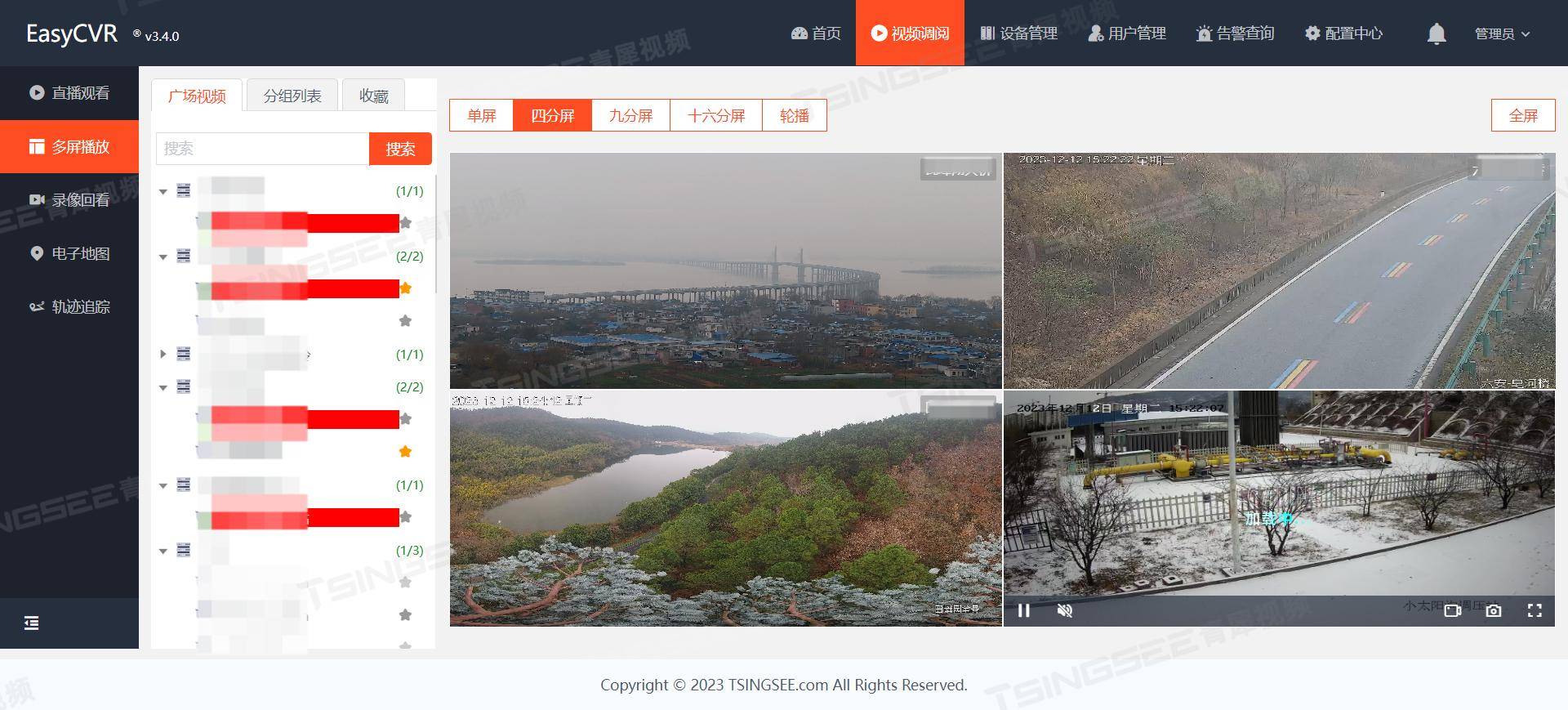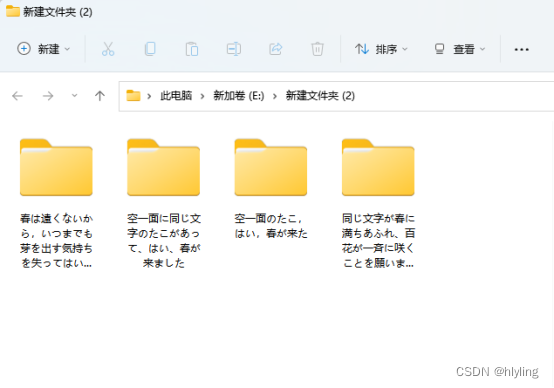SPEC CPU 2017 quick start
我这里选择在 linux(ubuntu22.04.3) 上安装 SPEC CPU 2017,gcc、g++、gfortran 均使用 sudo apt install xxx 安装(其版本为11.4.0)
官方的 SPEC CPU 2017 在 Unix Systems 安装示例:
https://www.spec.org/cpu2017/Docs/install-guide-unix.html
1、首先要检查系统配置
以下是官方提供的系统需求:

我自己的配置:x86-64、Linux、32G内存、512G磁盘
2、验证下载
这部分我没有操作,官方提供示例为可选,我跳过了,可以参考官方的示例进行验证
3、挂在ISO镜像
根据自己的操作系统选择合适的方法装载镜像
我这里是 linux,nix Systems 安装示例:命令如下:
mount -t iso9660 -o ro,exec,loop cpu2017.iso /mnt
我在挂载的时候出现过无法挂载的情况,使用 sudo 权限得到了解决
4、进入挂载的目录
cd /mnt
5、使用install.sh
./install.sh
安装过程中可能需要选择安装的目录,一般安装在/home/xxx/cpu2017,其中xxx为用户名
随后确认,即可安装在指定的目录下
安装过程中会消耗一段时间来解压以及测试工具,测试完成后会提示installation successful
windows 上这一步使用 install.bat 安装时,出现 utf-8 相关的报错,没有在 windows 上成功安装,修改系统的默认编码为 utf-8 仍有问题,并没有找到合适的解决方案,遂放弃
6、设置路径、使用shrc或cshrc
使用如下命令查看shell是哪一种兼容
echo $SHELL
我这里是 bash,也就是 Bourne-shell 兼容的Bash shell,大多数应该是这种
所以应该使用的是 shrc
cd /home/xxx/cpu2017
source shrc
每次要执行 SPEC CPU 2017 时,要执行上述命令,在 cpu2017 目录下 source shrc !
7、选择配置未见并尝试构建一个基准测试
(1)查找配置文件
根据安装时的配置,其位于 /home/xxx/cpu2017/config,目录下的 Example* 即为安装的配置文件
官方提供了另一种方式:www.spec.org/cpu2017/results,查找当前系统类似的系统,单击 “配置” 链接
其中提供了很多公司提交的测试结果,并附上了其使用的配置
(2)命名
将选择的配置文件复制到配置目录中,并制定一个不使用空格的名称,最好该名称有有用的含义
$SPEC/config/JeffWantsYetAnotherTest.cfg
示例:
cp Example-gcc-linux-x86.cfg try1.cfg
以下内容采用 vim 工具或其他文本编辑工具,对 try1.cfg 进行修改
(3)编辑标签
最好编辑并修改以下行
label=something
如果没有这样的行,就在顶部自己添加一行,标签是添加到二进制文件和目录中的任意标签,当需要查找运行目录、分析问题和清理磁盘空间时有用,最好使用有意义的名字,并且不允许有空格
示例:
%define label mytest
# 将上述内容修改成为如下内容
%define label firstrun
(4)其他编辑
下面几条为官方给的说明:
查找标记为 Edit 的位置并进行修改
查找路径并根据需要进行调整(例如编译器在/opt/bin但配置文件使用/usr/bin)
在配置文件中查找任何命令,并验证他们不会引起意外
SPEC CPU 配置文件可以执行任意 shell 命令,使用之前先阅读配置文件,不要以管理员身份运行
示例:
%define build_ncpus 8
# 比如修改成4,也可以在命令行中配置, runcpu --define build_ncpus=nn
%define build_ncpus 4
%define gcc_dir /SW/compilers/GCC/Linux/x86_64/gcc-6.3.0
# 这个根据实际情况修改成如下内容, gcc 地址看本地情况
%define gcc_dir /usr/bin/gcc
可以通过 diff 命令查看相较于 Example 修改了哪些内容
diff Example-gcc-linux-x86.cfg try1.cfg | grep define
# 终端显示如下内容
< %define label mytest # (2) Use a label meaningful to *you*.
> %define label firstrun # (2) Use a label meaningful to *you*.
< % define build_ncpus 8 # Or, you can set it on the command line:
> % define build_ncpus 4 # Or, you can set it on the command line:
< % define gcc_dir /SW/compilers/GCC/Linux/x86_64/gcc-6.3.0
> % define gcc_dir /usr
注意:我这里的 gcc 使用 sudo apt 安装的,安装在 gcc 命令为 /usr/bin/gcc
之前配置 gcc_dir 为 /usr/bin/gcc(实际上是命令,而非地址),导致出现如下问题:
# 查看提示中的 "/home/jingyu/cpu2017/benchspec/CPU/505.mcf_r/build/build_base_firstrun-m64.0000/make.out" 有如下错误:
specmake: execvp: /usr/bin/gcc/bin/gcc: Not a directory
specmake: *** [/home/jingyu/cpu2017/benchspec/Makefile.defaults:347: mcf.o] Error 127
其中地址明显非本意,对于 sudo apt 安装的 gcc,gcc_dir 只需要填写 /usr 即可,会自动找到 bin/gcc,如果是手动编译的 gcc,则要使用为其创建的路径即可
(5)尝试建立一个单一的基准
# 前提:前面进行了 source shrc 的操作,否则可能找不到 runcpu 命令
runcpu --config=try1 --action=build 505.mcf_r
得到如下内容,则说明成功!
SPEC CPU(r) 2017 Benchmark Suites
Copyright 1995-2017 Standard Performance Evaluation Corporation (SPEC)
runcpu v5825
Using 'linux-x86_64' tools
Reading file manifests... read 32325 entries from 2 files in 0.07s (470161 files/s)
Loading runcpu modules.................
Locating benchmarks...found 47 benchmarks in 53 benchsets.
Reading config file '/home/jingyu/cpu2017/config/try1.cfg'
1 configuration selected:
Action Benchmarks
------ ----------------------------------------------------------------------
build 505.mcf_r
-------------------------------------------------------------------------------
Setting up environment for running 505.mcf_r...
Starting runcpu for 505.mcf_r...部分
Running "specperl /home/jingyu/cpu2017/bin/sysinfo" to gather system information.
sysinfo: r5797 of 2017-06-14 (96c45e4568ad54c135fd618bcc091c0f)
sysinfo: Getting system information for Linux...
sysinfo: ...getting CPU info
sysinfo: ...getting info from numactl
sysinfo: ...getting memory info
sysinfo: ...getting OS info
sysinfo: ...getting disk info
sysinfo: ...trying to get DIMM info from dmidecode
Retrieving flags file (/home/jingyu/cpu2017/config/flags/gcc.xml)...
Benchmarks selected: 505.mcf_r
Compiling Binaries
Building 505.mcf_r base firstrun-m64: (build_base_firstrun-m64.0000) [2024-01-15 17:05:50]
Build successes for intrate: 505.mcf_r(base)
Build errors for intrate: None
Build Complete
The log for this run is in /home/jingyu/cpu2017/result/CPU2017.005.log
runcpu finished at 2024-01-15 17:05:52; 2 total seconds elapsed
(5) 尝试编译一个完整的套件并测试负载
SPEC CPU 2017 包含 43 个benchmarks,它们被分成了 4 个套件:
- int rate
- int speed
- fp rate
- fp speed
# 示例
runcpu --config=try1 --size=test --copies=1 --noreportable --iterations=1 intrate
参数表示:选择最小的工作负载大小,确保仅运行一份副本,CPU 不应该进行完整的、可报告的运行,每个基准仅运行一次
遇到的相关问题采用如下方式解决:
- 502.gcc_r 编译报错:部分
https://blog.csdn.net/yi_1973/article/details/83150183
在 OPTIMIZE 后添加了一个配置选项 fgnu89-inline
# EDIT if needed -- Older GCC might not support some of the optimization
# switches here. See also 'About the -fno switches' below.
#
default=base: # flags for all base
OPTIMIZE = -g -O3 -march=native -fno-unsafe-math-optimizations -fno-tree-loop-vectorize -fgnu89-inline
对于 502、602 这样的问题,GPT 4:在旧版本的GCC中,-fgnu89-inline 是默认的内联行为,新版本中可能已经发生改变,显示指定该内联行为
注意:该套件下部分测试需要使用g++、gfortran,也需要安装,我使用 sudo apt install g++ gfortran 将其安装在 /usr/bin 目录下
- 520.omnetpp_r 执行报错如下:
...
520.omnetpp_r: copy 0 non-zero return code (exit code=1, signal=0)
****************************************
Contents of omnetpp.General-0.err
****************************************
<!> Error during startup: Register_Function() or cMathFunction: attempt to register function "SPEC_HYPOT" with wrong number of arguments 2, should be 3.
...
参考
https://www.codetds.com/article/16153919
https://github.com/ccelio/Speckle/issues/21
在 try1.cfg 里补充以下内容:
# Benchmark-specific portability (ordered by last 2 digits of bmark number)
...
520.omnetpp_r:
CXXPORTABILITY = -Wno-error=register --std=c++14
...# SPEC CPU 2017 quick start
我这里选择在 **linux(ubuntu22.04.3)** 上安装 SPEC CPU 2017,gcc、g++、gfortran 均使用 sudo apt install xxx 安装(其版本为11.4.0)
官方的 SPEC CPU 2017 在 Unix Systems 安装示例:
https://www.spec.org/cpu2017/Docs/install-guide-unix.html
#### 1、首先要检查系统配置
以下是官方提供的系统需求:

我自己的配置:x86-64、Linux、32G内存、512G磁盘
#### 2、验证下载
这部分我没有操作,官方提供示例为可选,我跳过了,可以参考官方的示例进行验证
#### 3、挂在ISO镜像
根据自己的操作系统选择合适的方法装载镜像
我这里是 linux,nix Systems 安装示例:命令如下:
```shell
mount -t iso9660 -o ro,exec,loop cpu2017.iso /mnt
我在挂载的时候出现过无法挂载的情况,使用 sudo 权限得到了解决
4、进入挂载的目录
cd /mnt
5、使用install.sh
./install.sh
安装过程中可能需要选择安装的目录,一般安装在/home/xxx/cpu2017,其中xxx为用户名
随后确认,即可安装在指定的目录下
安装过程中会消耗一段时间来解压以及测试工具,测试完成后会提示installation successful
windows 上这一步使用 install.bat 安装时,出现 utf-8 相关的报错,没有在 windows 上成功安装,修改系统的默认编码为 utf-8 仍有问题,并没有找到合适的解决方案,遂放弃
6、设置路径、使用shrc或cshrc
使用如下命令查看shell是哪一种兼容
echo $SHELL
我这里是 bash,也就是 Bourne-shell 兼容的Bash shell,大多数应该是这种
所以应该使用的是 shrc
cd /home/xxx/cpu2017
source shrc
每次要执行 SPEC CPU 2017 时,要执行上述命令,在 cpu2017 目录下 source shrc !
7、选择配置未见并尝试构建一个基准测试
(1)查找配置文件
根据安装时的配置,其位于 /home/xxx/cpu2017/config,目录下的 Example* 即为安装的配置文件
官方提供了另一种方式:www.spec.org/cpu2017/results,查找当前系统类似的系统,单击 “配置” 链接
其中提供了很多公司提交的测试结果,并附上了其使用的配置
(2)命名
将选择的配置文件复制到配置目录中,并制定一个不使用空格的名称,最好该名称有有用的含义
$SPEC/config/JeffWantsYetAnotherTest.cfg
示例:
cp Example-gcc-linux-x86.cfg try1.cfg
以下内容采用 vim 工具或其他文本编辑工具,对 try1.cfg 进行修改
(3)编辑标签
最好编辑并修改以下行
label=something
如果没有这样的行,就在顶部自己添加一行,标签是添加到二进制文件和目录中的任意标签,当需要查找运行目录、分析问题和清理磁盘空间时有用,最好使用有意义的名字,并且不允许有空格
示例:
%define label mytest
# 将上述内容修改成为如下内容
%define label firstrun
(4)其他编辑
下面几条为官方给的说明:
查找标记为 Edit 的位置并进行修改
查找路径并根据需要进行调整(例如编译器在/opt/bin但配置文件使用/usr/bin)
在配置文件中查找任何命令,并验证他们不会引起意外
SPEC CPU 配置文件可以执行任意 shell 命令,使用之前先阅读配置文件,不要以管理员身份运行
示例:
%define build_ncpus 8
# 比如修改成4,也可以在命令行中配置, runcpu --define build_ncpus=nn
%define build_ncpus 4
%define gcc_dir /SW/compilers/GCC/Linux/x86_64/gcc-6.3.0
# 这个根据实际情况修改成如下内容, gcc 地址看本地情况
%define gcc_dir /usr/bin/gcc
可以通过 diff 命令查看相较于 Example 修改了哪些内容
diff Example-gcc-linux-x86.cfg try1.cfg | grep define
# 终端显示如下内容
< %define label mytest # (2) Use a label meaningful to *you*.
> %define label firstrun # (2) Use a label meaningful to *you*.
< % define build_ncpus 8 # Or, you can set it on the command line:
> % define build_ncpus 4 # Or, you can set it on the command line:
< % define gcc_dir /SW/compilers/GCC/Linux/x86_64/gcc-6.3.0
> % define gcc_dir /usr
注意:我这里的 gcc 使用 sudo apt 安装的,安装在 gcc 命令为 /usr/bin/gcc
之前配置 gcc_dir 为 /usr/bin/gcc(实际上是命令,而非地址),导致出现如下问题:
# 查看提示中的 "/home/jingyu/cpu2017/benchspec/CPU/505.mcf_r/build/build_base_firstrun-m64.0000/make.out" 有如下错误:
specmake: execvp: /usr/bin/gcc/bin/gcc: Not a directory
specmake: *** [/home/jingyu/cpu2017/benchspec/Makefile.defaults:347: mcf.o] Error 127
其中地址明显非本意,对于 sudo apt 安装的 gcc,gcc_dir 只需要填写 /usr 即可,会自动找到 bin/gcc,如果是手动编译的 gcc,则要使用为其创建的路径即可
(5)尝试建立一个单一的基准
# 前提:前面进行了 source shrc 的操作,否则可能找不到 runcpu 命令
runcpu --config=try1 --action=build 505.mcf_r
得到如下内容,则说明成功!
SPEC CPU(r) 2017 Benchmark Suites
Copyright 1995-2017 Standard Performance Evaluation Corporation (SPEC)
runcpu v5825
Using 'linux-x86_64' tools
Reading file manifests... read 32325 entries from 2 files in 0.07s (470161 files/s)
Loading runcpu modules.................
Locating benchmarks...found 47 benchmarks in 53 benchsets.
Reading config file '/home/jingyu/cpu2017/config/try1.cfg'
1 configuration selected:
Action Benchmarks
------ ----------------------------------------------------------------------
build 505.mcf_r
-------------------------------------------------------------------------------
Setting up environment for running 505.mcf_r...
Starting runcpu for 505.mcf_r...部分
Running "specperl /home/jingyu/cpu2017/bin/sysinfo" to gather system information.
sysinfo: r5797 of 2017-06-14 (96c45e4568ad54c135fd618bcc091c0f)
sysinfo: Getting system information for Linux...
sysinfo: ...getting CPU info
sysinfo: ...getting info from numactl
sysinfo: ...getting memory info
sysinfo: ...getting OS info
sysinfo: ...getting disk info
sysinfo: ...trying to get DIMM info from dmidecode
Retrieving flags file (/home/jingyu/cpu2017/config/flags/gcc.xml)...
Benchmarks selected: 505.mcf_r
Compiling Binaries
Building 505.mcf_r base firstrun-m64: (build_base_firstrun-m64.0000) [2024-01-15 17:05:50]
Build successes for intrate: 505.mcf_r(base)
Build errors for intrate: None
Build Complete
The log for this run is in /home/jingyu/cpu2017/result/CPU2017.005.log
runcpu finished at 2024-01-15 17:05:52; 2 total seconds elapsed
(5) 尝试编译一个完整的套件并测试负载
SPEC CPU 2017 包含 43 个benchmarks,它们被分成了 4 个套件:
- int rate
- int speed
- fp rate
- fp speed
# 示例
runcpu --config=try1 --size=test --copies=1 --noreportable --iterations=1 intrate
参数表示:选择最小的工作负载大小,确保仅运行一份副本,CPU 不应该进行完整的、可报告的运行,每个基准仅运行一次
遇到的相关问题采用如下方式解决:
- 502.gcc_r 编译报错:部分
https://blog.csdn.net/yi_1973/article/details/83150183
在 OPTIMIZE 后添加了一个配置选项 fgnu89-inline
# EDIT if needed -- Older GCC might not support some of the optimization
# switches here. See also 'About the -fno switches' below.
#
default=base: # flags for all base
OPTIMIZE = -g -O3 -march=native -fno-unsafe-math-optimizations -fno-tree-loop-vectorize -fgnu89-inline
对于 502、602 这样的问题,GPT 4:在旧版本的GCC中,-fgnu89-inline 是默认的内联行为,新版本中可能已经发生改变,显示指定该内联行为
注意:该套件下部分测试需要使用g++、gfortran,也需要安装,我使用 sudo apt install g++ gfortran 将其安装在 /usr/bin 目录下
- 520.omnetpp_r 执行报错如下:
...
520.omnetpp_r: copy 0 non-zero return code (exit code=1, signal=0)
****************************************
Contents of omnetpp.General-0.err
****************************************
<!> Error during startup: Register_Function() or cMathFunction: attempt to register function "SPEC_HYPOT" with wrong number of arguments 2, should be 3.
...
参考
https://www.codetds.com/article/16153919
https://github.com/ccelio/Speckle/issues/21
在 try1.cfg 里补充以下内容:
# Benchmark-specific portability (ordered by last 2 digits of bmark number)
...
520.omnetpp_r:
CXXPORTABILITY = -Wno-error=register --std=c++14
...
并未对原因进行分析,通过查阅资料的方式暂时解决了以上问题
最终的结果保存在/home/jingyu/cpu2017/result
可以通过浏览器查看 html 格式的结果(这里仅展示部分内容)

8、尝试执行一个可报告的run
上面一切正常,就可以尝试该部分
# 查看本机有几个物理核心
grep 'core id' /proc/cpuinfo | sort | uniq
# 查看本机有几个硬件线程 (超线程技术相关)
grep 'processor' /proc/cpuinfo | sort | uniq
以上信息也可以通过 lscpu 命令查看,并且会更仔细
我这里是 1 个物理CPU、包括 8 个核心、16 个硬件线程
对于个人电脑,一般为一个socket,即一个肉眼可以看得见的CPU插槽
一个 CPU 由多个核心组成,一个核心可以通过超线程技术执行多个硬件线程(一般为两个)
服务器等高性能计算机系统一般会有多个物理 CPU 插槽(socket)
SPECrate 和 SPECspeed 都可以测试多个芯片/核心/硬件线程
- 对于 SPECrate 可以设置 copies 的数量
- 对于 SPECspeed 可以设置 threads 的数量
示例:
# 修改 try1.cfg 文件
# 因为我是 8 个核心, 所以设置为了 8
intrate,fprate:
copies = 8 # EDIT to change number of copies (see above)
# 可以尝试匹配核心数量或者也可以根据 grep -c processor /proc/cpuinfo 来进行设置
# 以下是配置文件中对其的描述:
# copies - This config file defaults to testing only 1 copy. You might
# try changing it to match the number of cores on your system,
# or perhaps the number of virtual CPUs as reported by:
# grep -c processor /proc/cpuinfo
# Be sure you have enough memory. See:
# https://www.spec.org/cpu2017/Docs/system-requirements.html#memory
执行:
runcpu --config=try1 --reportable intrate
等待执行完成即可
> 并未对原因进行分析,通过查阅资料的方式暂时解决了以上问题
最终的结果保存在`/home/jingyu/cpu2017/result`
可以通过浏览器查看 html 格式的结果(这里仅展示部分内容)
#### 8、尝试执行一个可报告的run
上面一切正常,就可以尝试该部分
```shell
# 查看本机有几个物理核心
grep 'core id' /proc/cpuinfo | sort | uniq
# 查看本机有几个硬件线程 (超线程技术相关)
grep 'processor' /proc/cpuinfo | sort | uniq
以上信息也可以通过 lscpu 命令查看,并且会更仔细
我这里是 1 个物理CPU、包括 8 个核心、16 个硬件线程
对于个人电脑,一般为一个socket,即一个肉眼可以看得见的CPU插槽
一个 CPU 由多个核心组成,一个核心可以通过超线程技术执行多个硬件线程(一般为两个)
服务器等高性能计算机系统一般会有多个物理 CPU 插槽(socket)
SPECrate 和 SPECspeed 都可以测试多个芯片/核心/硬件线程
- 对于 SPECrate 可以设置 copies 的数量
- 对于 SPECspeed 可以设置 threads 的数量
示例:
# 修改 try1.cfg 文件
# 因为我是 8 个核心, 所以设置为了 8
intrate,fprate:
copies = 8 # EDIT to change number of copies (see above)
# 可以尝试匹配核心数量或者也可以根据 grep -c processor /proc/cpuinfo 来进行设置
# 以下是配置文件中对其的描述:
# copies - This config file defaults to testing only 1 copy. You might
# try changing it to match the number of cores on your system,
# or perhaps the number of virtual CPUs as reported by:
# grep -c processor /proc/cpuinfo
# Be sure you have enough memory. See:
# https://www.spec.org/cpu2017/Docs/system-requirements.html#memory
执行:
runcpu --config=try1 --reportable intrate
等待执行完成即可