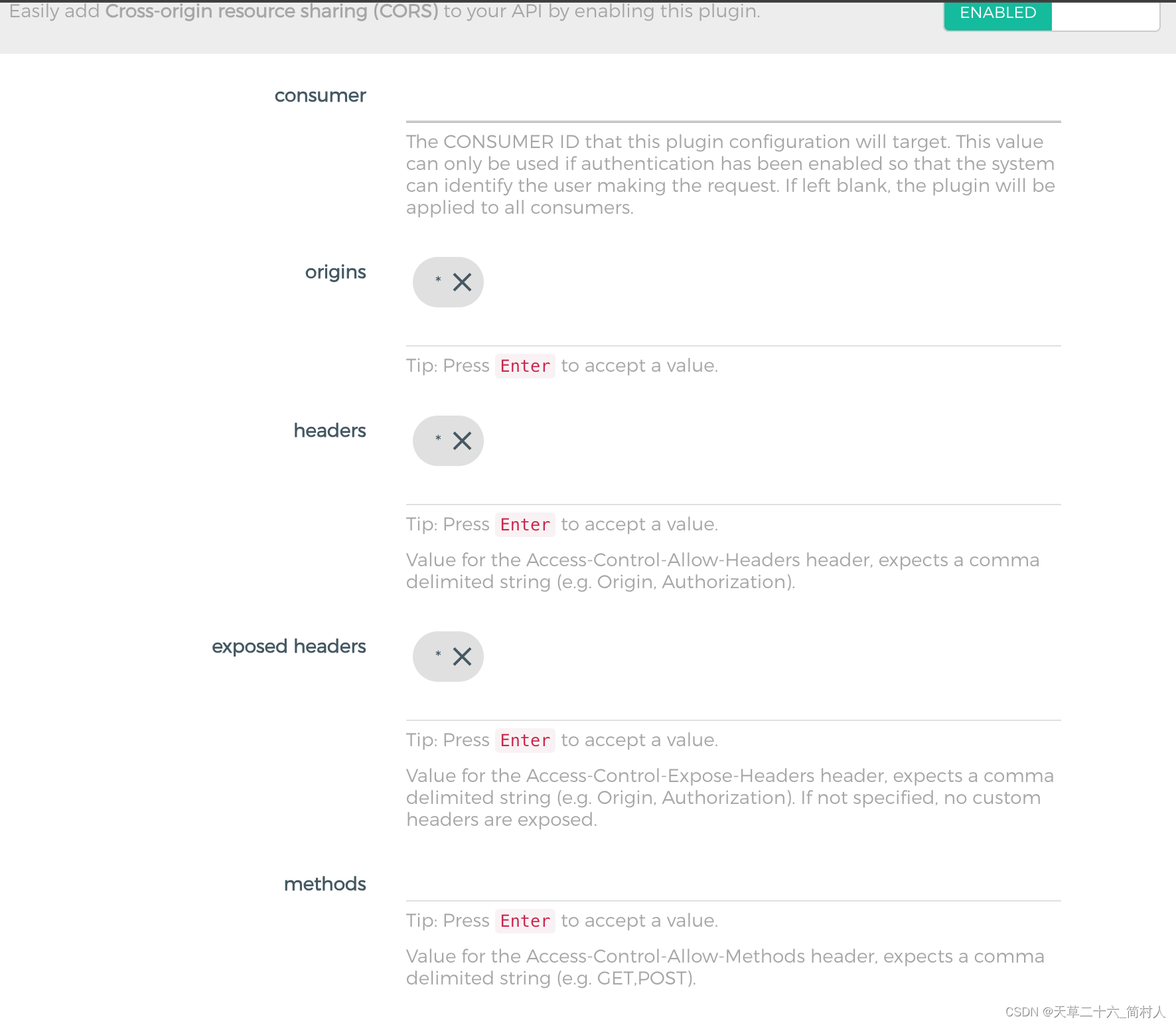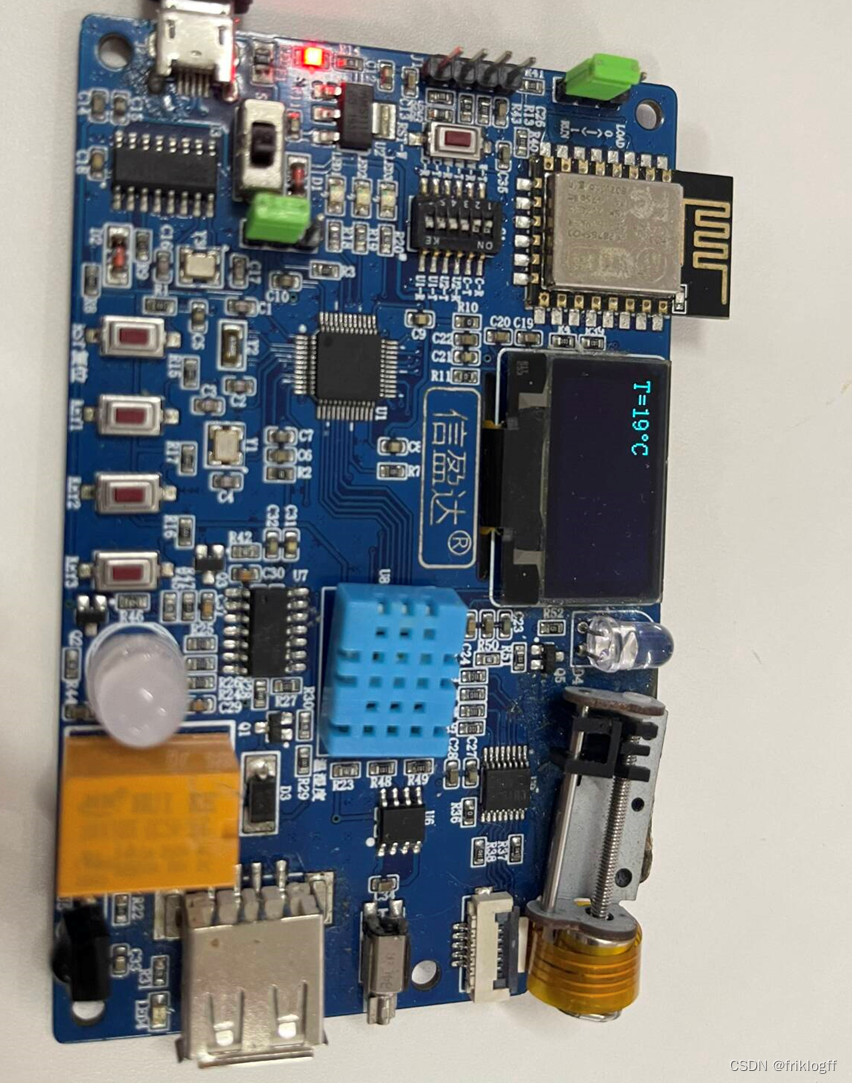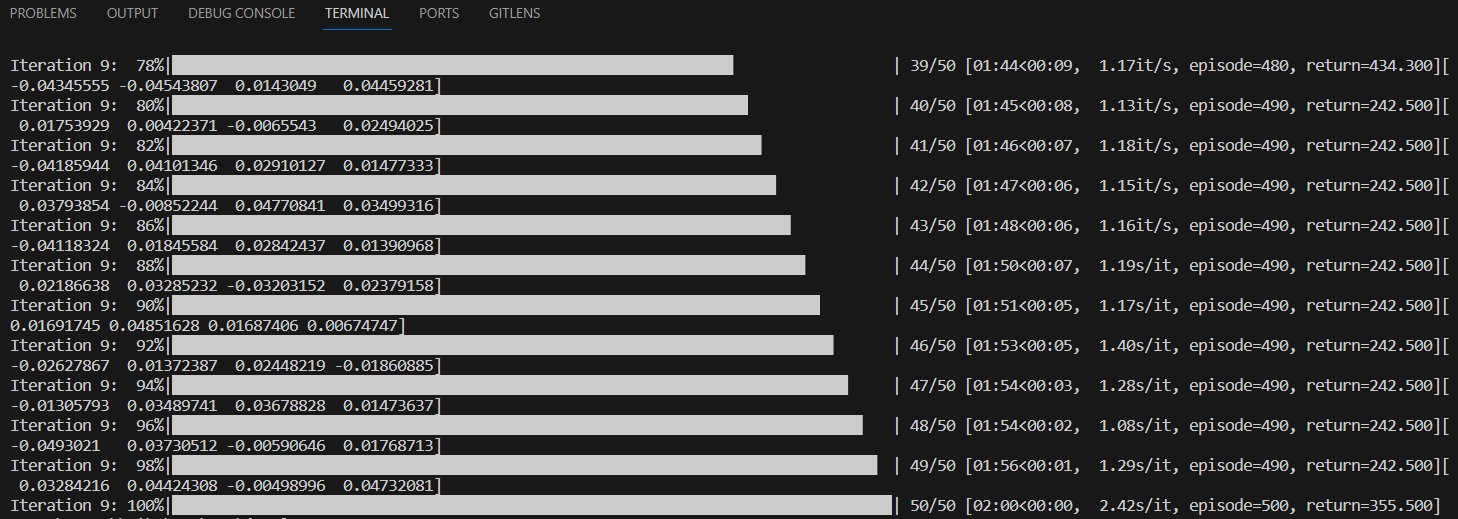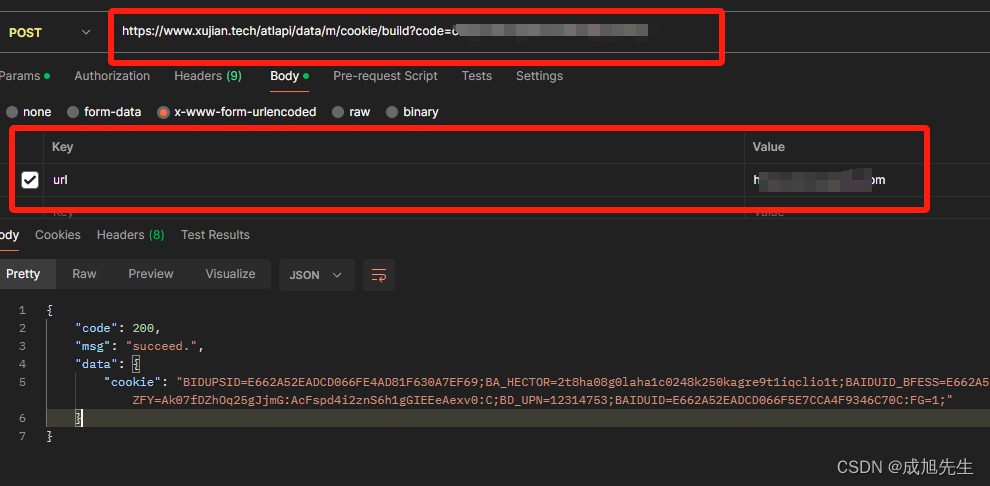背景
需求需要画一个半圆,或者多半圆,其实一下子就能想到 canvas 中的圆弧,核心使用 context.arc
context.arc(x,y,r,sAngle,eAngle,counterclockwise)
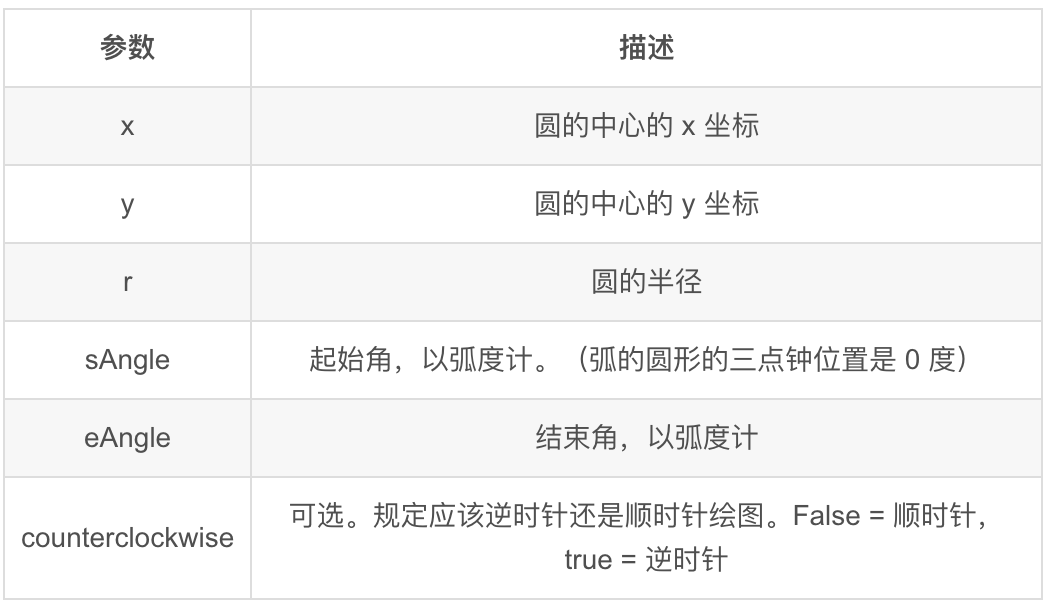
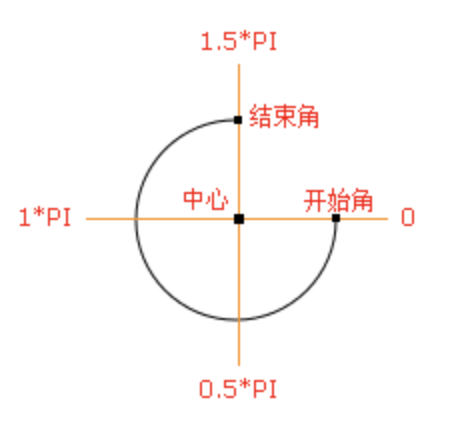
接下来我们看看示例
例一
<!DOCTYPE html>
<html lang="en">
<head>
<meta charset="UTF-8">
<meta name="viewport" content="width=device-width, initial-scale=1.0">
</head>
<body>
<canvas id="myCanvas" width="400" height="400"></canvas>
<script>
const canvas = document.getElementById('myCanvas');
const context = canvas.getContext('2d');
const width = canvas.width;
const height = canvas.height;
const angle = 50; // 你的角度值
const score = 50; // 你的分数值
// 外层圆环
context.beginPath();
context.arc(width / 2, height - 20, width / 2 - 30, 1 * Math.PI, 2 * Math.PI);
context.lineWidth = 4;
context.lineCap = 'round';
context.strokeStyle = '#DEDEDE';
context.stroke();
// 外层进度圆环
context.beginPath();
context.arc(width / 2, height - 20, width / 2 - 30, 1 * Math.PI, (1 + angle / 100) * Math.PI);
context.lineWidth = 4;
context.lineCap = 'round';
const gnt1 = context.createLinearGradient(0, 0, 180, 0);
gnt1.addColorStop(0, '#8ce459');
gnt1.addColorStop(1, '#62af35');
context.strokeStyle = gnt1;
context.stroke();
// 指示器
const xAxis = Math.cos(Math.PI * 2 / 360 * (1.8 * (100 + angle))) * (width / 2 - 30);
const yAxis = Math.sin(Math.PI * 2 / 360 * (1.8 * (100 + angle))) * (width / 2 - 30);
context.beginPath();
context.arc(width / 2 + xAxis, height - 20 + yAxis, 5, 0, 2 * Math.PI);
context.fillStyle = '#5EAD35';
context.fill();
// 文本
const textY = Math.sin(Math.PI * 2 / 360 * (1.8 * (100 + 15))) * (width / 2 - 30);
context.fillStyle = '#168C66';
context.font = '40px Arial';
context.textAlign = 'center';
context.textBaseline = 'middle';
context.fillText(score, width / 2 - 5, height + 10 + textY);
context.fillStyle = '#62AF35';
context.font = '14px Arial';
context.fillText('分', width / 2 + 30, height + 18 + textY);
// 内层圆环
context.beginPath();
context.arc(width / 2, height - 20, width / 2 - 40, 1 * Math.PI, 2 * Math.PI);
context.lineWidth = 2;
context.setLineDash([1, 4]);
context.lineCap = 'round';
context.strokeStyle = '#A2BCC3';
context.stroke();
</script>
</body>
</html>
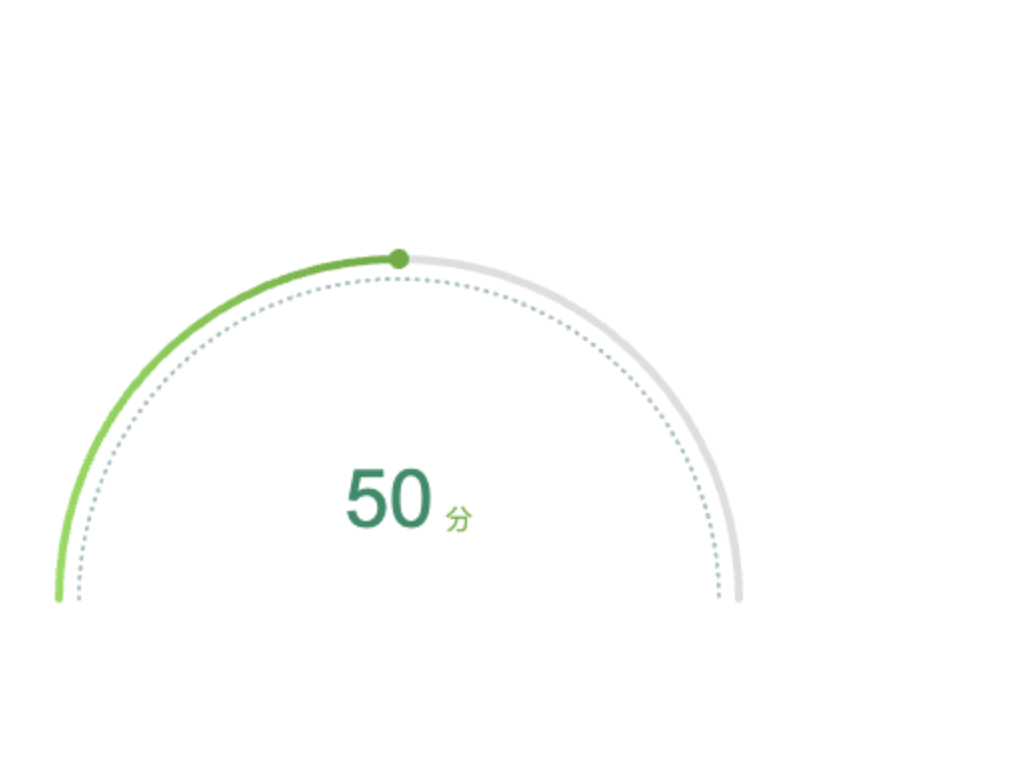
例二
<!DOCTYPE html>
<html lang="en">
<head>
<meta charset="UTF-8">
<meta name="viewport" content="width=device-width, initial-scale=1.0">
<style>
.canvas-main {
width: 400px;
height: 400px;
position: relative;
}
.main-text {
width: 100%;
height: 100%;
display: flex;
align-items: center;
justify-content: center;
position: absolute;
top: 0;
left: 0;
}
</style>
</head>
<body>
<div class="canvas-main">
<canvas id="main-canvas" width="400" height="400"></canvas>
<div class="main-text">10分</div>
</div>
<script>
const canvas = document.getElementById('main-canvas');
const context = canvas.getContext('2d');
const width = canvas.width;
const height = canvas.height;
const score = 50; // 你的分数值
const totalScore = 100; // 总分
const scorePercentage = score / totalScore; // 你的分数值占总分的百分比
// 外层圆环
context.beginPath();
context.arc(width / 2, height / 2, width / 2 - 30, 0.75 * Math.PI, 2.25 * Math.PI, false);
context.lineWidth = 14;
context.lineCap = 'round';
context.strokeStyle = '#f5edfc';
context.stroke();
// 外层进度圆环
context.beginPath();
// 最小-最大:0.75 * Math.PI 到 2.25 * Math.PI 2.25 - 0.75 = 1.5
context.arc(width / 2, height / 2, width / 2 - 30, 0.75 * Math.PI, (0.75 + 1.5 * scorePercentage) * Math.PI, false);
context.lineWidth = 14;
context.lineCap = 'round';
const gnt1 = context.createLinearGradient(0, 0, 180, 0);
gnt1.addColorStop(0, '#f5edfc');
gnt1.addColorStop(1, '#9c4ce3');
context.strokeStyle = gnt1;
context.stroke();
// 指示器
const indicatorAngle = 0.75 + 1.5 * scorePercentage;
const indicatorRadius = width / 2 - 30;
const indicatorX = width / 2 + Math.cos(indicatorAngle * Math.PI) * indicatorRadius;
const indicatorY = height / 2 + Math.sin(indicatorAngle * Math.PI) * indicatorRadius;
context.beginPath();
context.arc(indicatorX, indicatorY, 10, 0, 2 * Math.PI); // 外圈半径设置为 10
context.fillStyle = '#fff';
context.strokeStyle = '#fff'; // 外圈线颜色也为白色
context.lineWidth = 2; // 设置线宽,增加外圈线的宽度
context.fill();
context.stroke();
// 指示器内部填充红色
context.beginPath();
context.arc(indicatorX, indicatorY, 6, 0, 2 * Math.PI);
context.fillStyle = '#9c4ce3';
context.fill();
</script>
</body>
</html>
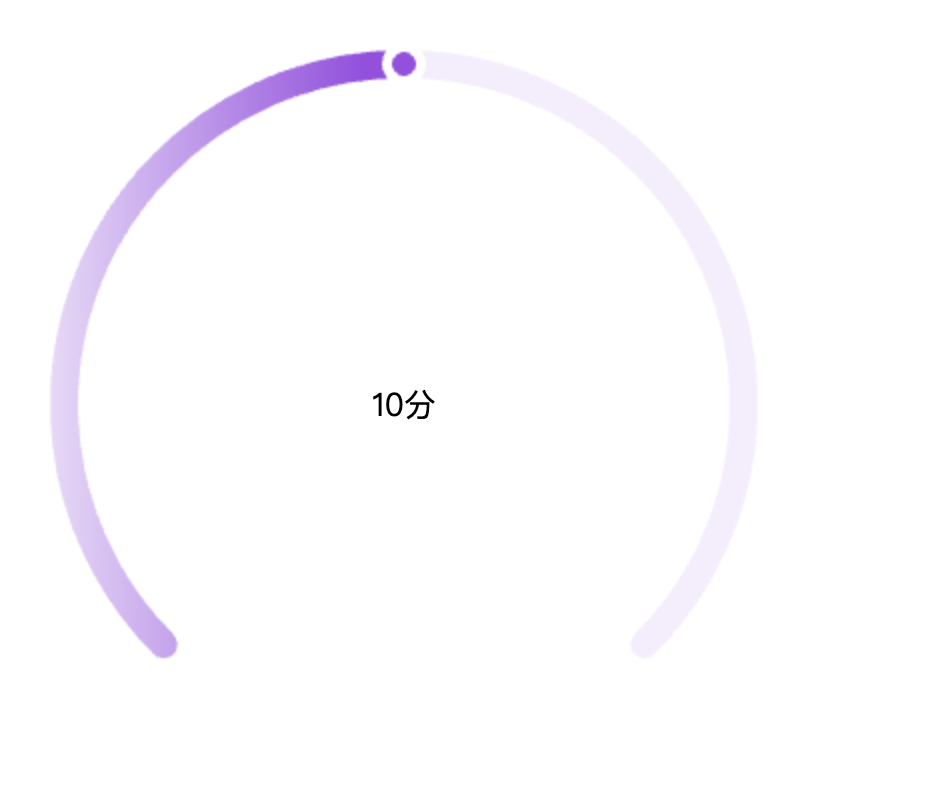
小程序
如果是小程序的话,把 api 换一下
<canvas id="ring" canvas-id="ring" class="progress-canvas"></canvas>
Component({
/**
* 组件的属性列表
*/
properties: {
score: {
type: Number
},
totalScore: {
type: Number
}
},
observers: {
score: function(data) {
if (data || data === 0) {
this.init()
}
}
},
/**
* 组件的方法列表
*/
methods: {
init() {
const query = this.createSelectorQuery()
query
.select('#ring')
.boundingClientRect(res => {
this.drawRing(
'ring',
res.width,
res.height,
this.data.score,
this.data.totalScore
)
})
.exec()
},
drawRing: function(canvasId, width, height, score, totalScore) {
var context = wx.createCanvasContext(canvasId, this)
// const score = 50 // 你的分数值
// const totalScore = 100 // 总分
const scorePercentage = score / totalScore // 你的分数值占总分的百分比
// 外层圆环
context.beginPath()
context.arc(
width / 2,
height / 2,
width / 2 - 30,
0.75 * Math.PI,
2.25 * Math.PI,
false
)
context.lineWidth = 14
context.lineCap = 'round'
context.strokeStyle = '#f5edfc'
context.stroke()
// 外层进度圆环
context.beginPath()
context.arc(
width / 2,
height / 2,
width / 2 - 30,
0.75 * Math.PI,
(0.75 + 1.5 * scorePercentage) * Math.PI,
false
)
context.lineWidth = 14
context.lineCap = 'round'
const gnt1 = context.createLinearGradient(0, 0, 180, 0)
gnt1.addColorStop(0, '#f5edfc')
gnt1.addColorStop(1, '#9c4ce3')
context.strokeStyle = gnt1
context.stroke()
// 指示器
const indicatorAngle = 0.75 + 1.5 * scorePercentage
const indicatorRadius = width / 2 - 30
const indicatorX =
width / 2 + Math.cos(indicatorAngle * Math.PI) * indicatorRadius
const indicatorY =
height / 2 + Math.sin(indicatorAngle * Math.PI) * indicatorRadius
// 指示器外圈
context.beginPath()
context.arc(indicatorX, indicatorY, 10, 0, 2 * Math.PI) // 外圈半径设置为 10
context.setFillStyle('#fff')
context.setStrokeStyle('#fff') // 外圈线颜色也为白色
context.setLineWidth(2) // 设置线宽,增加外圈线的宽度
context.fill()
context.stroke()
// 指示器内部填充红色
context.beginPath()
context.arc(indicatorX, indicatorY, 6, 0, 2 * Math.PI)
context.setFillStyle('#9c4ce3')
context.fill()
context.draw()
}
}
})

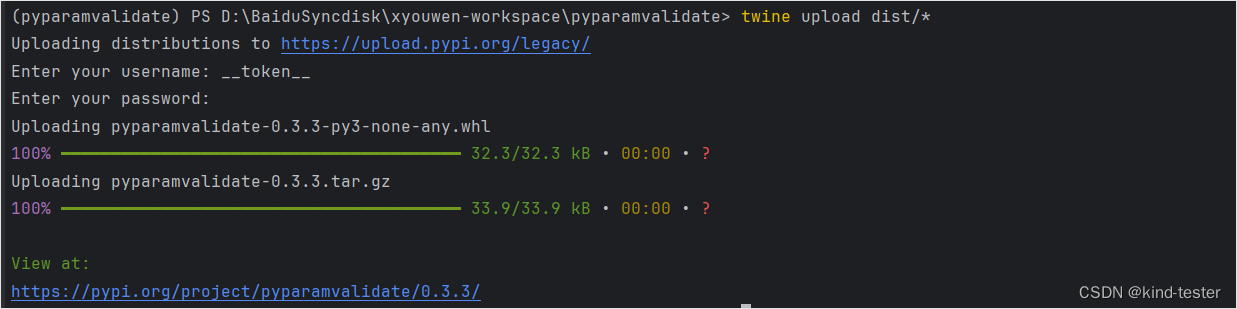
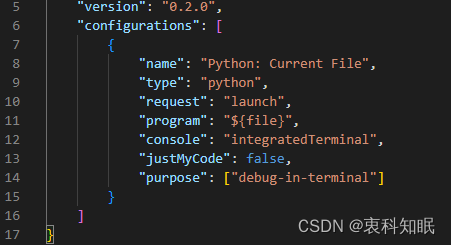
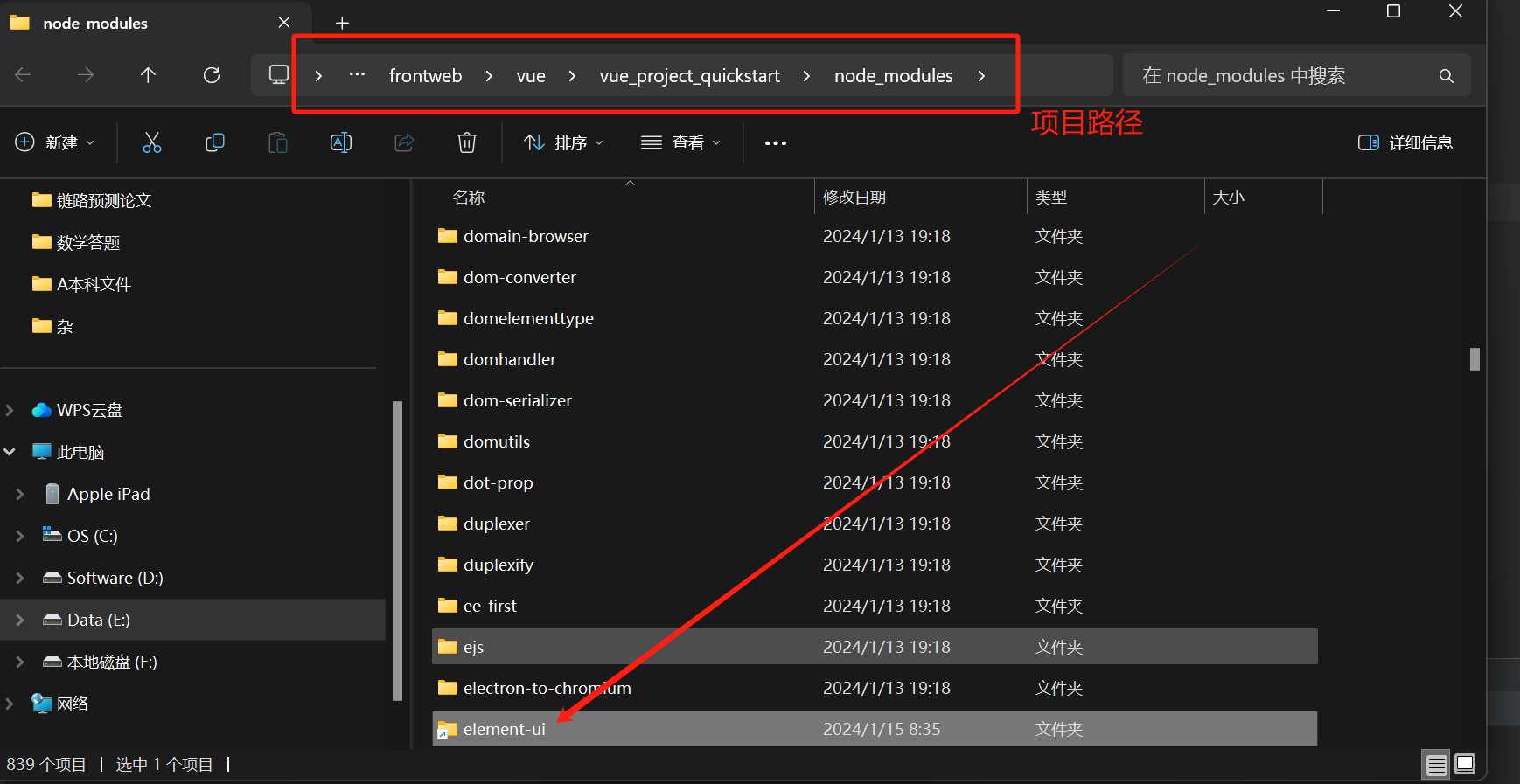

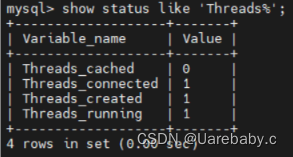
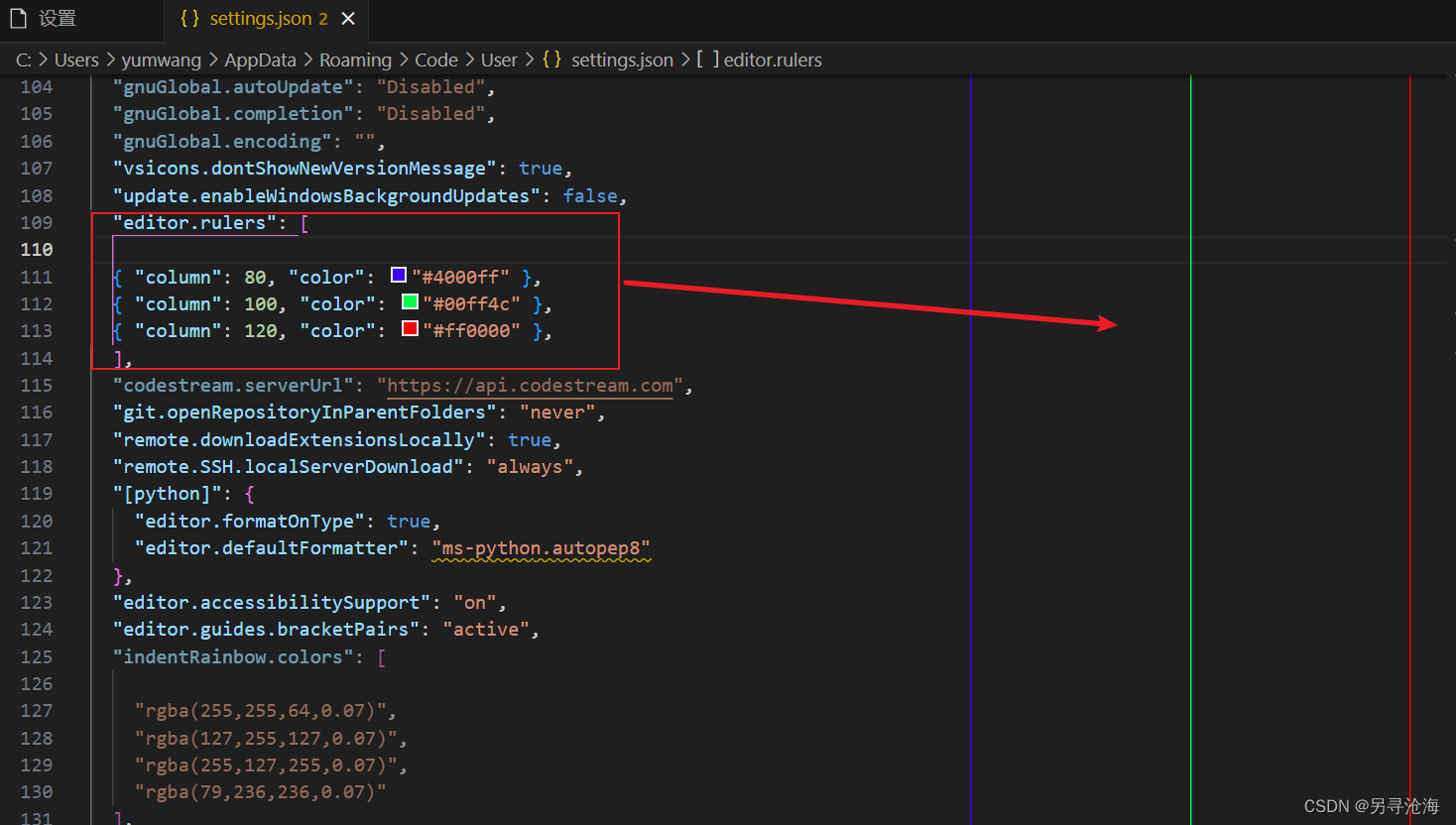



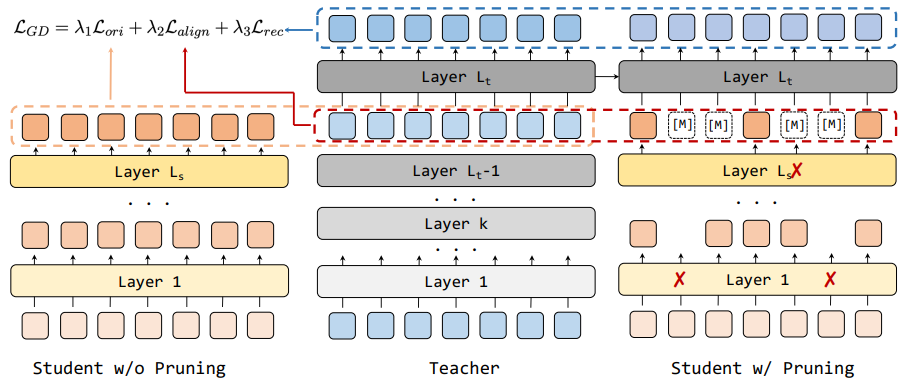
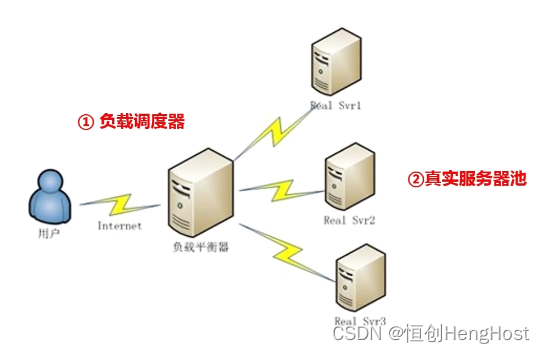
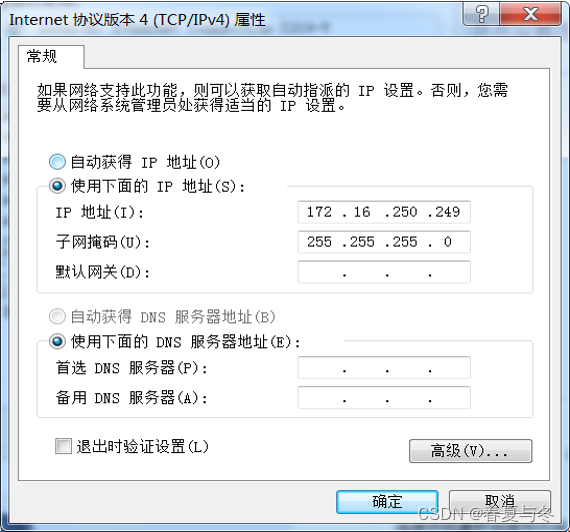
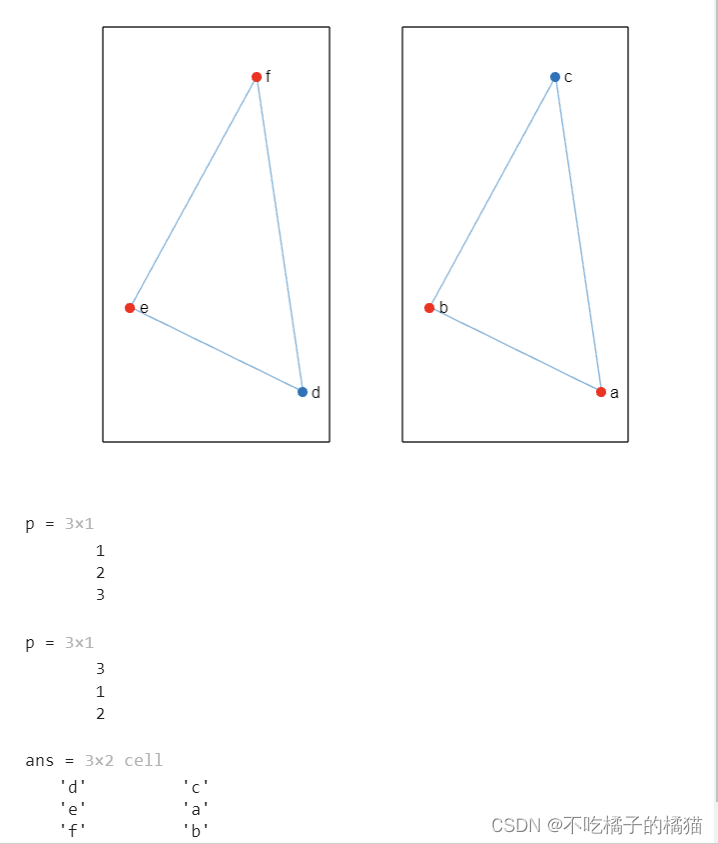
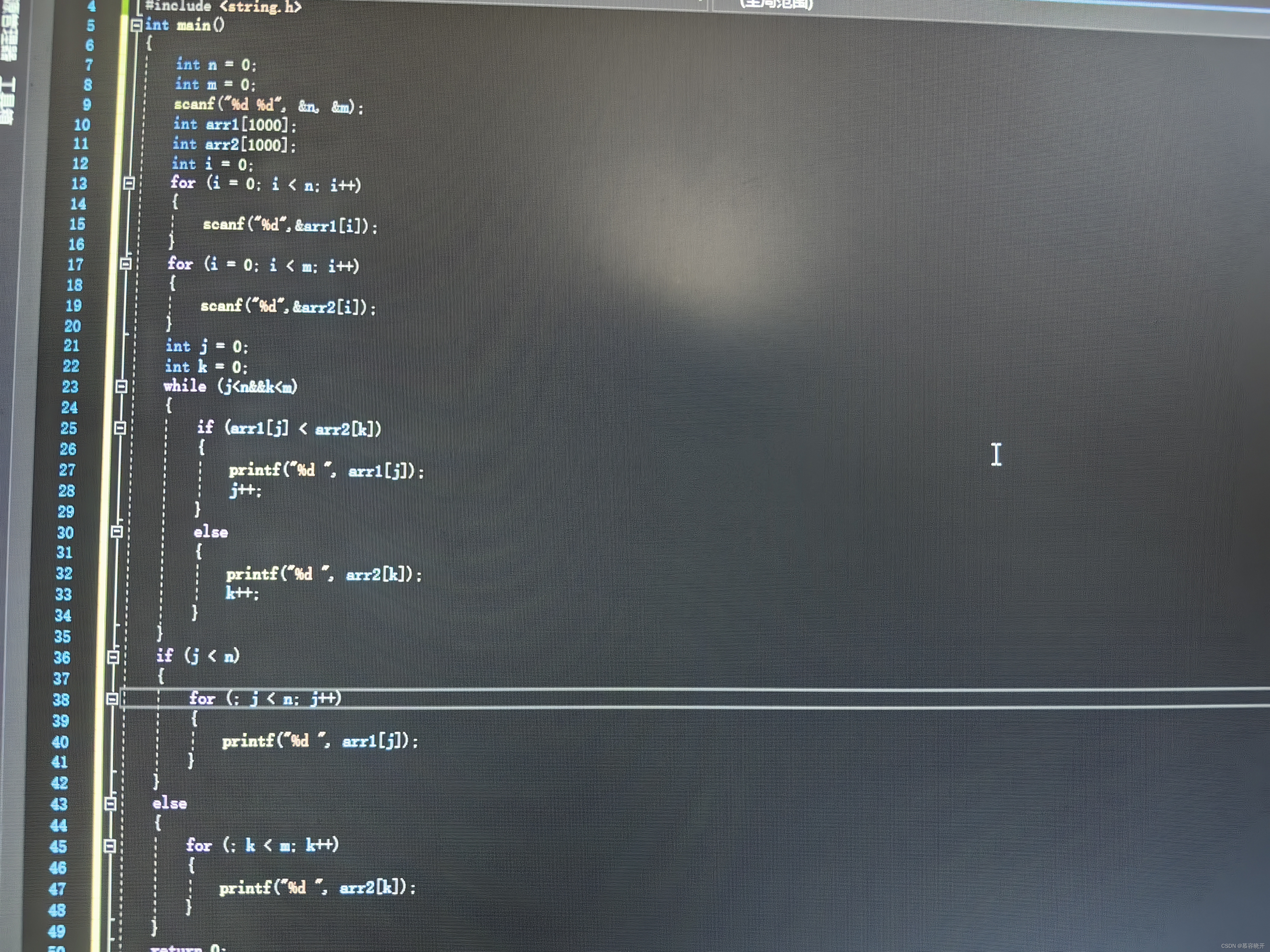
![[AutoSar]BSW_OS 01 Autosar OS入门](https://img-blog.csdnimg.cn/direct/b63193359ad24946943d531521cdd6a9.png)