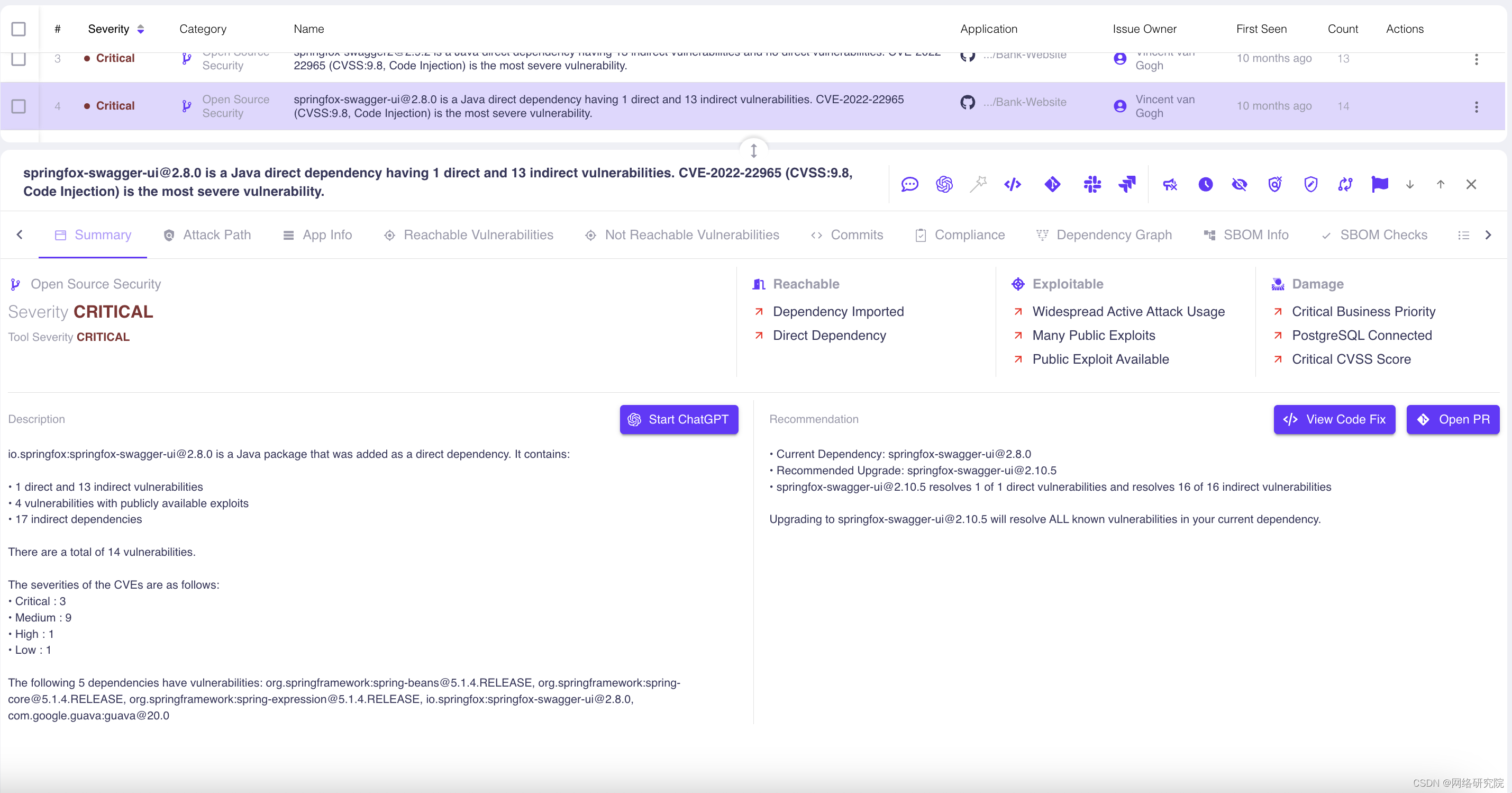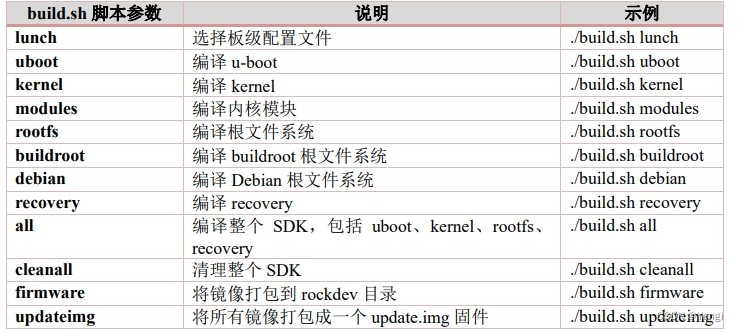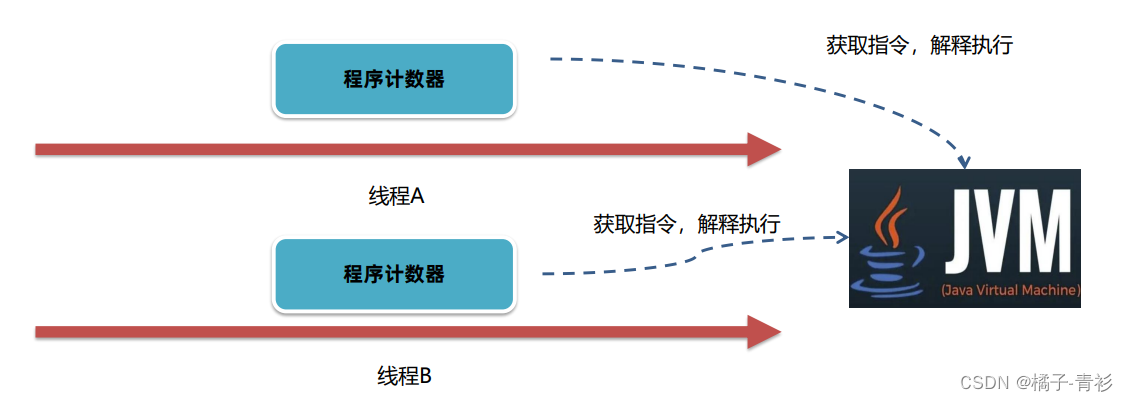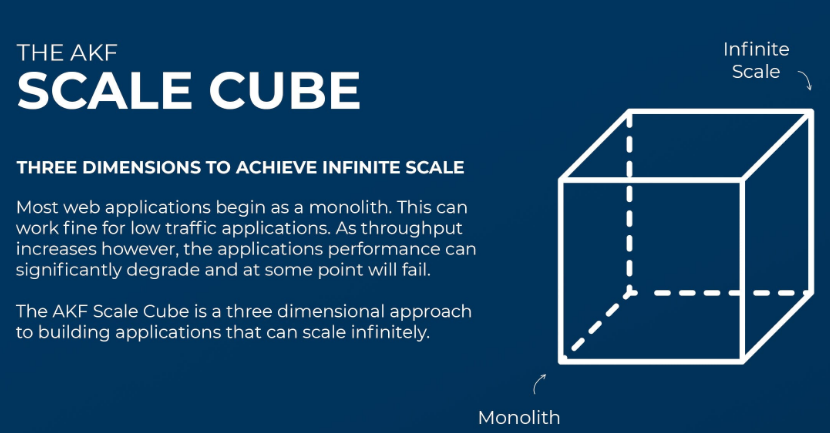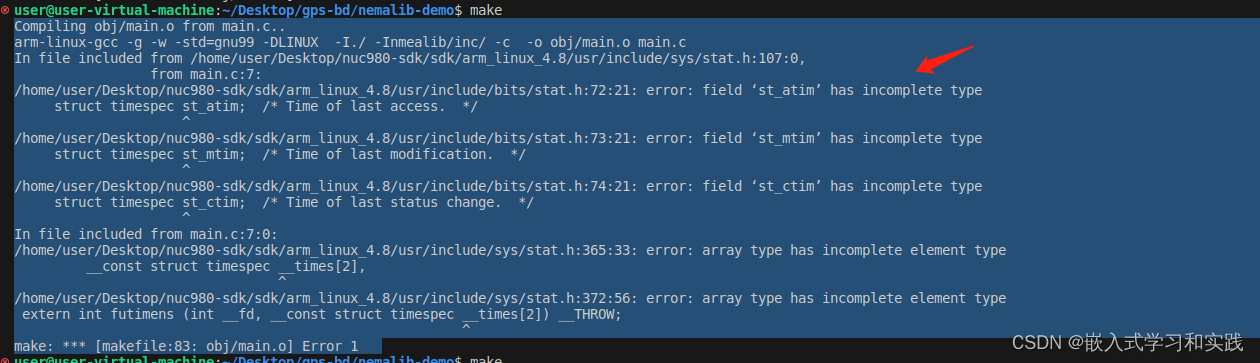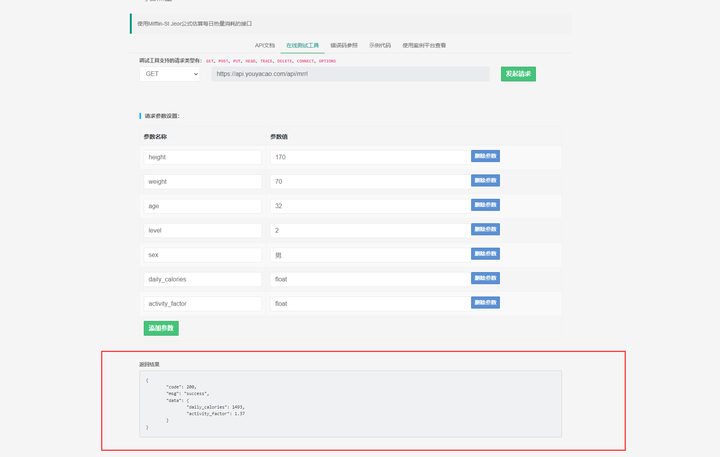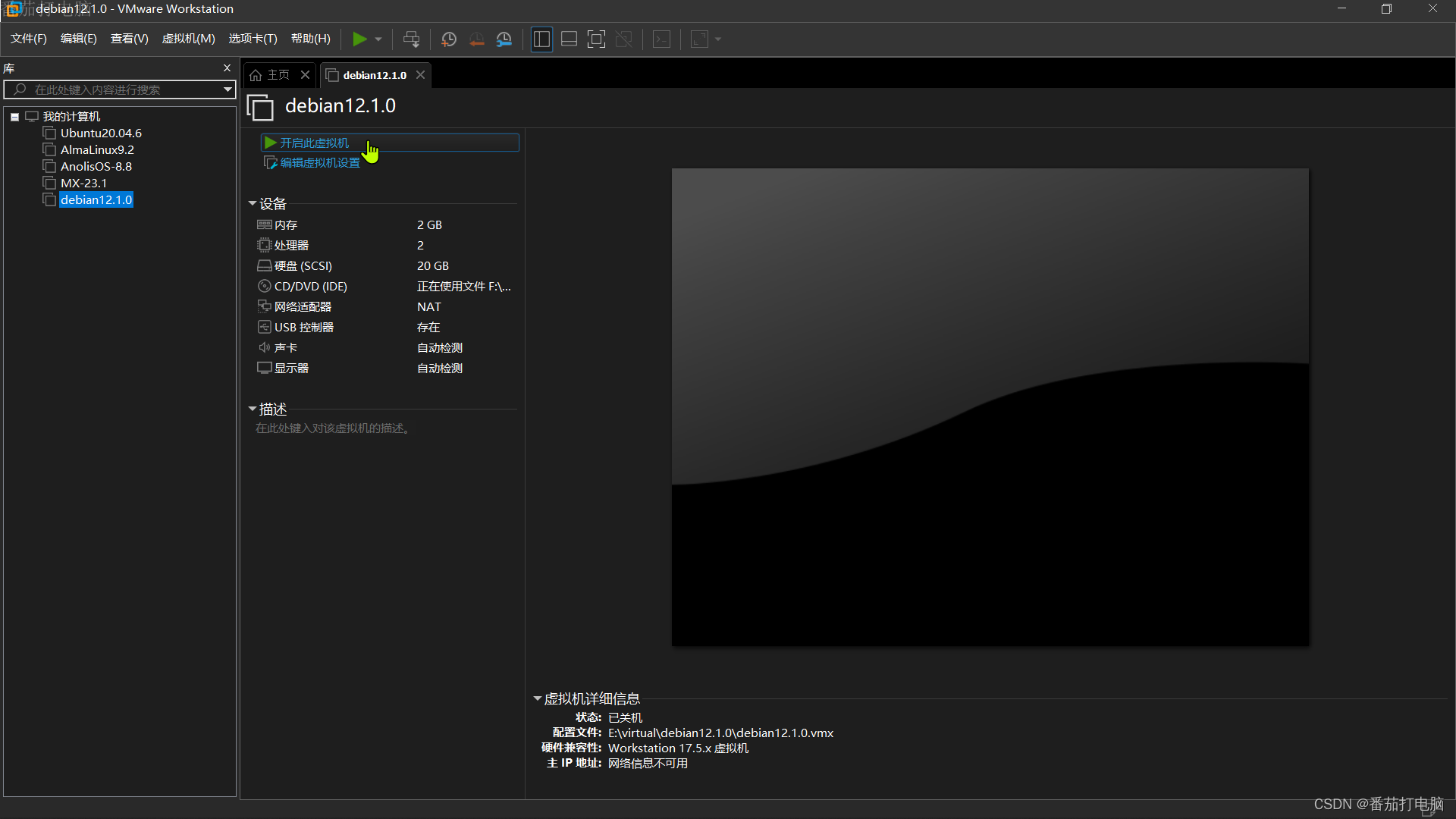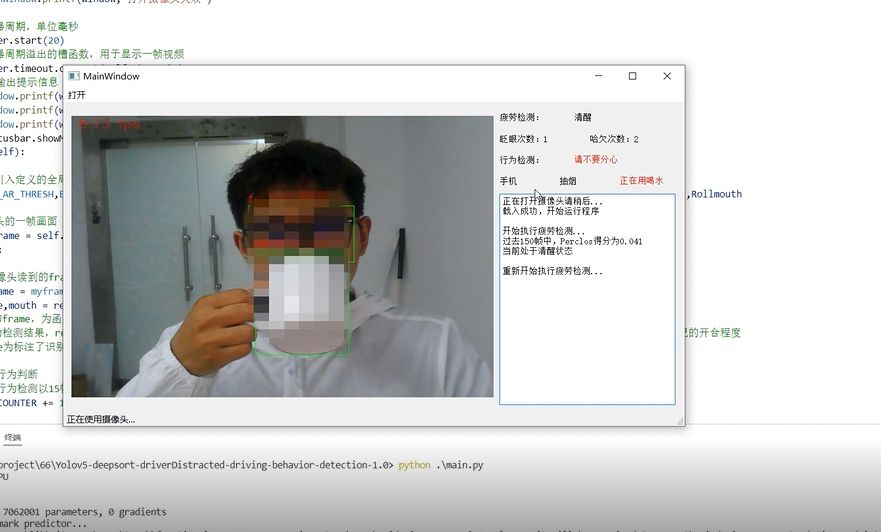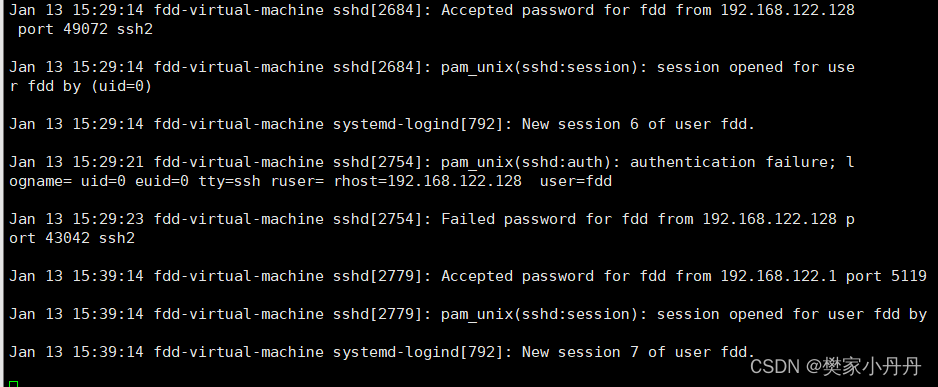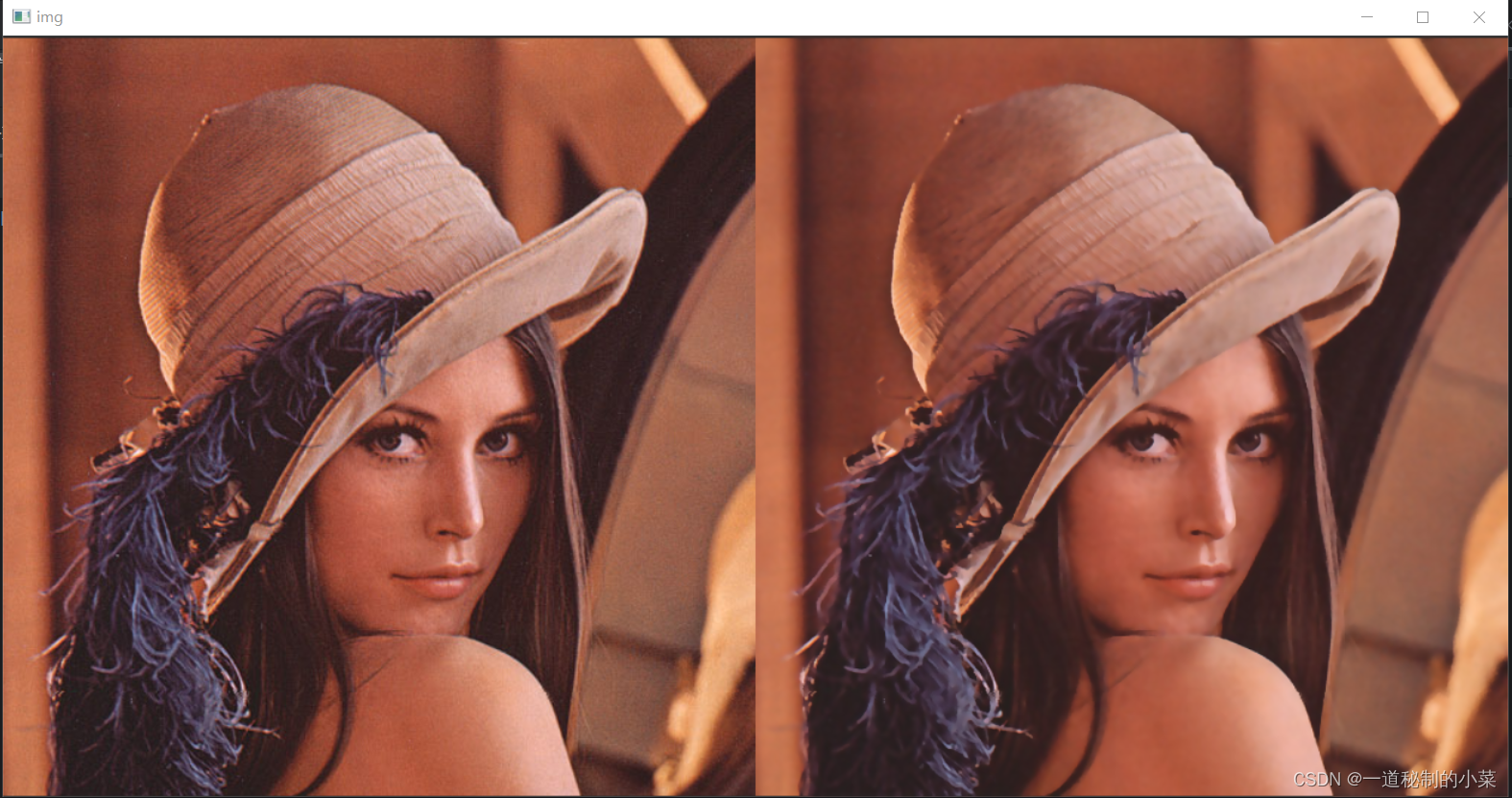本文对前边几章所学习的内容,以案例的形式做一个总结
一 TodoList案例
即待办事项案例,效果如下

1.1 组件化编码流程(通用)
这是编码时的通用流程,以后也可以按照这个流程来写代码(熟悉后这个流程的顺序就无所谓了)
- 实现静态组件:抽取组件,使用组件实现静态页面效果
- 展示动态数据:
2.1. 数据的类型、名称是什么?
2.2. 数据保存在哪个组件? - 交互——从绑定事件监听开始
抽取组件
抽取组件时,既不能抽取的太多,也不能抽取太少,需要自己把握;现在我们可以把它拆成三个组件,如下
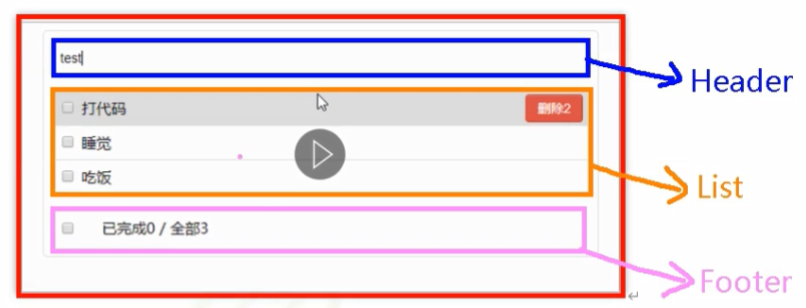
如果再细拆的话,list里的还可以再拆出一个组件(即共四个组件)
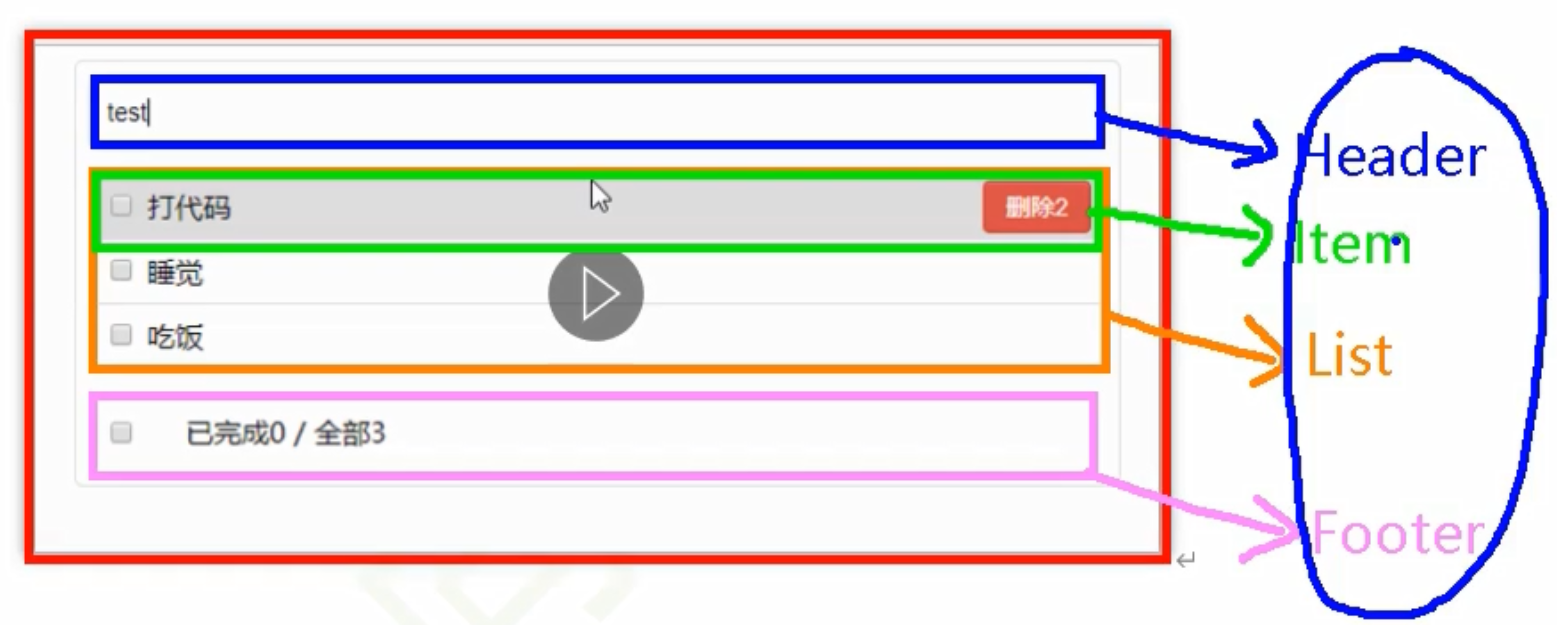
1.2 编码
定义四个组件
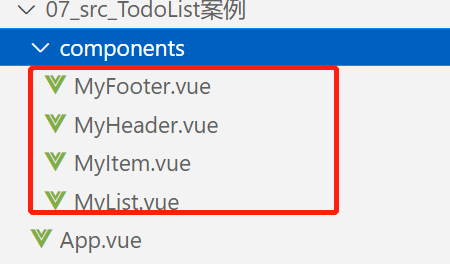
MyFooter.vue
<template>
<div class="todo-footer" v-show="total">
<label>
<!-- <input type="checkbox" :checked="isAll" @change="checkAll"/> -->
<input type="checkbox" v-model="isAll"/>
</label>
<span>
<span>已完成{{doneTotal}}</span> / 全部{{total}}
</span>
<button class="btn btn-danger" @click="clearAll">清除已完成任务</button>
</div>
</template>
<script>
export default {
name:'MyFooter',
props:['todos','checkAllTodo','clearAllTodo'],
computed: {
//总数
total(){
return this.todos.length
},
//已完成数
doneTotal(){
//此处使用reduce方法做条件统计
/* const x = this.todos.reduce((pre,current)=>{
console.log('@',pre,current)
return pre + (current.done ? 1 : 0)
},0) */
//简写
return this.todos.reduce((pre,todo)=> pre + (todo.done ? 1 : 0) ,0)
},
//控制全选框
isAll:{
//全选框是否勾选
get(){
return this.doneTotal === this.total && this.total > 0
},
//isAll被修改时set被调用
set(value){
this.checkAllTodo(value)
}
}
},
methods: {
/* checkAll(e){
this.checkAllTodo(e.target.checked)
} */
//清空所有已完成
clearAll(){
this.clearAllTodo()
}
},
}
</script>
<style scoped>
/*footer*/
.todo-footer {
height: 40px;
line-height: 40px;
padding-left: 6px;
margin-top: 5px;
}
.todo-footer label {
display: inline-block;
margin-right: 20px;
cursor: pointer;
}
.todo-footer label input {
position: relative;
top: -1px;
vertical-align: middle;
margin-right: 5px;
}
.todo-footer button {
float: right;
margin-top: 5px;
}
</style>
MyHeader.vue
<template>
<div class="todo-header">
<input type="text" placeholder="请输入你的任务名称,按回车键确认" v-model="title" @keyup.enter="add"/>
</div>
</template>
<script>
//nanoid:生成唯一id,类似于uuid
import {nanoid} from 'nanoid'
export default {
name:'MyHeader',
//接收从App传递过来的addTodo
props:['addTodo'],
data() {
return {
//收集用户输入的title
title:''
}
},
methods: {
add(){
//校验数据
if(!this.title.trim()) return alert('输入不能为空')
//将用户的输入包装成一个todo对象
const todoObj = {id:nanoid(),title:this.title,done:false}
//通知App组件去添加一个todo对象
this.addTodo(todoObj)
//清空输入
this.title = ''
}
},
}
</script>
<style scoped>
/*header*/
.todo-header input {
width: 560px;
height: 28px;
font-size: 14px;
border: 1px solid #ccc;
border-radius: 4px;
padding: 4px 7px;
}
.todo-header input:focus {
outline: none;
border-color: rgba(82, 168, 236, 0.8);
box-shadow: inset 0 1px 1px rgba(0, 0, 0, 0.075), 0 0 8px rgba(82, 168, 236, 0.6);
}
</style>
MyList.vue
<template>
<ul class="todo-main">
<!--
:todo: 把数据传递到MyItem子组件里
-->
<MyItem
v-for="todoObj in todos"
:key="todoObj.id"
:todo="todoObj"
:checkTodo="checkTodo"
:deleteTodo="deleteTodo"
/>
</ul>
</template>
<script>
import MyItem from './MyItem'
export default {
name:'MyList',
components:{MyItem},
//声明接收App传递过来的数据,其中todos是自己用的,checkTodo和deleteTodo是给子组件MyItem用的
props:['todos','checkTodo','deleteTodo']
}
</script>
<style scoped>
/*main*/
.todo-main {
margin-left: 0px;
border: 1px solid #ddd;
border-radius: 2px;
padding: 0px;
}
.todo-empty {
height: 40px;
line-height: 40px;
border: 1px solid #ddd;
border-radius: 2px;
padding-left: 5px;
margin-top: 10px;
}
</style>
MyItem.vue
<template>
<li>
<label>
<input type="checkbox" :checked="todo.done" @change="handleCheck(todo.id)"/>
<!-- 如下代码也能实现功能,但是不太推荐,因为有点违反原则,因为修改了props -->
<!-- <input type="checkbox" v-model="todo.done"/> -->
<span>{{todo.title}}</span>
</label>
<button class="btn btn-danger" @click="handleDelete(todo.id)">删除</button>
</li>
</template>
<script>
export default {
name:'MyItem',
//声明接收todo、checkTodo、deleteTodo(接收父组件里的数据)
props:['todo','checkTodo','deleteTodo'],
methods: {
//勾选or取消勾选
handleCheck(id){
//通知App组件将对应的todo对象的done值取反
this.checkTodo(id)
},
//删除
handleDelete(id){
if(confirm('确定删除吗?')){
//通知App组件将对应的todo对象删除
this.deleteTodo(id)
}
}
},
}
</script>
<style scoped>
/*item*/
li {
list-style: none;
height: 36px;
line-height: 36px;
padding: 0 5px;
border-bottom: 1px solid #ddd;
}
li label {
float: left;
cursor: pointer;
}
li label li input {
vertical-align: middle;
margin-right: 6px;
position: relative;
top: -1px;
}
li button {
float: right;
display: none;
margin-top: 3px;
}
li:before {
content: initial;
}
li:last-child {
border-bottom: none;
}
li:hover{
background-color: #ddd;
}
li:hover button{
display: block;
}
</style>
App.vue里引入上边四个组件
<template>
<div id="root">
<div class="todo-container">
<div class="todo-wrap">
<MyHeader :addTodo="addTodo"/>
<MyList :todos="todos" :checkTodo="checkTodo" :deleteTodo="deleteTodo"/>
<MyFooter :todos="todos" :checkAllTodo="checkAllTodo" :clearAllTodo="clearAllTodo"/>
</div>
</div>
</div>
</template>
<script>
//引入组件
import MyHeader from './components/MyHeader'
//list组件里引入了item组件,所以这里就不需要引入item了(item是list的子组件)
import MyList from './components/MyList'
import MyFooter from './components/MyFooter.vue'
export default {
name:'App',
components:{MyHeader,MyList,MyFooter},//注册组件
data() {
return {
//由于todos是MyHeader组件和MyFooter组件都在使用,所以放在App中(状态提升)
todos:[
{id:'001',title:'抽烟',done:true},
{id:'002',title:'喝酒',done:false},
{id:'003',title:'开车',done:true}
]
}
},
methods: {
//添加一个todo
addTodo(todoObj){
//unshift:在数组最前方添加一条数据
this.todos.unshift(todoObj)
},
//勾选or取消勾选一个todo
checkTodo(id){
this.todos.forEach((todo)=>{
if(todo.id === id) todo.done = !todo.done
})
},
//删除一个todo
deleteTodo(id){
this.todos = this.todos.filter( todo => todo.id !== id )
},
//全选or取消全选
checkAllTodo(done){
this.todos.forEach((todo)=>{
todo.done = done
})
},
//清除所有已经完成的todo
clearAllTodo(){
this.todos = this.todos.filter((todo)=>{
return !todo.done
})
}
}
}
</script>
<style>
/*base*/
body {
background: #fff;
}
.btn {
display: inline-block;
padding: 4px 12px;
margin-bottom: 0;
font-size: 14px;
line-height: 20px;
text-align: center;
vertical-align: middle;
cursor: pointer;
box-shadow: inset 0 1px 0 rgba(255, 255, 255, 0.2), 0 1px 2px rgba(0, 0, 0, 0.05);
border-radius: 4px;
}
.btn-danger {
color: #fff;
background-color: #da4f49;
border: 1px solid #bd362f;
}
.btn-danger:hover {
color: #fff;
background-color: #bd362f;
}
.btn:focus {
outline: none;
}
.todo-container {
width: 600px;
margin: 0 auto;
}
.todo-container .todo-wrap {
padding: 10px;
border: 1px solid #ddd;
border-radius: 5px;
}
</style>
总结
-
组件化编码流程:
(1). 拆分静态组件:组件要按照功能点拆分,命名不要与html元素冲突。
(2). 实现动态组件:考虑好数据的存放位置,数据是一个组件在用,还是一些组件在用:
1).一个组件在用:放在组件自身即可。
2). 一些组件在用:放在他们共同的父组件上(状态提升)。
(3).实现交互:从绑定事件开始。
-
props适用于:
(1).父组件 ==> 子组件 通信
(2).子组件 ==> 父组件 通信(要求父先给子一个函数)
-
使用v-model时要切记:v-model绑定的值不能是props传过来的值,因为props是不可以修改的!
-
props传过来的若是对象类型的值,修改对象中的属性时Vue不会报错,但不推荐这样做。
1.3 浏览器本地存储
场景:在购物网站里,没有登录的情况下搜索商品后,搜索框里就会记录搜索记录,这种技术用到的就是本地存储功能;
localStorage
<!DOCTYPE html>
<html>
<head>
<meta charset="UTF-8" />
<title>localStorage</title>
</head>
<body>
<h2>localStorage</h2>
<button onclick="saveData()">点我保存一个数据</button>
<button onclick="readData()">点我读取一个数据</button>
<button onclick="deleteData()">点我删除一个数据</button>
<button onclick="deleteAllData()">点我清空一个数据</button>
<script type="text/javascript" >
let p = {name:'张三',age:18}
function saveData(){
localStorage.setItem('msg','hello!!!')
localStorage.setItem('msg2',666)
localStorage.setItem('person',JSON.stringify(p))
}
function readData(){
console.log(localStorage.getItem('msg'))
console.log(localStorage.getItem('msg2'))
const result = localStorage.getItem('person')
console.log(JSON.parse(result))
// console.log(localStorage.getItem('msg3'))
}
function deleteData(){
localStorage.removeItem('msg2')
}
function deleteAllData(){
localStorage.clear()
}
</script>
</body>
</html>
localStorage:浏览器关闭后数据还在;
sessionStorage
<!DOCTYPE html>
<html>
<head>
<meta charset="UTF-8" />
<title>sessionStorage</title>
</head>
<body>
<h2>sessionStorage</h2>
<button onclick="saveData()">点我保存一个数据</button>
<button onclick="readData()">点我读取一个数据</button>
<button onclick="deleteData()">点我删除一个数据</button>
<button onclick="deleteAllData()">点我清空一个数据</button>
<script type="text/javascript" >
let p = {name:'张三',age:18}
function saveData(){
sessionStorage.setItem('msg','hello!!!')
sessionStorage.setItem('msg2',666)
sessionStorage.setItem('person',JSON.stringify(p))
}
function readData(){
console.log(sessionStorage.getItem('msg'))
console.log(sessionStorage.getItem('msg2'))
const result = sessionStorage.getItem('person')
console.log(JSON.parse(result))
// console.log(sessionStorage.getItem('msg3'))
}
function deleteData(){
sessionStorage.removeItem('msg2')
}
function deleteAllData(){
sessionStorage.clear()
}
</script>
</body>
</html>
sessionStorage: 关闭浏览器后,数据就没了;
总结
localStorage 与sessionStorage统称为webStorage
-
存储内容大小一般支持5MB左右(不同浏览器可能还不一样)
-
浏览器端通过 Window.sessionStorage 和 Window.localStorage 属性来实现本地存储机制。
-
相关API:
-
xxxxxStorage.setItem('key', 'value');
该方法接受一个键和值作为参数,会把键值对添加到存储中,如果键名存在,则更新其对应的值。 -
xxxxxStorage.getItem('person'); 该方法接受一个键名作为参数,返回键名对应的值。
-
xxxxxStorage.removeItem('key'); 该方法接受一个键名作为参数,并把该键名从存储中删除。
-
xxxxxStorage.clear() 该方法会清空存储中的所有数据。
-
-
备注:
- SessionStorage存储的内容会随着浏览器窗口关闭而消失。
- LocalStorage存储的内容,需要手动清除才会消失。
xxxxxStorage.getItem(xxx)如果xxx对应的value获取不到,那么getItem的返回值是null。JSON.parse(null)的结果依然是null。
项目里一般使用监视属性watch里做本地存储
<template>
<div id="root">
<div class="todo-container">
<div class="todo-wrap">
<MyHeader :addTodo="addTodo"/>
<MyList :todos="todos" :checkTodo="checkTodo" :deleteTodo="deleteTodo"/>
<MyFooter :todos="todos" :checkAllTodo="checkAllTodo" :clearAllTodo="clearAllTodo"/>
</div>
</div>
</div>
</template>
<script>
import MyHeader from './components/MyHeader'
import MyList from './components/MyList'
import MyFooter from './components/MyFooter.vue'
export default {
name:'App',
components:{MyHeader,MyList,MyFooter},
data() {
return {
//由于todos是MyHeader组件和MyFooter组件都在使用,所以放在App中(状态提升)
todos:JSON.parse(localStorage.getItem('todos')) || []
}
},
methods: {
//添加一个todo
addTodo(todoObj){
this.todos.unshift(todoObj)
},
//勾选or取消勾选一个todo
checkTodo(id){
this.todos.forEach((todo)=>{
if(todo.id === id) todo.done = !todo.done
})
},
//删除一个todo
deleteTodo(id){
this.todos = this.todos.filter( todo => todo.id !== id )
},
//全选or取消全选
checkAllTodo(done){
this.todos.forEach((todo)=>{
todo.done = done
})
},
//清除所有已经完成的todo
clearAllTodo(){
this.todos = this.todos.filter((todo)=>{
return !todo.done
})
}
},
watch: {
todos:{
deep:true,
handler(value){
localStorage.setItem('todos',JSON.stringify(value))
}
}
},
}
</script>
<style>
/*base*/
body {
background: #fff;
}
.btn {
display: inline-block;
padding: 4px 12px;
margin-bottom: 0;
font-size: 14px;
line-height: 20px;
text-align: center;
vertical-align: middle;
cursor: pointer;
box-shadow: inset 0 1px 0 rgba(255, 255, 255, 0.2), 0 1px 2px rgba(0, 0, 0, 0.05);
border-radius: 4px;
}
.btn-danger {
color: #fff;
background-color: #da4f49;
border: 1px solid #bd362f;
}
.btn-danger:hover {
color: #fff;
background-color: #bd362f;
}
.btn:focus {
outline: none;
}
.todo-container {
width: 600px;
margin: 0 auto;
}
.todo-container .todo-wrap {
padding: 10px;
border: 1px solid #ddd;
border-radius: 5px;
}
</style>
1.4 组件自定义事件
实现子组件给父组件传递数据
子组件Student.vue
<template>
<div class="student">
<h2>学生姓名:{{name}}</h2>
<h2>学生性别:{{sex}}</h2>
<h2>当前求和为:{{number}}</h2>
<button @click="add">点我number++</button>
<button @click="sendStudentlName">把学生名给App</button>
<button @click="unbind">解绑atguigu事件</button>
<button @click="death">销毁当前Student组件的实例(vc)</button>
</div>
</template>
<script>
export default {
name:'Student',
data() {
return {
name:'张三',
sex:'男',
number:0
}
},
methods: {
//下边的this指的是vc
add(){
console.log('add回调被调用了')
this.number++
},
sendStudentlName(){
//触发Student组件实例身上的atguigu事件
this.$emit('atguigu',this.name,666,888,900)
// this.$emit('demo')
// this.$emit('click')
},
unbind(){
this.$off('atguigu') //解绑一个自定义事件
// this.$off(['atguigu','demo']) //解绑多个自定义事件
// this.$off() //解绑所有的自定义事件
},
death(){
this.$destroy() //销毁了当前Student组件的实例,销毁后所有Student实例的自定义事件全都不奏效。
}
},
}
</script>
<style lang="less" scoped>
.student{
background-color: pink;
padding: 5px;
margin-top: 30px;
}
</style>
子组件School.vue
<template>
<div class="school">
<h2>学校名称:{{name}}</h2>
<h2>学校地址:{{address}}</h2>
<button @click="sendSchoolName">把学校名给App</button>
</div>
</template>
<script>
export default {
name:'School',
props:['getSchoolName'],
data() {
return {
name:'尚硅谷',
address:'北京',
}
},
methods: {
sendSchoolName(){
this.getSchoolName(this.name)
}
},
}
</script>
<style scoped>
.school{
background-color: skyblue;
padding: 5px;
}
</style>
父组件App.vue
<template>
<div class="app">
<h1>{{msg}},学生姓名是:{{studentName}}</h1>
<!-- 通过父组件给子组件传递函数类型的props实现:子给父传递数据 -->
<School :getSchoolName="getSchoolName"/>
<!-- 通过父组件给子组件绑定一个自定义事件实现:子给父传递数据(第一种写法,使用@或v-on) -->
<!-- <Student @atguigu="getStudentName" @demo="m1"/> -->
<!-- 通过父组件给子组件绑定一个自定义事件实现:子给父传递数据(第二种写法,使用ref) -->
<Student ref="student" @click.native="show"/>
</div>
</template>
<script>
import Student from './components/Student'
import School from './components/School'
export default {
name:'App',
components:{School,Student},
data() {
return {
msg:'你好啊!',
studentName:''
}
},
methods: {
getSchoolName(name){
console.log('App收到了学校名:',name)
},
getStudentName(name,...params){
console.log('App收到了学生名:',name,params)
this.studentName = name
},
m1(){
console.log('demo事件被触发了!')
},
show(){
alert(123)
}
},
mounted() {
this.$refs.student.$on('atguigu',this.getStudentName) //绑定自定义事件
// this.$refs.student.$once('atguigu',this.getStudentName) //绑定自定义事件(一次性)
},
}
</script>
<style scoped>
.app{
background-color: gray;
padding: 5px;
}
</style>
总结:
-
一种组件间通信的方式,适用于:子组件 ===> 父组件
-
使用场景:A是父组件,B是子组件,B想给A传数据,那么就要在A中给B绑定自定义事件(事件的回调在A中)。
-
绑定自定义事件:
-
第一种方式,在父组件中(后边的Demo是子组件):
<Demo @atguigu="test"/>或<Demo v-on:atguigu="test"/> -
第二种方式,在父组件中:
<Demo ref="demo"/> ...... mounted(){ this.$refs.xxx.$on('atguigu',this.test) } -
若想让自定义事件只能触发一次,可以使用
once修饰符,或$once方法。
-
-
触发自定义事件:
this.$emit('atguigu',数据) -
解绑自定义事件
this.$off('atguigu') -
组件上也可以绑定原生DOM事件,需要使用
native修饰符。 -
注意:通过
this.$refs.xxx.$on('atguigu',回调)绑定自定义事件时,回调要么配置在methods中,要么用箭头函数,否则this指向会出问题!
1.5 优化todoList案例
优化之前子组件给父组件传递消息(之前是父给子一个函数,然后子通过这个函数把数据再传给父)
添加功能
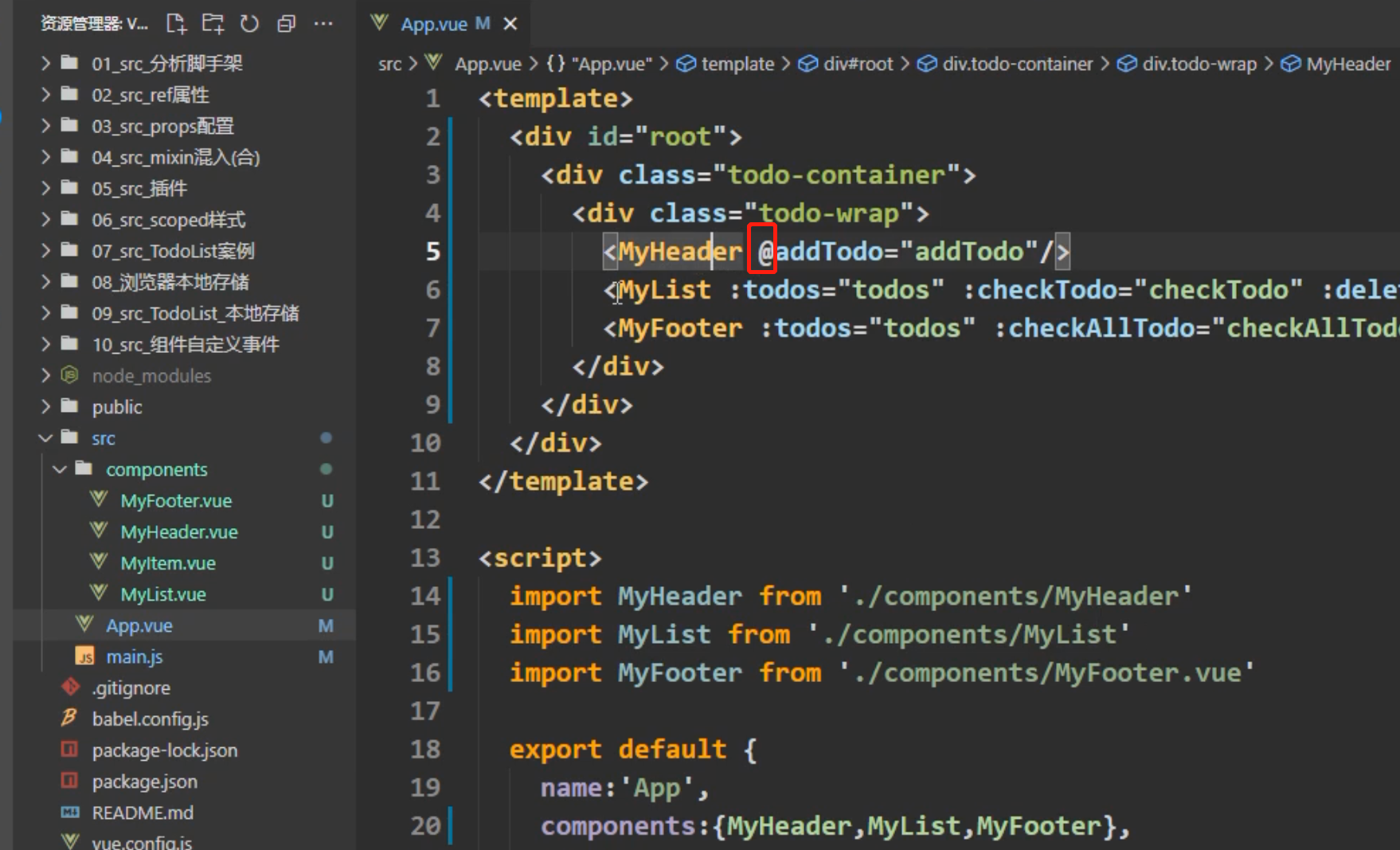
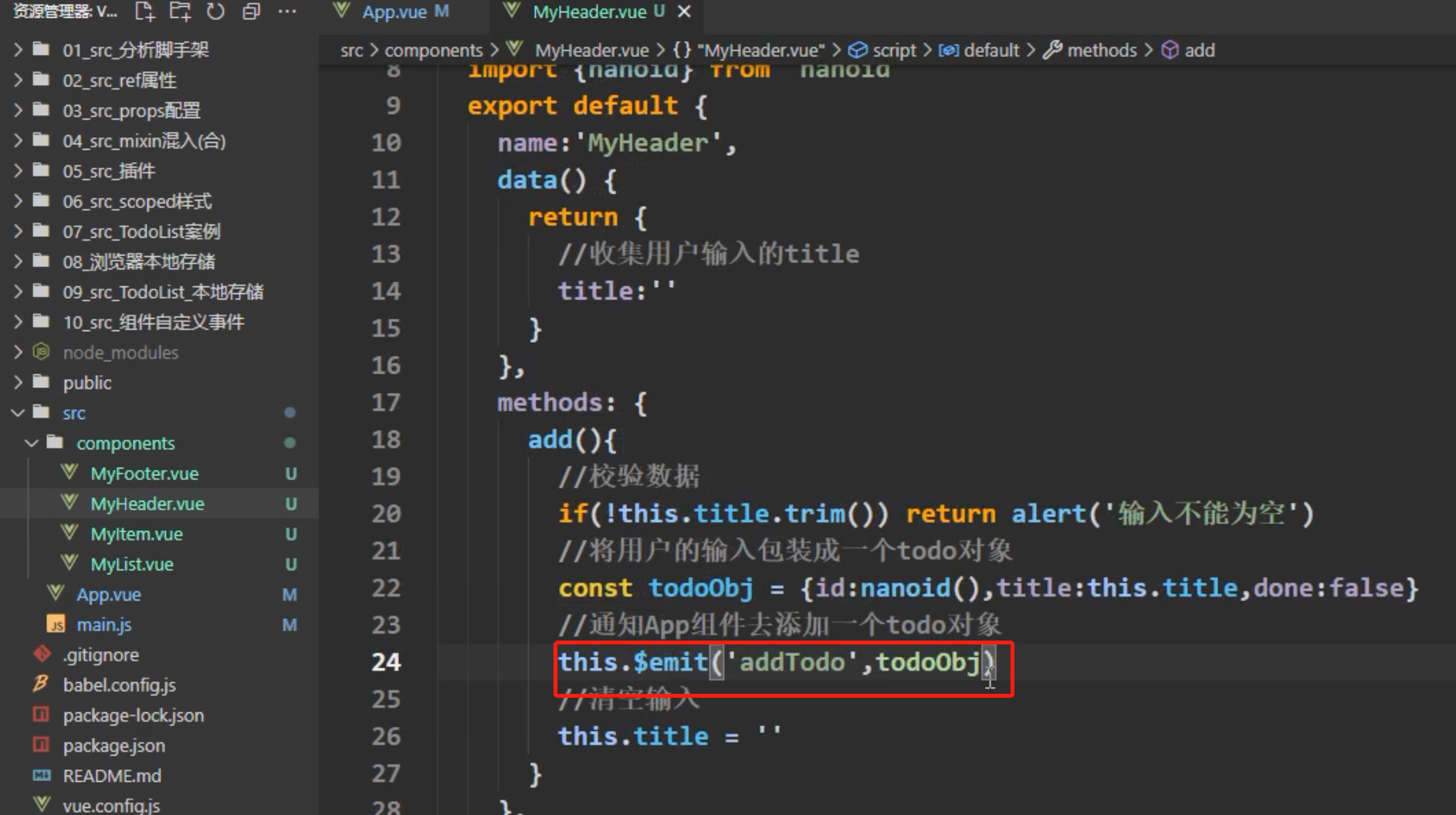
全选、清空功能
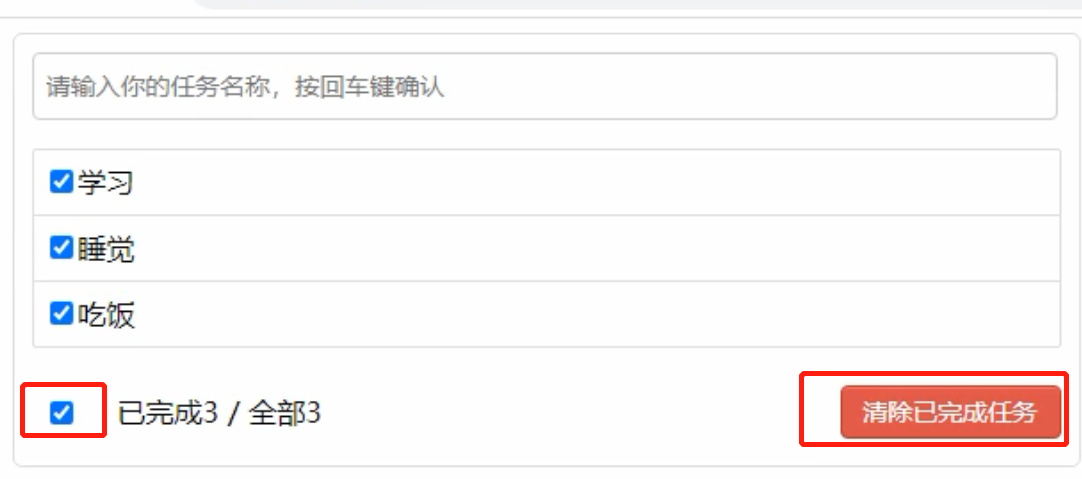
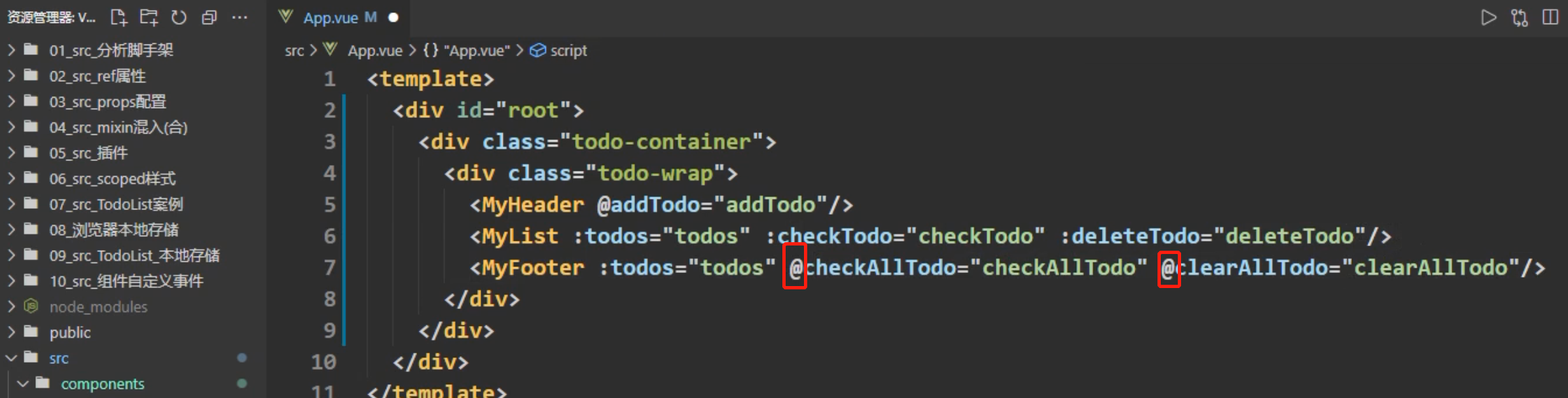
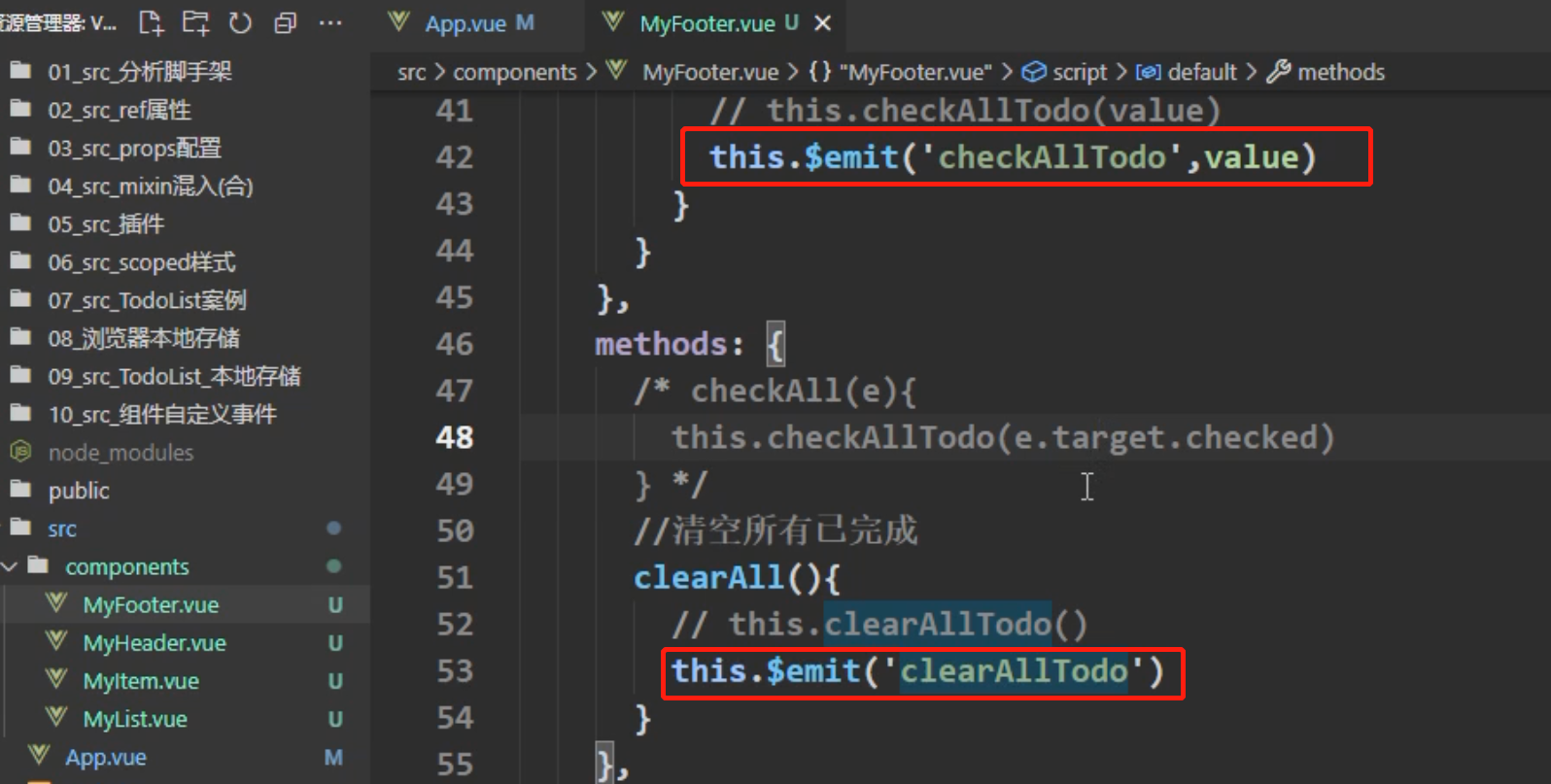
二 全局事件总线
2.1 全局事件总线介绍
是一种组件间的通信方式,可以实现任意组件间的通信
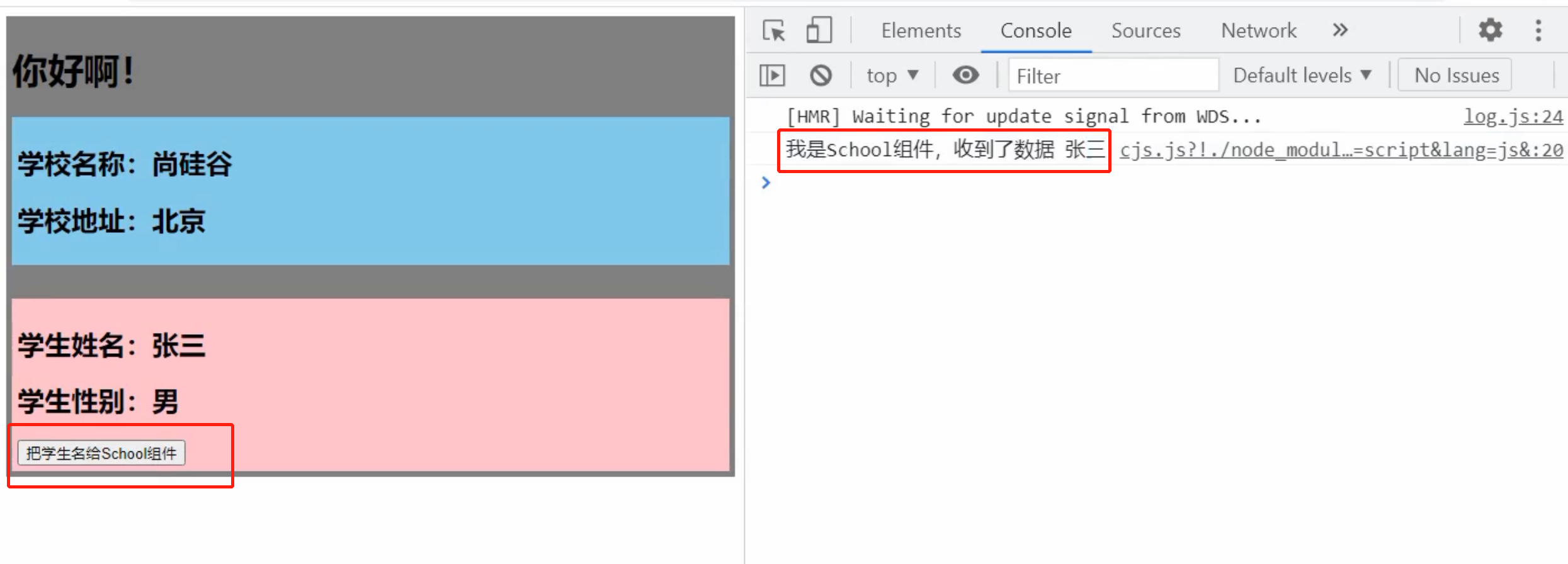
School.vue
<template>
<div class="school">
<h2>学校名称:{{name}}</h2>
<h2>学校地址:{{address}}</h2>
</div>
</template>
<script>
export default {
name:'School',
data() {
return {
name:'尚硅谷',
address:'北京',
}
},
mounted() {
// console.log('School',this)
this.$bus.$on('hello',(data)=>{
console.log('我是School组件,收到了数据',data)
})
},
beforeDestroy() {
this.$bus.$off('hello')
},
}
</script>
<style scoped>
.school{
background-color: skyblue;
padding: 5px;
}
</style>
Student.vue
<template>
<div class="student">
<h2>学生姓名:{{name}}</h2>
<h2>学生性别:{{sex}}</h2>
<button @click="sendStudentName">把学生名给School组件</button>
</div>
</template>
<script>
export default {
name:'Student',
data() {
return {
name:'张三',
sex:'男',
}
},
mounted() {
// console.log('Student',this.x)
},
methods: {
sendStudentName(){
this.$bus.$emit('hello',this.name)
}
},
}
</script>
<style lang="less" scoped>
.student{
background-color: pink;
padding: 5px;
margin-top: 30px;
}
</style>
main.js
//引入Vue
import Vue from 'vue'
//引入App
import App from './App.vue'
//关闭Vue的生产提示
Vue.config.productionTip = false
//创建vm
new Vue({
el:'#app',
render: h => h(App),
beforeCreate() {
Vue.prototype.$bus = this //安装全局事件总线
},
})
总结
-
一种组件间通信的方式,适用于任意组件间通信。
-
安装全局事件总线:
new Vue({ ...... beforeCreate() { Vue.prototype.$bus = this //安装全局事件总线,$bus就是当前应用的vm }, ...... }) -
使用事件总线:
-
接收数据:A组件想接收数据,则在A组件中给$bus绑定自定义事件,事件的回调留在A组件自身。
methods(){ demo(data){......} } ...... mounted() { this.$bus.$on('xxxx',this.demo) } -
提供数据:
this.$bus.$emit('xxxx',数据)
-
-
最好在beforeDestroy钩子中,用$off去解绑当前组件所用到的事件。
修改之前todoLIst案例,MyItem.vue通过全局事件总线传递数据给App.vue
App.vue
<template>
<div id="root">
<div class="todo-container">
<div class="todo-wrap">
<MyHeader @addTodo="addTodo"/>
<MyList :todos="todos"/>
<MyFooter :todos="todos" @checkAllTodo="checkAllTodo" @clearAllTodo="clearAllTodo"/>
</div>
</div>
</div>
</template>
<script>
import MyHeader from './components/MyHeader'
import MyList from './components/MyList'
import MyFooter from './components/MyFooter.vue'
export default {
name:'App',
components:{MyHeader,MyList,MyFooter},
data() {
return {
//由于todos是MyHeader组件和MyFooter组件都在使用,所以放在App中(状态提升)
todos:JSON.parse(localStorage.getItem('todos')) || []
}
},
methods: {
//添加一个todo
addTodo(todoObj){
this.todos.unshift(todoObj)
},
//勾选or取消勾选一个todo
checkTodo(id){
this.todos.forEach((todo)=>{
if(todo.id === id) todo.done = !todo.done
})
},
//删除一个todo
deleteTodo(id){
this.todos = this.todos.filter( todo => todo.id !== id )
},
//全选or取消全选
checkAllTodo(done){
this.todos.forEach((todo)=>{
todo.done = done
})
},
//清除所有已经完成的todo
clearAllTodo(){
this.todos = this.todos.filter((todo)=>{
return !todo.done
})
}
},
watch: {
todos:{
deep:true,
handler(value){
localStorage.setItem('todos',JSON.stringify(value))
}
}
},
mounted() {
this.$bus.$on('checkTodo',this.checkTodo)
this.$bus.$on('deleteTodo',this.deleteTodo)
},
beforeDestroy() {
this.$bus.$off('checkTodo')
this.$bus.$off('deleteTodo')
},
}
</script>
<style>
/*base*/
body {
background: #fff;
}
.btn {
display: inline-block;
padding: 4px 12px;
margin-bottom: 0;
font-size: 14px;
line-height: 20px;
text-align: center;
vertical-align: middle;
cursor: pointer;
box-shadow: inset 0 1px 0 rgba(255, 255, 255, 0.2), 0 1px 2px rgba(0, 0, 0, 0.05);
border-radius: 4px;
}
.btn-danger {
color: #fff;
background-color: #da4f49;
border: 1px solid #bd362f;
}
.btn-danger:hover {
color: #fff;
background-color: #bd362f;
}
.btn:focus {
outline: none;
}
.todo-container {
width: 600px;
margin: 0 auto;
}
.todo-container .todo-wrap {
padding: 10px;
border: 1px solid #ddd;
border-radius: 5px;
}
</style>
MyItem.vue
<template>
<li>
<label>
<input type="checkbox" :checked="todo.done" @change="handleCheck(todo.id)"/>
<!-- 如下代码也能实现功能,但是不太推荐,因为有点违反原则,因为修改了props -->
<!-- <input type="checkbox" v-model="todo.done"/> -->
<span>{{todo.title}}</span>
</label>
<button class="btn btn-danger" @click="handleDelete(todo.id)">删除</button>
</li>
</template>
<script>
export default {
name:'MyItem',
//声明接收todo
props:['todo'],
methods: {
//勾选or取消勾选
handleCheck(id){
//通知App组件将对应的todo对象的done值取反
// this.checkTodo(id)
this.$bus.$emit('checkTodo',id)
},
//删除
handleDelete(id){
if(confirm('确定删除吗?')){
//通知App组件将对应的todo对象删除
// this.deleteTodo(id)
this.$bus.$emit('deleteTodo',id)
}
}
},
}
</script>
<style scoped>
/*item*/
li {
list-style: none;
height: 36px;
line-height: 36px;
padding: 0 5px;
border-bottom: 1px solid #ddd;
}
li label {
float: left;
cursor: pointer;
}
li label li input {
vertical-align: middle;
margin-right: 6px;
position: relative;
top: -1px;
}
li button {
float: right;
display: none;
margin-top: 3px;
}
li:before {
content: initial;
}
li:last-child {
border-bottom: none;
}
li:hover{
background-color: #ddd;
}
li:hover button{
display: block;
}
</style>
2.2 消息发布订阅
实现发布订阅的第三方库有很多,这里推荐的是pubsub-js,安装这个库:
npm i pubsub-js
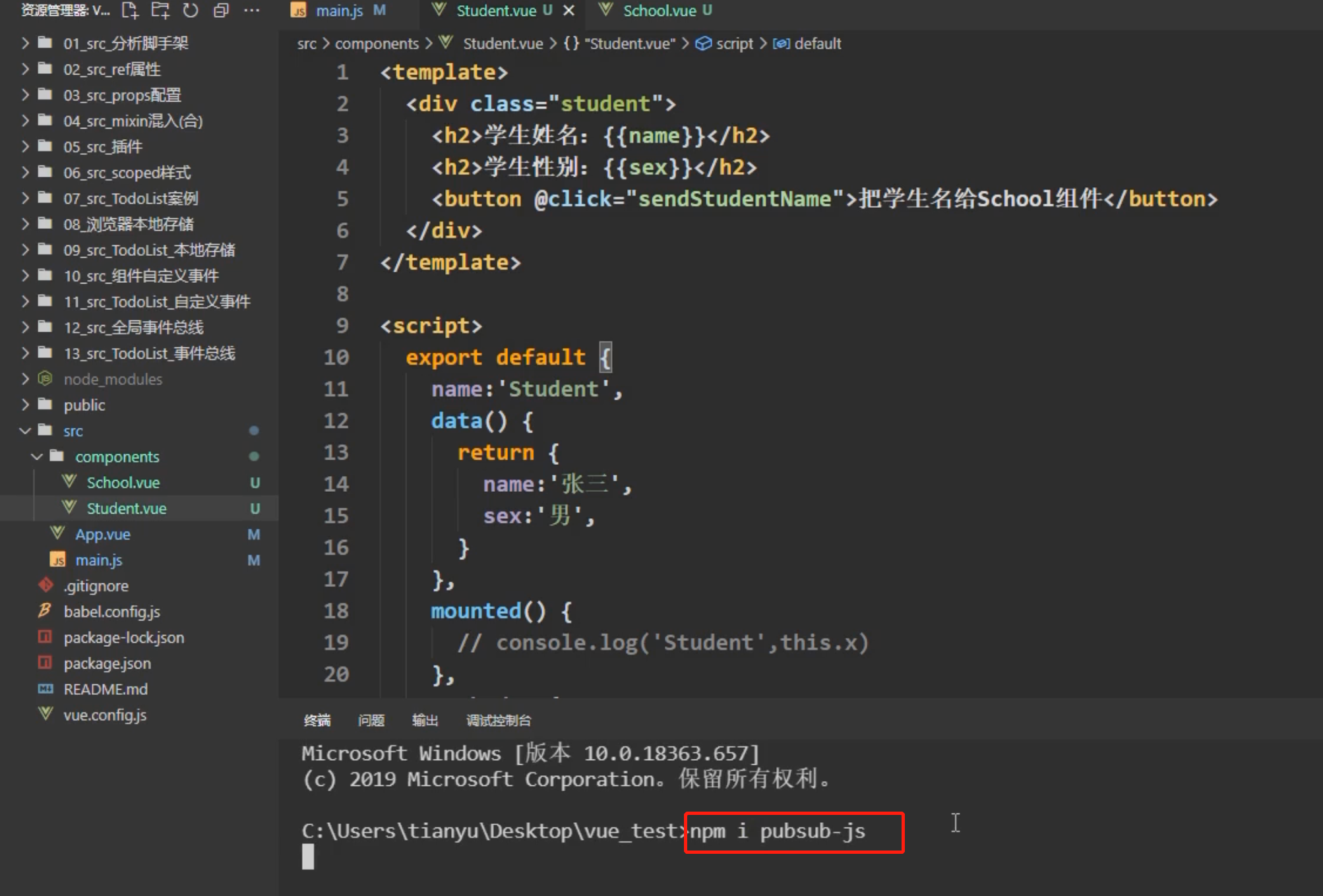
实现Student.vue给School.vue组件发送数据
School.vue订阅消息
<template>
<div class="school">
<h2>学校名称:{{name}}</h2>
<h2>学校地址:{{address}}</h2>
</div>
</template>
<script>
import pubsub from 'pubsub-js'
export default {
name:'School',
data() {
return {
name:'尚硅谷',
address:'北京',
}
},
mounted() {
// console.log('School',this)
//订阅消息
/* this.$bus.$on('hello',(data)=>{
console.log('我是School组件,收到了数据',data)
}) */
this.pubId = pubsub.subscribe('hello',(msgName,data)=>{
console.log(this)
// console.log('有人发布了hello消息,hello消息的回调执行了',msgName,data)
})
},
beforeDestroy() {
// this.$bus.$off('hello')
pubsub.unsubscribe(this.pubId)
},
}
</script>
<style scoped>
.school{
background-color: skyblue;
padding: 5px;
}
</style>
Student.vue
<template>
<div class="student">
<h2>学生姓名:{{name}}</h2>
<h2>学生性别:{{sex}}</h2>
<button @click="sendStudentName">把学生名给School组件</button>
</div>
</template>
<script>
import pubsub from 'pubsub-js'
export default {
name:'Student',
data() {
return {
name:'张三',
sex:'男',
}
},
mounted() {
// console.log('Student',this.x)
},
methods: {
sendStudentName(){
// this.$bus.$emit('hello',this.name)
pubsub.publish('hello',666)//发布消息
}
},
}
</script>
<style lang="less" scoped>
.student{
background-color: pink;
padding: 5px;
margin-top: 30px;
}
</style>
总结:
-
一种组件间通信的方式,适用于任意组件间通信。
-
使用步骤:
-
安装pubsub:
npm i pubsub-js -
引入:
import pubsub from 'pubsub-js' -
接收数据:A组件想接收数据,则在A组件中订阅消息,订阅的回调留在A组件自身。
methods(){ demo(data){......} } ...... mounted() { this.pid = pubsub.subscribe('xxx',this.demo) //订阅消息 } -
提供数据:
pubsub.publish('xxx',数据) -
最好在beforeDestroy钩子中,用
PubSub.unsubscribe(pid)去取消订阅。
-
todoList案例里MyItem里的删除功能,使用消息发布订阅来实现
MyItem.vue:
App.vue: 订阅消息
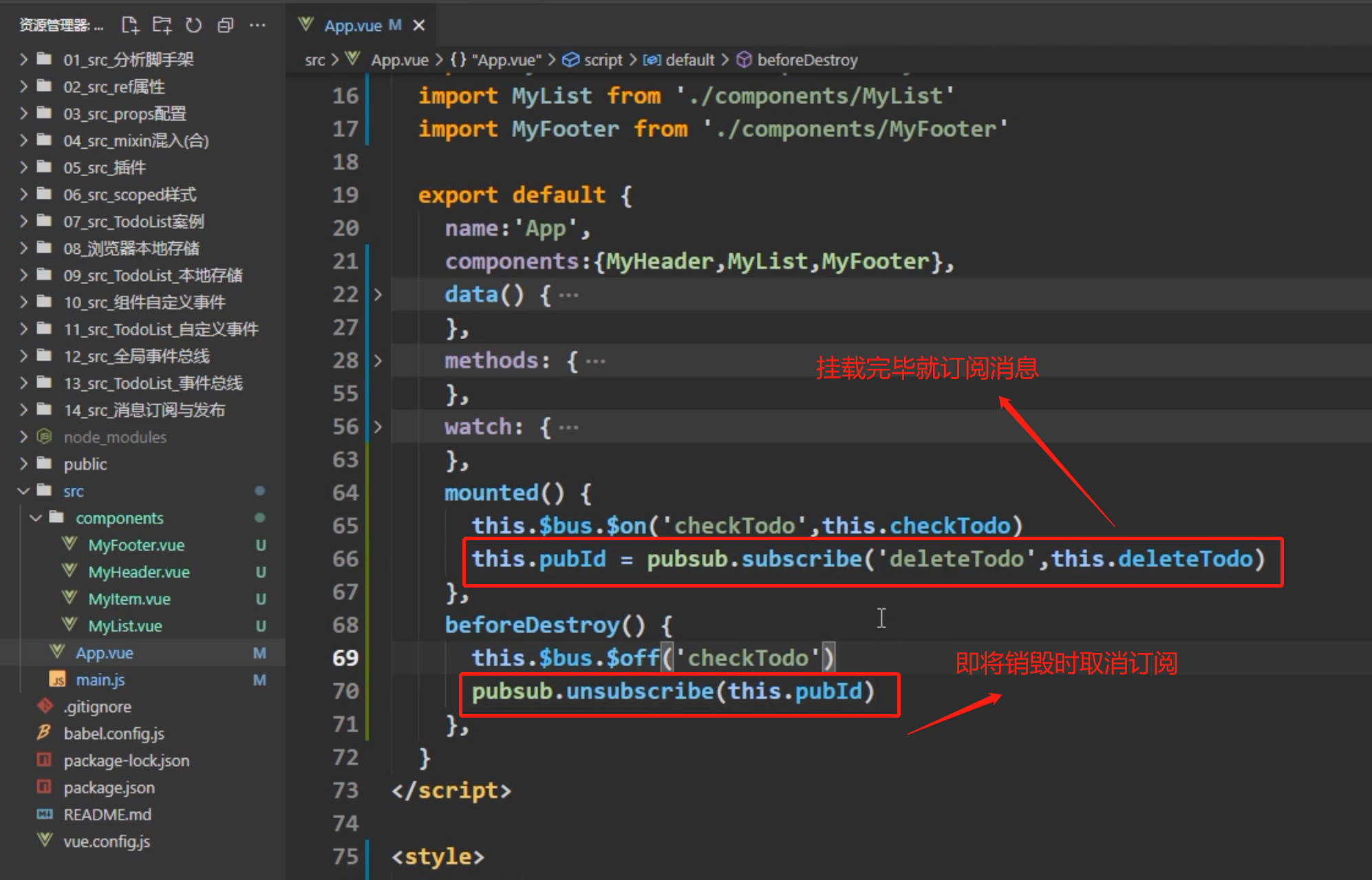
MyItem发布消息

todiList案例新增一个编辑功能
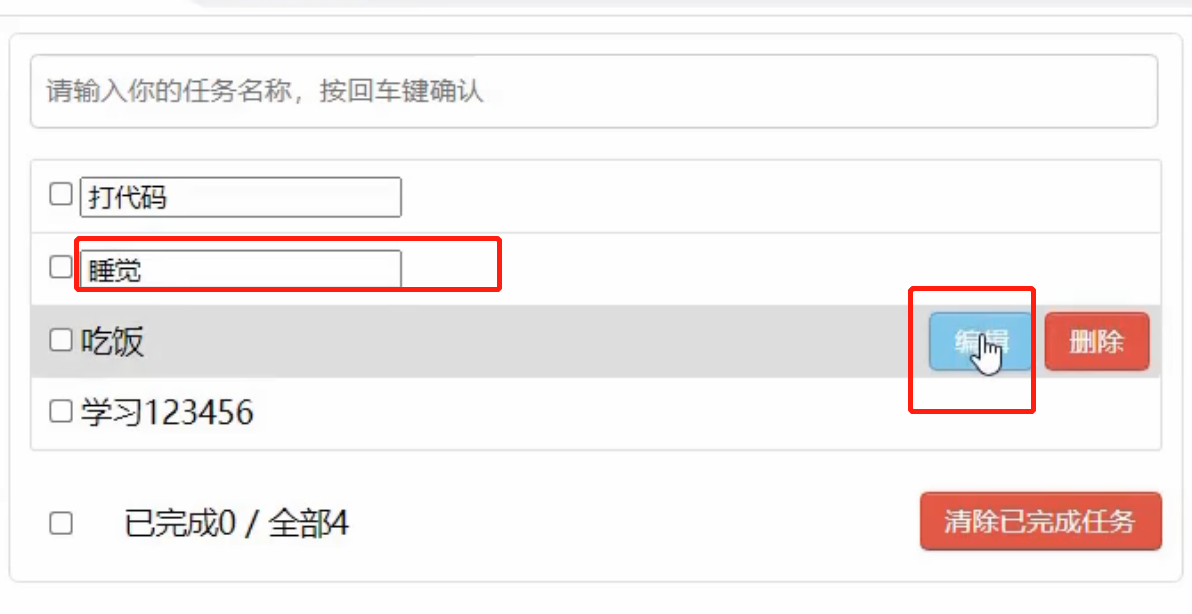
MyItem
<template>
<li>
<label>
<input type="checkbox" :checked="todo.done" @change="handleCheck(todo.id)"/>
<!-- 如下代码也能实现功能,但是不太推荐,因为有点违反原则,因为修改了props -->
<!-- <input type="checkbox" v-model="todo.done"/> -->
<span v-show="!todo.isEdit">{{todo.title}}</span>
<input
type="text"
v-show="todo.isEdit"
:value="todo.title"
<!--@blur:失去焦点事件-->
@blur="handleBlur(todo,$event)"
ref="inputTitle"
>
</label>
<button class="btn btn-danger" @click="handleDelete(todo.id)">删除</button>
<button v-show="!todo.isEdit" class="btn btn-edit" @click="handleEdit(todo)">编辑</button>
</li>
</template>
<script>
import pubsub from 'pubsub-js'
export default {
name:'MyItem',
//声明接收todo
props:['todo'],
methods: {
//勾选or取消勾选
handleCheck(id){
//通知App组件将对应的todo对象的done值取反
// this.checkTodo(id)
this.$bus.$emit('checkTodo',id)
},
//删除
handleDelete(id){
if(confirm('确定删除吗?')){
//通知App组件将对应的todo对象删除
// this.deleteTodo(id)
// this.$bus.$emit('deleteTodo',id)
pubsub.publish('deleteTodo',id)
}
},
//编辑
handleEdit(todo){
if(todo.hasOwnProperty('isEdit')){
todo.isEdit = true
}else{
// console.log('@')
this.$set(todo,'isEdit',true)
}
this.$nextTick(function(){
this.$refs.inputTitle.focus()
})
},
//失去焦点回调(真正执行修改逻辑)
handleBlur(todo,e){
todo.isEdit = false
if(!e.target.value.trim()) return alert('输入不能为空!')
this.$bus.$emit('updateTodo',todo.id,e.target.value)
}
},
}
</script>
<style scoped>
/*item*/
li {
list-style: none;
height: 36px;
line-height: 36px;
padding: 0 5px;
border-bottom: 1px solid #ddd;
}
li label {
float: left;
cursor: pointer;
}
li label li input {
vertical-align: middle;
margin-right: 6px;
position: relative;
top: -1px;
}
li button {
float: right;
display: none;
margin-top: 3px;
}
li:before {
content: initial;
}
li:last-child {
border-bottom: none;
}
li:hover{
background-color: #ddd;
}
li:hover button{
display: block;
}
</style>
- 语法:
this.$nextTick(回调函数)(nextTick:下一轮) - 作用:在下一次 DOM 更新结束后执行其指定的回调。
- 什么时候用:当改变数据后,要基于更新后的新DOM进行某些操作时,要在nextTick所指定的回调函数中执行。
三 动画
3.1 动画效果
点击按钮的时候,会有如下动画效果

组件Test.vue
<template>
<div>
<button @click="isShow = !isShow">显示/隐藏</button>
<!-- transition:过渡;appear:一打开页面就有动画(不需要点击按钮),也可以这样写: :appear="true" -->
<transition name="hello" appear>
<h1 v-show="isShow">你好啊!</h1>
</transition>
</div>
</template>
<script>
export default {
name:'Test',
data() {
return {
isShow:true
}
},
}
</script>
<style scoped>
h1{
background-color: orange;
}
/* 进入时激活的样式 */
.hello-enter-active{
animation: atguigu 0.5s linear;
}
/* 离开时激活的样式 */
.hello-leave-active{
animation: atguigu 0.5s linear reverse;
}
/* 定义动画 */
@keyframes atguigu {
from{
transform: translateX(-100%);
}
to{
transform: translateX(0px);
}
}
</style>
App.vue
<template>
<div>
<Test/>
<Test2/>
<Test3/>
</div>
</template>
<script>
import Test from './components/Test'
import Test2 from './components/Test2'
import Test3 from './components/Test3'
export default {
name:'App',
components:{Test,Test2,Test3},
}
</script>
3.2 使用过渡实现上边的效果
<template>
<div>
<button @click="isShow = !isShow">显示/隐藏</button>
<transition name="hello" appear>
<h1 v-show="!isShow" key="1">你好啊!</h1>
</transition-group>
</div>
</template>
<script>
export default {
name:'Test',
data() {
return {
isShow:true
}
},
}
</script>
<style scoped>
h1{
background-color: orange;
}
/* 进入的起点、离开的终点 */
.hello-enter,.hello-leave-to{
transform: translateX(-100%);
}
.hello-enter-active,.hello-leave-active{
transition: 0.5s linear;
}
/* 进入的终点、离开的起点 */
.hello-enter-to,.hello-leave{
transform: translateX(0);
}
</style>
3.3 多个元素有同样的过渡效果
使用
<template>
<div>
<button @click="isShow = !isShow">显示/隐藏</button>
<transition-group name="hello" appear>
<h1 v-show="!isShow" key="1">你好啊!</h1>
<h1 v-show="isShow" key="2">尚硅谷!</h1>
</transition-group>
</div>
</template>
<script>
export default {
name:'Test',
data() {
return {
isShow:true
}
},
}
</script>
<style scoped>
h1{
background-color: orange;
}
/* 进入的起点、离开的终点 */
.hello-enter,.hello-leave-to{
transform: translateX(-100%);
}
.hello-enter-active,.hello-leave-active{
transition: 0.5s linear;
}
/* 进入的终点、离开的起点 */
.hello-enter-to,.hello-leave{
transform: translateX(0);
}
</style>
3.4 集成第三方动画
推荐第三方动画库:animate.css,官网:https://animate.style/
右侧就是各种动画效果,点击对应的右侧复制按钮,即可复制代码供后边使用
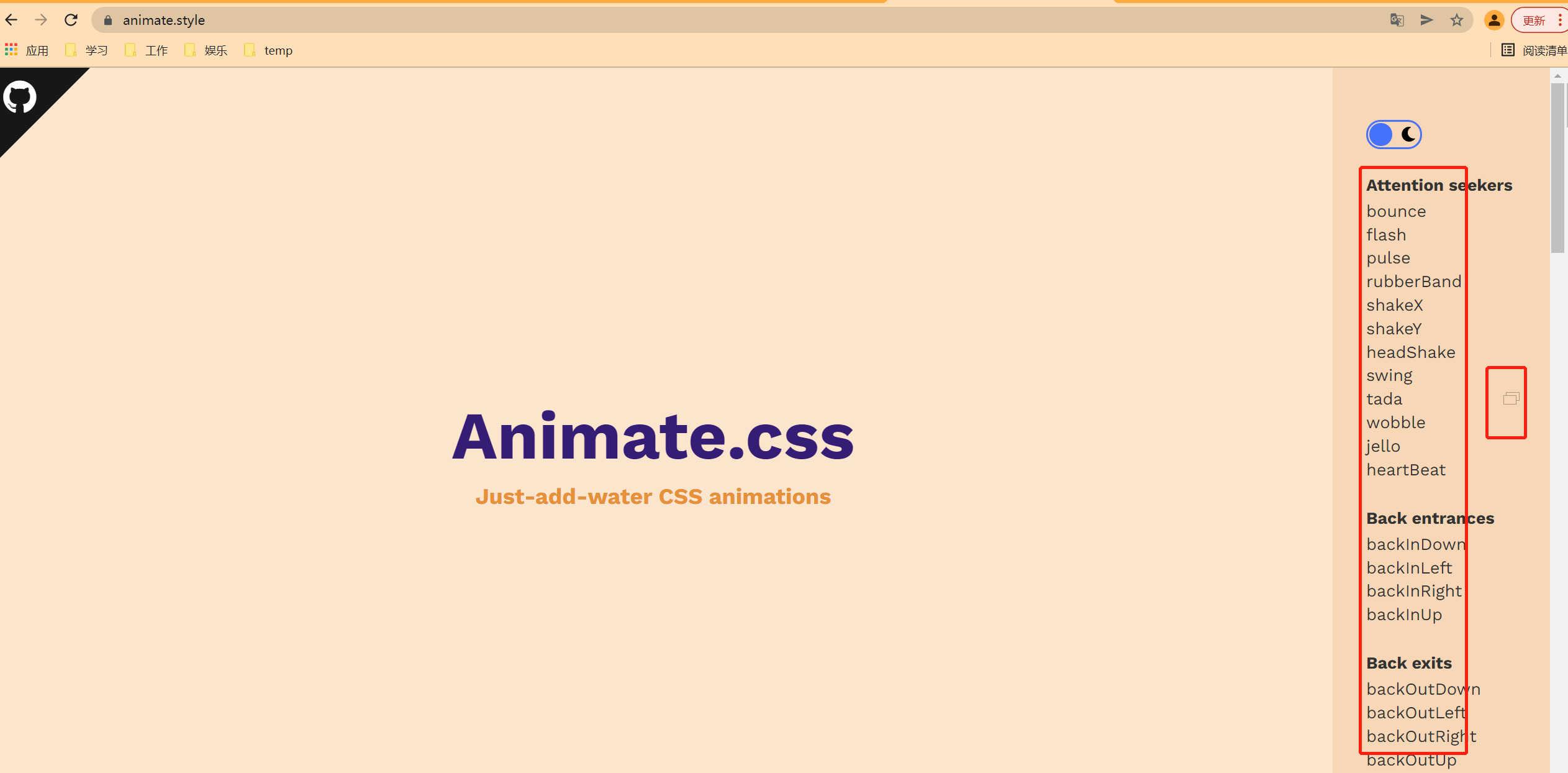
安装
npm install animate.css
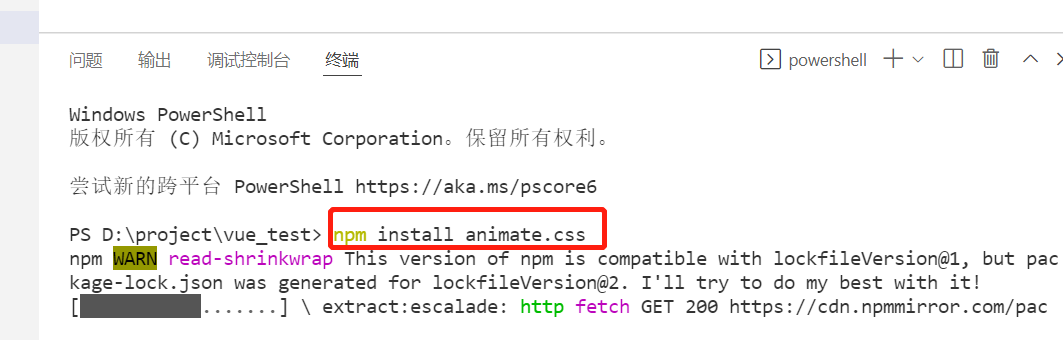
引入
import 'animate.css'
在里加 name="animate__animated animate__bounce" ;
写入自己要使用的动画(复制官网上的代码)
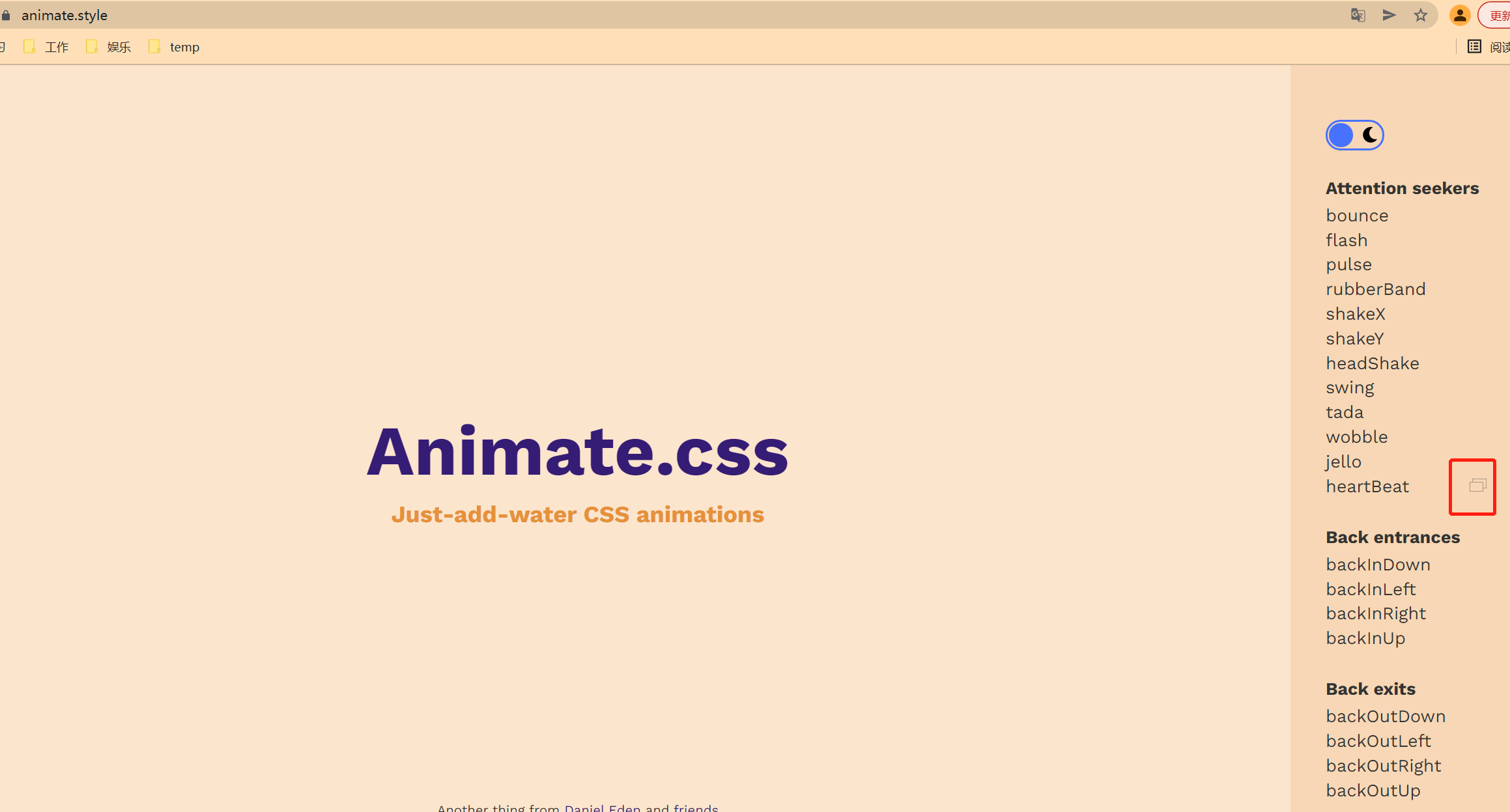
enter-active-class="animate__swing"
leave-active-class="animate__backOutUp"
完整代码
<template>
<div>
<button @click="isShow = !isShow">显示/隐藏</button>
<transition-group
appear
name="animate__animated animate__bounce"
enter-active-class="animate__swing"
leave-active-class="animate__backOutUp"
>
<h1 v-show="!isShow" key="1">你好啊!</h1>
<h1 v-show="isShow" key="2">尚硅谷!</h1>
</transition-group>
</div>
</template>
<script>
import 'animate.css'
export default {
name:'Test',
data() {
return {
isShow:true
}
},
}
</script>
<style scoped>
h1{
background-color: orange;
}
</style>
3.5 动画与过渡总结
-
作用:在插入、更新或移除 DOM元素时,在合适的时候给元素添加样式类名。
-
图示:
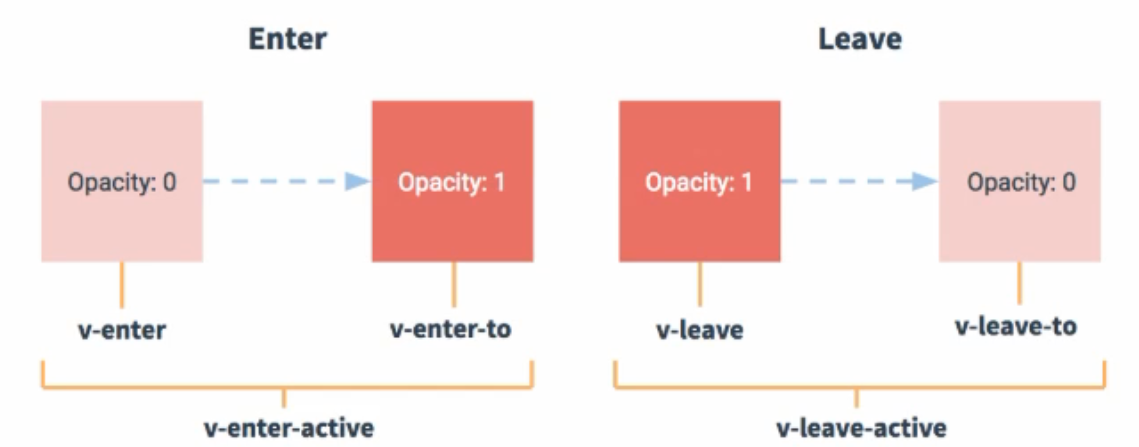
-
写法:
-
准备好样式:
- 元素进入的样式:
- v-enter:进入的起点
- v-enter-active:进入过程中
- v-enter-to:进入的终点
- 元素离开的样式:
- v-leave:离开的起点
- v-leave-active:离开过程中
- v-leave-to:离开的终点
- 元素进入的样式:
-
使用
<transition>包裹要过度的元素,并配置name属性:<transition name="hello"> <h1 v-show="isShow">你好啊!</h1> </transition> -
备注:若有多个元素需要过度,则需要使用:
<transition-group>,且每个元素都要指定key值。
-