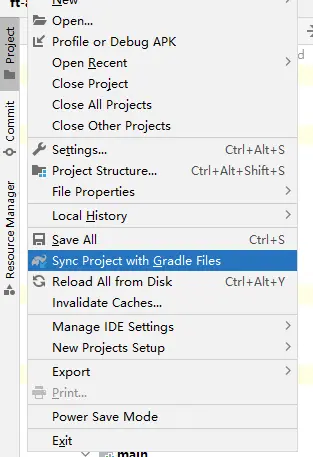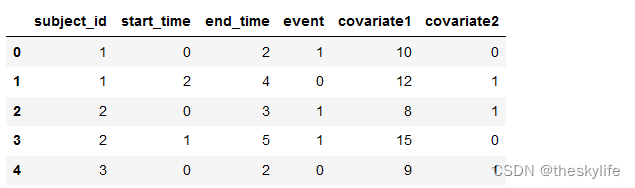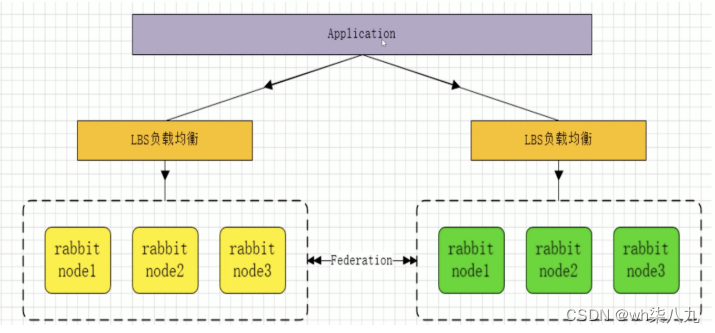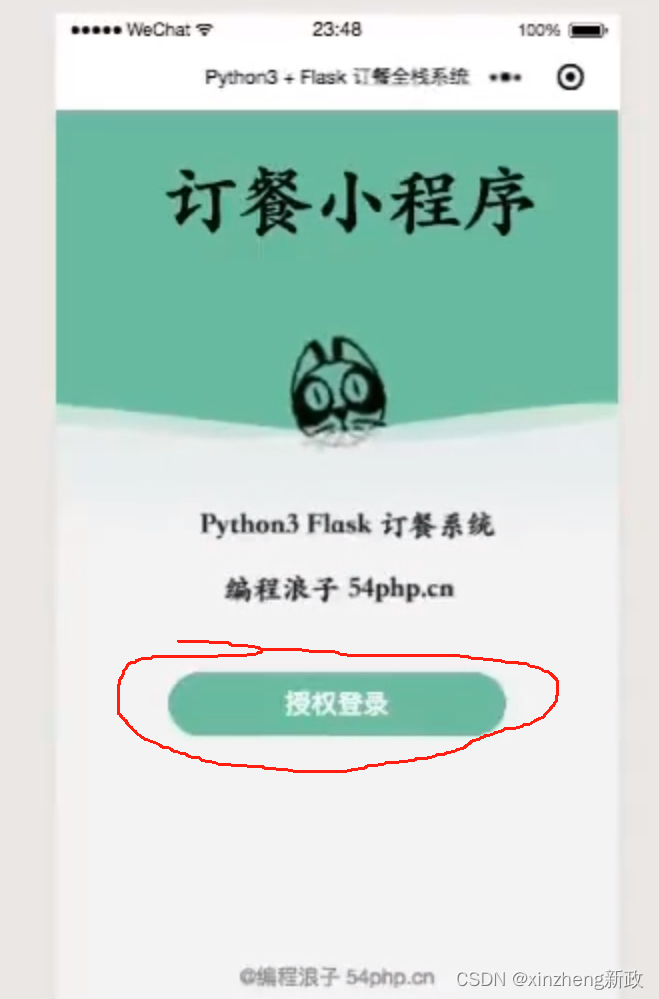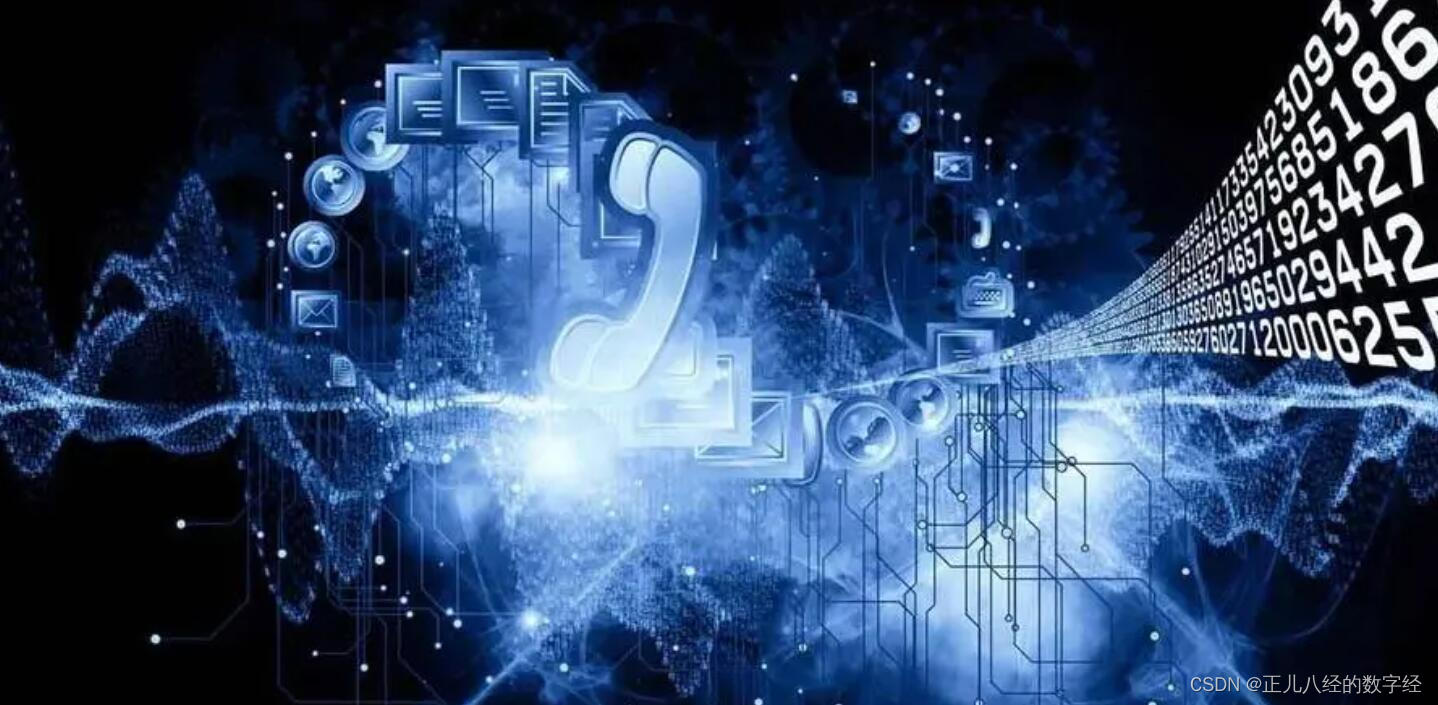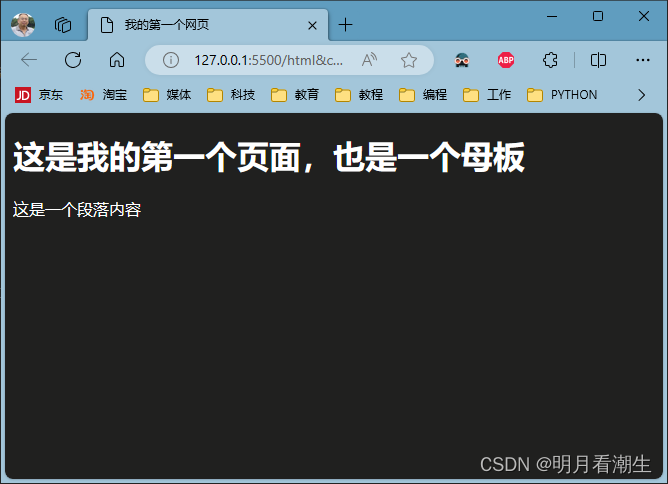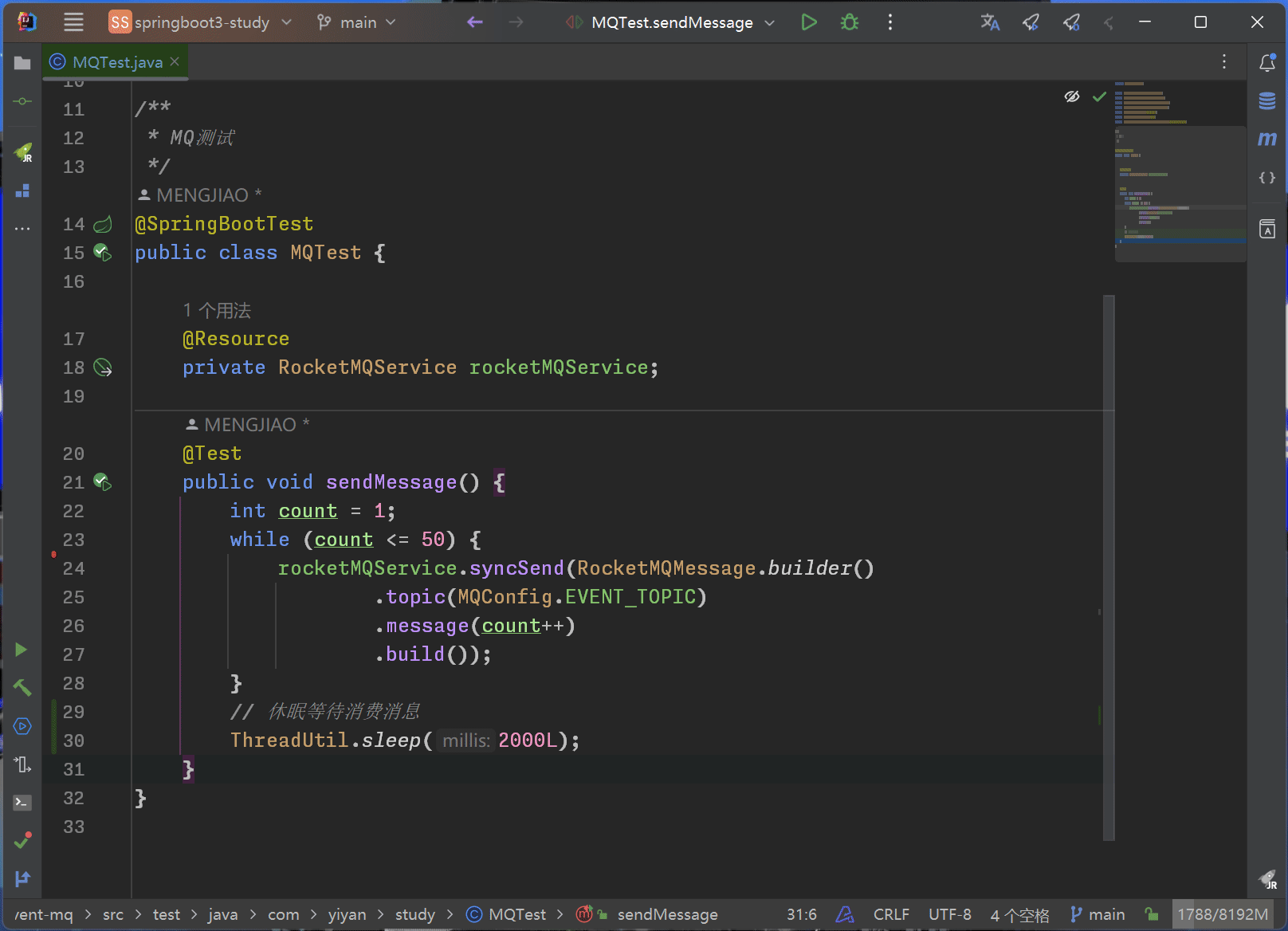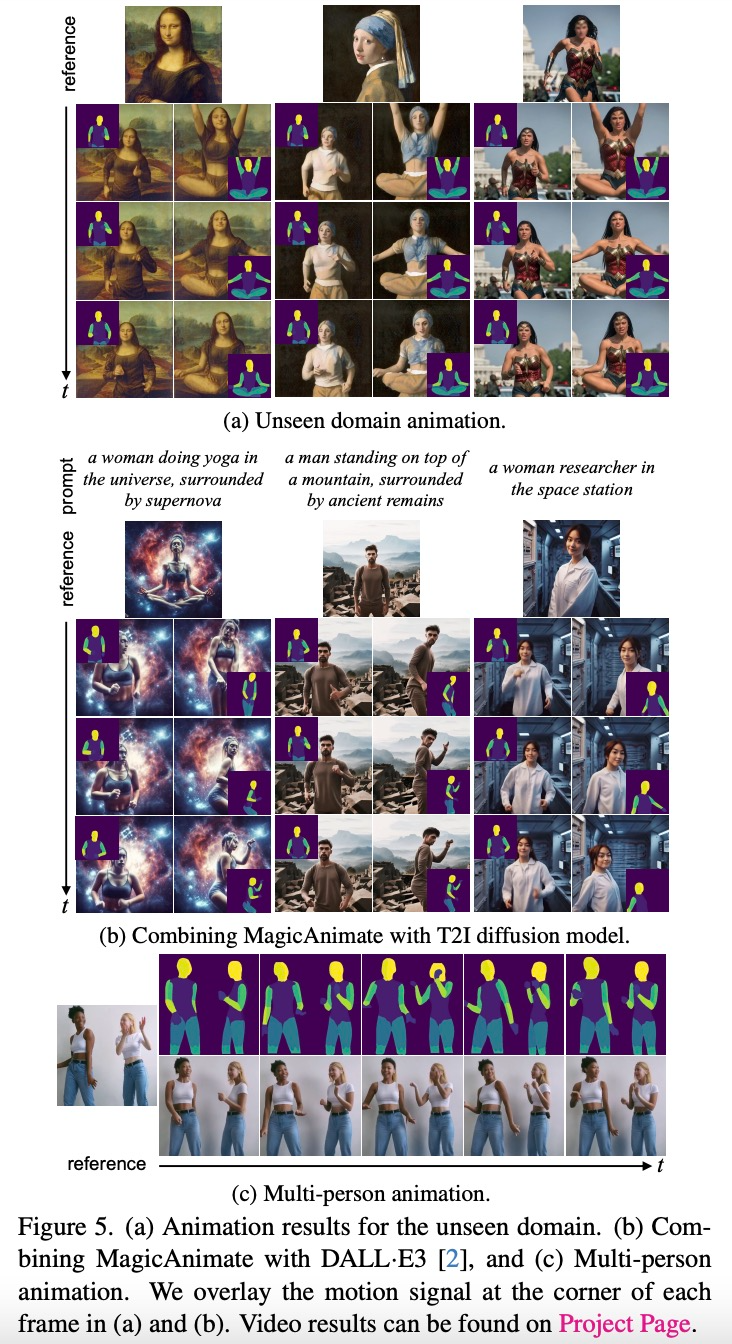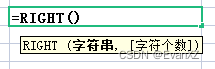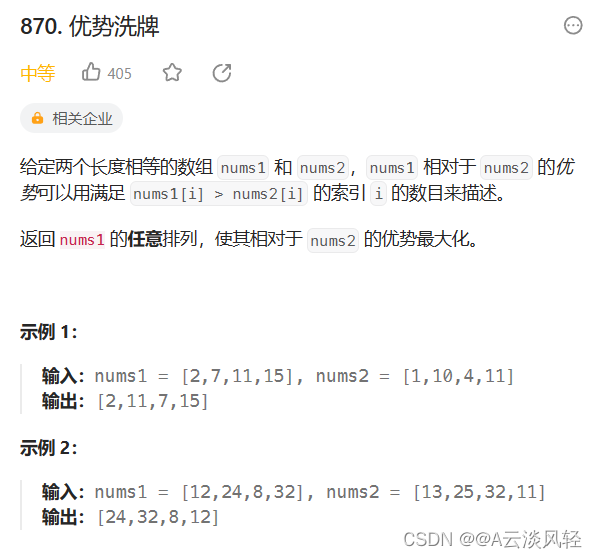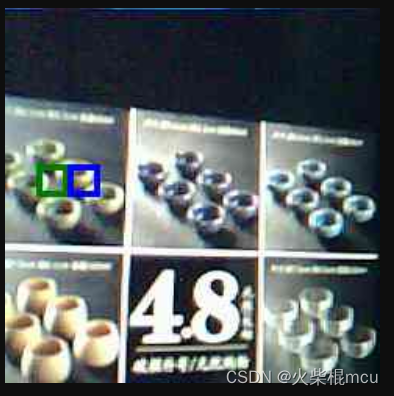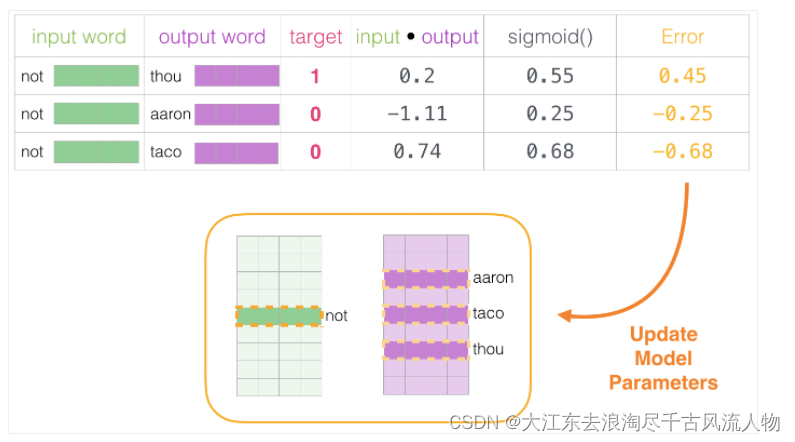文章目录
- 一、没有驱动的报错现象
- 二、cuda版本与驱动的版本对应关系
- 三、安装驱动
- 方法1:
- 方法2:
一、没有驱动的报错现象
ERROR: Unable to find the kernel source tree for the currently running kernel. Please make sure you have installed the kernel source files for your kernel and that they are properly configured; on Red Hat Linux systems, for example, be sure you have the 'kernel-source' or 'kernel-devel' RPM installed. If you know the correct kernel source files are installed, you may specify the kernel source path with the '--kernel-source-path' command line option.
二、cuda版本与驱动的版本对应关系
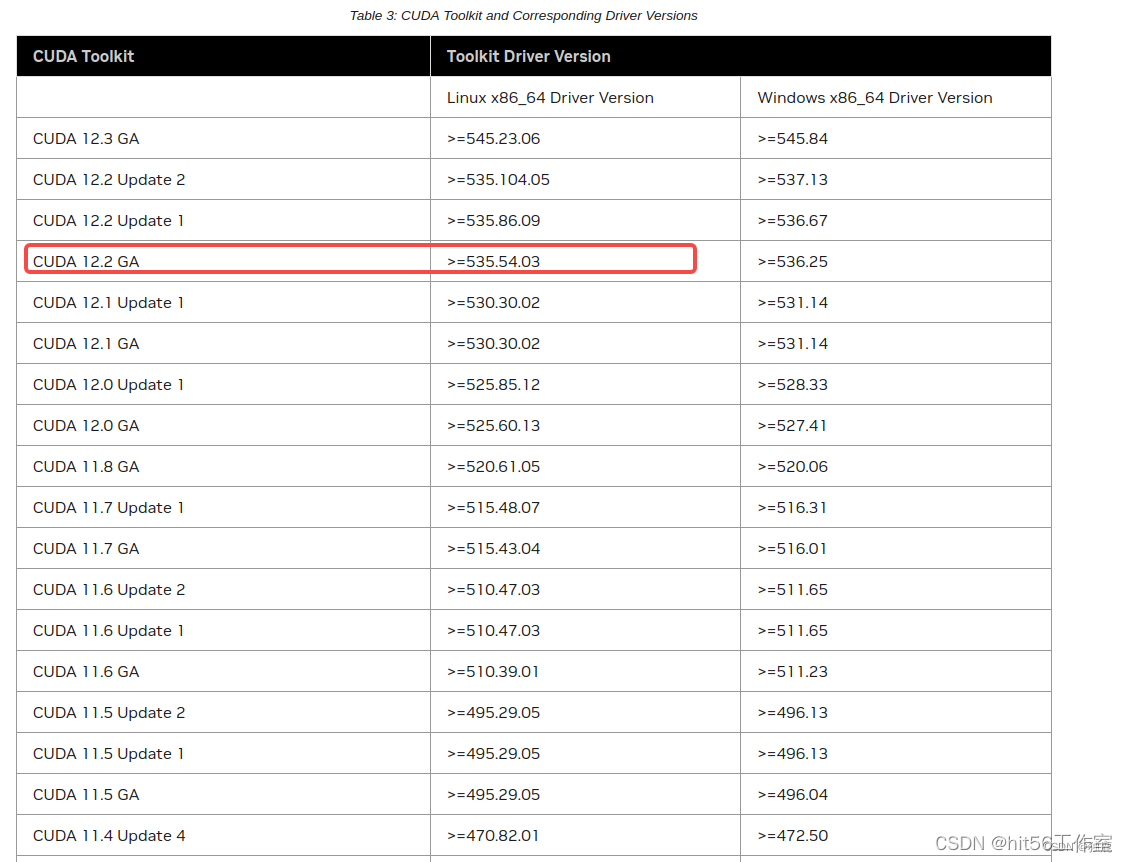
三、安装驱动
方法1:
在nvidia官网下载即可:
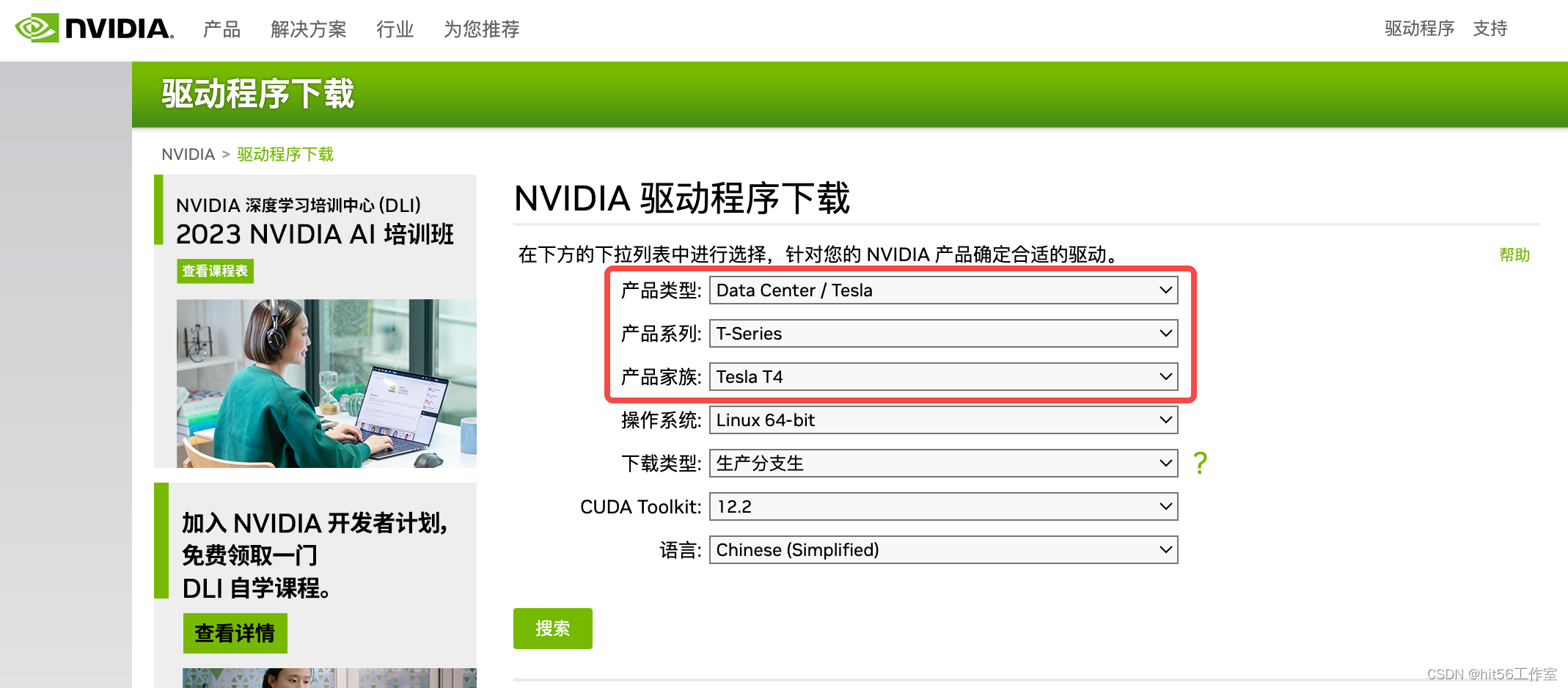
方法2:
- 安装显卡驱动检查
添加ELRepo源
rpm --import https://www.elrepo.org/RPM-GPG-KEY-elrepo.org rpm -Uvh http://www.elrepo.org/elrepo-release-7.0-2.el7.elrepo.noarch.rpm
安装
yum install nvidia-detect
nvidia-detect -v
根据上面的提示,可以看到440.64这个版本的驱动才是正确版本
官方高级驱动搜索 | NVIDIA
然后在上面的这个链接上去寻找这个驱动:
wget https://cn.download.nvidia.cn/tesla/440.64.00/NVIDIA-Linux-x86_64-440.64.00.run
# 参考文献:
https://blog.csdn.net/jiangpeng59/article/details/78215642