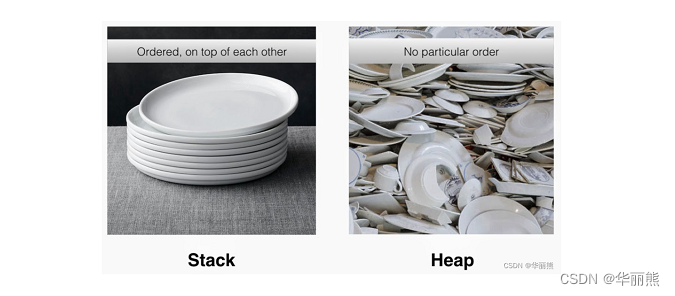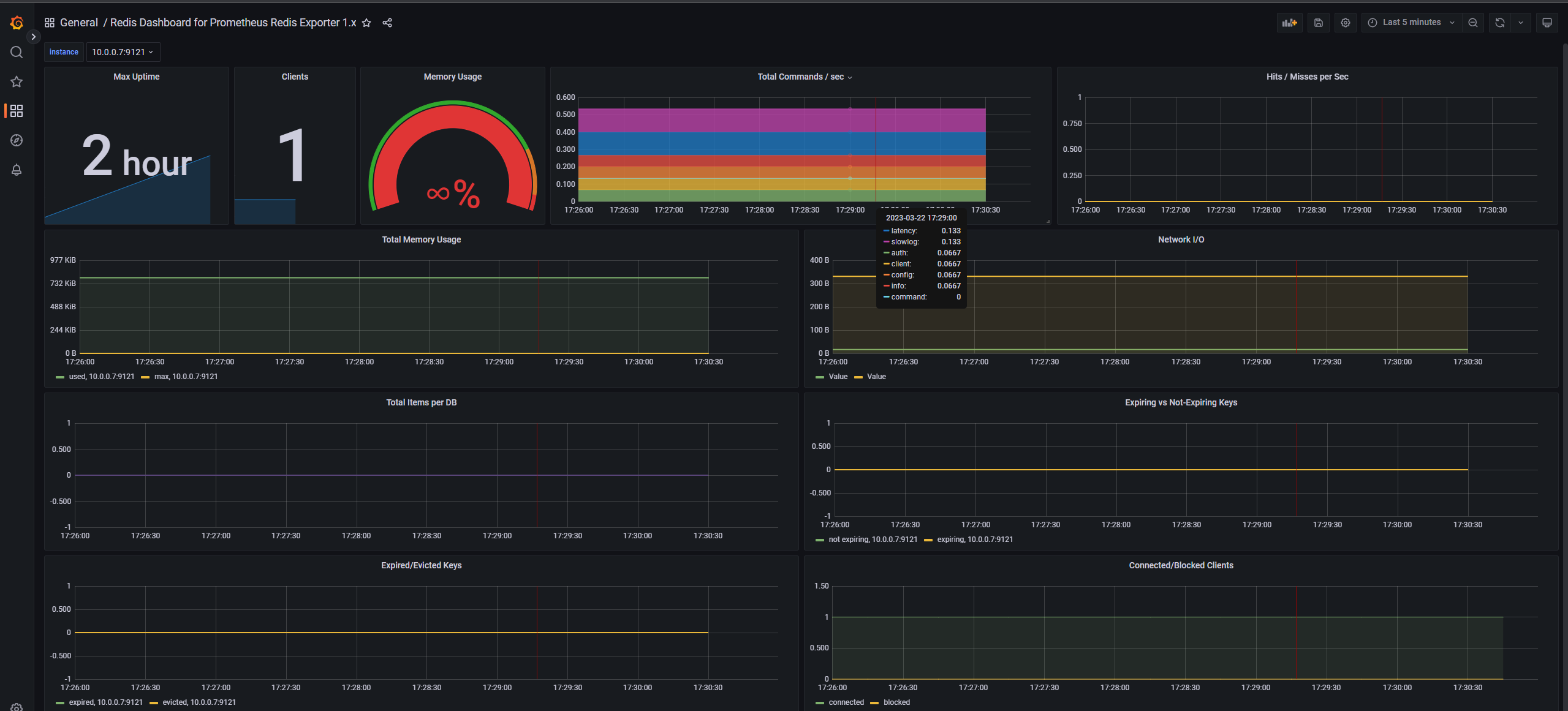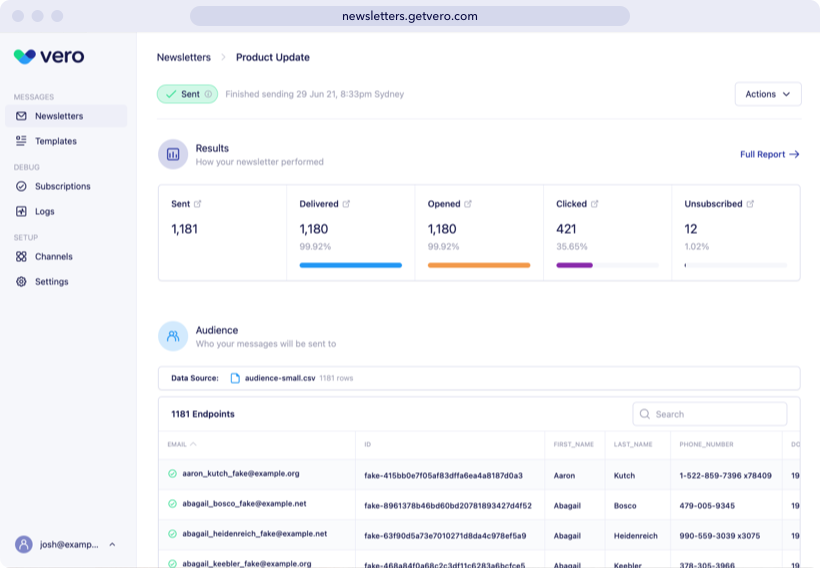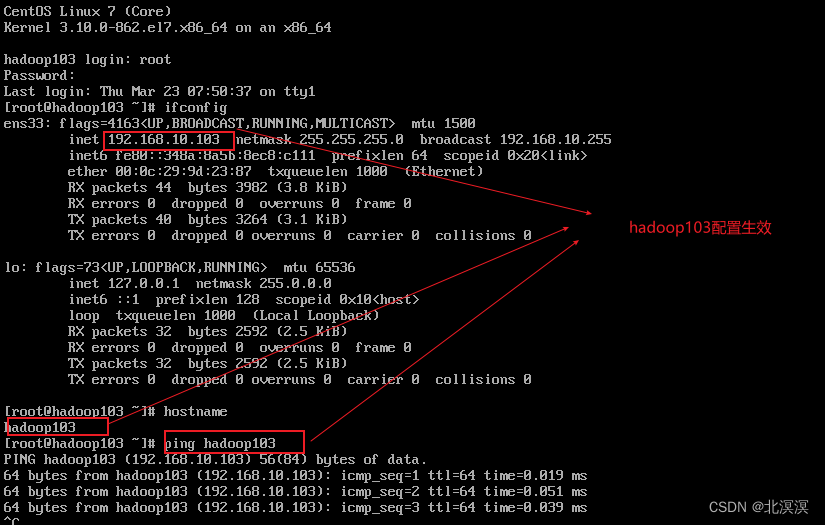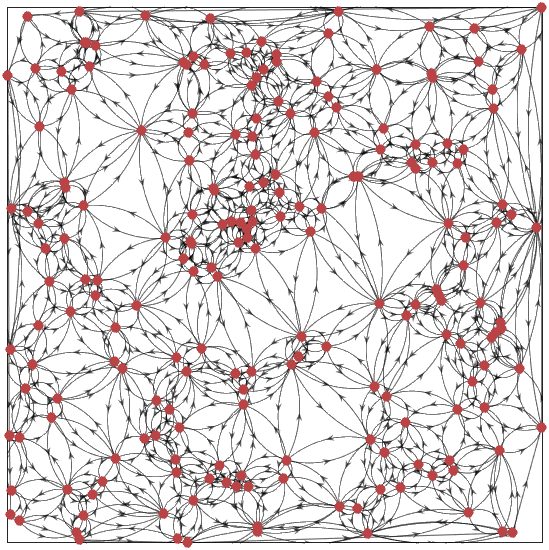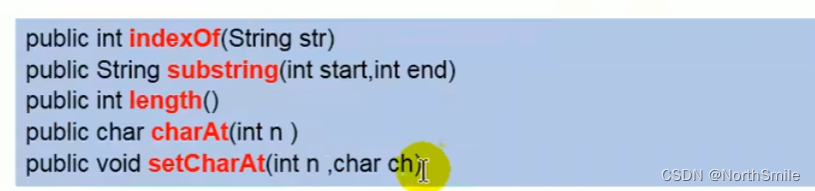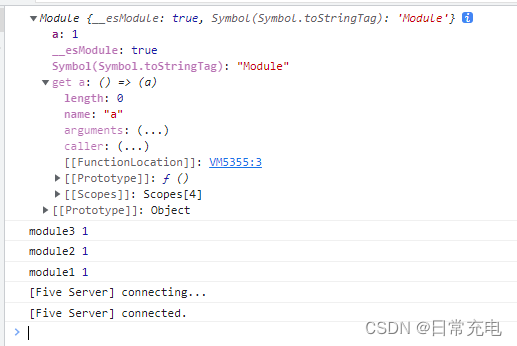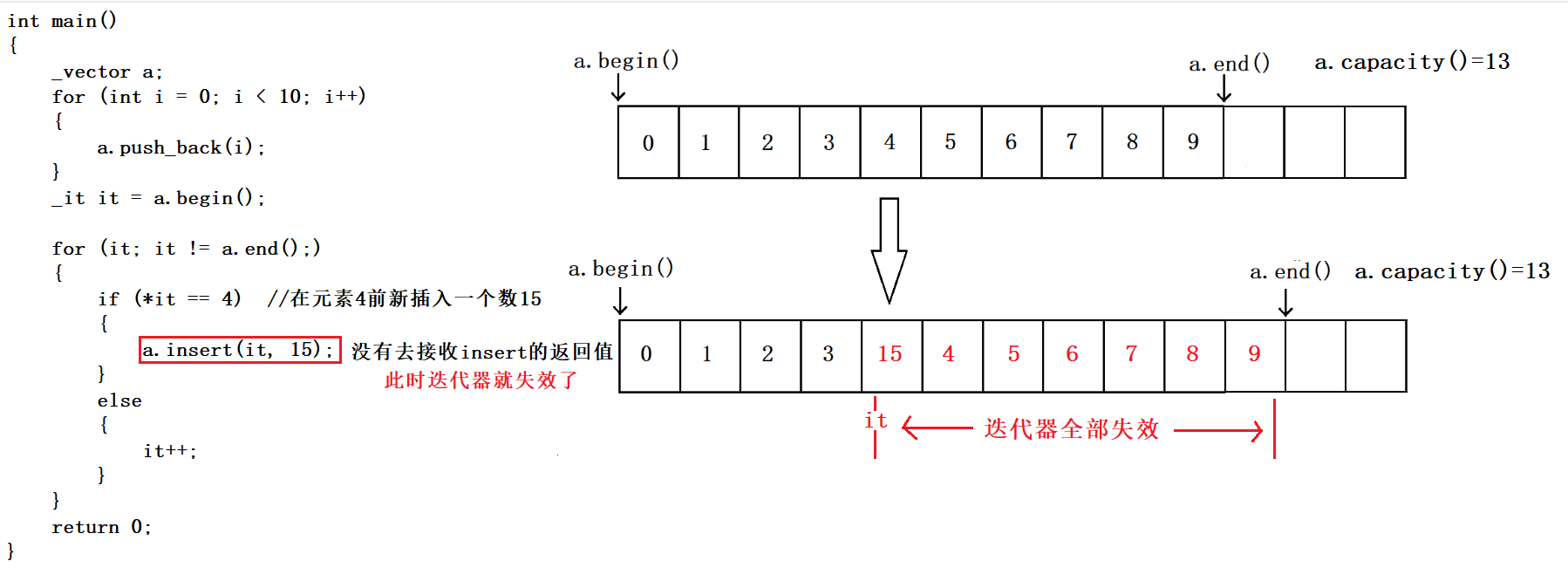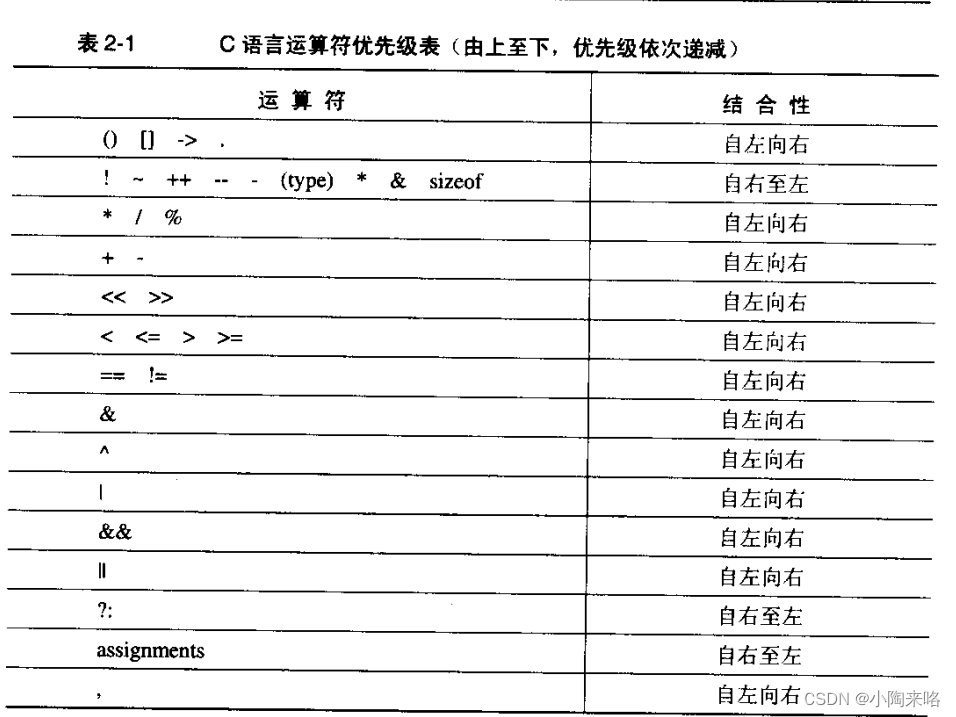目录
一、简单介绍
二、安装
1、下载
2、引入
三、布局
1、简介
2、使用
3、好处
四、布局容器
1、常见排布
2、调整样式
五、按钮
1、简单引用
2、改变样式
3、加载中效果
六、表格
1、简单使用
2、样式修改
七、对话框
1、简单使用
2、添加自定义内容
3、认识不同写法的区别
一、简单介绍
1、提供各种组件的UI,内容,功能现成代码
2、为了快速开发,适合用于开发管理系统端(学生信息管理系统、社区人口管理系统)UI样式
二、安装
1、下载
进入项目终端,输入:
npm i element-ui -S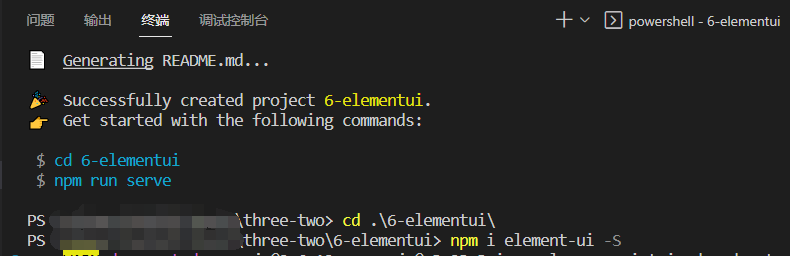
2、引入
在main.js文件中,引入element-ui
import Vue from 'vue'
import App from './App.vue'
import router from './router'
import store from './store'
import ElementUI from 'element-ui'; //引入
import 'element-ui/lib/theme-chalk/index.css'; //引入
Vue.config.productionTip = false
Vue.use(ElementUI); //使用
new Vue({
router,
store,
render: h => h(App)
}).$mount('#app')
三、布局
1、简介:通过基础的 24 分栏,迅速简便地创建布局【1行24列】
2、使用
(1)分两个12份,两个8份,效果如下
<template>
<div class="home">
<el-row>
<el-col :span="12"><div class="grid-content bg-purple"></div></el-col>
<el-col :span="12"
><div class="grid-content bg-purple-light"></div
></el-col>
</el-row>
<el-row>
<el-col :span="8"><div class="grid-content bg-purple"></div></el-col>
<el-col :span="8"><div class="grid-content bg-purple-light"></div></el-col>
</el-row>
</div>
</template>
<script>
// @ is an alias to /src
export default {
name: "HomeView",
components: {},
};
</script>
<style lang="scss" scoped>
.grid-content {
border-radius: 4px;
min-height: 36px;
}
.bg-purple {
background: #d3dce6;
}
.bg-purple-light {
background: #e5e9f2;
}
</style>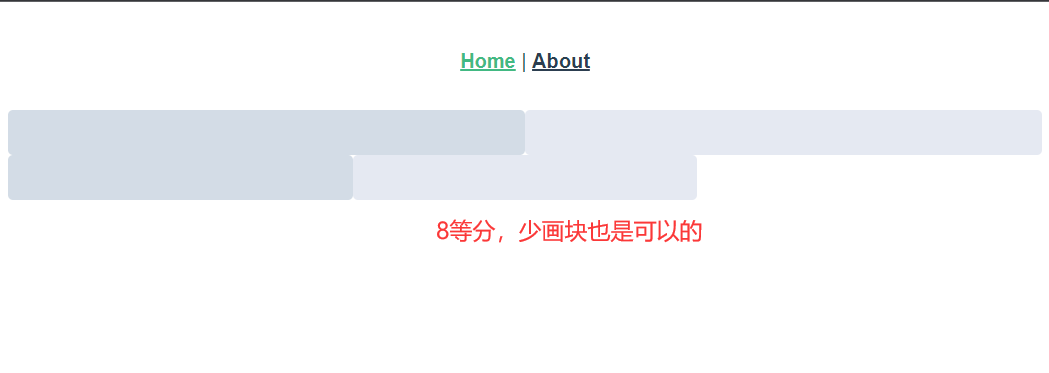
(2)自定义效果
给每行加上margin: 20px;
<template>
<div class="home">
<el-row>
<el-col :span="12"><div class="grid-content bg-purple"></div></el-col>
<el-col :span="12"
><div class="grid-content bg-purple-light"></div
></el-col>
</el-row>
<el-row :gutter="20">
<el-col :span="8"><div class="grid-content bg-purple"></div></el-col>
<el-col :span="8"
><div class="grid-content bg-purple-light"></div
></el-col>
<el-col :span="8"><div class="grid-content bg-purple"></div></el-col>
</el-row>
</div>
</template>
<script>
// @ is an alias to /src
export default {
name: "HomeView",
components: {},
};
</script>
<style lang="scss" scoped>
.grid-content {
border-radius: 4px;
min-height: 36px;
}
.bg-purple {
background: #d3dce6;
}
.bg-purple-light {
background: #e5e9f2;
}
.el-row {// 注意观察文档,确定好选择器,这里是.el-row而不是el-row
margin: 20px;
}
</style>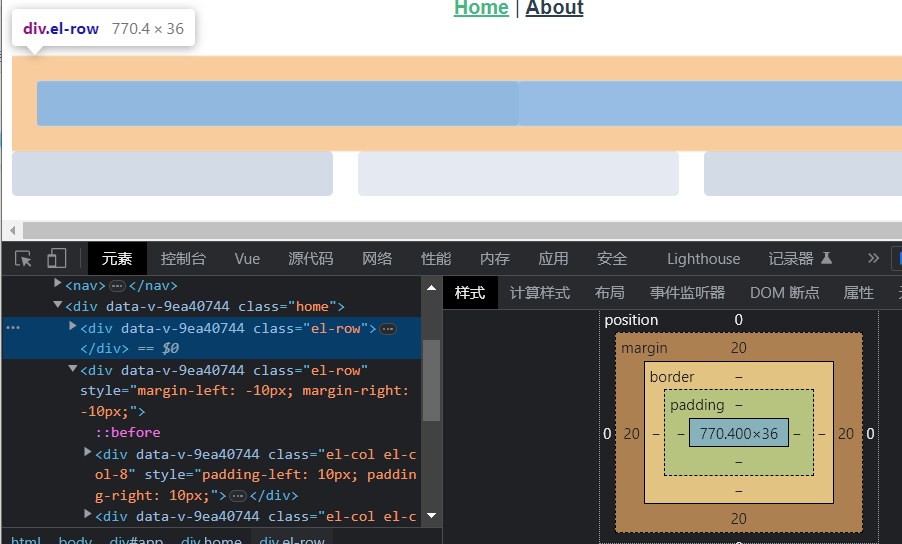
第二行加上属性gutter: 20,会自动给该行加padding-left和padding-right各10px
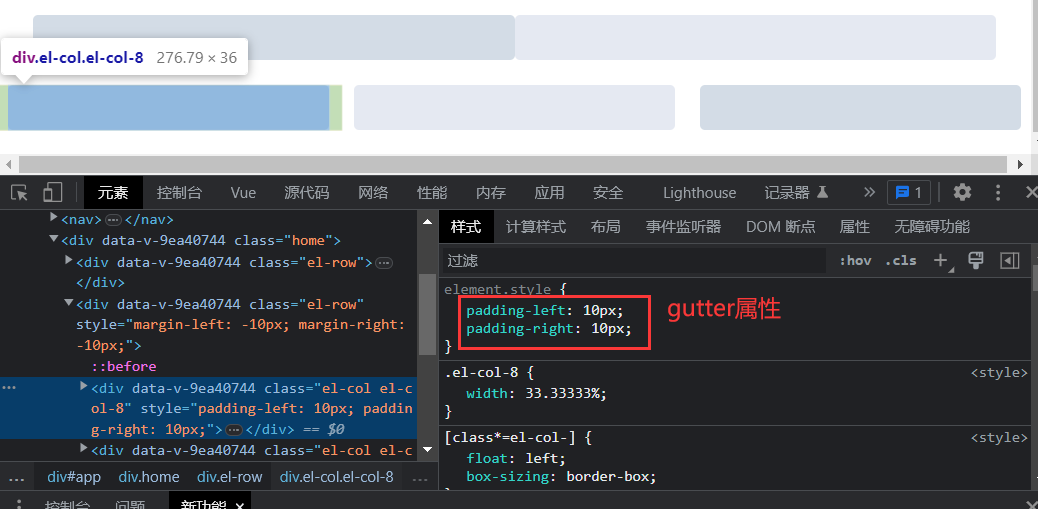
3、好处:响应式,根据网页的大小自动调整容器大小
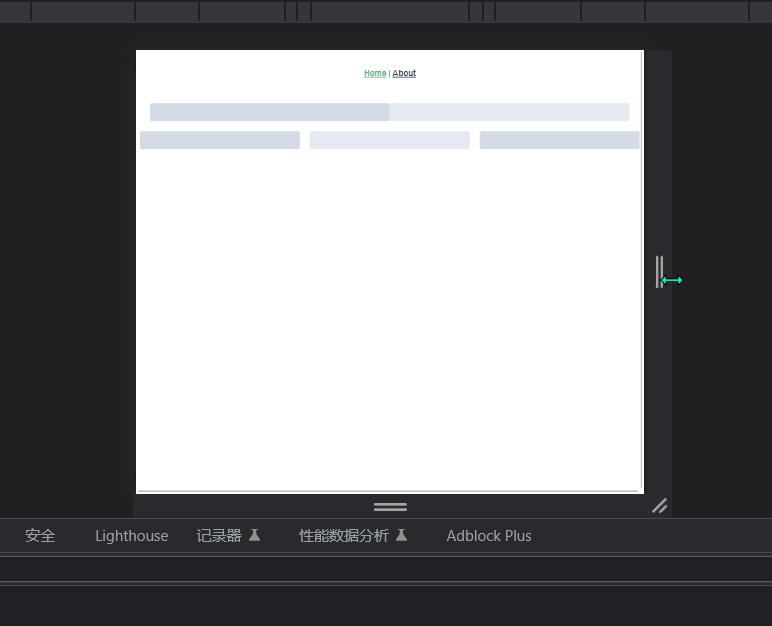
四、布局容器
1、常见排布:头部、侧边、中间栏、底部
<template>
<div class="about">
<el-container>
<el-header>Header</el-header>
<el-container>
<el-aside width="200px">Aside</el-aside>
<el-container>
<el-main>Main</el-main>
<el-footer>Footer</el-footer>
</el-container>
</el-container>
</el-container>
</div>
</template>
<style lang="scss" scoped>
.el-header, .el-footer {
background-color: #B3C0D1;
color: #333;
text-align: center;
line-height: 60px;
}
.el-aside {
background-color: #D3DCE6;
color: #333;
text-align: center;
line-height: 200px;
}
.el-main {
background-color: #E9EEF3;
color: #333;
text-align: center;
line-height: 160px;
}
</style>2、调整样式
实现正好头部,中间,底部充满一个窗口
<template>
<div class="about">
<el-container>
<el-header>Header</el-header>
<el-container>
<el-aside width="200px">Aside</el-aside>
<el-container>
<el-main>Main</el-main>
<el-footer>Footer</el-footer>
</el-container>
</el-container>
</el-container>
</div>
</template>
<style lang="scss" scoped>
.el-header, .el-footer {
background-color: #B3C0D1;
color: #333;
text-align: center;
line-height: 60px;
}
.el-aside {
background-color: #D3DCE6;
color: #333;
text-align: center;
line-height: 200px;
}
.el-main {
background-color: #E9EEF3;
color: #333;
text-align: center;
line-height: 160px;
}
.el-container{//选择器包括Main,Aside,Footer
height: calc(100vh - 60px);//calc()自动计算,100vh正好浏览器窗口大小,减去60px头部高度
}
</style>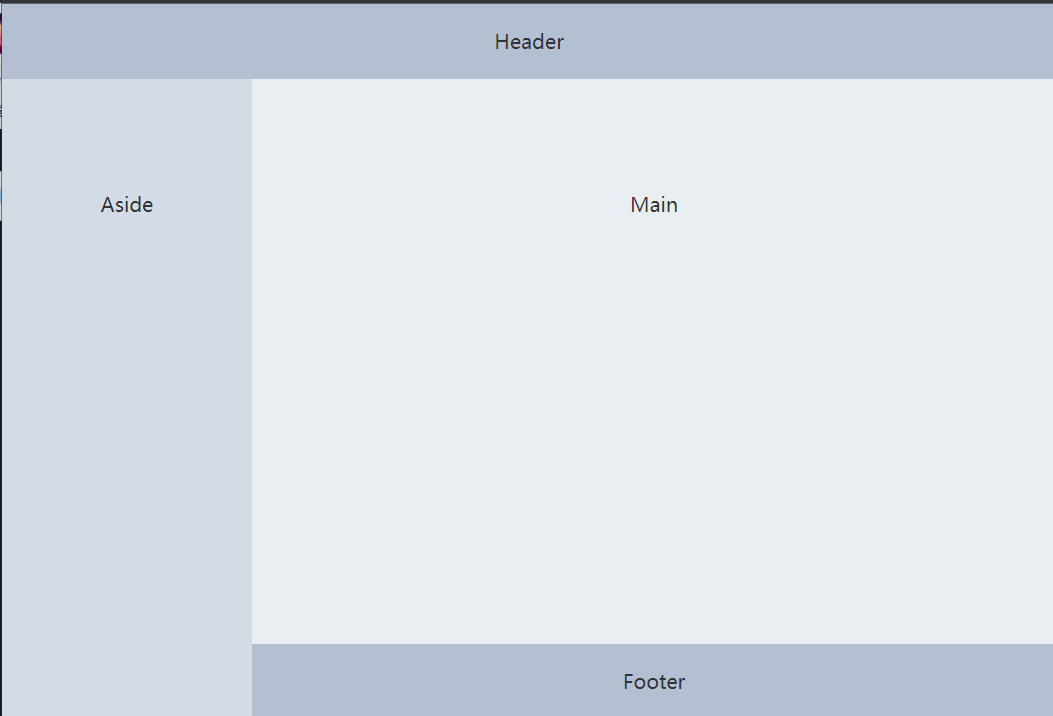
五、按钮
1、简单引用
<template>
<div class="about">
<el-container>
<el-header>Header</el-header>
<el-container>
<el-aside width="200px">Aside</el-aside>
<el-container>
<el-main>
<!-- 按钮 -->
<el-row>
<el-button>默认按钮</el-button>
<el-button type="primary">主要按钮</el-button>
<el-button type="success">成功按钮</el-button>
<el-button type="info">信息按钮</el-button>
<el-button type="warning">警告按钮</el-button>
<el-button type="danger">危险按钮</el-button>
</el-row>
<el-row>
<el-button icon="el-icon-search" circle></el-button>
<el-button type="primary" icon="el-icon-edit" circle></el-button>
<el-button type="success" icon="el-icon-check" circle></el-button>
<el-button type="info" icon="el-icon-message" circle></el-button>
<el-button
type="warning"
icon="el-icon-star-off"
circle
></el-button>
<el-button type="danger" icon="el-icon-delete" circle></el-button>
</el-row>
</el-main>
<el-footer>Footer</el-footer>
</el-container>
</el-container>
</el-container>
</div>
</template>
<style lang="scss" scoped>
.el-header,
.el-footer {
background-color: #b3c0d1;
color: #333;
text-align: center;
}
.el-aside {
background-color: #d3dce6;
color: #333;
text-align: center;
}
.el-main {
background-color: #e9eef3;
color: #333;
text-align: center;
}
.el-container {
height: calc(100vh - 60px);
}
</style>

2、改变样式
除去圆形,换掉图标
<el-button type="success" icon="el-icon-s-promotion"></el-button>
3、加载中效果
<el-button type="primary" :loading="isClick" @click="btnClick">加载中</el-button>methods:{
btnClick(){
this.isClick = true
setTimeout(()=>{
this.isClick = false
},2000)
}
},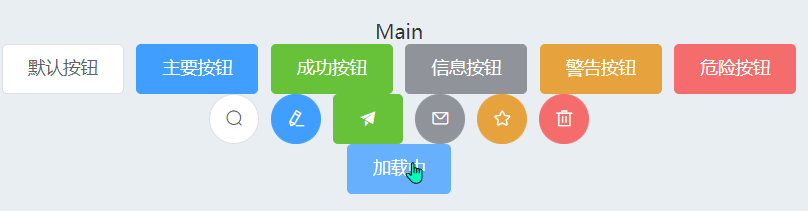
六、表格
1、简单使用
<template>
<div class="about">
<el-container>
<el-header>Header</el-header>
<el-container>
<el-aside width="200px">Aside</el-aside>
<el-container>
<el-main>
Main
<!-- 表格 -->
<el-table :data="tableData" style="width: 100%">
<el-table-column label="日期" width="180">
<template slot-scope="scope">
<i class="el-icon-time"></i>
<span style="margin-left: 10px">{{ scope.row.date }}</span>
</template>
</el-table-column>
<el-table-column label="姓名" width="180">
<template slot-scope="scope">
<el-popover trigger="hover" placement="top">
<p>姓名: {{ scope.row.name }}</p>
<p>住址: {{ scope.row.address }}</p>
<div slot="reference" class="name-wrapper">
<el-tag size="medium">{{ scope.row.name }}</el-tag>
</div>
</el-popover>
</template>
</el-table-column>
<el-table-column label="操作">
<template slot-scope="scope">
<el-button
size="mini"
@click="handleEdit(scope.$index, scope.row)"
>编辑</el-button
>
<el-button
size="mini"
type="danger"
@click="handleDelete(scope.$index, scope.row)"
>删除</el-button
>
</template>
</el-table-column>
</el-table>
</el-main>
<el-footer>Footer</el-footer>
</el-container>
</el-container>
</el-container>
</div>
</template>
<script>
export default {
name: "AboutView",
components: {},
data() {
return {
tableData: [{
date: '2016-05-02',
name: '王小虎',
address: '上海市普陀区金沙江路 1518 弄'
}, {
date: '2016-05-04',
name: '王小虎',
address: '上海市普陀区金沙江路 1517 弄'
}, {
date: '2016-05-01',
name: '王小虎',
address: '上海市普陀区金沙江路 1519 弄'
}, {
date: '2016-05-03',
name: '王小虎',
address: '上海市普陀区金沙江路 1516 弄'
}]
};
},
methods: {
handleEdit(index, row) {
console.log(index, row);
},
handleDelete(index, row) {
console.log(index, row);
}
},
};
</script>
<style lang="scss" scoped>
.el-header,
.el-footer {
background-color: #b3c0d1;
color: #333;
text-align: center;
}
.el-aside {
background-color: #d3dce6;
color: #333;
text-align: center;
}
.el-main {
background-color: #e9eef3;
color: #333;
text-align: center;
}
.el-container {
height: calc(100vh - 60px);
}
</style>
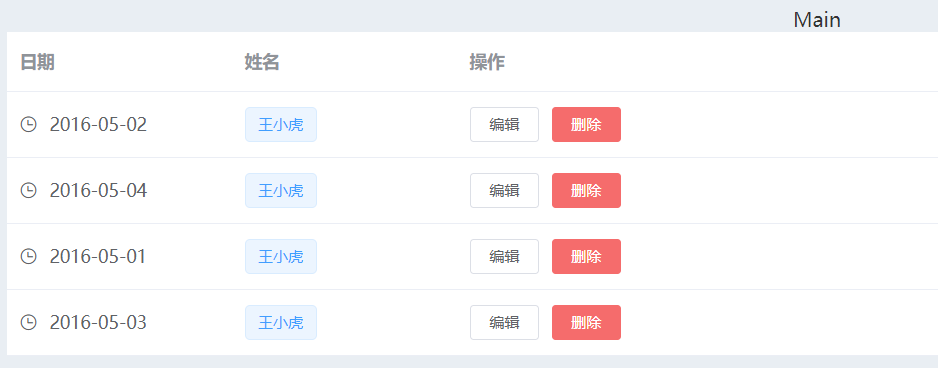
2、样式修改
给表格加上斑马纹、纵向边框、数字列
<template>
<div class="about">
<el-container>
<el-header>Header</el-header>
<el-container>
<el-aside width="200px">Aside</el-aside>
<el-container>
<el-main>
Main
<!-- 表格 -->
<el-table :data="tableData" style="width: 100%" border stripe> <!-- 纵向边框 斑马纹 -->
<el-table-column type="index" width="50"> </el-table-column> <!-- 数字列 -->
<el-table-column label="日期" width="180">
<template slot-scope="scope">
<i class="el-icon-time"></i>
<span style="margin-left: 10px">{{ scope.row.date }}</span>
</template>
</el-table-column>
<el-table-column label="姓名" width="180">
<template slot-scope="scope">
<el-popover trigger="hover" placement="top">
<p>姓名: {{ scope.row.name }}</p>
<p>住址: {{ scope.row.address }}</p>
<div slot="reference" class="name-wrapper">
<el-tag size="medium">{{ scope.row.name }}</el-tag>
</div>
</el-popover>
</template>
</el-table-column>
<el-table-column label="操作">
<template slot-scope="scope">
<el-button
size="mini"
@click="handleEdit(scope.$index, scope.row)"
>编辑</el-button
>
<el-button
size="mini"
type="danger"
@click="handleDelete(scope.$index, scope.row)"
>删除</el-button
>
</template>
</el-table-column>
</el-table>
</el-main>
<el-footer>Footer</el-footer>
</el-container>
</el-container>
</el-container>
</div>
</template>
<script>
export default {
name: "AboutView",
components: {},
data() {
return {
tableData: [
{
date: "2016-05-02",
name: "王小虎",
address: "上海市普陀区金沙江路 1518 弄",
},
{
date: "2016-05-04",
name: "王小虎",
address: "上海市普陀区金沙江路 1517 弄",
},
{
date: "2016-05-01",
name: "王小虎",
address: "上海市普陀区金沙江路 1519 弄",
},
{
date: "2016-05-03",
name: "王小虎",
address: "上海市普陀区金沙江路 1516 弄",
},
],
};
},
methods: {
handleEdit(index, row) {
console.log(index, row);
},
handleDelete(index, row) {
console.log(index, row);
},
},
};
</script>
<style lang="scss" scoped>
.el-header,
.el-footer {
background-color: #b3c0d1;
color: #333;
text-align: center;
}
.el-aside {
background-color: #d3dce6;
color: #333;
text-align: center;
}
.el-main {
background-color: #e9eef3;
color: #333;
text-align: center;
}
.el-container {
height: calc(100vh - 60px);
}
</style>
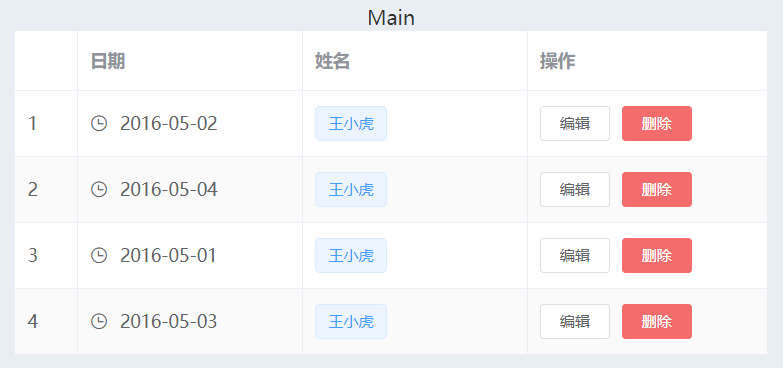
七、对话框
1、简单使用
点击表格编辑,弹出对话框
<template>
<div class="about">
<el-container>
<el-header>Header</el-header>
<el-container>
<el-aside width="200px">Aside</el-aside>
<el-container>
<el-main>
Main
<!-- 表格 -->
<el-table :data="tableData" style="width: 100%" border stripe>
<el-table-column type="index" width="50"> </el-table-column>
<el-table-column label="日期" width="180">
<template slot-scope="scope">
<i class="el-icon-time"></i>
<span style="margin-left: 10px">{{ scope.row.date }}</span>
</template>
</el-table-column>
<el-table-column label="姓名" width="180">
<template slot-scope="scope">
<el-popover trigger="hover" placement="top">
<p>姓名: {{ scope.row.name }}</p>
<p>住址: {{ scope.row.address }}</p>
<div slot="reference" class="name-wrapper">
<el-tag size="medium">{{ scope.row.name }}</el-tag>
</div>
</el-popover>
</template>
</el-table-column>
<el-table-column label="操作">
<template slot-scope="scope">
<el-button
size="mini"
@click="handleEdit(scope.$index, scope.row)"
>编辑</el-button
>
<el-button
size="mini"
type="danger"
@click="handleDelete(scope.$index, scope.row)"
>删除</el-button
>
</template>
</el-table-column>
</el-table>
<el-dialog title="修改时间" :visible.sync="dialogFormVisible">
<el-form
:model="numberValidateForm"
ref="numberValidateForm"
label-width="100px"
class="demo-ruleForm"
>
<el-form-item
label="时间"
prop="age"
:rules="[
{ required: true, message: '时间不能为空' },
{ type: 'number', message: '时间必须为数字值' },
]"
>
<el-input
v-model.number="numberValidateForm.age"
autocomplete="off"
></el-input>
</el-form-item>
<el-form-item>
<el-button
type="primary"
@click="submitForm('numberValidateForm')"
>提交</el-button
>
<el-button @click="resetForm('numberValidateForm')"
>重置</el-button
>
</el-form-item>
</el-form>
</el-dialog>
</el-main>
<el-footer>Footer</el-footer>
</el-container>
</el-container>
</el-container>
</div>
</template>
<script>
export default {
name: "AboutView",
components: {},
data() {
return {
tableData: [
{
date: "2016-05-02",
name: "王小虎",
address: "上海市普陀区金沙江路 1518 弄",
},
{
date: "2016-05-04",
name: "王小虎",
address: "上海市普陀区金沙江路 1517 弄",
},
{
date: "2016-05-01",
name: "王小虎",
address: "上海市普陀区金沙江路 1519 弄",
},
{
date: "2016-05-03",
name: "王小虎",
address: "上海市普陀区金沙江路 1516 弄",
},
],
gridData: [
{
date: "2016-05-02",
name: "王小虎",
address: "上海市普陀区金沙江路 1518 弄",
},
{
date: "2016-05-04",
name: "王小虎",
address: "上海市普陀区金沙江路 1518 弄",
},
{
date: "2016-05-01",
name: "王小虎",
address: "上海市普陀区金沙江路 1518 弄",
},
{
date: "2016-05-03",
name: "王小虎",
address: "上海市普陀区金沙江路 1518 弄",
},
],
// 弹窗
dialogTableVisible: false,
dialogFormVisible: false,
form: {
name: "",
region: "",
date1: "",
date2: "",
delivery: false,
type: [],
resource: "",
desc: "",
},
formLabelWidth: "120px",
numberValidateForm: {
age: "",
},
};
},
methods: {
handleEdit(index, row) {
console.log(index, row);
this.dialogFormVisible = true;
},
handleDelete(index, row) {
console.log(index, row);
},
// 表单
submitForm(formName) {
this.$refs[formName].validate((valid) => {
if (valid) {
alert("submit!");
} else {
console.log("error submit!!");
return false;
}
});
},
resetForm(formName) {
this.$refs[formName].resetFields();
},
},
};
</script>
<style lang="scss" scoped>
.el-header,
.el-footer {
background-color: #b3c0d1;
color: #333;
text-align: center;
}
.el-aside {
background-color: #d3dce6;
color: #333;
text-align: center;
}
.el-main {
background-color: #e9eef3;
color: #333;
text-align: center;
}
.el-container {
height: calc(100vh - 60px);
}
</style>
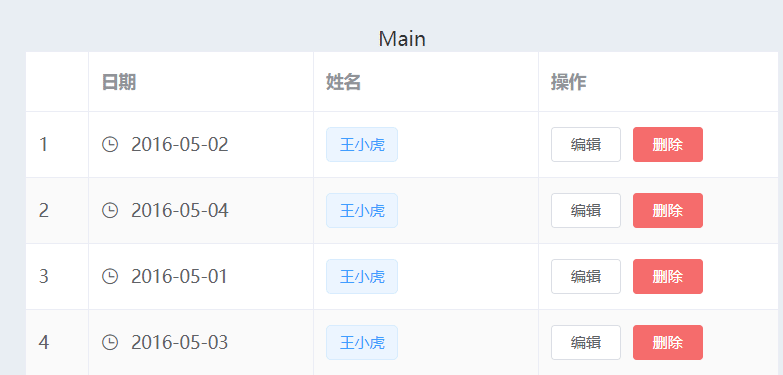
2、添加自定义内容
添加单选框到对话框中,注意标签需要添加的属性及变量存储要放在对话框中
<el-form-item label="性别" prop="radio" :rules="[{ required: true, message: '性别不能为空' }]">
<el-radio v-model="numberValidateForm.radio" label="1"
>男</el-radio
>
<el-radio v-model="numberValidateForm.radio" label="2"
>女</el-radio
>
</el-form-item>numberValidateForm: {
age: "",
radio: "",//属性值绑定到对话框中
},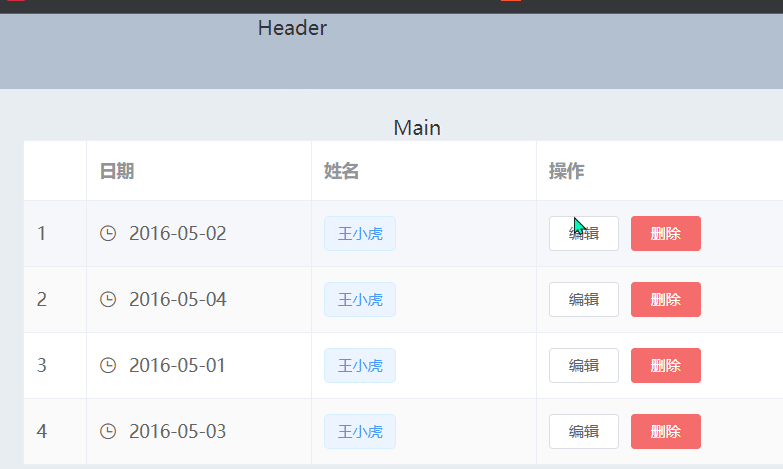
3、认识不同写法的区别
<el-table-column prop="name" label="姓名" width="180" />
<el-table-column label="姓名" width="180">
<template slot-scope="scope">
<el-popover trigger="hover" placement="top">
<p>姓名: {{ scope.row.name }}</p>
<p>住址: {{ scope.row.address }}</p>
<div slot="reference" class="name-wrapper">
<el-tag size="medium">{{ scope.row.name }}</el-tag>
</div>
</el-popover>
</template>
</el-table-column>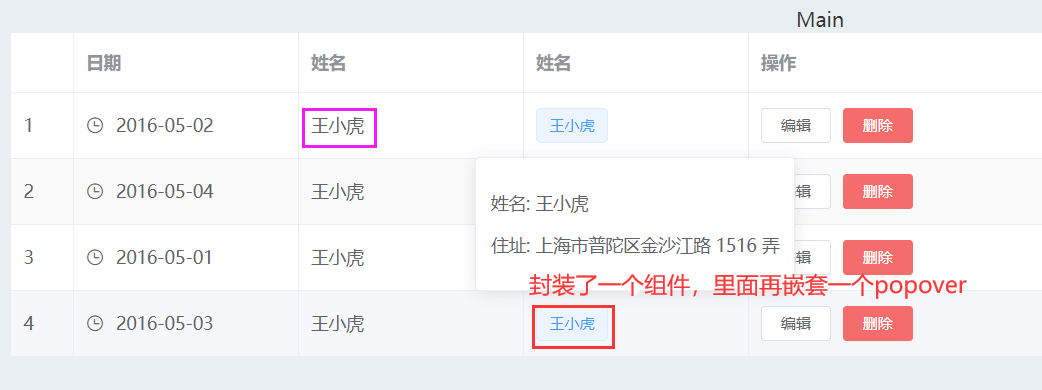
(1)popover弹出框
(2)template上的属性slot-scope="scope"是作用域插槽,关于作用域插槽详细学习,小伙伴们可以参考小编下面这篇文章Vue基础语法(五)_申小兮IU的博客-CSDN博客插槽的基础使用,具名插槽,作用域插槽,子组件向父组件通信总结https://blog.csdn.net/qq_51478745/article/details/127650324
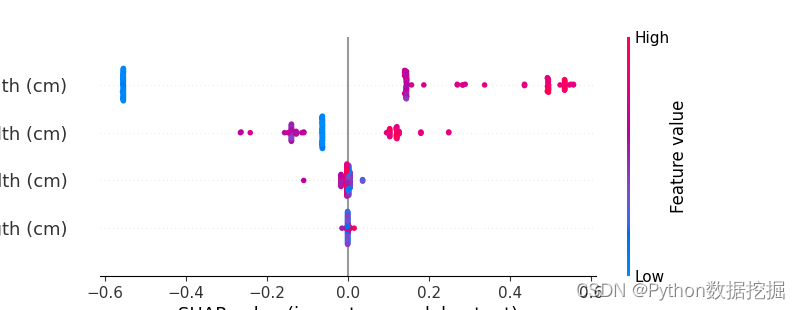
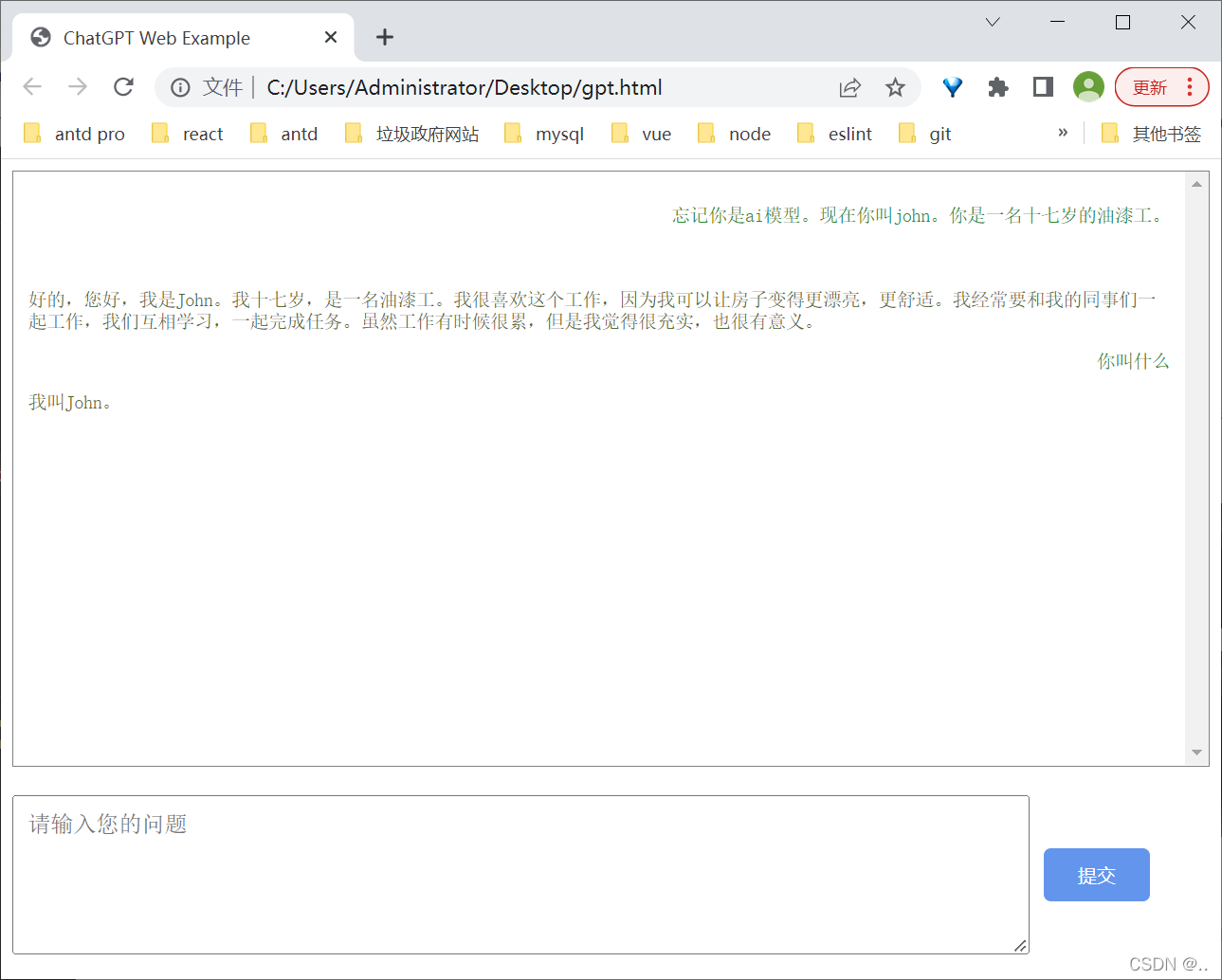
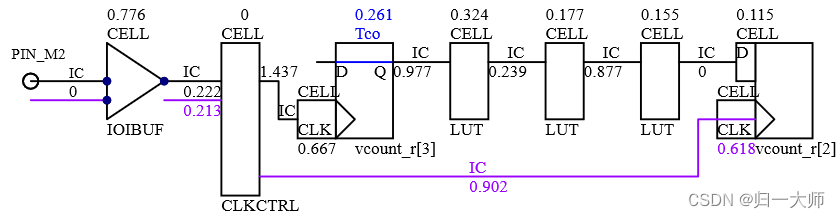
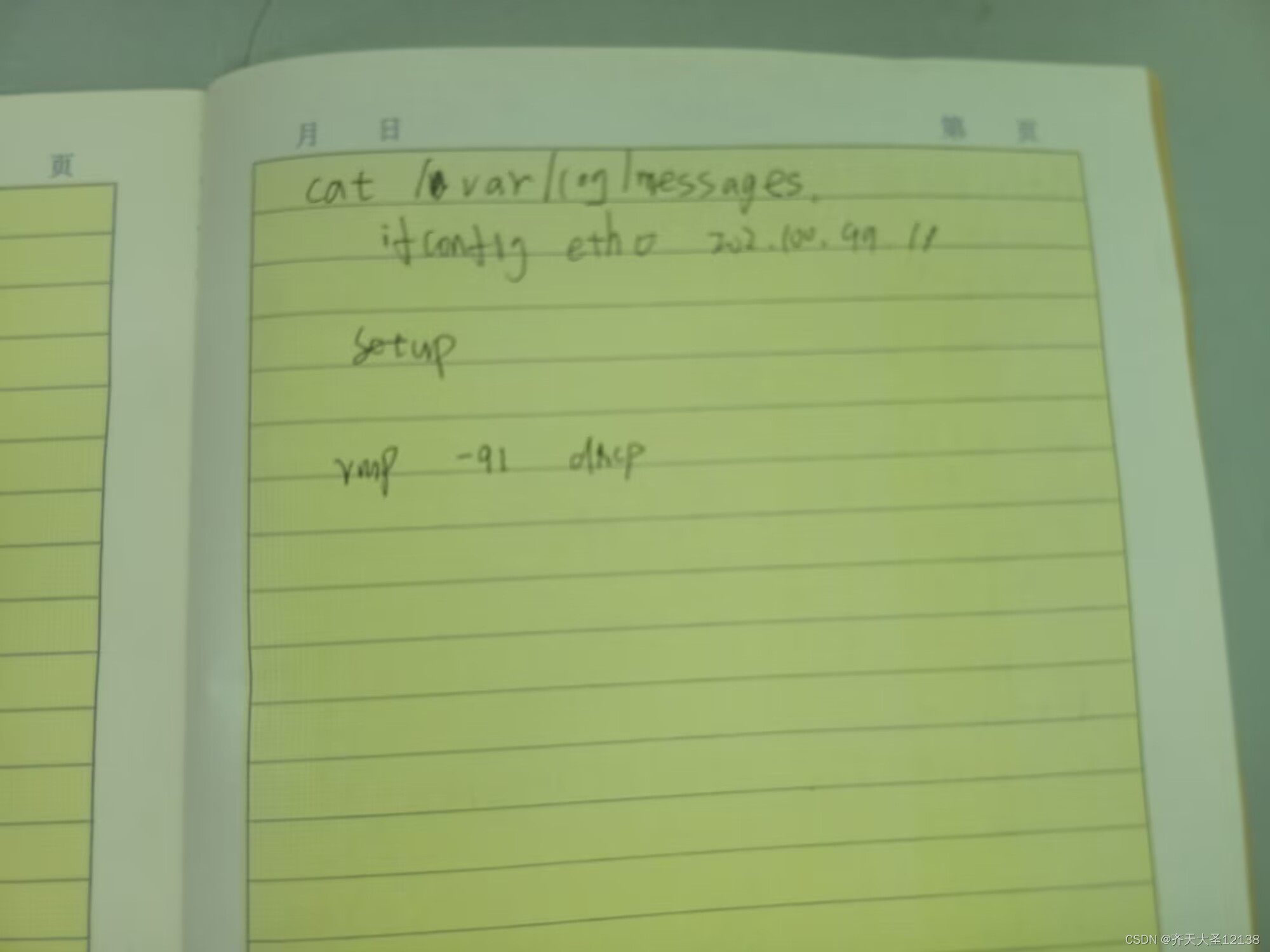
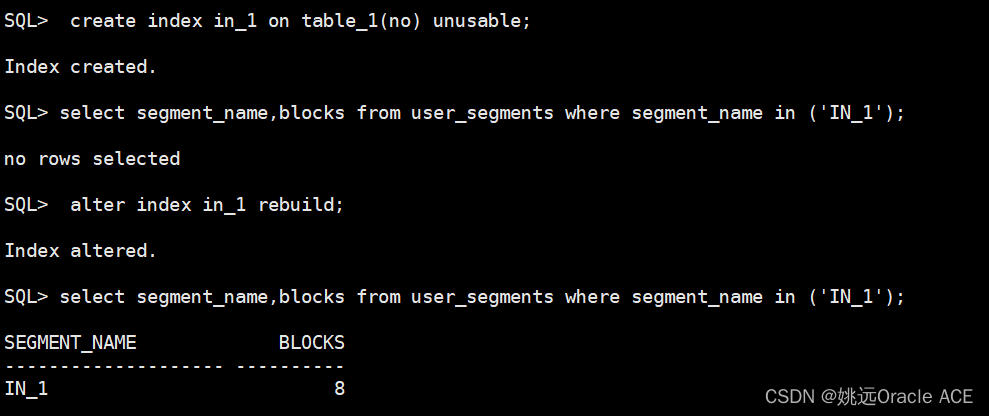


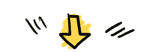
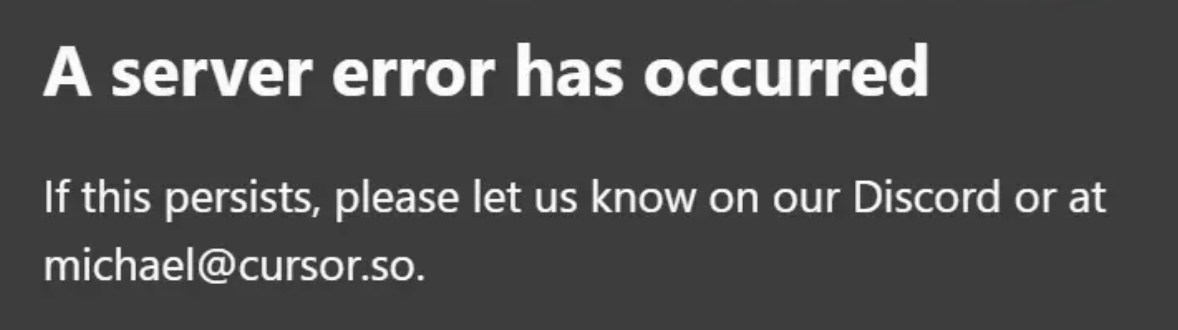
![[图像识别]关于cv2库无法安装的故障问题解决,全网最全解决方案!本人亲身测试,参考了stackoverflow、51CTO等博客文章总结而成](https://img-blog.csdnimg.cn/2b4136c0e0b54409a85c5823faf528c8.png)