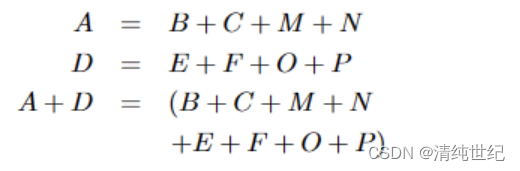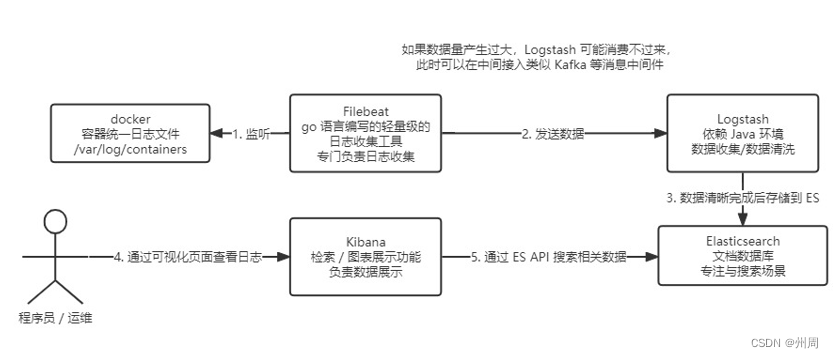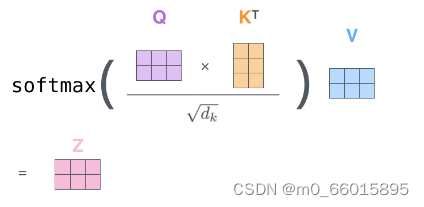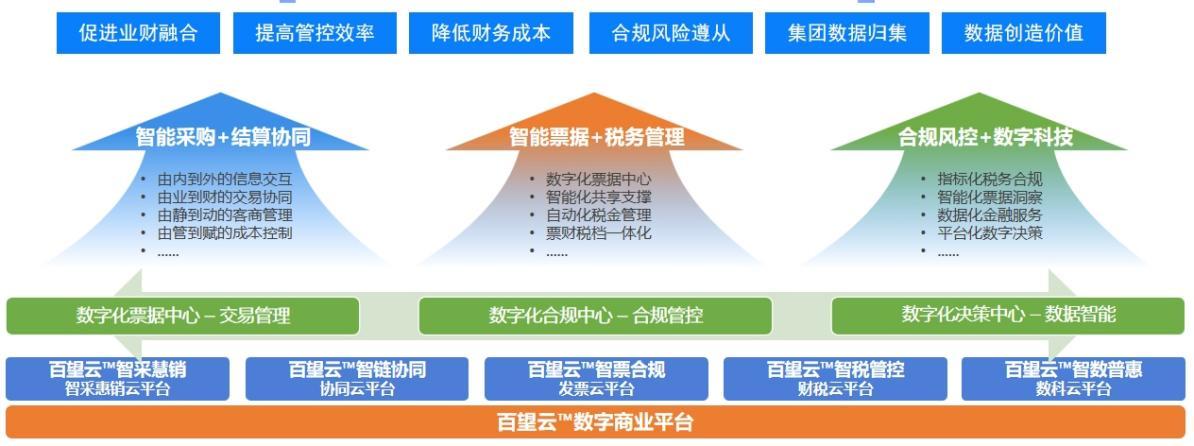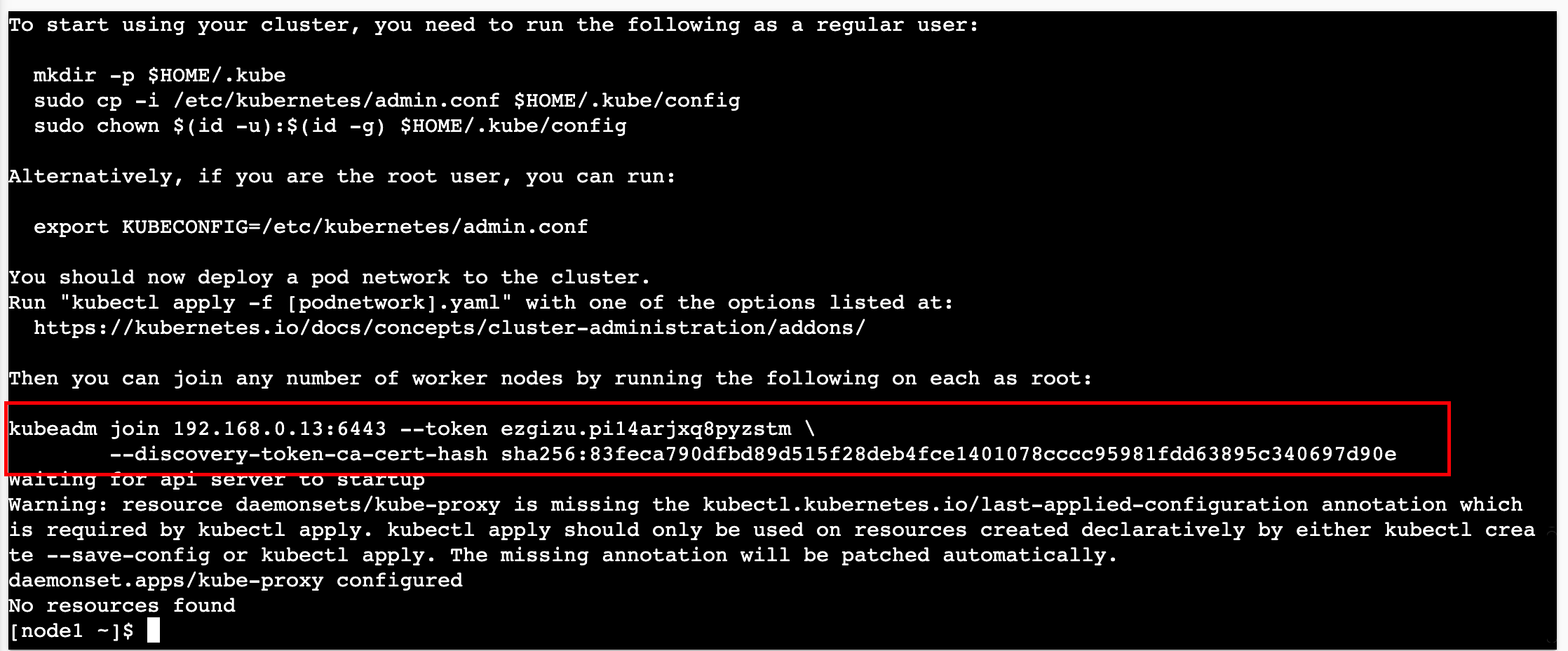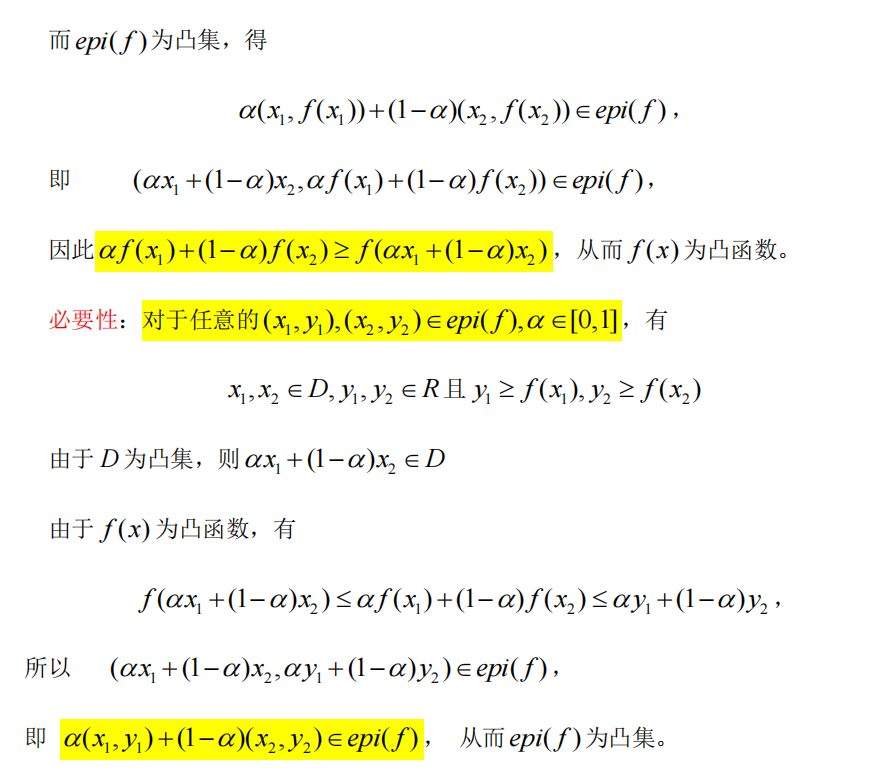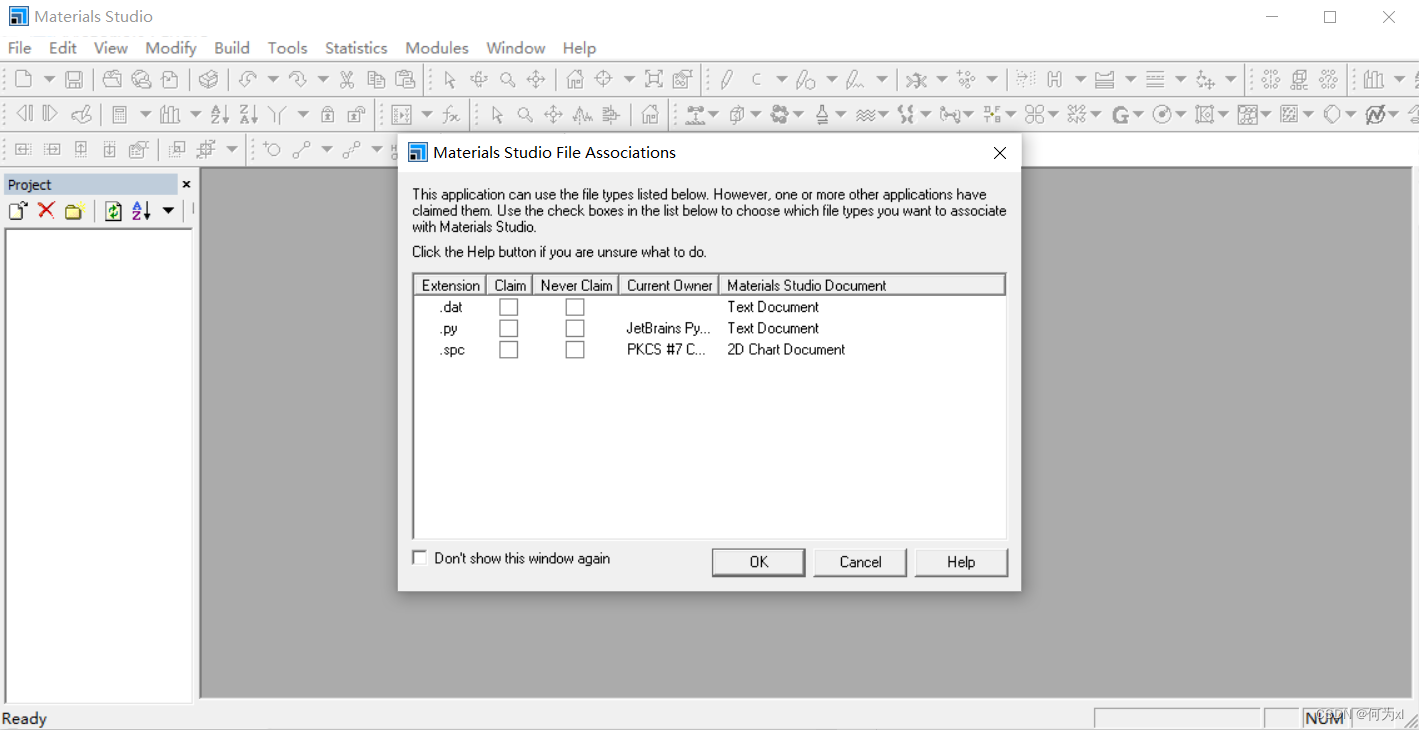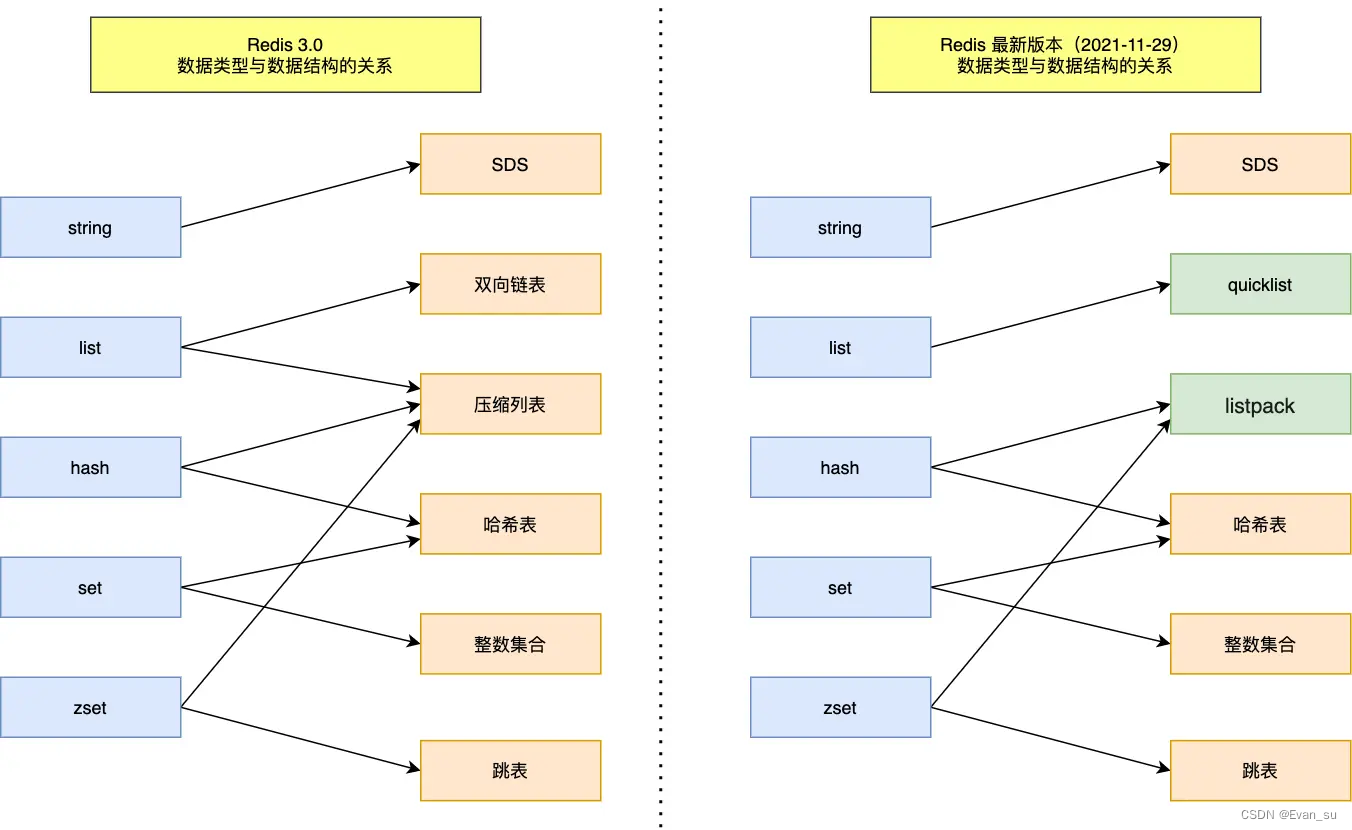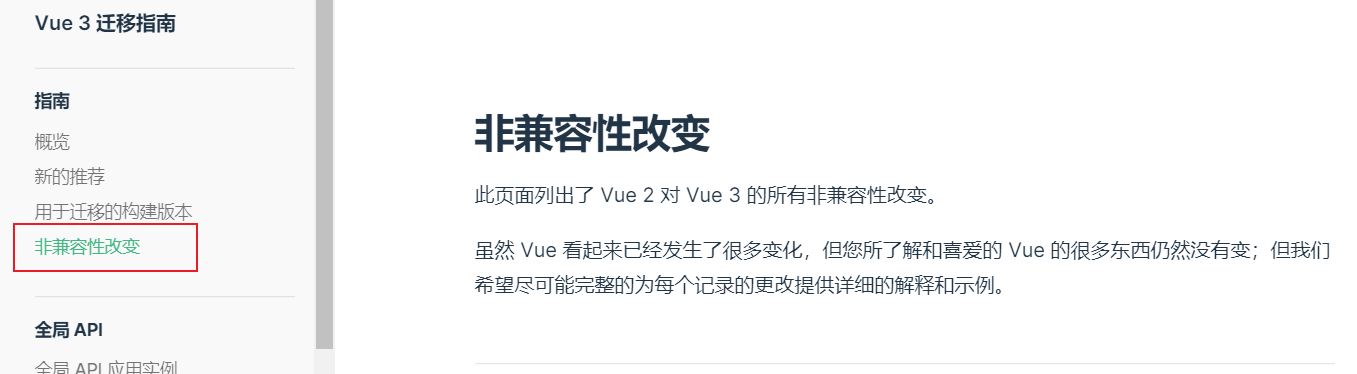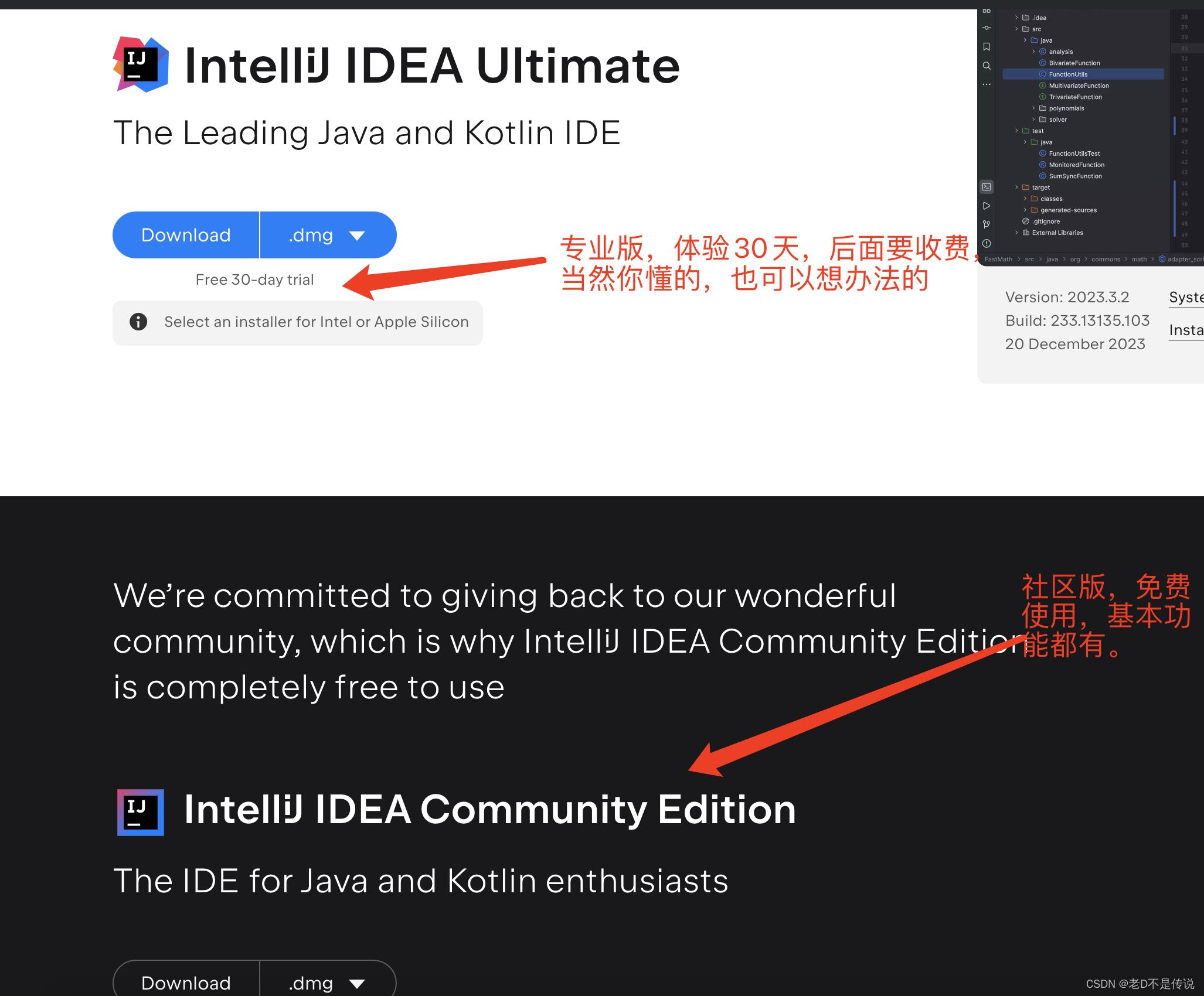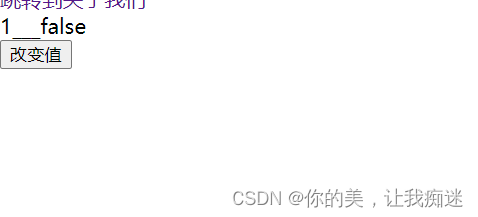目录
一、插入图片
1)改变图片的大小、旋转图片
2)标签和交叉引用
3)插入单排多图无小标题共享大标题
4)单排变多排
5)图片的位置
6)图片横跨双栏
二、插入表格
1)合并单元格
2)三线表
3)表格横跨双栏
三、插入公式
1)常规使用
2)公式对齐
3)公式转行
一、插入图片
在.tex文件开头导入相应的宏包
\documentclass{article}
\usepackage{graphicx} % 导入图像的宏包、单图
\usepackage{subfigure} % 导入图像的宏包、子图
\graphicspath{{./images/}} % 告诉 LaTeX 这篇文档中的图片所存储的位置是主文档所在目录下的 images 文件夹。需要注意的是,目录的结尾也需要一个斜杠,并且路径是被包含在双大括号之间。
% 你还可以设置多个路径,如果文档的图片被存储在多个文件夹中。例如,如果有两个文件夹images1和images2,使用下面的命令:\graphicspath{ {./images1/}{./images2/} }文中插入教程:
子图插入:(\includegraphics{1.jpg}是真正插入图片的那个命令,可以有后缀,也可以直接文件名)
\documentclass{article}
\usepackage{graphicx}
\usepackage{subfigure}
\graphicspath{ {./images/} }
\begin{document}
The universe is immense and it seems to be homogeneous, in a large scale, everywhere we look at.
\begin{figure}
\centering % 表示居中
\subfigure[An example of an individual figure sub-caption.]{%
\resizebox*{5cm}{!}{\includegraphics{1.jpg}}}\hspace{5pt}
\subfigure[A slightly shorter sub-caption.]{%
\resizebox*{5cm}{!}{\includegraphics{1.jpg}}}
\caption{Example of a two-part figure with individual sub-captions
showing that captions are flush left and justified if greater
than one line of text.} \label{sample-figure}
\end{figure}
There's a picture of a galaxy above
\end{document}
插入单图:
\documentclass{article}
\usepackage{graphicx}
\usepackage{subfigure}
\graphicspath{ {./images/} }
\begin{document}
The universe is immense and it seems to be homogeneous, in a large scale, everywhere we look at.
\begin{figure}
\centering % 表示居中
\includegraphics[height=4.5cm,width=9.5cm]{1.jpg}
\caption{Example of a two-part figure with individual sub-captions
showing that captions are flush left and justified if greater
than one line of text.} \label{sample-figure}
\end{figure}
There's a picture of a galaxy above
\end{document}
可以使用 \includegraphics[width=1\linewidth]{1.jpg} 获得相对高宽。
1)改变图片的大小、旋转图片
命令\includegraphics[scale=1.5]{1.jpg}会把图片lion-logo插入到文档中,额外的参数scale=1.5会把图片的大小变为原本的1.5倍。
也可以指定图片的长宽:\includegraphics[width=3cm, height=4cm]{1.jpg}
2)标签和交叉引用
与LaTeX文档中的许多其他元素相同(例如公式、表格等),图片也可以在文本中被引用。你只需要简单地对其添加一个标签就可以了,然后使用这个标签来在文本中引用这个图片。
\begin{figure}[h]
\centering
\includegraphics[width=0.25\textwidth]{1.jpg}
\caption{a nice plot}
\label{sample-figure}
\end{figure}
As you can see in the figure \ref{sample-figure}, the
function grows near 0. Also, in the page \pageref{sample-figure}
is the same example.\label{sample-figure}这个命令设置了图片的标签。\pageref{sample-figure}这个命令会输出图片所在的页数。
一般在论文中,我们都是使用~来代替空格,保证Fig.” 和图表编号始终在一起显示,即Fig.~\ref{sample-table}
3)插入单排多图无小标题共享大标题
\documentclass{article}
\usepackage{graphicx}
\usepackage{subfigure}
\graphicspath{ {./images/} }
\begin{document}
The universe is immense and it seems to be homogeneous, in a large scale, everywhere we look at.
\begin{figure}
\subfigure[]{
\includegraphics[width=2.5cm,height=2.5cm]{1.jpg} \label{Fig.1(b)}
}
\hspace{2mm}
\subfigure[]{
\includegraphics[width=2.5cm,height=2.5cm]{1.jpg} \label{Fig.1(b)}
}
\hspace{2mm}
\subfigure[]{
\includegraphics[width=2.5cm,height=2.5cm]{1.jpg} \label{Fig.1(b)}
}
\caption{Geographical location and relationship of four types of bike stations }
\end {figure}
\end{document}
注意:不要有回车enter,否则图片会自动跳到下一行
4)单排变多排
在需要多排图的后面加上 回车 就可以了
\documentclass{article}
\usepackage{graphicx}
\usepackage{subfigure}
\graphicspath{ {./images/} }
\begin{document}
The universe is immense and it seems to be homogeneous, in a large scale, everywhere we look at.
\begin{figure}
\centering
\subfigure[]{
\includegraphics[width=2.5cm,height=2.5cm]{1.jpg} \label{Fig.1(b)}
}
\hspace{2mm}
\subfigure[]{
\includegraphics[width=2.5cm,height=2.5cm]{1.jpg} \label{Fig.1(b)}
}
\subfigure[]{
\includegraphics[width=2.5cm,height=2.5cm]{1.jpg} \label{Fig.1(b)}
}
\hspace{2mm}
\subfigure[]{
\includegraphics[width=2.5cm,height=2.5cm]{1.jpg} \label{Fig.1(b)}
}
\caption{Geographical location and relationship of four types of bike stations }
\end {figure}
\end{document}

5)图片的位置
Latex提供了一些命令来控制图片的位置。我们可以通过使用\begin{figure}[位置选项]来控制图片的位置。位置选项可以有h、t、b、p、!这五个,分别表示以下含义:
- h:表示放在当前位置,不过有时由于论文的格式限制,可能放不下。
- t:表示放在页面的顶部。
- b:表示放在页面的底部。
- p:表示放在单独一页。
- !:表示可以忽略一些限制,例如允许超过页面上限等。
例子:如用选项 [hbp]就表示允许浮动体出现在环境所在位置、页面底部或单独一页,但不允许出现在一页顶部。
\begin{figure*}[!htb]
...
\end{figure*}- 换行:和段落类似,空一行就是换行。
- 居中:\centering
- 图像位置自适应:[!htb],关于这个的更多描述需要参照latex的图像位置设置之类的,不过该操作是很常用的。
- 间距设置:\hspace和\vspace。
\vspace{-0.2cm} %调整图片与上文的垂直距离
\setlength{\abovecaptionskip}{-0.2cm} %调整图片标题与图距离
\setlength{\belowcaptionskip}{-0.2cm} %调整图片标题与下文距离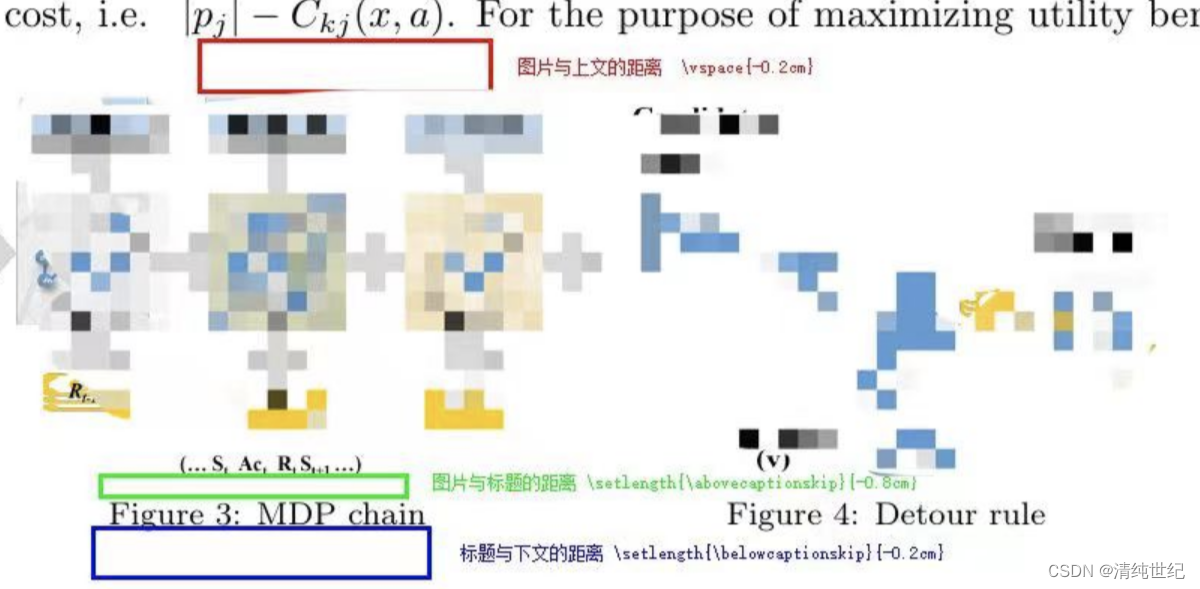
6)图片横跨双栏
常规情况下,双栏文章中图片只会占其中一栏,如果希望图片横跨双栏,只需要将\begin{figure}和\begin{figure}替换为\begin{figure*}和\begin{figure*},即(表格同理)。
\begin{figure*}[!htbp]
\centering
\includegraphics[width=0.5\textwidth]{图像链接}\\
\caption{图像标题}
\label{图像标签}
\end{figure*}二、插入表格
在线表格插入:MediaWiki 表格 转换为 LaTeX 表格 - 在线表格转换工具、Create LaTeX tables online – TablesGenerator.com(两个对比修改)
表的插入和插入图片类似
\documentclass[]{interact} % 导入自己的样式,如果没有可以使用\documentclass[]{article}
\begin{document}
\begin{table}[!htbp]
\centering % 表格居中
\label{tablename} % 大括号内定义图片标签,用于正文引用
\caption{Caption} % 大括号内定义图片标题
\vspace{5pt} % 大括号内设置表格与正文之间的间距
\begin{tabular}{l|cc|cc} % tabular定义了表格本身 {l|cc|cc}定义了表格共有6列,以及每一列的对齐方式(l左对齐,c居中,r右对齐),且第一列和第二、三列和第四、五列之间用竖线隔开。如果是三列中且没有竖线隔开就是{cccc}。
\hline % 定义表格的横线
~ & sa & ~ & ~ & ~ \\ \hline
cla & as & aw & ae & ac \\ \hline % 定义每一行单元格内容,其中,第一个单元格前不加“&”,其他每个单元格前加“&”,“\\”表示换行
a & 11 & 12 & 12 & 13 \\ \hline
b & 45 & 54 & 12 & 42 \\ \hline
\end{tabular}
\end{table}
\end{document}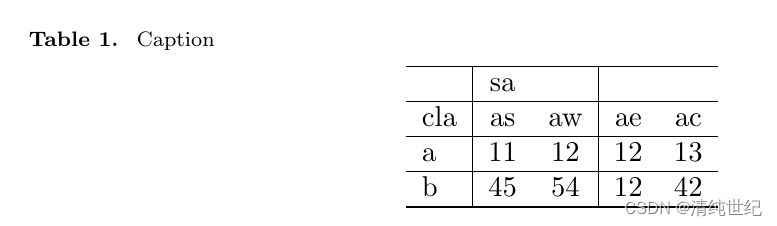
1)合并单元格
首先需要在文件首部导言区引用:(可以先不导入,如果报错在导入)
\usepackage{multirow}- 合并行单元格
\multirow{行数}{宽度}{单元格内容}
行数:合并的同一列单元格的行数
宽度:合并后的单元格的宽度,不指定时用*代替
单元格内容:默认左对齐,为了指定对齐方式,可以使用[\centering 居中;\raggedleft 右对齐;\raggedright 左对齐]的规则。
\multirow{2}{*}{A} %合并同一列两行的单元格,不指定宽度,单元格内写“A”(默认左对齐)
\multirow{2}{1cm}{A} %合并同一列两行的单元格,单元格宽度为1cm,单元格内写“A”(默认左对齐)
\multirow{2}{*}{\centering A} %合并同一列两行的单元格,单元格宽度为1cm,单元格内写“A”且指定居中对齐- 合并列单元格
\multicolumn{列数}{对齐方式}{单元格内容}
列数:合并的同一行单元格的列数
对齐方式:和表格的对齐方式相似,使用"c"/“r”/"l"控制居中、右对齐和左对齐,还可以在对齐符号左右加“|”控制是否添加竖线。
\multicolumn{2}{c}{B} %合并同一行两列的单元格,单元格内写“B”并居中
\multicolumn{2}{r|}{B} %合并同一行两列的单元格,单元格内写“B”并右对齐,且在右侧画竖线演示
\documentclass[]{interact} % 导入自己的样式,如果没有可以使用\documentclass[]{article}
\usepackage{multirow}
\begin{document}
\begin{table}[!htbp]
\centering
\caption{Caption}
\label{tablename}
\vspace{5pt}
\begin{tabular}{cccccc}\hline
\multirow{5}{1cm}{\centering C} &\multirow{2}{*}{Approach} &\multicolumn{2}{c}{A} &\multicolumn{2}{c}{B} \\
\cline{3-6} %\cline同\hline,但在大括号内指定横线跨越的列的范围,如这里是跨越第三列到第六列
& & Acc & F1 & Acc &F1 \\
\cline{2-6}
&a &1 &2 &3 &4 \\
&b &5 &6 &7 &8\\
&c &1 &2 &3 &4 \\
\hline
\multirow{3}{*}{\centering D}
&d &5 &6 &7 &8\\
&e &1 &2 &3 &4 \\
&f &5 &6 &7 &8\\
\hline
\end{tabular}
\end{table}
\end{document}
2)三线表
首先需要在文件首部导言区引用
\usepackage{booktabs}此外,只需将以上表格中的\hline或\cline{}进行替换就可以了
方法1:
\toprule[1pt] 替换表格顶部的\hline
\midrule[1pt] 替换表格中间的\hline
\bottomrule[1pt] 替换表格底部的\hline
中括号内指定了线条宽度
\begin{table}[t]
\centering
\caption{Caption}
\label{samples}
\vspace{5pt}
\begin{tabular}{cccc}
\toprule[2pt] %顶部
A &B &C &D\\
\midrule[1pt]
1 &2 &3 &4\\
1 &2 &3 &4\\
1 &2 &3 &4\\
\bottomrule[2pt]
\end{tabular}
\end{table}方法2:
除了用\toprule和\bottomrule替换顶部和底部的横线外,使用\cmidrule{2-4}或\cmidrule[宽度]{2-4}替换表格中间的\cline{2-4},其中大括号内指定了横线跨越的列的范围,不指定宽度会得到一个比1pt更细的线。
\begin{table}[t]
\centering
\caption{Caption}
\label{samples}
\vspace{5pt}
\begin{tabular}{cccc}%% l:表示左对齐 r:表示右对齐 c:表示居中
\toprule[2pt]
A &B &C &D\\
\cmidrule[1pt]{2-4}
1 &2 &3 &4\\
1 &2 &3 &4\\
1 &2 &3 &4\\
\bottomrule[2pt]
\end{tabular}
\end{table}3)表格横跨双栏
常规情况下,双栏文章中表只会占其中一栏,如果希望表横跨双栏,只需要将\begin{table}和\begin{table}替换为\begin{table*}和\begin{table*}
三、插入公式
在线公式编辑:在线LaTeX公式编辑器-编辑器 (latexlive.com)、Online LaTeX Equation Editor - create, integrate and download (codecogs.com)
1)常规使用
- 句内公式
正文$公式$正文- 段间公式-单行
\begin{eqnarray}
公式
\end{eqnarray}
- 段间公式-多行
\begin{eqnarray}
公式 \\
公式 \\
公式
\end{eqnarray}2)公式对齐
段间多行公式时,为了对齐公式,通常令多行公式在等号处对齐,操作方法是在每行公式的等号前后加&
\begin{eqnarray}
左边公式 &=& 右边公式 \\
左边公式 &=& 右边公式 \\
左边公式 &=& 右边公式
\end{eqnarray}3)公式转行
当公式太长时,受到页面宽度的显示,可能会面临需要对公式转行的问题,可套用一下公式:(其中,\nonumber是防止公式在该行自动编号,如果需要编号可省略;&&是为了实现公式对齐)
左边公式 &=& \left( {第一行公式} \right. \nonumber \\
&& \left. {第二行公式} \right. \nonumber \\
&& \left. {第三行公式} \right)- 未转行的公式
\begin{eqnarray}
A&=&B+C+M+N \\
D&=&E+F+O+P\\
A+D&=&B+C+M+N+E+F+O+P
\end{eqnarray}
- 转行的公式
\begin{eqnarray}
A&=&B+C+M+N \\
D&=&E+F+O+P\\
A+D&=&\left({B+C+M+N} \right. \nonumber\\
&&\left.{+E+F+O+P} \right)
\end{eqnarray}