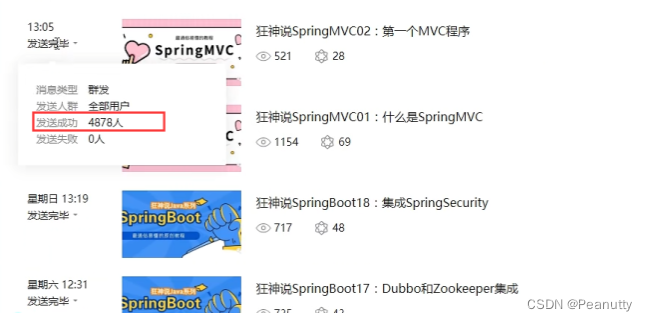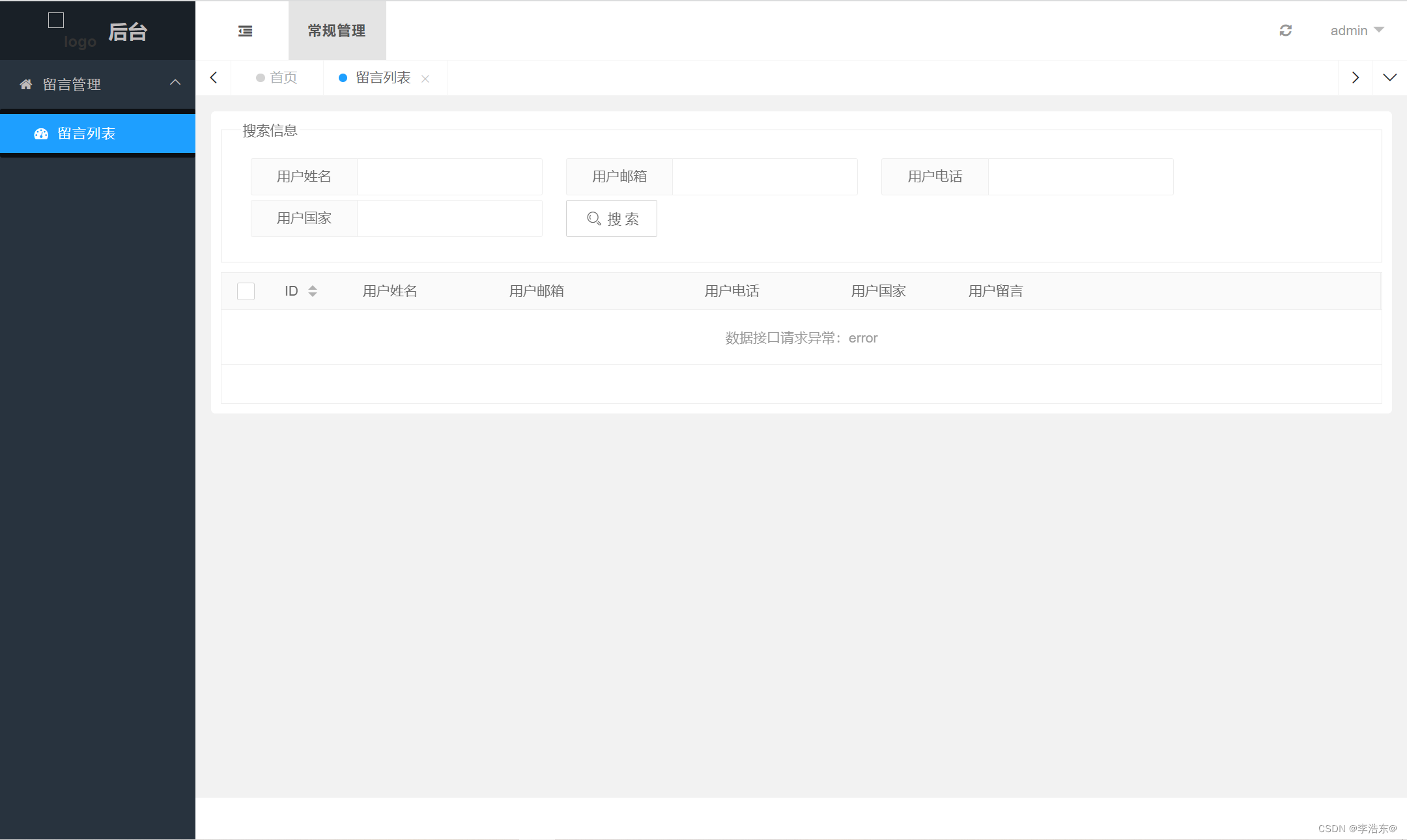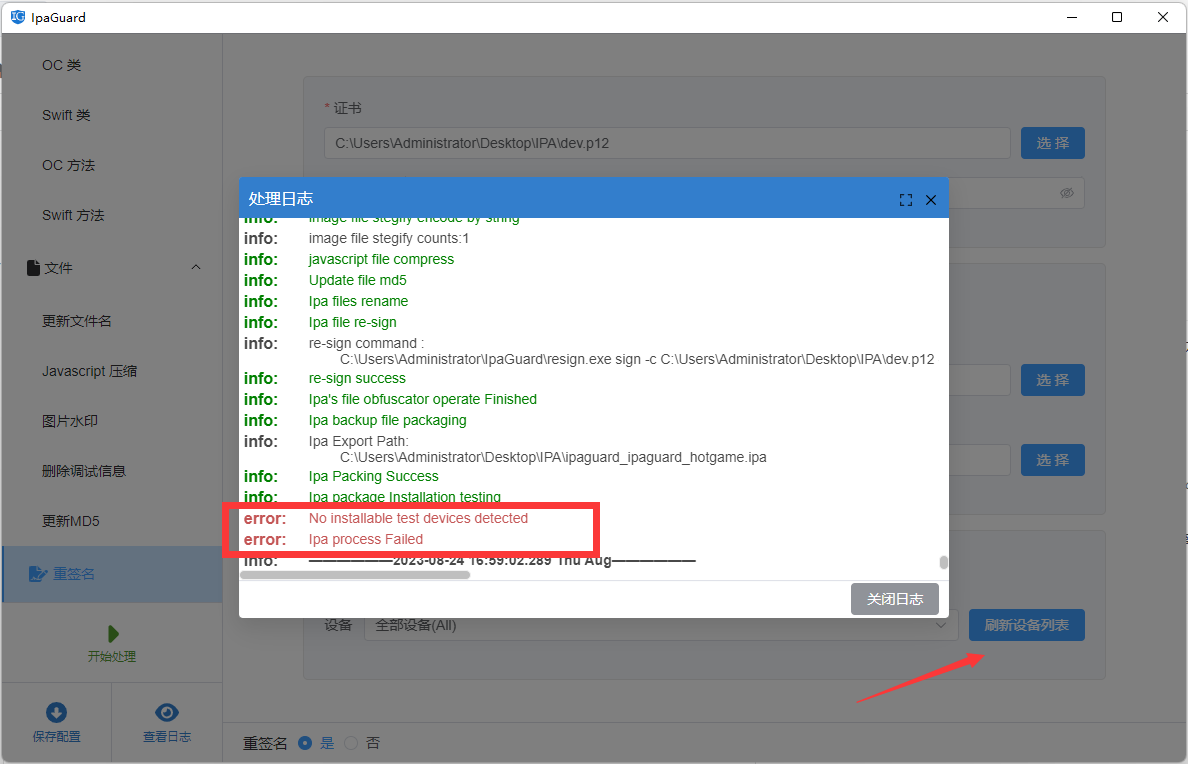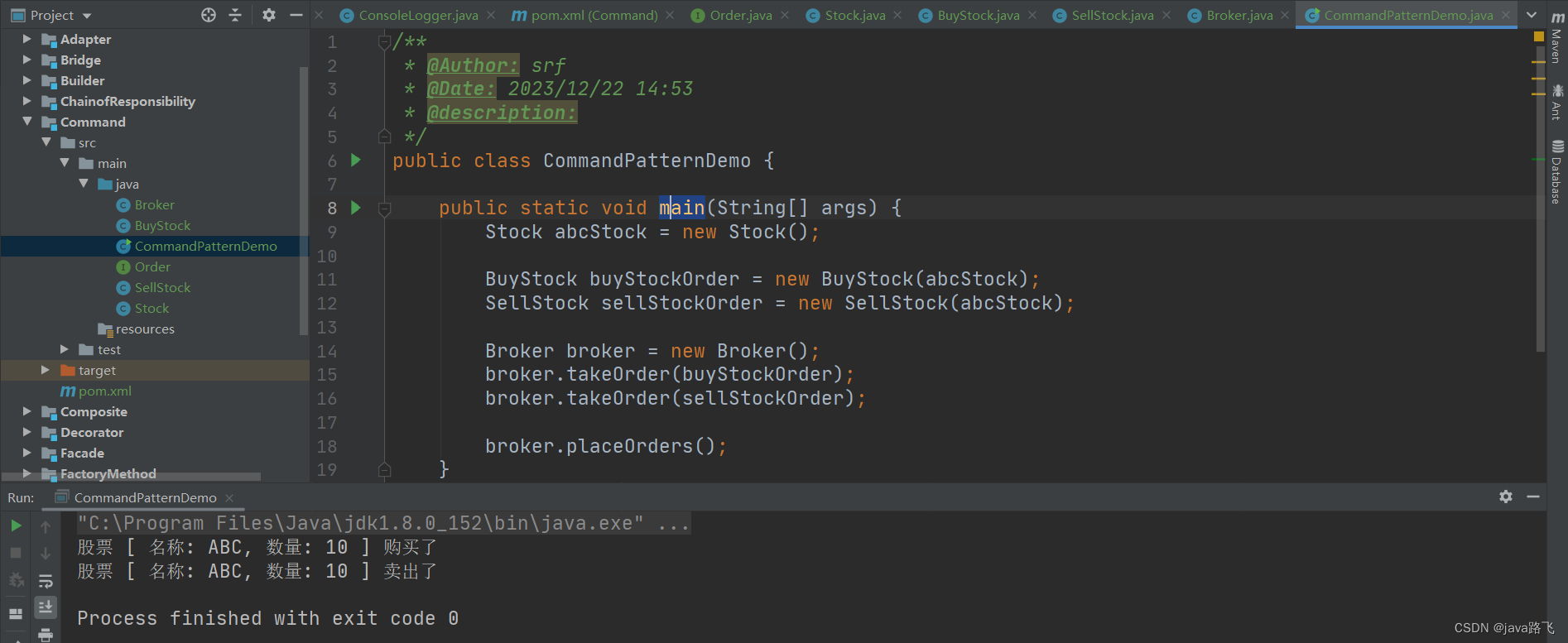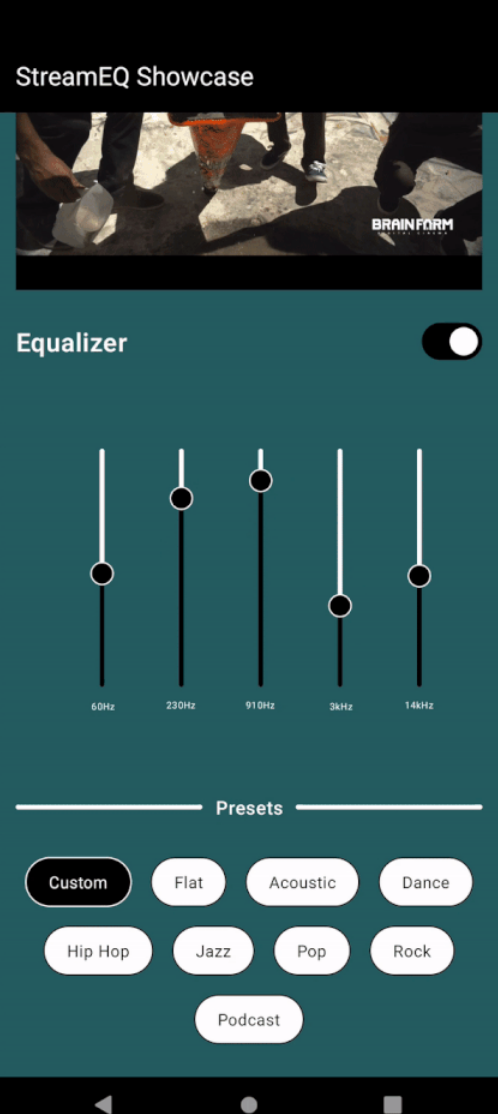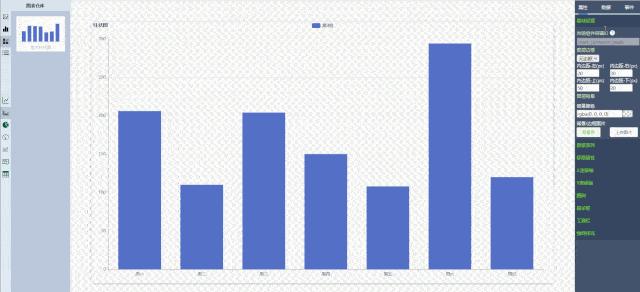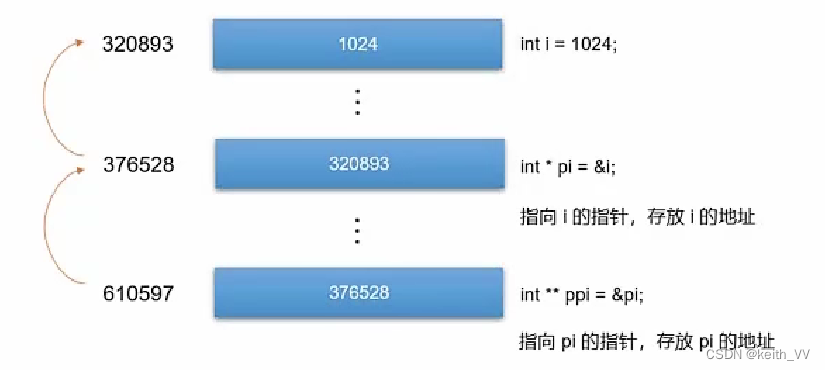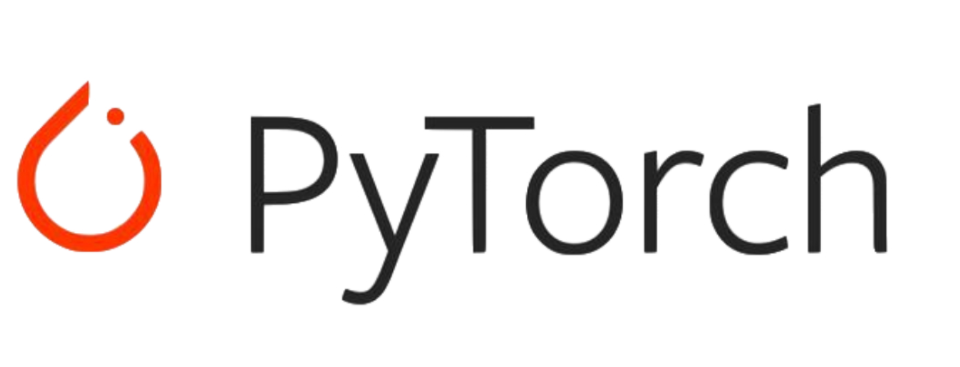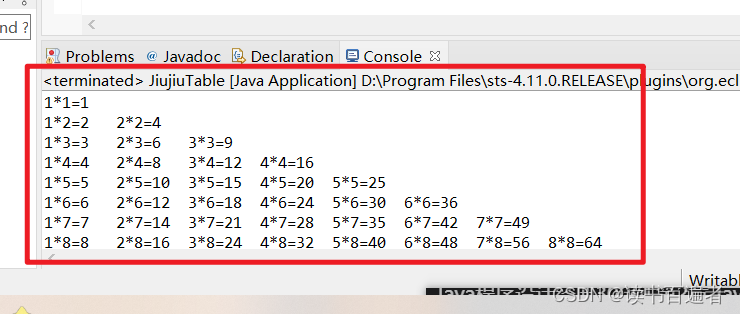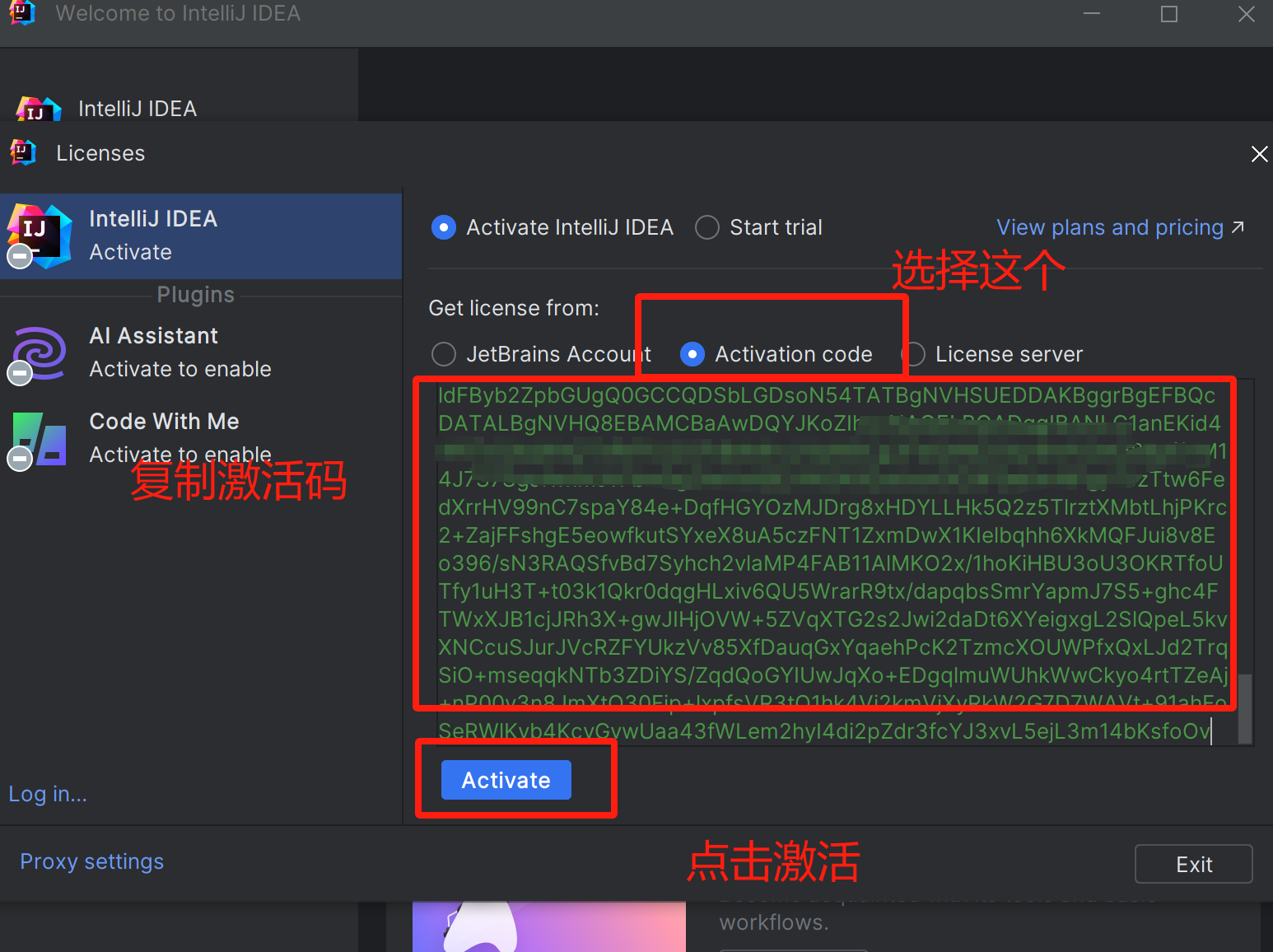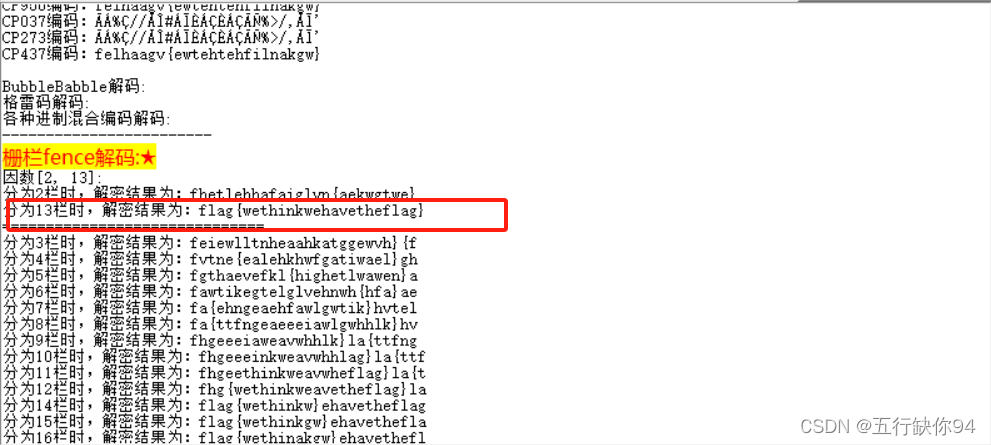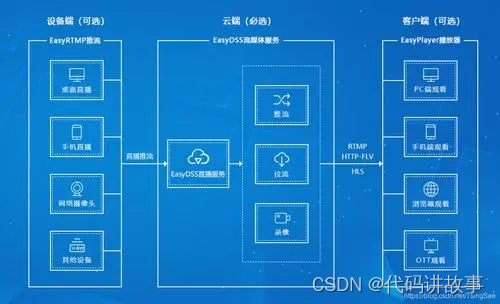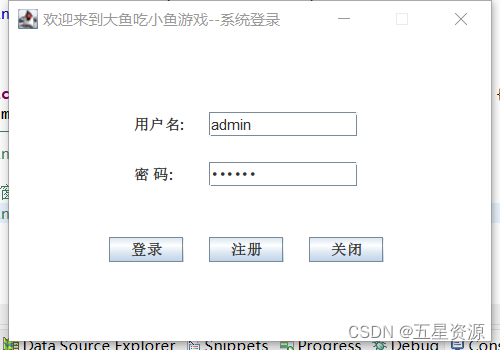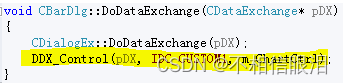flutter开发实战-设置bottomNavigationBar中间按钮悬浮的效果
在使用tabbar时候,可以使用bottomNavigationBar来设置中间凸起的按钮,如下
一、效果图
中间按钮凸起的效果图如下
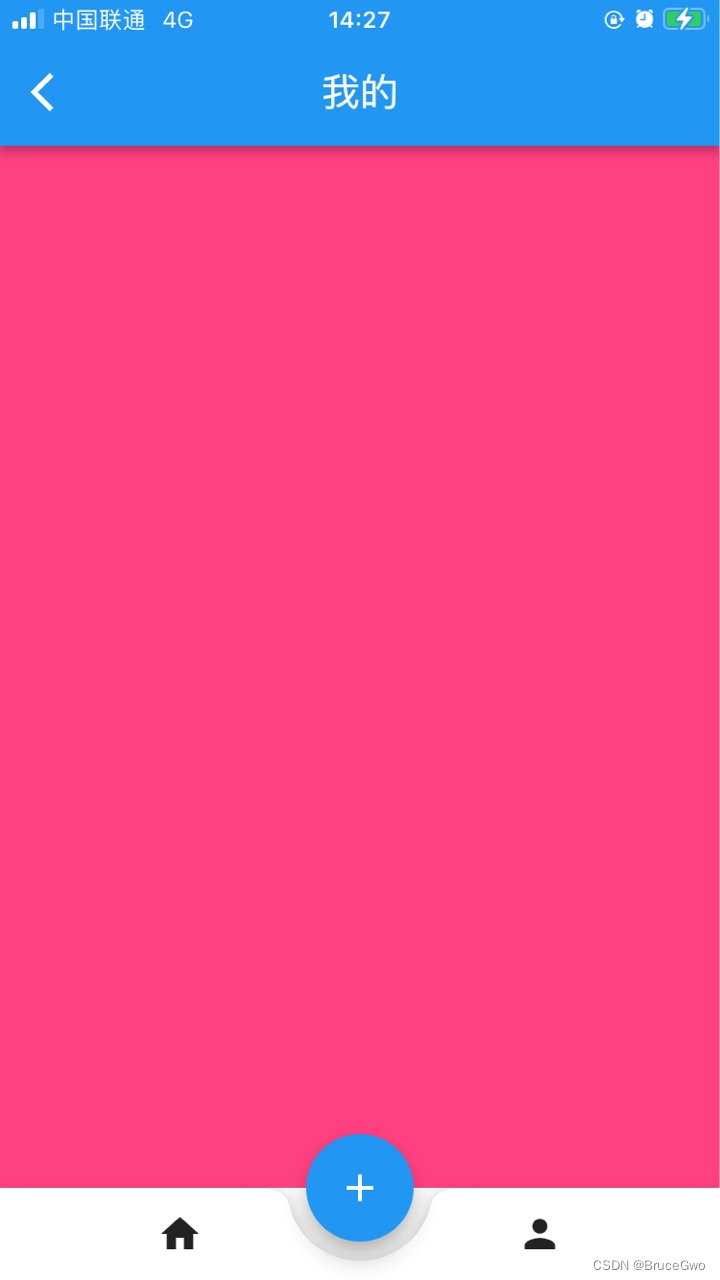
二、实现代码
我们使用BottomAppBar
一个容器,通常与[Sscaffold.bottomNavigationBar]一起使用。
使用的示例代码
Scaffold(
bottomNavigationBar: BottomAppBar(
color: Colors.white,
child: bottomAppBarContents,
),
floatingActionButton: const FloatingActionButton(onPressed: null),
)
设置中间的凸起按钮,可以设置BottomAppBar的shape为:CircularNotchedRectangle,中间悬浮按钮嵌入BottomAppBar
设置notchMargin缺口边距。
设置floatingActionButtonLocation:FloatingActionButtonLocation.centerDocked,//放在中间
完整代码如下
import 'package:flutter/material.dart';
class TabDemoPage extends StatefulWidget {
const TabDemoPage({super.key});
@override
State<TabDemoPage> createState() => _TabDemoPageState();
}
class _TabDemoPageState extends State<TabDemoPage> {
List<String> pageTitles = [];
List<Widget> pageChildren = [];
int currentIndex = 0;
@override
void initState() {
// TODO: implement initState
pageTitles = ["首页","我的"];
pageChildren = [
Container(
color: Colors.lightBlueAccent,
),
Container(
color: Colors.pinkAccent,
)
];
super.initState();
}
@override
void dispose() {
// TODO: implement dispose
super.dispose();
}
Widget build(BuildContext context) {
return Scaffold(
appBar: AppBar(
title: Text(pageTitles[currentIndex]),
///导航栏标题
centerTitle: true,
///导航栏标题居中显示(IOS默认居中,Android默认靠左)
),
body: pageChildren[currentIndex],
bottomNavigationBar: BottomAppBar(
shape: CircularNotchedRectangle(), ///中间悬浮按钮嵌入BottomAppBar
notchMargin: 10,///缺口边距
child: Row(
mainAxisAlignment: MainAxisAlignment.spaceAround,
children: [
IconButton(
icon: Icon(Icons.home),
onPressed: (){
setState(() {
currentIndex = 0;
});
}
),
IconButton(
icon: Icon(Icons.person),
onPressed: (){
setState(() {
currentIndex = 1;
});
}
),
],
),
),
floatingActionButton: FloatingActionButton(
foregroundColor: Colors.white,
elevation: 10.0,///阴影
onPressed: (){
},
child: Icon(Icons.add),
),
floatingActionButtonLocation: FloatingActionButtonLocation.centerDocked,//放在中间
);
}
}
三、小结
flutter开发实战-设置bottomNavigationBar中间按钮悬浮的效果
学习记录,每天不停进步。