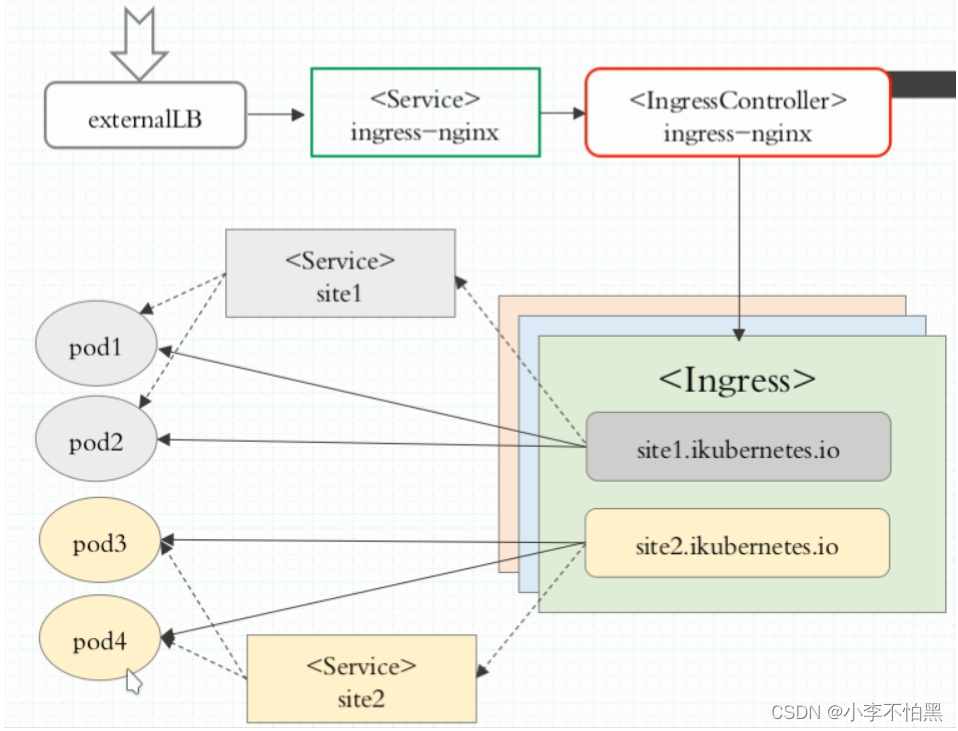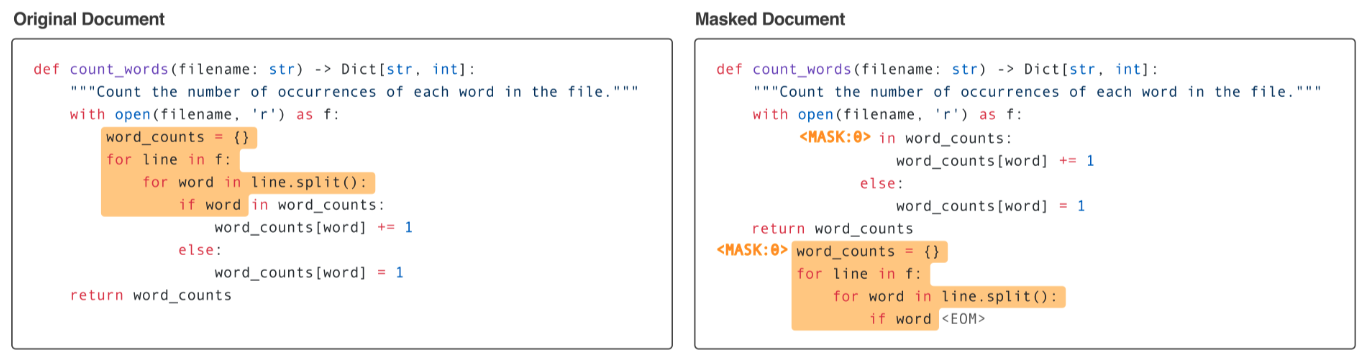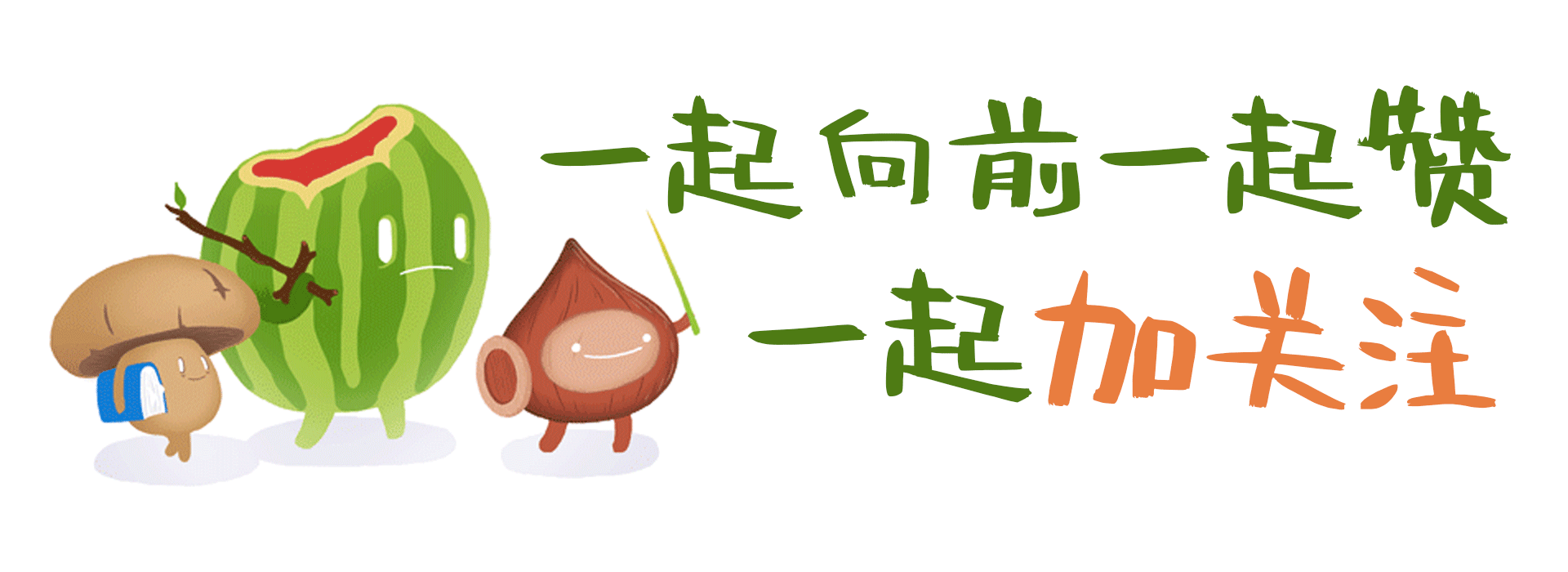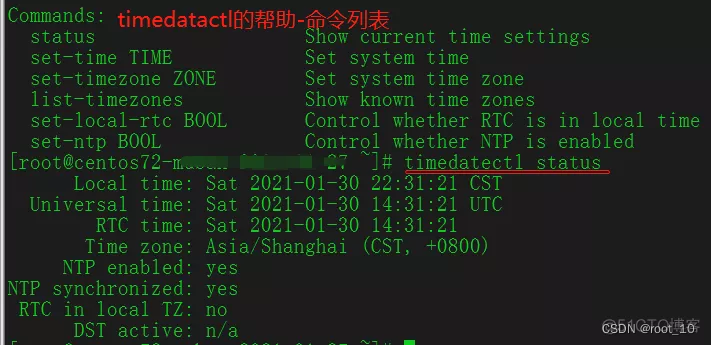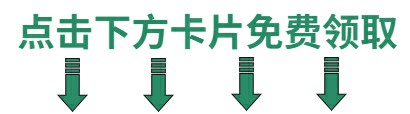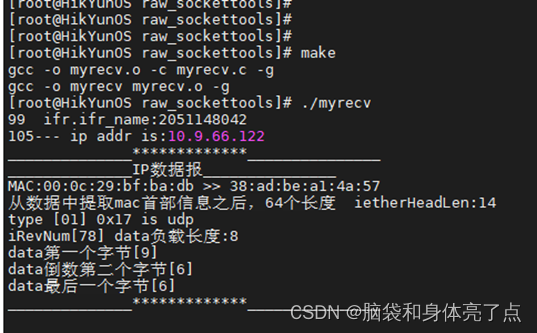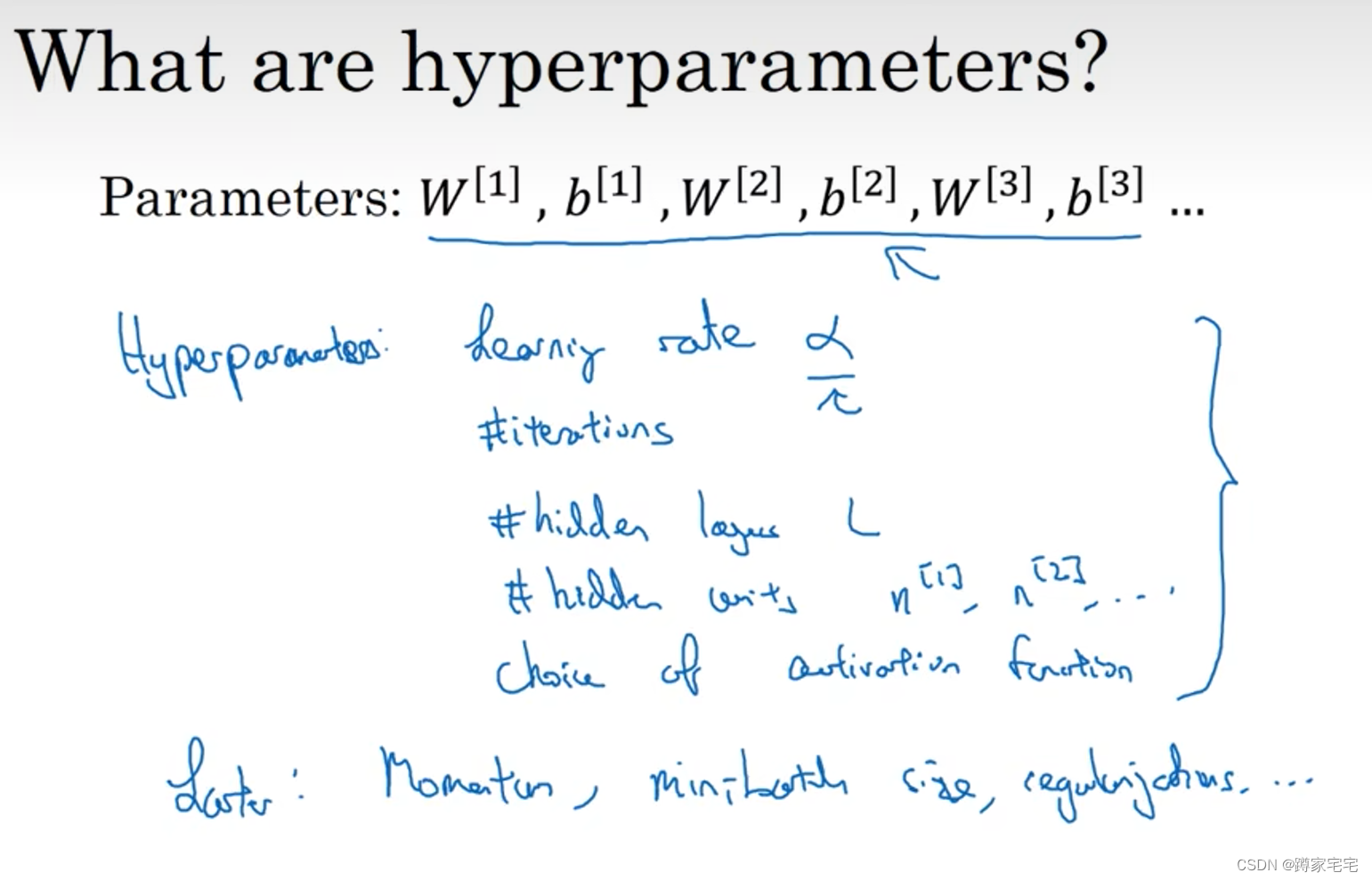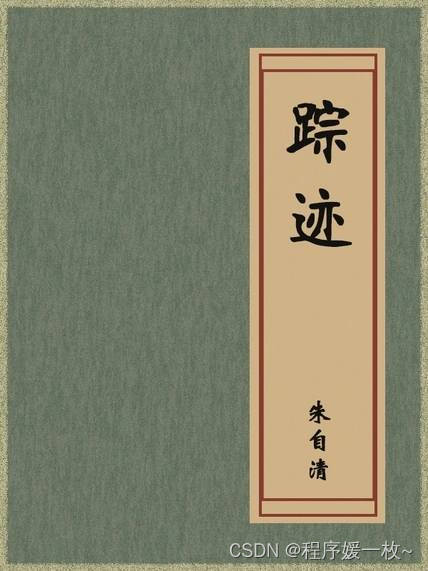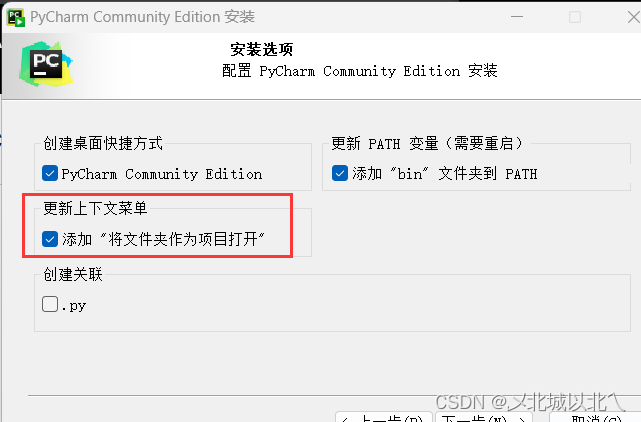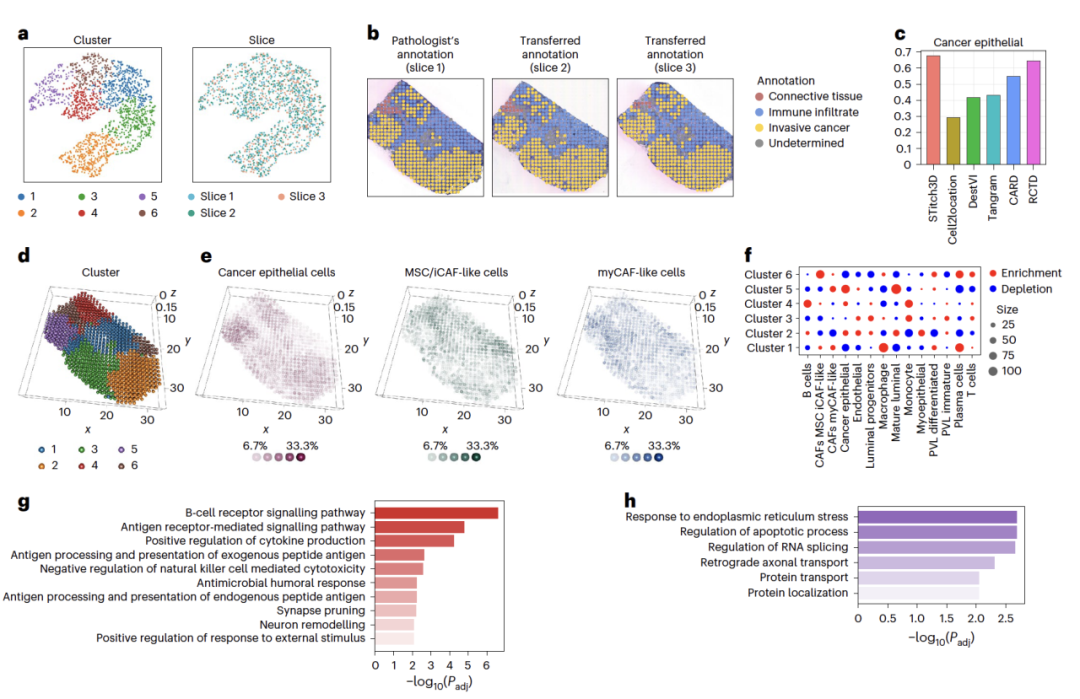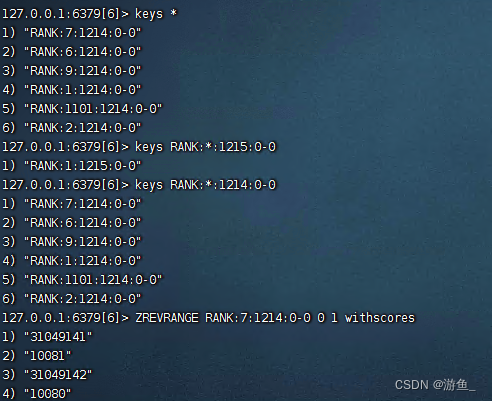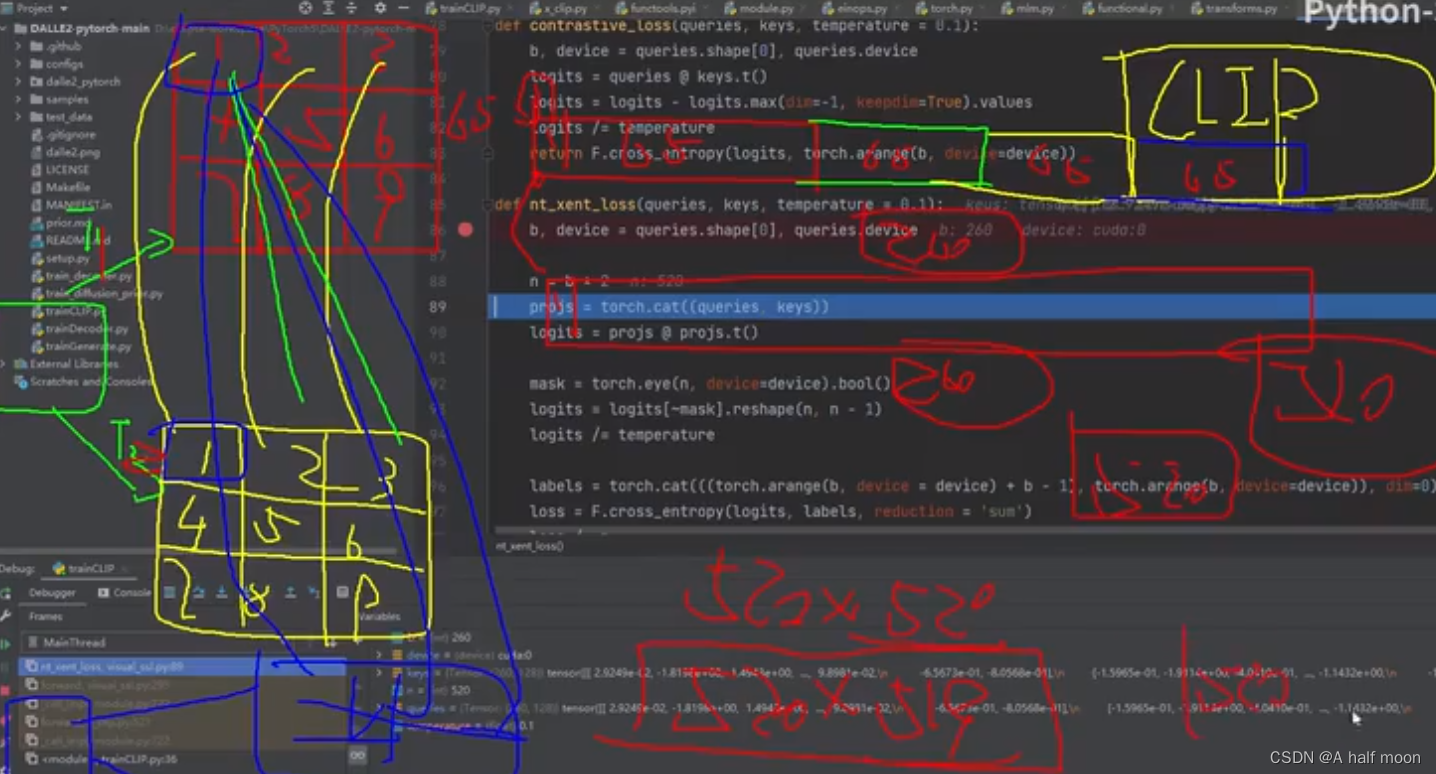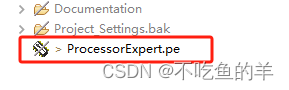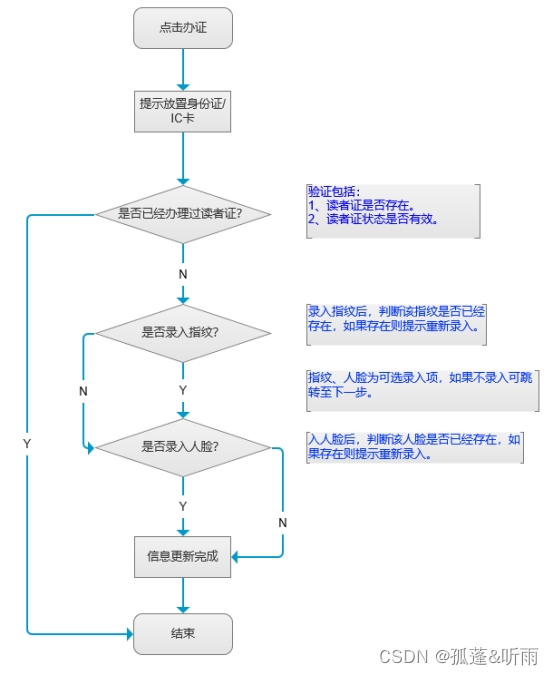登录界面
直接放上login.html模板:
<!DOCTYPE html>
<html lang="en">
<head>
<meta charset="UTF-8">
<meta name="viewport" content="width=device-width, initial-scale=1.0">
<title>Login Page</title>
<style>
body {
font-family: Arial, sans-serif;
background-color: #f4f4f4;
margin: 0;
padding: 0;
display: flex;
align-items: center;
justify-content: center;
height: 100vh;
}
.login-container {
background-color: #fff;
padding: 20px;
border-radius: 8px;
box-shadow: 0 0 10px rgba(0, 0, 0, 0.1);
}
.form-group {
margin-bottom: 15px;
}
.form-group label {
display: block;
margin-bottom: 8px;
font-weight: bold;
}
.form-group input {
width: 100%;
padding: 8px;
box-sizing: border-box;
border: 1px solid #ccc;
border-radius: 4px;
}
.form-group button {
padding: 10px;
background-color: #007bff;
color: #fff;
border: none;
border-radius: 4px;
cursor: pointer;
}
/* 设置动图的样式和位置 */
.animated-image {
/* 宽度和高度可以根据需要调整 */
width: 200px;
height: 200px;
/* 位置属性可以控制动图的位置 */
position: absolute; /* 或者使用其他位置属性,如 relative、fixed 等 */
top: 50px; /* 调整 top、right、bottom 和 left 属性来定位动图 */
left: 100px;
}
</style>
</head>
<body>
<!-- 使用 img 标签嵌入动图 -->
<img src="{{ url_for('static', filename='huaji.gif') }}" alt="欢迎" class="animated-image">
<div class="login-container">
<h2>Login</h2>
<form action="/login" method="post">
<div class="form-group">
<label for="username">Username:</label>
<input type="text" id="username" name="username" required>
</div>
<div class="form-group">
<label for="password">Password:</label>
<input type="password" id="password" name="password" required>
</div>
<div class="form-group">
<button type="submit">Login</button>
</div>
</form>
</div>
</body>
</html>
<img src="{{ url_for('static', filename='huaji.gif') }}" alt="欢迎" class="animated-image">
让HTML显示gif文件,在flask中,{{ url_for('static', filename='huaji.gif') }}这个命令可以抓到 static文件夹下的huaji.gif文件
cclass="animated-image" 表示用上面规定的格式
即:
/* 设置动图的样式和位置 */
.animated-image {
/* 宽度和高度可以根据需要调整 */
width: 200px;
height: 200px;
/* 位置属性可以控制动图的位置 */
position: absolute; /* 或者使用其他位置属性,如 relative、fixed 等 */
top: 50px; /* 调整 top、right、bottom 和 left 属性来定位动图 */
left: 100px;
}
脚本这块:
from flask import request, Flask, render_template
# 实例化
app = Flask(__name__)
# 这里是主页面,即第一步显示的网页,有一个对话框和搜索按钮
@app.route('/')
def mainweb():
return render_template('login.html')
# 设定第二步的跳转网页,methods 设定请求类型,这里可以指定一种类型,就不用判断了。主要是类型不同,获取结果的方式不同
@app.route('/login', methods=['POST'])
def login():
# post 类型抓取对话框内的内容
username = request.form.get("username", "")
passwd = request.form.get("password", "")
return render_template("result.html", result=f"欢迎{username},你的密码是:{passwd}")
if __name__ == '__main__':
app.run(host="0.0.0.0", port=5000)
主要mainweb函数直接调用login.html
随后函数内 return跳转到 函数login中,然后就可以处理用户输入的用户名和密码。我这里是直接把用户名密码打印到网页上,以表示我读到了
看下效果:
直接执行python
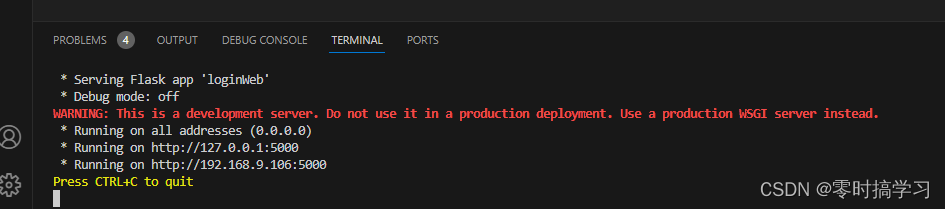
浏览器访问网页:
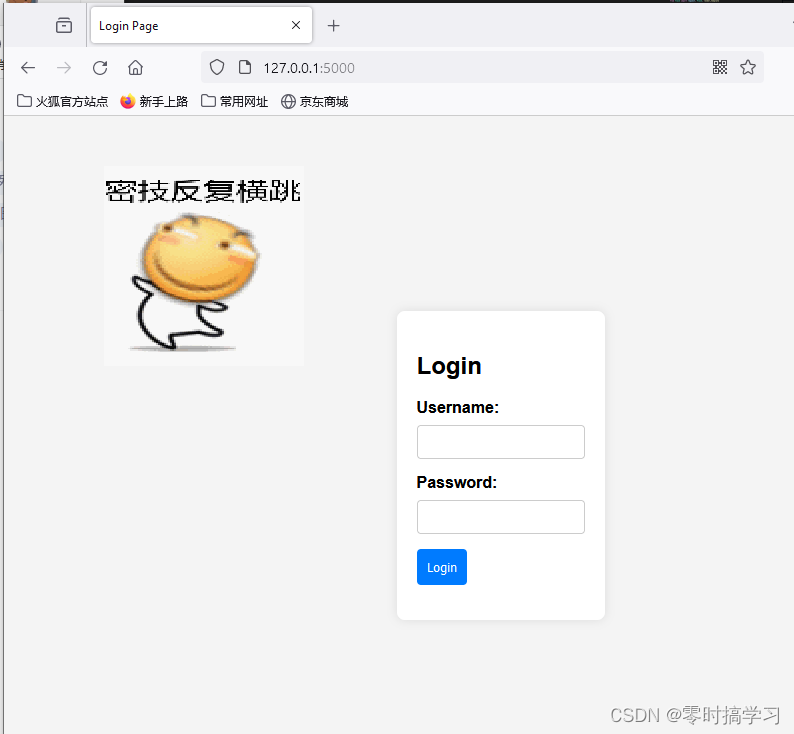
输入用户名密码以后:
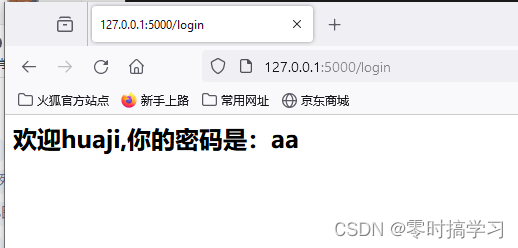
以上就是一个简单登录界面的基本框架
包含显示以及读取用户在网页上输入的用户名与密码…再甲乙完善就成了一个完整的登录验证网页