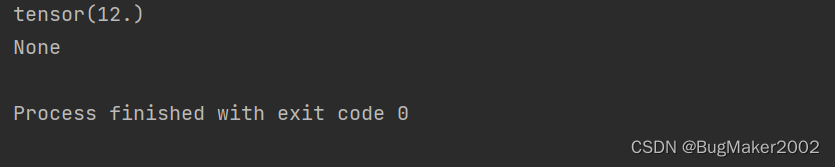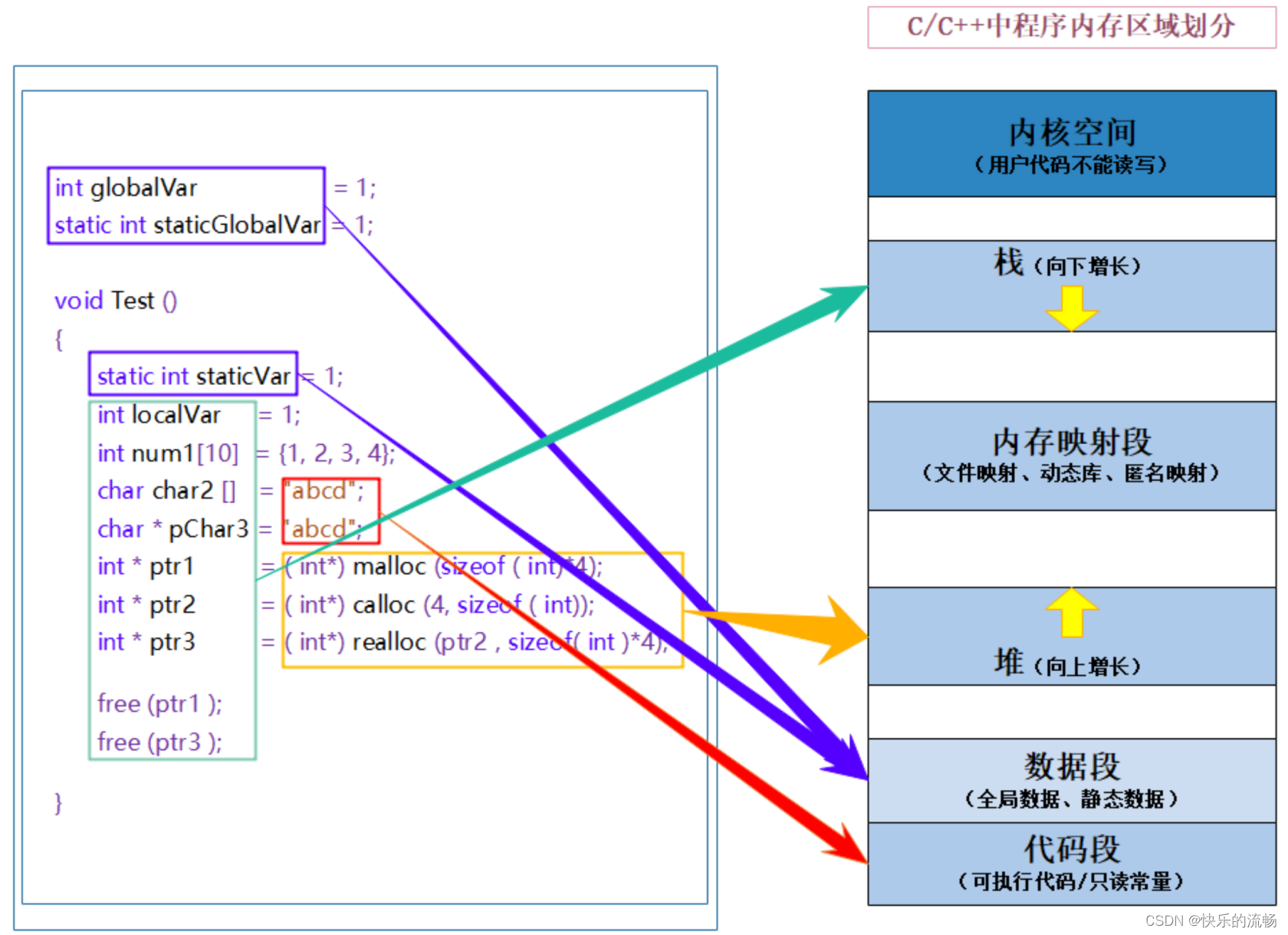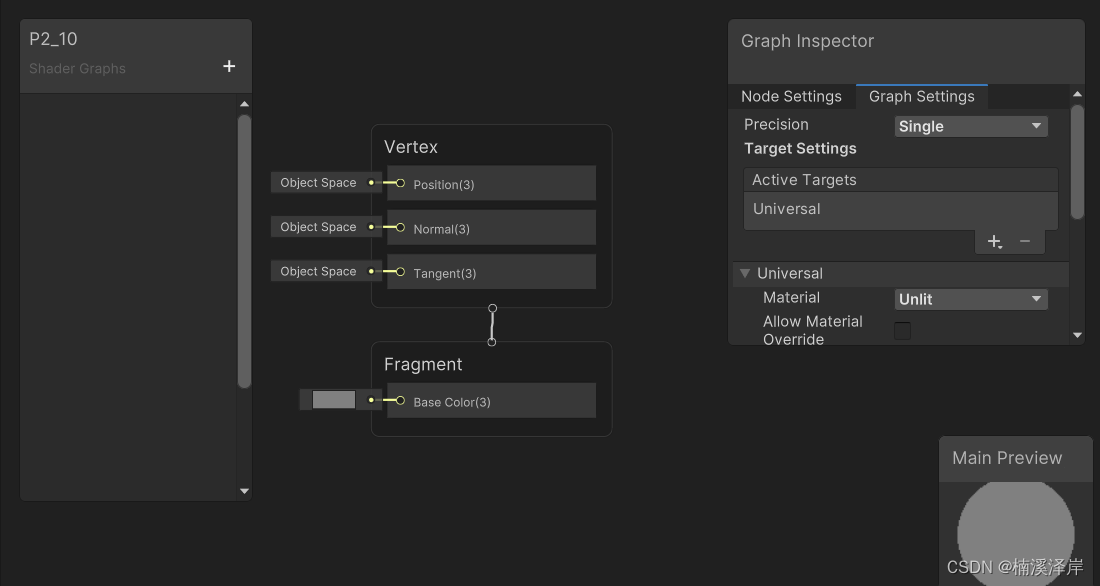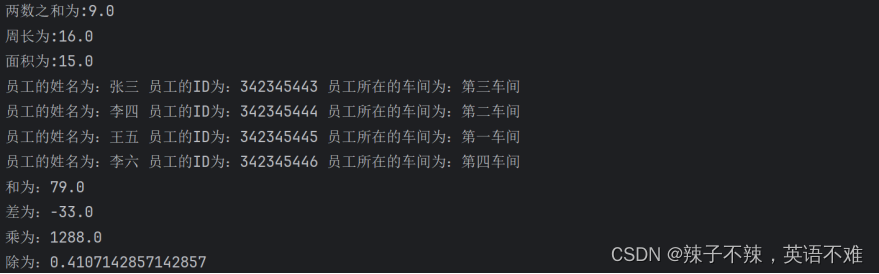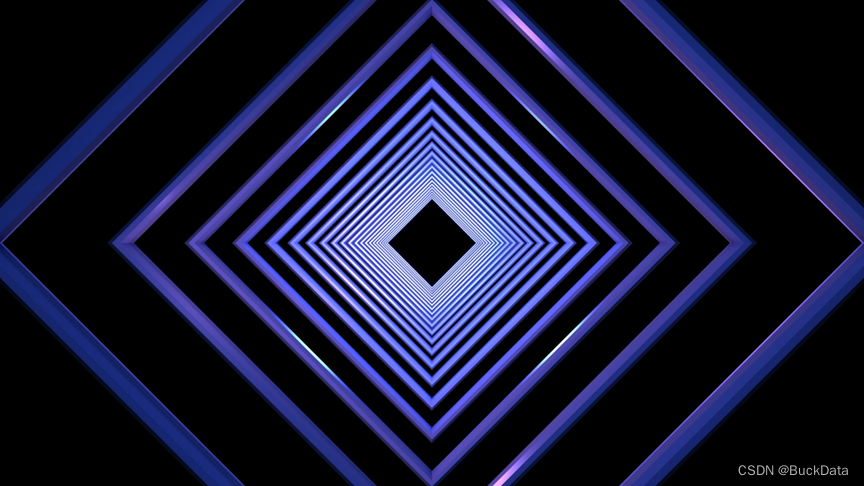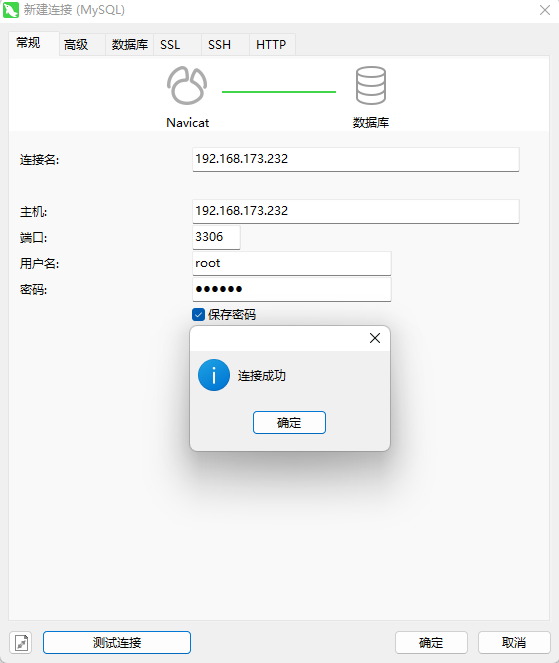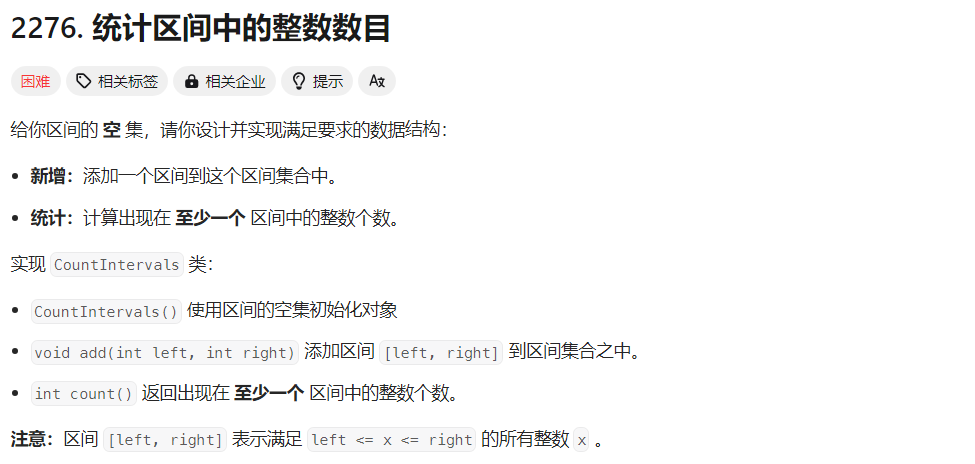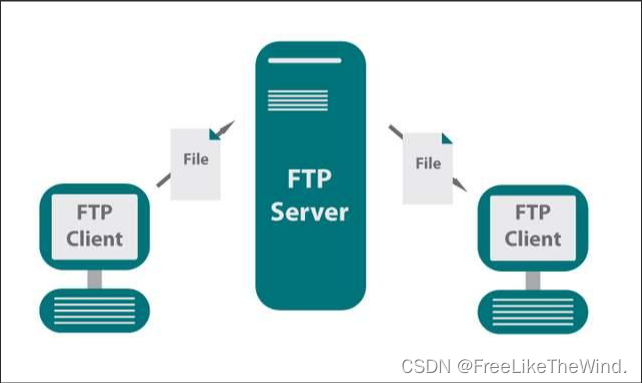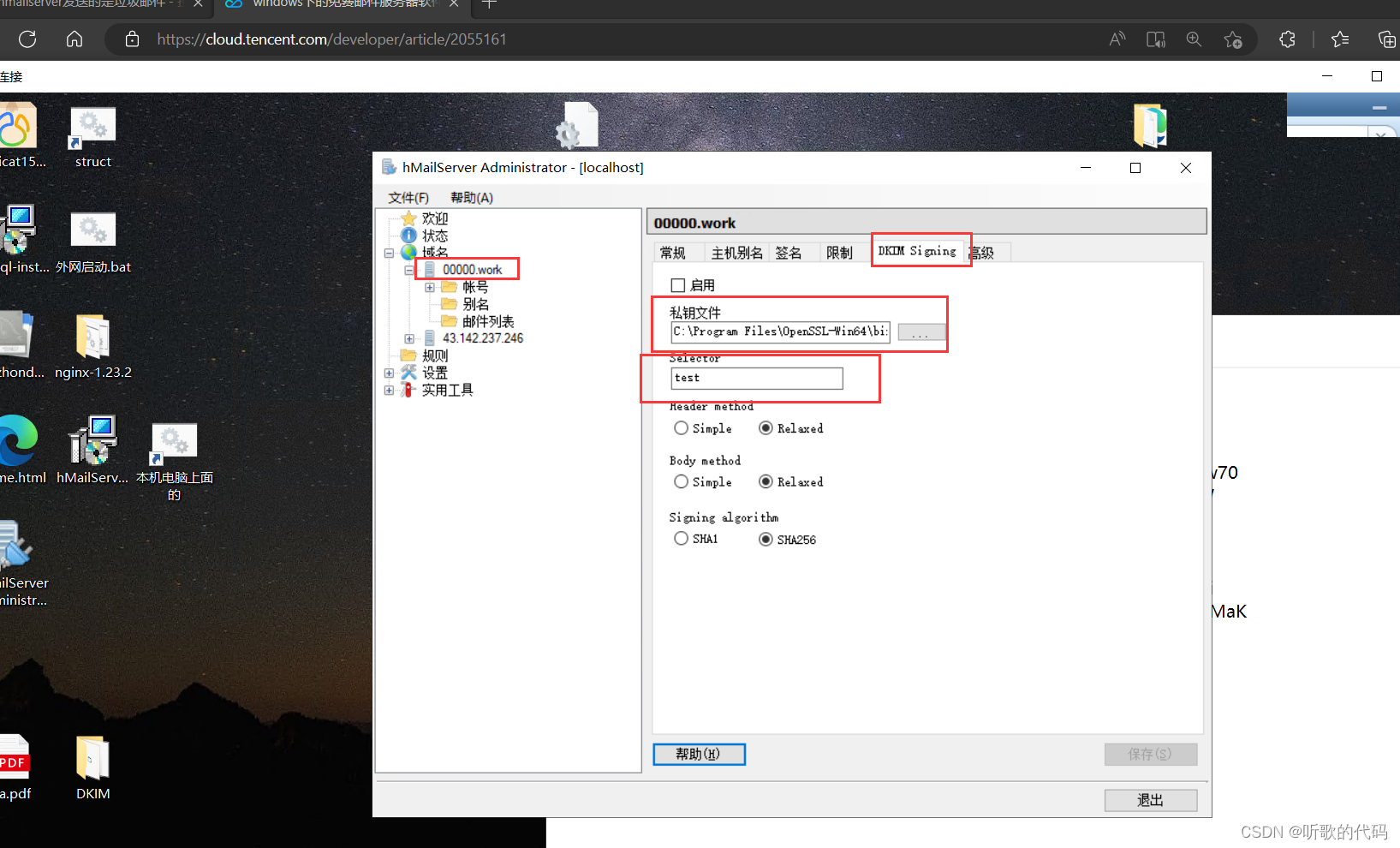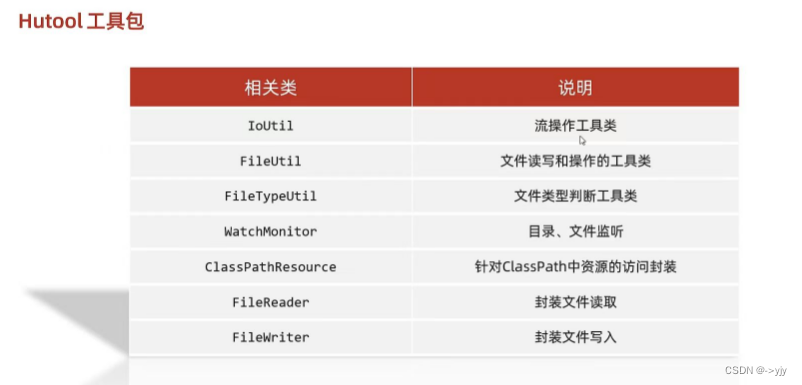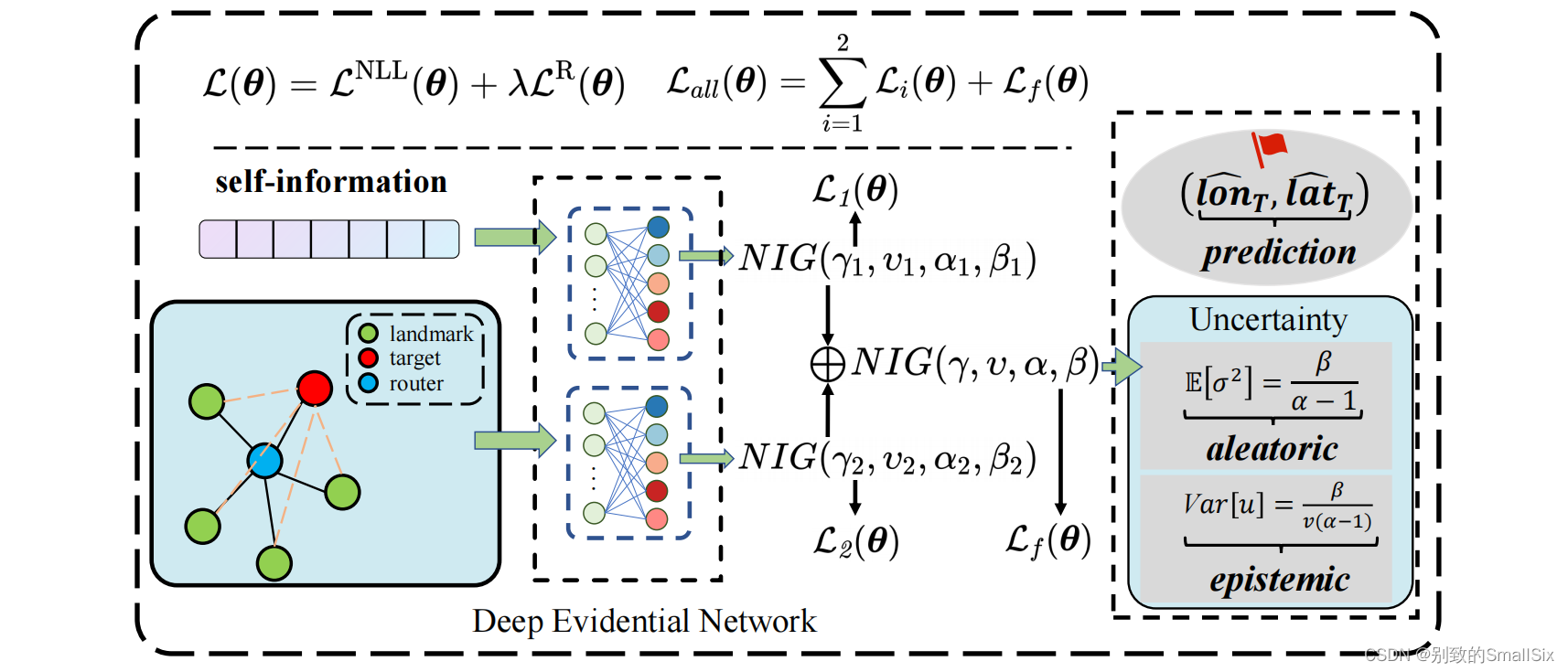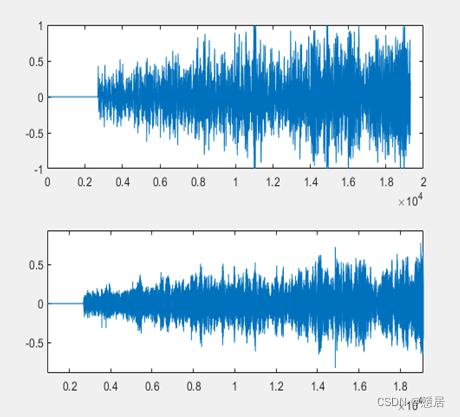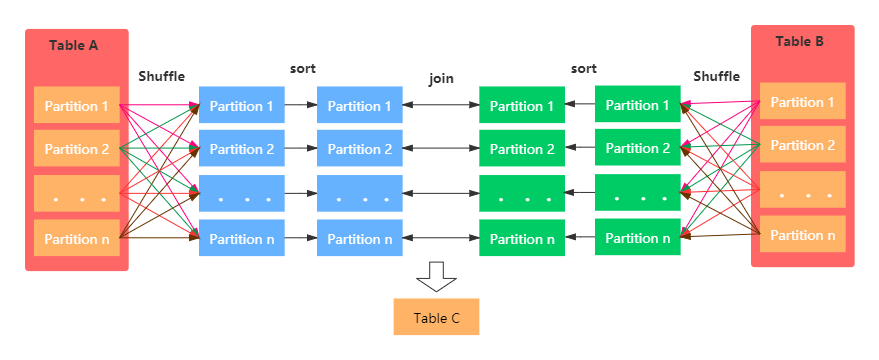文章目录
- CSS 常见的属性
- CSS 常见样式
- 行内样式
- 内嵌样式
- 导入样式
- CSS 选择器
- 标签选择器
- id选择器
- 类选择器
- 全局选择器
- 属性选择器
- 组合选择器
- CSS 常见应用
- 表格
- 列表
- 导航栏
- 下拉菜单
- 提示工具
- 图片廊
CSS (Cascading Style Sheets,层叠样式表),是一种用来为结构化文档(如 HTML 文档或 XML 应用)添加样式(字体、间距和颜色等)的计算机语言,CSS文件扩展名为 .css。CSS是用于控制网页样式并允许将样式信息和网页分离的一种标记语言。
该样式定义了如何显示 HTML 元素,通过使用 CSS 我们可以大大提升网页开发的工作效率!
CSS语法格式:CSS声明总是以分号 ; 结束,声明总以大括号 {}括起来:
标签名
{
属性名1:属性值1;
属性名2:属性值2;
属性名3:属性值3;
...
}
选择器一般放在head的<style></style>元素中。
CSS 常见的属性
字体属性
- font-family:设置字体类型,如
font-size: “宋体”。 - font-size:设置字体大小,px 为像素,em 自动使用大小,方便放大缩小字体,一般使用em,1em=16px。
- font-style:设置字体风格样式,normal 为正常,italic 为倾斜,oblique 也为倾斜。
- font-weight:设置字体粗细,normal 为正常,bold 为加粗,lighter 为变细。
文本属性
- text-decoration:对文本进行装饰,none 为正常,overline 为上滑线,underline 为下滑线,line-through 为删除线。
- text-indent:文本缩进,中文一般为2em。
- text-align:对齐方式,left 为左对齐,right 为右对齐,center 居中对齐,justify 两端对齐。
- text-transform:大小写字母转换,uppercase 为大写,lowercase 为小写,capitalize 为首字母大写。
- direction:文本方向,rtl 为右对齐,ltr 为左对齐,也是默认值。
- color:文本颜色。
- letter-spacing:设置字符间距,normal 为正常,还有如2px。
- word-spacing:设置单词间距,normal 为正常,还有如30px。
尺寸属性
- height:设置元素的高度,默认auto,还有如100px。
- width:设置元素的宽度,默认auto,还有如100px。
- line-height:设置行高,默认normal,还有如200%。
背景属性
- background-color:设置元素背景色。
- background-size:设置背景大小。
- background-image:把图像设置为背景。
- url(‘URL’) URL为图像地址。
- linear-gradient() 渐变,如linear-gradient(blue, red)为垂直从上到下渐变,linear-gradient(to right, red , yellow) 为水平从左到右渐变,linear-gradient(to bottom right, red , yellow) 为从左上角到右下角渐变。
- radial-gradient() 径向渐变,如radial-gradient(red, yellow, green)为椭圆渐变,radial-gradient(circle, red, yellow, green)为圆渐变。
- background-position:设置背景的位置。
- background-repeat:设置如何重复背景图像,默认repeat为水平和垂直方向重复,no-repeat不重复。
- background-attachment:设置背景图像是否固定或者随着页面的其余部分滚动。默认scroll为随着页面的滚动而滚动,fixed 为不会随着页面的滚动而滚动,local 为随着元素内容的滚动而滚动。
CSS 常见样式
行内样式
只能用于当前标签。可以直接在标签中添加属性style。
<!DOCTYPE html>
<html>
<head>
<meta charset="utf-8">
<title>行内样式</title>
</head>
<body>
<!--设置背景为红色,字体颜色为黑色,字体大小为20-->
<p style="background-color: red;color: black;font-size: 20px;">Python网络爬虫</p>
<!--设置字体颜色为蓝色,字体为italic形式-->
<p style="color: blue;font-style: italic;">Python网络爬虫</p>
</body>
</html>
内嵌样式
只能用于当前页面。内嵌样式就是在<head>标签中使用<style>标签,将所有css代码集中在一个区域中,实现了html和css代码分离,方便后期维护。
<!DOCTYPE html>
<html>
<head>
<meta charset="utf-8">
<title>内嵌样式</title>
<style>
body {
background-color: yellow;
}
/*格式要求一样,可以合并写,逗号分割*/
.test1,#test2 {
color: red;
font-size: 50px;
text-align: center;
}
</style>
</head>
<body>
<div class="test1">Python网络爬虫</div>
<div id="test2">Python网络爬虫</div>
</body>
</html>
导入样式
可以同时作用于多个页面。
- 不用对每个页面写
<style>标签,直接导入CSS文件即可,基本形式为:<link href=”css文件路径” type=”MIME类型” rel=”stylesheet”>。
type 参数根据格式选择,如文本”text/css”,JS为“ext/javascript“,图片为”image/jpg“,所有图片为”image/*“。
创建一个css文件,如下1.css
body {
background-color: yellow;
}
/*格式要求一样,可以合并写,逗号分割*/
.test1, #test2 {
color: red;
font-size: 50px;
text-align: center;
}
再创建html文件,导入css文件。
<!DOCTYPE html>
<html>
<head>
<meta charset="utf-8">
<title>导入样式1</title>
<link href="1.css" type="text/css" rel="stylesheet">
</head>
<body>
<div class="test1">Python网络爬虫</div>
<div id="test2">Python网络爬虫</div>
</body>
</html>
- 需要写
<style>标签,将css样式导入style中。
<!DOCTYPE html>
<html>
<head>
<meta charset="utf-8">
<title>导入样式1</title>
<style>
/*@import url('1.css');*/
@import "1.css";
</style>
</head>
<body>
<div class="test1">Python网络爬虫</div>
<div id="test2">Python网络爬虫</div>
</body>
</html>
CSS 选择器
标签选择器
p {
color: red;
text-align: center;
}
p 为标签选择器;color 是颜色属性,red为属性值;text-align是文本位置属性,center表示居中。
id选择器
id 选择器可以为标有特定 id 的 HTML 元素指定特定的样式。
HTML元素以id属性来设置id选择器,CSS 中 id 选择器以 “#” 来定义。
<!DOCTYPE html>
<html>
<head>
<meta charset="utf-8">
<title>菜鸟教程(runoob.com)</title>
<style>
#para1 {
text-align: center;
color: red;
}
</style>
</head>
<body>
<p id="para1">Hello World!</p>
<p>这个段落不受该样式的影响。</p>
</body>
</html>

ID属性不要以数字开头,数字开头的ID在浏览器中不起作用。
类选择器
class 选择器用于描述一组元素的样式,class 选择器有别于id选择器,class可以在多个元素中使用。class 选择器在 HTML 中以 class 属性表示, 在 CSS 中,类选择器以一个点 . 号显示。
.test1 {
color: red;
text-align: center;
}
全局选择器
全局选择器顾名思义就是对所有标签做相同的修改,用*号显示。
* {
color: green;
text-align: center;
}
属性选择器
属性选择器可以根据元素的属性及属性值来选择,两种方式,标签名[属性值]或标签名[属性名=属性值]。
p[class] {
color: green;
text-align: center;
}
p[class='test1'] {
color: green;
text-align: center;
}
组合选择器
常见有四种组合方式的选择器。
- 后代选择器(以空格
- 子元素选择器(以大于
>号分隔) - 相邻兄弟选择器(以加号
+分隔) - 普通兄弟选择器(以波浪号
~分隔)
div p
{
background-color:yellow;
}
div>p
{
background-color:yellow;
}
div+p
{
background-color:yellow;
}
div~p
{
background-color:yellow;
}
CSS 常见应用
表格
新建一个tb.css文件,可设置如下表格样式:
/*表格边框,指定黑色边框*/
table, th, td {
border: 1px solid black;
}
/*表格宽度和高度,设置100%宽度,50像素的th元素的高度*/
table {
width: 100%;
}
th, td {
height: 50px;
}
/*表格文字对齐,水平对齐,垂直对齐*/
th, td {
text-align: right;
height: 50px;
vertical-align: bottom;
}
/*表格填充,控制边框和表格内容直接的间距*/
th {
padding: 15px;
}
/*表格颜色*/
table, th, td {
border: 1px solid green;
}
th {
background-color: green;
color: white;
}
再将tb.css导入到html文件中
<!DOCTYPE html>
<html>
<head>
<meta charset="utf-8">
<title>表格</title>
<style>
@import "tb.css";
</style>
</head>
<body>
<table>
<tr>
<th>Firstname</th>
<th>Lastname</th>
<th>Savings</th>
</tr>
<tr>
<td>Peter</td>
<td>Griffin</td>
<td>$100</td>
</tr>
<tr>
<td>Lois</td>
<td>Griffin</td>
<td>$150</td>
</tr>
<tr>
<td>Joe</td>
<td>Swanson</td>
<td>$300</td>
</tr>
<tr>
<td>Cleveland</td>
<td>Brown</td>
<td>$250</td>
</tr>
</table>
</body>
</html>

由示例可见,和之前html语法类似,只不过增加了一些css表格样式设置,页面整体看起来也更加美观。
列表
新建一个list.css文件,可设置如下列表样式:
/*圆形*/
ul.a {
list-style-type: circle;
}
/*方形*/
ul.b {
list-style-type: square;
}
/*罗马数字I、II*/
ol.c {
list-style-type: upper-roman;
}
/*小写字母a、b*/
ol.d {
list-style-type: lower-alpha;
}
再将list.css导入到html文件中
<!DOCTYPE html>
<html>
<head>
<meta charset="utf-8">
<title>Python学习路线</title>
<style>
@import "list.css";
</style>
</head>
<body>
<p>无序列表:</p>
<ul class="a">
<li>Python基础知识</li>
<li>Python数据分析</li>
<li>Python网络爬虫</li>
</ul>
<ul class="b">
<li>Python基础知识</li>
<li>Python数据分析</li>
<li>Python网络爬虫</li>
</ul>
<p>有序列表:</p>
<ol class="c">
<li>Python基础知识</li>
<li>Python数据分析</li>
<li>Python网络爬虫</li>
</ol>
<ol class="d">
<li>Python基础知识</li>
<li>Python数据分析</li>
<li>Python网络爬虫</li>
</ol>
</body>
</html>

导航栏
新建一个appbar.css文件,可设置如下样式:
/*固定导航条位置,头部对应top:0,尾部bottom:0*/
ul {
list-style-type: none;
margin: 0;
padding: 0;
overflow: hidden;
background-color: #333;
position: fixed;
top: 0;
width: 100%;
}
/*链接左对齐*/
li {
float: left;
}
/*设置链接颜色及样式*/
li a {
display: block;
color: white;
text-align: center;
padding: 14px 16px;
text-decoration: none;
}
/*鼠标移动到选项上修改背景颜色*/
li a:hover:not(.active) {
background-color: #111;
color: gray;
}
/*激活当前导航条实例*/
.active {
background-color: #4CAF50;
}
再将appbar.css导入到html文件中
<!DOCTYPE html>
<html>
<head>
<meta charset="utf-8">
<title>Skill</title>
<style>
@import "appbar.css";
</style>
</head>
<body>
<ul>
<li><a class="active" href="#Mysql">Mysql</a></li>
<li><a href="#Python">Python</a></li>
<li><a href="#Html">Html</a></li>
<li><a href="#Css">Css</a></li>
<li><a href="#Javascript">Javascript</a></li>
<li><a href="#Java">Java</a></li>
<li><a href="#C">C</a></li>
<li><a href="#C++">C++</a></li>
<li><a href="#Go">Go</a></li>
</ul>
<div style="padding:20px;margin-top:30px;background-color: red">
<h1> </h1>
<h1> </h1>
<h1 style="text-align: center">No permission...</h1>
<h1> </h1>
<h1> </h1>
</div>
</body>
</html>

下拉菜单
这里将css格式内嵌到html文件中,示例如下:
<!DOCTYPE html>
<html>
<head>
<meta charset="utf-8">
<title>Skill</title>
<style>
/*下拉按钮样式*/
.dropbtn {
background-color: #4CAF50;
color: white;
padding: 16px;
font-size: 16px;
border: none;
cursor: pointer;
}
/*容器<div> 需要定位下拉内容*/
.dropdown {
position: relative;
display: inline-block;
}
/*下拉内容(默认隐藏)*/
.dropdown-content {
display: none;
position: absolute;
background-color: #f9f9f9;
min-width: 160px;
box-shadow: 0px 8px 16px 0px rgba(0,0,0,0.2);
}
/*下拉菜单的链接*/
.dropdown-content a {
color: black;
padding: 12px 16px;
text-decoration: none;
display: block;
}
/*当下拉内容显示后修改下拉按钮的背景颜色*/
.dropdown-content a:hover {background-color: #f1f1f1}
/*在鼠标移上去后显示下拉菜单*/
.dropdown:hover .dropdown-content {
display: block;
}
/*当下拉内容显示后修改下拉按钮的背景颜色*/
.dropdown:hover .dropbtn {
background-color: #3e8e41;
}
</style>
</head>
<body>
<div class="dropdown">
<button class="dropbtn">技能下拉选择</button>
<div class="dropdown-content">
<a href="#Python">Python</a>
<a href="#Html">Html</a>
<a href="#Css">Css</a>
<a href="#Java">Java</a>
</div>
</div>
</body>
</html>

提示工具
应用示例如下
<!DOCTYPE html>
<html>
<head>
<meta charset="utf-8">
<title>提示工具</title>
</head>
<style>
/* Tooltip 容器*/
.tooltip {
position: relative;
display: inline-block;
border-bottom: 1px dotted black;
}
.tooltip .tooltiptext {
visibility: hidden;
width: 120px;
background-color: black;
color: #fff;
text-align: center;
border-radius: 6px;
padding: 5px 0;
position: absolute;
z-index: 1;
top: -5px;
right: 110%;
}
.tooltip .tooltiptext::after {
content: "";
position: absolute;
top: 50%;
left: 100%;
margin-top: -5px;
border-width: 5px;
border-style: solid;
border-color: transparent transparent transparent black;
}
/*鼠标移动上去后显示提示框*/
.tooltip:hover .tooltiptext {
visibility: visible;
}
</style>
<body style="text-align:center;">
<h2>左侧提示框/右侧箭头</h2>
<div class="tooltip">鼠标移动到我这
<span class="tooltiptext">快来点我啊!</span>
</div>
</body>
</html>
图片廊
制作一个照片墙,鼠标移动到照片时会放大。
<!DOCTYPE html>
<html>
<head>
<meta charset="utf-8">
<title>照片墙</title>
</head>
<style>
#box {
width: 80%;
background-color: orange;
/*内容居中显示*/
margin: 0 auto;
}
#box > img {
width: 200px;
height: 250px;
margin: 30px;
/*设置旋转的起点*/
transform-origin: center;
/*设置过度时间*/
transition-duration: 2s;
transition-property: all;
}
#box > img:nth-child(1){
transform: rotate(20deg);
}
#box > img:nth-child(1){
transform: rotate(20deg);
}
#box > img:nth-child(2){
transform: rotate(-20deg);
}
#box > img:nth-child(3){
transform: rotate(20deg);
}
#box > img:nth-child(4){
transform: rotate(-20deg);
}
#box > img:nth-child(5){
transform: rotate(20deg);
}
#box > img:nth-child(6){
transform: rotate(-20deg);
}
#box > img:nth-child(7){
transform: rotate(20deg);
}
#box > img:nth-child(8){
transform: rotate(-20deg);
}
#box > img:hover{
transform:rotate(30deg) scale(1.5);
border: 1px solid #777;
}
</style>
<body>
<div id="box">
<img src="下午 趴在桌子的女孩4k动漫壁纸3840x216020.jpg">
<img src="冬季雪地汉服美女4k壁纸3840x216018.jpg">
<img src="动漫美女 鲜花 帽子 唯美 好看 4K壁纸16.jpg">
<img src="吞噬星空4K高清壁纸10.jpg">
<img src="宁安如梦 白鹿 古装剧照 4k壁纸17.jpg">
<img src="银河星空一个人风景4K壁纸16.jpg">
</div>
</body>
</html>