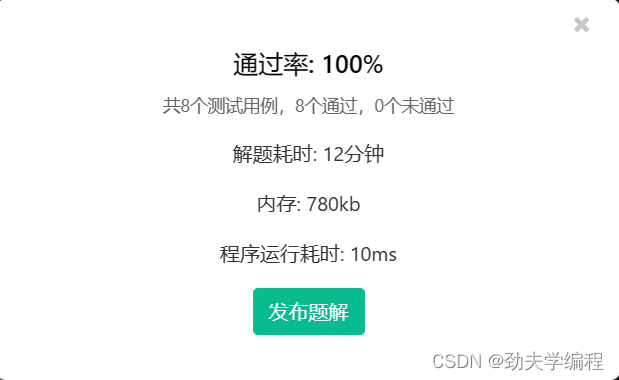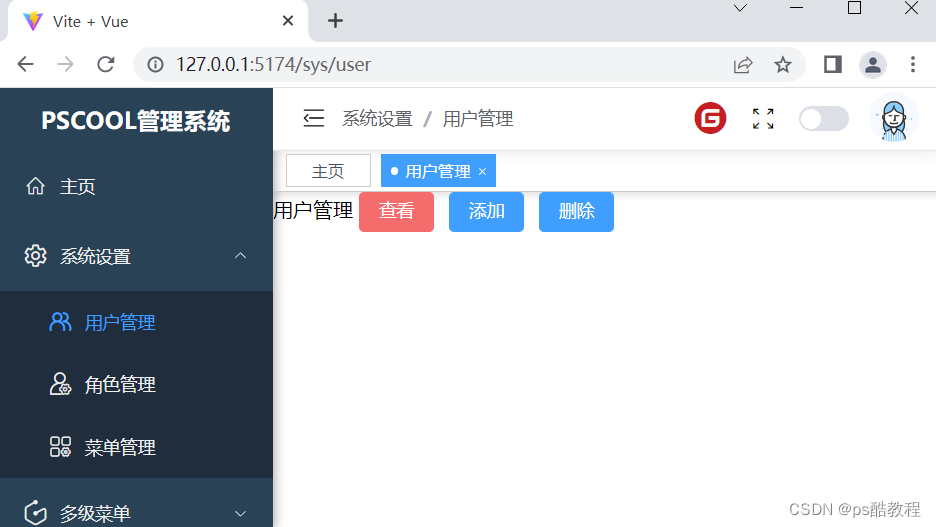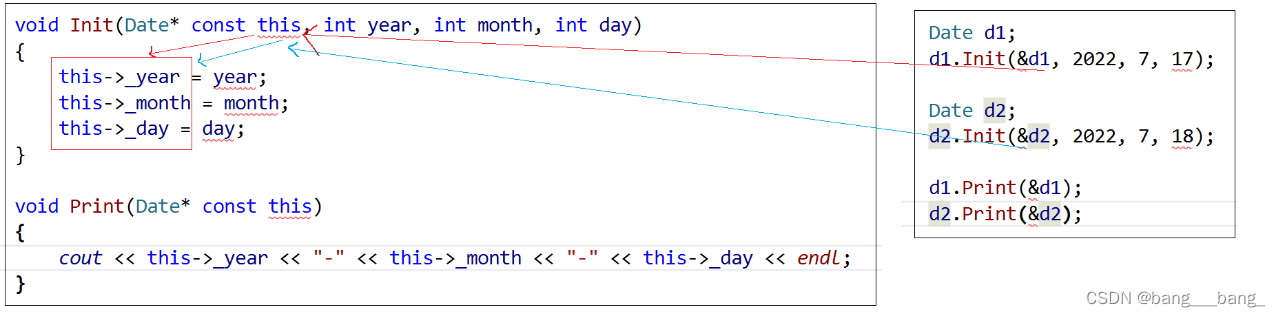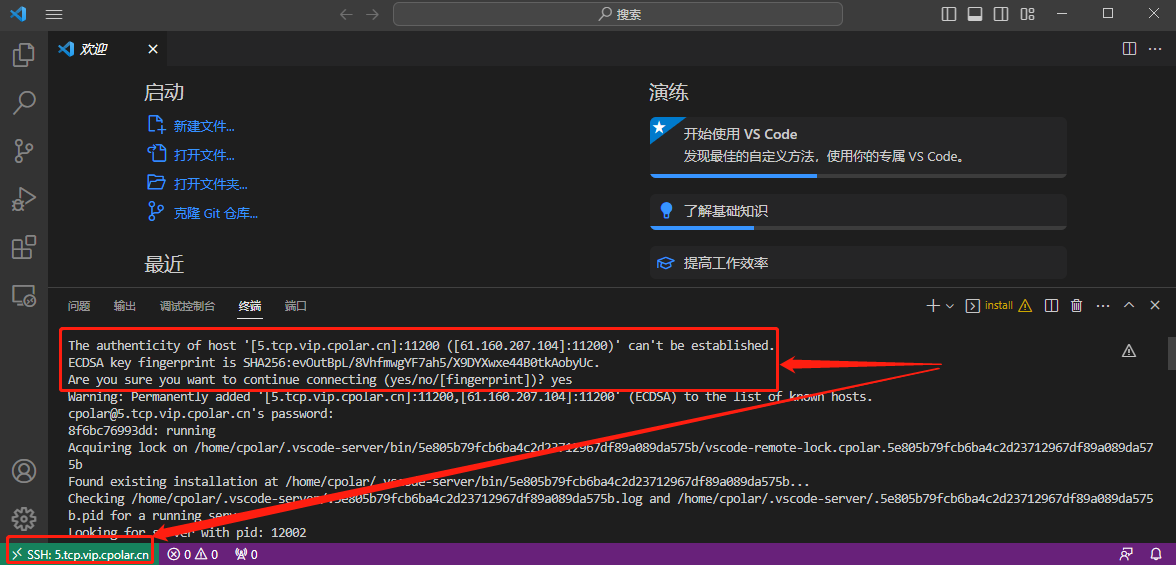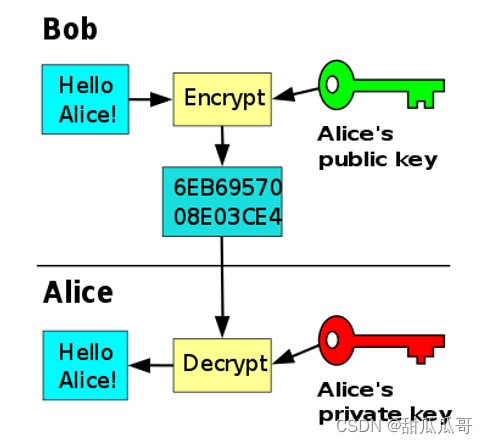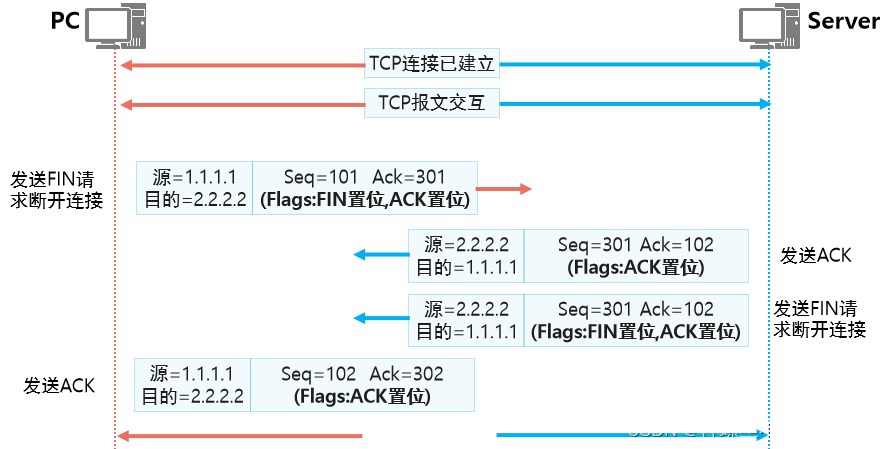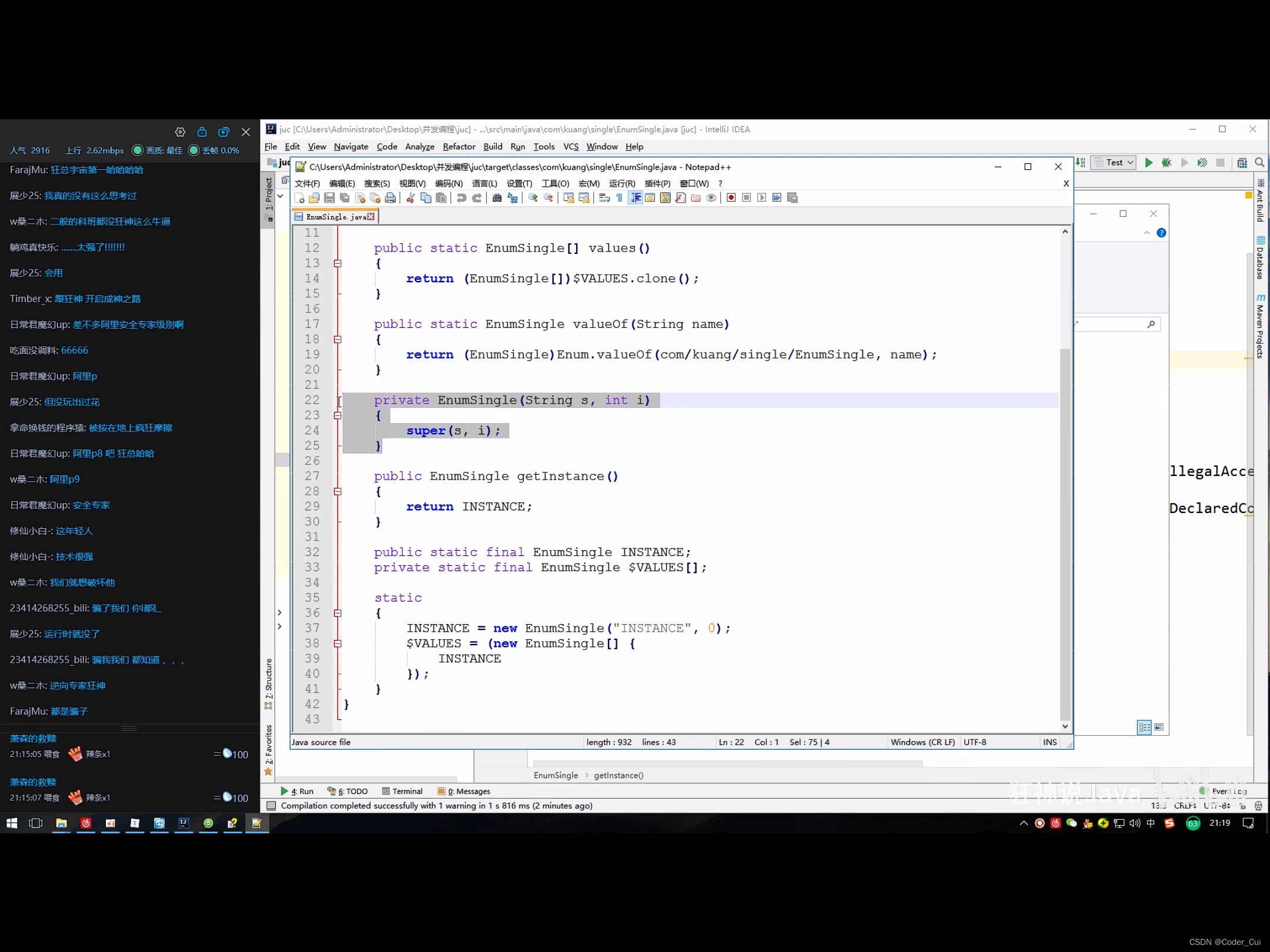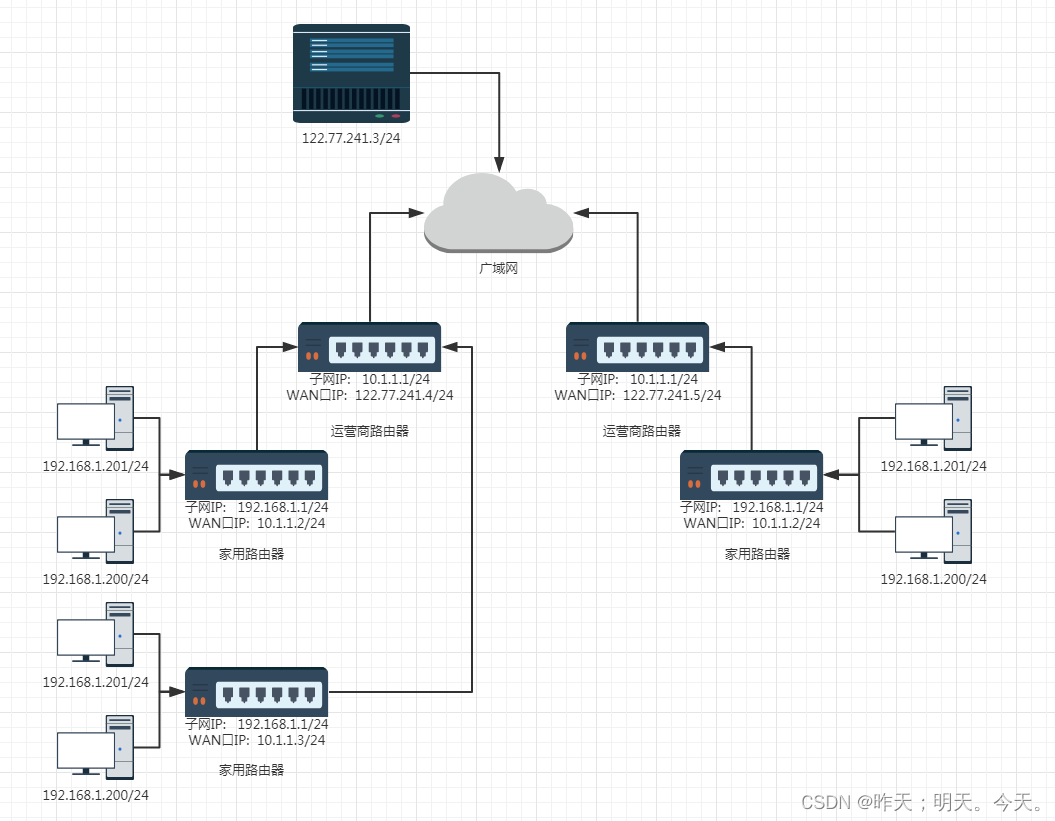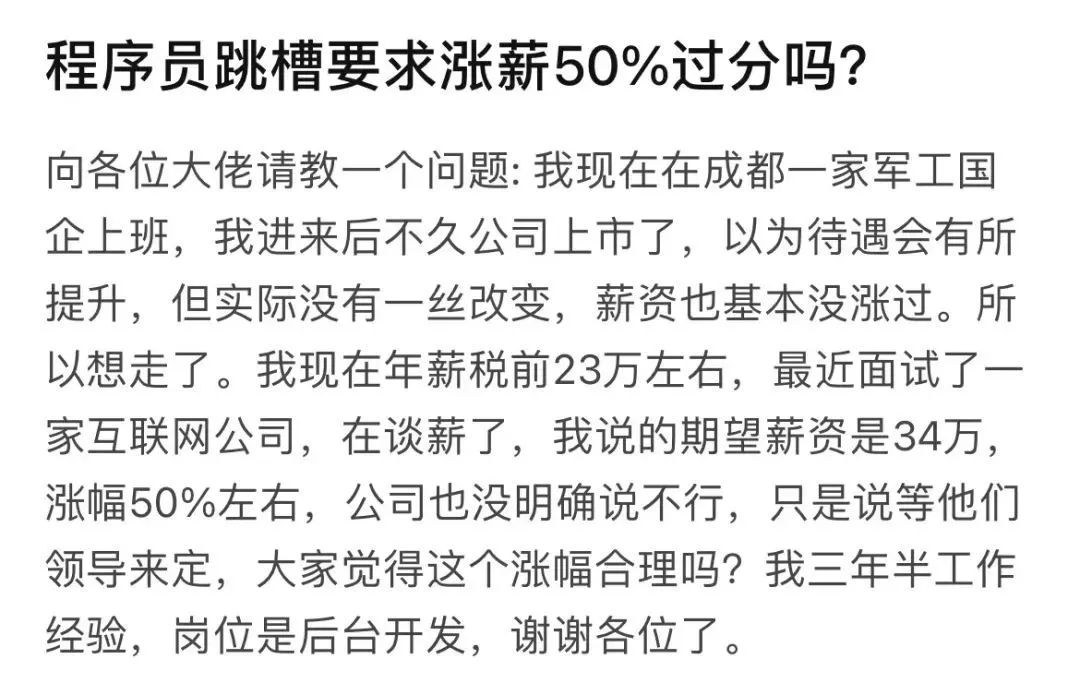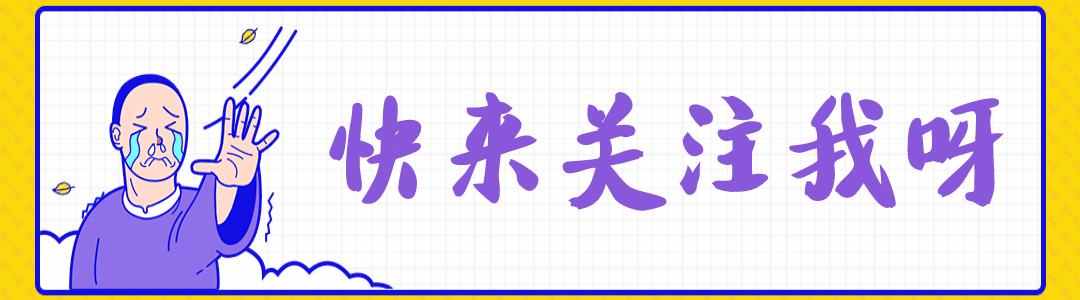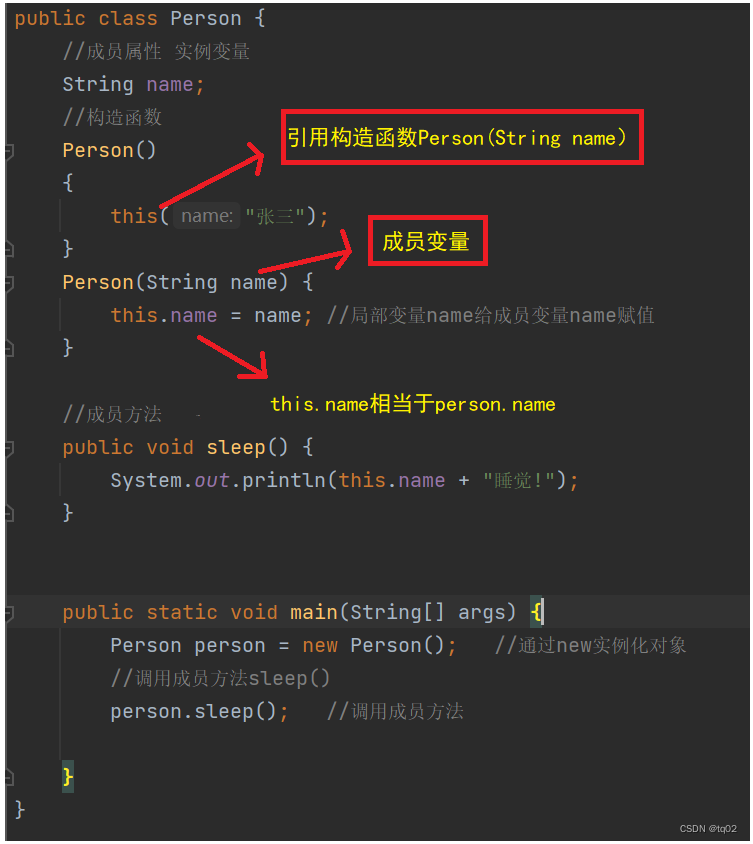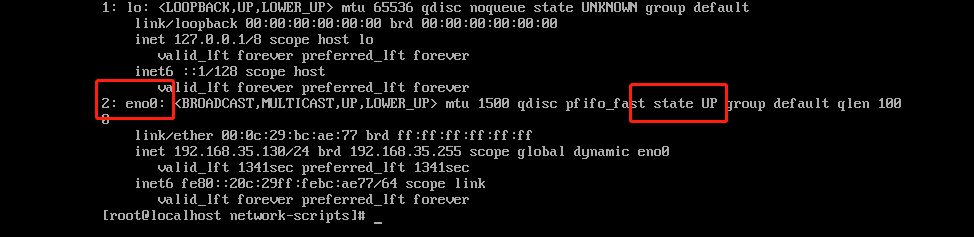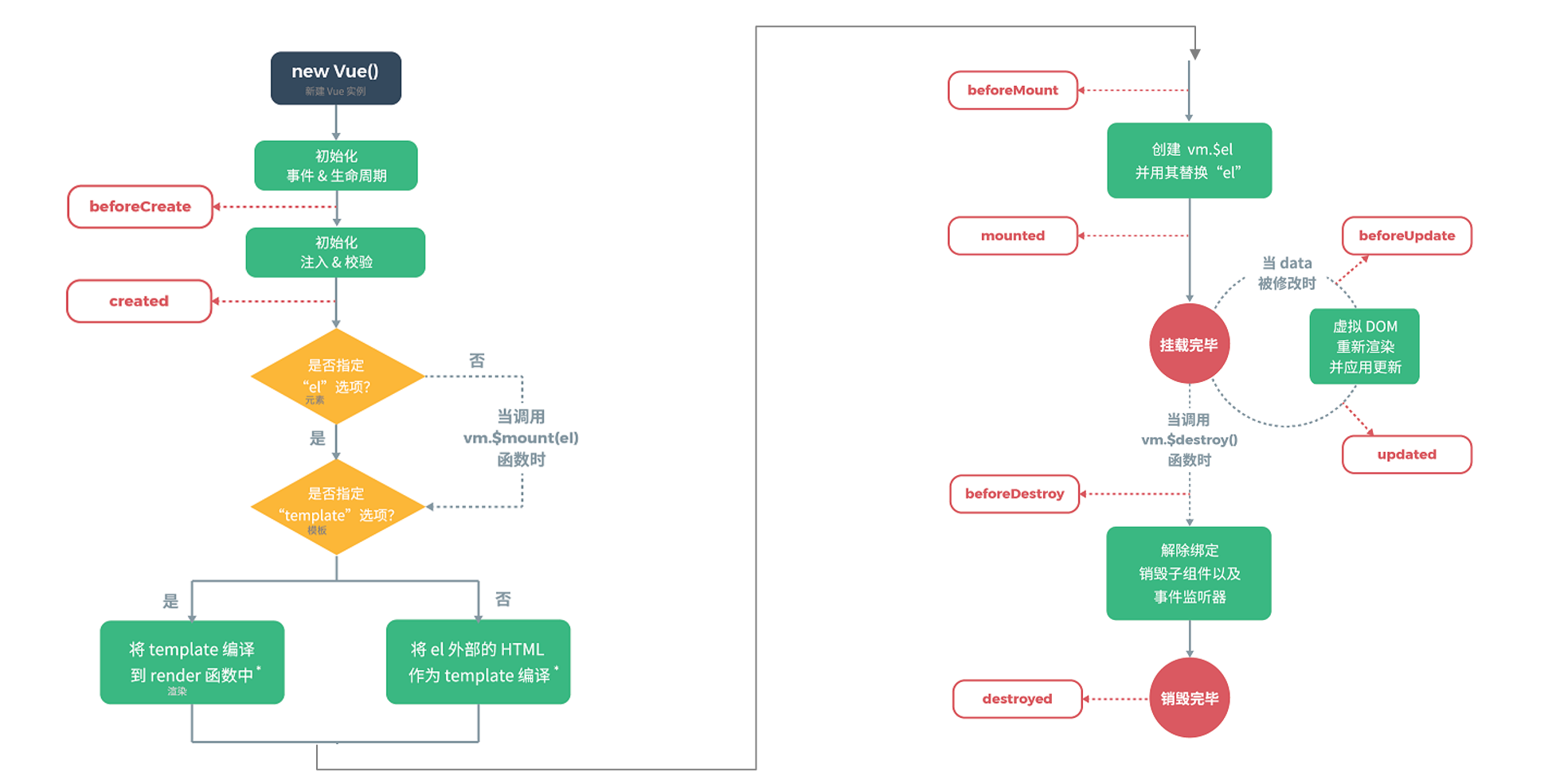一、上传图片
1.实现效果:
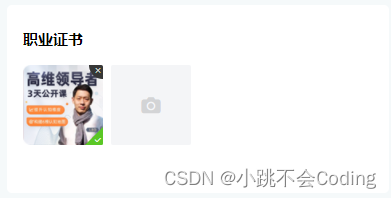
2.具体代码:
<template>
<view>
<view class="imgbox">
<view>职业证书</view>
<!-- 上传图片 -->
<u-upload :fileList="fileList1" @afterRead="afterRead" @delete="deletePic" name="1" multiple :maxCount="9"></u-upload>
</view>
</view>
</template>
<script>
export default {
data() {
return {
hostUrl: this.$api.hostImages, //封装的图片地址
fileList1: [], //存放图片的ur
url_arr: [],
}
},
methods: {
// 删除图片
deletePic(event) {
this[`fileList${event.name}`].splice(event.index, 1)
this.url_arr.splice(event.index, 1)
},
// 新增图片
async afterRead(event) {
// console.log(event.name);
// 当设置 mutiple 为 true 时, file 为数组格式,否则为对象格式
let lists = [].concat(event.file)
let fileListLen = this[`fileList${event.name}`].length
lists.map((item) => {
this[`fileList${event.name}`].push({
...item,
status: 'uploading',
message: '上传中'
})
})
for (let i = 0; i < lists.length; i++) {
const result = await this.uploadFilePromise(lists[i].url)
let item = this[`fileList${event.name}`][fileListLen]
this[`fileList${event.name}`].splice(fileListLen, 1, Object.assign(item, {
status: 'success',
message: '',
url: result
}))
fileListLen++
}
},
uploadFilePromise(url) {
var that = this
return new Promise((resolve, reject) => {
let a = uni.uploadFile({
url: that.hostUrl + '/api/upload/upload', //图片接口地址
filePath: url,
name: 'file',
formData: {
user: 'test'
},
success: (res) => {
// console.log('图片',res.data)
var a = JSON.parse(res.data).initialPreview[0] //对象转数组
var imgsUrl = a //数组转字符串
that.url_arr.push(imgsUrl)
// console.log('图片数组',that.url_arr)
setTimeout(() => {
resolve(res.data.data)
}, 1000)
}
});
})
},
}
}
</script>
二、实现省市区的选择
三、下拉框选择
1.实现效果:
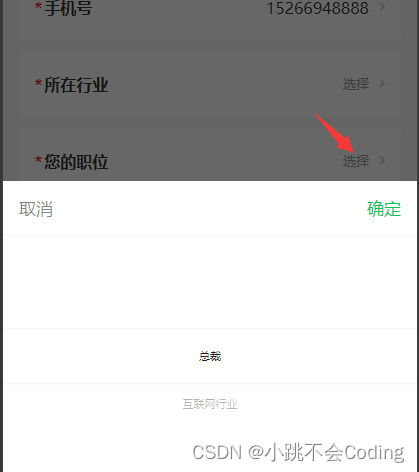
2.代码实现:
<!--1.html部分-->
<view class="item">
<view class="item_title"><text>*</text>您的职位</view>
<picker @change="positionArrayChange" :value="positionIndex" :range="positionArray" range-key="name">
<input placeholder="选择" :value="positionArray[positionIndex].name"
placeholder-style="font-size:24rpx;color:#999;font-weight: 500;" />
</picker>
<image class="moreimg" :src="localImgSrc('more4@2x.png')"></image>
</view>
<!--2.JS部分-->
<script>
export default {
data() {
return {
positionArray: [], //职位数组
positionIndex: null, //职位id
}
},
methods: {
//职位的接口
positionFun() {
var that = this
this.$api.appPlateForm('POST', this.$url.position, '', function(res) {
console.log('职位', res)
that.positionArray = res.data
})
},
//点击选择职位
positionArrayChange: function(e) {
console.log('选中的职位', e.detail.value)
this.positionIndex = e.detail.value
},
}
}
</script>
四、自定义单选框
1.实现效果
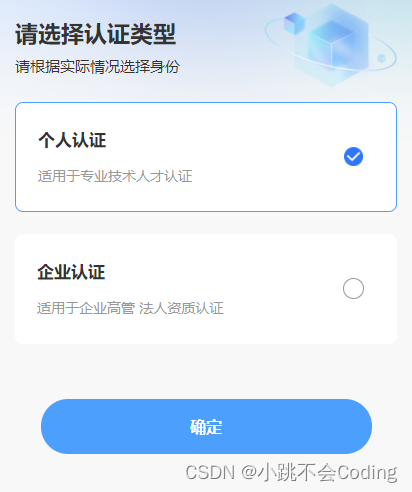
2.代码实现:
<template>
<view class="home_content">
<view class="itembox">
<view class="item" :class="{'item_active':type==1}" @click="addClass(1)">
<view>
<view class="title">个人认证</view>
<view class="">适用于专业技术人才认证</view>
</view>
<view class="right"></view>
<image :src="localImgSrc('s_xz@2x.png')"></image>
</view>
<view class="item" :class="{'item_active':type==2}" @click="addClass(2)">
<view>
<view class="title">企业认证</view>
<view class="">适用于企业高管 法人资质认证</view>
</view>
<view class="right"></view>
<image :src="localImgSrc('s_xz@2x.png')"></image>
</view>
</view>
</view>
</template>
<script>
export default {
data() {
return {
type: '',
}
},
methods: {
// 动态添加class
addClass(index) {
this.type = index;
console.log(this.type)
},
nextFun() {
//type:1个人认证,2企业认证
if (this.type == 1) {
uni.navigateTo({
url: '/pages/attestation/personalCertification'
})
} else if (this.type == 2) {
uni.navigateTo({
url: '/pages/attestation/companyCertification'
})
} else {
uni.showToast({
title: '请选择认证类型',
icon: 'none'
})
}
},
}
}
</script>
<style>
page {
background-color: RGBA(248, 248, 248, 1);
padding-bottom: 100rpx;
}
.home_content {
width: 100%;
}
.selectbox {
width: 100%;
display: flex;
align-items: center;
justify-content: space-between;
box-sizing: border-box;
padding: 0 30rpx;
font-size: 28rpx;
font-weight: 400;
color: #333333;
margin-top: -370rpx;
position: relative;
margin-bottom: 20rpx;
}
.selectbox image {
width: 242rpx;
height: 161rpx;
}
.selectbox .tit {
font-size: 42rpx;
font-weight: bold;
color: #333333;
margin-bottom: 15rpx;
}
.itembox {
width: 100%;
box-sizing: border-box;
padding: 0 30rpx;
position: relative;
}
.itembox .item {
width: 100%;
height: 200rpx;
background: #FFFFFF;
border-radius: 15rpx;
margin-bottom: 40rpx;
display: flex;
align-items: center;
justify-content: space-between;
box-sizing: border-box;
padding: 0 60rpx 0 40rpx;
font-size: 26rpx;
font-weight: 400;
color: #999999;
}
.itembox .item image {
width: 35rpx;
height: 35rpx;
display: none;
}
.itembox .item .title {
font-size: 32rpx;
font-weight: bold;
color: #333333;
margin-bottom: 30rpx;
}
.itembox .item .right {
width: 35rpx;
height: 35rpx;
background: #FFFFFF;
border: 2rpx solid #999999;
border-radius: 50%;
}
.item_active {
border: 3rpx solid #4D9FFE !important;
}
.item_active image {
display: block !important;
}
.item_active .right {
display: none !important;
}
</style>
五、搜索
5.1 u-view里的搜索组件
1.实现效果:
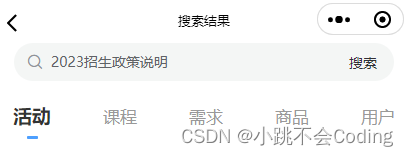
2.具体代码:
<!--html-->
<view class="topSearch">
<!--这里需要注意一下:如果只使用 search 事件,点击搜索按钮是没有反应的,需要再加一个 custom-->
<u-search placeholder="搜索关键词..." v-model="keyword" @search="searchHistory" :show-action="true" @custom="searchHistory"></u-search>
</view>
<!--js-->
<script>
export default {
data() {
return {
keyword: '',
}
},
methods: {
//搜索接口
getSearch() {
var that = this;
var data = {
keyword: that.keyword
}
this.$api.appPlateForm('POST', this.$url.index_search, data,
function(res) {})
},
//点击搜索
searchHistory(value) {
console.log('获取到搜索框的内容:',value)
this.keyword = value
this.page = 1
this.activityFun()
},
}
}
</script>
<style>
.topSearch {
width: 690rpx;
height: 70rpx;
background: #F4F6F5;
border-radius: 35rpx;
margin: auto;
box-sizing: border-box;
padding-right: 20rpx;
}
/deep/ .u-search__content {
height: 70rpx !important;
background-color: transparent !important;
border-width: 0 !important;
}
/deep/ .u-search__content input {
background-color: transparent !important;
}
</style>
5.2 纯手写搜索(包括搜索、搜索记录、热门搜索)
1.实现效果
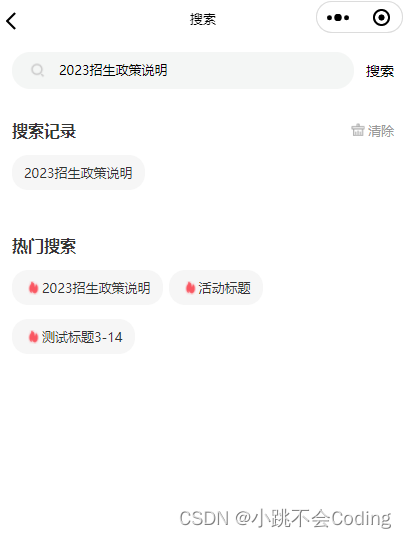
2.具体代码:
<template>
<view class="uni_search">
<view class="search">
<view class="search_box">
<input class="search_input" type="text" v-model.trim="keywords" placeholder="搜索关键词..."
placeholder-style="font-size: 24rpx;color:#999999;" />
</view>
<view class="search_close" @click="inputFun">搜索</view>
</view>
<view class="history" v-if="is_searchcon == 0">
<view class="history_top">
<view class="history_top_row">
<view class="history_title">
搜索记录
</view>
<view @click="clearHistory()">
<image :src="localImgSrc('icon_delete@2x.png')"></image>
清除
</view>
</view>
</view>
<view class="history_con">
<view class="history_con_li" v-for="(itemH,indexH) in searchHistory" :key='indexH'>
<view class="" @tap="history_li(itemH)">
{{itemH}}
</view>
</view>
<view class="zanwu" v-if="searchHistory == ''">暂无搜索历史</view>
</view>
</view>
<view class="hot_search">
<view class="history_top">
<view class="history_title">
热门搜索
</view>
</view>
<view class="history_con">
<view class="history_con_li history_con_li_hot" v-for="(item,index) in hotsearch" :key='index'>
<view class="" @tap="history_li(item.title)">
<image class="hotimg" :src="localImgSrc('hot@2x.png')"></image>{{item.title}}
</view>
</view>
</view>
</view>
</view>
</template>
<script>
export default {
data() {
return {
keywords: '', //关键词
isSearch: false, //是否搜索
hotsearch: [], //热门搜索内容
is_searchcon: 0, //是否存在搜索内容 1是0否
searchContent: [], //搜索结果内容
searchHistory: [] ,//搜索历史
}
},
onLoad() {
this.getHotSearch()
//在缓存里取到历史数据
this.searchHistory = JSON.parse(uni.getStorageSync('searchLocal'));
},
onShow(){
this.is_searchcon = 0
},
methods: {
//点击搜索
inputFun() {
var that = this;
if (that.keywords == '') {
uni.showToast({
title: '请输入搜索内容',
icon: 'none'
})
that.is_searchcon = 0;
} else {
that.is_searchcon = 1;
uni.navigateTo({
url:'/pages/home/searchResult?keywords=' + that.keywords
})
//搜索历史存入缓存
var s = 0; //判断有无重复 0无
this.searchHistory.forEach((item, index) => {
if (item == this.keywords) {
s++
this.searchHistory.splice(index, 1);
this.searchHistory.unshift(this.keywords)
}
})
if (s == 0) {
this.searchHistory.unshift(this.keywords)
}
//只获取搜索历史的前20个显示
uni.setStorageSync('searchLocal', JSON.stringify(this.searchHistory.slice(0, 20)));
}
},
//点击搜索历史里的内容(点击热门搜索里的某一条)
history_li(keyword) {
var that = this;
that.keywords = keyword;
//搜索结果接口
that.inputFun();
},
//清空历史搜索
clearHistory() {
this.searchHistory = []
uni.setStorageSync('searchLocal', '');
},
//热门搜索接口
getHotSearch() {
var that = this;
this.$api.appPlateForm('POST', this.$url.hot_search, '', function(res) {
that.hotsearch = res.data
})
},
}
}
</script>
<style>
.uni_search {
padding: 0 30rpx;
box-sizing: border-box;
height: 100%;
overflow: hidden;
}
.search {
margin-top: 20rpx;
margin-bottom: 60rpx;
width: 100%;
height: 68rpx;
display: flex;
align-items: center;
justify-content: space-between;
}
.search_box {
background-color: #F4F6F5;
width: 620rpx;
height: 68rpx;
border-radius: 68rpx;
padding-left: 86rpx;
box-sizing: border-box;
background-image: url(https://qqh.qqbd.vip/static/index/head/search@2x.png);
background-repeat: no-repeat;
background-position: 30rpx center;
background-size: 36rpx 36rpx;
}
.search_input {
width: 100%;
height: 66rpx;
line-height: 66rpx;
font-size: 24rpx;
}
.search_close {
font-size: 26rpx;
}
.history {
margin-bottom: 60rpx;
}
.history_top {
display: flex;
align-items: center;
justify-content: space-between;
height: 30rpx;
margin-bottom: 32rpx;
}
.history_con {
display: flex;
flex-wrap: wrap;
}
.history_con_li {
width: auto;
height: auto;
background: #F6F6F6;
border-radius: 30rpx;
padding: 18rpx 23rpx;
font-size: 24rpx;
font-weight: 500;
color: #333333;
margin-right: 12rpx;
margin-bottom: 26rpx;
}
.history_con_li_hot {
display: flex;
align-items: center;
}
.history_con_li_hot image {
width: 21rpx;
height: 27rpx;
margin-left: 8rpx;
}
.history_top_row{
display: flex;
align-items: center;
justify-content: space-between;width: 100%;
font-size: 24rpx;
font-weight: 500;
color: #999999;
}
.history_top_row image{
width: 30rpx;
height: 30rpx;
margin-right: 4rpx;
}
.history_top_row>view{
display: flex;
align-items: center;
}
.history_title {
font-size: 30rpx;
font-weight: bold;
color: #333333;
}
.hotimg{
width: 30rpx;
height: 30rpx;
margin-right: 6rpx;
}
.history_con_li_hot>view{
display: flex;
align-items: center;
}
.zanwu {
color: #333333;
font-size: 24rpx;
text-align: center;
width: 100%;
}
</style>