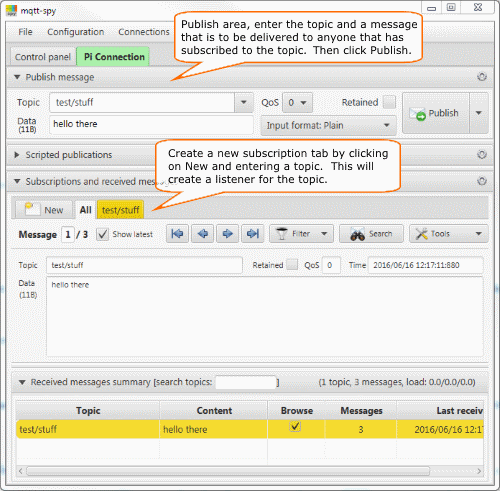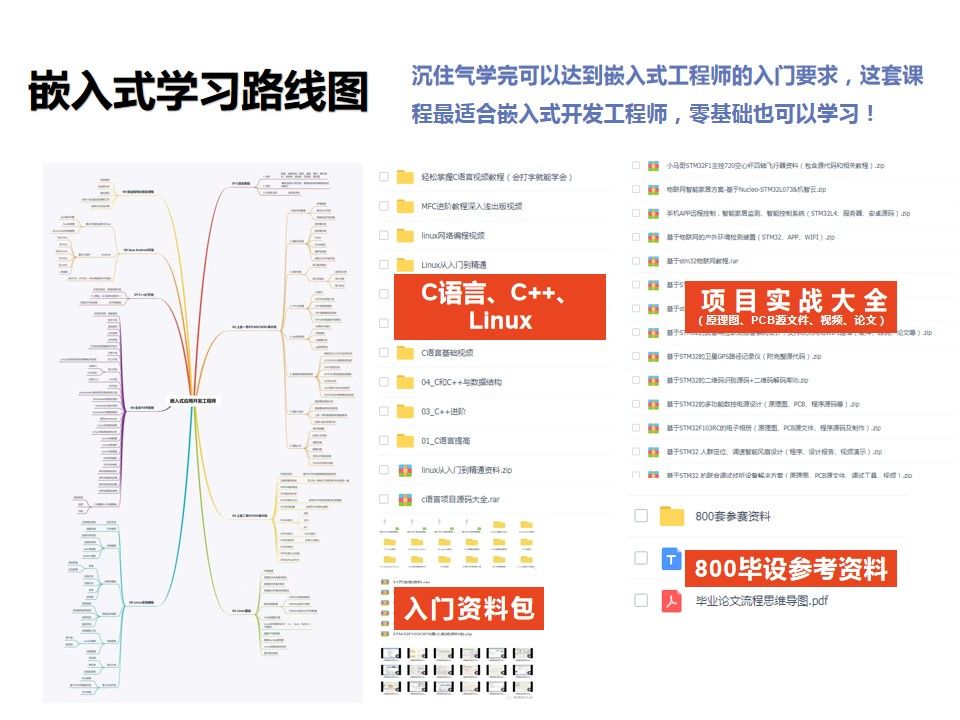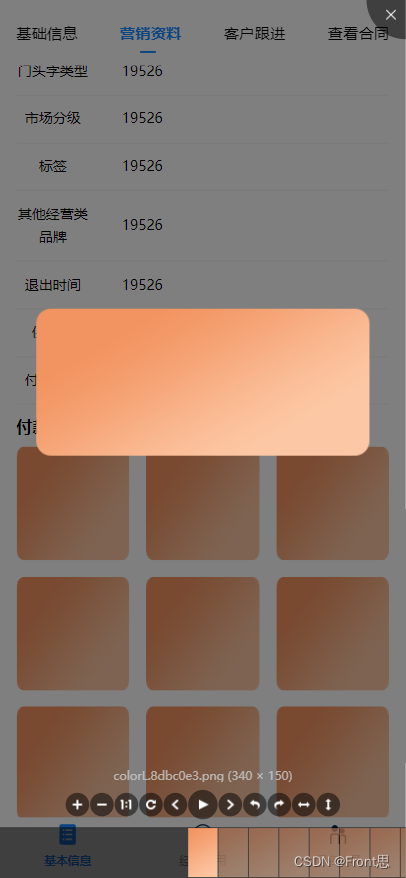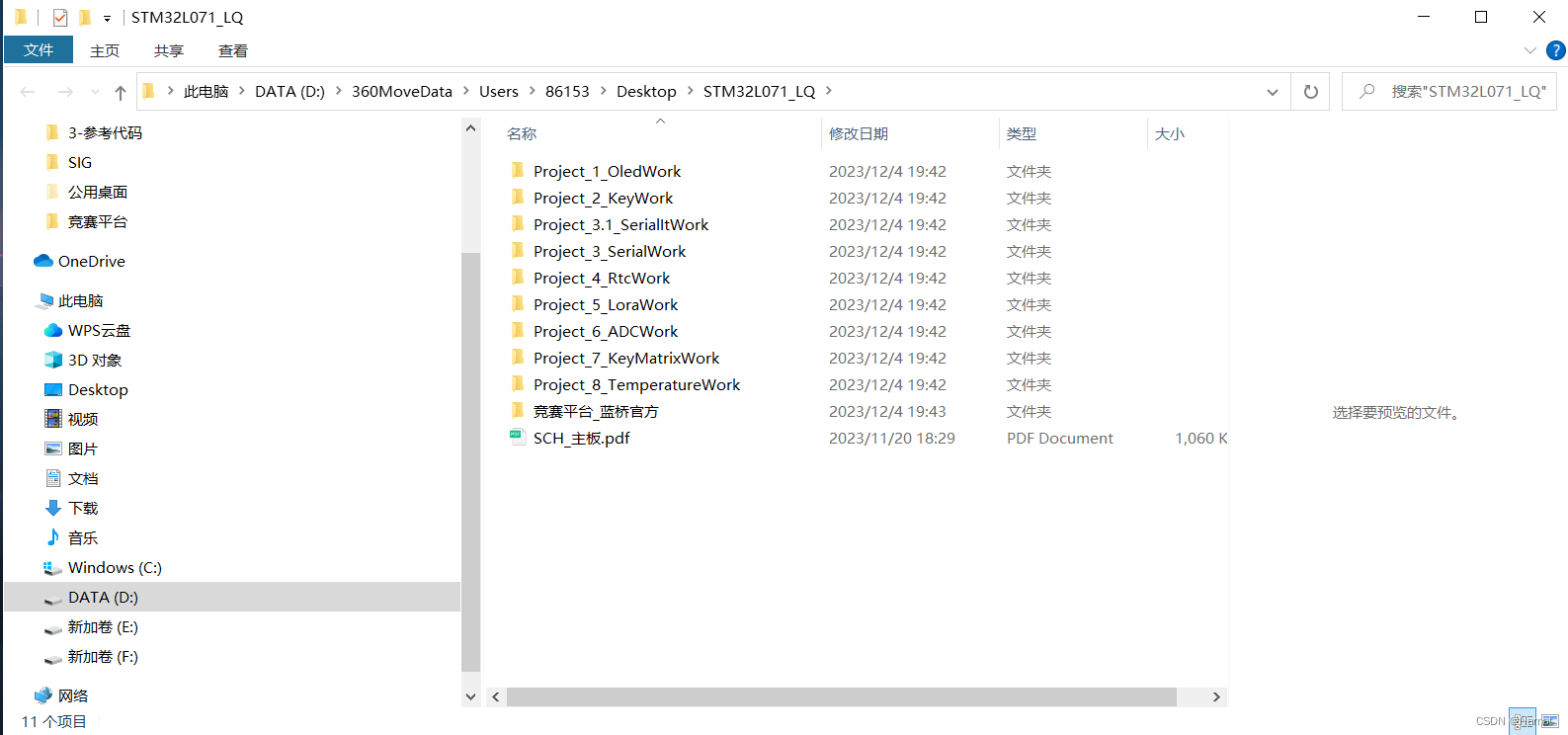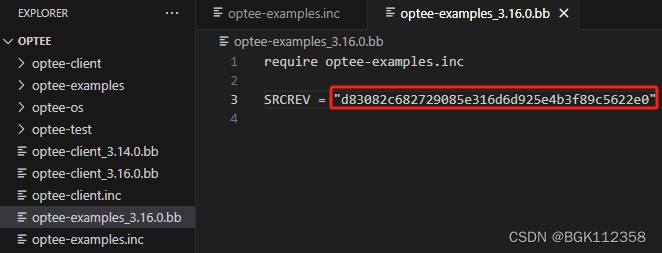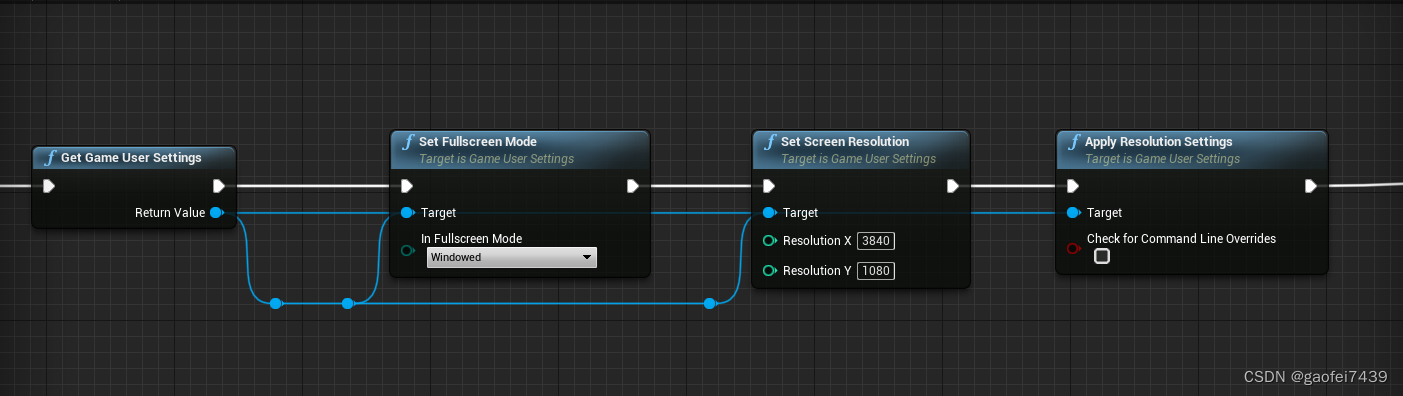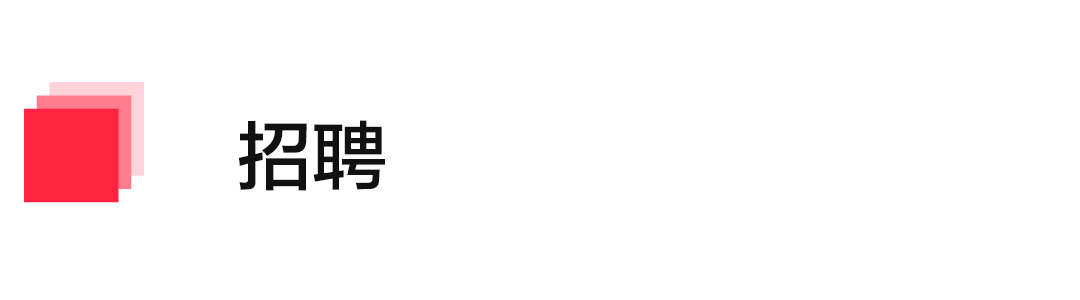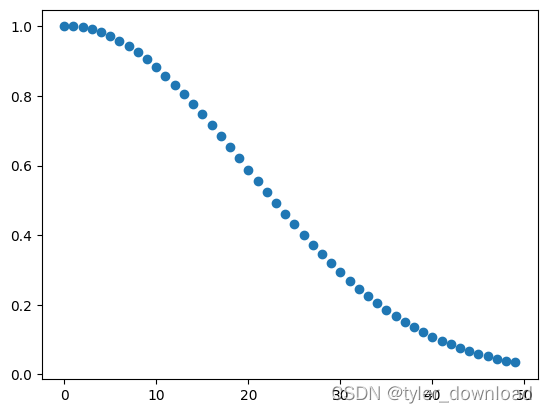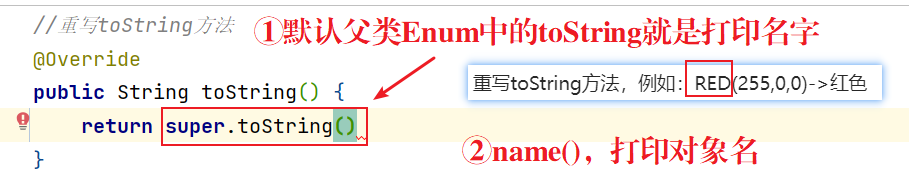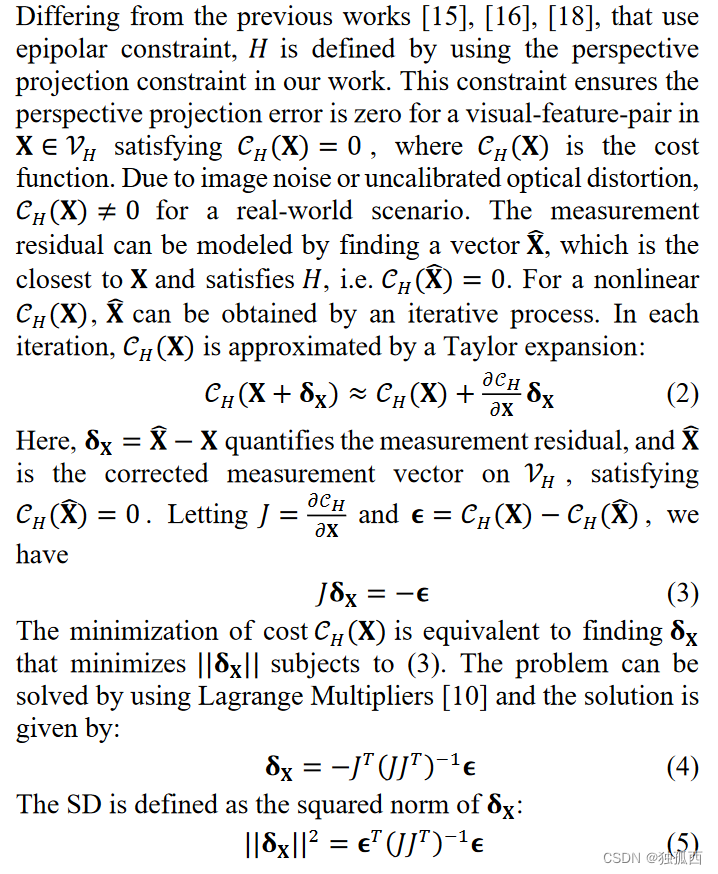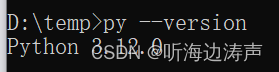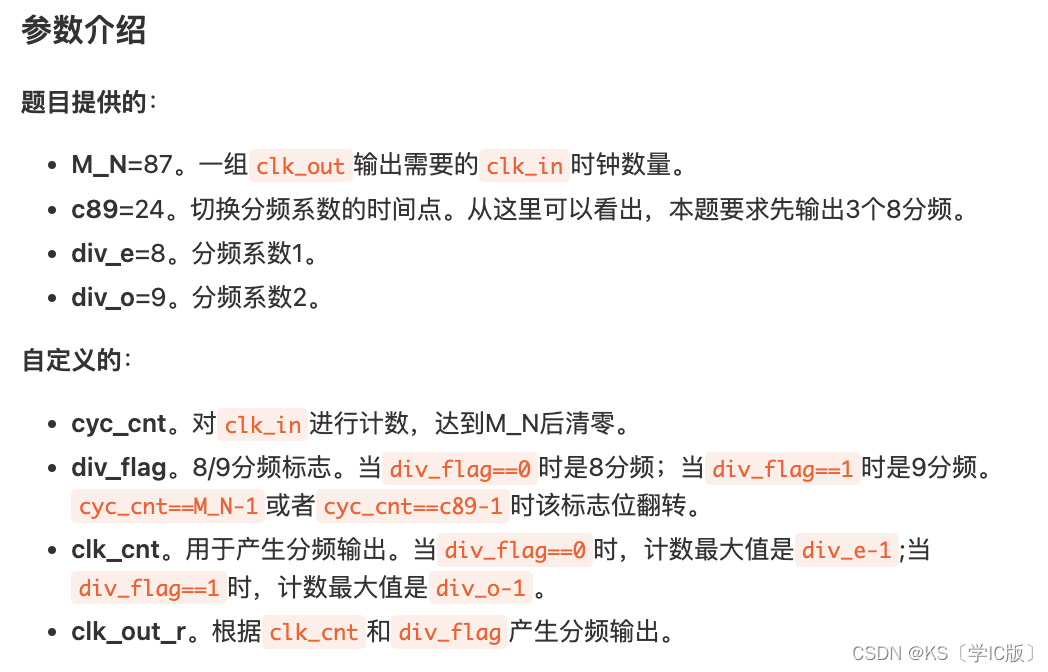安装配置
- 下载 Nerd Fonts 字体
oh-my-posh font install- Nerd Fonts 网站下载,解压后右击安装
- 为终端设置 Nerd Fonts 字体
- 修改 Windows 终端设置(默认快捷方式:CTRL + SHIFT + ,),在
settings.json文件defaults属性下添加font.face属性
{ "profiles": { "defaults": { "font": { "face": "MesloLGM Nerd Font" } } } }- 右击终端标题栏选择设置菜单,找到外观字体设置
- 修改 Windows 终端设置(默认快捷方式:CTRL + SHIFT + ,),在
- 下载 oh-my-posh
winget install JanDeDobbeleer.OhMyPosh - 将 PowerShell 执行策略设置为不受限制,否则会出现错误
PowerShell 未对文件\XXX.ps1进行数字签名
Set-ExecutionPolicy -ExecutionPolicy Unrestricted - 打开 PowerShell 的配置文件
- 已存在:
notepad $PROFILE - 不存在:
new-item -type file -path $profile -force
- 已存在:
- 编辑配置文件,添加如下代码设置 Themes
oh-my-posh init pwsh --config "$env:POSH_THEMES_PATH\你的主题名.omp.json" | Invoke-Expression

注意
- oh-my-posh.exe is not recognized as a name of a cmdlet
- PowerShell 的配置文件添加如下代码
# 强制 shell 使用 UTF8
$OutputEncoding = [System.Console]::OutputEncoding = [System.Console]::InputEncoding = [System.Text.Encoding]::UTF8
- 参考官方迁移文档PowerShell模块
- 删除模块缓存
Remove-Item $env:POSH_PATH -Force -Recurse - 卸载重新安装
Uninstall-Module oh-my-posh -AllVersions
- 删除模块缓存
-
安装后相关文件路径
C:\Users\Administrator\AppData\Local\oh-my-posh
C:\Program Files\WindowsPowerShell\Modules\oh-my-posh -
使用 Terminal-Icons 添加缺少的文件夹或文件图标
Install-Module -Name Terminal-Icons -Repository PSGallery
相关文章:
- 教程 - 使用 Oh My Posh 为 PowerShell 或 WSL 设置自定义提示符
- Terminal终端美化(Oh My Posh)
- Oh My Posh:全平台终端提示符个性化工具
- 真香!PowerShell 也可以变得这么好看(附 WindowsTerminal 优化Tips
- Add a font
- nerd fonts 安装
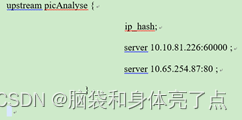

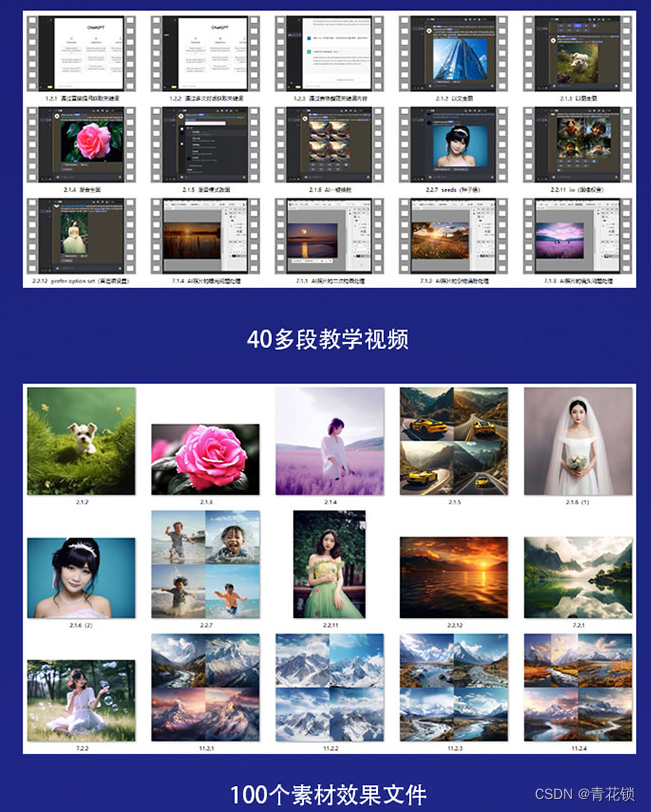
![金和OA saveAsOtherFormatServlet接口任意文件上传漏洞复现 [附POC]](https://img-blog.csdnimg.cn/direct/42a8696b9f4d4f148816ad8f6f956eb4.png)