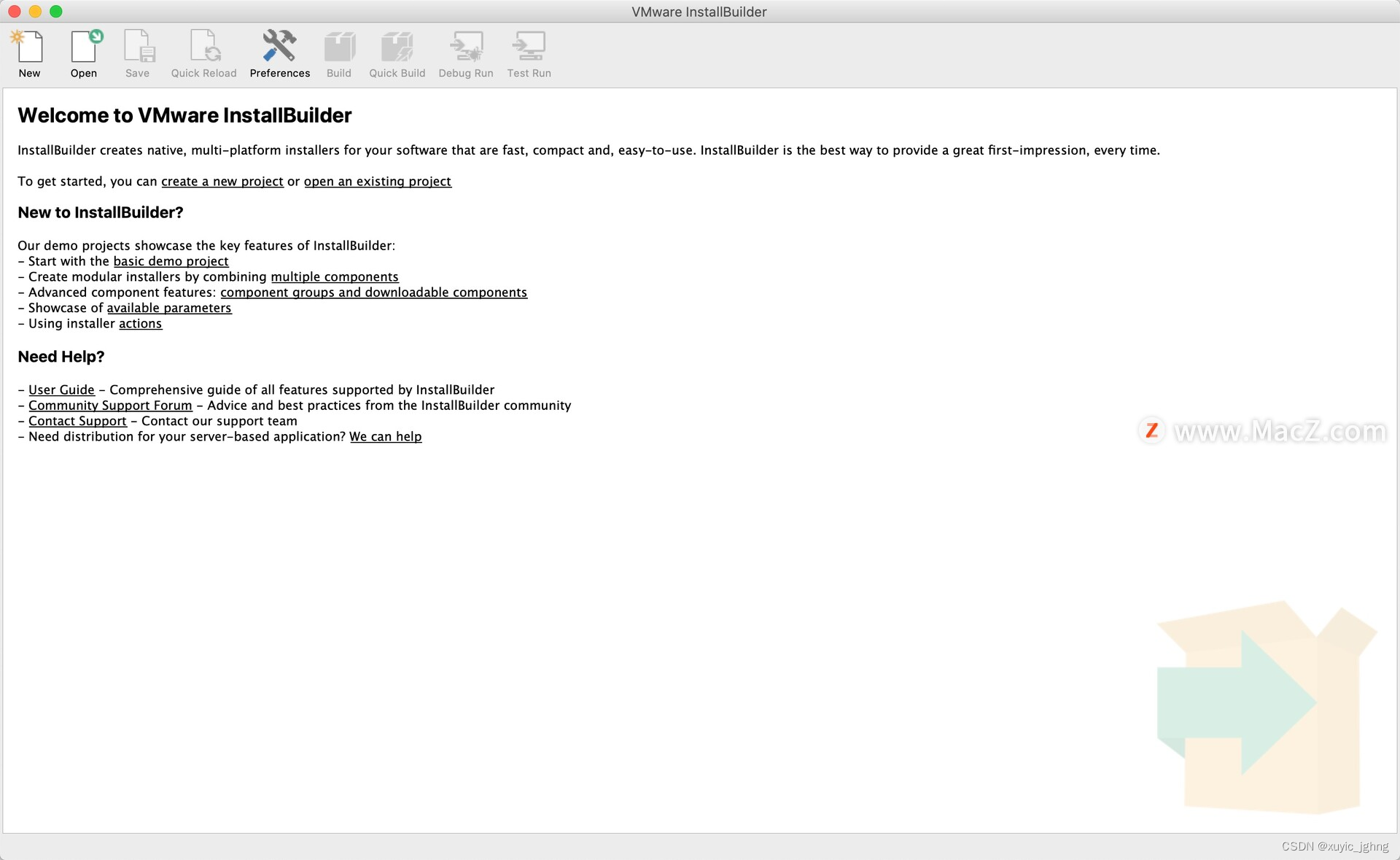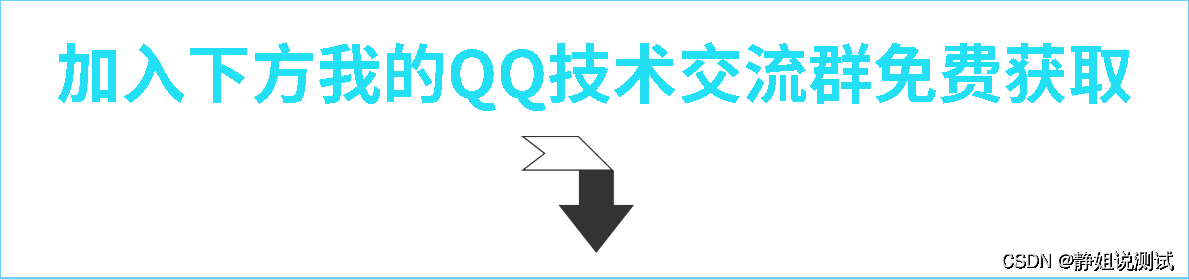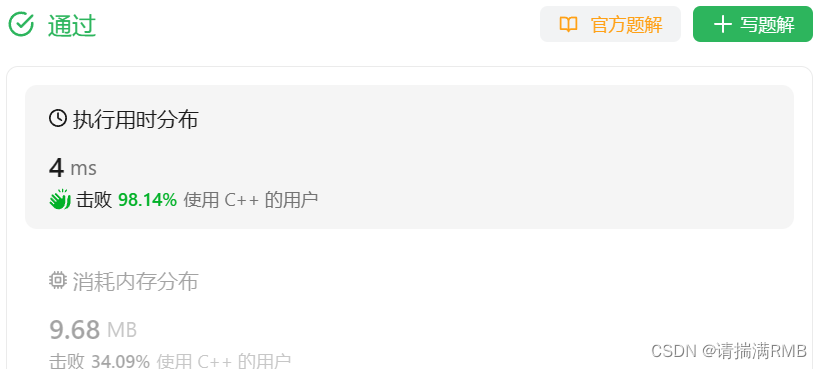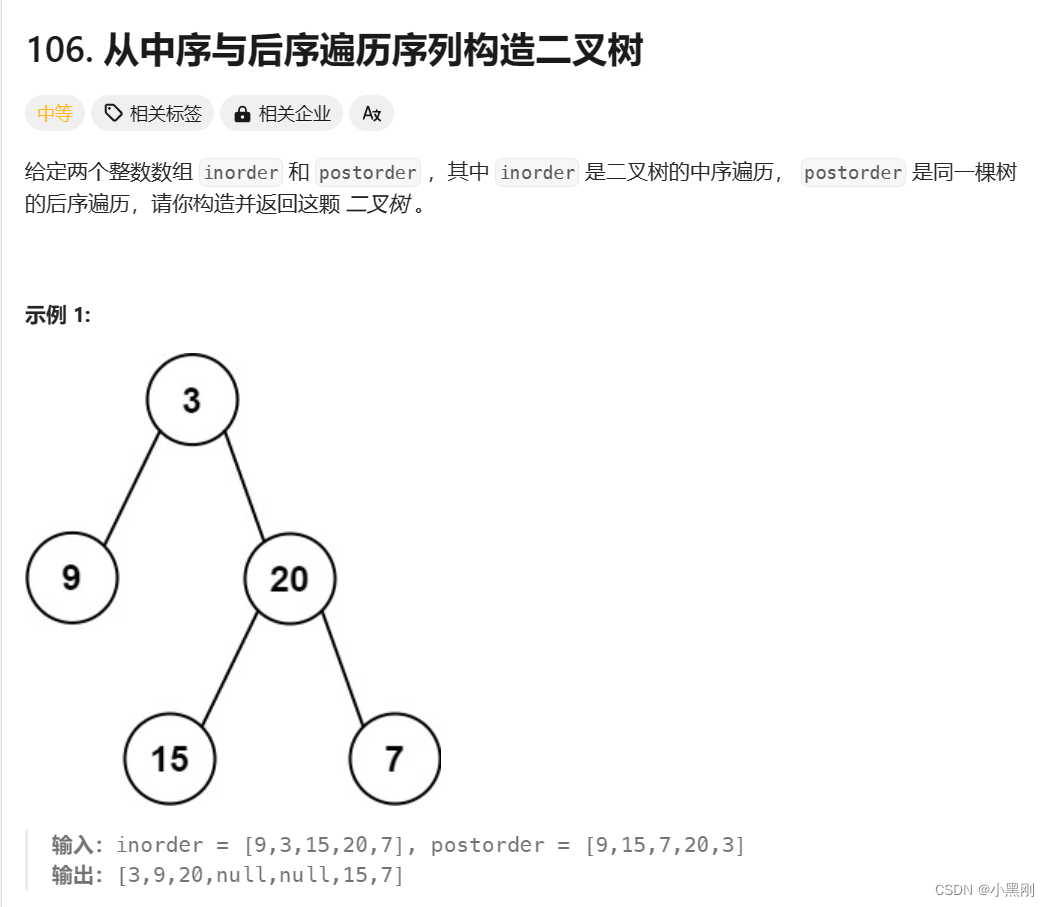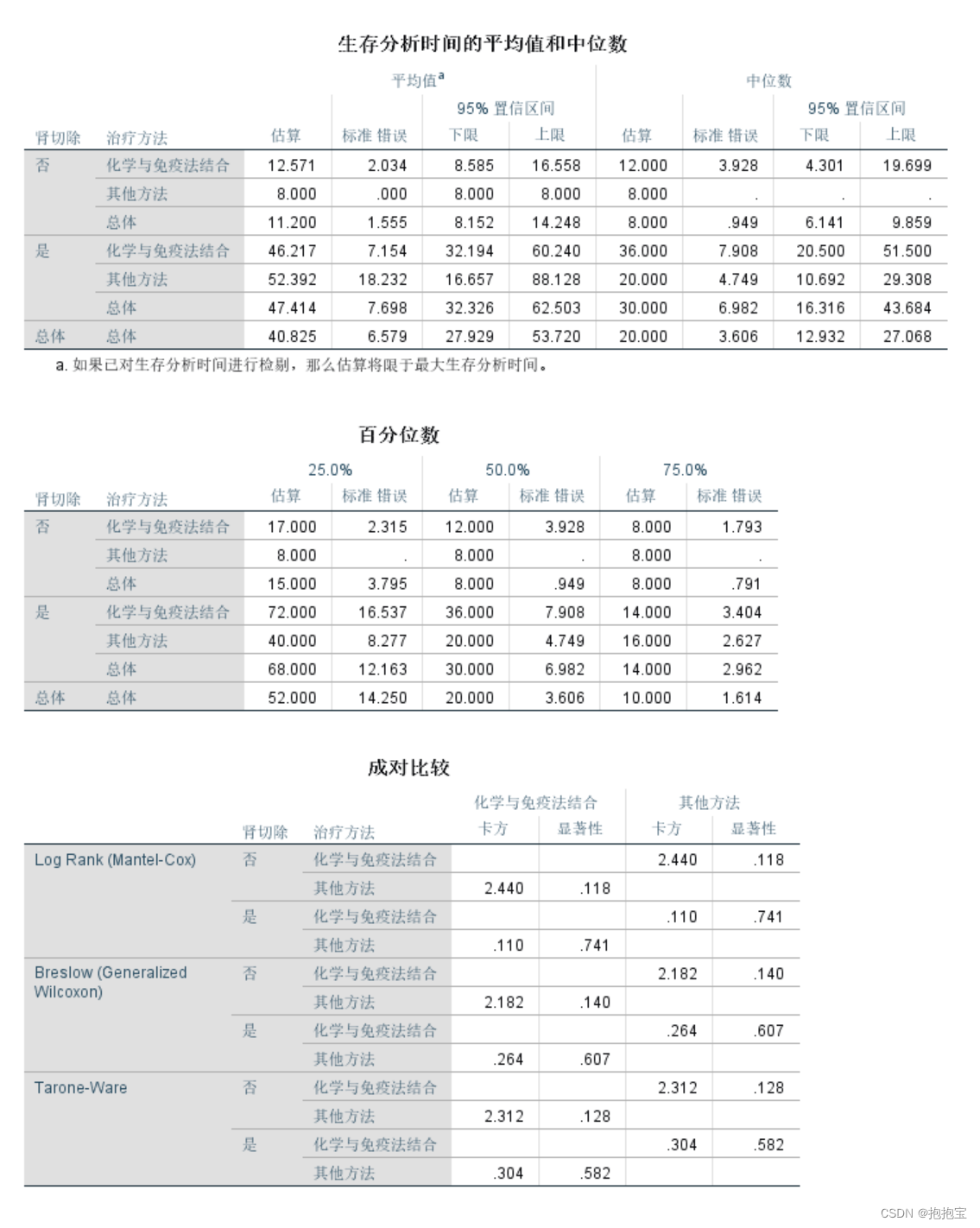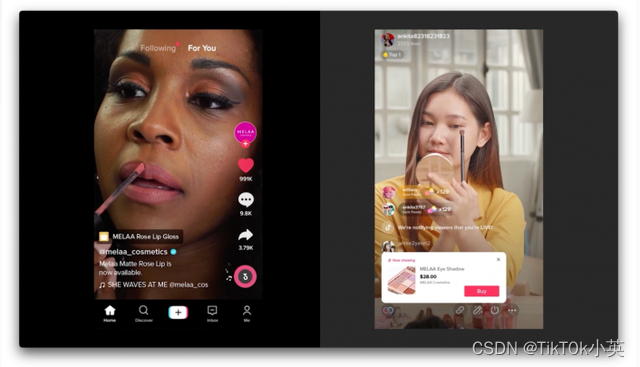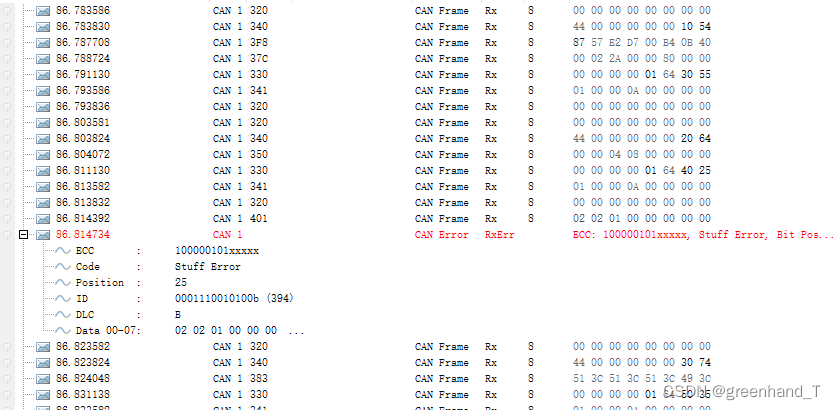目录
第一部分、前言
1、目标效果
2、准备知识
第二部分、详细步骤
1、新建Empty工程
2、添加资源文件
3、搭建注册界面
4、搭建登录界面
5、编写注册界面和登录界面的代码
6、设置APP初始界面
7、连接手机,编译工程
第三部分、总结
1、参考资料
2、完整工程和代码
第一部分、前言
这段时间由于导师的任务安排,我需要做一个简易的APP,来接收单片机上传的数据,并画出数据的波形。因为之前搞过那种特别简单的APP(就新建一个工程就得到的那种APP),这次为了让APP看起来还算是个APP,所以这段时间就学了一下APP的登录和注册、APP的底部导航栏的实现及应用、APP画简易的波形图等。为了防止自己忘记,这次做了一些简易的笔记并将其分享出来,希望能够给你带来一点小小的灵感。
那么这一篇文章先讲一下,小白如何从零做一个拥有登录和注册功能的APP?
1、目标效果
讲了那么多,首先来看一下这篇文章实现的功能视频是怎样的吧!
2、准备知识
首先,你的电脑需要装上Android Studio这个软件,并且能够正常工作,关于软件的下载和安装可以百度,太多了,不做介绍。
其次,目前我电脑上装的版本是Android Studio 3.5.2这还是2019版,已经有点老了,和目前最新的版本还是有点差距,所以小伙伴如果之前一点都没接触过这个软件,那么我还是建议你装最新版本的Android Studio,因为B站的大部分教学视频都是基于最新版本的。
最后,对于这个软件完全陌生的小白,你先按照博客的方法一步一步来,如果按照我的方式实现不了效果的,我这里推荐两个干货入门视频,第一个是正哥的视频,第二个是我这篇文章参考的视频。(注意:如果按照博客的步骤往下走,各种文件名称尽量保持一致,这样不容易出错)
第一个、【7天Java0基础速成安卓开发】Day1 Android工程代码是怎么运行的_哔哩哔哩_bilibili
第二个、1 as布局介绍和重要文件说明_哔哩哔哩_bilibili
第二部分、详细步骤
1、新建Empty工程
第一步、新建一个Empty Activity工程
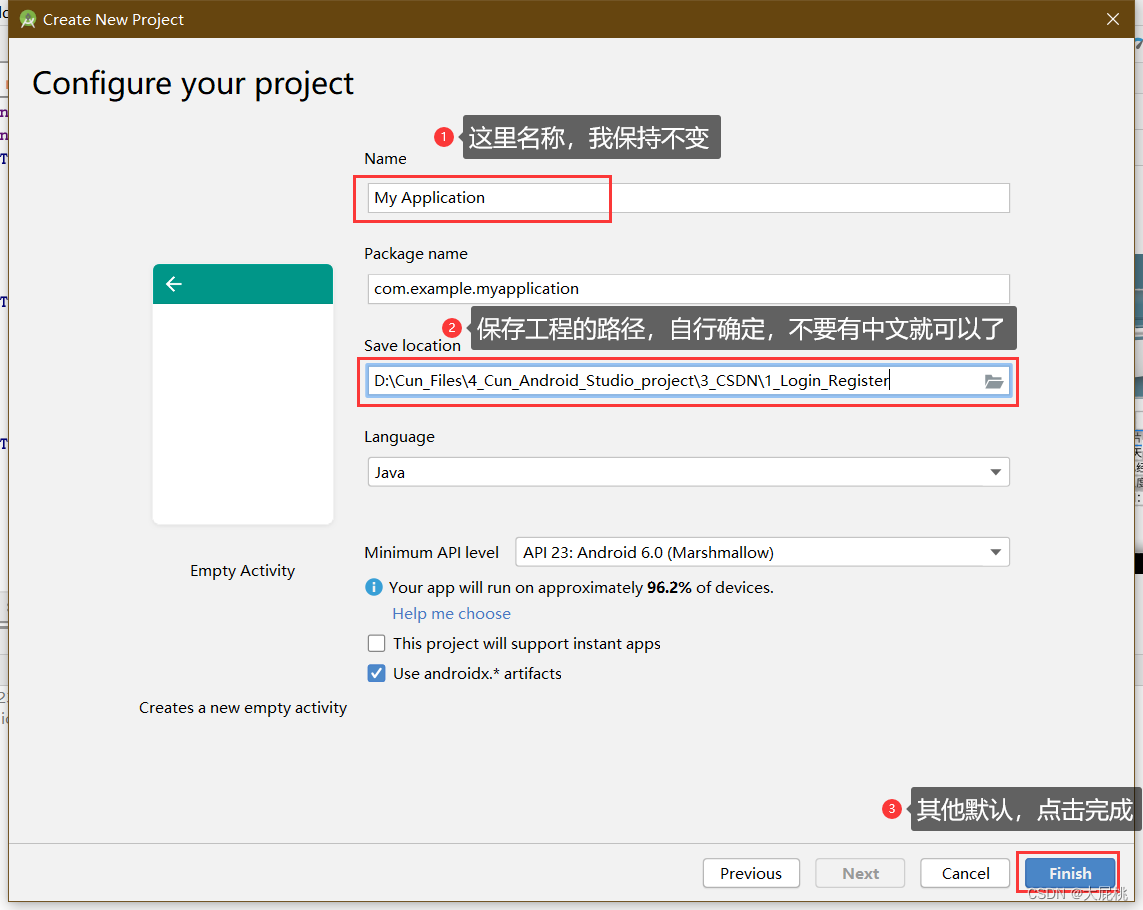
第二步、新建完成后的界面
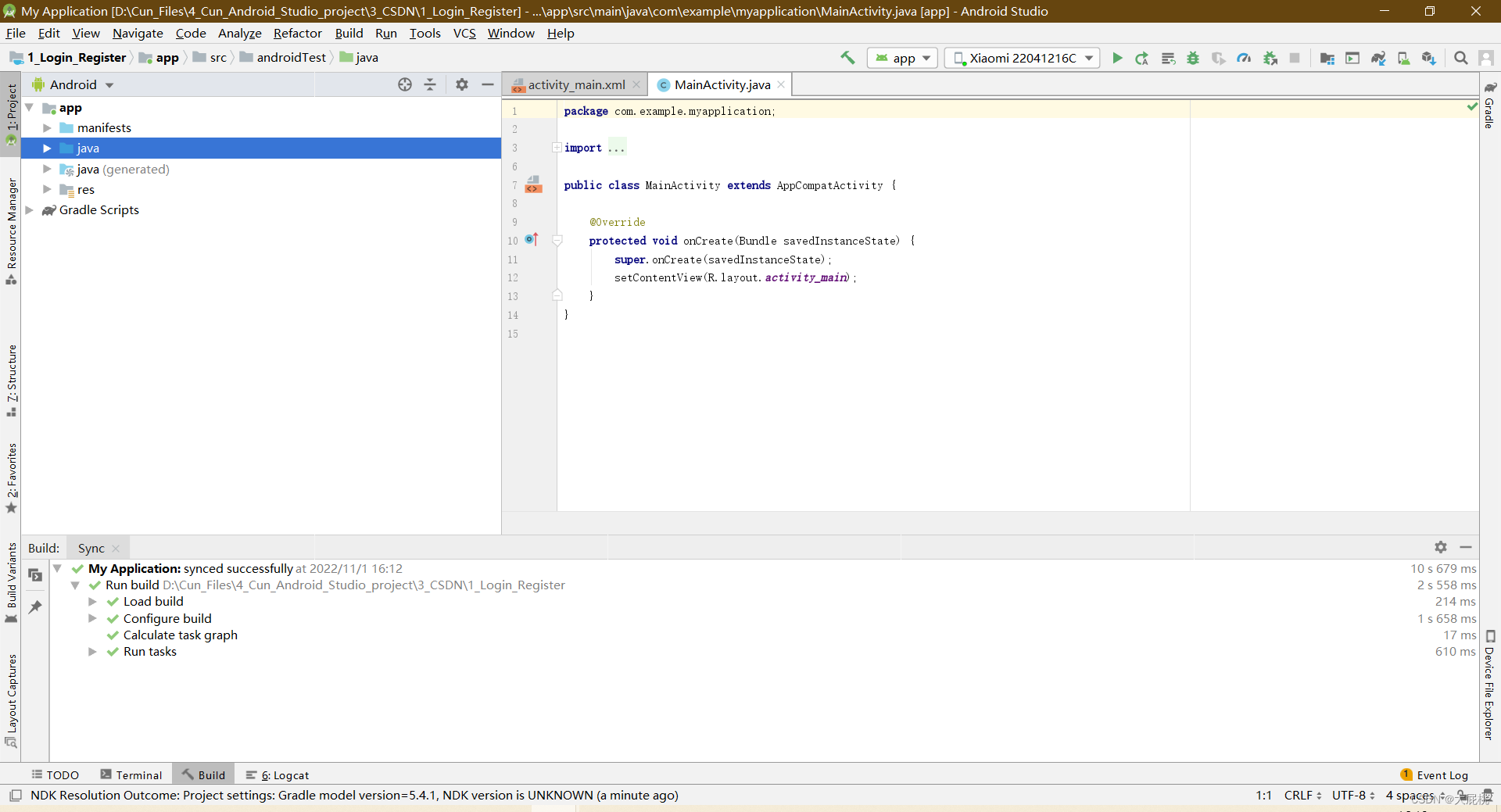
2、添加资源文件
第一步、去values文件下的colors.xml文件添加这行代码
<color name="colorBlack">#000000</color> <color name="colorBlue">#78BDF1</color>
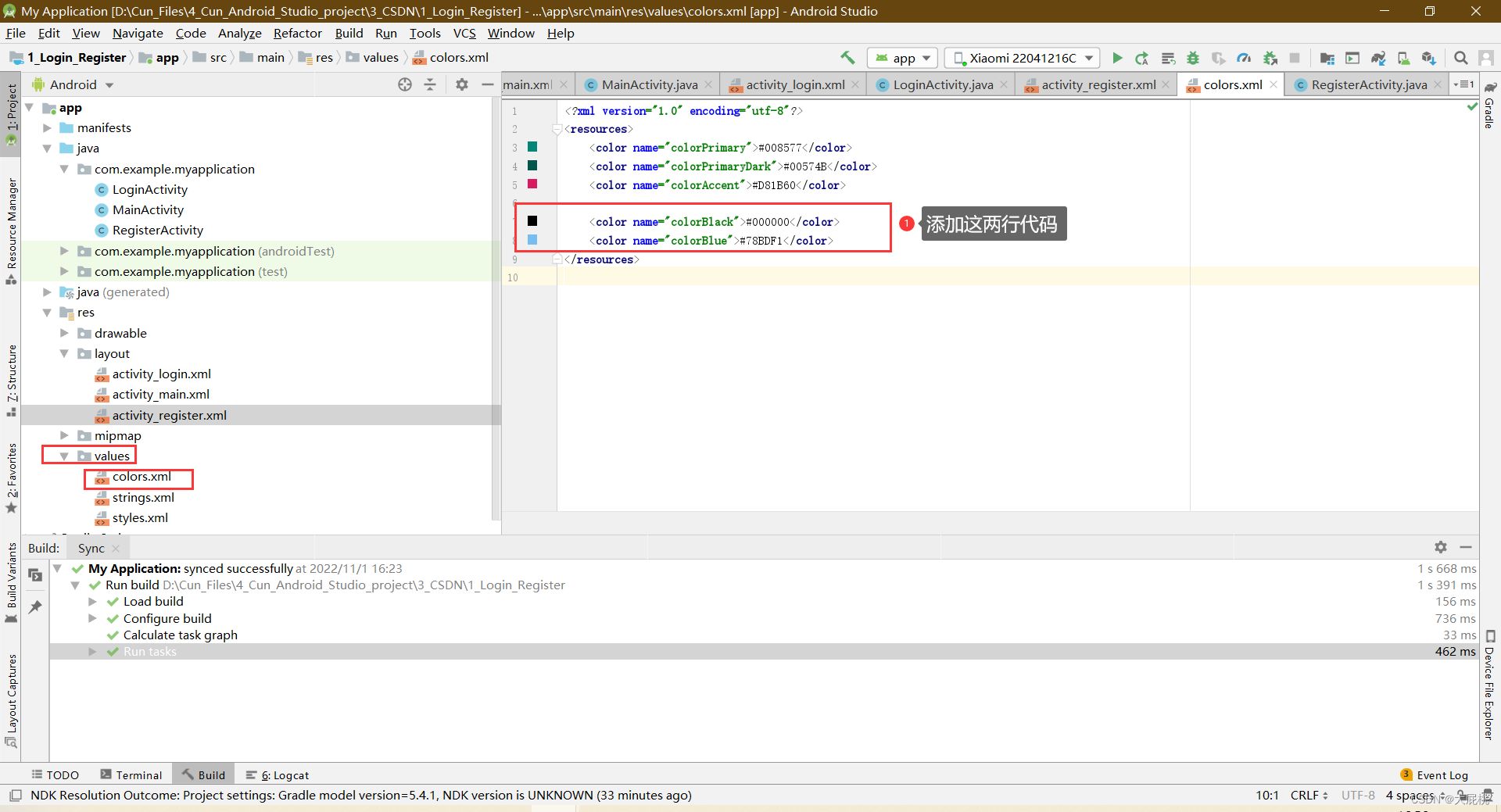
第二步、保存下面这个图标,并将其添加到工程当中,命名为box

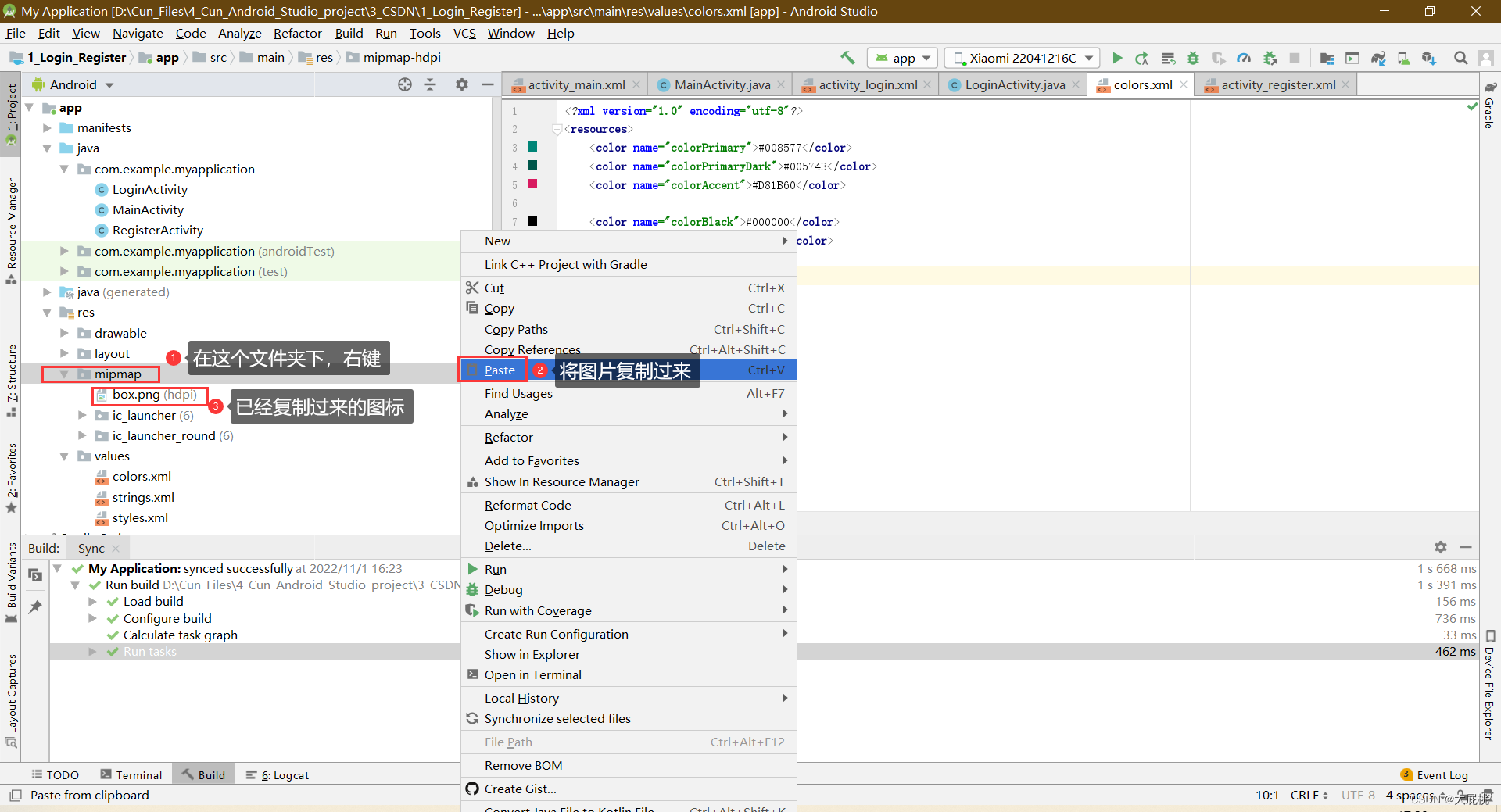
第三步、添加Drawable Resource文件,作为登录框的背景
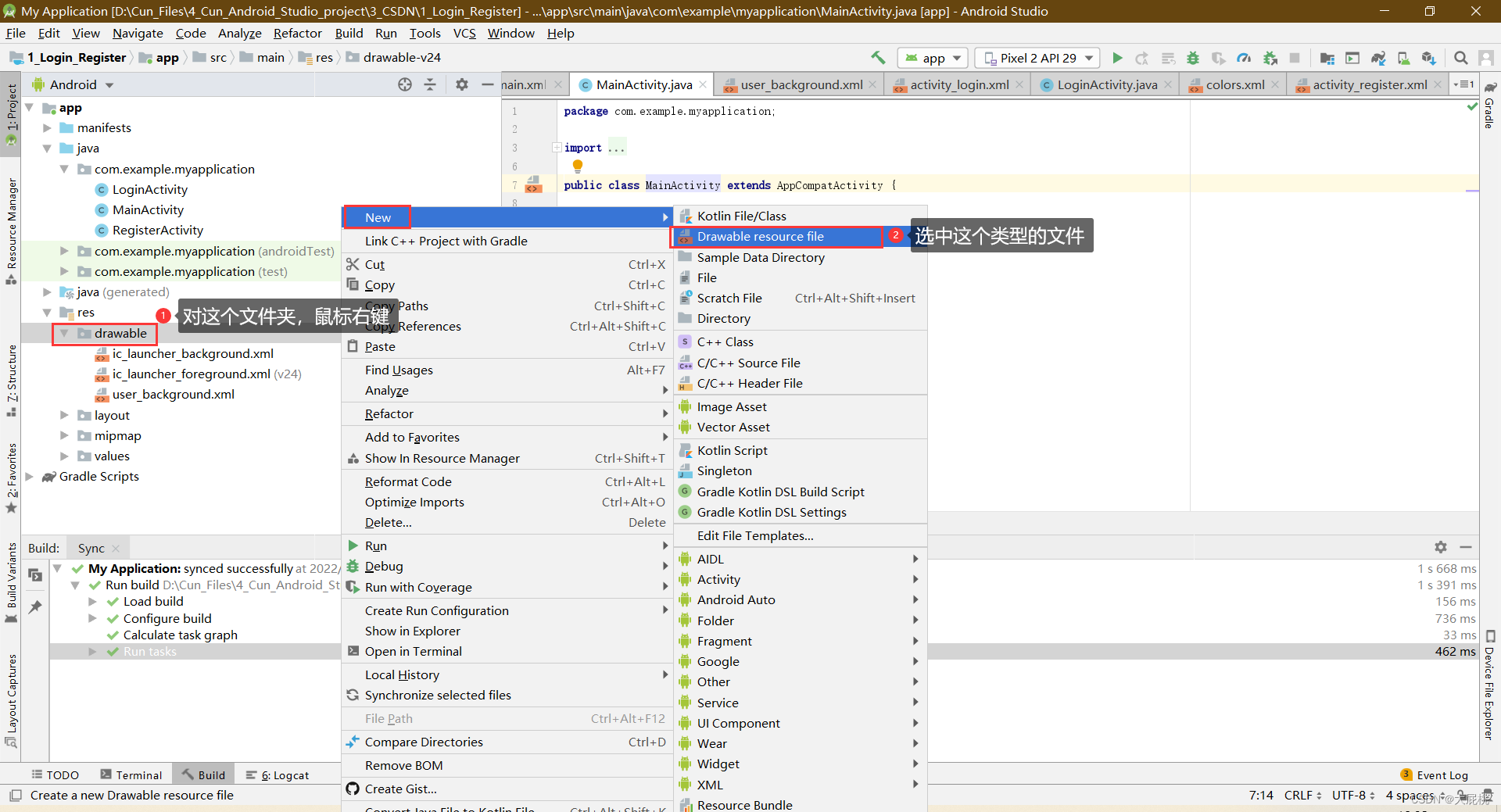
命名为user_background
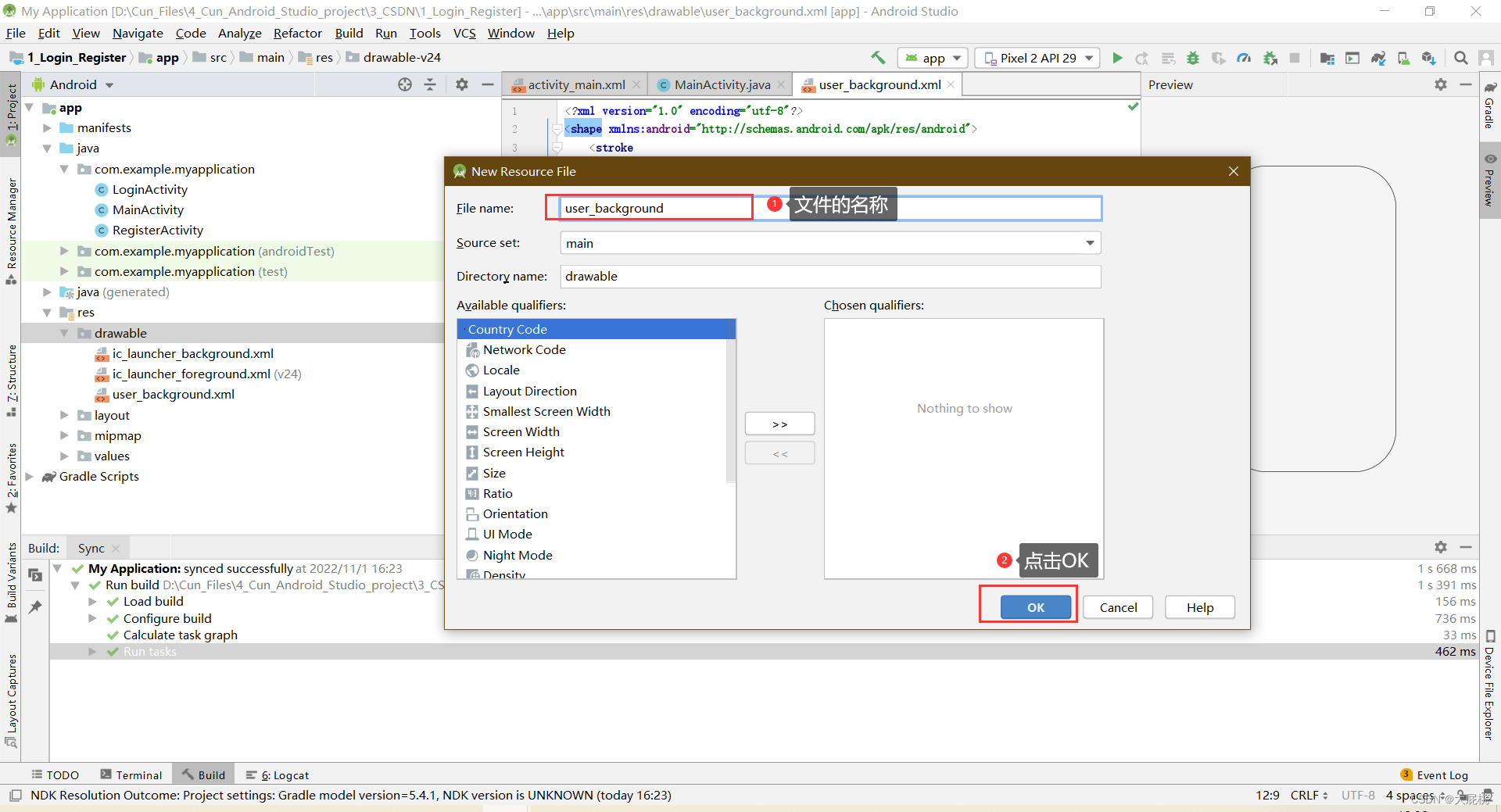
将文件内部代码,替换成以下代码
<?xml version="1.0" encoding="utf-8"?>
<shape xmlns:android="http://schemas.android.com/apk/res/android">
<stroke
android:width="1dp"
android:color="@color/colorBlack"
android:background="#CCCCCC"/>
<corners
android:radius="100dp"/>
</shape>得到最终的效果图
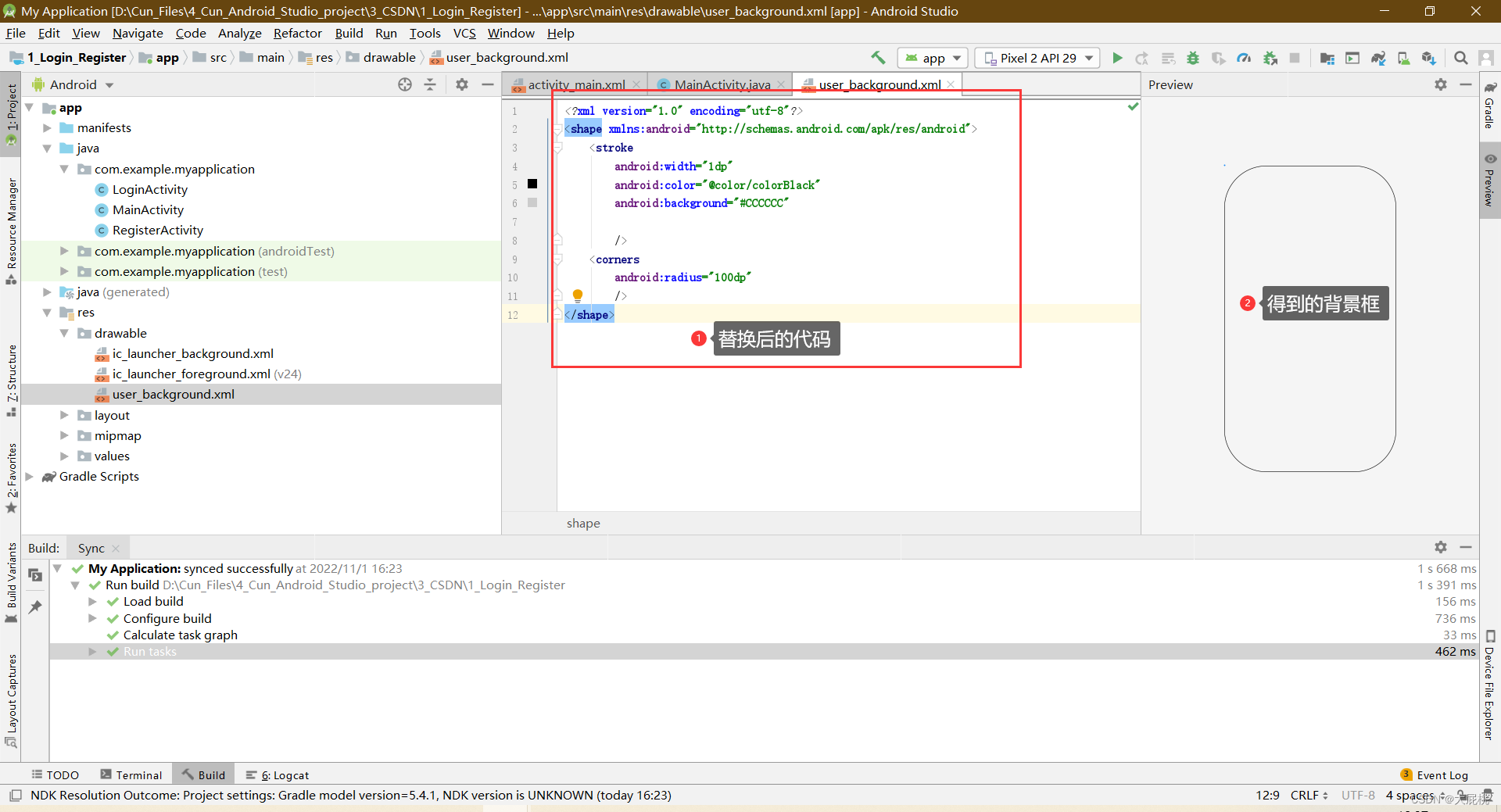
3、搭建注册界面
第一步、在com.example.myapplication文件夹下,新建一个Empty Activity
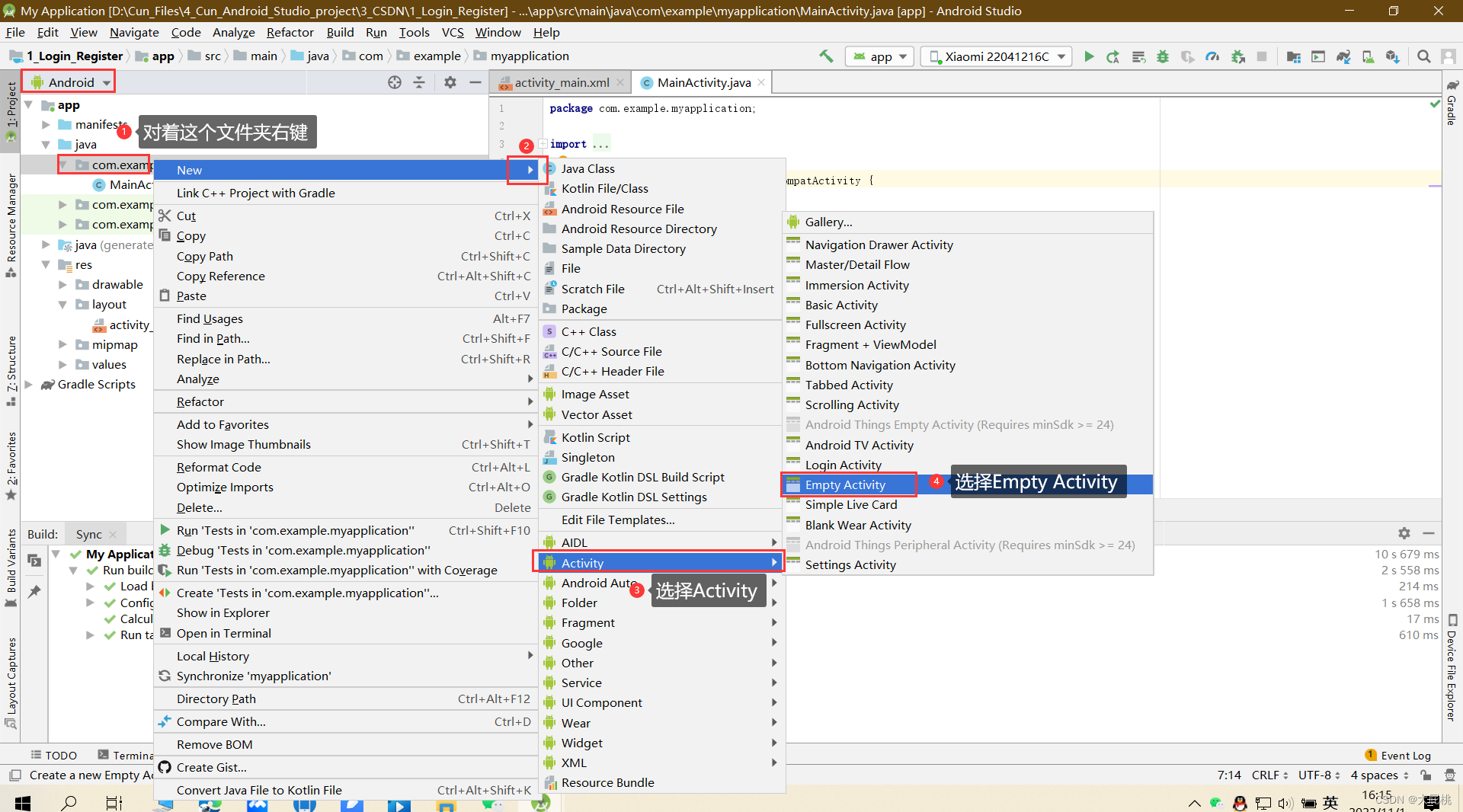
第二步、将新的Activity命名为:LoginActivity,点击确认
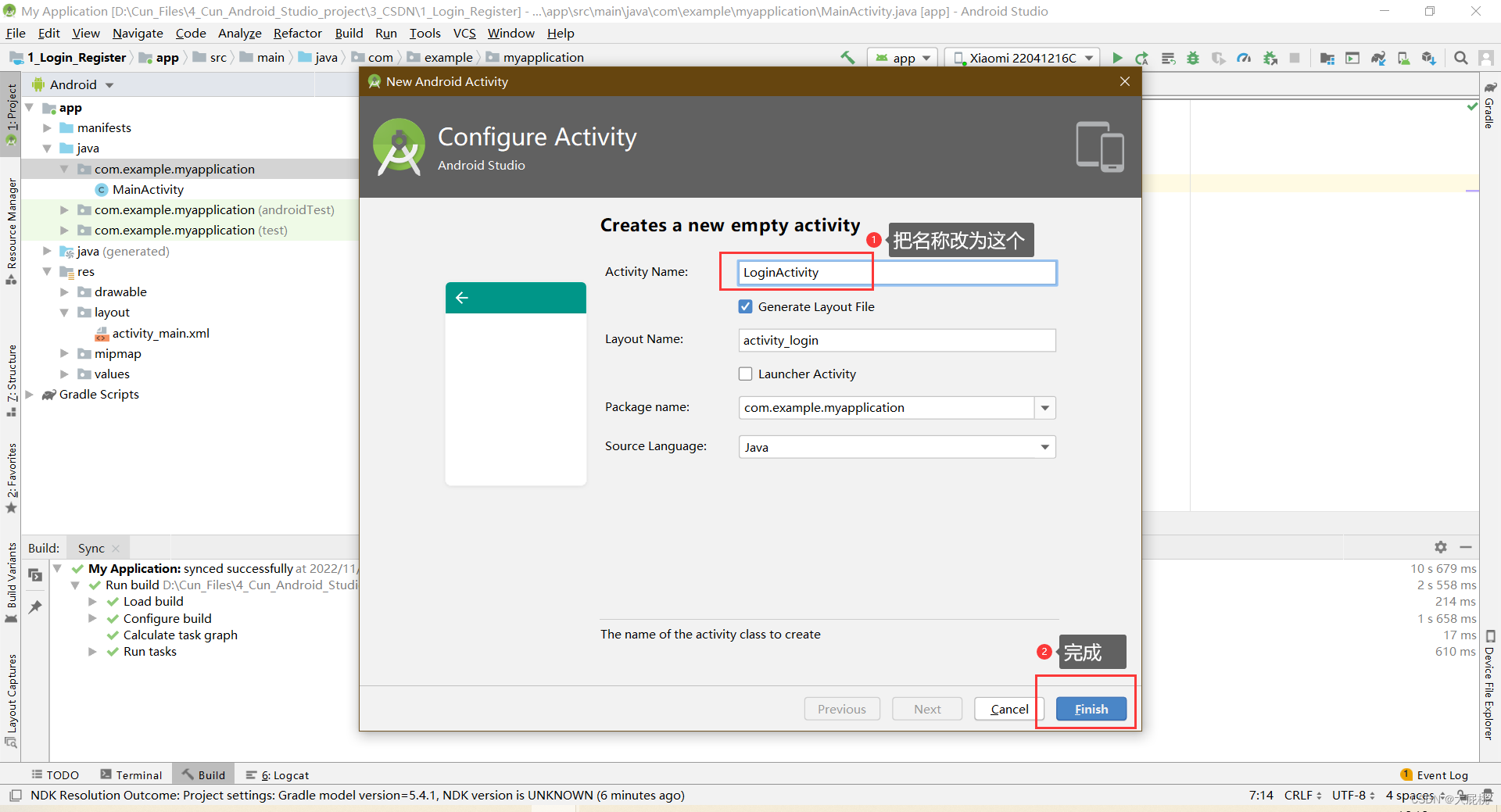
第三步、重复上述的步骤新建一个Activity,命名为RegisterActivity

第四步、编写注册界面
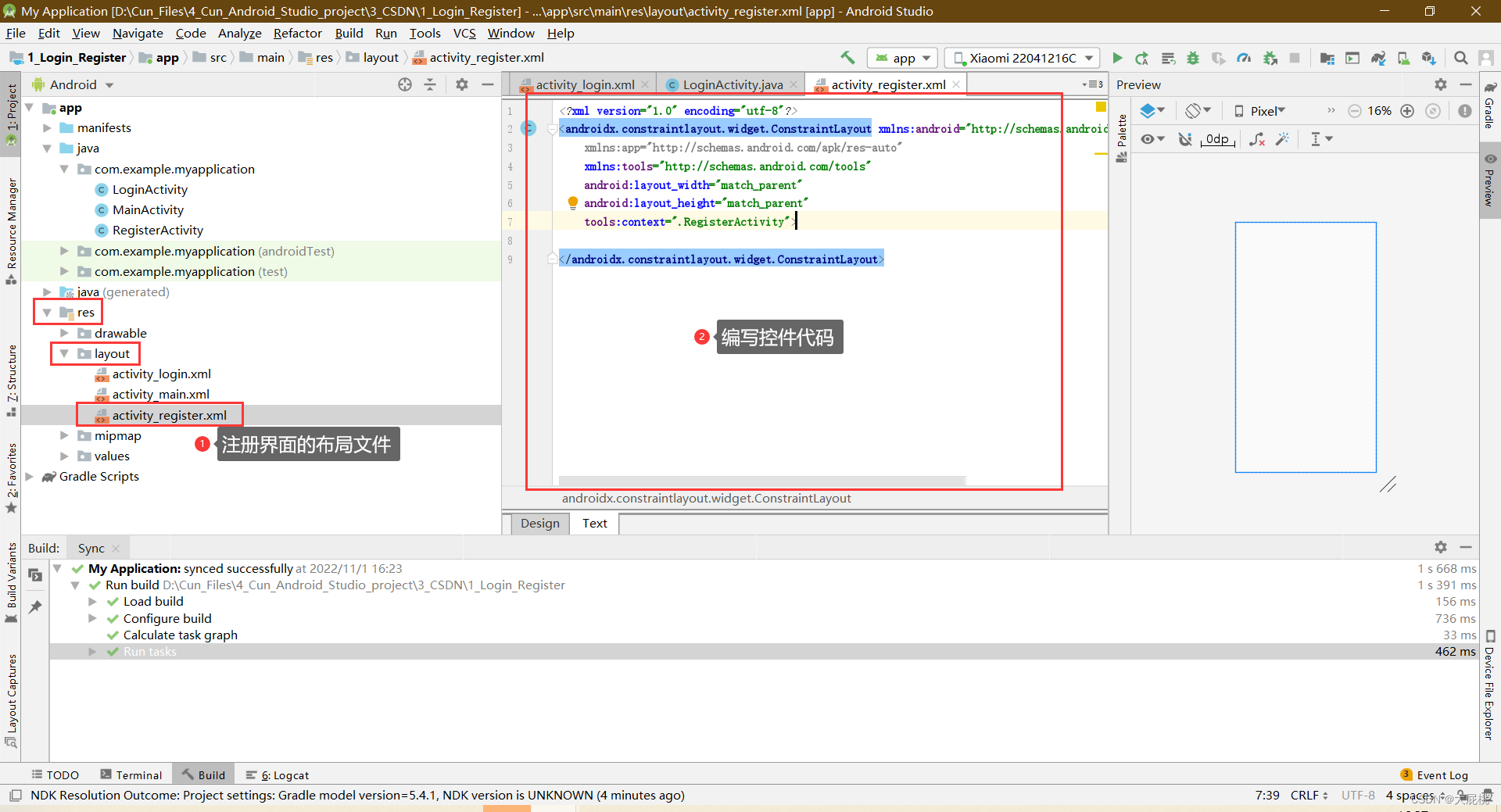
第五步、更改原始代码如下,目的是改为线性布局,且布局的排序方式为垂直

第六步、注册界面布局代码
<?xml version="1.0" encoding="utf-8"?>
<LinearLayout xmlns:android="http://schemas.android.com/apk/res/android"
xmlns:app="http://schemas.android.com/apk/res-auto"
xmlns:tools="http://schemas.android.com/tools"
android:layout_width="match_parent"
android:layout_height="match_parent"
android:orientation="vertical"
tools:context=".RegisterActivity">
<LinearLayout
android:layout_width="match_parent"
android:layout_height="wrap_content">
<TextView
android:layout_width="match_parent"
android:layout_height="match_parent"
android:text="欢迎注册账号"
android:textSize="35sp"
android:gravity="center"
android:textColor="@color/colorBlack"
android:layout_marginTop="50dp"
></TextView>
</LinearLayout>
<LinearLayout
android:layout_width="match_parent"
android:layout_height="wrap_content"
android:layout_marginTop="20dp"
android:layout_marginLeft="10dp"
android:layout_marginRight="10dp"
>
<TextView
android:layout_width="wrap_content"
android:layout_height="wrap_content"
android:layout_gravity="center"
android:text="请输入用户名称:"
android:layout_marginLeft="10dp"
android:textSize="20sp"
></TextView>
<EditText
android:id="@+id/zhuce_user_name"
android:layout_width="match_parent"
android:layout_height="60dp"
android:layout_marginRight="30dp"
android:textColor="@color/colorBlack"
android:maxLines="1"
></EditText>
</LinearLayout>
<LinearLayout
android:layout_width="match_parent"
android:layout_height="wrap_content"
android:layout_marginTop="20dp"
android:layout_marginLeft="10dp"
android:layout_marginRight="10dp"
>
<TextView
android:layout_width="wrap_content"
android:layout_height="wrap_content"
android:layout_gravity="center"
android:text="请输入账户密码:"
android:layout_marginLeft="10dp"
android:textSize="20sp"
></TextView>
<EditText
android:id="@+id/zhuce_user_password"
android:layout_width="match_parent"
android:layout_height="60dp"
android:layout_marginRight="30dp"
android:textColor="@color/colorBlack"
android:maxLines="1"
android:inputType="textPassword"
></EditText>
</LinearLayout>
<LinearLayout
android:layout_width="match_parent"
android:layout_height="wrap_content"
android:layout_marginTop="20dp"
android:layout_marginLeft="10dp"
android:layout_marginRight="10dp"
>
<TextView
android:layout_width="wrap_content"
android:layout_height="wrap_content"
android:layout_gravity="center"
android:text="请再次输入密码:"
android:layout_marginLeft="10dp"
android:textSize="20sp"
></TextView>
<EditText
android:id="@+id/zhuce_user_password_again"
android:layout_width="match_parent"
android:layout_height="60dp"
android:layout_marginRight="30dp"
android:textColor="@color/colorBlack"
android:maxLines="1"
android:inputType="textPassword"
></EditText>
</LinearLayout>
<LinearLayout
android:layout_width="wrap_content"
android:layout_height="wrap_content"
android:layout_marginTop="40dp"
android:layout_gravity="center">
<Button
android:id="@+id/zhuce_success"
android:layout_width="200dp"
android:layout_height="wrap_content"
android:text="注册完成"
android:textSize="25dp"
android:textColor="@color/colorBlack"
android:background="@color/colorBlue"
></Button>
</LinearLayout>
</LinearLayout>第七步、最终效果
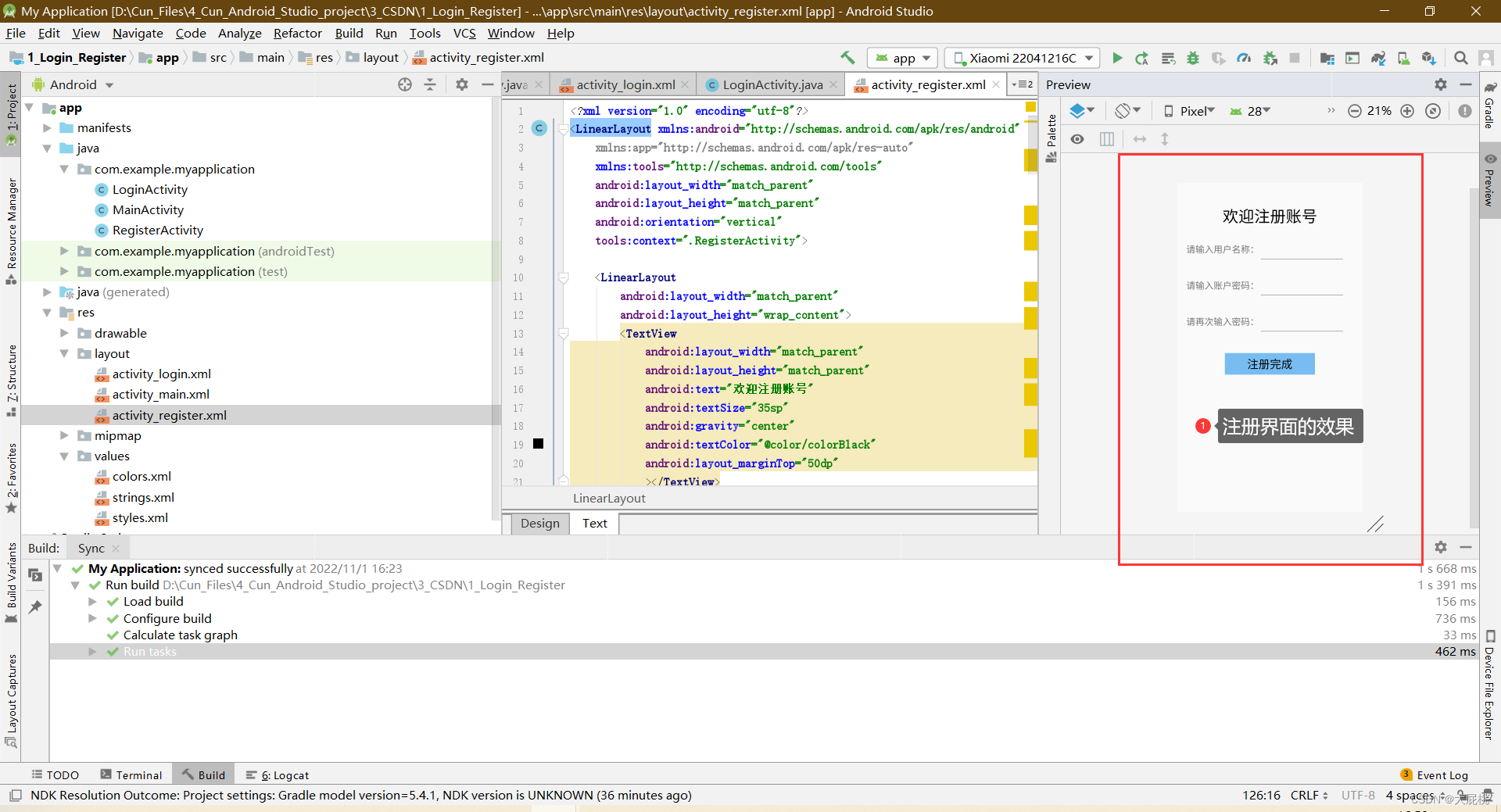
4、搭建登录界面
第一步、登录界面的布局编写方式也和上面一样,复制下方代码
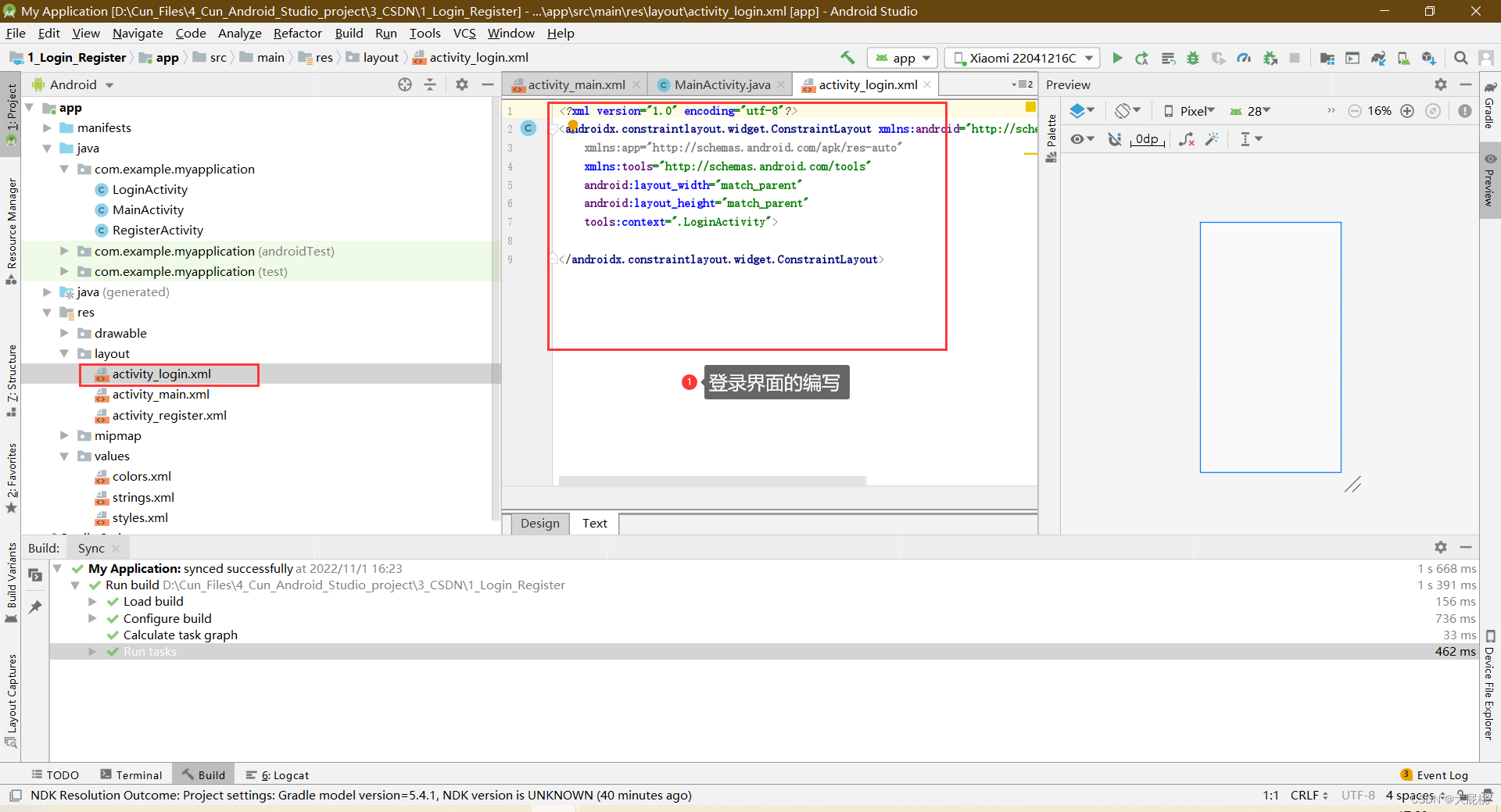
第二步、登录界面布局代码
<?xml version="1.0" encoding="utf-8"?>
<LinearLayout xmlns:android="http://schemas.android.com/apk/res/android"
xmlns:app="http://schemas.android.com/apk/res-auto"
xmlns:tools="http://schemas.android.com/tools"
android:layout_width="match_parent"
android:layout_height="match_parent"
android:orientation="vertical"
tools:context=".LoginActivity">
<LinearLayout
android:layout_width="match_parent"
android:layout_height="wrap_content"
android:gravity="center"
android:layout_marginTop="50dp">
<ImageView
android:layout_width="64dp"
android:layout_height="64dp"
android:background="@mipmap/box"
></ImageView>
<TextView
android:layout_width="wrap_content"
android:layout_height="wrap_content"
android:text="智能药箱"
android:textColor="@color/colorBlack"
android:textSize="30dp"
></TextView>
</LinearLayout>
<LinearLayout
android:layout_width="match_parent"
android:layout_height="wrap_content"
android:layout_marginTop="20dp"
android:layout_marginLeft="30dp"
android:layout_marginRight="30dp"
android:background="@drawable/user_background">
<TextView
android:layout_width="wrap_content"
android:layout_height="wrap_content"
android:layout_gravity="center"
android:text="用户名:"
android:layout_marginLeft="10dp"
android:textSize="25sp"
></TextView>
<EditText
android:id="@+id/user_name"
android:layout_width="match_parent"
android:layout_height="60dp"
android:layout_marginRight="30dp"
android:textColor="@color/colorBlack"
android:maxLines="1"
></EditText>
</LinearLayout>
<LinearLayout
android:layout_width="match_parent"
android:layout_height="wrap_content"
android:layout_marginTop="20dp"
android:layout_marginLeft="30dp"
android:layout_marginRight="30dp"
android:background="@drawable/user_background">
<TextView
android:layout_width="wrap_content"
android:layout_height="wrap_content"
android:layout_gravity="center"
android:text="密 码:"
android:layout_marginLeft="10dp"
android:textSize="25sp"
></TextView>
<EditText
android:id="@+id/user_password"
android:layout_width="match_parent"
android:layout_height="60dp"
android:layout_marginRight="30dp"
android:textColor="@color/colorBlack"
android:maxLines="1"
android:inputType="textPassword"
></EditText>
</LinearLayout>
<LinearLayout
android:layout_width="match_parent"
android:layout_height="wrap_content"
android:layout_marginTop="40dp"
android:orientation="horizontal">
<Button
android:id="@+id/denglu"
android:layout_width="0dp"
android:layout_weight="1"
android:layout_marginLeft="25dp"
android:layout_height="wrap_content"
android:text="登录"
android:textSize="25sp"
android:layout_gravity="center"
></Button>
<Button
android:id="@+id/zhuce"
android:layout_width="0dp"
android:layout_weight="1"
android:layout_marginRight="25dp"
android:layout_marginLeft="50dp"
android:layout_height="wrap_content"
android:text="注册"
android:textSize="25dp"
></Button>
</LinearLayout>
</LinearLayout>第三步、最终效果
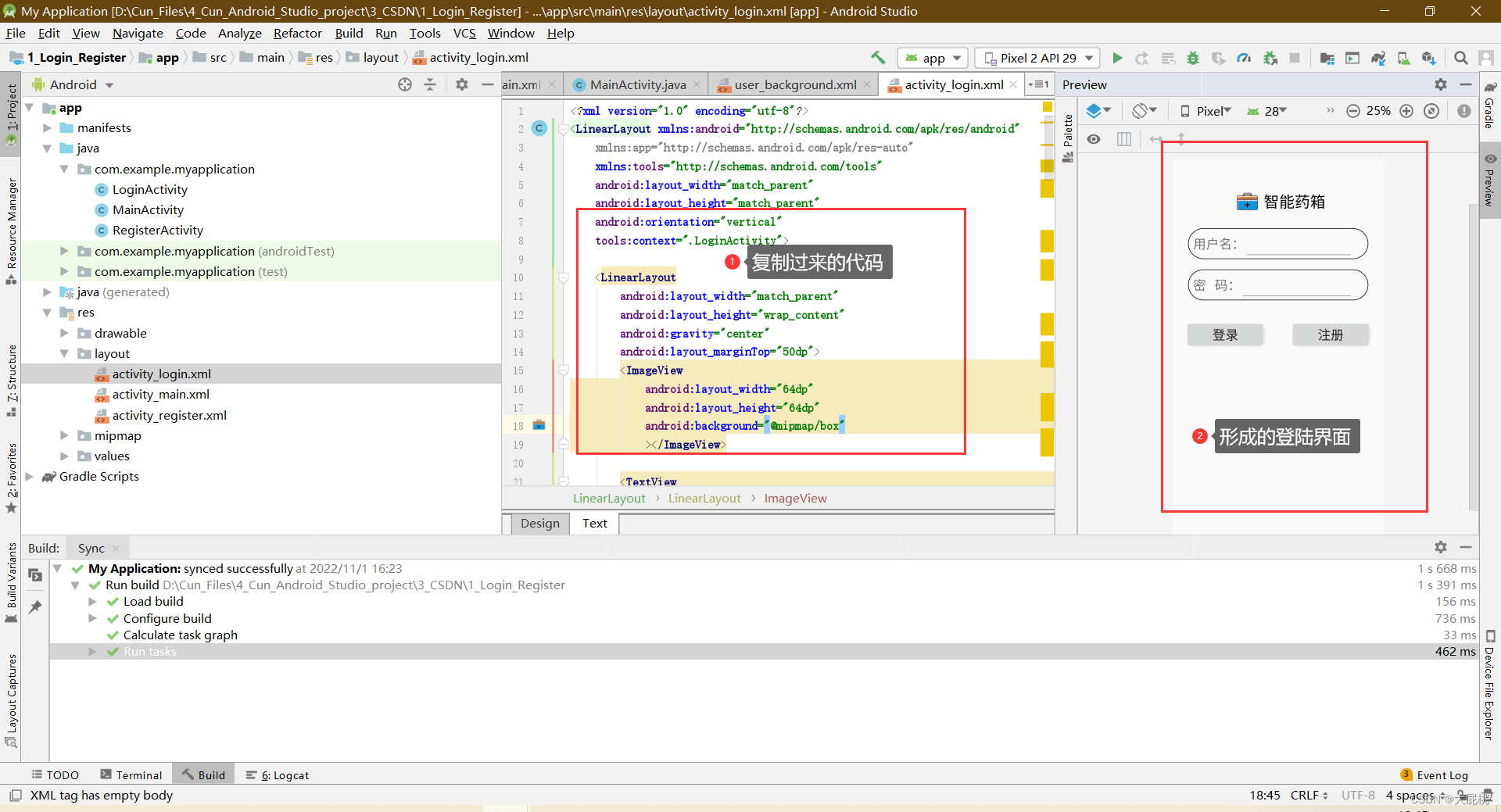
5、编写注册界面和登录界面的代码
第一步、在com.example.myapplication文件夹下,新建一个Java Class文件

命名为Mysql
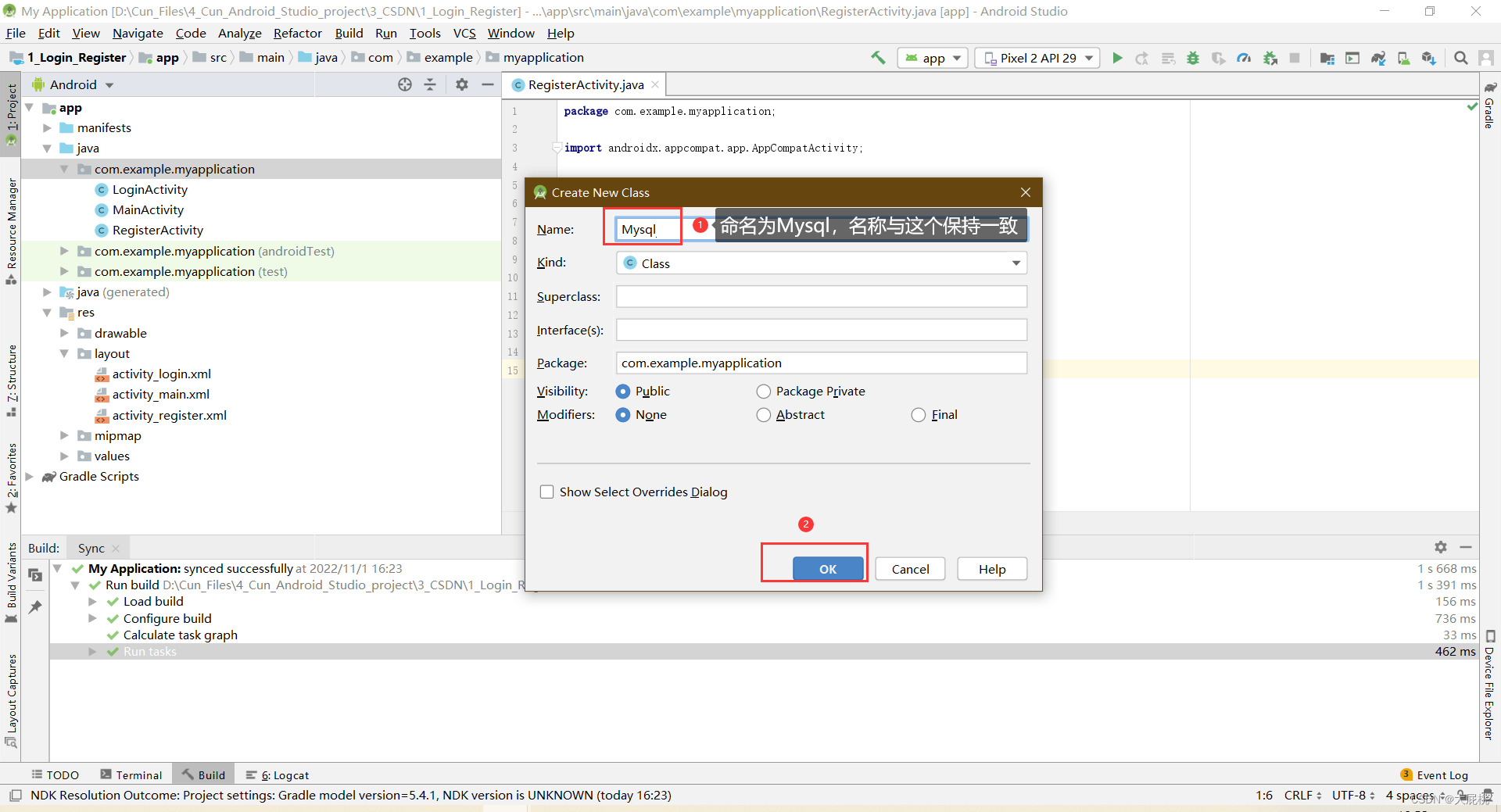
将内部的代码全部替换为以下代码
package com.example.myapplication;
import android.content.Context;
import android.database.sqlite.SQLiteDatabase;
import android.database.sqlite.SQLiteOpenHelper;
import androidx.annotation.Nullable;
//数据库
public class Mysql extends SQLiteOpenHelper {
public Mysql(@Nullable Context context, @Nullable String name, @Nullable SQLiteDatabase.CursorFactory factory, int version) {
super(context, name, factory, version);
}
@Override
public void onCreate(SQLiteDatabase db) {
String sql = "create table logins(id integer primary key autoincrement,usname text,uspwd text)";
db.execSQL(sql);
}
@Override
public void onUpgrade(SQLiteDatabase db, int oldVersion, int newVersion) {
}
}替换后的结果

第二步、编辑RegisterActivity.java文件内部的代码,替换为以下代码
package com.example.myapplication;
import androidx.appcompat.app.AppCompatActivity;
import android.content.ContentValues;
import android.content.Intent;
import android.content.SharedPreferences;
import android.database.sqlite.SQLiteDatabase;
import android.os.Bundle;
import android.view.View;
import android.widget.Button;
import android.widget.EditText;
import android.widget.Toast;
public class RegisterActivity extends AppCompatActivity {
//注册界面的控件
Button zhuce_success;//注册界面的按键
EditText zhuce_user_name;//注册界面的用户名
EditText zhuce_user_password; //注册界面的密码
EditText zhuce_user_password_again; //注册界面的密
Mysql mysql;
SQLiteDatabase db;
@Override
protected void onCreate(Bundle savedInstanceState) {
super.onCreate(savedInstanceState);
setContentView(R.layout.activity_register);
//寻找控件ID
zhuce_success = this.findViewById(R.id.zhuce_success);
zhuce_user_name = this.findViewById(R.id.zhuce_user_name);
zhuce_user_password = this.findViewById(R.id.zhuce_user_password);
zhuce_user_password_again= this.findViewById(R.id.zhuce_user_password_again);
mysql = new Mysql(this,"Userinfo",null,1); //建数据库
db = mysql.getReadableDatabase();
zhuce_success.setOnClickListener(new View.OnClickListener() {
@Override
public void onClick(View view) {
//保存注册数据的字符串
String name = zhuce_user_name.getText().toString(); //用户名
String pwd01 = zhuce_user_password.getText().toString(); //密码
String pwd02 = zhuce_user_password_again.getText().toString(); //二次输入的密码
//判断注册内容
if(name.equals("")||pwd01 .equals("")||pwd02.equals("")){
//显示弹窗
Toast.makeText(getApplicationContext(),"用户名或密码不能为空!!",Toast.LENGTH_SHORT).show();
}
else {
//如果注册时第一次输入的密码和第二次输入的密码一致
if(pwd01.equals(pwd02)){
//ContentValues是一种基本的存储类型
ContentValues cv = new ContentValues();
//放入数据
cv.put("usname",name);
cv.put("uspwd",pwd01);
db.insert("logins",null,cv);
//从当前界面跳转到登录页面
Intent intent = new Intent();
intent.setClass(RegisterActivity.this,LoginActivity.class);
startActivity(intent);
//弹窗
Toast.makeText(getApplicationContext(),"账号注册成功!!",Toast.LENGTH_SHORT).show();
}
else {
Toast.makeText(getApplicationContext(),"两次输入的密码不一致!!",Toast.LENGTH_SHORT).show();
}
}
}
});
}
}RegisterActivity.java文件替换后的界面
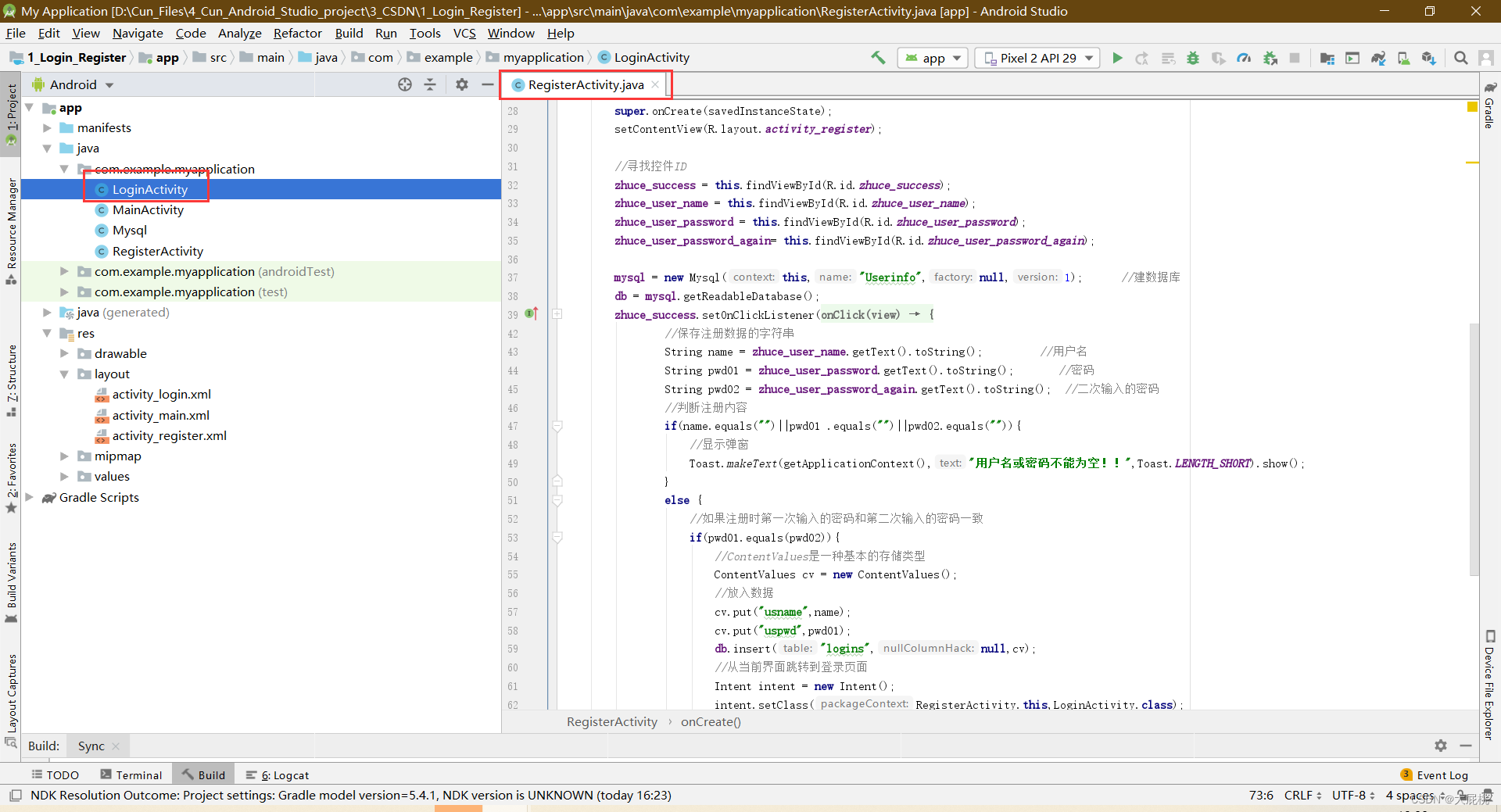
第三步、编辑LoginActivity.java文件内部的代码,替换为以下代码
package com.example.myapplication;
import androidx.appcompat.app.AppCompatActivity;
import android.content.Intent;
import android.database.Cursor;
import android.database.sqlite.SQLiteDatabase;
import android.os.Bundle;
import android.view.View;
import android.widget.Button;
import android.widget.EditText;
import android.widget.Toast;
public class LoginActivity extends AppCompatActivity {
//声明控件
//登陆界面的控件
EditText user_name;
EditText user_password;
Button denglu;
Button zhuce;
//声明数据库
Mysql mysql;
SQLiteDatabase db;
@Override
protected void onCreate(Bundle savedInstanceState) {
super.onCreate(savedInstanceState);
setContentView(R.layout.activity_login);
//找到当且xml文件内的控件ID
//数据编辑框的ID
user_name = this.findViewById(R.id.user_name);
user_password = this.findViewById(R.id.user_password);
//按键属性的ID
denglu = this.findViewById(R.id.denglu);
zhuce = this.findViewById(R.id.zhuce);
//取出数据库内的数据
mysql = new Mysql(this,"Userinfo",null,1);
db = mysql.getReadableDatabase();
//登录按键按下之后处理的事情
denglu.setOnClickListener(new View.OnClickListener() {
@Override
public void onClick(View view) {
//需要获取的输入的用户名和密码
String storage_username = user_name.getText().toString();//用户控件.得到数据.转换为字符串;
String storage_userpassword = user_password.getText().toString();//用户控件.得到数据.转换为字符串;
//查询用户名和密码相同的数据
Cursor cursor = db.query("logins",new String[]{"usname","uspwd"}," usname=? and uspwd=?",
new String[]{storage_username,storage_userpassword},null,null,null);
int flag = cursor.getCount(); //查询出来的记录项的条数,若没有该用户则为0条
//登录成功后响应的数据
if (flag!=0){
Toast.makeText(getApplicationContext(), "登录成功!", Toast.LENGTH_SHORT).show();//显示登录成功的弹窗,简单写法
Intent intent = null; //这个变量初始申明为空
intent = new Intent(LoginActivity.this, MainActivity.class);
startActivity(intent);
}
else {
//假设正确的账号和密码分别是(VIP账号,没有写入数据库,无需注册账号)
if (storage_username.equals("DPT") && storage_userpassword.equals("123456")) {
//如果正确
Toast.makeText(getApplicationContext(), "超级VIP登录成功!", Toast.LENGTH_SHORT).show();//显示登录成功的弹窗,简单写法
Intent intent = null; //这个变量初始申明为空
intent = new Intent(LoginActivity.this, MainActivity.class);
startActivity(intent);
}
else{
Toast.makeText(getApplicationContext(), "用户名输入错误或密码不正确,请重新登录!", Toast.LENGTH_SHORT).show();//获取显示的内容
}
}
}
});
//注册按键按下之后,响应的事件
zhuce.setOnClickListener(new View.OnClickListener() {
@Override
public void onClick(View view) {
//实现界面跳转,从登录界面跳转到注册界面
Intent intent = null; //这个变量初始申明为空
intent = new Intent(LoginActivity.this, RegisterActivity.class);//跳转界面
startActivity(intent);
}
});
}
}LoginActivity.java文件替换后的界面
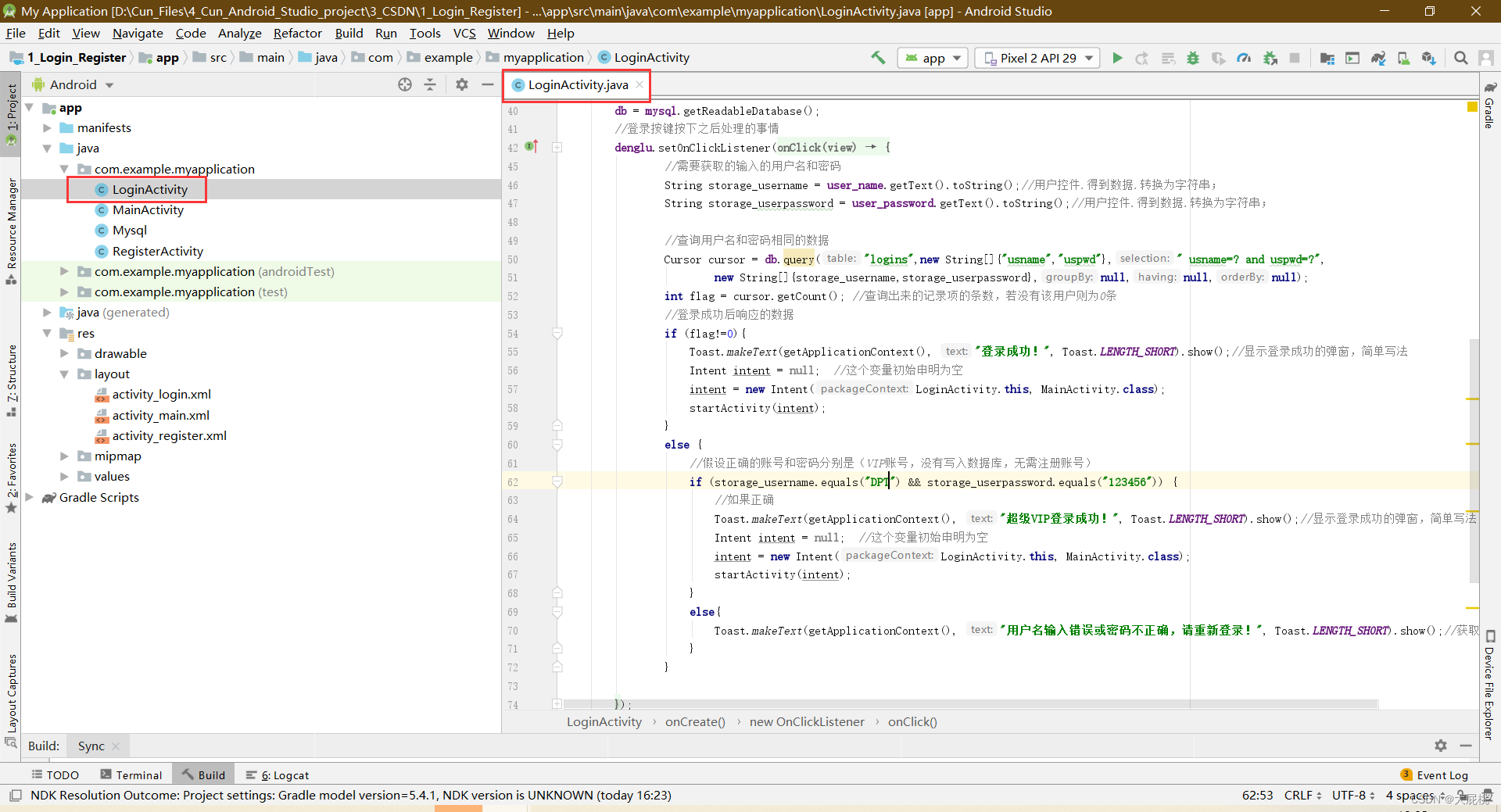
6、设置APP初始界面
第一步、更改manifests文件夹下AndroidManifest.xml,如下

第二步、设置APP图标和名称
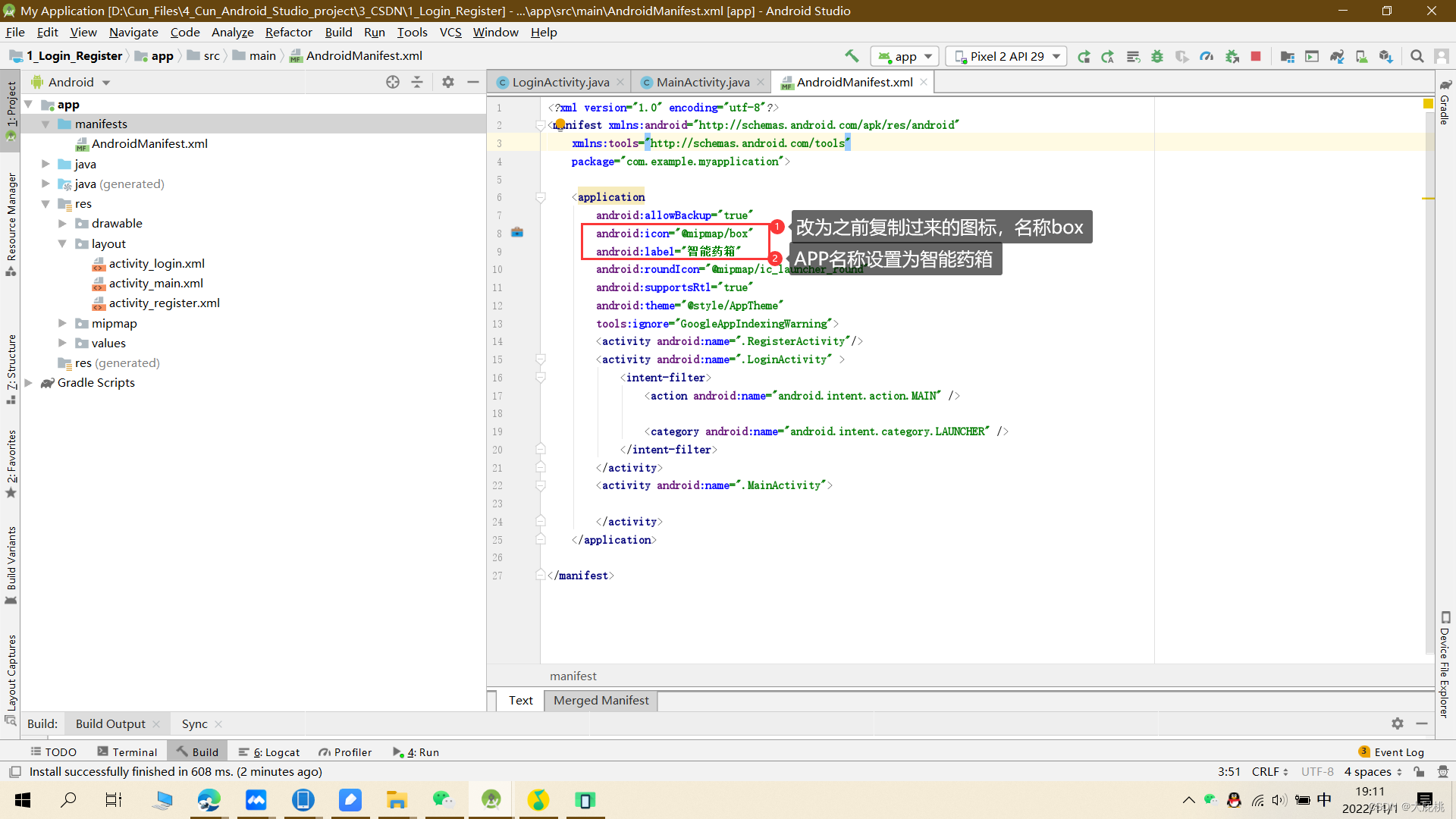
第三步、AndroidManifest.xml代码
<?xml version="1.0" encoding="utf-8"?>
<manifest xmlns:android="http://schemas.android.com/apk/res/android"
xmlns:tools="http://schemas.android.com/tools"
package="com.example.myapplication">
<application
android:allowBackup="true"
android:icon="@mipmap/box"
android:label="智能药箱"
android:roundIcon="@mipmap/ic_launcher_round"
android:supportsRtl="true"
android:theme="@style/AppTheme"
tools:ignore="GoogleAppIndexingWarning">
<activity android:name=".RegisterActivity"/>
<activity android:name=".LoginActivity" >
<intent-filter>
<action android:name="android.intent.action.MAIN" />
<category android:name="android.intent.category.LAUNCHER" />
</intent-filter>
</activity>
<activity android:name=".MainActivity">
</activity>
</application>
</manifest>7、连接手机,编译工程
第一步、小米手机打开开发者模式,允许USB调试,允许USB安装。
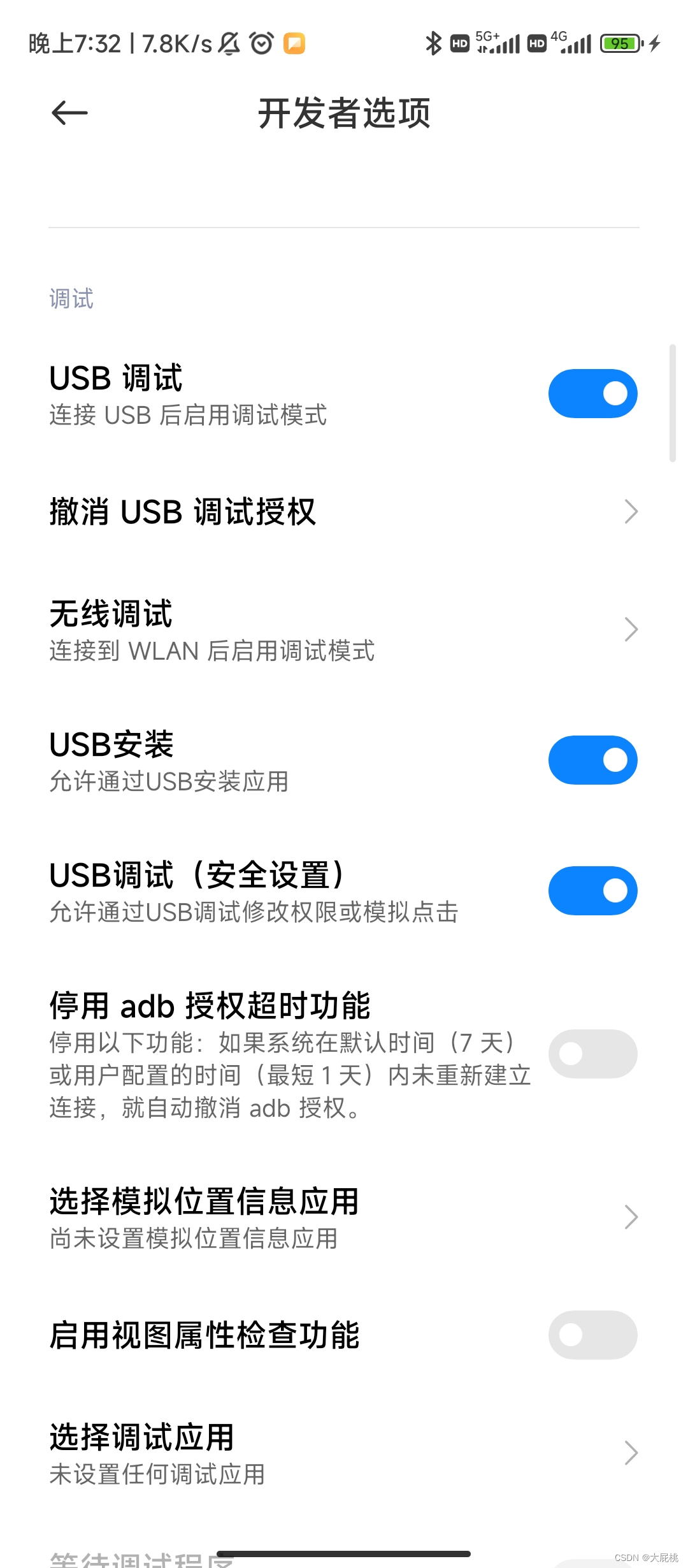
第二步、编译工程

第三部分、总结
1、参考资料
我在实现这个功能的过程中也参考了很多篇博客,最推荐大家看的就是这一篇:
(9条消息) Android studio 编写一个登录页面,并且具有注册功能_东尃的博客-CSDN博客_android studio登录注册界面实现
然后关于寻找手机APP图标的网址:iconfont-阿里巴巴矢量图标库
关于Android Studio开发过程中配色:网页设计常用色彩搭配表 | 网页配色表
2、完整工程和代码
这是博主的完整的代码,可以直接下载,但是你是不是要关注点赞收藏,然后再下载?👍👍👍我的APP工程
有问题的小伙伴欢迎进Q群交流:1020775171