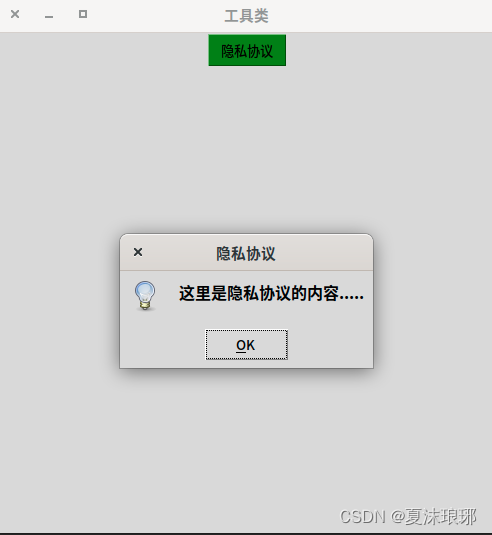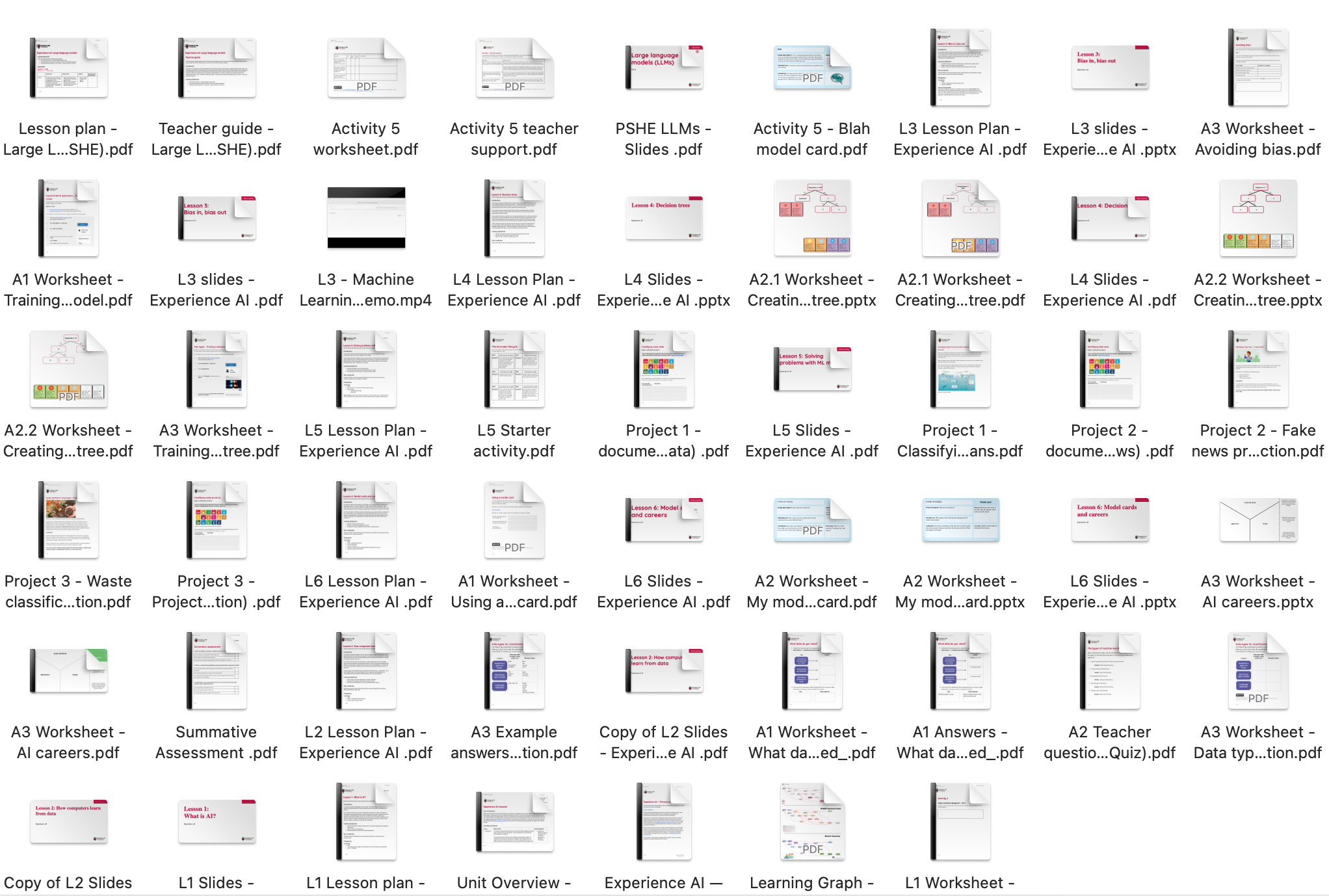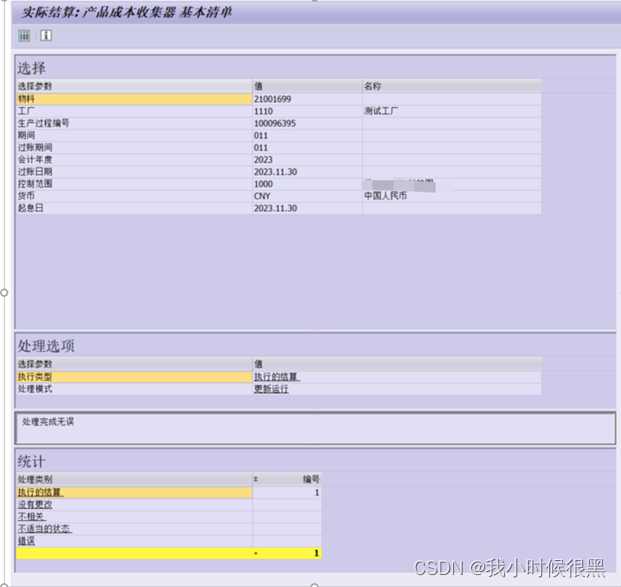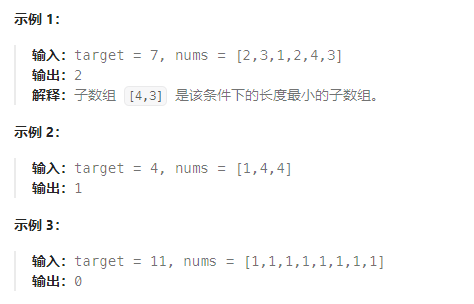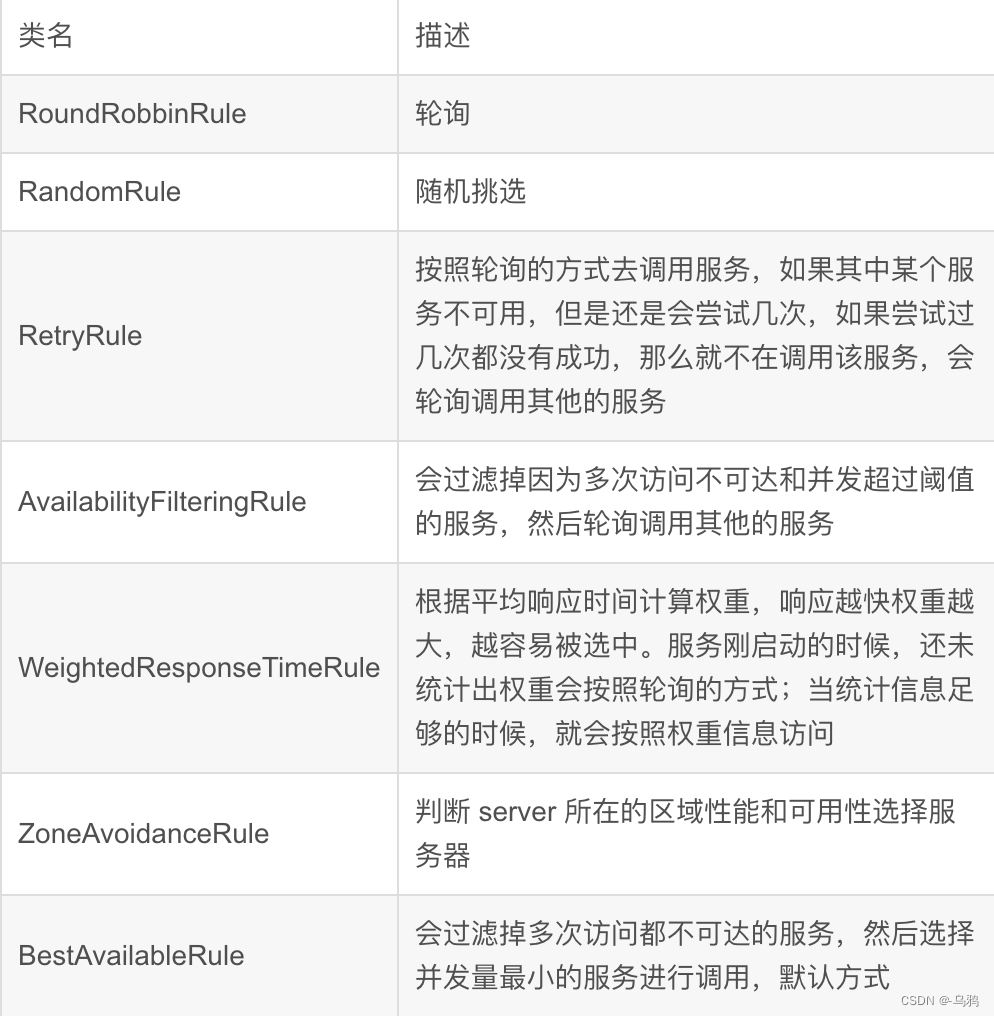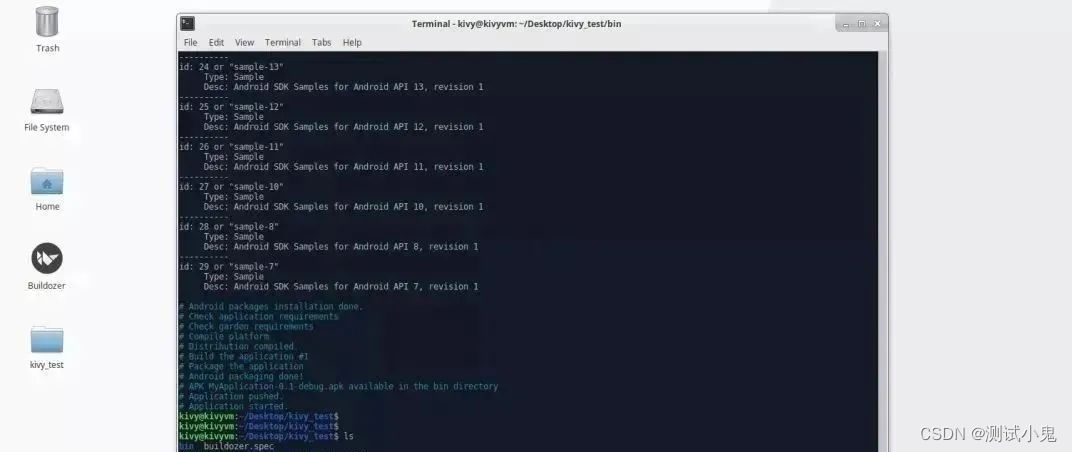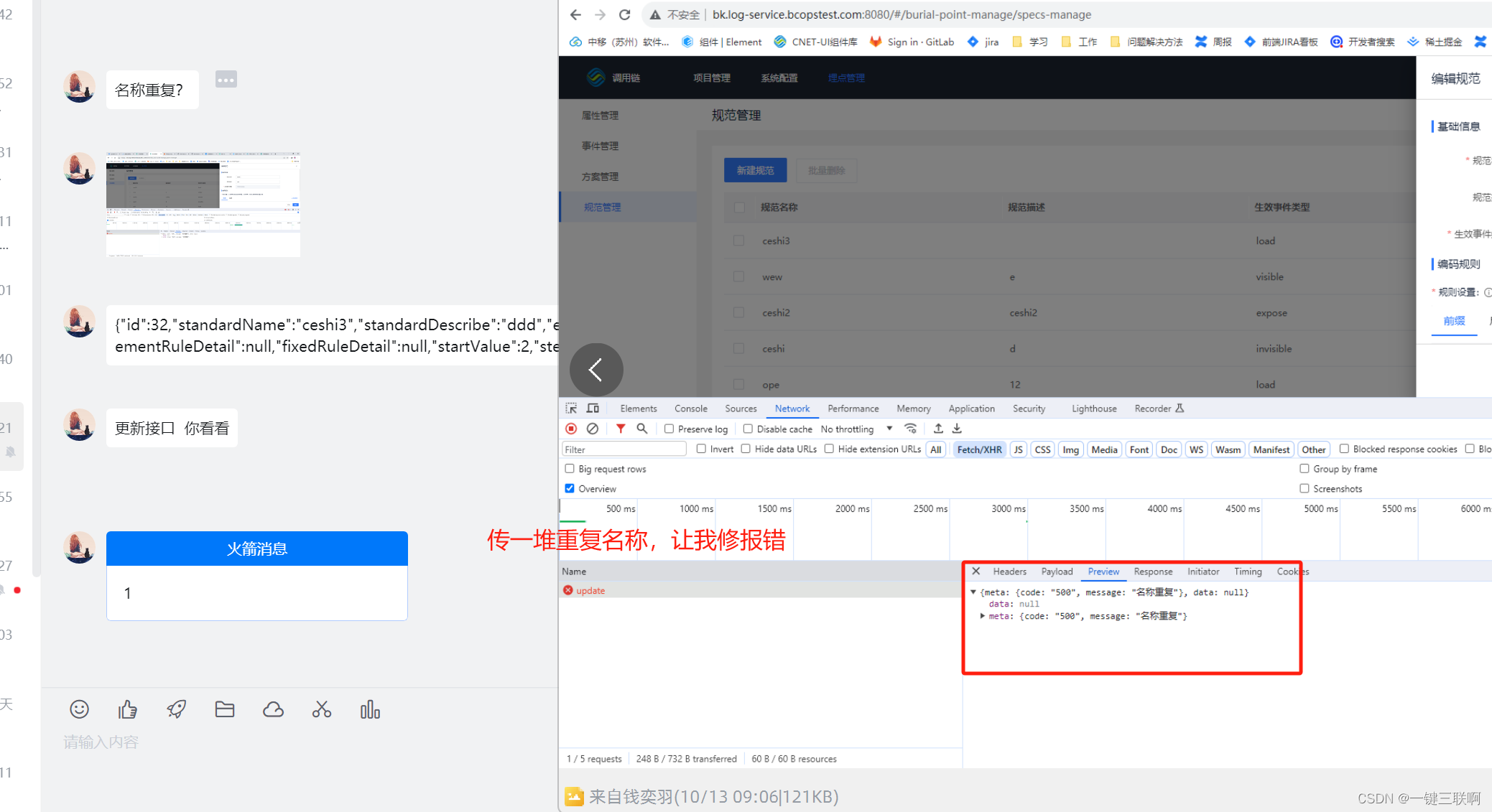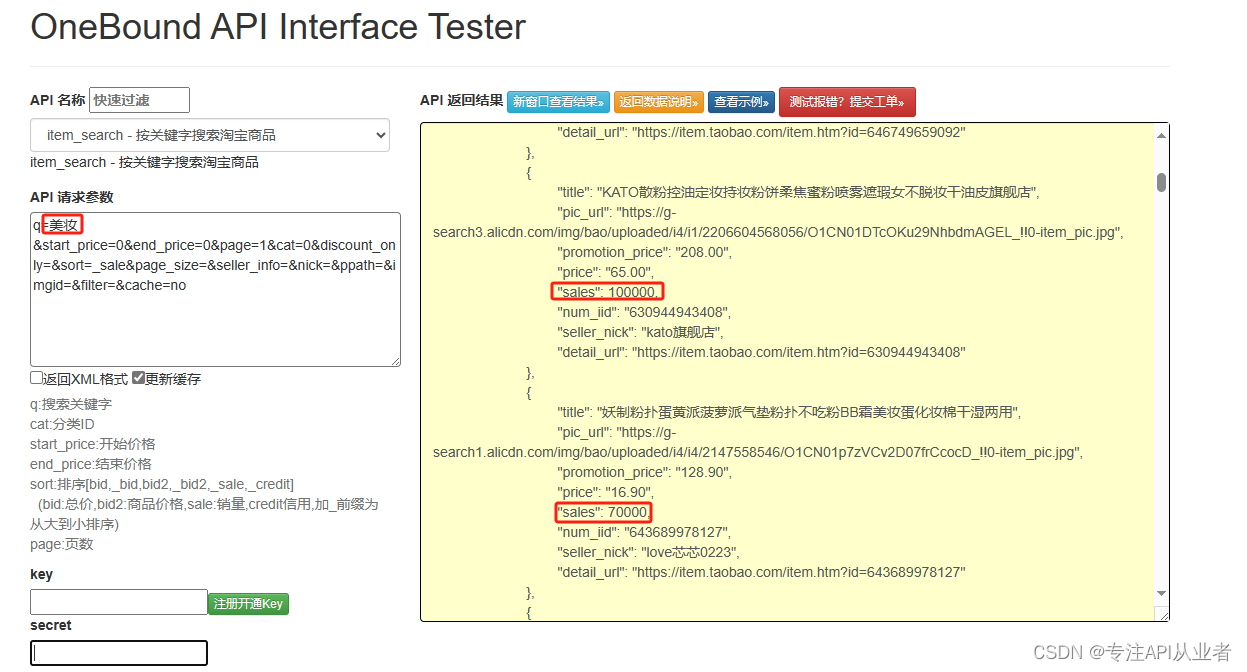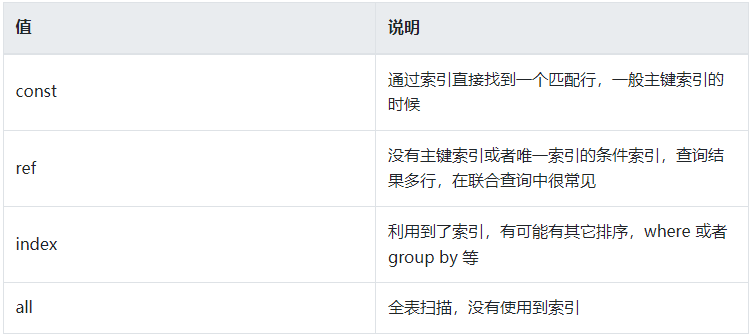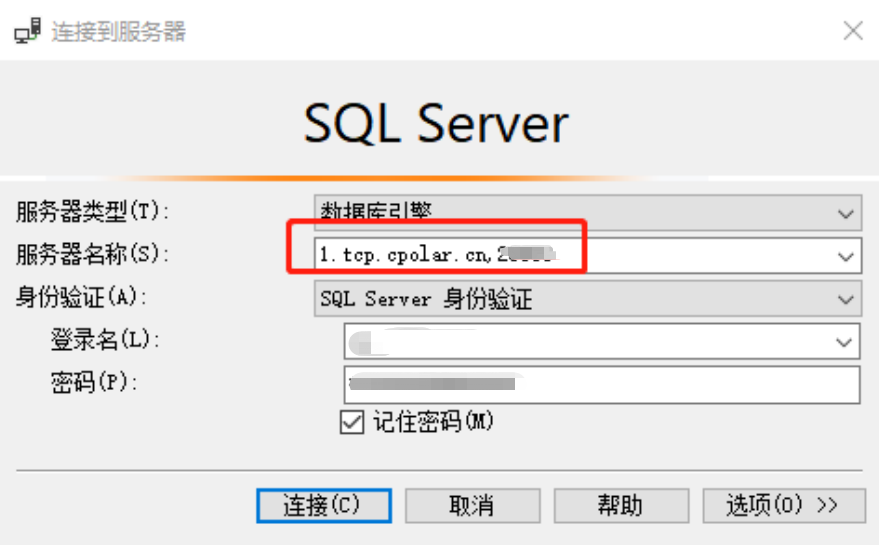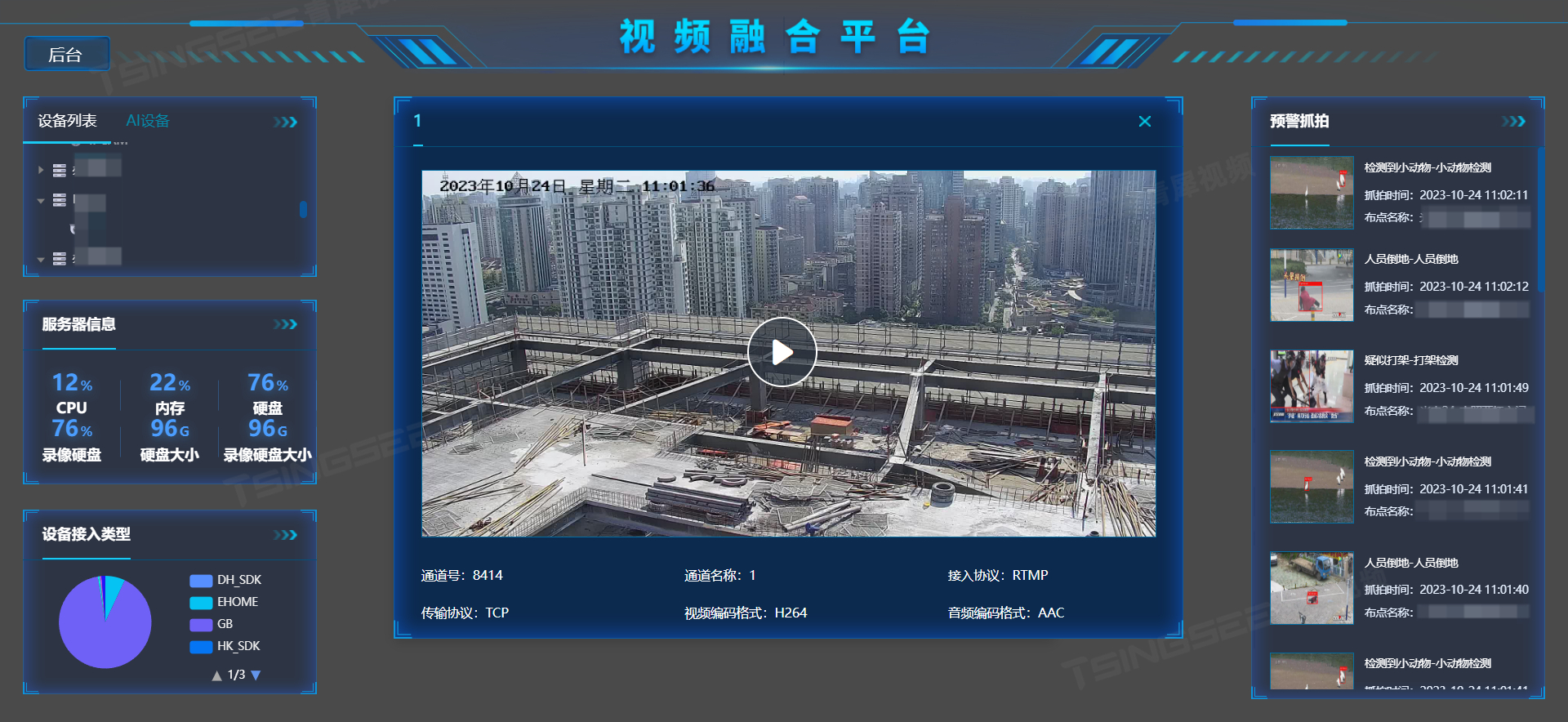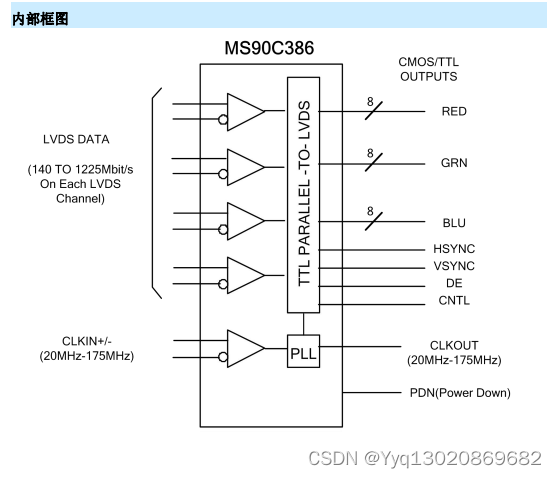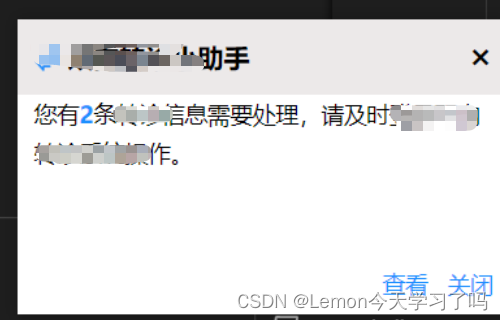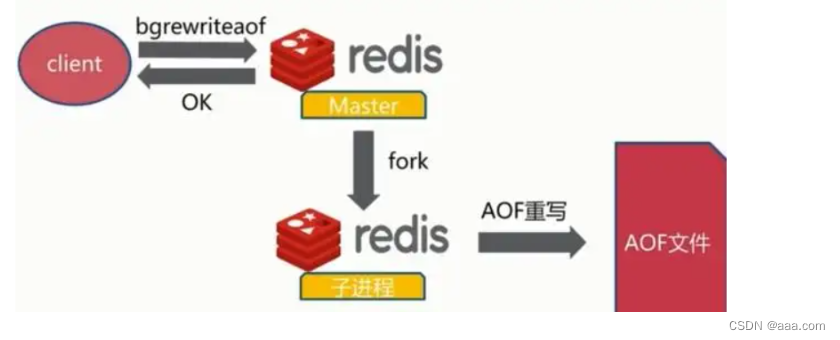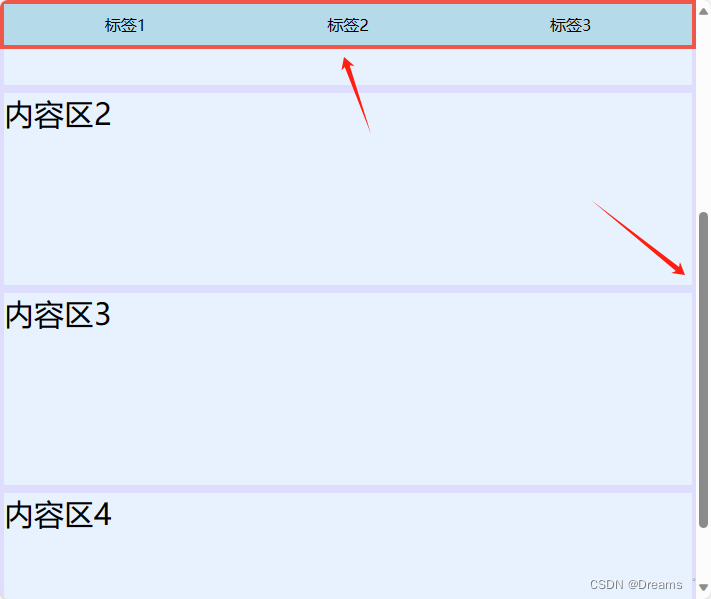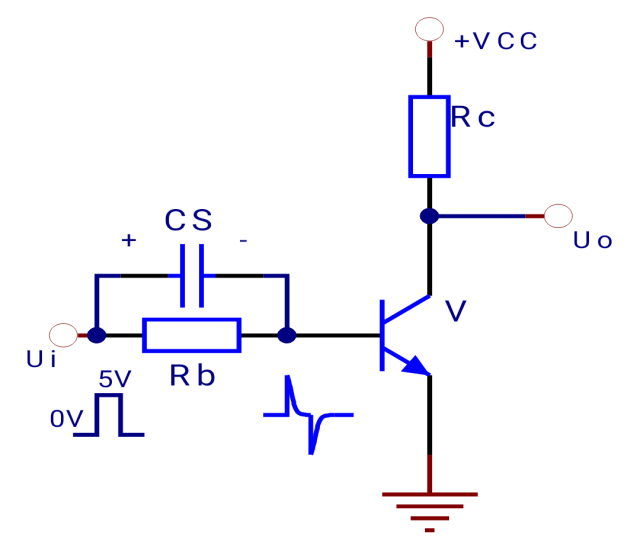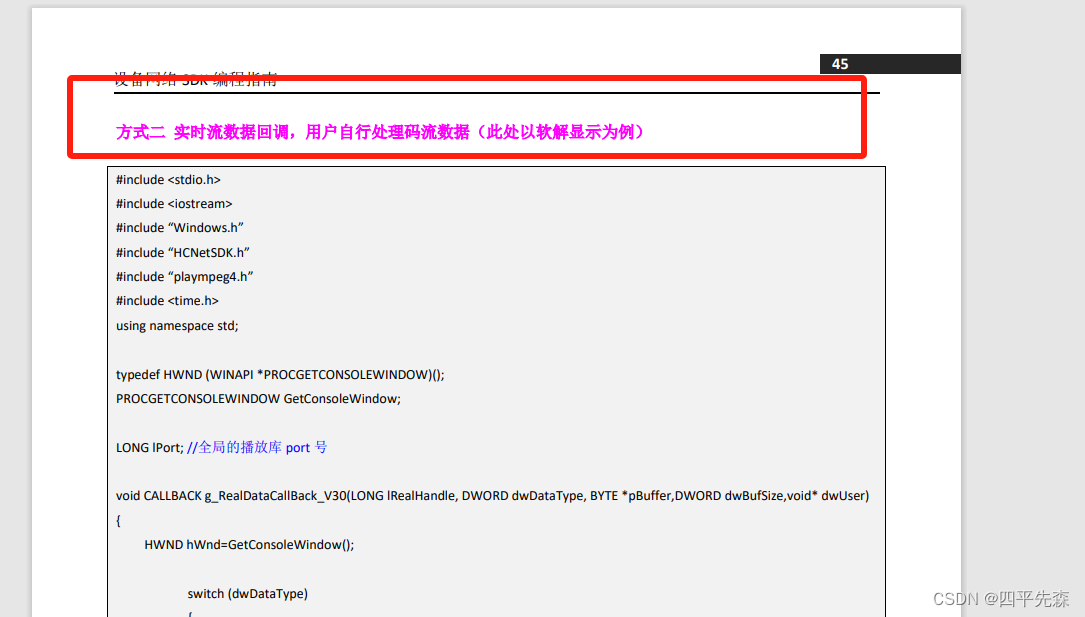Android Studio Flamingo | 2022.2.1 Patch 2
Android 11开发、Gradle Version 8.0、 jdk17
源代码:GitHub - xuexiangjys/XUI: 💍A simple and elegant Android native UI framework, free your hands! (一个简洁而优雅的Android原生UI框架,解放你的双手!)
参考手册:
Home · xuexiangjys/XUI Wiki · GitHub
快速继承Demo:
GitHub - xuexiangjys/TemplateAppProject: Android template project, fast construction (integrated XUI, XUtil, XAOP, XPage, XUpdate, XHttp2, Umeng Statistics and Walle multi-channel package). Android空壳模板工程,快速搭建(集成了XUI、XUtil、XAOP、XPage、XUpdate、XHttp2、友盟统计和walle多渠道打包)
1.在settings.gradle文件中加入依赖 maven { url "https://jitpack.io" }
(点击 Sync Now 同步下)
dependencyResolutionManagement {
repositoriesMode.set(RepositoriesMode.FAIL_ON_PROJECT_REPOS)
repositories {
google()
mavenCentral()
//导入maven
maven { url "https://jitpack.io" }
}
}2.在build.gradle 引入Xui implementation 'com.github.xuexiangjys:XUI:1.1.5'
(点击 Sync Now 同步下)
dependencies {
//xui
implementation 'com.github.xuexiangjys:XUI:1.1.5'
implementation 'androidx.appcompat:appcompat:1.4.1'
implementation 'com.google.android.material:material:1.5.0'
implementation 'androidx.constraintlayout:constraintlayout:2.1.3'
testImplementation 'junit:junit:4.13.2'
androidTestImplementation 'androidx.test.ext:junit:1.1.3'
androidTestImplementation 'androidx.test.espresso:espresso-core:3.4.0'
}3. 写个类继承 Application 重写onCreate方法 加入
XUI.init(this); //初始化UI框架
XUI.debug(true); //开启UI框架调试日志
import android.app.Application;
import com.xuexiang.xui.XUI;
public class XuiActivity extends Application {
@Override
public void onCreate() {
super.onCreate();
XUI.init(this); //初始化UI框架
XUI.debug(true); //开启UI框架调试日志
}
}
4.在AndroidManifest.xml中加入 这个类 android:name=".XuiActivity"
<?xml version="1.0" encoding="utf-8"?>
<manifest xmlns:android="http://schemas.android.com/apk/res/android">
<application
<!-- 加入-->
android:name=".XuiActivity"
android:allowBackup="true"
android:icon="@mipmap/ic_launcher"
android:label="@string/app_name"
android:roundIcon="@mipmap/ic_launcher_round"
android:supportsRtl="true"
android:theme="@style/Theme.MyAppday3">
<activity
android:name=".MainActivity"
android:exported="true">
<intent-filter>
<action android:name="android.intent.action.MAIN" />
<category android:name="android.intent.category.LAUNCHER" />
</intent-filter>
</activity>
</application>
</manifest>5.把样式改一下
基础主题类型:
大平板(10英寸, 240dpi, 1920*1200):XUITheme.Tablet.Big
小平板(7英寸, 320dpi, 1920*1200):XUITheme.Tablet.Small
手机(4.5英寸, 320dpi, 720*1280):XUITheme.Phone
<resources xmlns:tools="http://schemas.android.com/tools">
<!-- Base application theme. -->
<style name="Base.Theme.MyAppday3" parent="XUITheme.Phone">
<!-- Customize your light theme here. -->
<!-- <item name="colorPrimary">@color/my_light_primary</item> -->
</style>
<style name="Theme.MyAppday3" parent="Base.Theme.MyAppday3" />
</resources>6.即可在布局中添加相关组件
<?xml version="1.0" encoding="utf-8"?>
<LinearLayout xmlns:android="http://schemas.android.com/apk/res/android"
xmlns:app="http://schemas.android.com/apk/res-auto"
xmlns:tools="http://schemas.android.com/tools"
android:layout_width="match_parent"
android:layout_height="match_parent"
tools:context=".MainActivity">
<ScrollView
android:layout_width="match_parent"
android:layout_height="wrap_content">
<LinearLayout
android:layout_width="match_parent"
android:layout_height="wrap_content"
android:orientation="vertical"
android:gravity="center"
>
<com.xuexiang.xui.widget.button.roundbutton.RoundButton
style="@style/RoundButton.Auto"
android:layout_marginTop="20dp"
android:text="默认圆角大小" />
<com.xuexiang.xui.widget.button.roundbutton.RoundButton
style="@style/RoundButton.Auto"
android:layout_marginTop="20dp"
android:text="自定义样式"
android:textColor="@color/xui_default_round_btn_white_text"
app:rb_backgroundColor="@color/xui_round_btn_green_bg"
app:rb_borderColor="@color/xui_round_btn_green_bg" />
<com.xuexiang.xui.widget.button.shadowbutton.ShadowButton
android:layout_width="100dp"
android:layout_height="100dp"
android:layout_margin="16dp"
app:sb_ripple_duration="2000"
android:background="@mipmap/ic_launcher"
app:sb_ripple_color="@color/app_color_theme_8"
app:sb_color_pressed="@color/app_color_theme_6"
app:sb_radius="6dp" />
<com.xuexiang.xui.widget.button.ButtonView
style="@style/ButtonView.Blue"
android:layout_margin="20dp"/>
<com.xuexiang.xui.widget.button.ButtonView
style="@style/ButtonView.Green"
android:layout_margin="20dp"/>
<com.xuexiang.xui.widget.button.ButtonView
style="@style/ButtonView.Gray"
android:layout_margin="20dp"/>
<!-- 倒计时button-->
<com.xuexiang.xui.widget.button.CountDownButton
android:id="@+id/bt_countdown4"
style="@style/Button.Blue"
android:text="获取验证码" />
<com.xuexiang.xui.widget.button.switchbutton.SwitchButton
android:id="@+id/sb_ios"
style="@style/SwitchButtonStyle"
android:layout_width="wrap_content"
android:layout_height="wrap_content"
app:swb_animationDuration="300"
app:swb_backDrawable="@drawable/ios_back_drawable"
app:swb_thumbDrawable="@drawable/ios_thumb_selector"
app:swb_thumbMarginBottom="-8dp"
app:swb_thumbMarginLeft="-5dp"
app:swb_thumbMarginRight="-5dp"
app:swb_thumbMarginTop="-2.5dp"
app:swb_thumbRangeRatio="1.4" />
<com.xuexiang.xui.widget.button.RippleView
android:layout_width="match_parent"
android:layout_height="wrap_content"
android:layout_marginTop="?attr/xui_config_content_spacing_horizontal"
app:rv_type="simpleRipple">
<TextView
android:layout_width="match_parent"
android:layout_height="100dp"
android:layout_gravity="center"
android:layout_marginStart="?attr/xui_config_content_spacing_horizontal"
android:layout_marginEnd="?attr/xui_config_content_spacing_horizontal"
android:background="@color/app_color_theme_1"
android:gravity="center"
android:text="单波纹"
android:textColor="@color/xui_config_color_white"
android:textSize="20sp" />
</com.xuexiang.xui.widget.button.RippleView>
<!-- 悬浮按钮-->
<com.google.android.material.floatingactionbutton.FloatingActionButton
android:layout_width="50dp"
android:layout_height="50dp"
app:borderWidth="10px"
android:backgroundTint="@color/app_color_theme_4"
app:rippleColor="@color/app_color_theme_3"
/>
<com.xuexiang.xui.widget.button.SwitchIconView
android:id="@+id/switchIconView3"
android:layout_width="wrap_content"
android:layout_height="wrap_content"
android:layout_gravity="center"
android:padding="8dp"
app:siv_disabled_alpha=".5"
app:siv_disabled_color="#dadada"
app:siv_enabled="true"
app:siv_tint_color="#ffb700"
app:srcCompat="@drawable/ic_camera" />
<com.xuexiang.xui.widget.button.SmoothCheckBox
android:id="@+id/scb"
android:layout_width="40dp"
android:layout_height="40dp"
android:layout_margin="5dp"
android:paddingTop="10dp"
app:scb_color_checked="@color/app_color_theme_1" />
<com.xuexiang.xui.widget.button.shinebutton.ShineButton
android:id="@+id/shine_button"
android:layout_width="30dp"
android:layout_height="30dp"
android:layout_gravity="center"
app:sb_checked_color="#f26d7d"
app:sb_icon_image="@drawable/ic_heart"
app:sb_normal_color="@android:color/darker_gray" />
<com.xuexiang.xui.widget.button.shinebutton.ShineButton
android:id="@+id/shine_button_1"
android:layout_width="30dp"
android:layout_height="30dp"
android:layout_gravity="center"
android:src="@android:color/darker_gray"
app:sb_allow_random_color="false"
app:sb_big_shine_color="#FF6666"
app:sb_checked_color="#FF6666"
app:sb_click_animation_duration="200"
app:sb_enable_flashing="false"
app:sb_icon_image="@drawable/ic_like"
app:sb_normal_color="@android:color/darker_gray"
app:sb_shine_animation_duration="1500"
app:sb_shine_count="15"
app:sb_shine_distance_multiple="1.5"
app:sb_shine_turn_angle="10"
app:sb_small_shine_color="#CC9999"
app:sb_small_shine_offset_angle="20" />
<!-- button xui-->
<com.xuexiang.xui.widget.button.ButtonView
android:id="@+id/buttonView"
style="@style/ButtonView.Green"
android:layout_width="50dp"
android:layout_height="50dp"
android:layout_marginTop="237dp"
android:layout_marginBottom="69dp"
app:layout_constraintBottom_toTopOf="@+id/textView"
app:layout_constraintEnd_toEndOf="parent"
app:layout_constraintStart_toStartOf="parent"
app:layout_constraintTop_toTopOf="parent" />
<TextView
android:layout_width="wrap_content"
android:layout_height="wrap_content"
android:text="Hello World!"
app:layout_constraintBottom_toBottomOf="parent"
app:layout_constraintEnd_toEndOf="parent"
app:layout_constraintStart_toStartOf="parent"
app:layout_constraintTop_toTopOf="parent" />
</LinearLayout>
</ScrollView>
</LinearLayout>实例图: 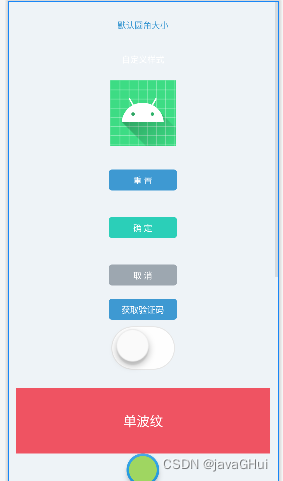
相关资源:导入项目后,在源项目码中查找 Ctrl+N