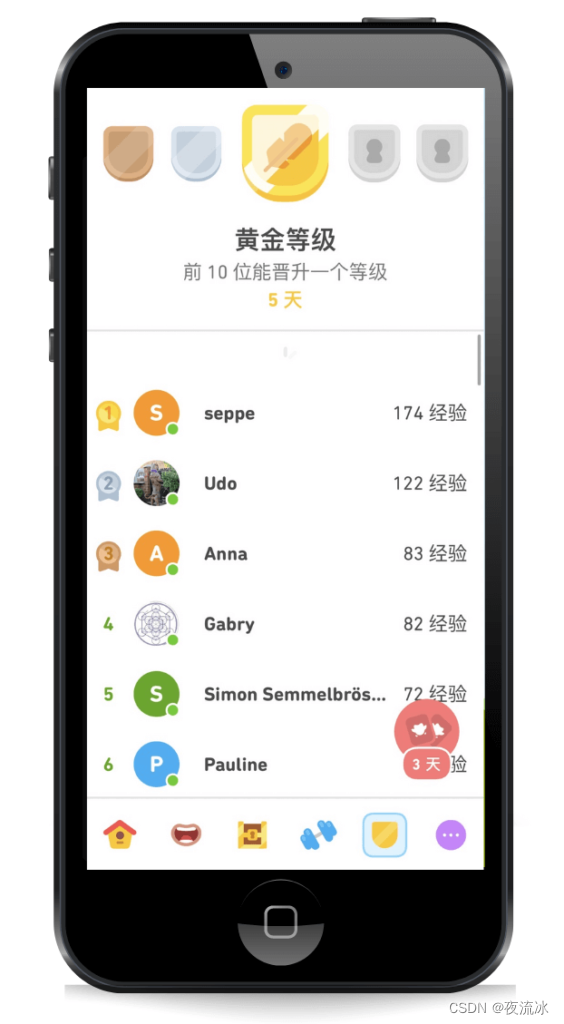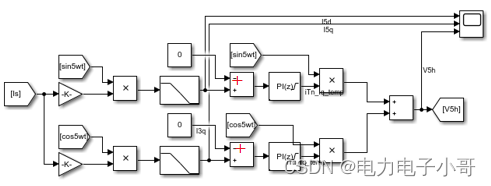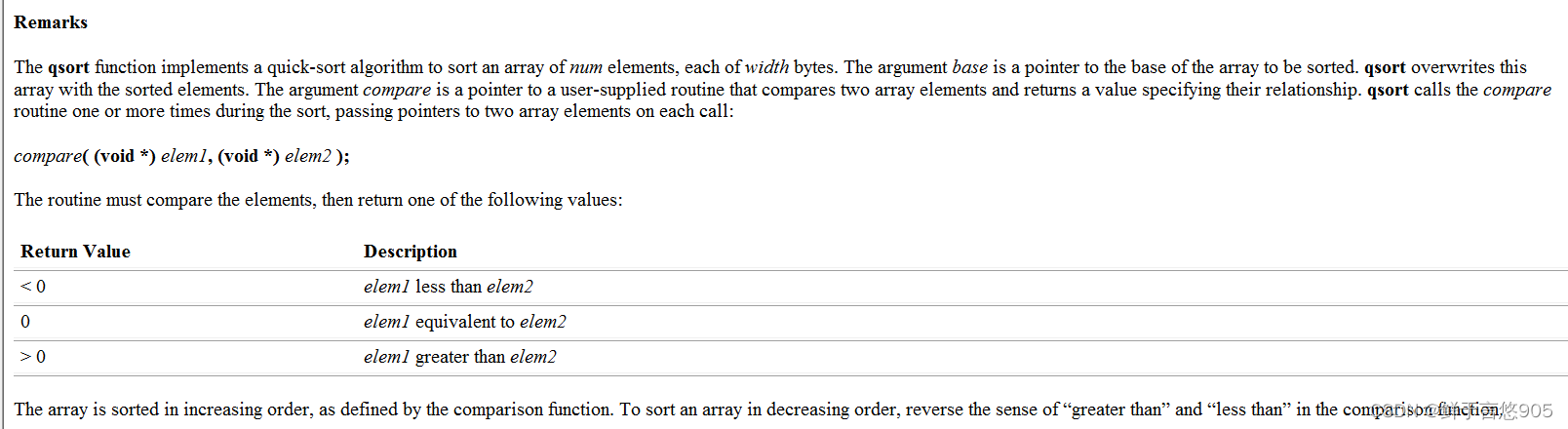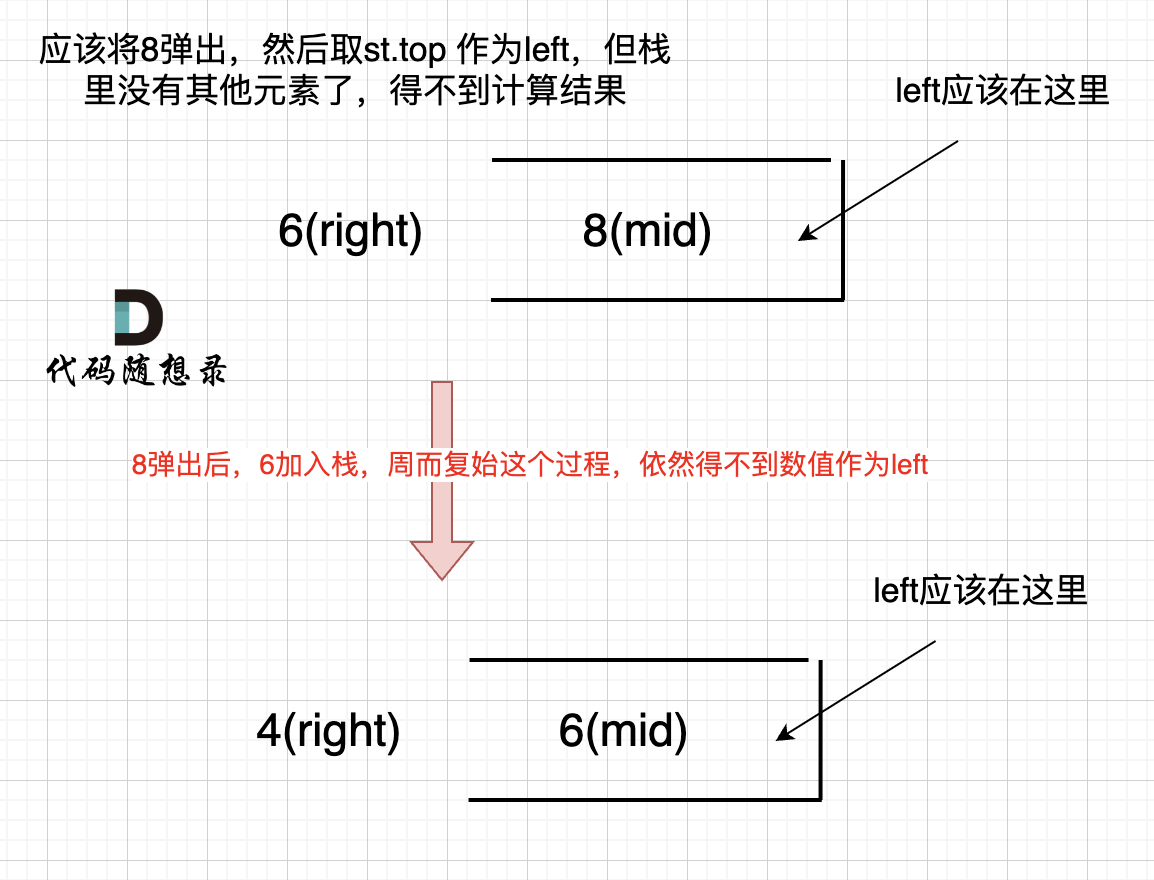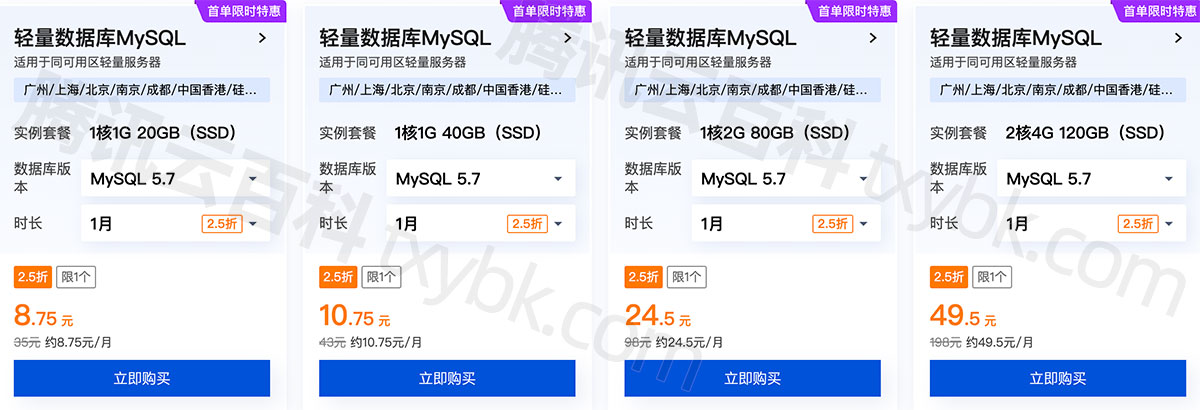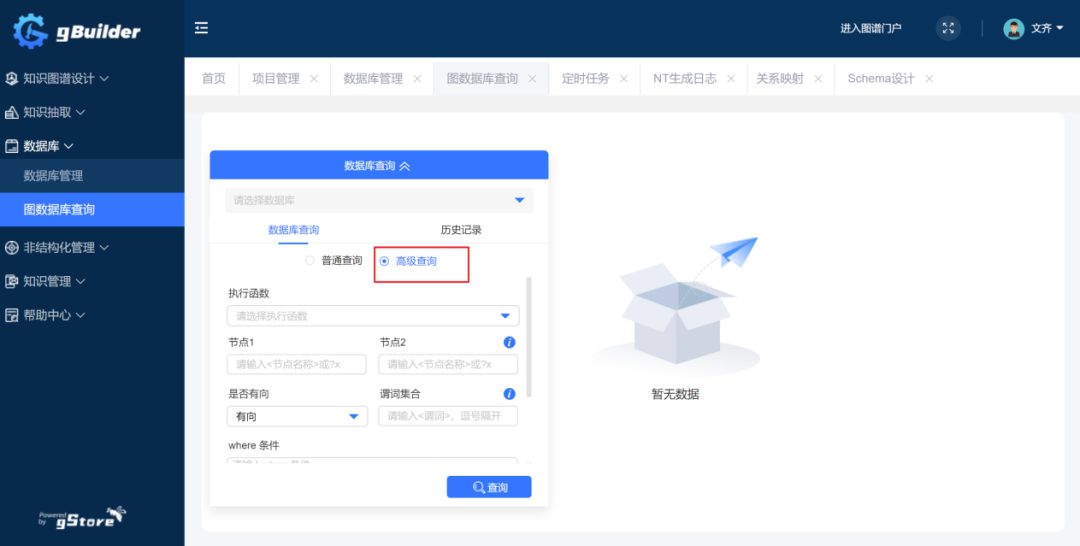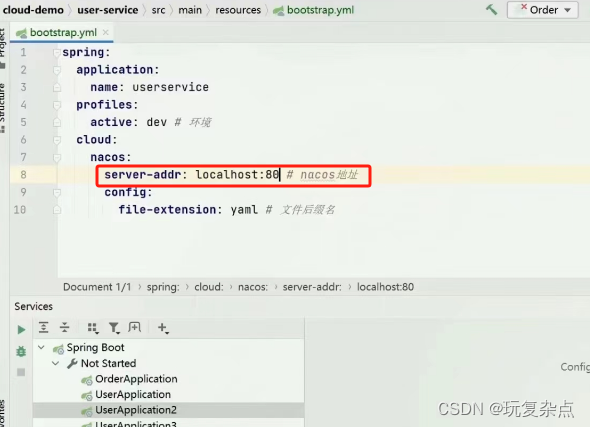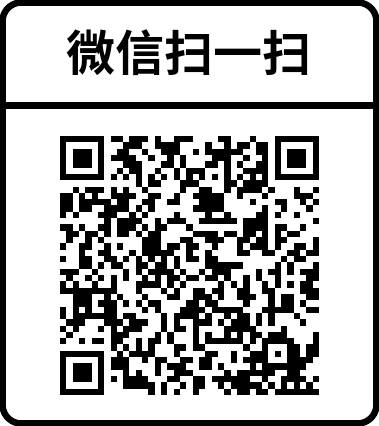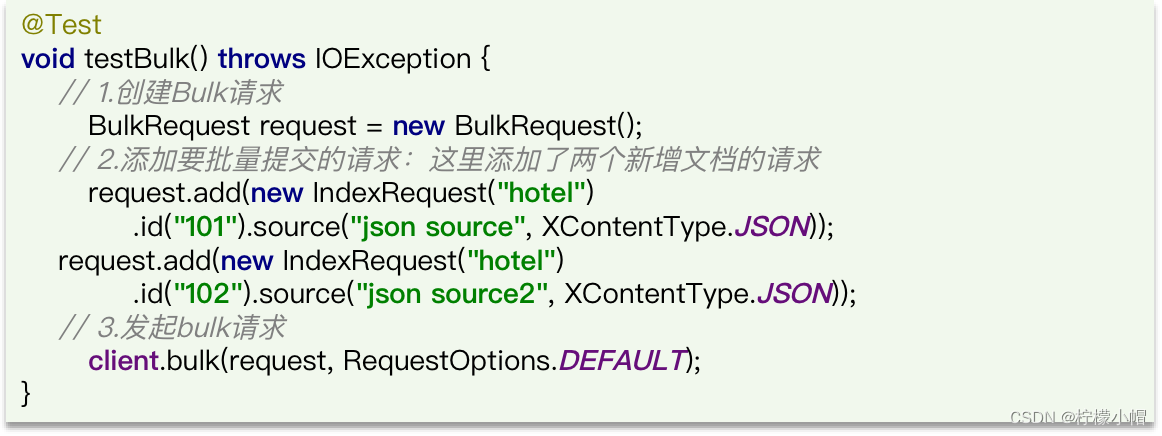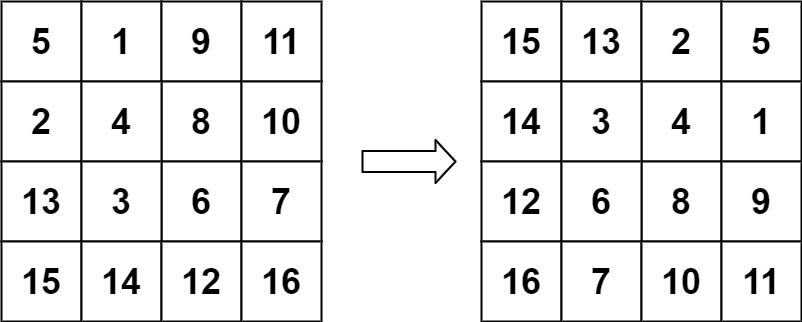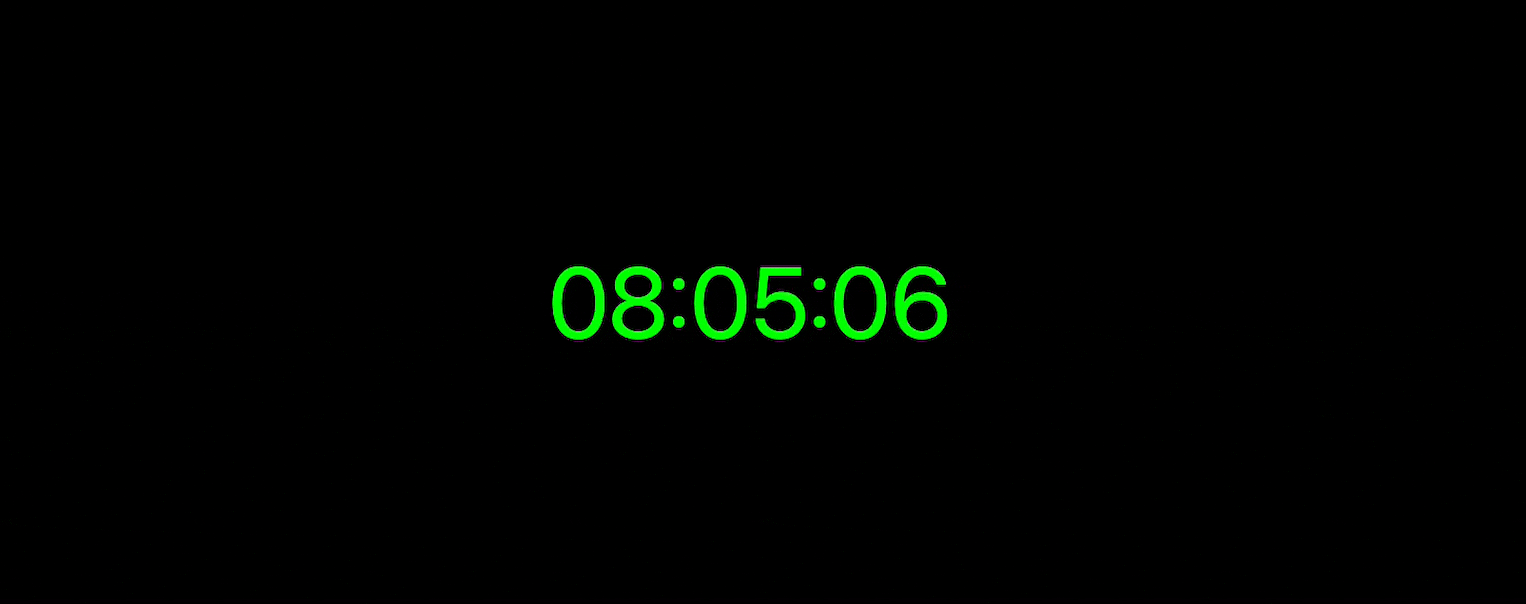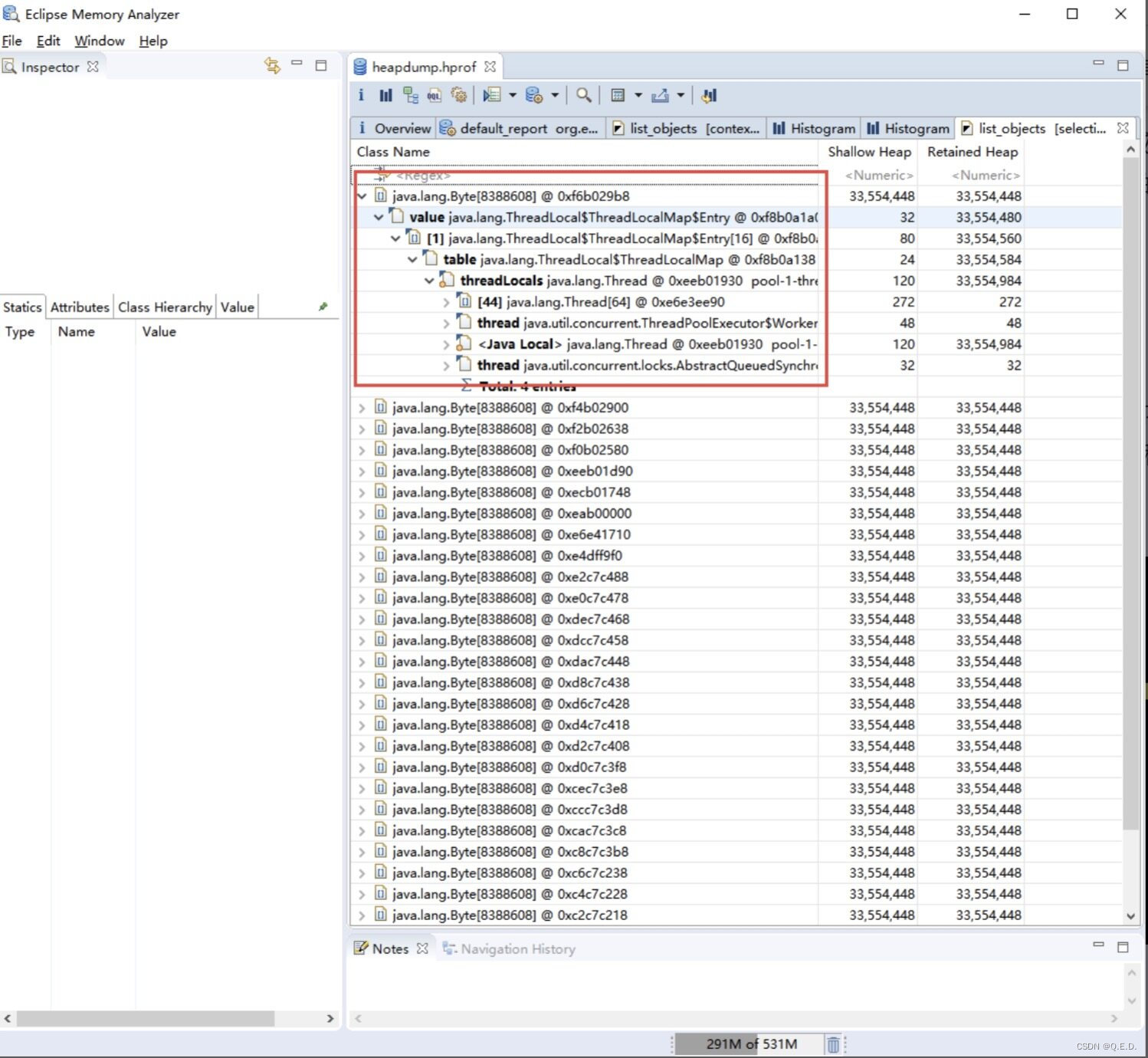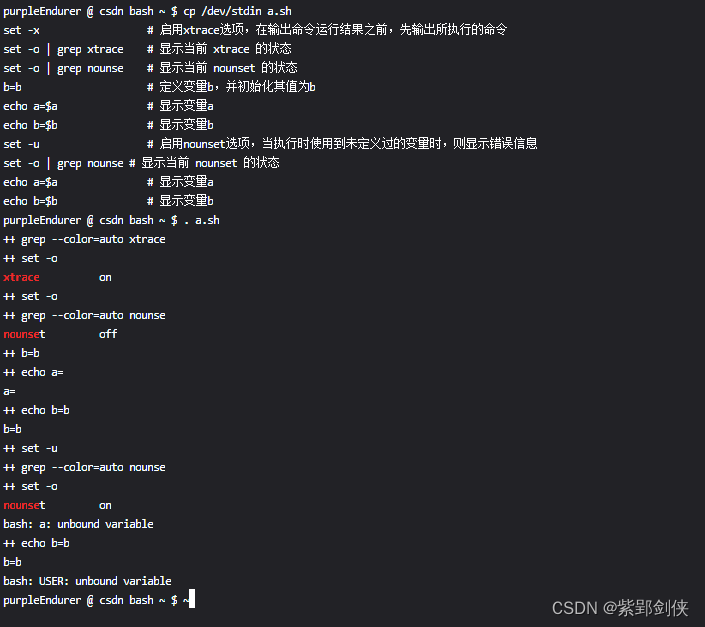使用uniapp开发小程序的时候,使用了uview的ui组件,但是里面没有下拉选择组件,只有Picker 选择器,但是我们想要使用下拉选择的组件,所以需要自定义个一个下拉选择的自定义组件,我就只能自己动手创建这个自定义组件了,支持:多选,单选,下拉框在框内还是框外
实现的效果:
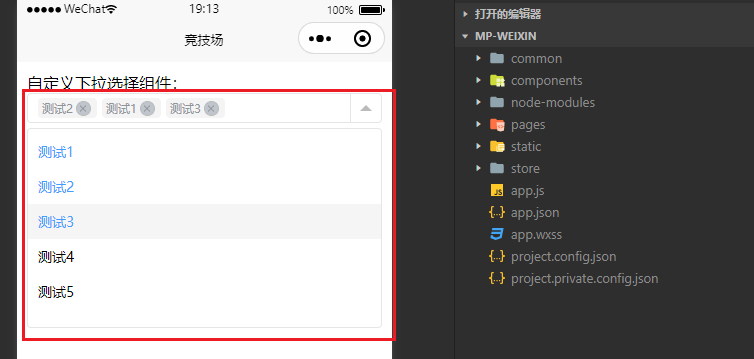
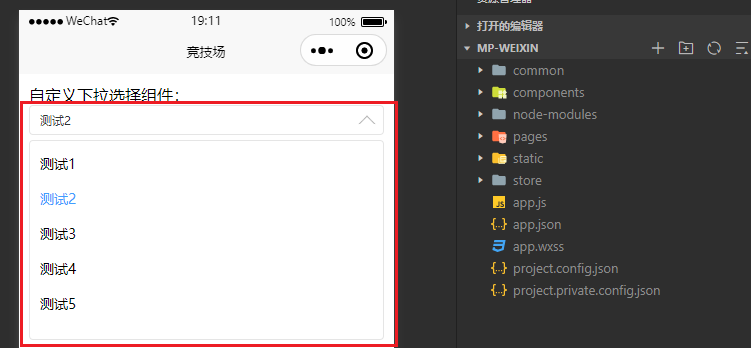
自定义组件源代码:Select.vue
<template>
<!-- <view class="uni-select-dc" :style="{ 'z-index': zindex }"> -->
<view class="uni-select-dc" :style="{ 'z-index': zindex }">
<view class="uni-select-dc-select" :class="{ active: active }" @click.stop="handleSelect">
<!-- 禁用mask -->
<view class="uni-disabled" v-if="disabled"></view>
<!-- 清空 -->
<view class="close-icon close-postion" v-if="realValue.length && !active && !disabled && showClearIcon">
<text @click.stop="handleRemove(null)"></text>
</view>
<!-- 显示框 -->
<view class="uni-select-multiple" v-show="realValue.length">
<view class="uni-select-multiple-item" v-if="multiple" v-for="(item, index) in changevalue" :key="index">
{{ item.text }}
<view class="close-icon" v-if="showValueClear">
<text @click.stop="handleRemove(index)">
</text>
</view>
</view>
<!-- 单选时展示内容 -->
<view v-else class="single-text">
{{ changevalue.length ? changevalue[0].text : "" }}
</view>
</view>
<!-- 为空时的显示文案 -->
<view v-if="realValue.length == 0 && showplaceholder">{{
placeholder
}}</view>
<!-- 右边的下拉箭头 -->
<view :class="{ disabled: disabled, 'uni-select-dc-icon': !downInner, 'uni-select-dc-inner': downInner }">
<text></text>
</view>
</view>
<!-- 下拉选项 -->
<scroll-view class="uni-select-dc-options" :scroll-y="true" v-show="active">
<template>
<view class="uni-select-dc-item" :class="{ active: realValue.includes((item as any)[svalue]) }"
v-for="(item, index) in options" :key="index" @click.stop="handleChange(index, item)">
{{ (item as any)[slabel] }}
</view>
</template>
</scroll-view>
</view>
</template>
<script lang="ts" setup>
import { onMounted, reactive, ref } from "vue";
const props = defineProps({
// 是否显示全部清空按钮
showClearIcon: {
type: Boolean,
default: false,
},
// 是否多选
multiple: {
type: Boolean,
default: false,
},
// 下拉箭头是否在框内
downInner: {
type: Boolean,
default: true,
},
// 是否显示单个删除
showValueClear: {
type: Boolean,
default: true,
},
zindex: {
type: Number,
default: 999,
},
// 禁用选择
disabled: {
type: Boolean,
default: false,
},
options: {
type: Array,
default() {
return [];
},
},
value: {
type: Array,
default() {
return [];
},
},
placeholder: {
type: String,
default: "请选择",
},
showplaceholder: {
type: Boolean,
default: true,
},
// 默认取text
slabel: {
type: String,
default: "text",
},
// 默认取value
svalue: {
type: String,
default: "value",
},
});
const emit = defineEmits(["change"]);
const active = ref<boolean>(false); // 组件是否激活,
let changevalue = reactive<Record<any, any>>([]);
let realValue = reactive<Record<string, any>>([]);
onMounted(() => {
init();
});
// 初始化函数
const init = () => {
if (props.value.length > 0) {
props.options.forEach((item) => {
props.value.forEach((i) => {
if ((item as any)[props.svalue] === i) {
changevalue.push(item);
}
})
})
realValue = props.value;
console.log("props---", changevalue);
} else {
changevalue = [];
realValue = [];
}
};
// 点击展示选项
const handleSelect = () => {
if (props.disabled) return;
active.value = !active.value;
};
// 移除数据
const handleRemove = (index: any) => {
if (index === null) {
realValue = [];
changevalue = [];
} else {
realValue.splice(index, 1);
changevalue.splice(index, 1);
}
emit("change", changevalue, realValue);
};
// 点击组件某一项
const handleChange = (index, item) => {
console.log("选中了某一项", index, item);
// 如果是单选框,选中一项后直接关闭
if (!props.multiple) {
console.log("关闭下拉框");
changevalue.length = 0
realValue.length = 0
changevalue.push(item);
realValue.push(item[props.svalue])
active.value = !active.value;
} else {
// 多选操作
const arrIndex = realValue.indexOf(item[props.svalue]);
if (arrIndex > -1) {
// 如果该选项已经选中,当点击后就不选中
changevalue.splice(arrIndex, 1);
realValue.splice(arrIndex, 1);
} else {
// 否则选中该选项
changevalue.push(item);
realValue.push(item[props.svalue]);
}
}
// 触发回调函数
emit("change", changevalue, realValue);
};
</script>
<style lang="scss" scoped>
.uni-select-dc {
position: relative;
z-index: 999;
.uni-select-mask {
width: 100%;
height: 100%;
}
/* 删除按钮样式*/
.close-icon {
height: 100%;
width: 20px;
display: flex;
align-items: center;
justify-content: center;
// z-index: 3;
cursor: pointer;
text {
position: relative;
background: #c0c4cc;
width: 13px;
height: 13px;
border-radius: 50%;
border: 1px solid #bbb;
&::before,
&::after {
content: "";
position: absolute;
left: 20%;
top: 50%;
height: 1px;
width: 60%;
transform: rotate(45deg);
background-color: #909399;
}
&::after {
transform: rotate(-45deg);
}
}
}
//所有情空的定位
.close-postion {
position: absolute;
right: 35px;
top: 0;
height: 100%;
width: 15px;
}
/* 多选盒子 */
.uni-select-multiple {
display: flex;
flex-wrap: nowrap;
overflow: scroll;
.single-text {
color: #333;
}
.uni-select-multiple-item {
background: #f4f4f5;
margin-right: 5px;
padding: 2px 4px;
border-radius: 4px;
color: #909399;
display: flex;
flex-shrink: 0;
}
}
// select部分
.uni-select-dc-select {
user-select: none;
position: relative;
z-index: 3;
height: 30px;
padding: 0 30px 0 10px;
box-sizing: border-box;
border-radius: 4px;
border: 1px solid rgb(229, 229, 229);
display: flex;
align-items: center;
font-size: 12px;
color: #999;
min-width: 210px;
.uni-disabled {
position: absolute;
left: 0;
width: 100%;
height: 100%;
z-index: 19;
cursor: no-drop;
background: rgba(255, 255, 255, 0.5);
}
.uni-select-dc-input {
font-size: 14px;
color: #999;
display: block;
width: 96%;
overflow: hidden;
text-overflow: ellipsis;
white-space: nowrap;
line-height: 30px;
box-sizing: border-box;
&.active {
color: #333;
}
}
.uni-select-dc-icon {
cursor: pointer;
position: absolute;
right: 0;
top: 0;
height: 100%;
width: 30px;
display: flex;
align-items: center;
justify-content: center;
border-left: 1px solid rgb(229, 229, 229);
text {
display: block;
width: 0;
height: 0;
border-width: 12rpx 12rpx 0;
border-style: solid;
border-color: #bbb transparent transparent;
transition: 0.3s;
}
&.disabled {
cursor: no-drop;
text {
width: 20rpx;
height: 20rpx;
border: 2px solid #ff0000;
border-radius: 50%;
transition: 0.3s;
position: relative;
z-index: 999;
&::after {
content: "";
position: absolute;
top: 50%;
left: 0;
width: 100%;
height: 2px;
margin-top: -1px;
background-color: #ff0000;
transform: rotate(45deg);
}
}
}
}
.uni-select-dc-inner {
cursor: pointer;
position: absolute;
right: 0;
top: 0;
height: 100%;
width: 30px;
display: flex;
align-items: center;
justify-content: center;
text {
display: block;
width: 10px;
height: 10px;
position: absolute;
right: 10px;
top: 6px;
border: 1px solid #bbb;
transform: rotate(-45deg);
border-color: transparent transparent#bbb #bbb;
transition: 0.3s;
}
&.disabled {
cursor: no-drop;
text {
width: 20rpx;
height: 20rpx;
border: 2px solid #ff0000;
border-radius: 50%;
transition: 0.3s;
position: relative;
z-index: 999;
&::after {
content: "";
position: absolute;
top: 50%;
left: 0;
width: 100%;
height: 2px;
margin-top: -1px;
background-color: #ff0000;
transform: rotate(45deg);
}
}
}
}
// 激活之后,图标旋转180度
&.active .uni-select-dc-icon {
text {
transform: rotate(180deg);
}
}
&.active .uni-select-dc-inner {
text {
position: absolute;
right: 10px;
top: 12px;
transform: rotate(-225deg);
}
}
}
// options部分
.uni-select-dc-options {
user-select: none;
position: absolute;
top: calc(100% + 5px);
left: 0;
width: 100%;
height: 400rpx;
border-radius: 4px;
border: 1px solid rgb(229, 229, 229);
background: #fff;
padding: 5px 0;
box-sizing: border-box;
z-index: 9;
.uni-select-dc-item {
padding: 0 10px;
box-sizing: border-box;
cursor: pointer;
line-height: 2.5;
transition: 0.3s;
font-size: 14px;
&.active {
color: #409eff;
background-color: #f5f7fa &hover {
color: #409eff;
background-color: #f5f7fa;
}
}
&:hover {
background-color: #f5f5f5;
}
}
}
}
</style>父组件调用:
<template>
<view class="arena-main">
自定义下拉选择组件:
<Select :value="monIndex" downInner :options="options" @change="changeValue">
</Select>
</view>
</template>
<script setup lang="ts">
import Select from "@/components/select/index.vue"
import { reactive } from "vue";
let monIndex = reactive([1]);
const changeValue = (item: any, value: any) => {
console.log("父组件接收到选中的值", item, value);
monIndex = value;
};
const options = [
{ value: 0, text: "测试1" },
{ value: 1, text: "测试2" },
{ value: 2, text: "测试3" },
{ value: 3, text: "测试4" },
{ value: 4, text: "测试5" },
];
</script>
<style lang="scss" scoped>
.arena-main {
padding: 10px;
}
</style>
使用参数说明:
monIndex:选中的值列表
options:可选项列表
multiple:是否为多选
downInner:下拉箭头是否在选择框内
showValueClear:是否显示单个删除
disabled:是否禁用
placeholder:占位符
slabel:label标签展示某项
svalue:value选中的值

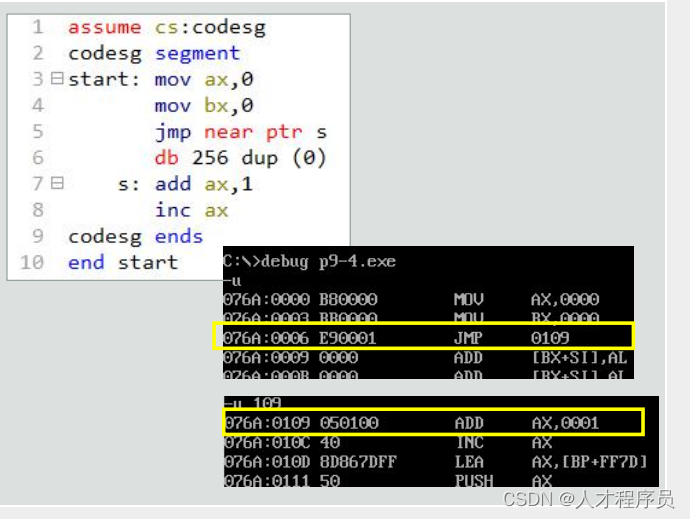
![Python - Wave2lip 环境配置与 Wave2lip x GFP-GAN 实战 [超详细!]](https://img-blog.csdnimg.cn/4b843e02011c4d868eb76a258f593183.png)