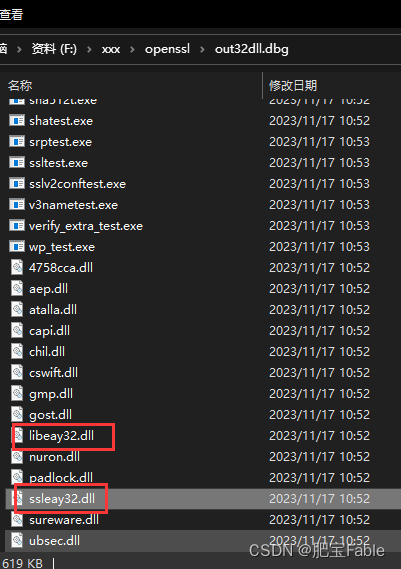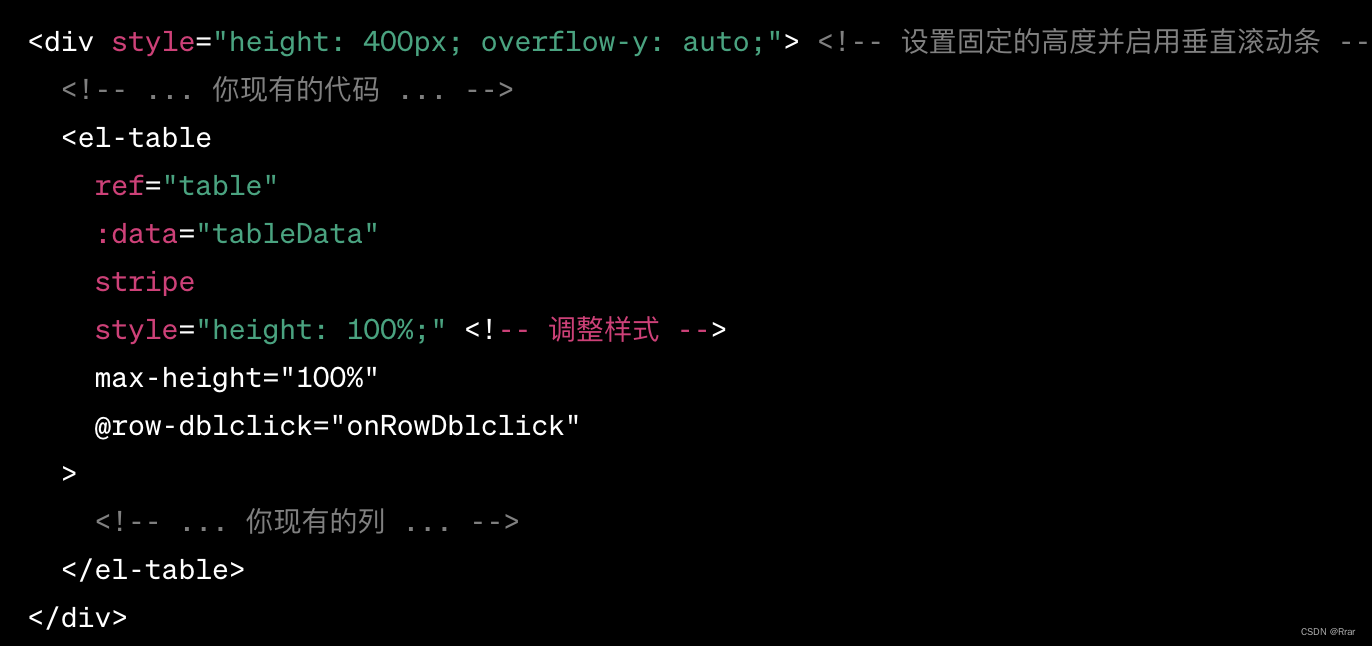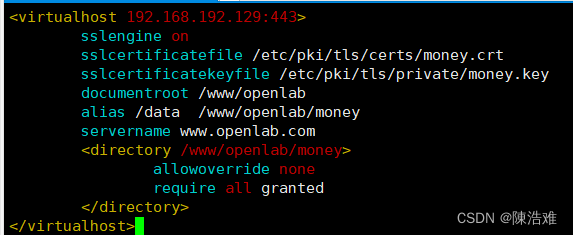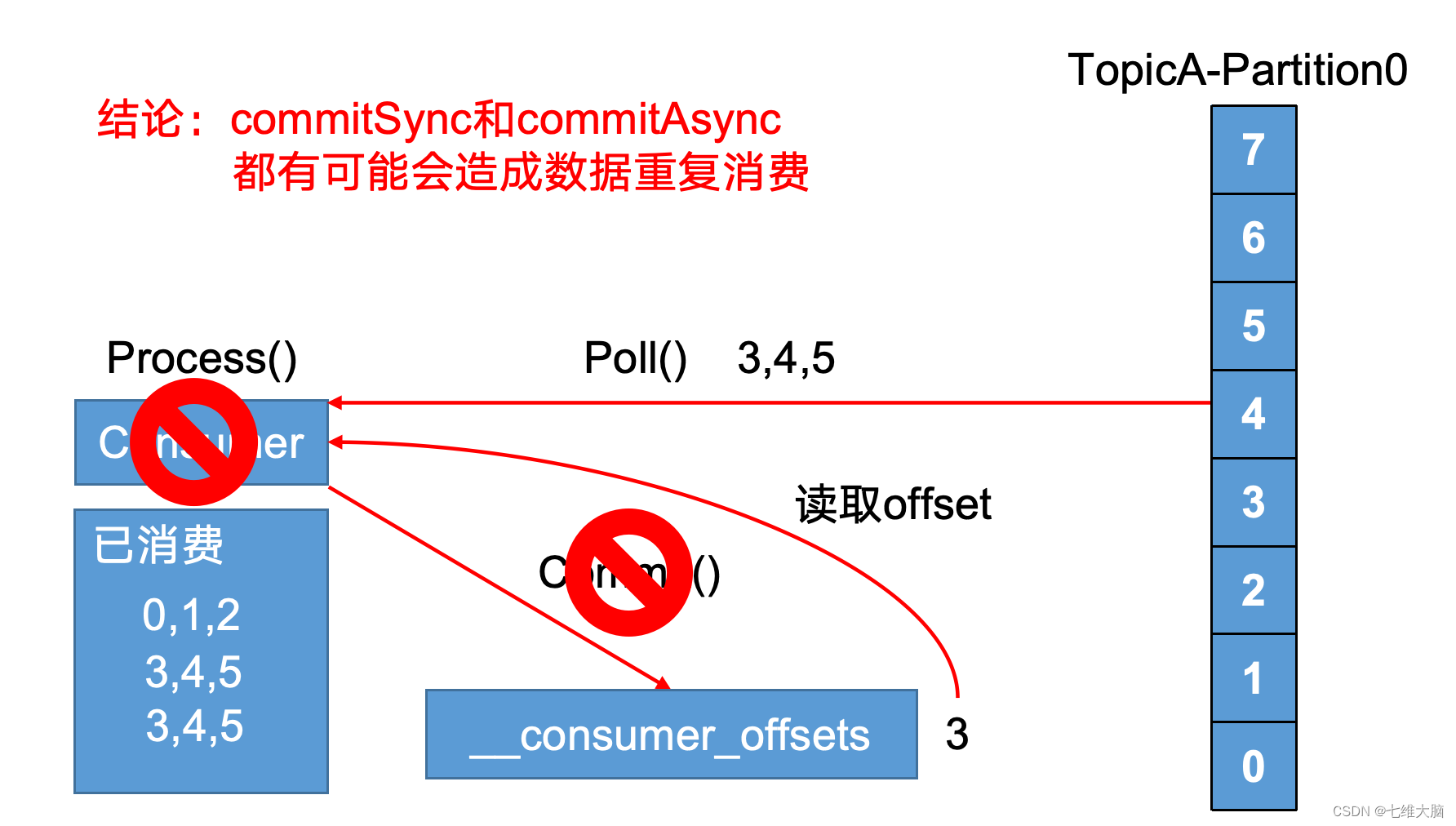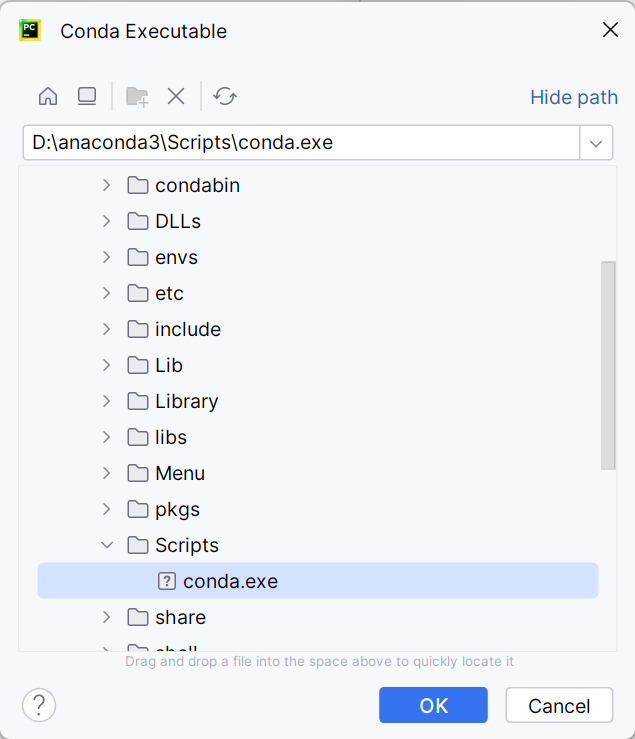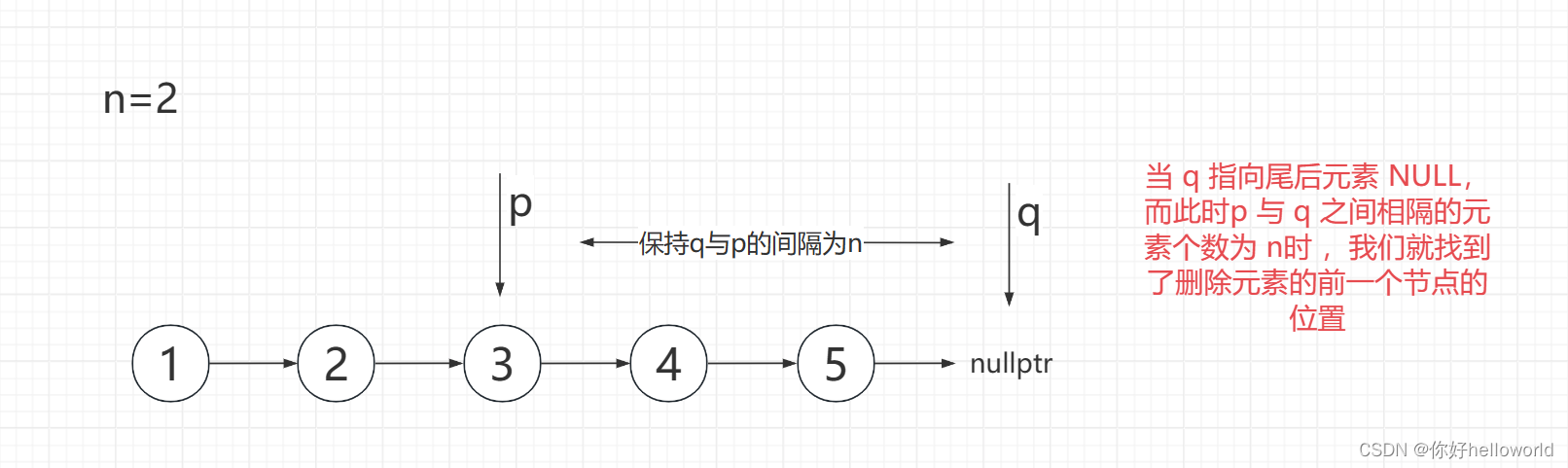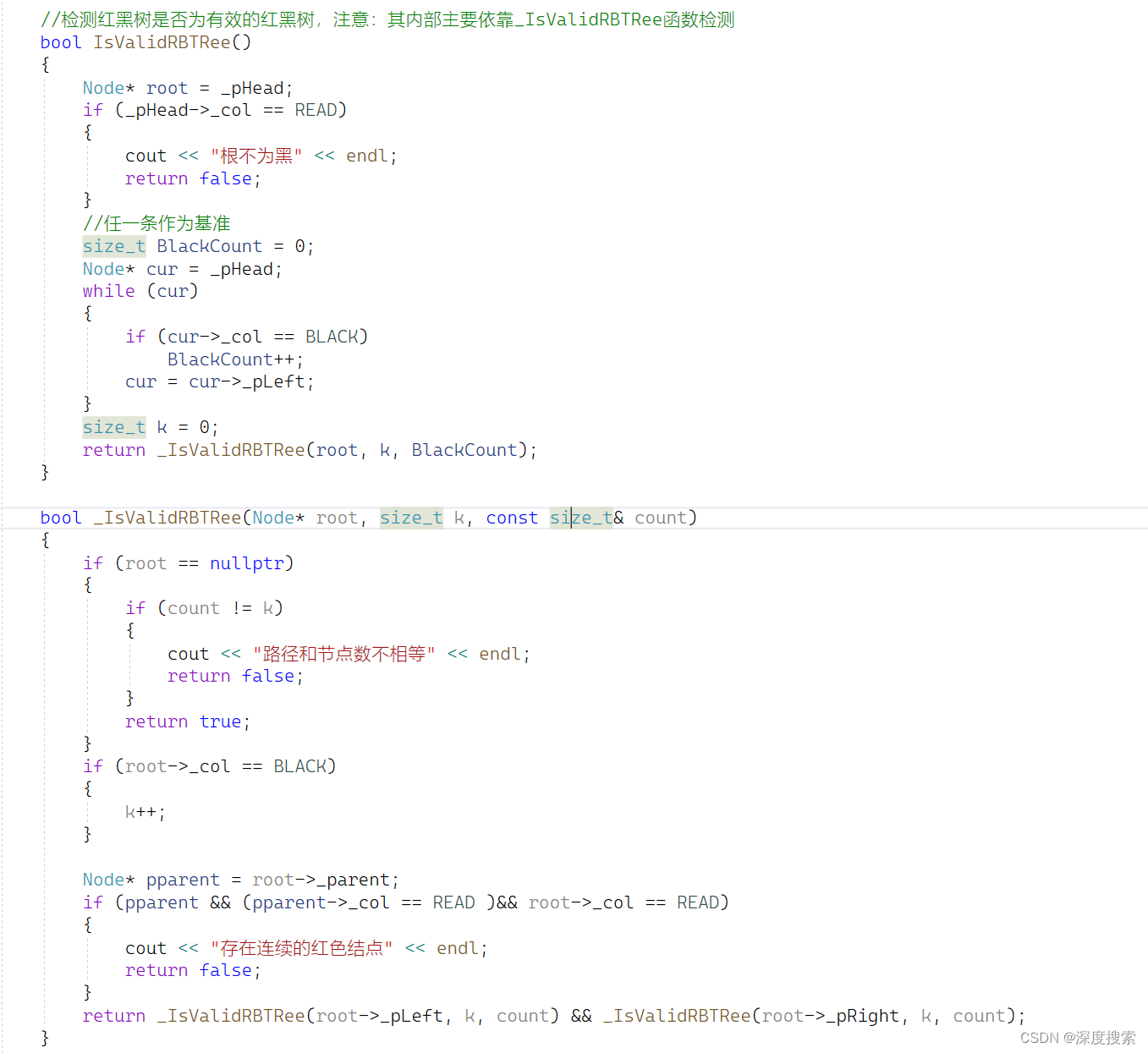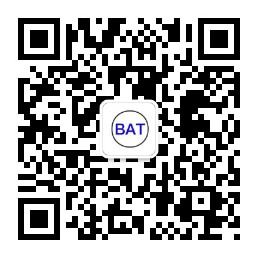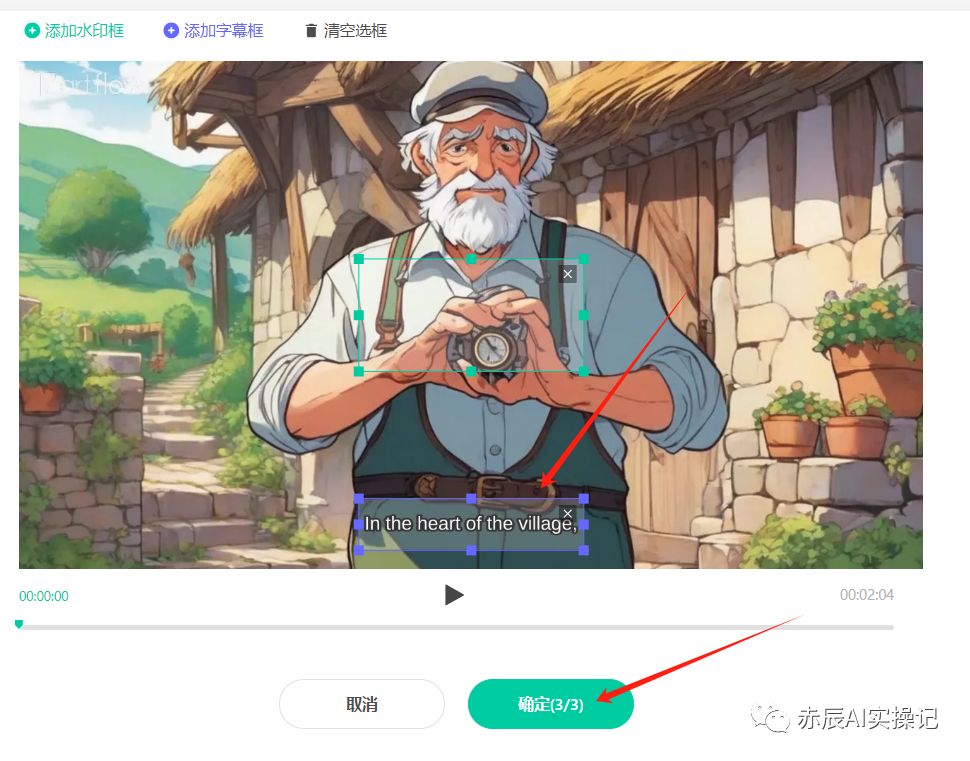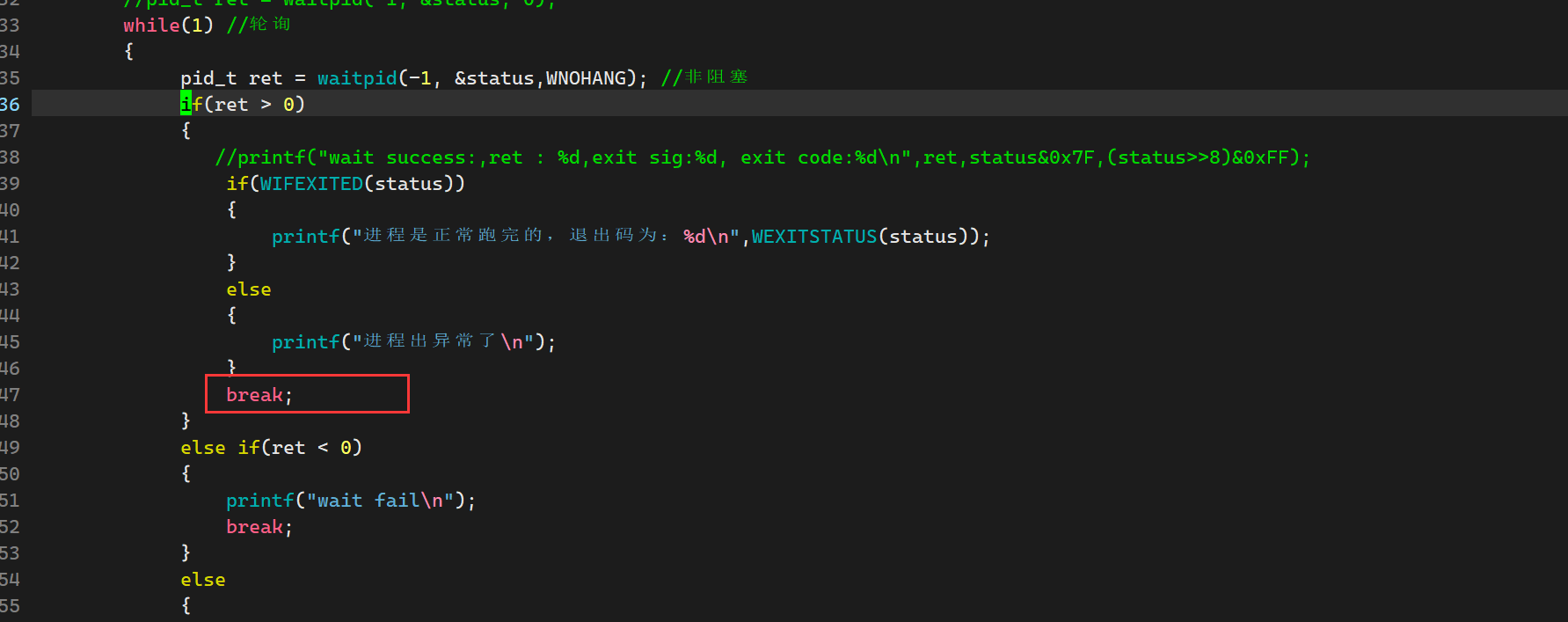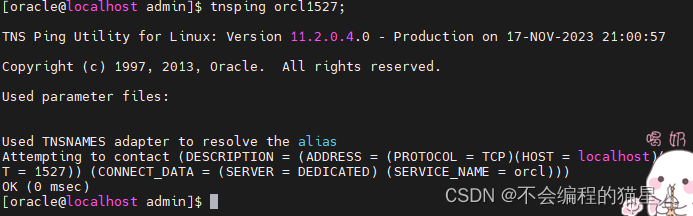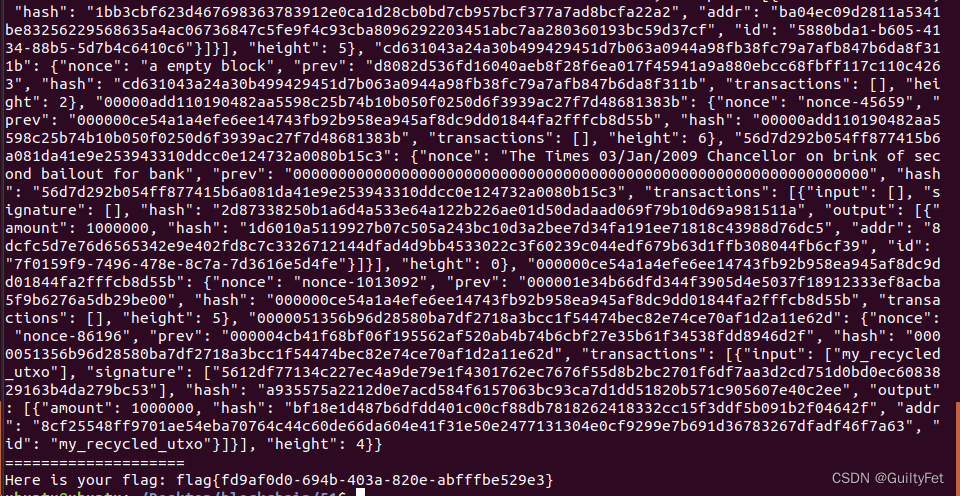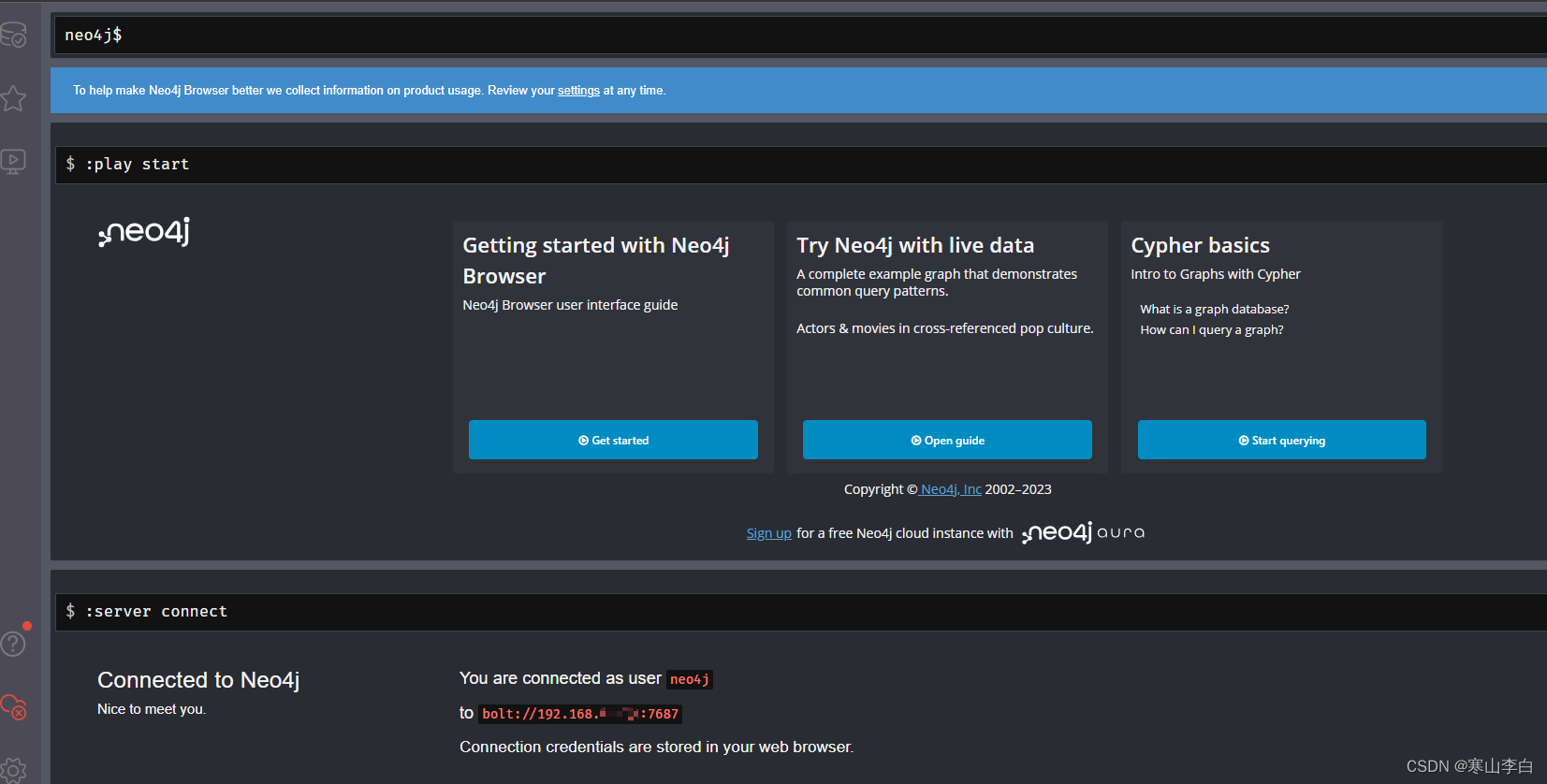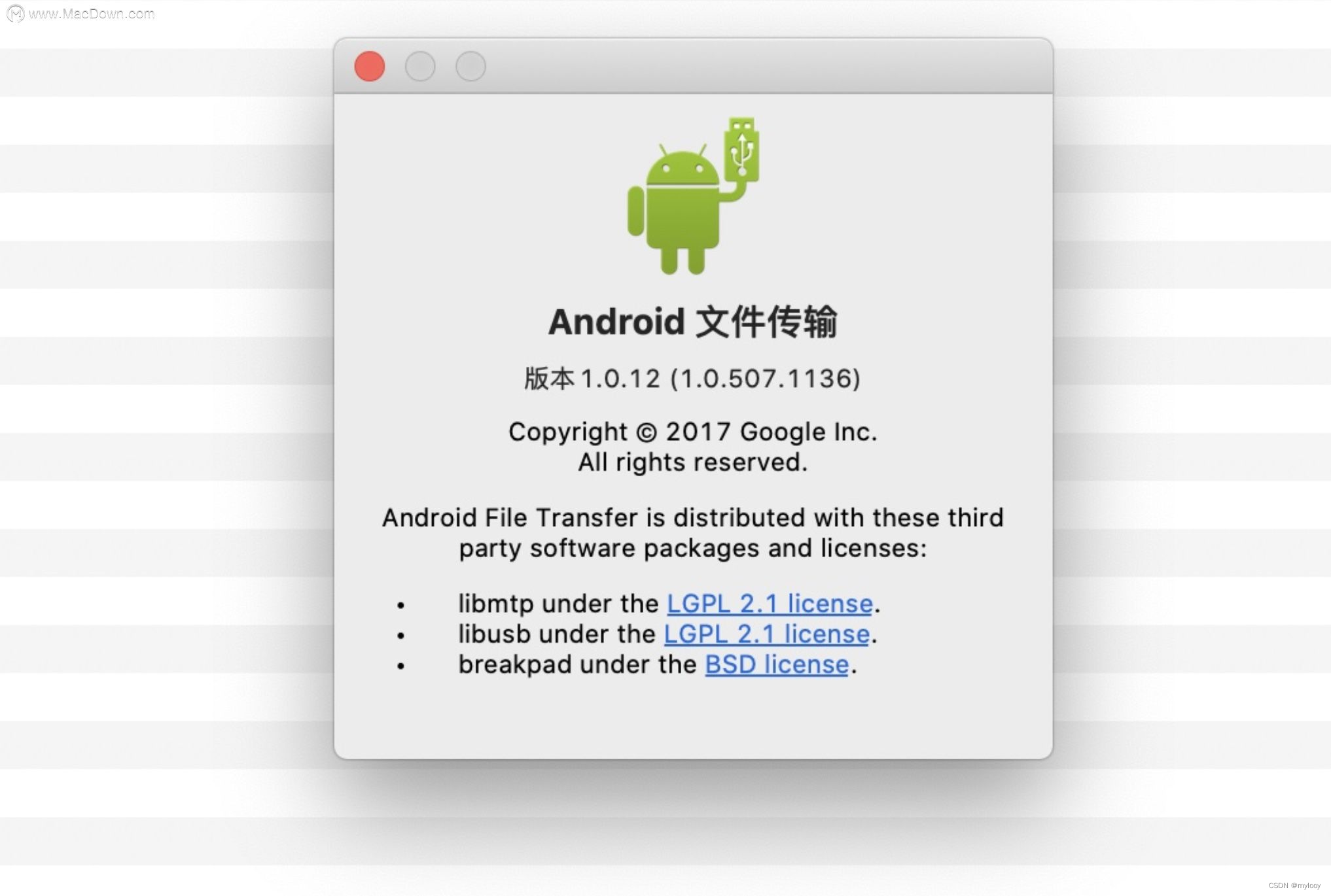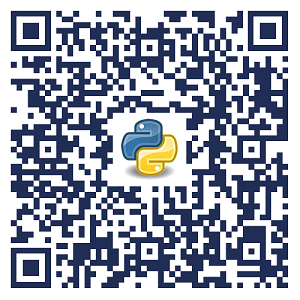版本说明
当前版本号[20231117]。
| 版本 | 修改说明 |
|---|---|
| 20231117 | 初版 |
目录
文章目录
- 版本说明
- 目录
- 移动 Web 第一天
- 01-平面转换
- 简介
- 示例
- 平移
- 定位居中
- 案例-双开门
- 旋转
- 转换原点
- 案例-时钟
- 多重转换
- 缩放
- 案例-播放特效
- 倾斜
- 02-渐变
- 线性渐变
- 案例-产品展示
- 径向渐变
- 03-综合案例
- 导航-频道
- 箭头旋转
- 频道列表
- 渐变按钮
- 搜索按钮
- 登录按钮
- 客户端按钮
- 轮播图
- 猜你喜欢
移动 Web 第一天
目标:使用位移、缩放、旋转、渐变效果丰富网页元素的呈现方式。
01-平面转换
简介
作用:为元素添加动态效果,一般与过渡配合使用
概念:改变盒子在平面内的形态(位移、旋转、缩放、倾斜)

平面转换也叫 2D 转换,属性是 transform
示例
1、首先建个div盒子。
<!DOCTYPE html>
<html>
<head>
<meta charset="utf-8">
<title>平面转换</title>
<style>
div{
margin: 100px 0;
width: 100px;
height: 100px;
background-color: pink;
}
</style>
</head>
<body>
<div></div>
</body>
</html>
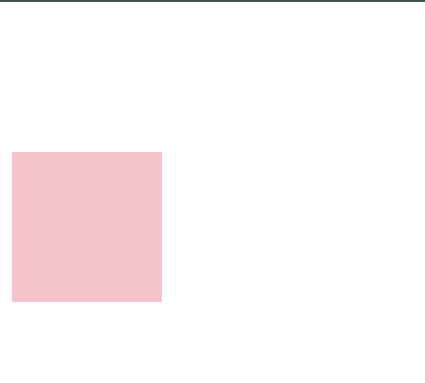
2、设置元素的过渡效果。
transition: all 1s;
/* 鼠标滑过,来添加动态效果 */
div:hover{
transform: translate(800px);
}
丝滑地滑了过去。
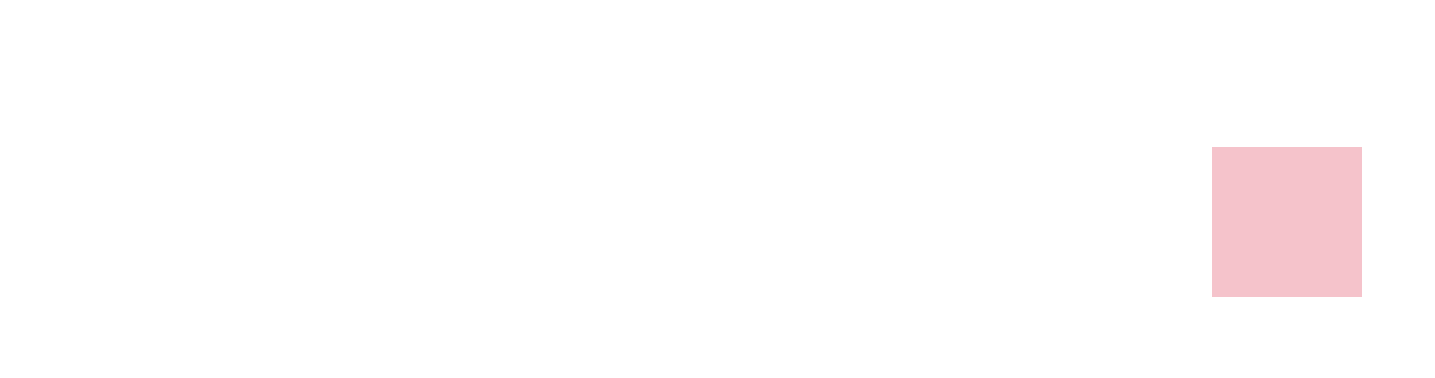
3、边转边移动。
/* 鼠标滑过,来添加动态效果 */
div:hover{
transform: translate(800px) rotate(360deg);
}
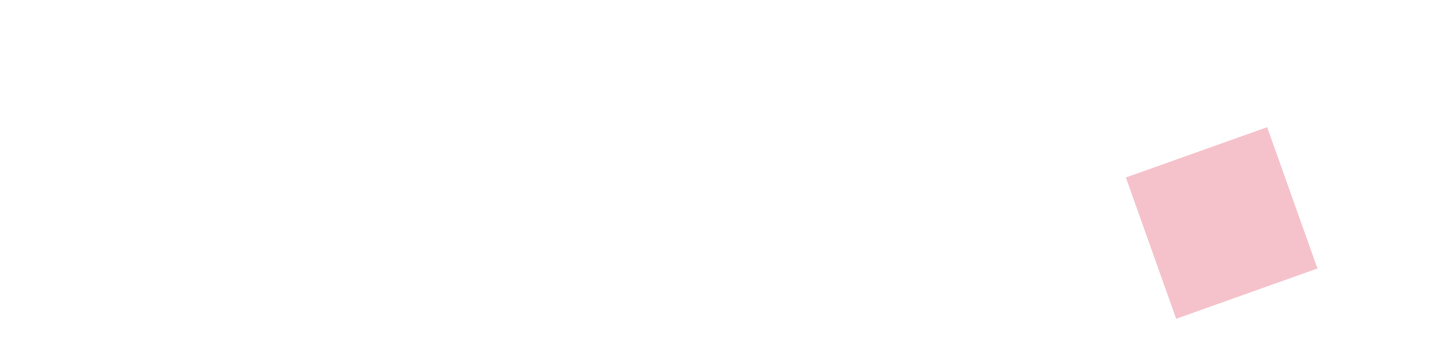
4、使图形比之前的大了一圈。
/* 鼠标滑过,来添加动态效果 */
div:hover{
transform: translate(800px) rotate(360deg) scale(2);
}
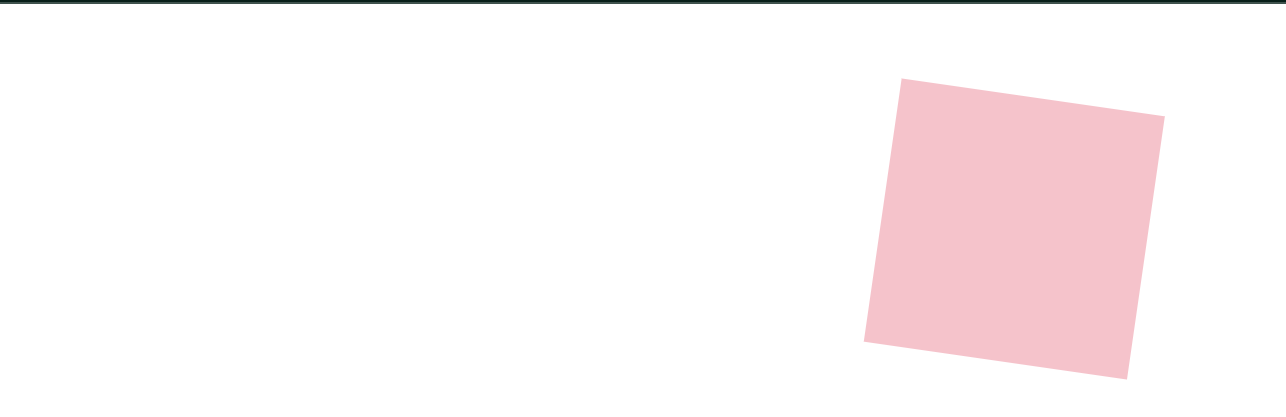
5、鼠标滑过,来添加动态效果。
/* 鼠标滑过,来添加动态效果 */
div:hover{
transform: translate(800px) rotate(360deg) scale(2) skew(180deg);
}
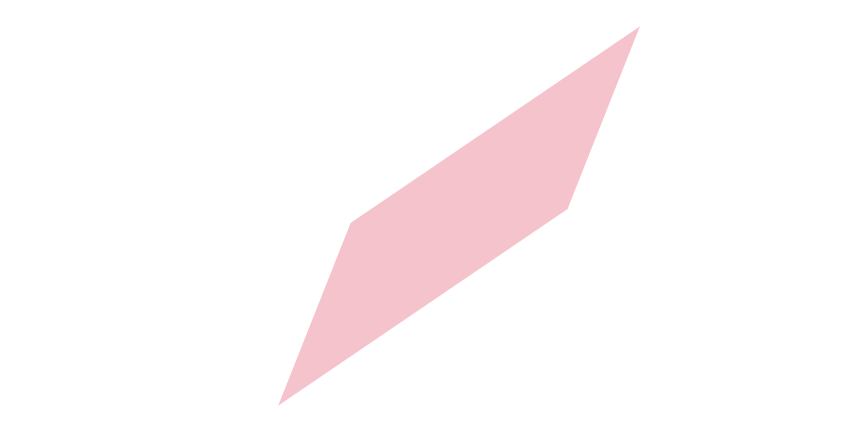
平移
transform: translate(X轴移动距离, Y轴移动距离);
- 取值
- 像素单位数值
- 百分比(参照盒子自身尺寸计算结果)
- 正负均可
- 技巧
- translate() 只写一个值,表示沿着 X 轴移动
- 单独设置 X 或 Y 轴移动距离:translateX() 或 translateY()
定位居中
- 方法一:margin
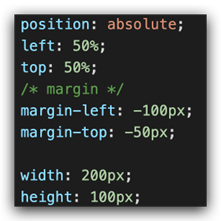
- 方法二:平移 → 百分比参照盒子自身尺寸计算结果
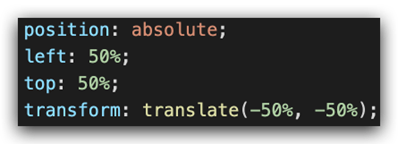
1、建立个box模型。
<style>
.box{
width: 200px;
height: 100px;
background-color: pink;
}
</style>

2、一个个去尝试。
<style>
.box{
position: absolute;
/* 设置边偏移 */
/* 将元素的左边距设置为其父元素的宽度的一半,即水平居中。 */
left: 50%;
/* 将元素的上边距设置为其父元素的高度的一半,即垂直居中。 */
top: 50%;
/* 将元素在水平和垂直方向上分别平移其自身宽度和高度的一半,以实现完全居中的效果。 */
/* 即:往左往上挪字体宽度、高度的一半 */
transform: translate(-50%, -50%);
width: 200px;
height: 100px;
background-color: pink;
}
</style>
案例-双开门

- HTML 结构
<div class="father">
<div class="left"></div>
<div class="right"></div>
</div>
- CSS 样式
* {
margin: 0;
padding: 0;
}
/* 1. 布局:父子结构,父级是大图,子级是左右小图 */
.father {
display: flex;
margin: 0 auto;
width: 1366px;
height: 600px;
background-image: url(./images/bg.jpg);
overflow: hidden;
}
.father .left,
.father .right {
width: 50%;
height: 600px;
background-image: url(./images/fm.jpg);
transition: all .5s;
}
.father .right {
/* right 表示的取到精灵图右面的图片 */
background-position: right 0;
}
/* 2. 鼠标悬停的效果:左右移动 */
.father:hover .left {
transform: translate(-100%);
}
.father:hover .right {
transform: translateX(100%);
}
1、首先初步建立个模型。
<!DOCTYPE html>
<html>
<head>
<meta charset="utf-8">
<title>双开门</title>
<style>
*{
margin: 0;
padding: 0;
}
/* 布局:父子结构,父级是大图,子级是左右小图 */
.father{
margin: 0 auto;
width: 1366px;
height: 600px;
background-image: url(../img/bg.jpg);
}
</style>
</head>
<body>
<div class="father"></div>
</body>
</html>

2、把左、右两图给设置好。
<body>
<div class="father">
<div class="left">1</div>
<div class="right">2</div>
</div>
</body>
.father .left,
.father .right{
width: 50%;
height: 600px;
background-image: url(../img/fm.jpg);
}
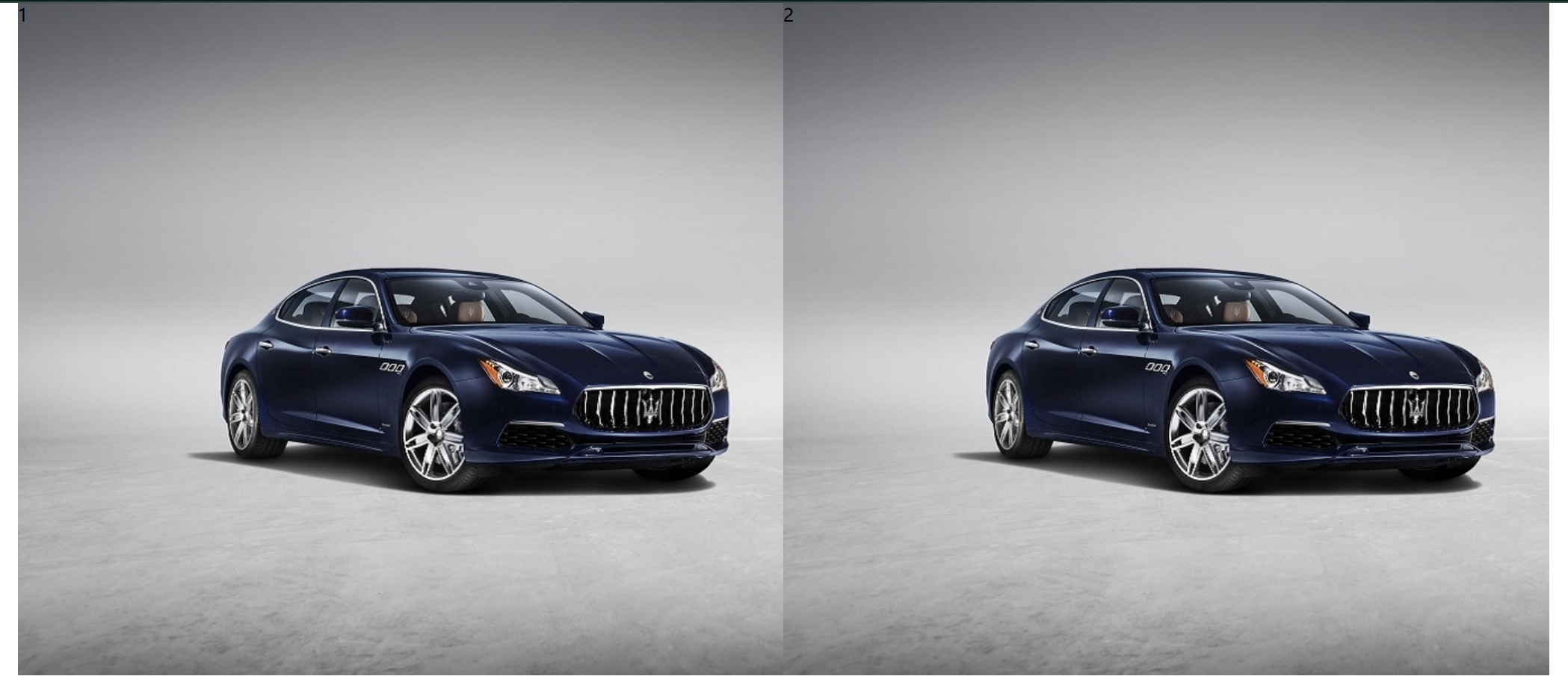
3、接下来要把右边的精灵图换个位置。
.father .right{
background-position: right 0;
}

4、开始移动。
/* 鼠标悬停效果:左右移动 */
.father:hover .left{
transform: translate(-100%);
}
.father:hover .right{
transform: translateX(100%);
}

5、设置慢慢移动。
.father .left,
.father .right{
width: 50%;
height: 600px;
background-image: url(../img/fm.jpg);
transition: all 0.5s;
}
6、多余的隐藏起来,实现效果。
.father{
display: flex;
margin: 0 auto;
width: 1366px;
height: 600px;
background-image: url(../img/bg.jpg);
overflow: hidden;
}

旋转
transform: rotate(旋转角度);
- 取值:角度单位是 deg
- 技巧
- 取值正负均可
- 取值为正,顺时针旋转
- 取值为负,逆时针旋转
转换原点
默认情况下,转换原点是盒子中心点
transform-origin: 水平原点位置 垂直原点位置;
取值:
- 方位名词(left、top、right、bottom、center)
- 像素单位数值
- 百分比
1、首先先做出来一个。
<!DOCTYPE html>
<html>
<head>
<meta charset="utf-8">
<title>转换原点</title>
<style>
img{
width: 200px;
border: 1px solid #000;
transition: all 2s;
}
img:hover{
transform: rotate(360deg);
}
</style>
</head>
<body>
<img src="../img/rotate.png" alt="">
</body>
</html>
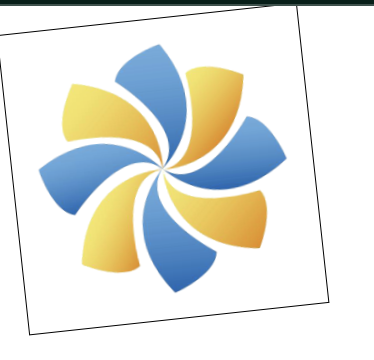
2、然后以右下角的原点进行旋转。
transform-origin: right bottom;
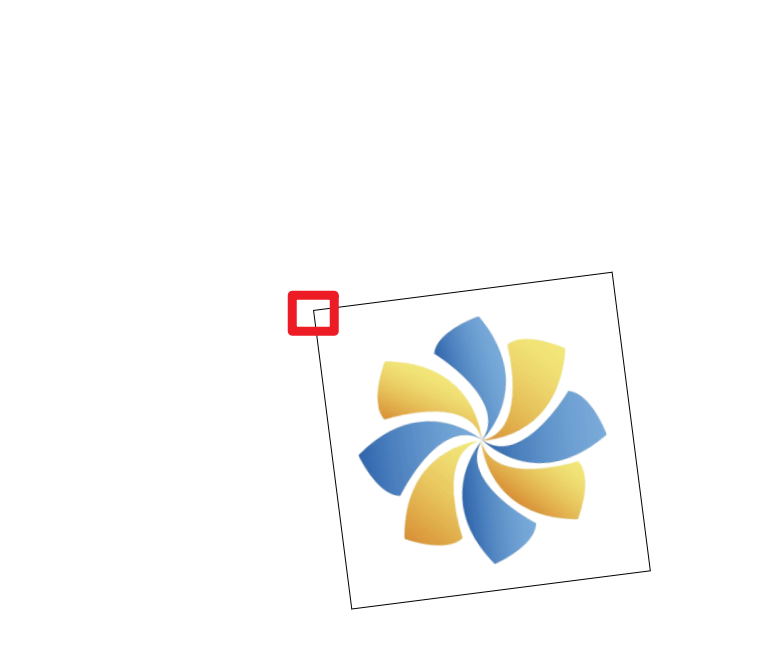
案例-时钟
先加旋转,当发现旋转没有到位的时候,我们再加transform进行调整
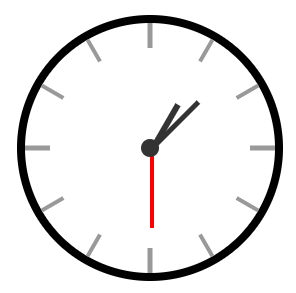
css样式:
.hour {
width: 6px;
height: 50px;
background-color: #333;
margin-left: -3px;
transform: rotate(15deg);
transform-origin: center bottom;
}
.minute {
width: 5px;
height: 65px;
background-color: #333;
margin-left: -3px;
transform: rotate(90deg);
transform-origin: center bottom;
}
.second {
width: 4px;
height: 80px;
background-color: red;
margin-left: -2px;
transform: rotate(240deg);
transform-origin: center bottom;
}
多重转换
多重转换技巧:先平移再旋转
transform: translate() rotate();
- 多重转换原理:以第一种转换方式坐标轴为准转换形态
- 旋转会改变网页元素的坐标轴向
- 先写旋转,则后面的转换效果的轴向以旋转后的轴向为准,会影响转换结果
1、先把轮胎与背后的框先画出来。
<!DOCTYPE html>
<html>
<head>
<meta charset="utf-8">
<title>多重效果</title>
<style>
.box{
width: 800px;
height: 200px;
border: 1px solid #000;
}
img{
width: 200px;
transition: all 5s;
}
</style>
</head>
<body>
<div class="box">
<img src="../img/tyre.png" alt="">
</div>
</body>
</html>
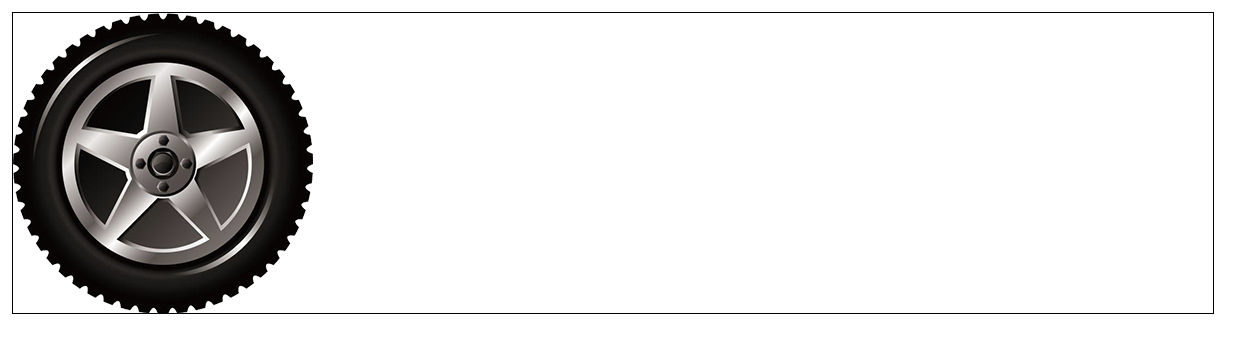
2、对轮胎进行滚动设置。
/* 鼠标滑动,图片开始滚动 */
.box:hover img{
/* 先平移在旋转 */
transform:translate(600px) rotate(360deg);
}

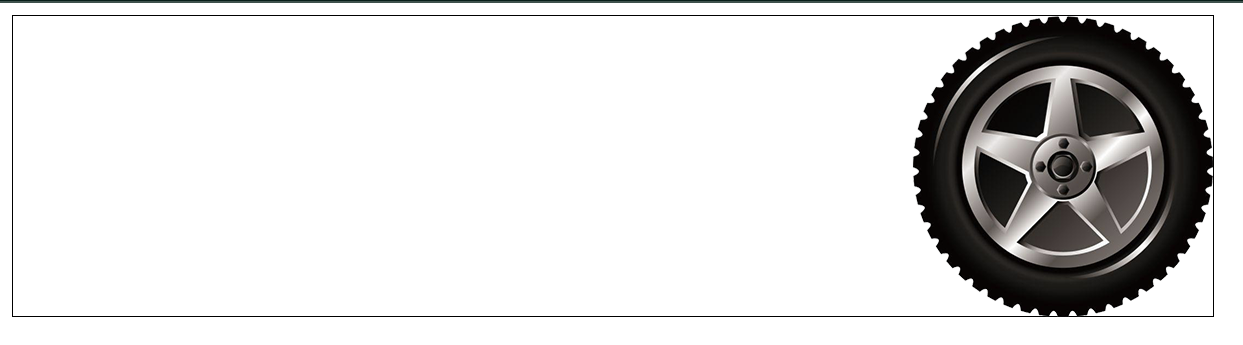
缩放
transform: scale(缩放倍数);
transform: scale(X轴缩放倍数, Y轴缩放倍数);
- 技巧
- 通常,只为 scale() 设置一个值,表示 X 轴和 Y 轴等比例缩放
- 取值大于1表示放大,取值小于1表示缩小
如:
transform: scale(1); //没有任何效果
transform: scale(2); //放大
transform: scale(0.5); //缩小
案例-播放特效

- CSS 样式
/* 1. 摆放播放按钮:图片区域的中间 */
.box li {
overflow: hidden;
}
.pic {
position: relative;
}
.pic::after {
position: absolute;
left: 50%;
top: 50%;
/* margin-left: -29px;
margin-top: -29px; */
/* transform: translate(-50%, -50%); */
content: '';
width: 58px;
height: 58px;
background-image: url(./images/play.png);
transform: translate(-50%, -50%) scale(5);
opacity: 0;
transition: all .5s;
}
/* 2. hover效果:大按钮,看不见:透明是0 → 小按钮,看得见:透明度1 */
.box li:hover .pic::after {
transform: translate(-50%, -50%) scale(1);
opacity: 1;
}
1、建立雏形。
<!DOCTYPE html>
<html>
<head>
<meta charset="utf-8">
<title>按钮缩放</title>
<style>
* {
margin: 0;
padding: 0;
}
li {
list-style: none;
}
img{
width: 100%;
}
.box{
width: 249px;
height: 210px;
margin: 50px auto;
}
.box p{
color: #3b3b3b;
padding: 10px 10px 0 10px;
}
</style>
</head>
<body>
<div class="box">
<ul>
<li>
<div class="pic">
<img src="../img/party.jpg" alt="">
</div>
<p>【和平精英:“初火”音乐概念片:四圣觉醒......】</p>
</li>
</ul>
</div>
</body>
</html>
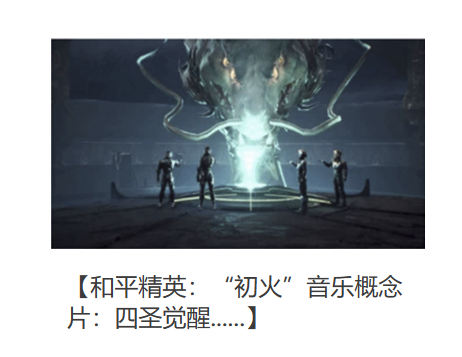
2、放置播放按钮。
.pic{
position: relative;
}
/* 1.摆放播放按钮:图片区域的中间 */
.pic::after{
position: absolute;
content: '';
width: 58px;
height: 58px;
background-image: url(../img/play.png);
}
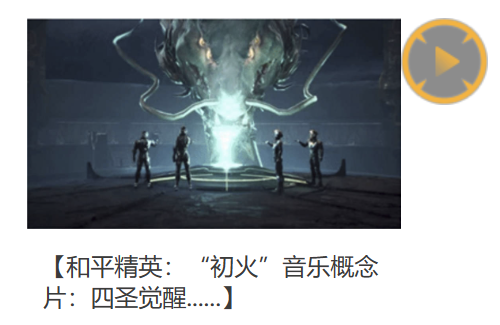
3、把其放置中间。
/* 1.摆放播放按钮:图片区域的中间 */
.pic::after{
position: absolute;
left: 50%;
top: 50%;
margin-left: -29px;
margin-top: -29px;
content: '';
width: 58px;
height: 58px;
background-image: url(../img/play.png);
}
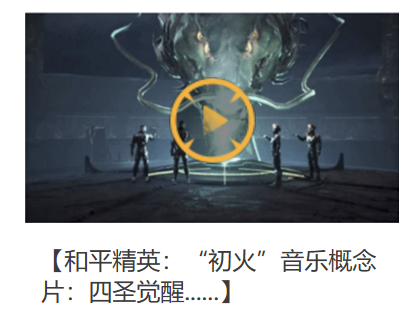
4、生成缩放效果。
/* 1.摆放播放按钮:图片区域的中间 */
.pic::after{
position: absolute;
left: 50%;
top: 50%;
margin-left: -29px;
margin-top: -29px;
content: '';
width: 58px;
height: 58px;
background-image: url(../img/play.png);
transform: scale(5);
opacity: 0;
transition: all 0.5s;
}
/* 2、hover效果:大按钮,看不见;透明是0 -> 小按钮,看得见;透明度1 */
.box li:hover .pic::after{
transform: scale(1);
opacity: 1;
}
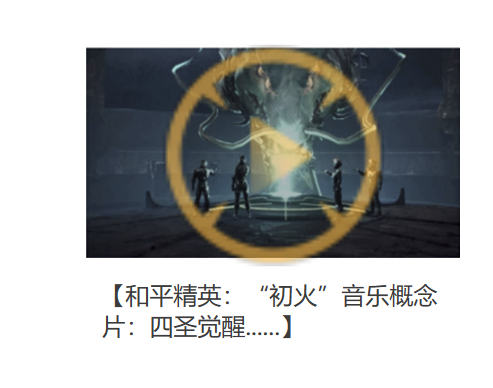
5、超出li标签 的部分隐藏一下,就完成了。
.box li{
overflow: hidden;
}
注:如果一段css样式中有多条 transform ,就会出现重叠的现象。后面会生效,前面会失效。
解决方法:把所有关于 transform 的语句合在同一句里。
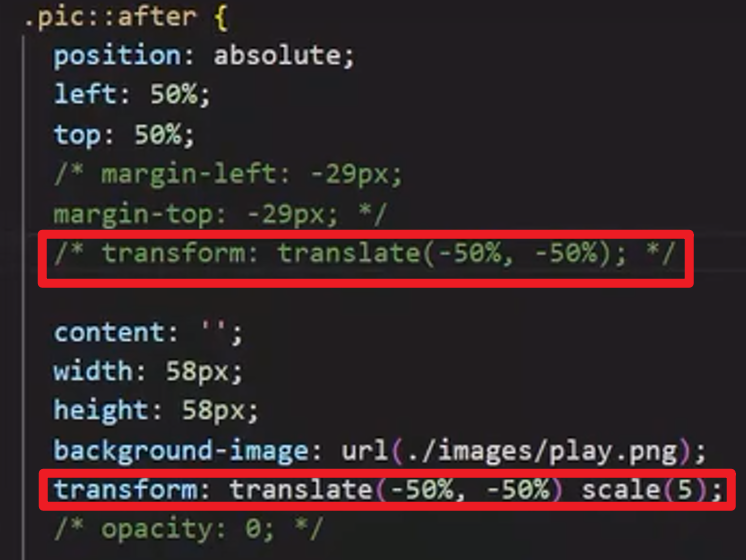
倾斜
transform: skew();
取值:角度度数 deg
1、transform: skew(30deg);效果:
div:hover{
transform: skew(30deg);
}
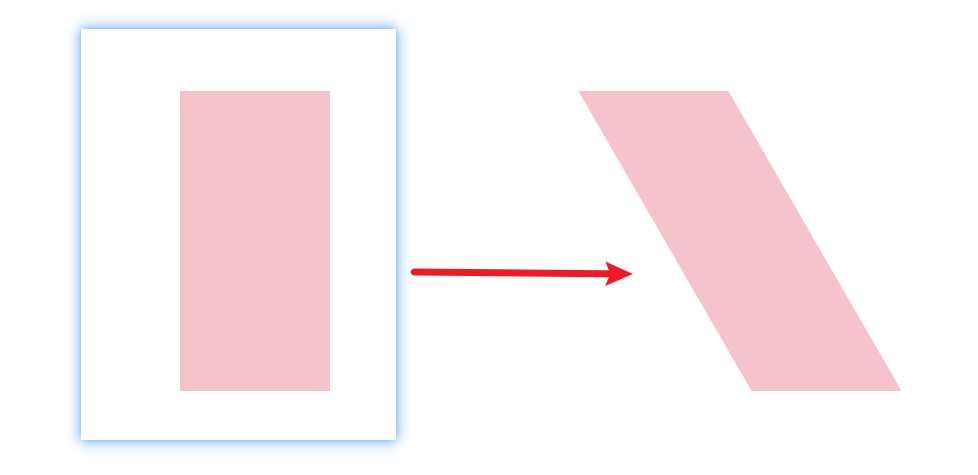
2、transform: skew(-30deg);效果:
div:hover{
transform: skew(-30deg);
}

02-渐变
渐变是多个颜色逐渐变化的效果,一般用于设置盒子背景
分类:
- 线性渐变
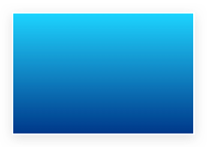
- 径向渐变
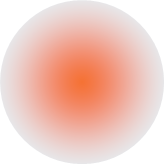
线性渐变
background-image: linear-gradient(
渐变方向,
颜色1 终点位置,
颜色2 终点位置,
......
);
取值:
- 渐变方向:可选
- to 方位名词
- 角度度数
- 终点位置:可选
- 百分比
1、从 skyblue 到 yellow 的渐变。
<!DOCTYPE html>
<html>
<head>
<meta charset="utf-8">
<title>渐变</title>
<style>
div{
width: 200px;
height: 200px;
background-color: skyblue;
background-image: linear-gradient(
skyblue,
yellow
);
}
</style>
</head>
<body>
<div></div>
</body>
</html>
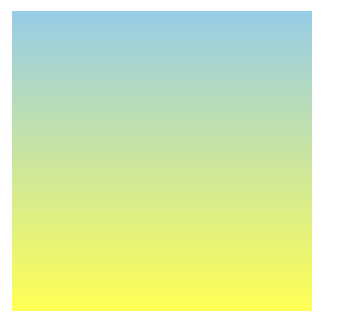
2、从 skyblue 到 yellow ,方向向右的渐变。
background-image: linear-gradient(
to right,
skyblue,
yellow
);

3、从 skyblue 到 yellow 的渐变,其中 skyblue 占70%。
background-image: linear-gradient(
skyblue 70%,
yellow
);
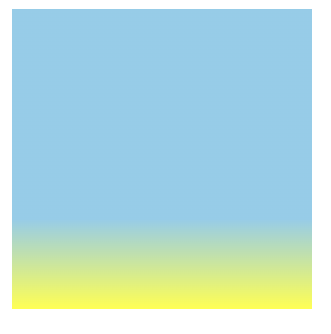
案例-产品展示

- HTML 结构
<div class="box">
<img src="./images/product.jpeg" alt="" />
<div class="title">OceanStor Pacific 海量存储斩获2021 Interop金奖</div>
<div class="mask"></div>
</div>
- CSS 样式
.mask {
position: absolute;
left: 0;
top: 0;
width: 100%;
height: 100%;
background-image: linear-gradient(
transparent,
rgba(0,0,0,0.5)
);
opacity: 0;
transition: all .5s;
}
.box:hover .mask {
opacity: 1;
}
径向渐变
给按钮添加高光效果
background-image: radial-gradient(
半径 at 圆心位置,
颜色1 终点位置,
颜色2 终点位置,
......
);
取值:
- 半径可以是2条,则为椭圆
- 圆心位置取值:像素单位数值 / 百分比 / 方位名词
1、左、右中心的大小为50px的圆心,从 blue 到 skyblue 的渐变。
background-image: radial-gradient(
50px at center center,
blue,
skyblue
);
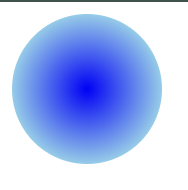
03-综合案例
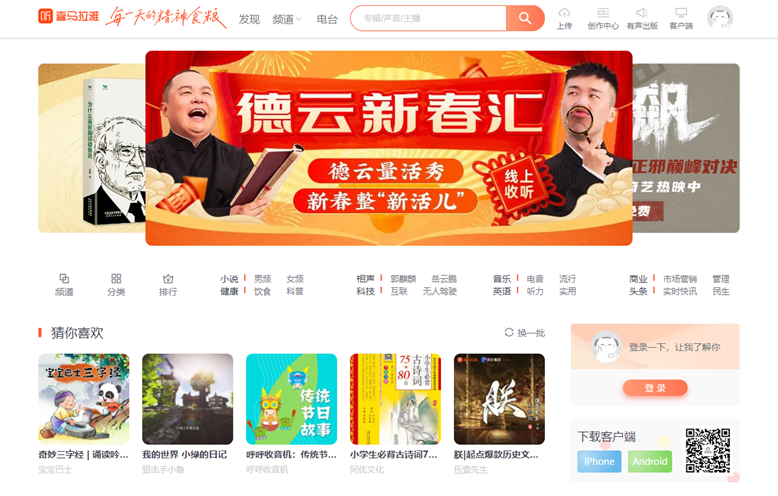
导航-频道
箭头旋转
.x-header-nav .nav-item:hover .icon-down {
transform: rotate(-180deg);
}
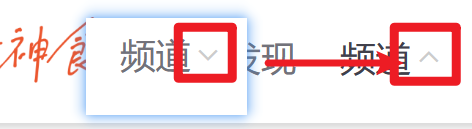
频道列表
.channel-layer {
position: absolute;
top: 60px;
left: 50%;
z-index: -2;
width: 1080px;
height: 120px;
padding: 10px;
margin-left: -540px;
color: #72727b;
background-color: #f5f5f5;
border: 1px solid #e4e4e4;
border-top: none;
transition: all 0.5s;
transform: translateY(-120px);
}
/* TODO 2. 弹窗频道 */
.x-header-nav .nav-item:hover .channel-layer {
transform: translateY(0);
}

渐变按钮
搜索按钮
.x-header-search form .btn {
position: absolute;
top: 0;
right: 0;
width: 60px;
height: 40px;
line-height: 40px;
text-align: center;
background-color: #f86442;
border-top-right-radius: 20px;
border-bottom-right-radius: 20px;
background-image: linear-gradient(
to right,
rgba(255, 255, 255, 0.3),
#f86442
);
}
登录按钮
/* TODO 7. 渐变按钮 */
.card .card-info .login {
padding: 3px 34px;
color: #fff;
background-color: #ff7251;
border-radius: 30px;
box-shadow: 0 4px 8px 0 rgb(252 88 50 / 50%);
background-image: linear-gradient(
to right,
rgba(255, 255, 255, 0.2),
#ff7251
);
}
客户端按钮
/* TODO 8. 径向渐变 */
.download .dl .dl-btn {
width: 68px;
height: 34px;
line-height: 34px;
color: #fff;
text-align: center;
border-radius: 4px;
background-image: radial-gradient(
50px at 10px 10px,
rgba(255, 255, 255, 0.5),
transparent
);
}
轮播图
/* TODO 4. 摆放图片 */
.banner .banner-list .banner-item.left {
z-index: 0;
transform: translate(-160px) scale(0.8);
transform-origin: left center;
}
.banner .banner-list .banner-item.right {
z-index: 0;
transform: translate(160px) scale(0.8);
transform-origin: right center;
}
猜你喜欢
/* TODO 5. 播放按钮和遮罩 */
.album-item .album-item-box::after {
position: absolute;
left: 0;
top: 0;
content: '';
width: 100%;
height: 100%;
background: rgba(0,0,0,.5) url(../assets/play.png) no-repeat center / 20px;
opacity: 0;
transition: all .5s;
}
.album-item .album-item-box:hover::after {
opacity: 1;
background-size: 50px;
}
/* TODO 6. 图片缩放 */
.album-item .album-item-box:hover img {
transform: scale(1.1);
}