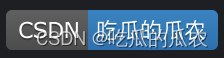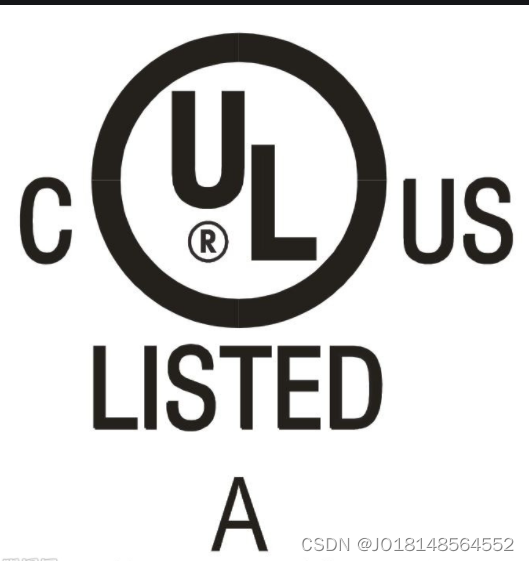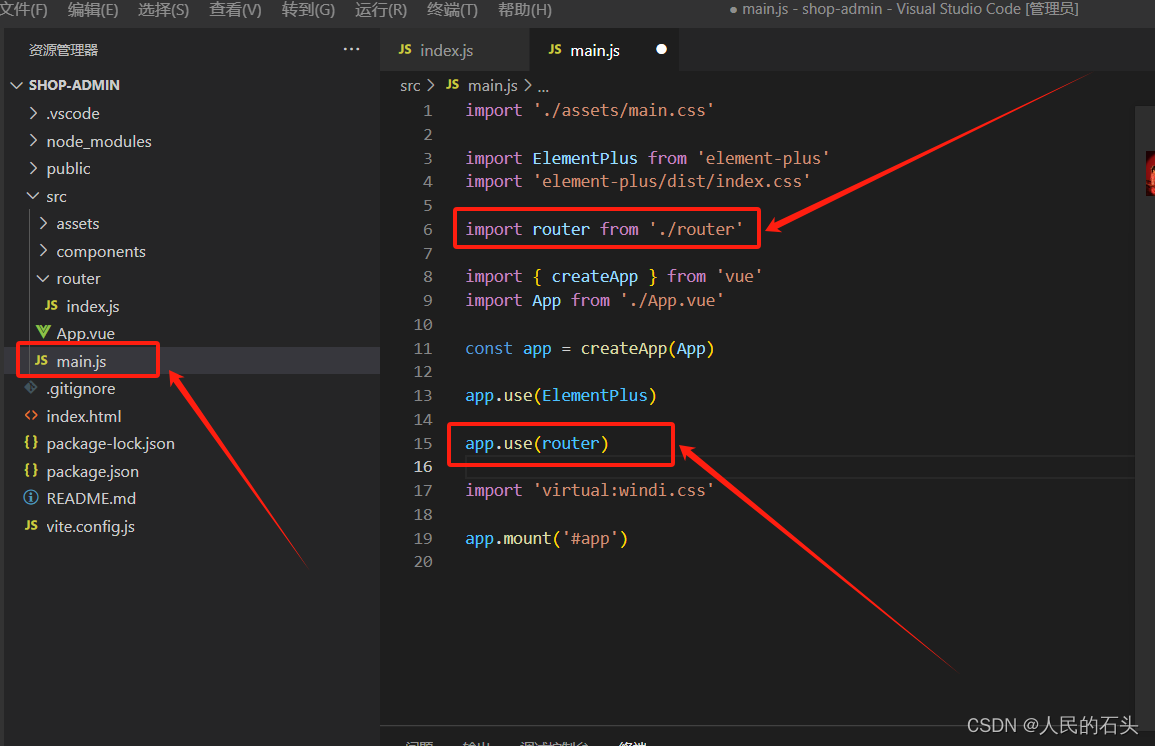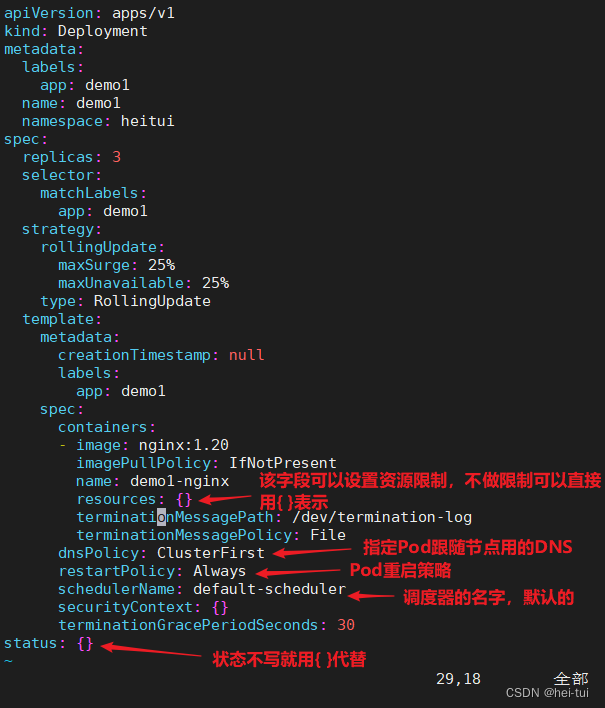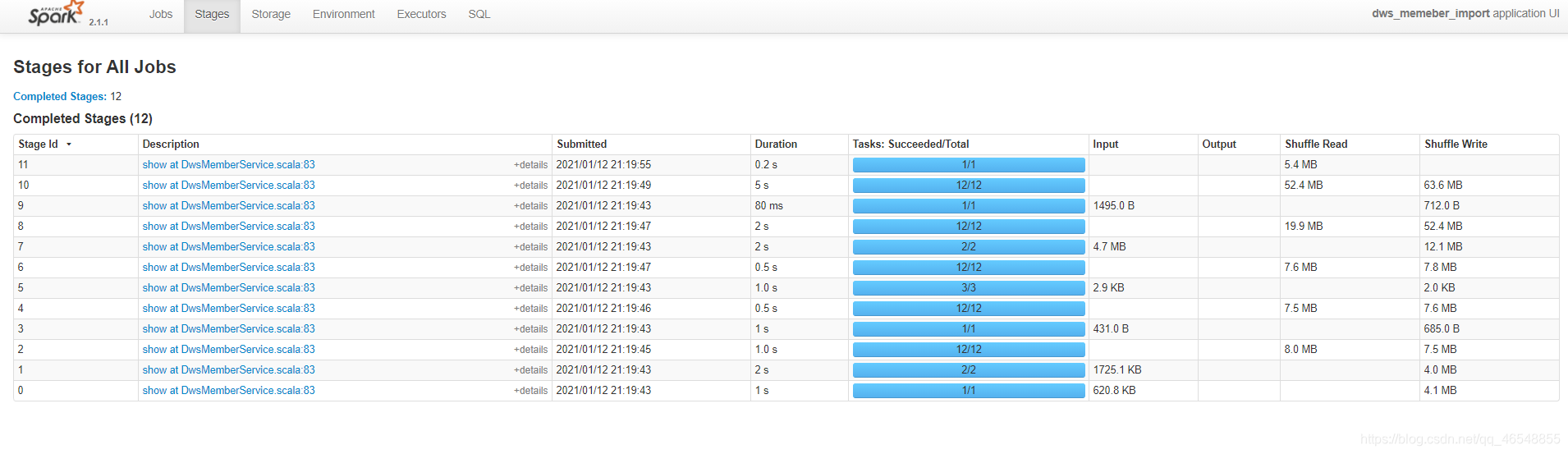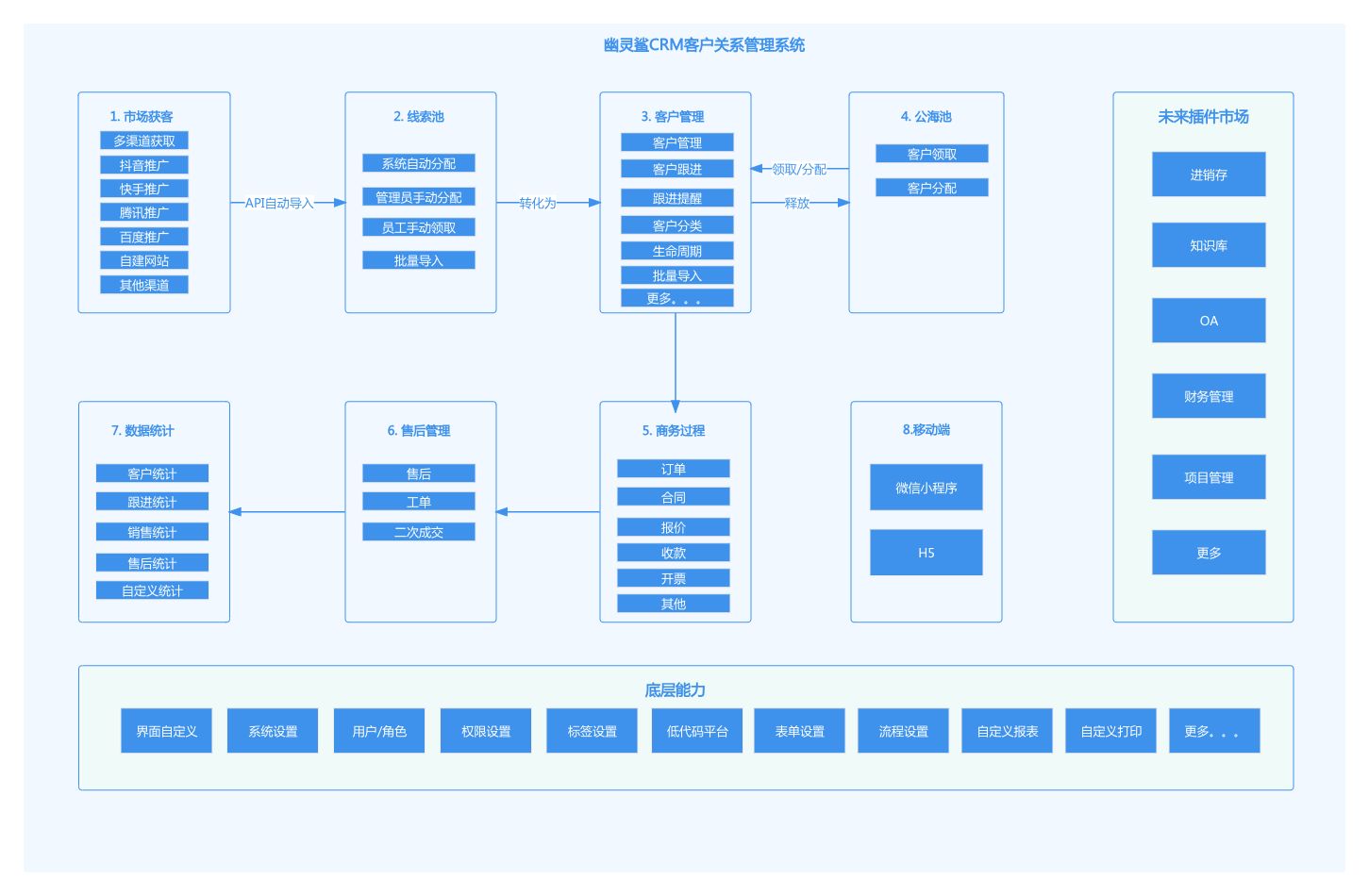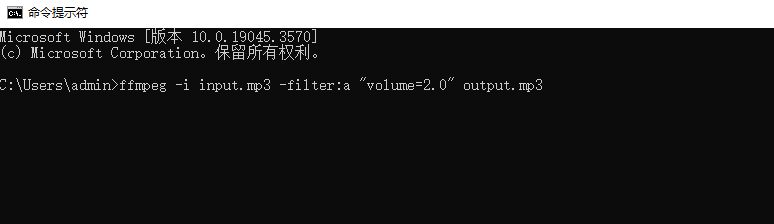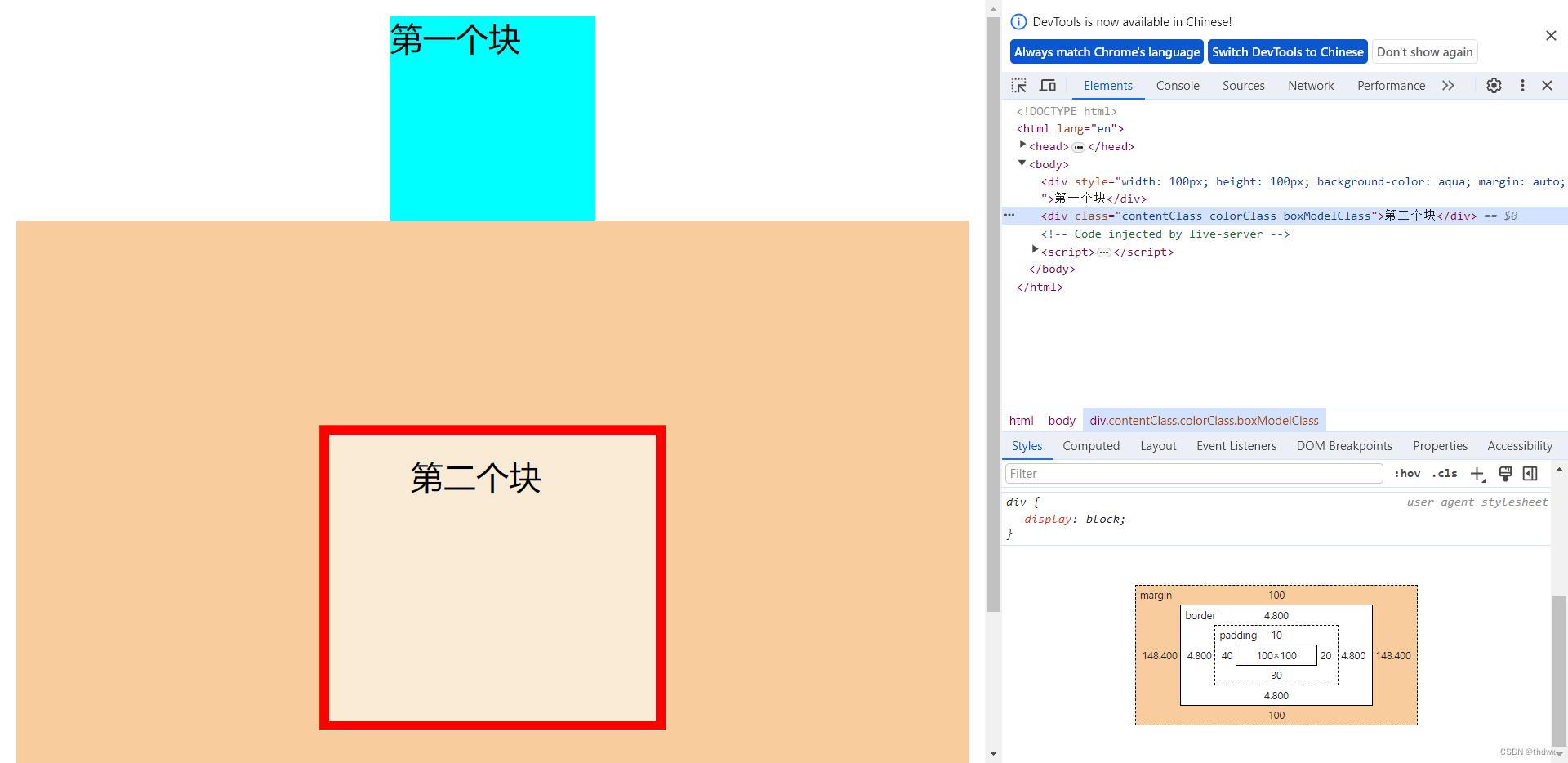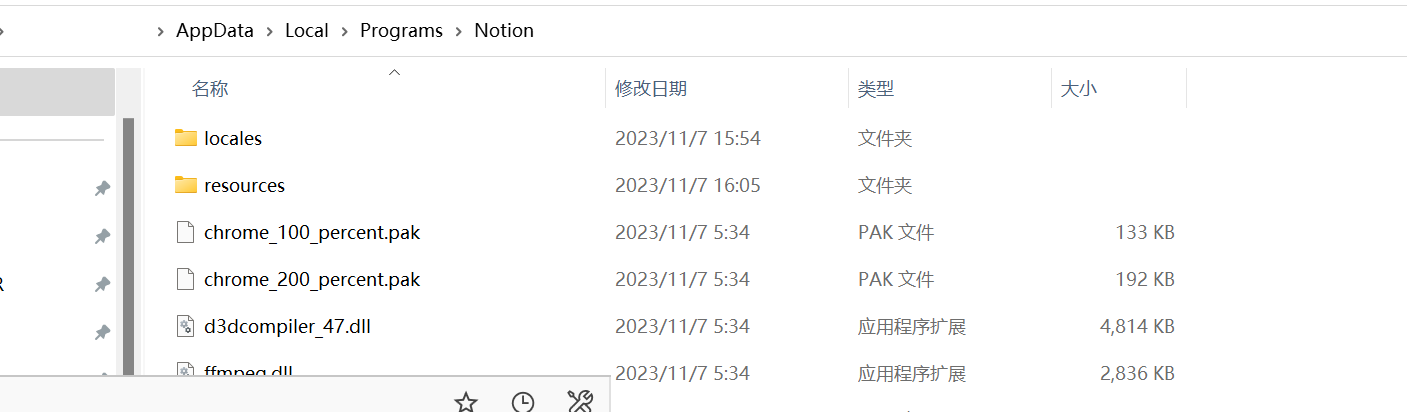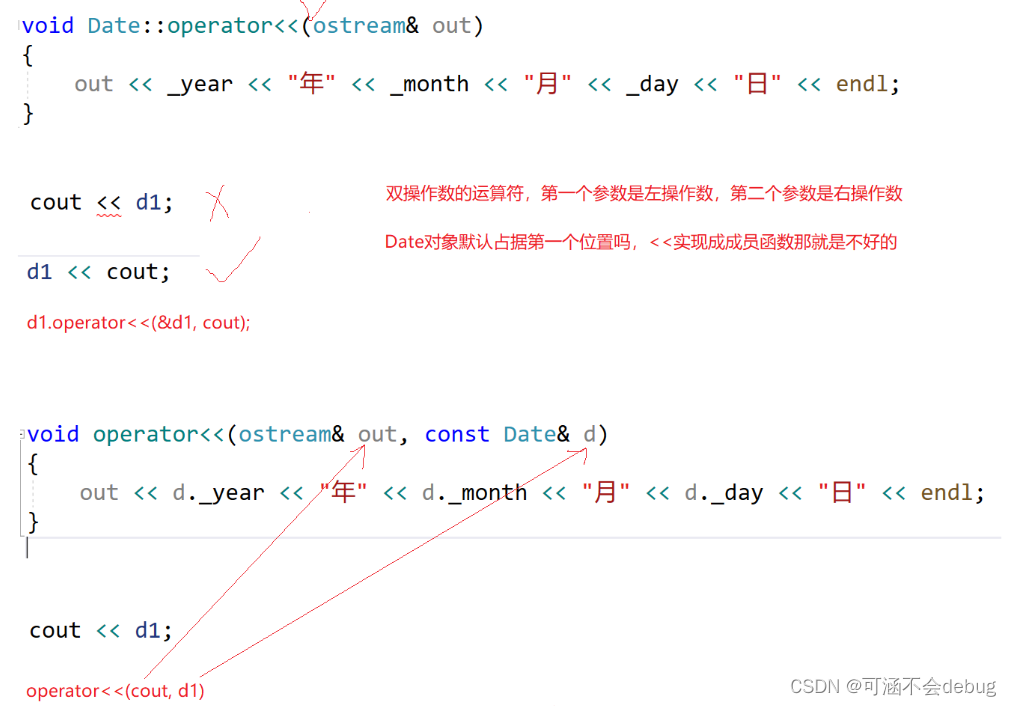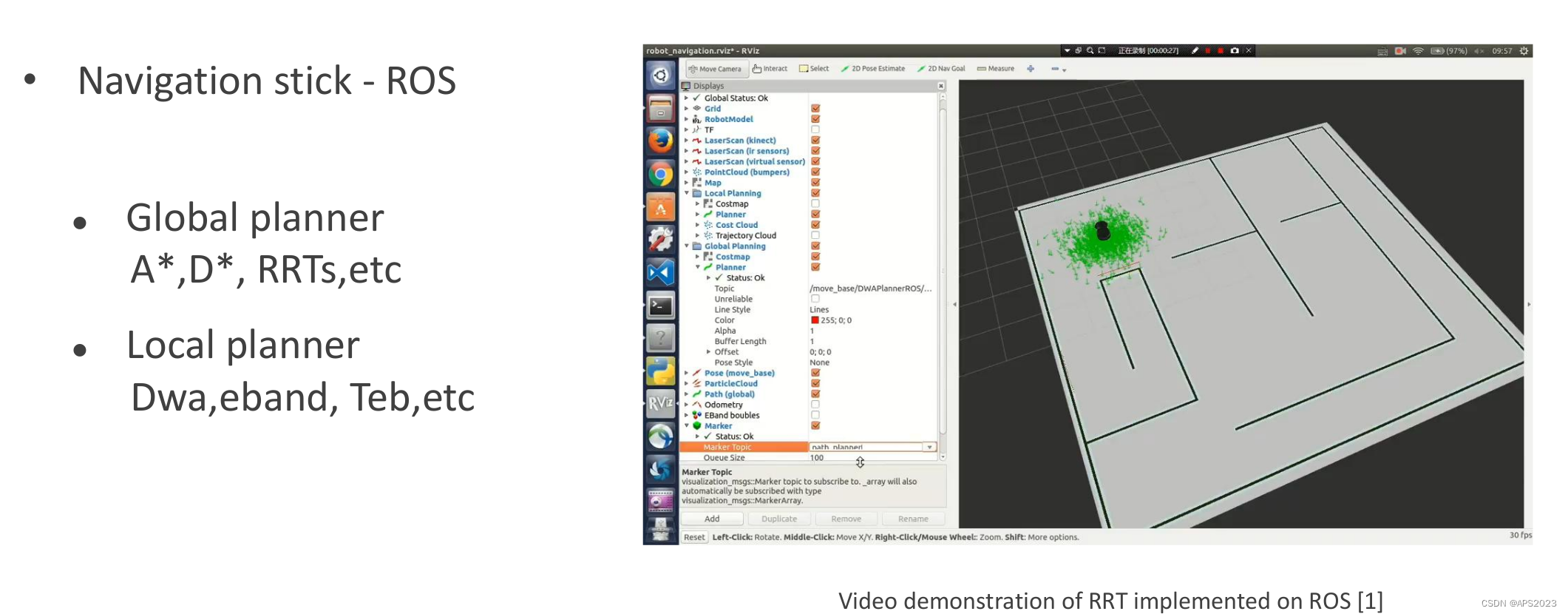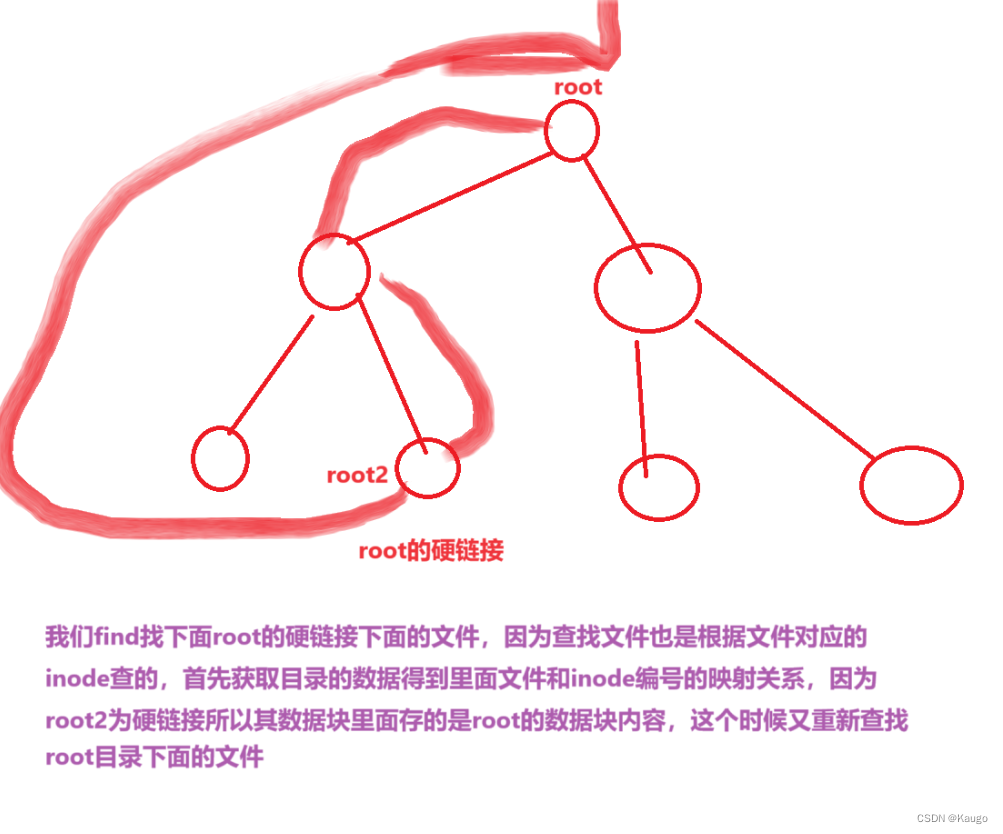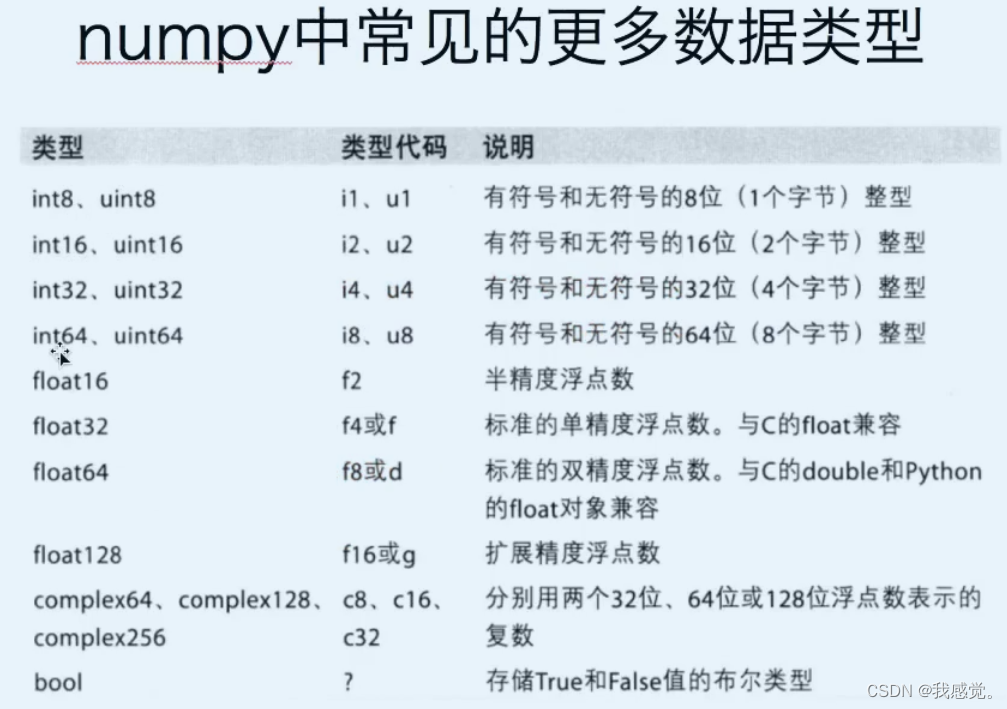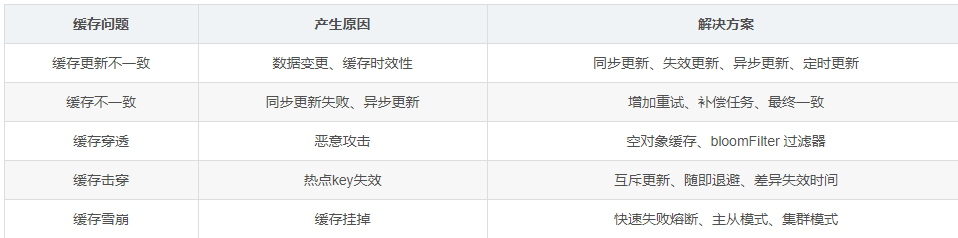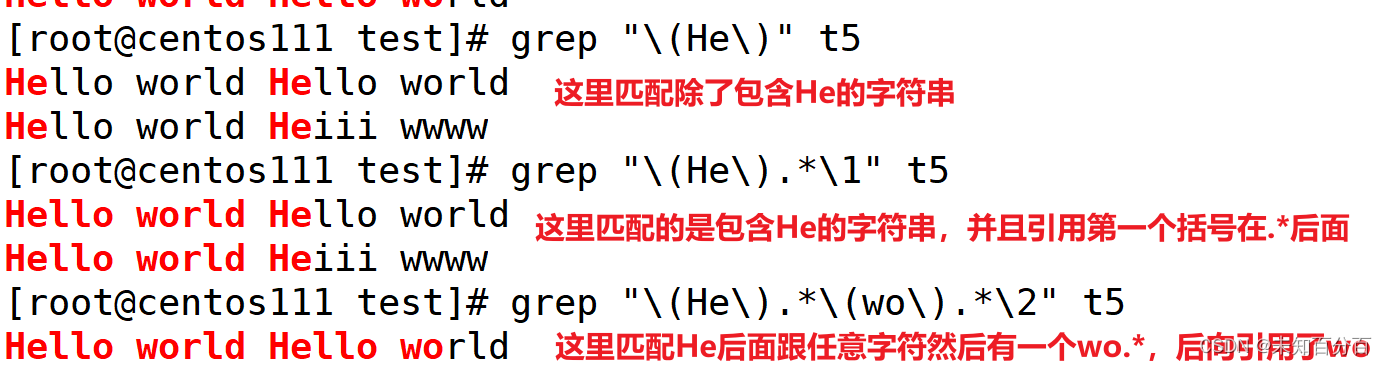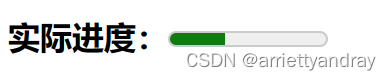先上效果👇 代码在下面,流程我放最下面了,思路就是创建一个和自己同名的仓库,要公开,创建的时候会提示小彩蛋你的reademe会展示在你的首页,或许你在这个readme里面的修改都会在你的主页上看到了👀
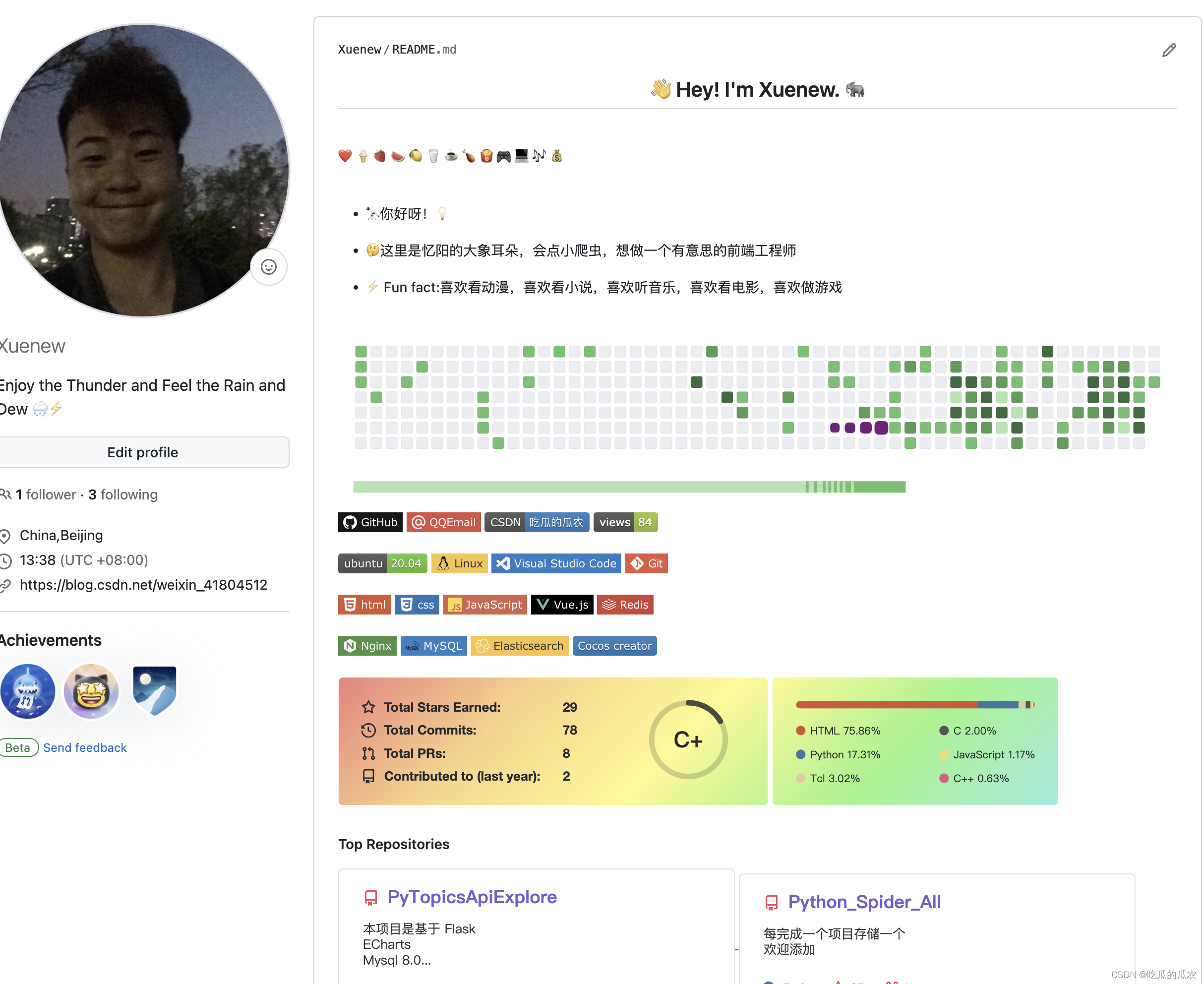
<h2 align="center">👋 Hey! I'm Xuenew. 🐘</h2>
<br />
❤️ 🍦 🍓 🍉 🍋 🥛 ☕ 🍗 🍟 🎮 💻 🎶 💰
<br />
<br />
- 🔭你好呀!💡
- 🤔这里是忆阳的大象耳朵,会点小爬虫,想做一个有意思的前端工程师
- ⚡ Fun fact:喜欢看动漫,喜欢看小说,喜欢听音乐,喜欢看电影,喜欢做游戏
<img align="center" src="./images/github-contribution-grid-snake.svg" style="max-width: 90%;">
[](https://github.com/Xuenew)
[](1287986063@qq.com)
[](https://blog.csdn.net/weixin_41804512)














<img height="130px" src="https://github-readme-stats.vercel.app/api?username=Xuenew&hide_title=true&show_icons=true&hide=issues&include_all_commits=true&count_private=true&theme=graywhite&hide_border=true&bg_color=45,ff7979,ffd479,fffc79,73fa79" alt="Xuenew's GitHub Stats"> <img height="130px" src="https://github-readme-stats.vercel.app/api/top-langs?username=Xuenew&hide_title=true&layout=compact&theme=graywhite&hide_border=true&bg_color=45,fffc79,73fa79,75f0db" alt="Most Used Languages">
#### Top Repositories
<a href="https://github.com/Xuenew/PyTopicsApiExplore">
<img align="center" src="https://github-readme-stats.vercel.app/api/pin/?username=Xuenew&repo=PyTopicsApiExplore&theme=buefy" />
</a>
<a href="https://github.com/Xuenew/Python_Spider_All">
<img align="center" src="https://github-readme-stats.vercel.app/api/pin/?username=Xuenew&repo=Python_Spider_All&theme=buefy" />
</a>
👇👇👇👇👇👇👇👇👇👇下面是步骤了👇👇👇👇👇👇👇👇👇👇👇👇👇👇👇
创建仓库
首先,你需要登录你的 Github 帐号,然后创建一个与你的用户名同名的仓库。
注意事项:
- 仓库名与用户名必须一样;
- 仓库必须公开;
- 仓库里需要有一个 README文件;
修改 README 的内容
正常你md里面怎么显示他就会显示在你的git首页上,这里我主要介绍几个用法,后续我会补充更加细致
页面上的小图标
# https://img.shields.io/badge/ 这个固定的,后面类似 CSDN可以改成任何你想的,加-name-颜色.svg
]
有做好的 可以访问https://shields.io/ 进行参考



git仓库统计 把用户名称username替换为自己的即可
<img height="130px" src="https://github-readme-stats.vercel.app/api?username=Xuenew&hide_title=true&show_icons=true&hide=issues&include_all_commits=true&count_private=true&theme=graywhite&hide_border=true&bg_color=45,ff7979,ffd479,fffc79,73fa79" alt="Xuenew's GitHub Stats"> <img height="130px" src="https://github-readme-stats.vercel.app/api/top-langs?username=Xuenew&hide_title=true&layout=compact&theme=graywhite&hide_border=true&bg_color=45,fffc79,73fa79,75f0db" alt="Most Used Languages">
GitHub上README.md编写教程(基本语法)
标题写法:
# 一级标题
## 二级标题
### 三级标题
#### 四级标题
##### 五级标题
###### 六级标题
效果:
一级标题
二级标题
三级标题
四级标题
五级标题
六级标题
编辑基本语法
1、字体格式强调
我们可以使用下面的方式给我们的文本添加强调的效果
*强调* (示例:斜体)
_强调_ (示例:斜体)
**加重强调** (示例:粗体)
__加重强调__ (示例:粗体)
***特别强调*** (示例:粗斜体)
___特别强调___ (示例:粗斜体)
效果:
1、字体格式强调
我们可以使用下面的方式给我们的文本添加强调的效果
强调 (示例:斜体)
强调 (示例:斜体)
加重强调 (示例:粗体)
加重强调 (示例:粗体)
特别强调 (示例:粗斜体)
特别强调 (示例:粗斜体)
2、代码
\`\`\`
\`\`\`
效果:
这里填写代码
3、表格
表头 | 表头 | 表头
---- | ----- | ------
单元格内容 | 单元格内容 | 单元格内容
单元格内容 | 单元格内容 | 单元格内容
效果:
| 站点 | 类别 | 平台ID | 路径名称 | 状态 |
|---|---|---|---|---|
| 哔哩哔哩 | 热门榜 | 1 | bilibili.bilibili | 🟢 |
| 微博 | 热搜榜 | 2 | weibo.weibo | 🟢 |
4、其他引用
图片

链接
[链接名称](https://www.baidu.com/)
效果:
图片
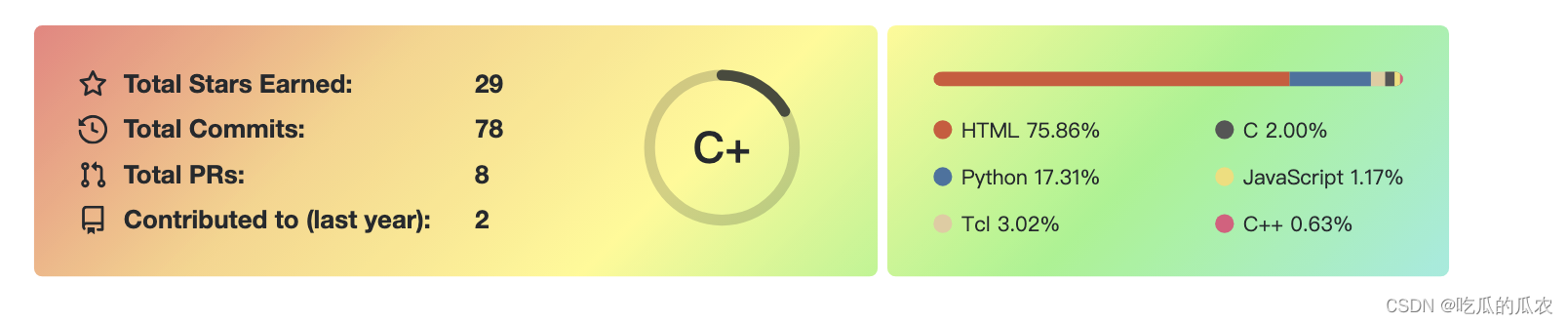
链接
链接名称
5、列表
1. 项目1
2. 项目2
3. 项目3
* 项目1 (一个*号会显示为一个黑点,注意⚠️有空格,否则直接显示为*项目1)
* 项目2
效果:
- 项目1
- 项目2
- 项目3
- 项目1 (一个号会显示为一个黑点,注意⚠️有空格,否则直接显示为项目1)
- 项目2
6、引用
> 第一行引用文字
效果:
第一行引用文字