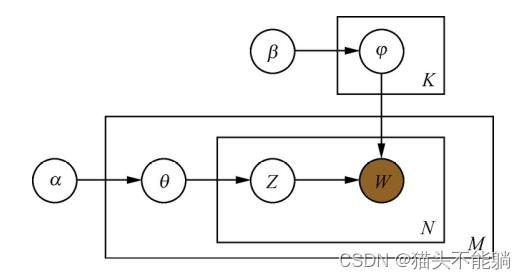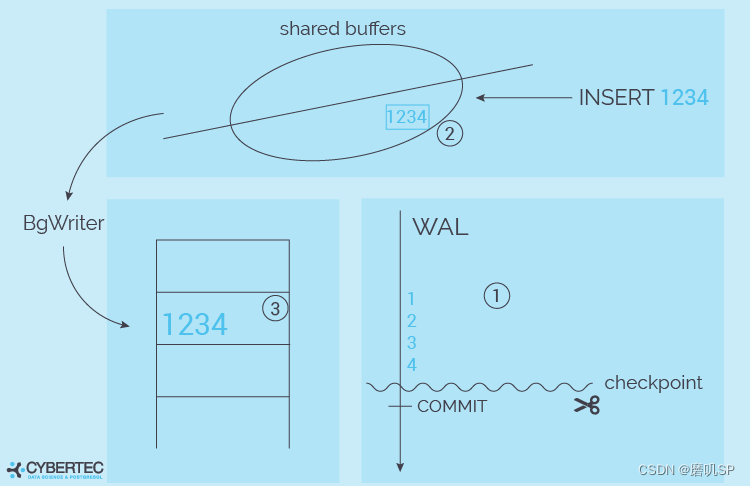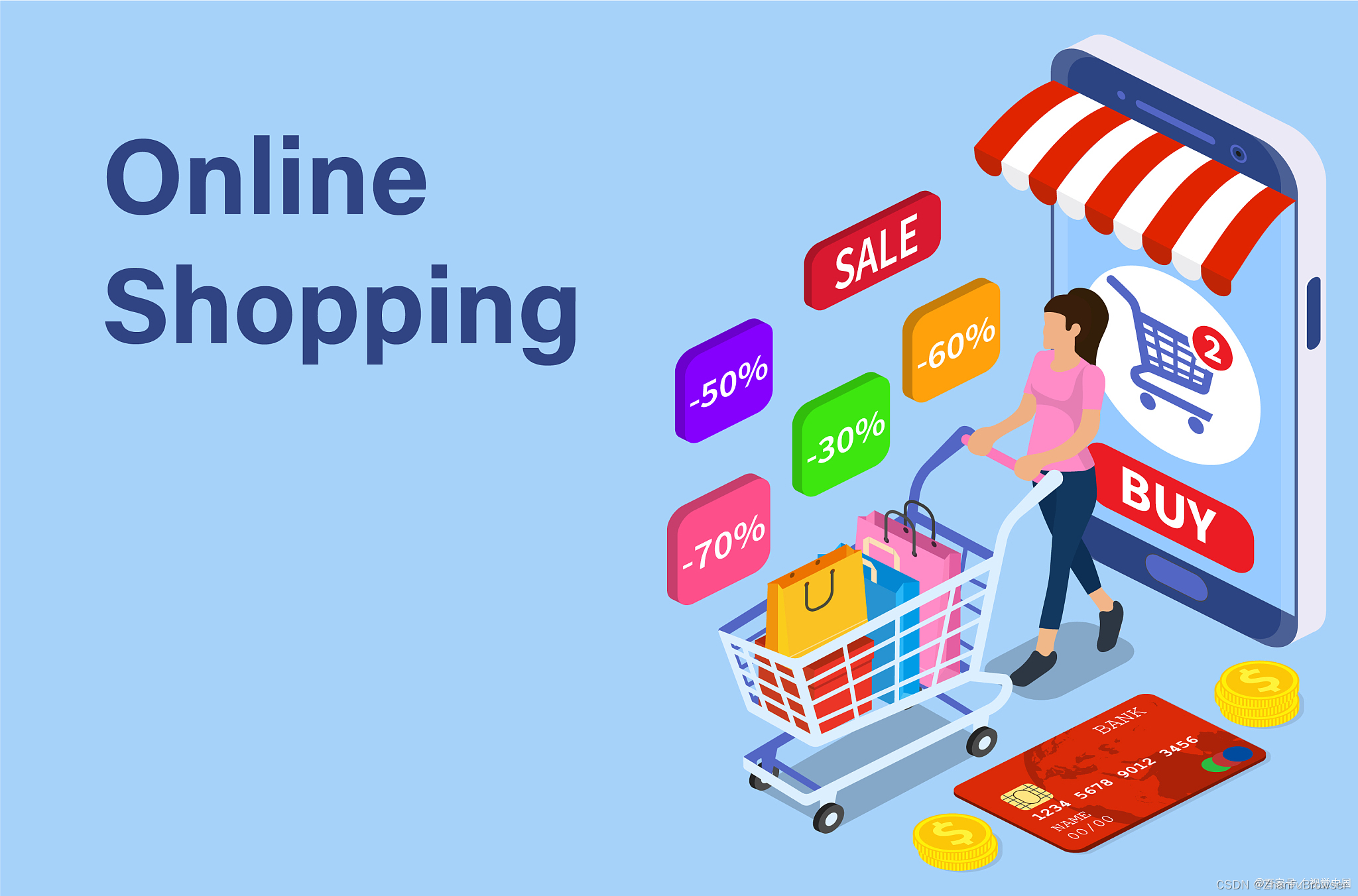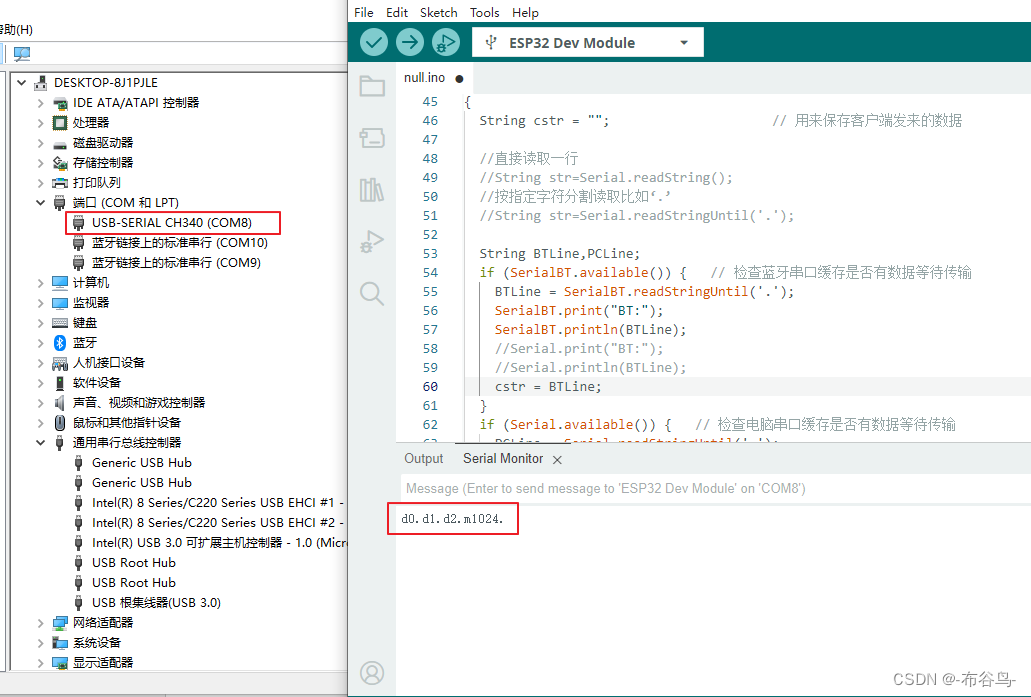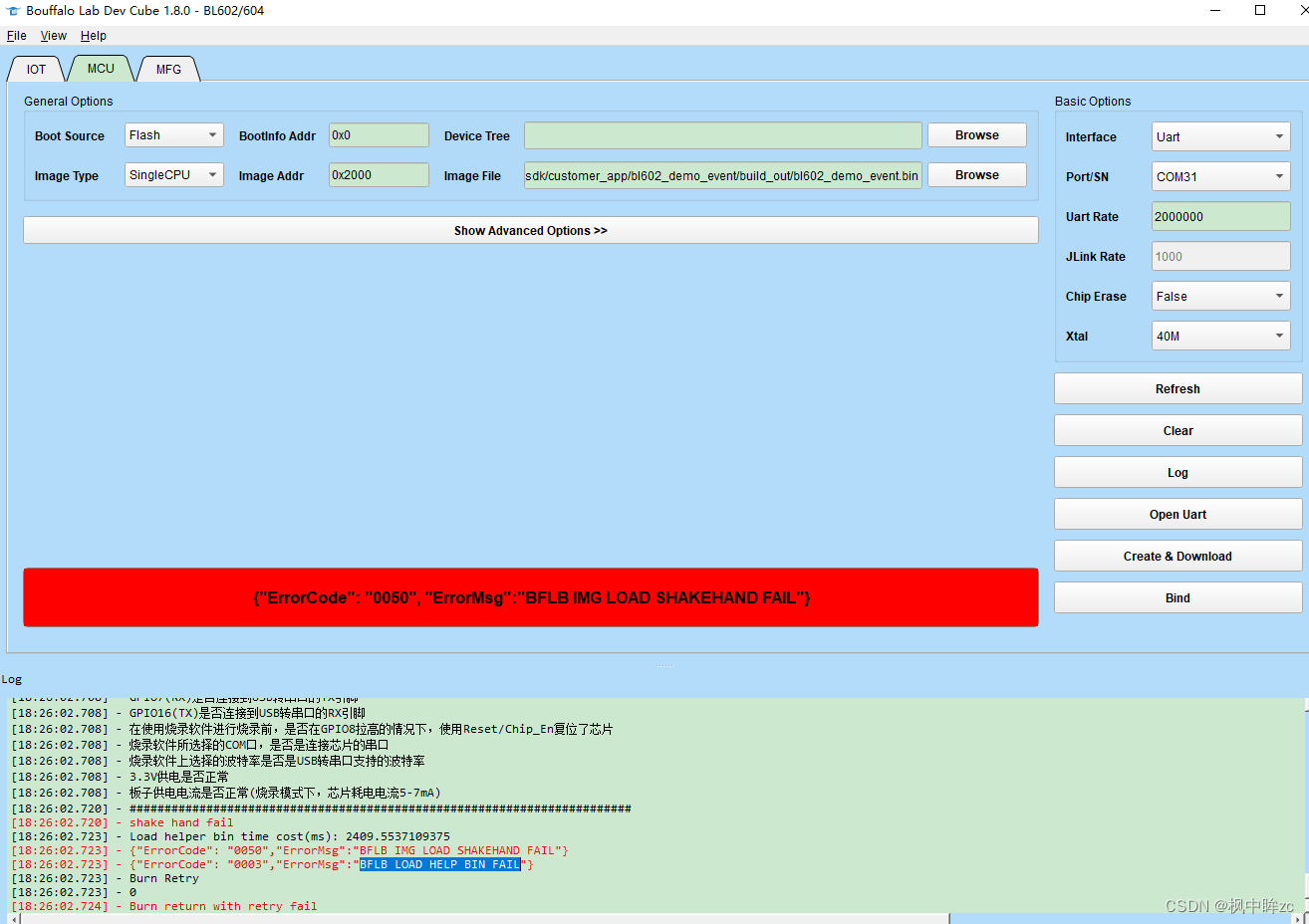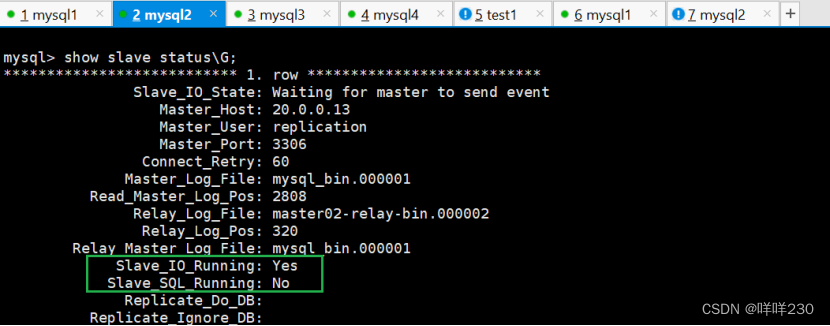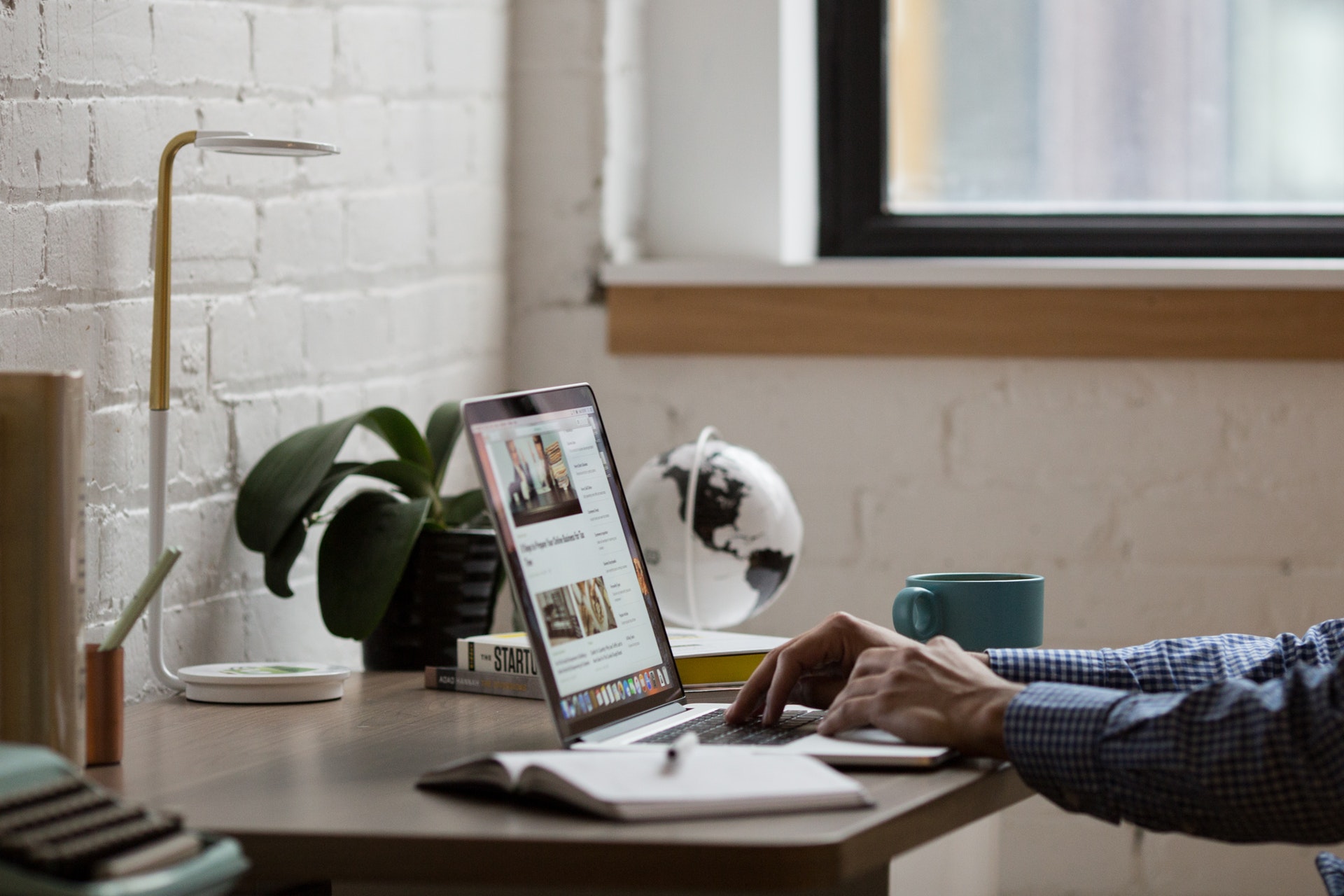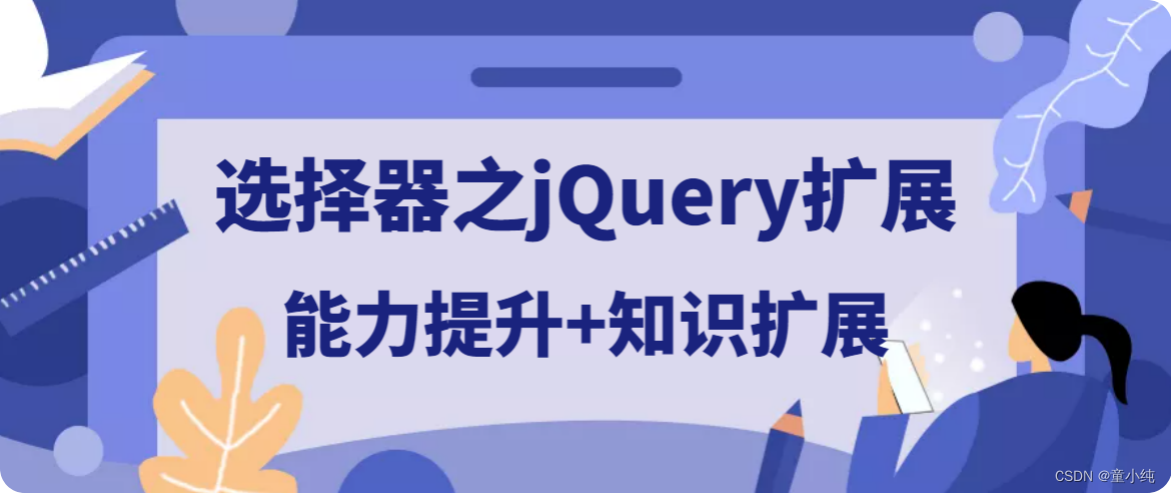Visual Studio Code配置c/c++环境
- 1.创建项目目录
- 2.vscode打开项目目录
- 3.项目中添加文件
- 4.文件内容
- 5.配置编译器
- 6.配置构建任务
- 7.配置调试设置
1.创建项目目录
d:\>mkdir d:\c语言项目\test01
2.vscode打开项目目录
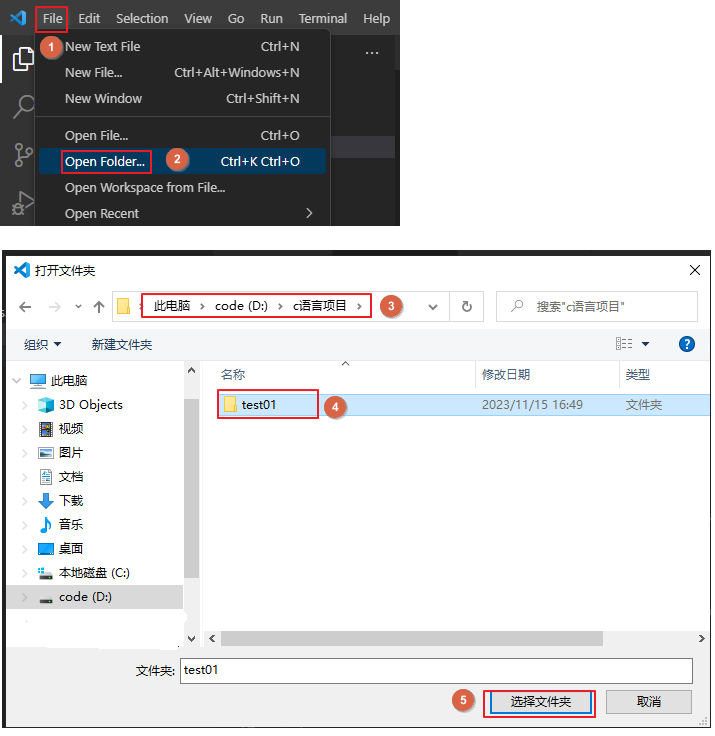
3.项目中添加文件
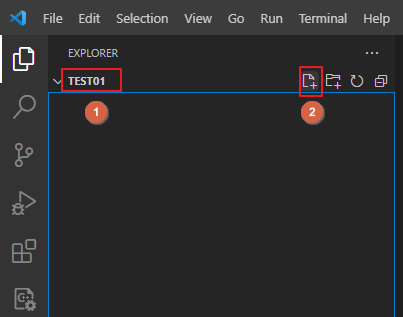
4.文件内容
#include <iostream>
using namespace std;
int main(){
cout << "hello world" << endl;
return 0;
}
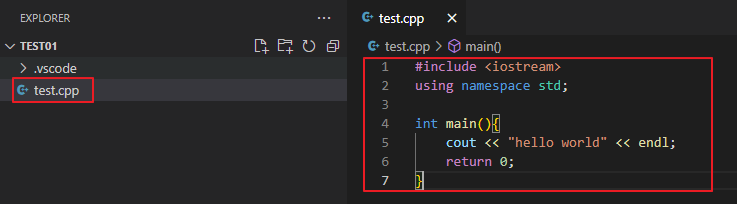
5.配置编译器
快捷键:Ctrl+Shift+P --> 输入c++ --> 选中"C/C++:Edit Configurations (UI)"
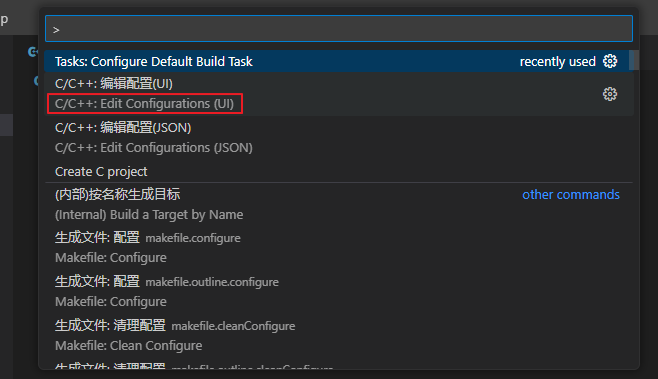
修改配置 c_cpp_properties.json
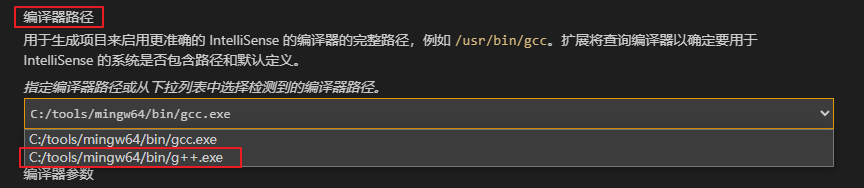
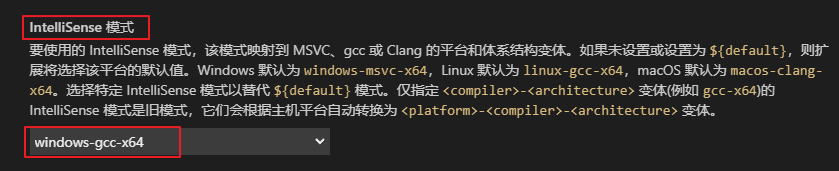
// c_cpp_properties.json
{
"configurations": [
{
"name": "windows-gcc-x64",
"includePath": [
"${workspaceFolder}/**"
],
"compilerPath": "C:/tools/mingw64/bin/gcc.exe",
"cStandard": "${default}",
"cppStandard": "${default}",
"intelliSenseMode": "windows-gcc-x64",
"compilerArgs": [
""
]
}
],
"version": 4
}
6.配置构建任务
快捷键:Ctrl+Shift+P --> 输入Task --> 选中"Tasks: Configure Default Build Task" --> 选中"C/C++: g++.exe 生成活动文件"
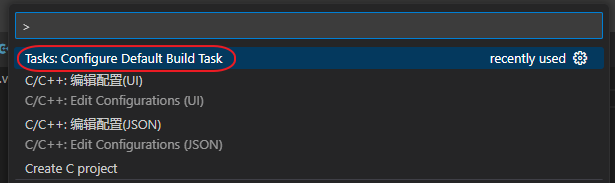
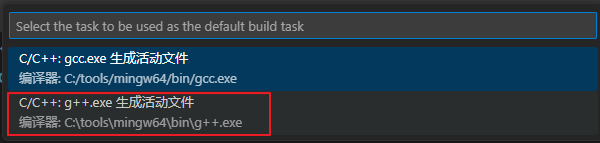
// task.json 文件内容展示
{
"version": "2.0.0",
"tasks": [
{
"type": "cppbuild",
"label": "C/C++: g++.exe 生成活动文件",
"command": "C:\\tools\\mingw64\\bin\\g++.exe",
"args": [
"-fdiagnostics-color=always",
"-g",
"${file}",
"-o",
"${fileDirname}\\${fileBasenameNoExtension}.exe"
],
"options": {
"cwd": "${fileDirname}"
},
"problemMatcher": [
"$gcc"
],
"group": {
"kind": "build",
"isDefault": true
},
"detail": "编译器: C:\\tools\\mingw64\\bin\\g++.exe"
}
]
}
7.配置调试设置
修改调试配置文件 launch.json
"program": "${fileDirname}\\${fileBasenameNoExtension}.exe",
调试测试 : 工具栏 “Run” --> “Start Debugging”
// launch.json
{
"version": "0.2.0",
"configurations": [
{
"name": "C/C++ Runner: Debug Session",
"type": "cppdbg",
"request": "launch",
"args": [],
"stopAtEntry": false,
"externalConsole": true,
"cwd": "d:/c语言项目/test01",
"program": "${fileDirname}\\${fileBasenameNoExtension}.exe",
"MIMode": "gdb",
"miDebuggerPath": "gdb",
"setupCommands": [
{
"description": "Enable pretty-printing for gdb",
"text": "-enable-pretty-printing",
"ignoreFailures": true
}
]
}
]
}