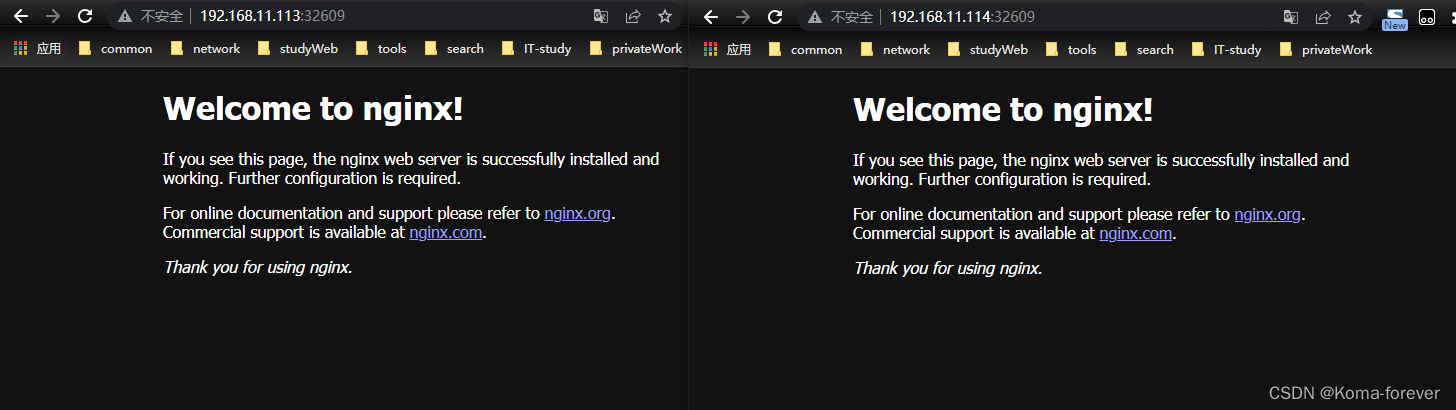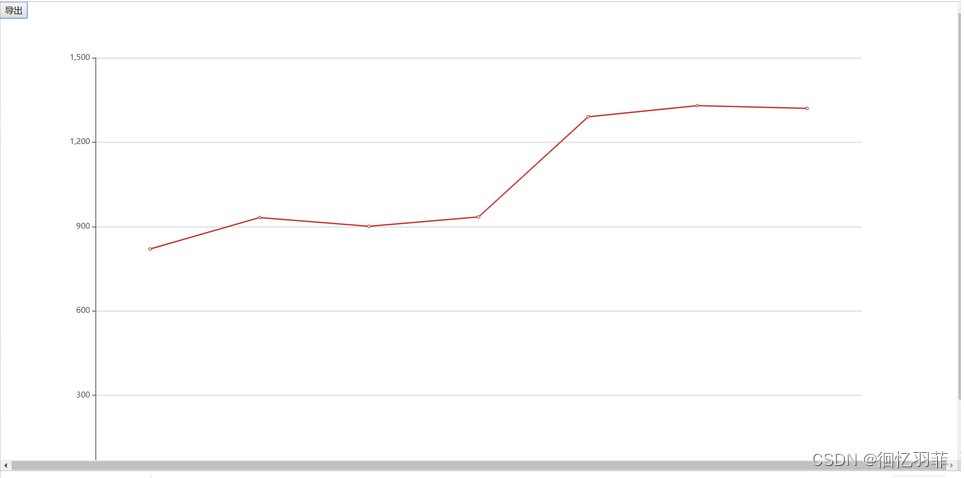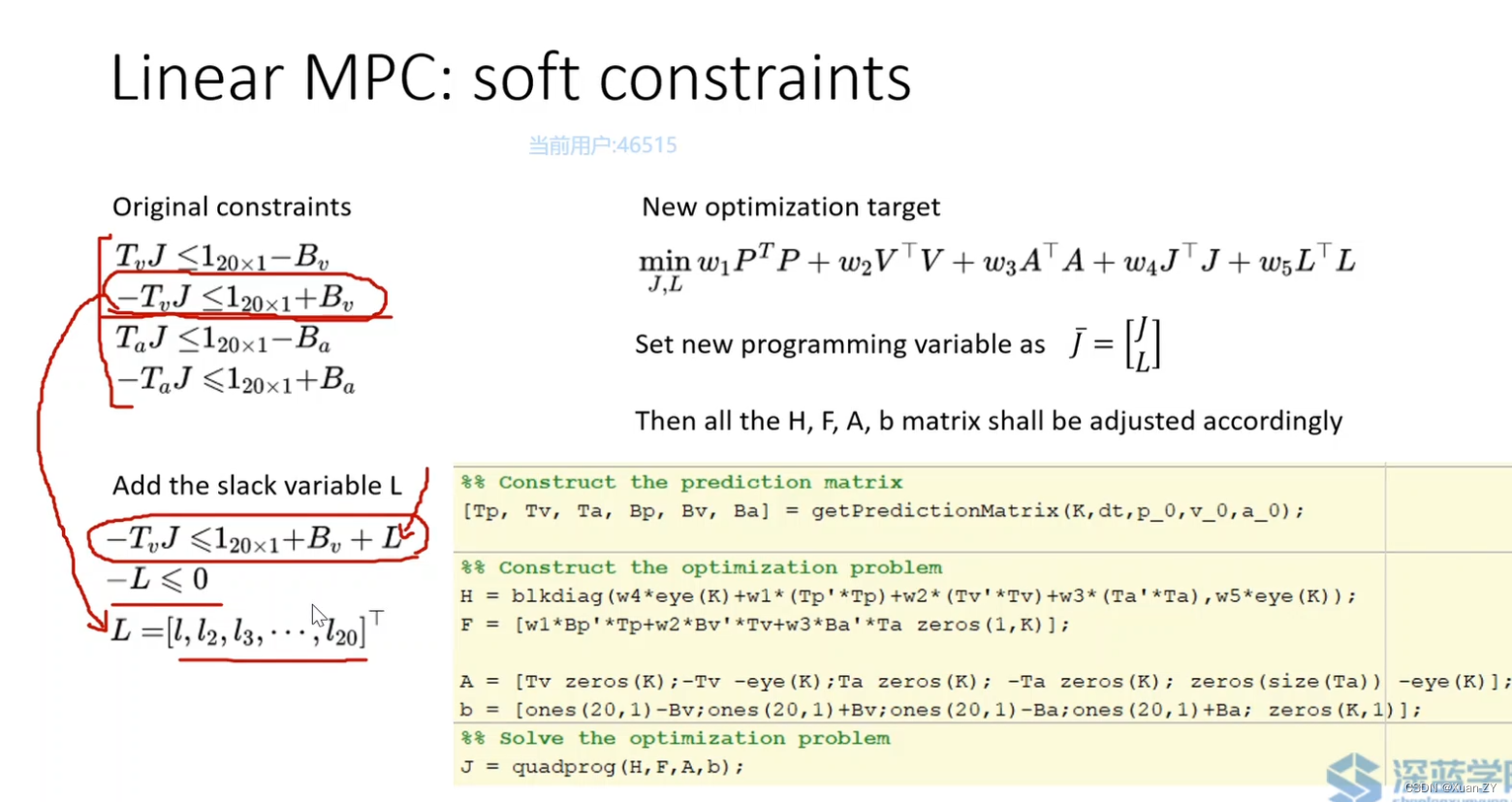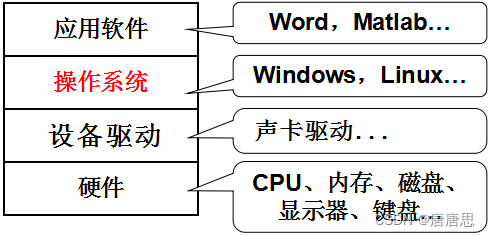一. 内容简介
python调用chrome实现网页自动操作。
二. 软件环境
2.1vsCode
2.2Anaconda
version: conda 22.9.0
2.3代码
链接:
三.主要流程
3.1 下载驱动和插件
调用谷歌浏览器,需要下载浏览器驱动(https://registry.npmmirror.com/binary.html?path=chromedriver/),下载对应的版本,最新的里面没有,网上找一下就可以了,谷歌或者csdn,
然后安装 selenium
! pip install selenium
! pip install pyautogui
安装成功

3.2 调用谷歌浏览器
这个驱动没有路径,好像也可以运行,我只指定了网址,浏览的exe路径,就没了
# 填写链接
url_survey = 'https://www.wjx.cn/vm/ev6IfcA.aspx'
options = webdriver.ChromeOptions()
options.add_experimental_option('excludeSwitches', ['enable-automation'])
options.add_experimental_option('useAutomationExtension', False)
# 谷歌浏览器exe位置
options.binary_location = r"C:\Program Files\Google\Chrome\Application\chrome.exe"
# 是否要启动页面
# options.add_argument("--headless") # 启用无头模式
# GPU加速有时候会出bug
options.add_argument("--disable-gpu") # 禁用GPU加速
options.add_argument("--disable-blink-features=AutomationControlled")
driver = webdriver.Chrome(options=options)
driver.execute_cdp_cmd('Page.addScriptToEvaluateOnNewDocument',
{'source': 'Object.defineProperty(navigator, "webdriver", {get: () => undefined})'})
# 启动要填写的地址,这就启动浏览器
driver.get(url_survey)
# 这是关闭浏览器
driver.quit()#停止
启动成功
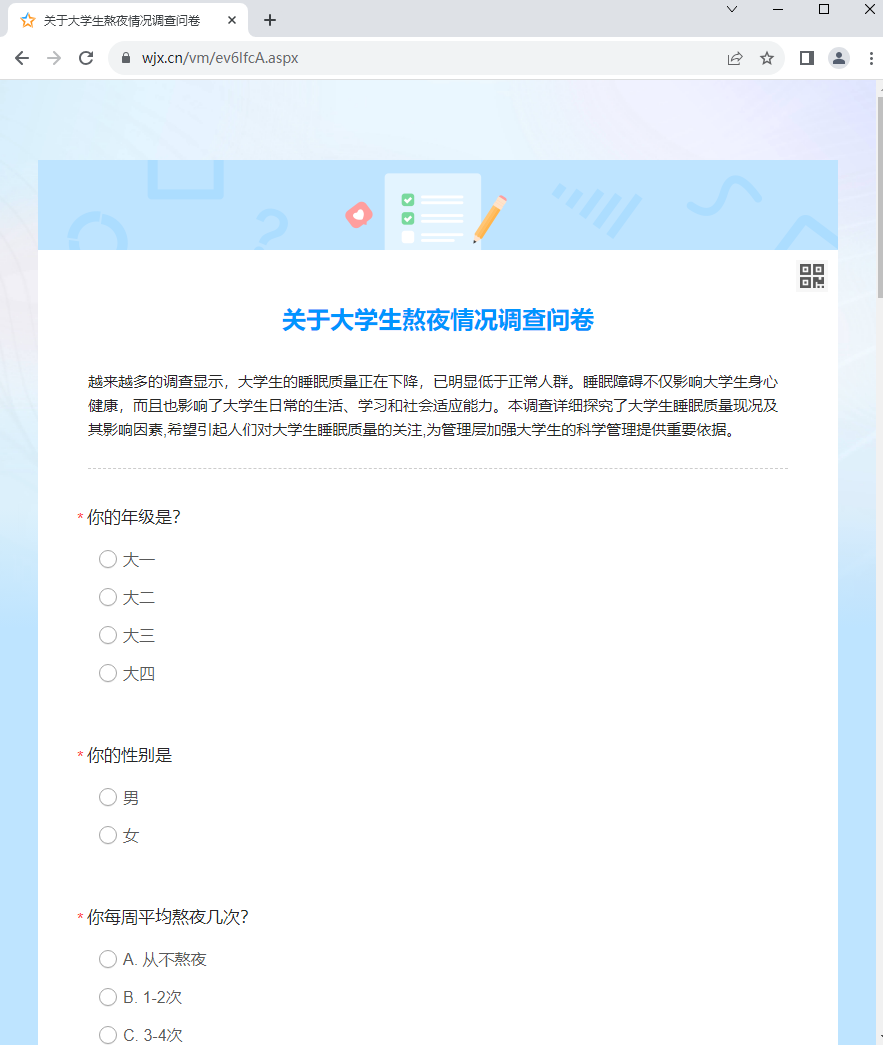
3.3 进行网页操作
需要注意的就是,然后就是按自己的需求写就好了,有啥其他用到的,以后再补充,现在就用到这一个
# 两个功能一致,使用这个代码找到对应的代码,click()即可,和js基本类似,只是部分语法不一样
# python里面的写
sinPro = driver.find_elements(By.CSS_SELECTOR, f'.jqradio')
# js里面的
document.querySelectorAll(".jqradio")
# 引入相关模块
from selenium.webdriver.common.by import By
from selenium import webdriver
#随机数产生
import random
#延时
import time
import pyautogui
#单选题
def single(driver):
# 假设有10个单选题
for j in range(1, 18):
# 每个单选题所在的位置
sinPro = driver.find_elements(By.CSS_SELECTOR, f'#div{j}')
# 每个单选题的答案进行遍历
for answer in sinPro:
# 对应每个单选题的选项组合
ansItem = answer.find_elements(By.CSS_SELECTOR, '.ui-radio')
if ansItem:
random.choice(ansItem).click()
else:
ansItem = answer.find_elements(By.CSS_SELECTOR, '.ui-checkbox')
selected_items = random.sample(ansItem, random.randint(2, 4)) # 选择两个不重复的元素
for item in selected_items:
item.click()
# 答题时间间隔
time.sleep(random.randint(0, 1)/2)
#脚本执行方法
def launch(nums):
for i in range(0, nums):
url_survey = 'https://www.wjx.cn/vm/ev6IfcA.aspx'
options = webdriver.ChromeOptions()
options.add_experimental_option('excludeSwitches', ['enable-automation'])
options.add_experimental_option('useAutomationExtension', False)
options.binary_location = r"C:\Program Files\Google\Chrome\Application\chrome.exe"
# options.add_argument("--headless") # 启用无头模式
options.add_argument("--disable-gpu") # 禁用GPU加速
options.add_argument("--disable-blink-features=AutomationControlled")
driver = webdriver.Chrome(options=options)
driver.execute_cdp_cmd('Page.addScriptToEvaluateOnNewDocument',
{'source': 'Object.defineProperty(navigator, "webdriver", {get: () => undefined})'})
# 启动要填写的地址
driver.get(url_survey)
# 填写选择题
# single(driver)
# # 提交按钮
# end = driver.find_elements(By.CSS_SELECTOR, f'#ctlNext')
# end[0].click()
#提交按钮
time.sleep(4)
print('已经提交了{}次问卷'.format(int(i) + int(1)))
driver.quit()#停止
if __name__ == "__main__":
#填写问卷次数
launch(4000)
结果如图
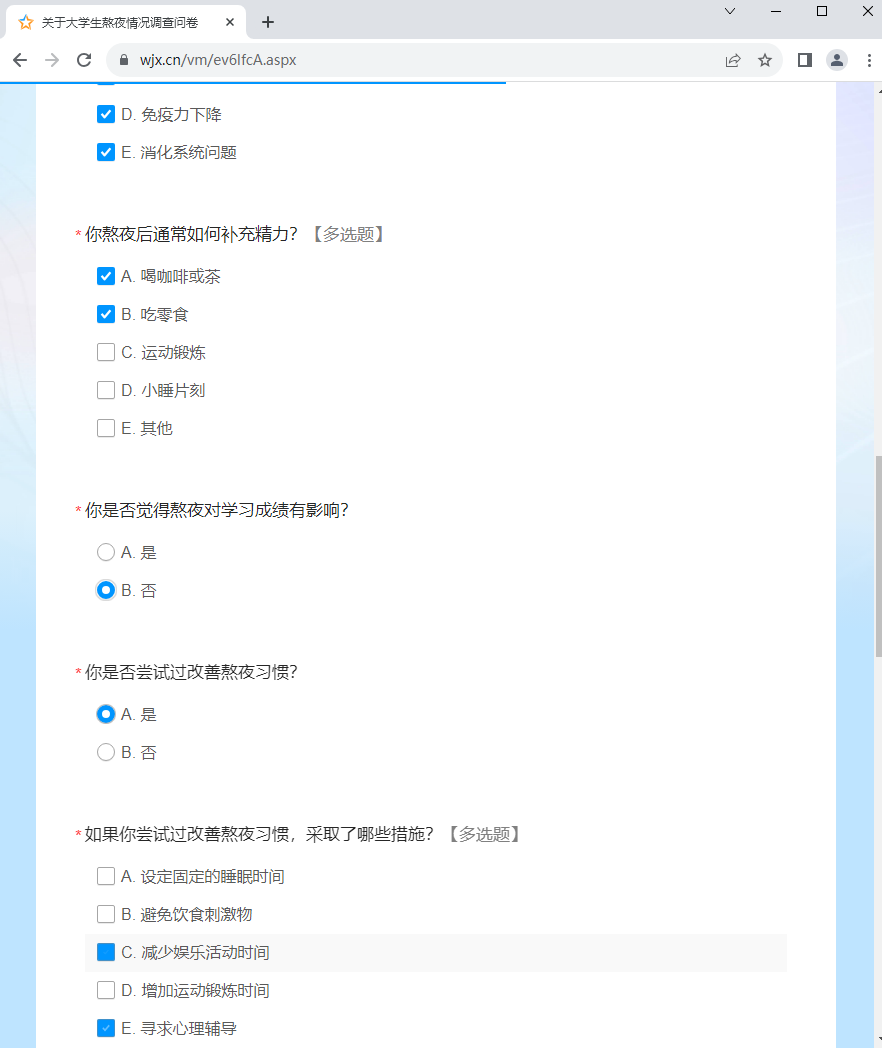
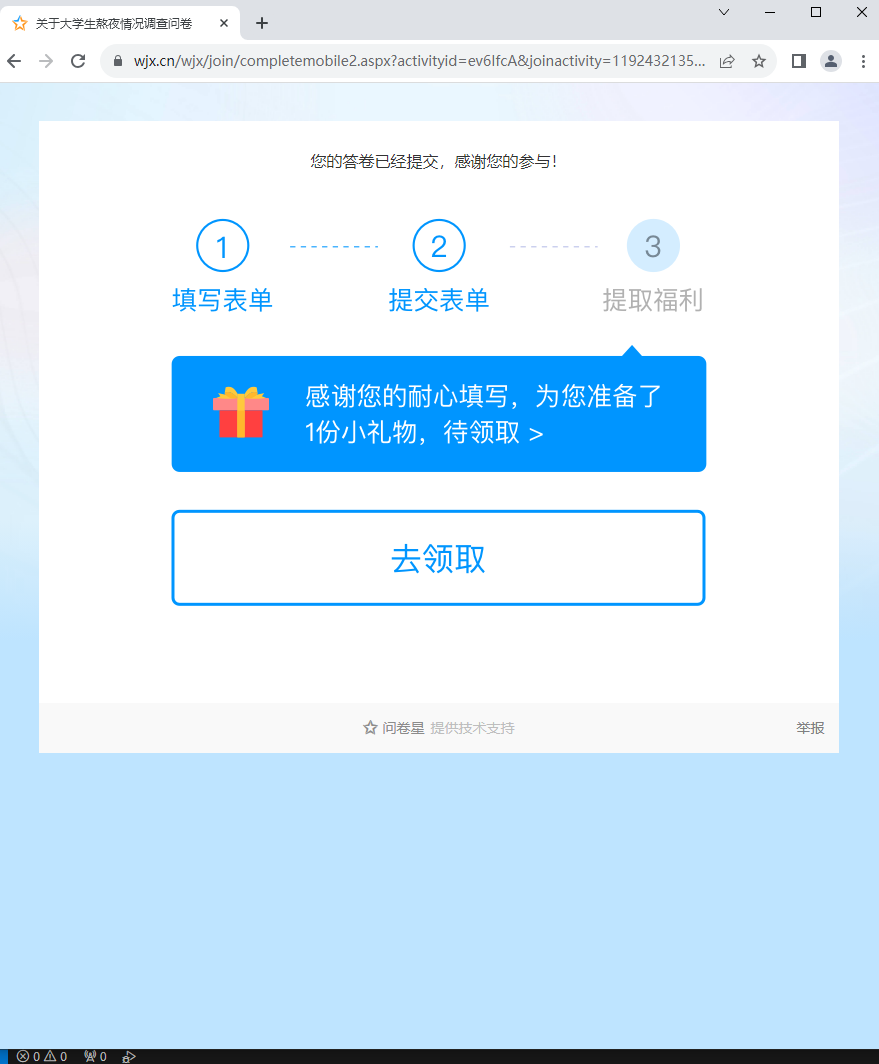
四.参考
【python】自动填写问卷星问卷及提交 http://t.csdnimg.cn/aifYa
还有一个找不到了,看到了,可以联系我
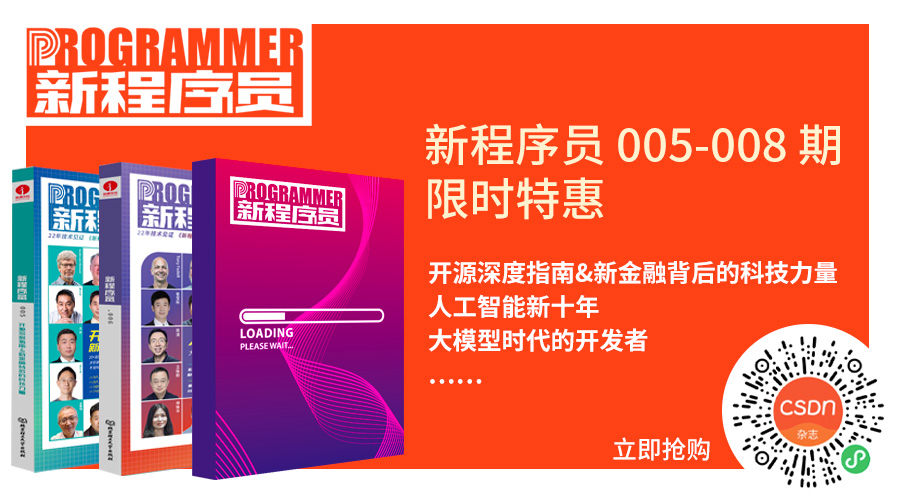
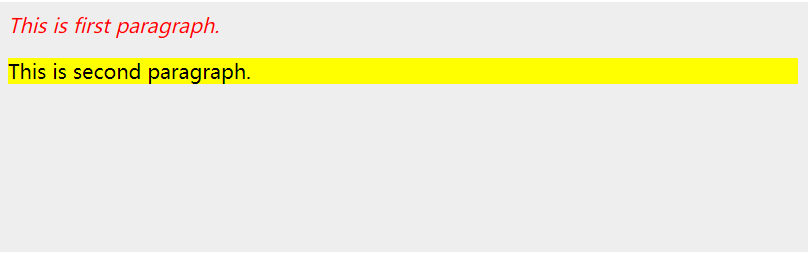
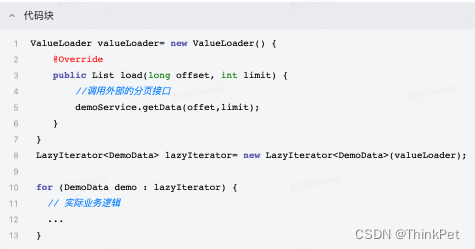
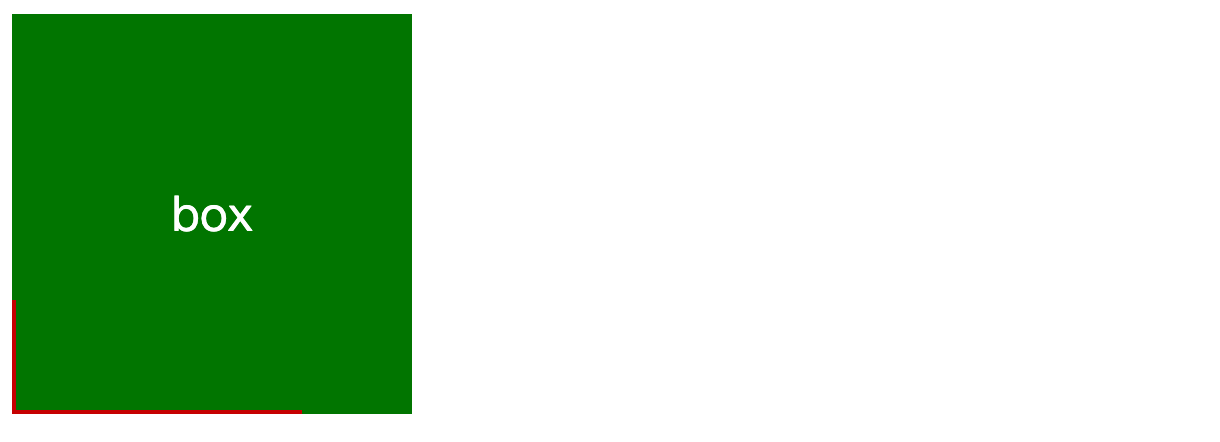
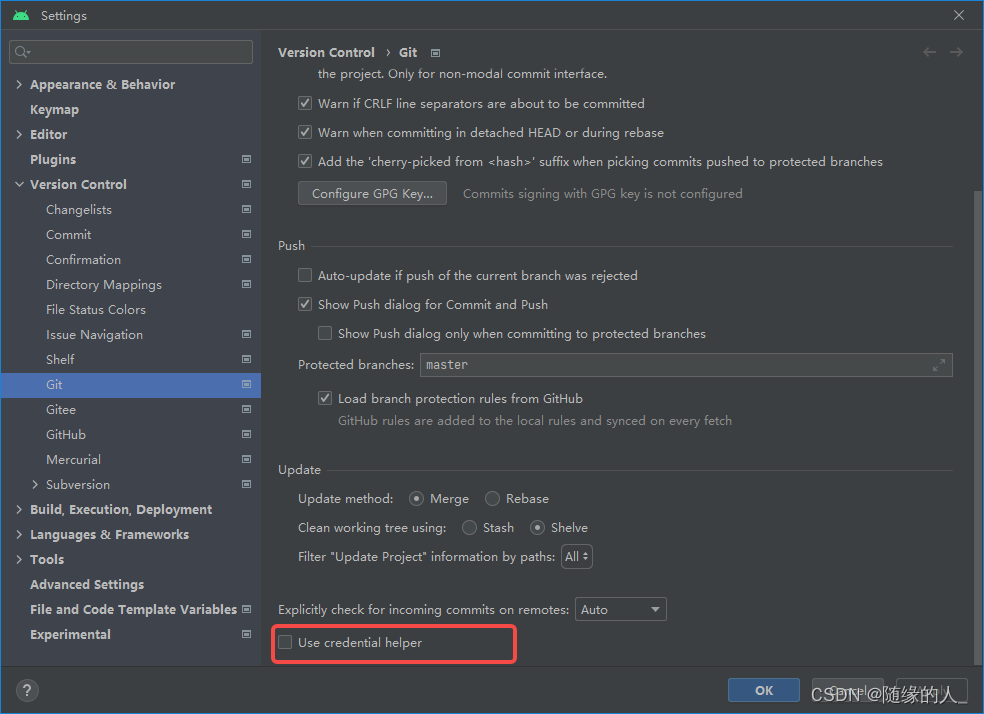
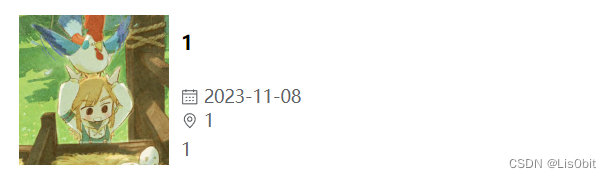



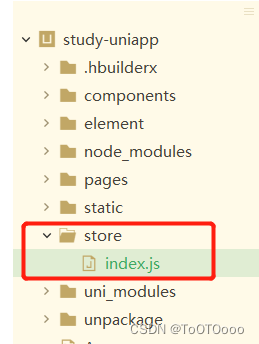
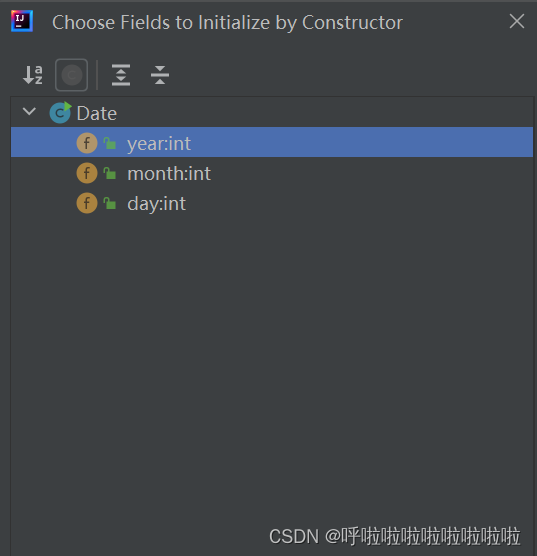
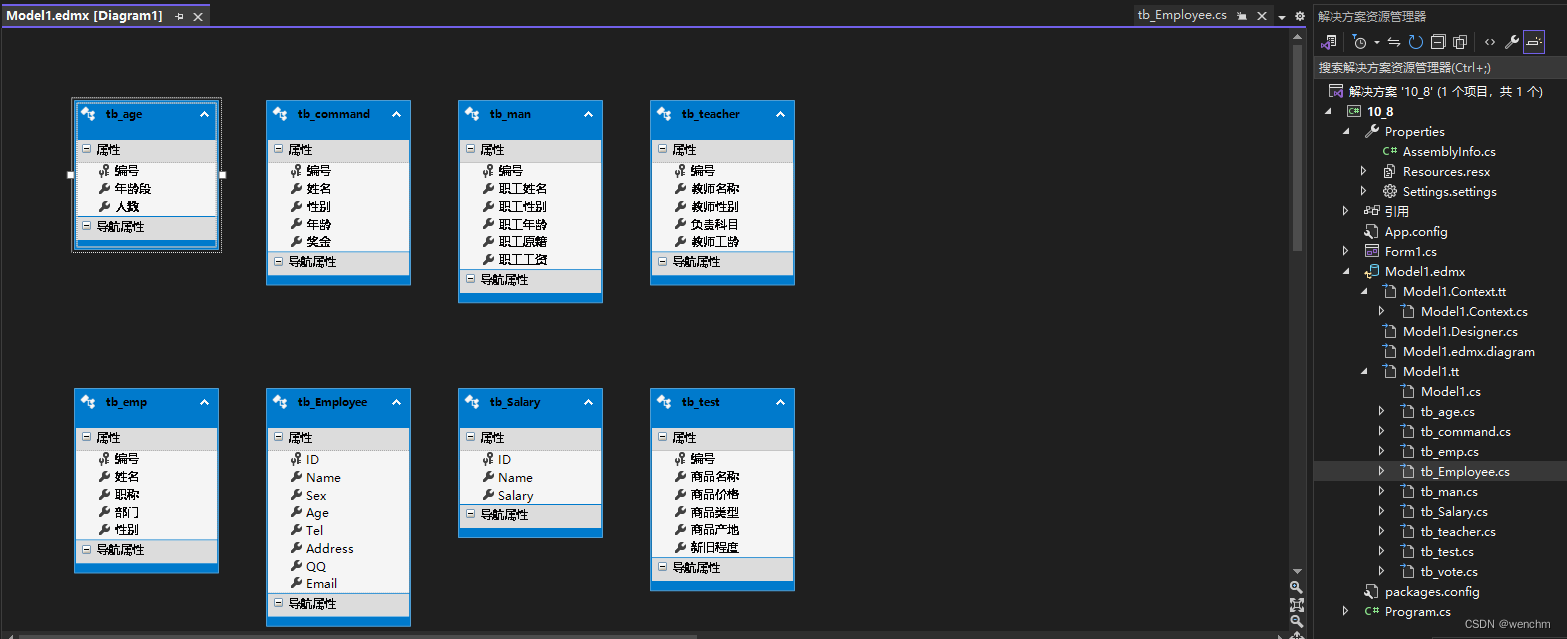
![[EFI]戴尔Latitude 5310电脑 Hackintosh 黑苹果efi引导文件](https://img-blog.csdnimg.cn/b50f38253fad460dbf62432e87d7c769.png)