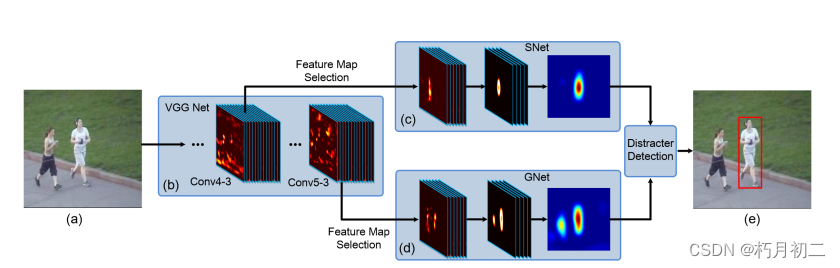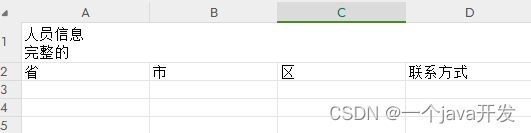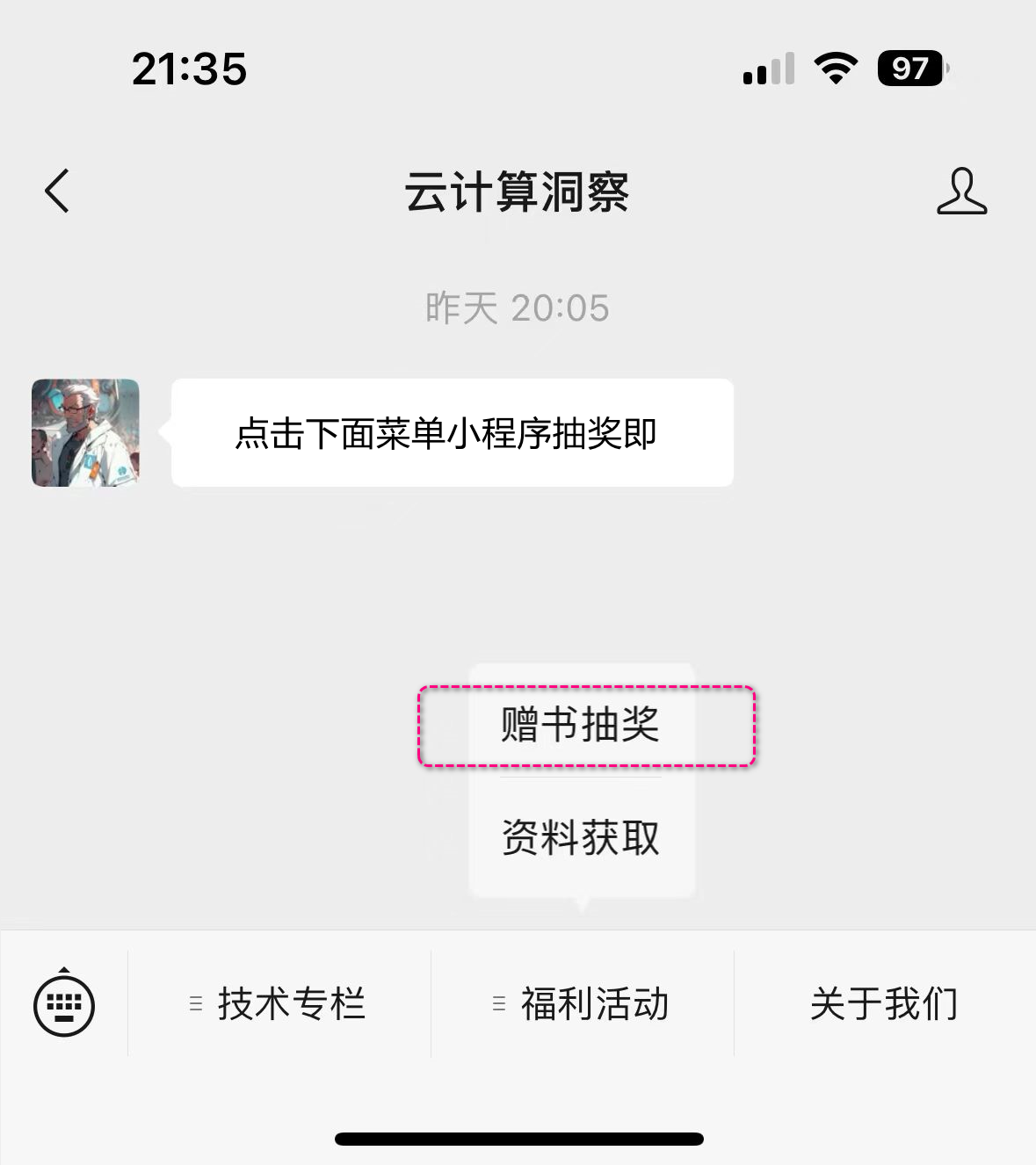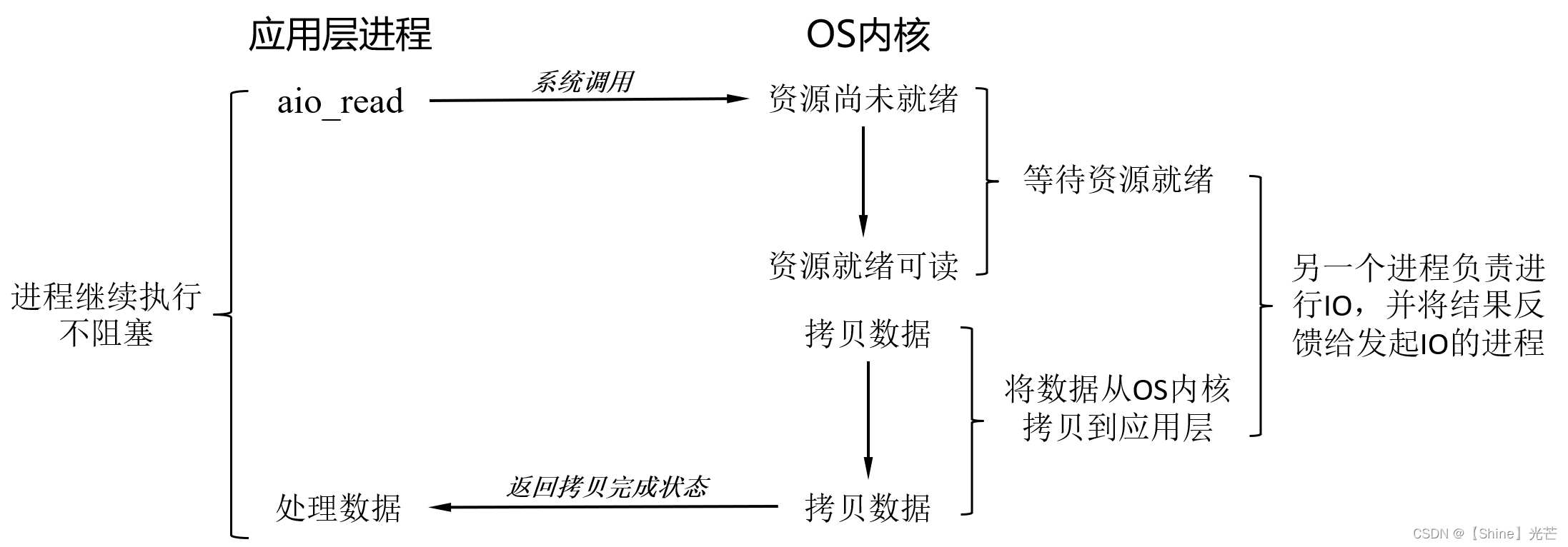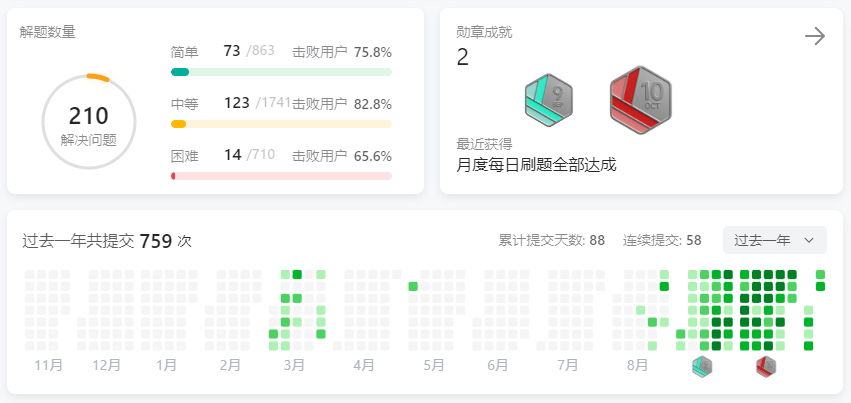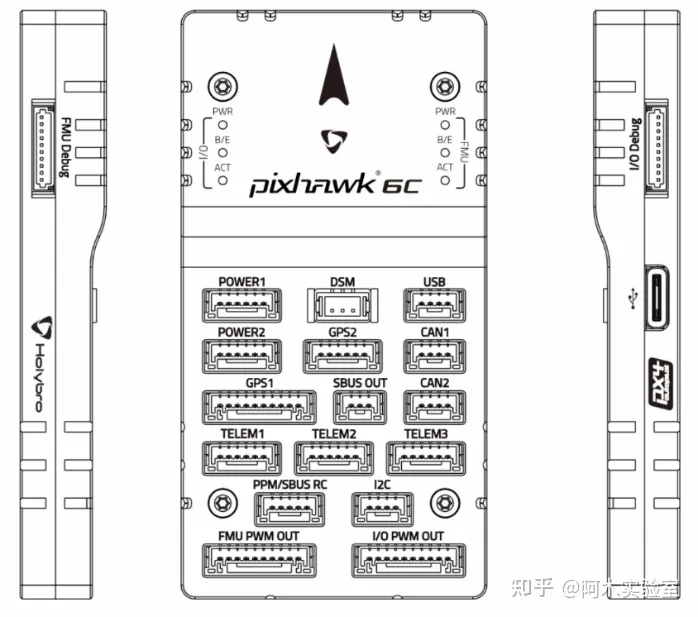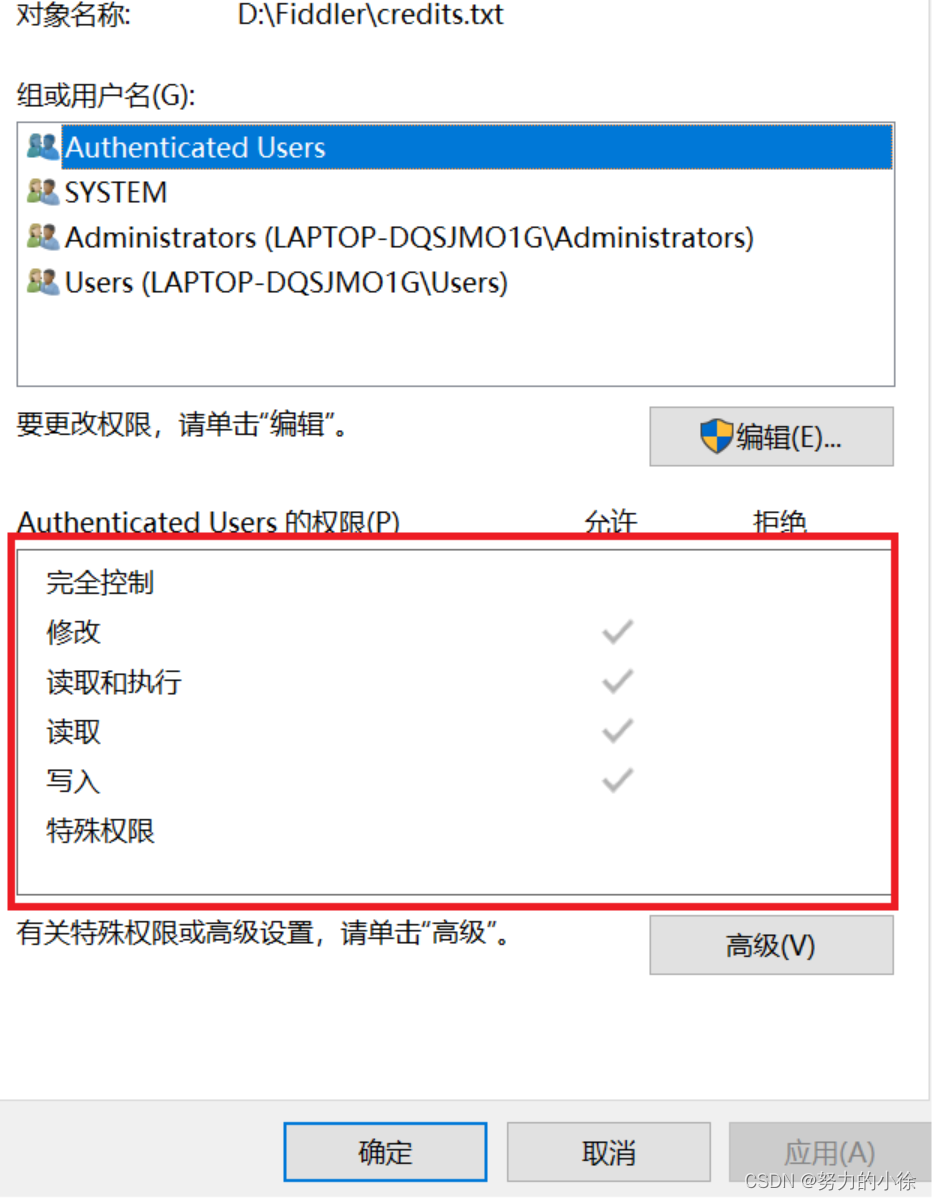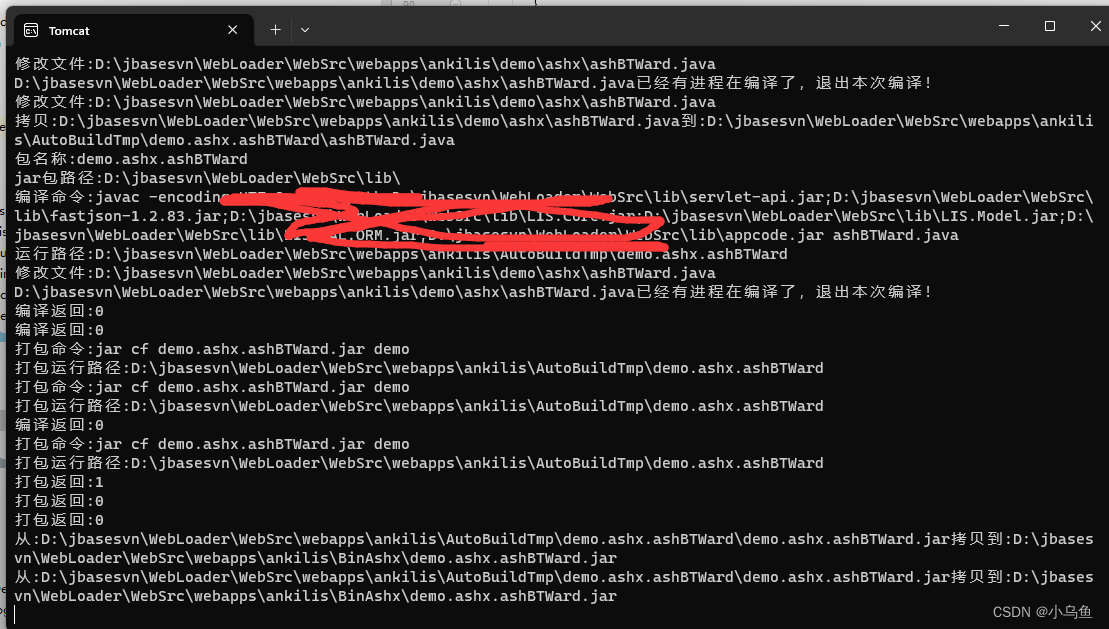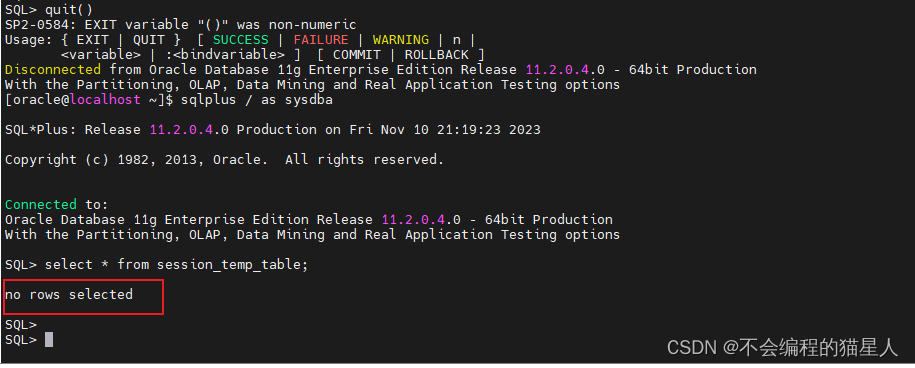如何使用紧凑的而已来干净利落地将绘图放入图形中。
tight_layout会自动调整子图参数,使子图适合图区域。这是一项实验性功能,在某些情况下可能不起作用。它仅检查刻度标签、轴标签和标题的范围。
tight_layout的替代方法是constrained_layout。
1 简单的例子
在matplotlib中,Axes(包括子图)的位置归一化的图形坐标指定。你的轴标签或标题(有时甚至是刻度标签)可能会超出图窗区域,从而被剪裁。
import matplotlib.pyplot as plt
import numpy as np
plt.rcParams['savefig.facecolor'] = "0.8"
def example_plot(ax, fontsize=12):
ax.plot([1, 2])
ax.locator_params(nbins=3)
ax.set_xlabel('x-label', fontsize=fontsize)
ax.set_ylabel('y-label', fontsize=fontsize)
ax.set_title('Title', fontsize=fontsize)
plt.close('all')
fig, ax = plt.subplots()
example_plot(ax, fontsize=24)

为了防止这种情况,需要调整Axes的位置。对于子图,可以通过使用Figure.subplots_adjust调整子图参数来手动完成。Figure.tight_layout会自动执行此操作。
fig, ax = plt.subplots()
example_plot(ax, fontsize=24)
plt.tight_layout()

请注意,matplotlib.pyplot.tight_layout()只会在调用时调整子图参数。为了在每次重绘图形时执行此调整,可以调用fig.set_tight_layout(True),或者等效地将rcParams["figure.autolayout"](默认值:False)设置为True.
当有多个子图存在时,通常会看到不同的Axes的标签相互重叠。
plt.close('all')
fig, ((ax1, ax2), (ax3, ax4)) = plt.subplots(nrows=2, ncols=2)
example_plot(ax1)
example_plot(ax2)
example_plot(ax3)
example_plot(ax4)

tight_layout()还可以调整子图之间的间距以最小化重叠。
fig, ((ax1, ax2), (ax3, ax4)) = plt.subplots(nrows=2, ncols=2)
example_plot(ax1)
example_plot(ax2)
example_plot(ax3)
example_plot(ax4)
plt.tight_layout()

tight_layout()可以接受pad、w_pad和h_pad的关键字参数。它们控制着图形边框周围和子图之间的额外填充。填充器以字体大小的分数指定。
fig, ((ax1, ax2), (ax3, ax4)) = plt.subplots(nrows=2, ncols=2)
example_plot(ax1)
example_plot(ax2)
example_plot(ax3)
example_plot(ax4)
plt.tight_layout(pad=0.4, w_pad=0.5, h_pad=1.0)

即使子图的大小不同,只要它们的网格规格兼容,tight_layout()也会起作用,在下面的示例中,ax1和ax2是
2
×
2
2 \times 2
2×2网格的子图,而ax3是
1
×
2
1\times 2
1×2网格的子图。
plt.close('all')
fig = plt.figure()
ax1 = plt.subplot(221)
ax2 = plt.subplot(223)
ax3 = plt.subplot(122)
example_plot(ax1)
example_plot(ax2)
example_plot(ax3)
plt.tight_layout()

它适用于使用subplot2grid()创建的子图。通常,从gridspec(在图中排列多个Axes)创建的子图将起作用。
plt.close('all')
fig = plt.figure()
ax1 = plt.subplot2grid((3, 3), (0, 0))
ax2 = plt.subplot2grid((3, 3), (0, 1), colspan=2)
ax3 = plt.subplot2grid((3, 3), (1, 0), colspan=2, rowspan=2)
ax4 = plt.subplot2grid((3, 3), (1, 2), rowspan=2)
example_plot(ax1)
example_plot(ax2)
example_plot(ax3)
example_plot(ax4)
plt.tight_layout()

虽然没有经过彻底测试,但它似乎适用于具有aspect != "auto"的子图(例如,带有图像的Axes)。
arr = np.arange(100).reshape((10, 10))
plt.close('all')
fig = plt.figure(figsize=(5, 4))
ax = plt.subplot()
im = ax.imshow(arr, interpolation="none")
plt.tight_layout()

2 警告
tight_layout默认情况下,考虑Axes上的所有Artist。若要从布局计算中删除Artist,可以调用Artist.set_in_layout;tight_layout假设Artist所需的额外空间与轴的原始位置无关。这通常是正确的,但在极少数情况下并非如此;pad=0可以将某些文本剪辑几个像素。这可能是当前算法的错误或限制,目前尚不清楚为什么会发生这种情况。同时,建议使用大于0.3的填充。
3 使用 GridSpec
GridSpec有自己的GridSpec.tight_layout方法(pyplot api pyplot.tight_layout也可以)。
import matplotlib.gridspec as gridspec
plt.close('all')
fig = plt.figure()
gs1 = gridspec.GridSpec(2, 1)
ax1 = fig.add_subplot(gs1[0])
ax2 = fig.add_subplot(gs1[1])
example_plot(ax1)
example_plot(ax2)
gs1.tight_layout(fig)

可以提供一个可选的rect参数,该参数指定子图将适合的边界框。坐标必须采用归一化图形坐标,默认值为(0,0,1,1)。
fig = plt.figure()
gs1 = gridspec.GridSpec(2, 1)
ax1 = fig.add_subplot(gs1[0])
ax2 = fig.add_subplot(gs1[1])
example_plot(ax1)
example_plot(ax2)
gs1.tight_layout(fig, rect=[0, 0, 0.5, 1.0])

但是,我们不建议将其用于手动构造更复杂的布局,例如在图的左侧有一个GridSpec,在图的右侧有一个GridSpec。对于这些用例,应该利用嵌套网格规范或Figure子图。
3 图例和注释
在matplotlib2.2之前,图例和注释被排除在决定布局的边界框计算之外。随后,这些Artist被添加到计算中,但有时不希望将它们包括在内。例如,在这种情况下,最好将Axes缩小一点,以便为图例腾出空间:
fig, ax = plt.subplots(figsize=(4, 3))
lines = ax.plot(range(10), label='A simple plot')
ax.legend(bbox_to_anchor=(0.7, 0.5), loc='center left',)
fig.tight_layout()
plt.show()

但是,有时这是不希望的(通常在使用fig.savefig('outname.png',bbox_inches='tight')时)。为了从边界框计算中删除图例,我们只需设置其边界leg.set_in_layout(False),图例将被忽略。
fig, ax = plt.subplots(figsize=(4, 3))
lines = ax.plot(range(10), label='B simple plot')
leg = ax.legend(bbox_to_anchor=(0.7, 0.5), loc='center left',)
leg.set_in_layout(False)
fig.tight_layout()
plt.show()

4 使用AxesGrid1
虽然受到限制,但也支持mpl_toolkits.axes_grid1。
from mpl_toolkits.axes_grid1 import Grid
plt.close('all')
fig = plt.figure()
grid = Grid(fig, rect=111, nrows_ncols=(2, 2),
axes_pad=0.25, label_mode='L',
)
for ax in grid:
example_plot(ax)
ax.title.set_visible(False)
plt.tight_layout()

5 颜色条
如果使用Figure.colorbar创建颜色条,则只要父Axes也是子图,创建的乐观积极就会在子图中绘制,因此Figure.tight_layout将起作用。
plt.close('all')
arr = np.arange(100).reshape((10, 10))
fig = plt.figure(figsize=(4, 4))
im = plt.imshow(arr, interpolation="none")
plt.colorbar(im)
plt.tight_layout()

另一种选择是使用AxesGrid1工具包为颜色条显式创建Axes。
from mpl_toolkits.axes_grid1 import make_axes_locatable
plt.close('all')
arr = np.arange(100).reshape((10, 10))
fig = plt.figure(figsize=(4, 4))
im = plt.imshow(arr, interpolation="none")
divider = make_axes_locatable(plt.gca())
cax = divider.append_axes("right", "5%", pad="3%")
plt.colorbar(im, cax=cax)
plt.tight_layout()


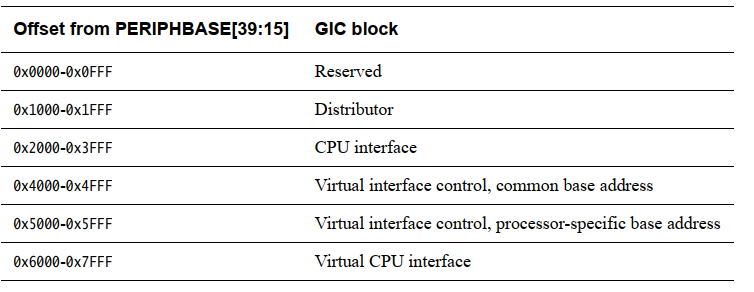
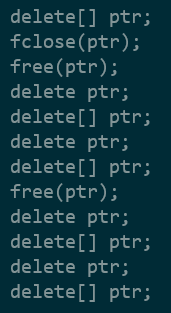


![P1547 [USACO05MAR] Out of Hay S 题解](https://img-blog.csdnimg.cn/f95ddae62a4e43a68295601c723f92fb.gif#pic_center)