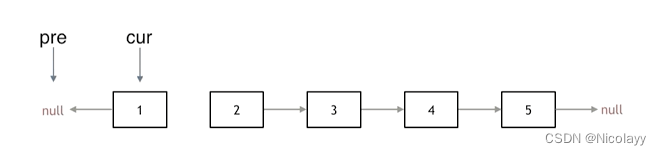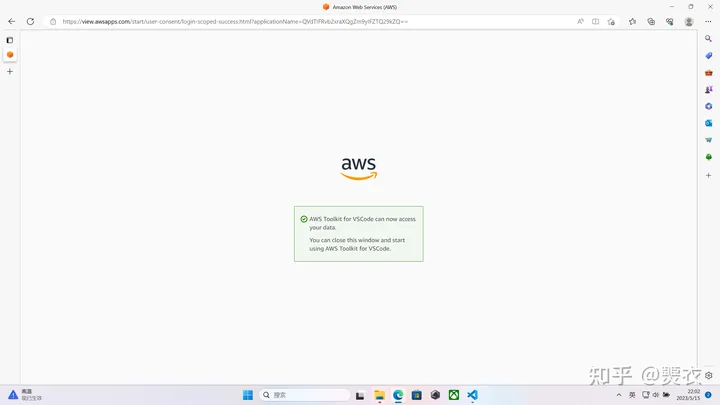文章目录
- 前言
- 一、Git的分支管理策略
- 1.1 Fast forward 模式和--no-ff 模式
- 1.2 企业分支管理策略
- 二、bug分支
- 三、删除临时分支
- 四、总结
- 总结
前言

一、Git的分支管理策略
1.1 Fast forward 模式和--no-ff 模式
通常合并分支时,如果可能,Git 会采用 Fast forward 模式。还记得如果我们采用 Fastforward 模式之后,形成的合并结果是什么呢?回顾一下图示说明:
在这种 Fast forward 模式下,删除分支后,查看分支历史时,会丢掉分支信息,看不出来最新提交到底是 merge 进来的还是正常提交的。
但在合并冲突部分,我们也看到通过解决冲突问题,会再进行一次新的提交,得到的最终状态为:图示说明:
那么这就不是 Fast forward 模式了,这样的好处是,从分支历史上就可以看出分支信息。例如我们现在已经删除了在合并冲突部分创建的 dev1 分支,但依旧能看到 master 其实是由其他分支合并得到。代码示例:hyb@139-159-150-152:~/gitcode$ git log --graph --pretty=oneline --abbrev-commit* 2976afc (HEAD -> master) merge ReadMe|\| * c594fd1 modify ReadMe* | c10f6d0 modify ReadMe|/Git 支持我们强制禁用 Fast forward 模式,那么就会在 merge 时生成一个新的 commit ,这样,从分支历史上就可以看出分支信息。
下⾯我们实战⼀下 --no-ff ⽅式的 git merge 。
步骤一: ⾸先,创建新的分支 dev2 ,并切换至新的分支:代码示例:hyb@139-159-150-152:~/gitcode$ git checkout -b dev2 #切换到分支dev2Switched to a new branch 'dev2'
步骤二:修改 ReadMe 文件,并提交一个新的 commit :代码示例:hyb@139-159-150-152:~/gitcode$ cat ReadMehello bithello githello worldhello version1hello version2hello version3write bbb for new brancha,b,c,d #修改文件信息hyb@139-159-150-152:~/gitcode$ git add .hyb@139-159-150-152:~/gitcode$ git commit -m"modify ReadMe"[dev2 41b082f] modify ReadMe1 file changed, 1 insertion(+)
步骤三:切回 master 分支,通过开始--no-ff 方式合并
代码示例:
hyb@139-159-150-152:~/gitcode$ git checkout masterSwitched to branch 'master'hyb@139-159-150-152:~/gitcode$ git merge --no-ff -m "merge with no-ff" dev2Merge made by the 'recursive' strategy.ReadMe | 1 +1 file changed, 1 insertion(+)hyb@139-159-150-152:~/gitcode$ cat ReadMehello bithello githello worldhello version1hello version2hello version3write bbb for new brancha,b,c,d请 注意 --no-ff 参数,表示禁用 Fast forward 模式。禁用 Fast forward 模式后合并会创建一个新的 commit ,所以加上 -m 参数,把描述写进去。
步骤四:合并后,查看分支历史
代码示例:
hyb@139-159-150-152:~/gitcode$ git log --graph --pretty=oneline --abbrev-commit* 5bd16b4 (HEAD -> master) merge with no-ff|\| * 41b082f (dev2) modify ReadMe|/可以看到,不使用 Fast forward 模式,merge后就像这样:图示示例:
总结:
所以在合并分支时,加上 --no-ff 参数就可以用普通模式合并,合并后的历史有分支,能看出来曾经做过合并,而 fast forward 合并就看不出来曾经做过合并。
1.2 企业分支管理策略
在实际开发中,我们应该按照几个 基本原则进行分支管理:
首先,master分支应该是非常稳定的,也就是仅用来发布新版本,平时不能在上面干活;
那在哪⼲活呢?
干活都在dev分支上,也就是说,dev分支是不稳定的,到某个时候,比如1.0版本发布时,再把dev分支合并到master上,在master分支发布1.0版本;你和你的小伙伴们每个人都在dev分支上干活,每个人都有自己的分支,时不时地往dev分支上合并就可以了。图示示例:所以,团队合作的分支看起来就像这样: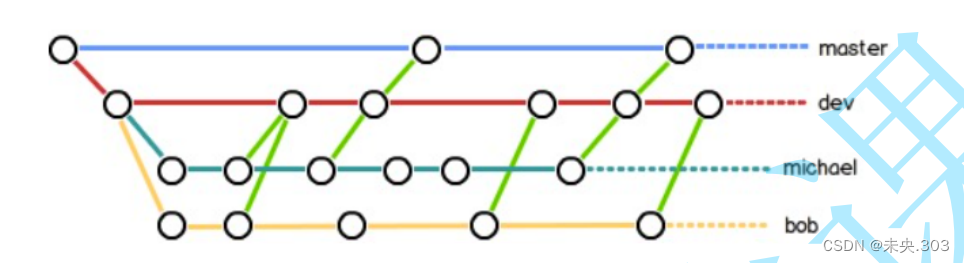

二、bug分支
假如我们现在正在 dev2 分支上进行开发,开发到一半,突然发现 master 分支上面有 bug,需要解决。在Git中,每个 bug 都可以通过一个新的临时分支来修复,修复后,合并分支,然后将临时分支删除。
可现在 dev2 的代码在工作区中开发了一半,还无法提交,怎么办?代码示例:hyb@139-159-150-152:~/gitcode$ git branch* dev2masterhyb@139-159-150-152:~/gitcode$ cat ReadMehello bithello githello worldhello version1hello version2hello version3write bbb for new brancha,b,c,di am coding ... #dev2 的代码在工作区中开发了一半hyb@139-159-150-152:~/gitcode$ git statusOn branch dev2Changes not staged for commit:(use "git add <file>..." to update what will be committed)(use "git restore <file>..." to discard changes in working directory)modified: ReadMeno changes added to commit (use "git add" and/or "git commit -a")
Git 提供了 git stash 命令,可以将当前的⼯作区信息进⾏储藏,被储藏的内容可以在将来某个时间恢复出来。代码示例:hyb@139-159-150-152:~/gitcode$ git stashSaved working directory and index state WIP on dev2: 41b082f modify ReadMehyb@139-159-150-152:~/gitcode$ git statusOn branch dev2nothing to commit, working tree clean用 git status 查看工作区,就是干净的(除非有没有被 Git 管理的文件),因此可以放心地创建分支来修复bug。
储藏 dev2 工作区之后,由于我们要基于master分支修复 bug,所以需要切回 master 分支,再新建临时分支来修复 bug。代码示例:hyb@139-159-150-152:~/gitcode$ git checkout master # 切回masterSwitched to branch 'master'hyb@139-159-150-152:~/gitcode$ git checkout -b fix_bug # 新建并切换到 fix_bug 分⽀Switched to a new branch 'fix_bug'hyb@139-159-150-152:~/gitcode$ vim ReadMehyb@139-159-150-152:~/gitcode$ cat ReadMehello bithello githello worldhello version1hello version2hello version3write bbb for new brancha,b,c,d,e # 修复bug--忘记写ehyb@139-159-150-152:~/gitcode$ git add ReadMe # 重新add,commithyb@139-159-150-152:~/gitcode$ git commit -m"fix bug"[fix_bug 4bbc0c4] fix bug1 file changed, 1 insertion(+), 1 deletion(-)
修复完成后,切换到 master 分⽀,并完成合并,最后删除 fix_bug 分⽀:代码示例:hyb@139-159-150-152:~/gitcode$ git checkout masterSwitched to branch 'master'hyb@139-159-150-152:~/gitcode$ git merge --no-ff -m"merge fix_bug branch" fix_buMerge made by the 'recursive' strategy.ReadMe | 2 +-1 file changed, 1 insertion(+), 1 deletion(-)hyb@139-159-150-152:~/gitcode$ cat ReadMehello bithello githello worldhello version1hello version2hello version3write bbb for new brancha,b,c,d,ehyb@139-159-150-152:~/gitcode$ git branch -d fix_bugDeleted branch fix_bug (was 4bbc0c4).
⾄此,bug 的修复⼯作已经做完了,我们还要继续回到 dev2 分⽀进⾏开发。切换回 dev2 分⽀:代码示例:hyb@139-159-150-152:~/gitcode$ git checkout dev2Switched to branch 'dev2'hyb@139-159-150-152:~/gitcode$ git statusOn branch dev2nothing to commit, working tree clean
⼯作区是⼲净的,刚才的⼯作现场存到哪去了?
⽤ git stash list 命令看看:
代码示例:
hyb@139-159-150-152:~/gitcode$ git stash liststash@{0}: WIP on dev2: 41b082f modify ReadMe
⼯作现场还在,Git 把 stash 内容存在某个地⽅了,但是需要恢复⼀下,如何恢复现场呢?我们可以使⽤ git stash pop 命令,恢复的同时会把 stash 也删了,代码示例:hyb@139-159-150-152:~/gitcode$ git stash popOn branch dev2Changes not staged for commit:(use "git add <file>..." to update what will be committed)(use "git restore <file>..." to discard changes in working directory)modified: ReadMeno changes added to commit (use "git add" and/or "git commit -a")Dropped refs/stash@{0} (4f873250b3503687b5efd26196776aee7e3724c2)
再次查看的时候,我们已经发现已经没有现场可以恢复了代码示例:hyb@139-159-150-152:~/gitcode$ git stash listhyb@139-159-150-152:~/gitcode$
另外,恢复现场也可以采⽤ git stash apply 恢复,但是恢复后,stash内容并不删除,你需要 ⽤ git stash drop 来删除;你可以多次stash,恢复的时候,先⽤ git stash list 查看,然后恢复指定的stash,⽤命令git stash apply stash@{0} ,这部分请同学们⾃⾏使⽤。
恢复完代码之后我们便可以继续完成开发,开发完成后便可以进⾏提交:代码例如:hyb@139-159-150-152:~/gitcode$ cat ReadMehello bithello githello worldhello version1hello version2hello version3write bbb for new brancha,b,c,di am coding ... Done!hyb@139-159-150-152:~/gitcode$ git add .hyb@139-159-150-152:~/gitcode$ git commit -m"modify ReadMe"[dev2 ed0916d] modify ReadMe1 file changed, 1 insertion(+)
但我们注意到了,修复 bug 的内容,并没有在 dev2 上显⽰。 此时的状态图为: Master 分⽀⽬前最新的提交,是要领先于新建 dev2 时基于的 master 分⽀的提交的,所以我们在 dev2 中当然看不⻅修复 bug 的相关代码。
Master 分⽀⽬前最新的提交,是要领先于新建 dev2 时基于的 master 分⽀的提交的,所以我们在 dev2 中当然看不⻅修复 bug 的相关代码。
我们的最终⽬的是要让 master 合并 dev2 分⽀的,那么正常情况下我们切回 master 分⽀直接合并即可,但这样其实是 有⼀定⻛险的。是因为在合并分⽀时可能会有冲突,⽽代码冲突需要我们⼿动解决(在 master 上解决)。我们⽆法保证对于冲突问题可以正确地⼀次性解决掉,因为在实际的项⽬中,代码冲突不只⼀两⾏那么简单,有可能⼏⼗上百⾏,甚⾄更多,解决的过程中难免⼿误出错,导致错误的代码被合并到 master 上。此时的状态图为:
解决这个问题的⼀个好的建议就是:最好在⾃⼰的分⽀上合并下 master ,再让 master 去合并dev ,这样做的⽬的是有冲突可以在本地分⽀解决并进⾏测试,⽽不影响 master 。此时的状态图为:第一步: 第二步:
第二步: 注意:对应的实操演⽰如下,要说明的是,以下演⽰的merge操作,没有使⽤ --no-ff ,但上述的图⽰是禁⽤ Fast forward 了模式后得出的,主要是为了⽅便解释问题。
注意:对应的实操演⽰如下,要说明的是,以下演⽰的merge操作,没有使⽤ --no-ff ,但上述的图⽰是禁⽤ Fast forward 了模式后得出的,主要是为了⽅便解释问题。
代码示例:
# dev 合并 masterhyb@139-159-150-152:~/gitcode$ git branch* dev2masterhyb@139-159-150-152:~/gitcode$ git merge masterAuto-merging ReadMeCONFLICT (content): Merge conflict in ReadMeAutomatic merge failed; fix conflicts and then commit the result.# 发⽣冲突hyb@139-159-150-152:~/gitcode$ cat ReadMehello bithello githello worldhello version1hello version2hello version3write bbb for new branch<<<<<<< HEADa,b,c,di am coding ... Done!=======a,b,c,d,e>>>>>>> master# 解决冲突并重新提交hyb@139-159-150-152:~/gitcode$ vim ReadMehyb@139-159-150-152:~/gitcode$ cat ReadMehello bithello githello worldhello version1hello version2hello version3write bbb for new brancha,b,c,d,ei am coding ... Done!hyb@139-159-150-152:~/gitcode$ git add .hyb@139-159-150-152:~/gitcode$ git commit -m"merge master"[dev2 447d29f] merge masterhyb@139-159-150-152:~/gitcode$ git statusOn branch dev2nothing to commit, working tree clean# 切回masterhyb@139-159-150-152:~/gitcode$ git checkout masterSwitched to branch 'master'# master 合并 dev2---⽆需解决冲突!!hyb@139-159-150-152:~/gitcode$ git merge dev2Updating 193421f..447d29fFast-forwardReadMe | 1 +1 file changed, 1 insertion(+)hyb@139-159-150-152:~/gitcode$ git statusOn branch masternothing to commit, working tree clean# 删除 dev2 分⽀hyb@139-159-150-152:~/gitcode$ git branch -d dev2Deleted branch dev2 (was 447d29f).

三、删除临时分支
软件开发中,总有⽆穷⽆尽的新的功能要不断添加进来。添加⼀个新功能时,你肯定不希望因为⼀些实验性质的代码,把主分⽀搞乱了,所以,每添加⼀个新功能,最好新建⼀个分⽀,我们可以将其称之为 feature 分⽀,在上⾯开发,完成后,合并,最后,删除该 feature 分⽀。
可是,如果我们今天正在某个 feature 分⽀上开发了⼀半,被产品经理突然叫停,说是要停⽌新功能的开发。虽然⽩⼲了,但是这个 feature 分⽀还是必须就地销毁,留着⽆⽤了。这时使⽤传统的 git branch -d 命令删除分⽀的⽅法是不⾏的。演⽰如下:# 新增并切换到 dev3 分⽀hyb@139-159-150-152:~/gitcode$ git checkout -b dev3Switched to a new branch 'dev3'# 开始开发新功能并提交hyb@139-159-150-152:~/gitcode$ vim ReadMehyb@139-159-150-152:~/gitcode$ cat ReadMehello bithello githello worldhello version1hello version2hello version3write bbb for new brancha,b,c,d,ei am coding ... Done!i am writing new features ...hyb@139-159-150-152:~/gitcode$ git add .hyb@139-159-150-152:~/gitcode$ git commit -m"modify ReadMe for new features"[dev3 cd2f149] modify ReadMe for new features1 file changed, 1 insertion(+)# 此时新功能叫停# 切回master准备删除dev3hyb@139-159-150-152:~/gitcode$ git checkout masterSwitched to branch 'master'# 常规删除dev3分⽀时失败hyb@139-159-150-152:~/gitcode$ git branch -d dev3error: The branch 'dev3' is not fully merged.If you are sure you want to delete it, run 'git branch -D dev3'.
直接使⽤传统的删除分⽀的⽅法不⾏,按照提⽰,有了如下⽅式:代码示例:hyb@139-159-150-152:~/gitcode$ git branch -D dev3Deleted branch dev3 (was cd2f149).hyb@139-159-150-152:~/gitcode$ git branch* master
四、总结
gitee分支的作用:
分⽀在实际中有什么⽤呢?假设你准备开发⼀个新功能,但是需要两周才能完成,第⼀周你写了50%的代码,如果⽴刻提交,由于代码还没写完,不完整的代码库会导致别⼈不能⼲活了。如果等代码全部写完再⼀次提交,⼜存在丢失每天进度的巨⼤⻛险。现在有了分⽀,就不⽤怕了。你创建了⼀个属于你⾃⼰的分⽀,别⼈看不到,还继续在原来的分⽀上。正常⼯作,⽽你在⾃⼰的分⽀上⼲活,想提交就提交,直到开发完毕后,再⼀次性合并到原来的分⽀上,这样,既安全,⼜不影响别⼈⼯作。并且 Git ⽆论创建、切换和删除分⽀,Git在1秒钟之内就能完成!⽆论你的版本库是1个⽂还是1万个⽂件。
总结



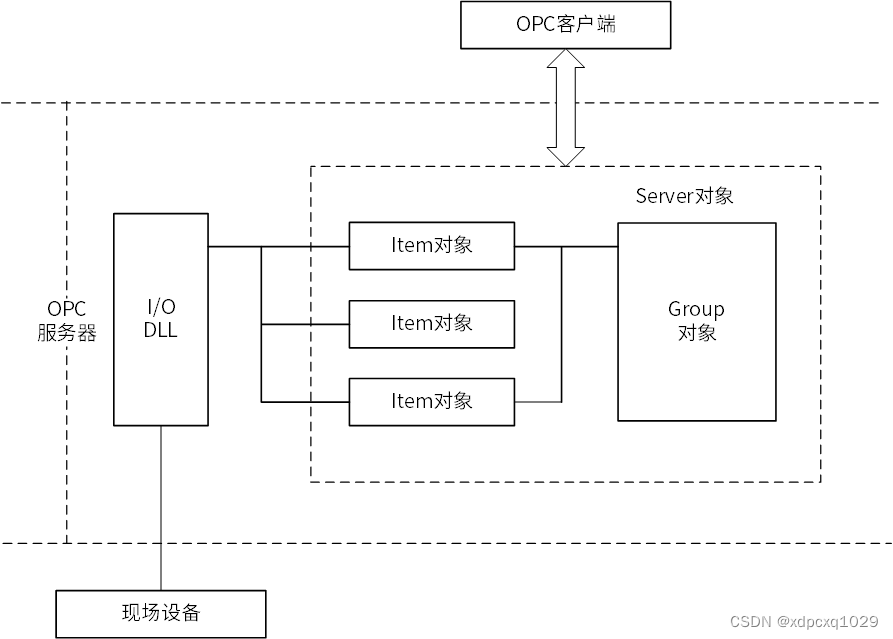
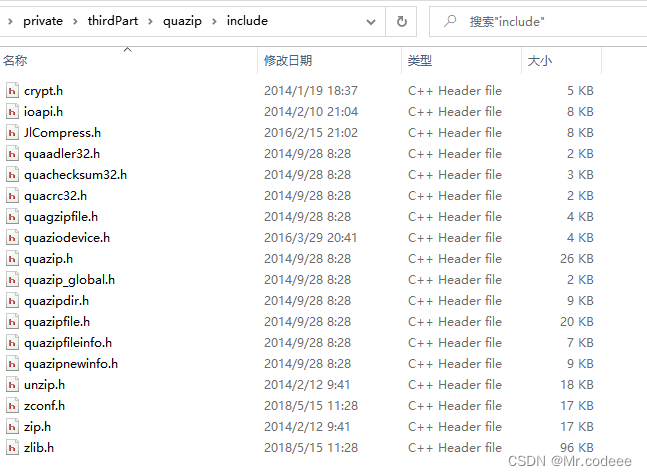
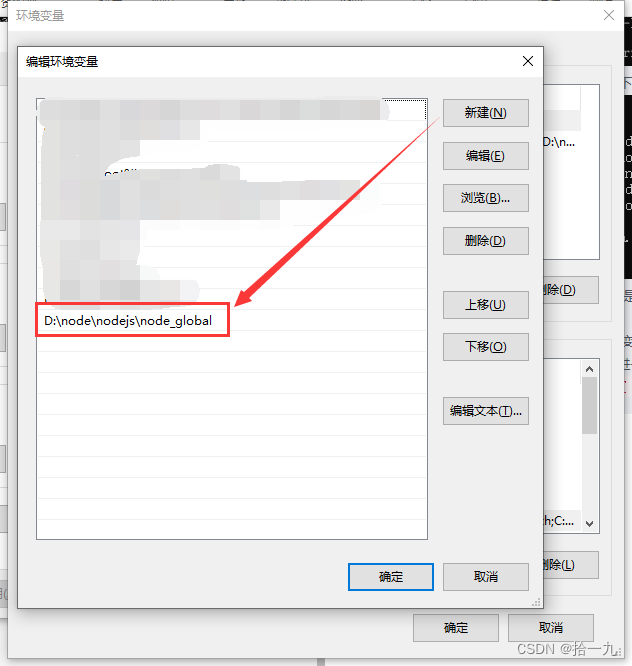
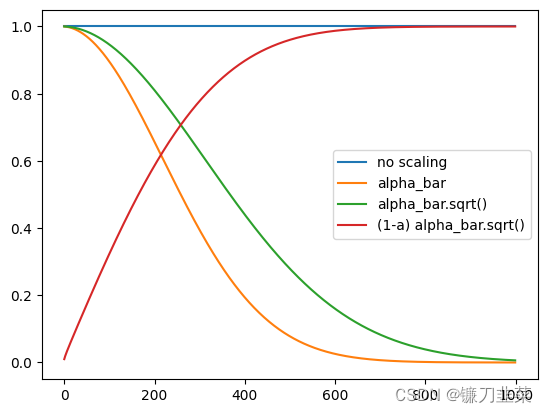
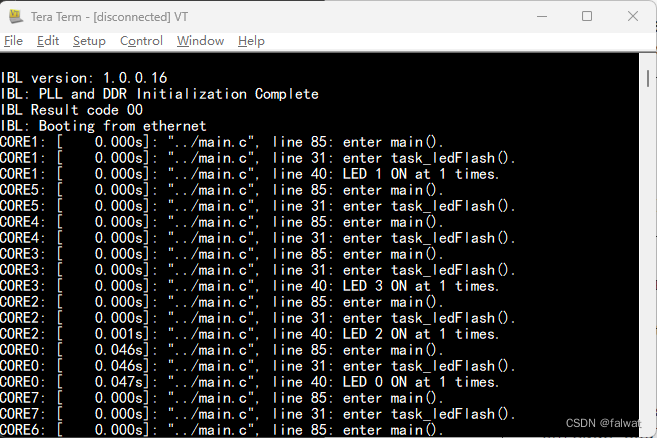

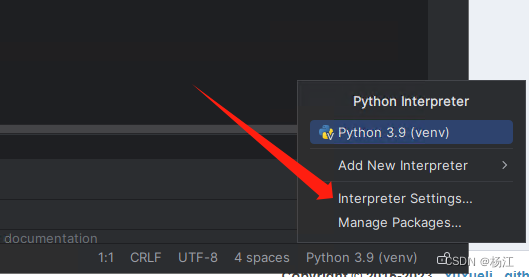
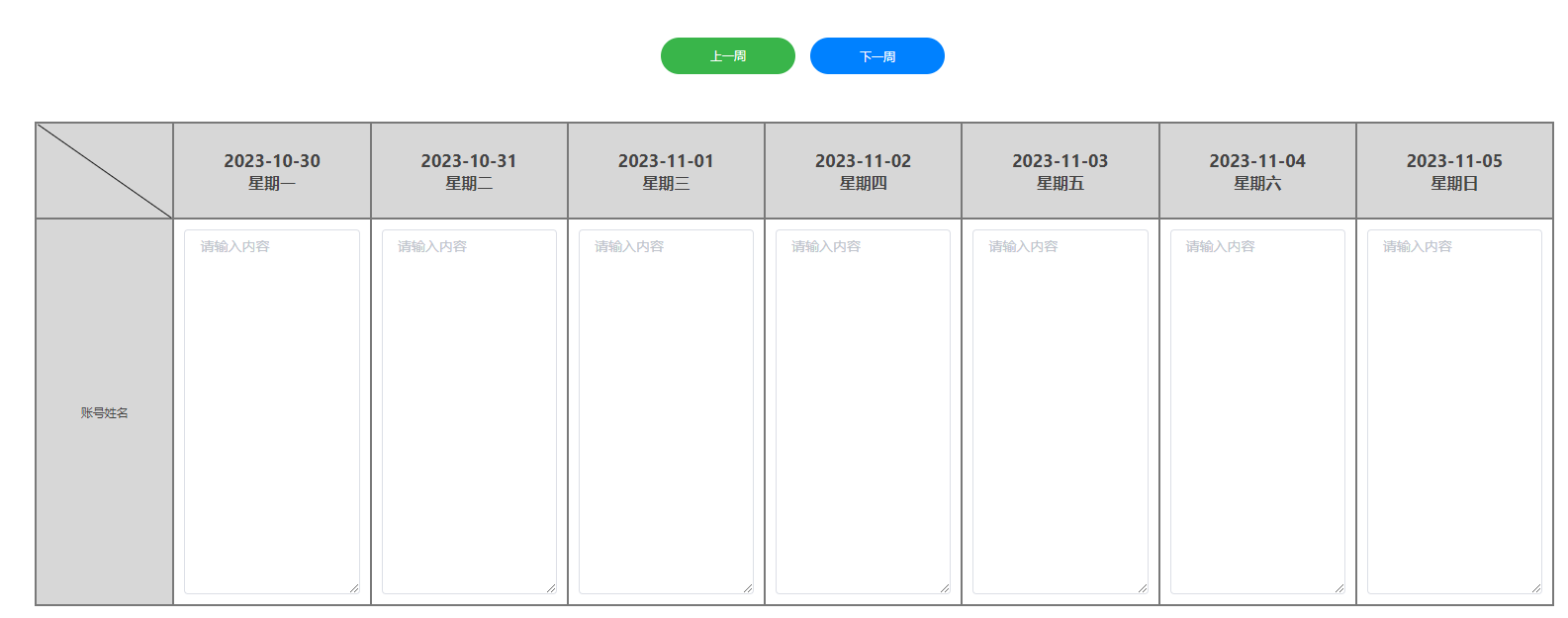

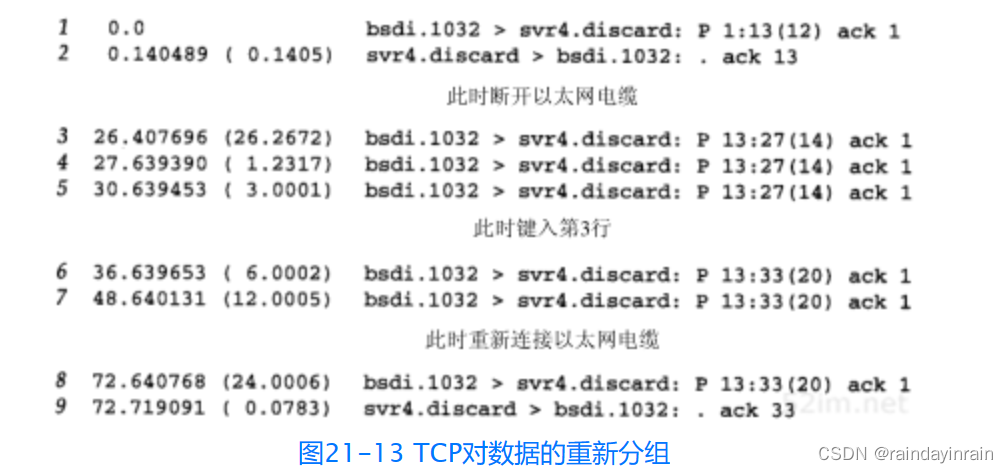
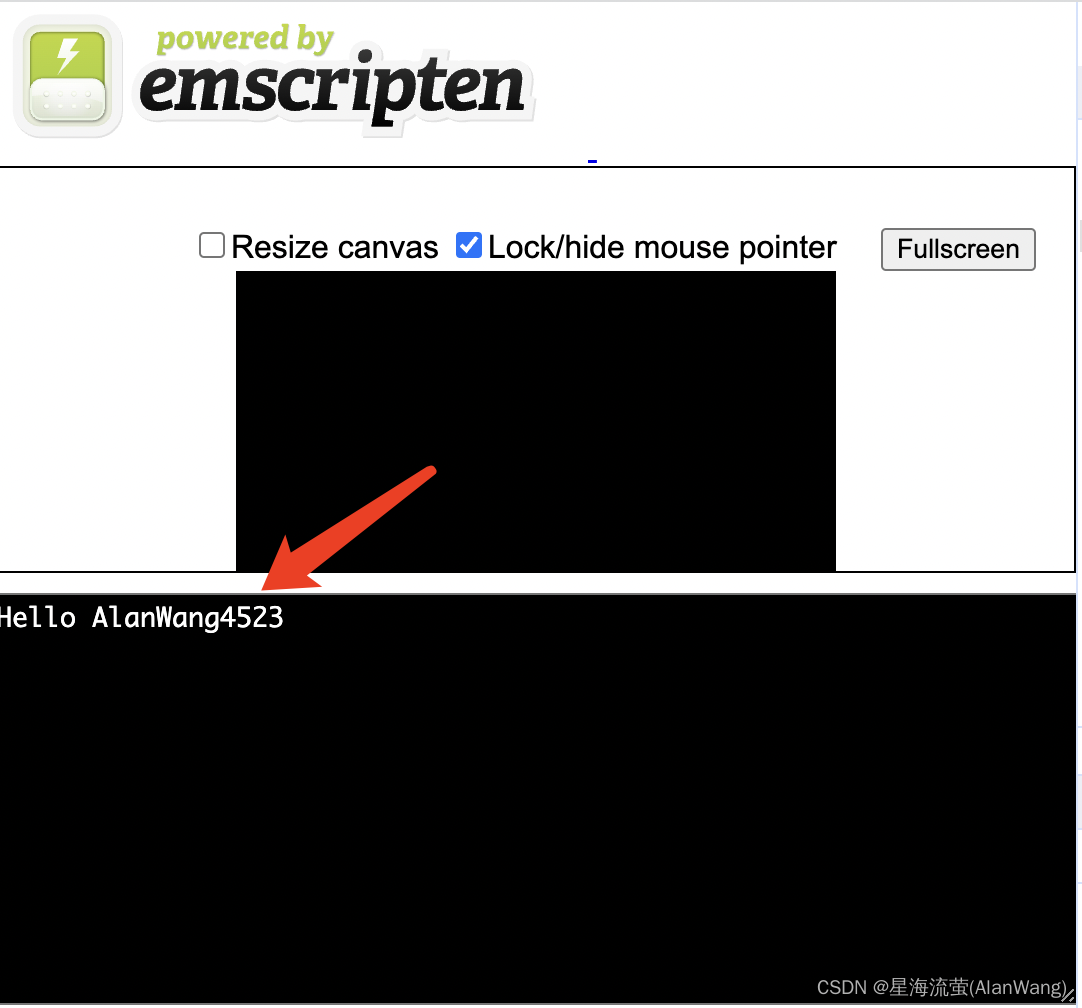
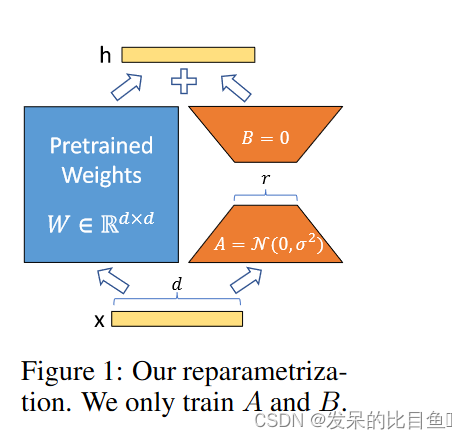

![[RISC-V]verilog](https://img-blog.csdnimg.cn/83bc6158639f4709b00b57f24aae5411.png)