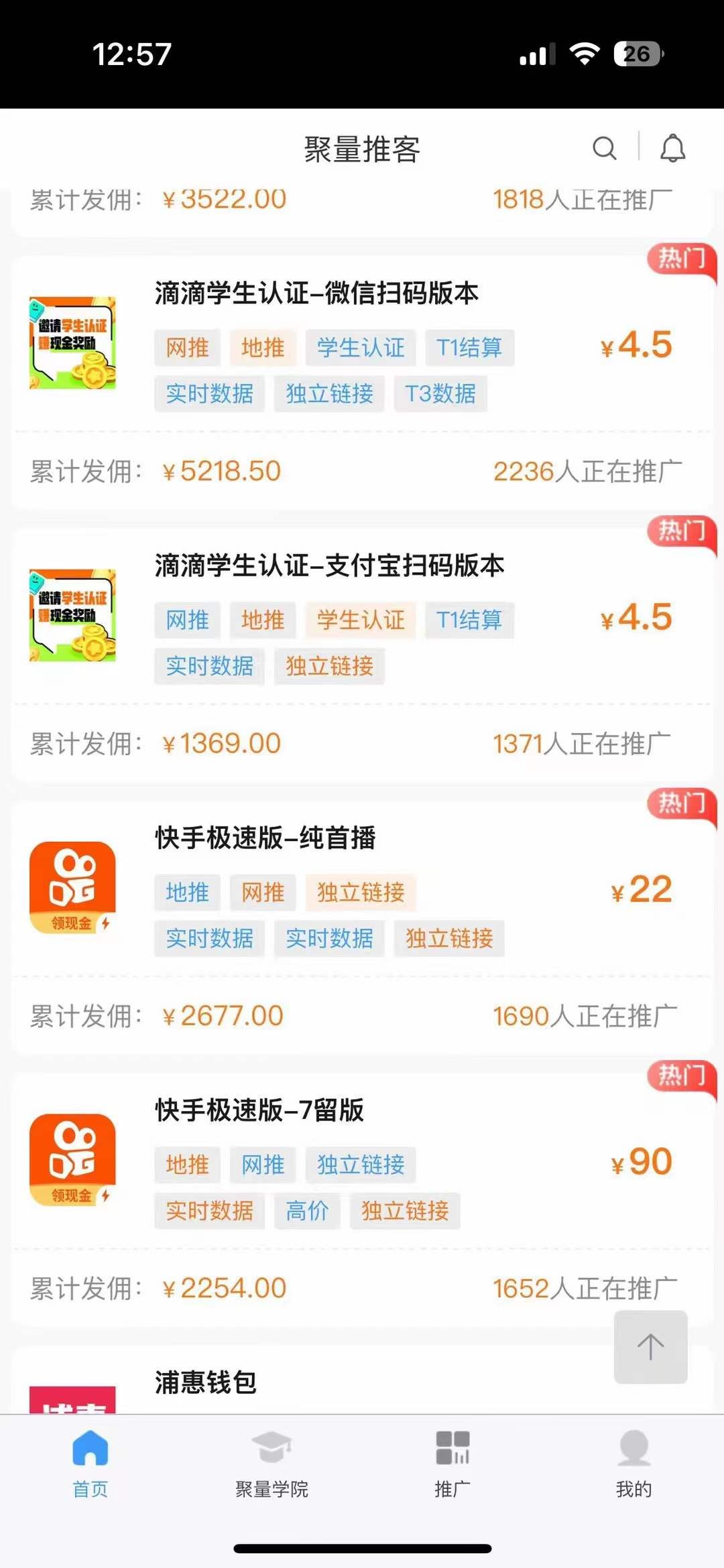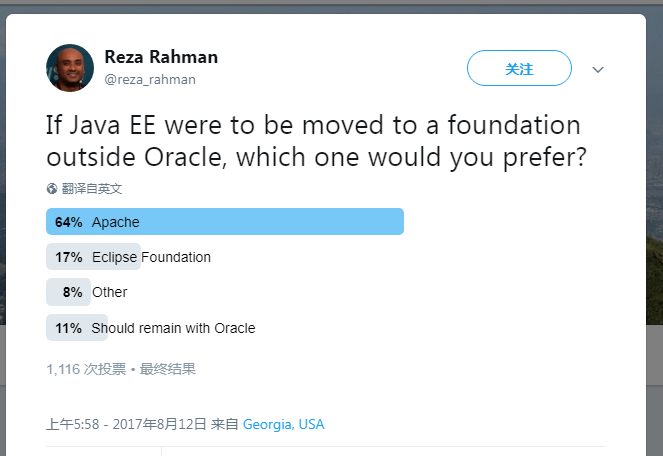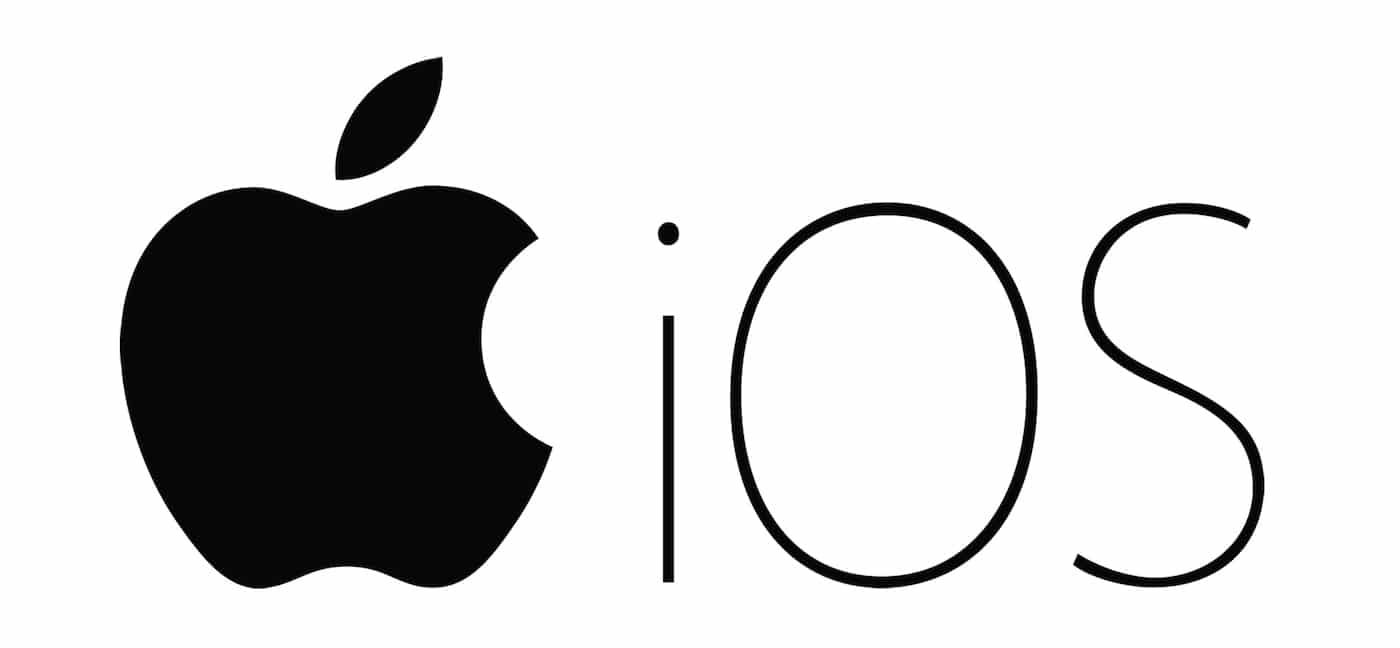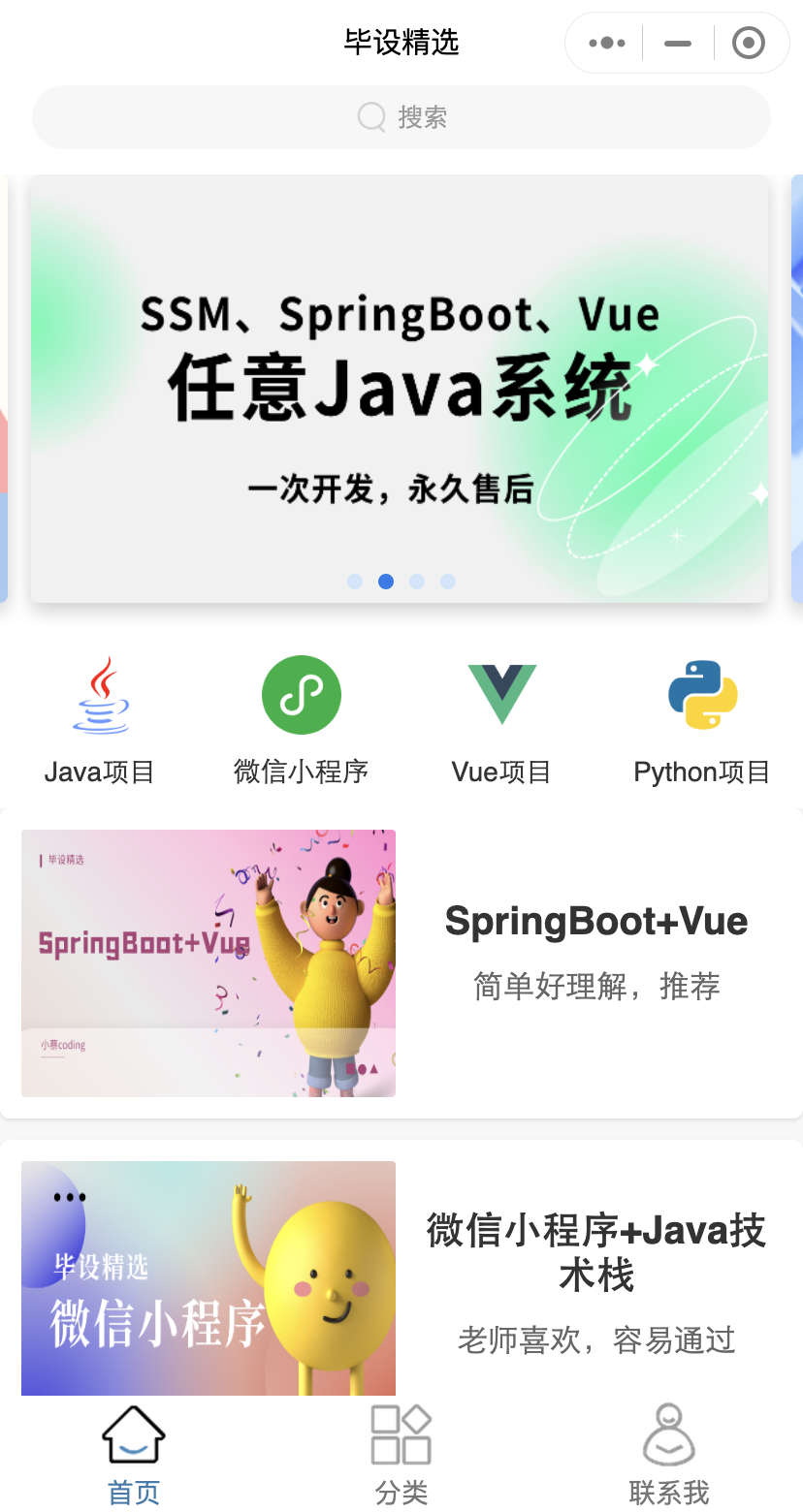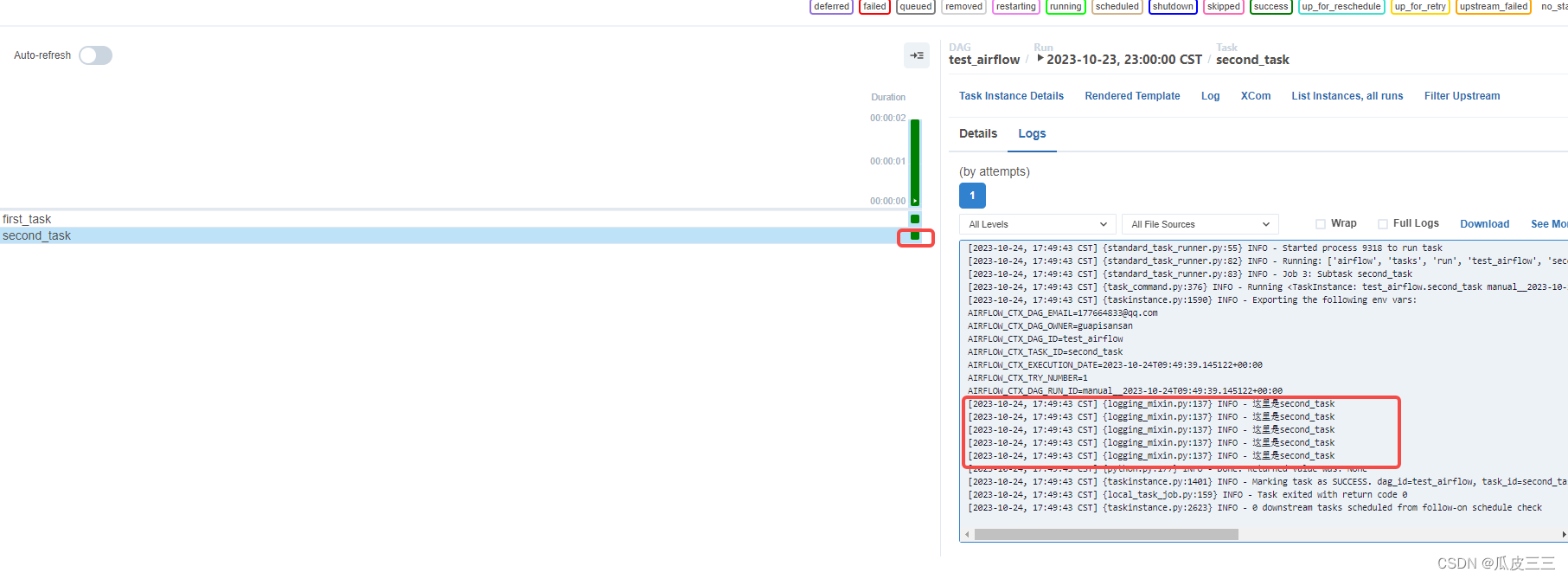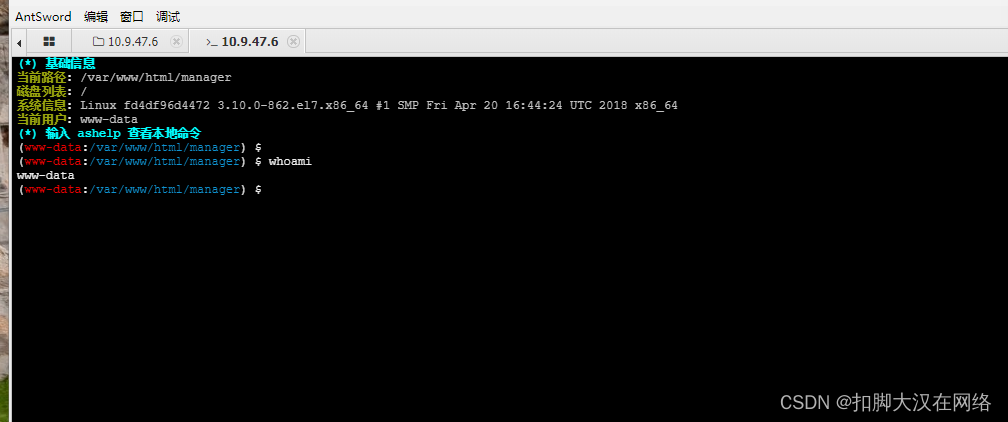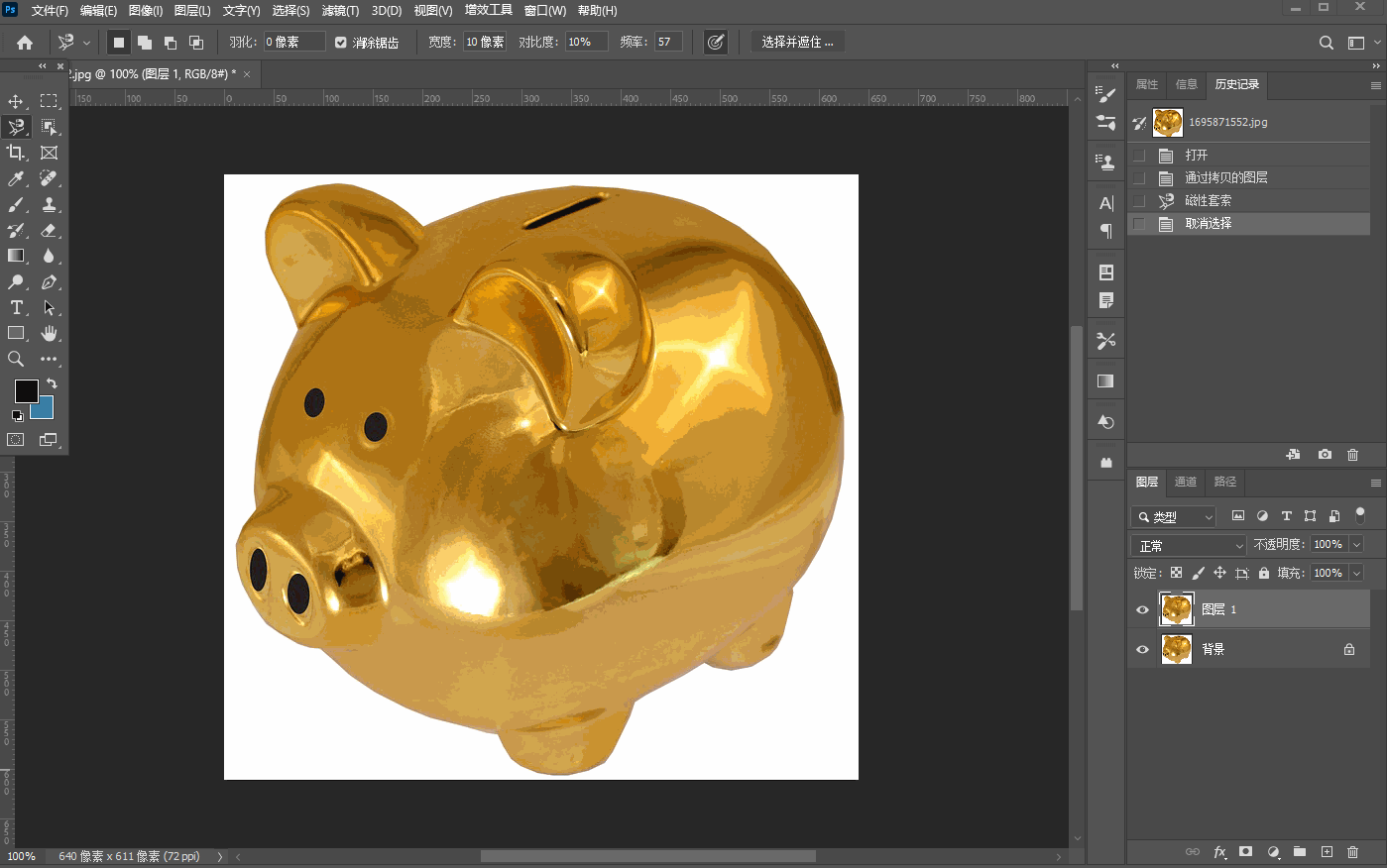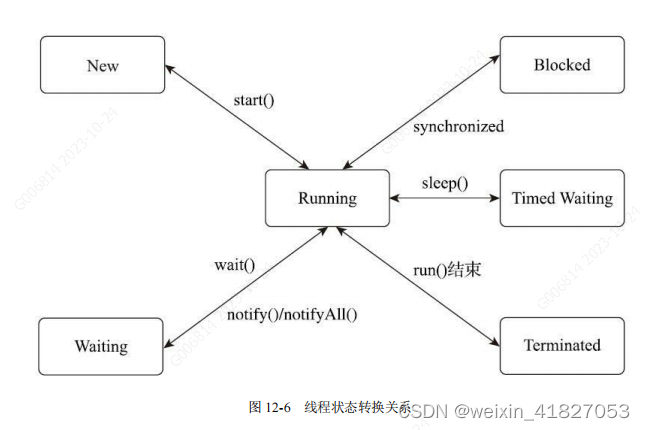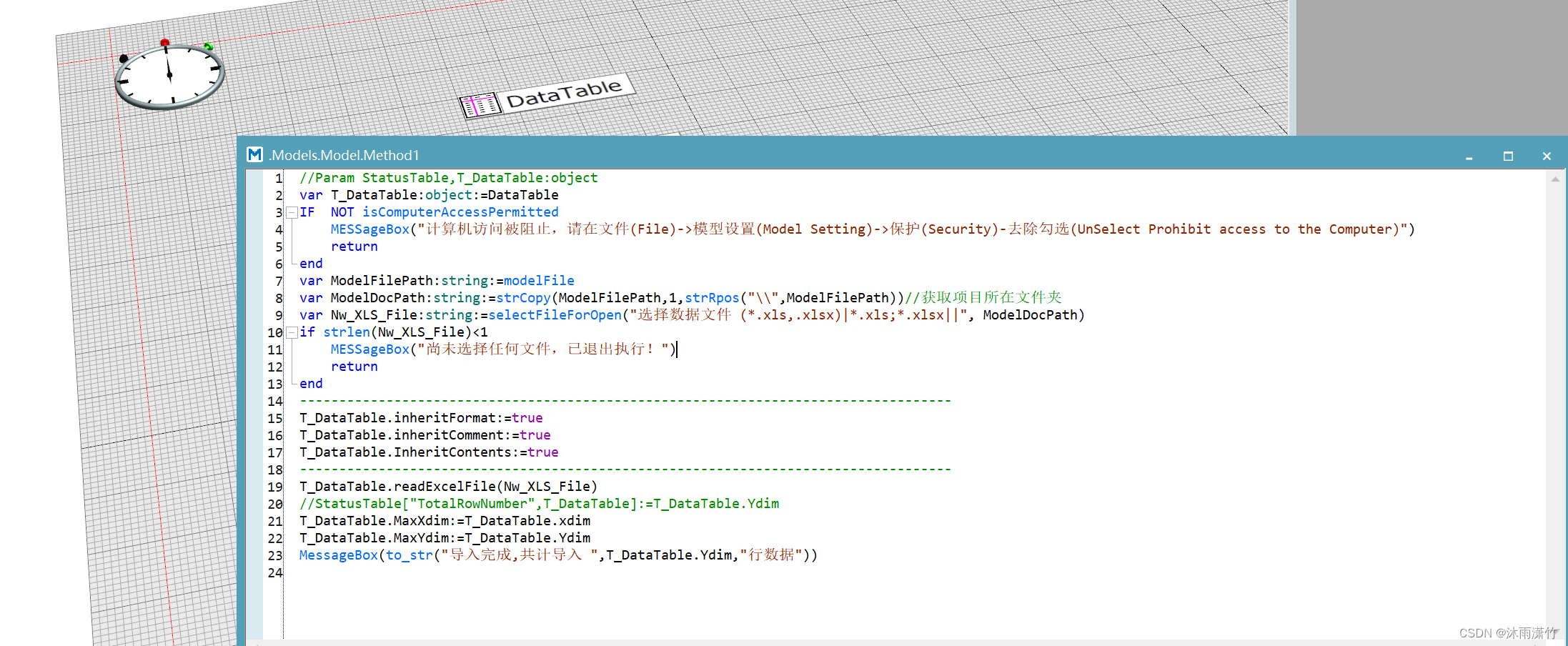Scaffold简介
相当于界面的主体(类似于安卓最外层PhoneWindow),组件的展示都必须依附于它。
使用场景:
每一个界面都是脚手架,通过它来进行架构实现,优美的布局效果。
| 属性 | 作用 |
|---|---|
| appBar | 顶部的标题栏 |
| body | 显示整体布局 |
| floatingActionButton | 右下角按钮 |
| floatingActionButtonLocation | 按钮的位置 |
| floatingActionButtonAnimator | 按钮动画 |
| drawer | 左侧滑动组件 |
| onDrawerChanged | 滑动事件监听 |
| endDrawer | 右侧滑动组件 |
| onEndDrawerChanged | 编辑完成 |
| bottomNavigationBar | 底部菜单组件 |
| backgroundColor | 背景色 |
| persistentFooterButtons | 显示在基架底部的一组按钮 |
| resizeToAvoidBottomInset | 如果脚手架上方显示屏幕键盘,则可以调整机身大小以避免与键盘重叠,从而防止机身内部的小部件被键盘遮挡。 |
endDrawer 属性效果
endDrawer: Container(
color: Colors.white,
width: 200,
child: Center(
child: Column(
children: [
Text('测试endDrawer'),
Text('测试endDrawer'),
],
),
),
)

floatingActionButton 属性
floatingActionButtonLocation: 属性 startFloat、centerFloat、endFloat、 等几个属性
floatingActionButtonLocation: FloatingActionButtonLocation.endFloat,
floatingActionButton: FloatingActionButton(
onPressed: () {},
tooltip: 'Increment',
child: const Icon(Icons.add),
)
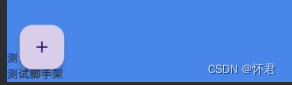
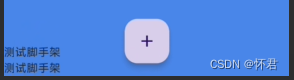
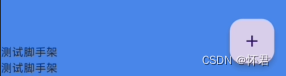
body: 属性代表布局的身体,相当于红色这一区域;
backgroundColor: 整体红色区域部分的背景颜色;

drawer: 左侧滑动组件
drawer: Container(
color: Colors.white,
width: 200,
child: Center(
child: Column(
children: [
Text('测试drawer'),
Text('测试drawer'),
],
),
),
),
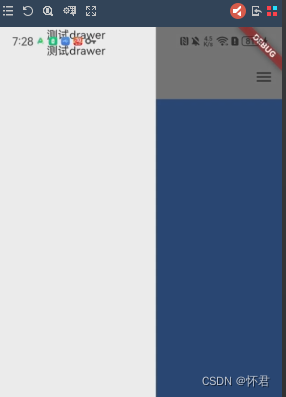
bottomNavigationBar: 底部菜单栏按钮
bottomNavigationBar: BottomNavigationBar(
items: const <BottomNavigationBarItem>[
BottomNavigationBarItem(
icon: Icon(Icons.home),
label: '首页',
),
BottomNavigationBarItem(
icon: Icon(Icons.search),
label: '搜索',
),
BottomNavigationBarItem(
icon: Icon(Icons.settings),
label: '设置',
),
],
currentIndex: _selectedIndex,
selectedItemColor: Colors.blue,
onTap: (index) {
setState(() {
_selectedIndex = index;
});
},
)
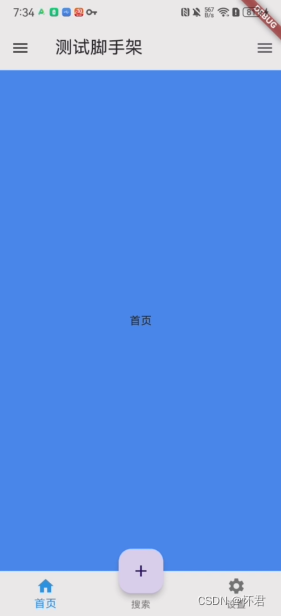
persistentFooterButtons: 显示在基架底部的一组按钮。
persistentFooterAlignment: AlignmentDirectional.bottomEnd,
persistentFooterButtons: [
TextButton(
onPressed: () {
// 按钮1的点击事件处理逻辑
},
child: Text('按钮1'),
),
TextButton(
onPressed: () {
// 按钮2的点击事件处理逻辑
},
child: Text('按钮2'),
),
],
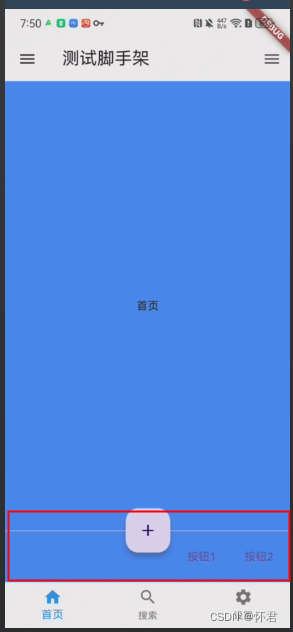
整体代码块
import 'package:flutter/material.dart';
class ScaffoldPage extends StatefulWidget {
const ScaffoldPage({Key? key}) : super(key: key);
State<ScaffoldPage> createState() => _ScaffoldPageState();
}
class _ScaffoldPageState extends State<ScaffoldPage> {
int _selectedIndex = 0;
List<Widget> _widgetOptions = [
// 每个选项对应的页面或小部件
// 可以根据需要替换为自己的页面或小部件
Text('首页'),
Text('搜索'),
Text('设置'),
];
Widget build(BuildContext context) {
return Scaffold(
appBar: AppBar(
title: const Text('测试脚手架'),
),
backgroundColor: Colors.blueAccent,
body: Center(
child: _widgetOptions.elementAt(_selectedIndex),
),
endDrawer: Container(
color: Colors.white,
width: 200,
child: Center(
child: Column(
children: [
Text('测试endDrawer'),
Text('测试endDrawer'),
],
),
),
),
drawer: Container(
color: Colors.white,
width: 200,
child: Center(
child: Column(
children: [
Text('测试drawer'),
Text('测试drawer'),
],
),
),
),
bottomNavigationBar: BottomNavigationBar(
items: const <BottomNavigationBarItem>[
BottomNavigationBarItem(
icon: Icon(Icons.home),
label: '首页',
),
BottomNavigationBarItem(
icon: Icon(Icons.search),
label: '搜索',
),
BottomNavigationBarItem(
icon: Icon(Icons.settings),
label: '设置',
),
],
currentIndex: _selectedIndex,
selectedItemColor: Colors.blue,
onTap: (index) {
setState(() {
_selectedIndex = index;
});
},
),
floatingActionButtonLocation: FloatingActionButtonLocation.centerDocked,
floatingActionButton: FloatingActionButton(
onPressed: () {},
tooltip: 'Increment',
child: const Icon(Icons.add),
),
persistentFooterAlignment: AlignmentDirectional.bottomEnd,
persistentFooterButtons: [
TextButton(
onPressed: () {
// 按钮1的点击事件处理逻辑
},
child: Text('按钮1'),
),
TextButton(
onPressed: () {
// 按钮2的点击事件处理逻辑
},
child: Text('按钮2'),
),
],
);
}
}
项目地址
https://github.com/z244370114/flutter_demo